Page 1

User Guide
LG-A200
ENGLISH
fgUnh
P/N : MFL67211609 (1.0)
www.lg.com
Page 2

Bluetooth QD ID B017737
Page 3

English
LG-A200 User Guide
This guide will help you understand your new mobile phone.
It will provide you with useful explanations of features on your
phone.
Some of the contents in this manual may differ from your phone
depending on the software of the phone or your service provider.
Product Registration Program
Dear LG Mobile customer,
You are entitled for one year warranty on this model.
For automatic registration, One SMS containing the IMEI no. of your phone will
be automatically sent to LG servers @ Rs.0.06p only.
In return you will get one year warranty from the date of purchase at any
authorized LG Mobile Service center.
We assure you the information will be kept confidential and used for internal
purpose only.
LG Electronics India Pvt. Ltd. does not have any revenue sharing with any
cellphone operators for proceeds from SMS of automatic registration.
Page 4

Contents
Getting to know your phone ..4
Installing the SIM Card and
Charging the Battery ..............6
Installing the SIM Card ......... 6
Menu Tree ...............................7
Calls ........................................ 8
Making a call .......................8
Making a call from your
contacts .............................. 8
Answering and rejecting a call ...
Using the speakerphone ....... 9
Speed dialling ...................... 9
Viewing your call logs ..........9
Changing the call settings .... 9
Contacts ............................... 10
Searching for a contact ......10
Adding a new contact ........ 10
Adding a contact to a group
Messaging ............................ 11
Sending a message ........... 11
Entering text ...................... 12
T9 mode ...........................12
Using the T9 Mode ............12
Abc mode .......................... 13
123 mode .........................13
Changing the language ...... 13
Message folders ................ 13
2
E-mail ................................... 14
Setting up your e-mail........14
Sending an e-mail using your
new account ......................14
Camera ................................14
Taking a quick photo .........14
Video camera ...................... 15
Shooting a quick video .......15
Music .................................... 15
8
Playing a song ................... 15
FM radio ............................... 16
Searching for stations ........ 16
Listening to the radio .........16
Recording your radio ..........16
Voice recorder ......................17
Recording your voice memo ..
Gallery .................................. 17
... 10
Applications .......................... 18
SNS (Social Network) ........... 18
Facebook...........................18
Twitter ...............................18
Organiser .............................. 19
Setting your alarm ............19
Using the calendar ............19
Adding an item to your to do
list .................................... 19
Adding a note ...................19
Secret notes ..................... 19
17
Page 5

Adding a city to your world
time .................................19
Using your calculator ........19
Date finder .......................20
Converting a unit ...............20
Using the stopwatch ..........20
Go to .................................20
SIM services ...................... 20
Internet ................................. 20
Accessing the internet
browser ............................20
Settings ................................ 21
Personalising your profiles
Using flight mode ..............21
Changing your display
settings ............................. 21
Changing your date & time
Changing your connectivity
settings ............................. 21
Changing your Bluetooth
settings ............................. 22
Pairing with another
Bluetooth device ................ 22
Changing your phone
settings ............................. 23
Changing your security
settings ............................. 23
SOS mode .........................24
Viewing memory status ......24
Resetting your phone ......... 25
..21
.. 21
Phone Software update ...... 25
PC Sync ................................ 25
Guidelines for Safe and
Efficient Use ......................... 26
Accessories .......................... 32
Technical Data ......................33
Troubleshooting ....................34
3
Page 6

Getting to know your phone
Main screen
Soft keys
Each of these
keys performs the
functions indicated
by the text on the
display immediately
above them.
OK key
Selects menu
options and
confirms actions.
Call key
Dials a phone
number and
answers incoming
calls.
TIP!
A variety of widget applications is already set to your home screen. On
the home screen, press the up navigation key and select the widget you
want using the left and right navigation keys.
If you access the SNS application by selecting the widget on your home
screen, you will be required to sign in with your SNS account.
4
Navigation keys
Use for quick
access to phone
functions.
End/Power key
Ends or rejects
a call. Turns the
phone on/off.
Returns to the
home screen
when you use the
menu.
Page 7
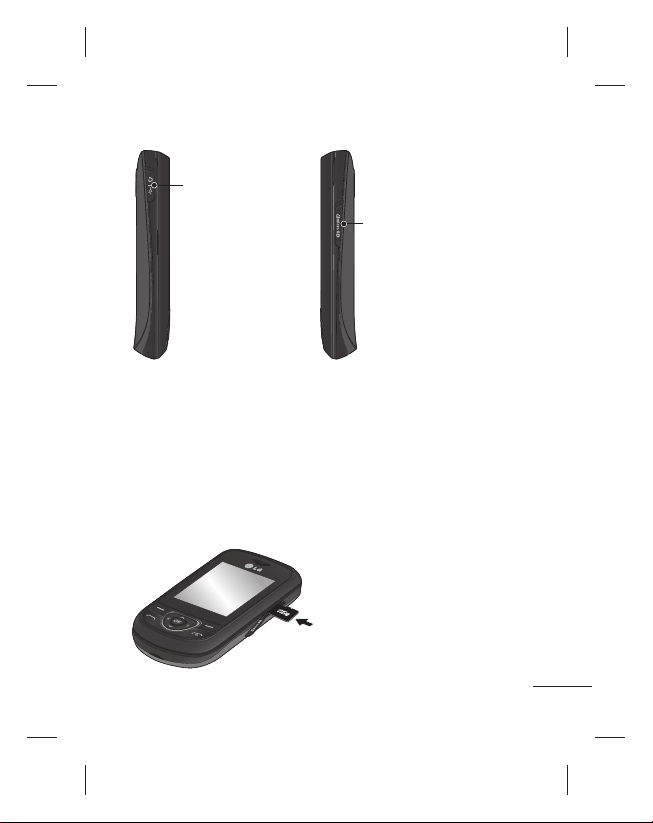
Headset /
Charger /
USB Cable
connector
Memory card slot
Installing a memory card
Lift the memory card cover
and insert a micro SD card with
the golden contact area facing
downwards as shown in the
diagram. Close the memory
card cover so that it clicks shut.
To remove the memory card,
gently push it.
Note: A memory card is an
optional accessory.
Formatting the memory
card
From your home screen, press
Menu and select Settings.
Choose Memory info, select
External memory and press
Format, and insert security
code.
WARNING: When you format
your memory card, all the
content will be wiped. If you
do not want to lose the data
on your memory card, back it
up first.
5
Page 8
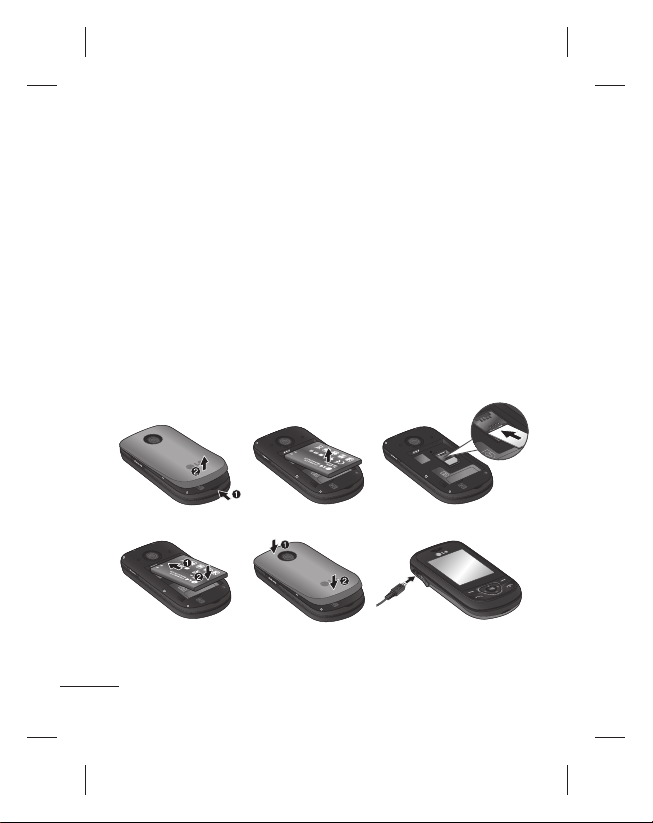
Installing the SIM Card and Charging the Battery
Installing the SIM Card
When you subscribe to a
cellular network, you are
provided with a SIM card
loaded with your subscription
details, such as your PIN, any
optional services available and
many others.
Important!
› The SIM card can be easily
damaged by scratches
or bending, so be careful
when handling, inserting or
12
removing the card. Keep all
SIM cards out of the reach of
small children.
› only 2G/2.5G SIM supported
Illustrations
Open battery cover1
Remove the battery2
Insert your SIM3
Insert your battery4
Close the battery cover5
Charge your battery6
3
4
WARNING: Do not remove the battery when the phone is switched
on, as this may damage the phone.
6
56
Page 9

Menu Tree
1. MESSAGING
Create Message
Inbox
Drafts
Outbox
Sent items
Saved items
Messenger
Emoticons
Message settings
2. CONTACTS
Names
Settings
Groups
Speed dials
Service dial numbers
Own number
My business card
3. E-MAIL
Get an account
Others
4. SETTINGS
Profiles
Display
Date & Time
Connectivity
Bluetooth
Call
Phone
Security
SOS mode
Memory info
Restore factory settings
5. GALLERY
My memory card
My images
My sounds
My videos
Others
Secret box
6. MEDIA
Camera
Video camera
Music
FM radio
Voice recorder
7. ORGANISER
Alarm clock
Calendar
To-do list
Notes
Secret notes
World time
Calculator
Date finder
Converter
Stopwatch
Go to
Settings
8. APPLICATIONS
My games & apps
Settings
9. INTERNET
7
Page 10

Turning Your Phone On
and Off
You can power the phone on
and off by pressing and holding
the power key.
Lock/Unlock Your Keypad
Slide down the phone to lock
the keypad and Slide up the
phone or in Slide closed state
press LSK(Unlock) then press
RSK(OK) to Unlock the keypad.
Calls
Making a call
Key in the number using 1
the keypad. To delete a digit
press Clear.
Press 2
to initiate the call.
To end the call, press 3
TIP! To enter + when making
an international call, press and
hold 0.
TIP! To control the volume
during a call, press the up and
down navigation keys.
8
TIP! You can record a voice
memo during a call. Press
Options and select Record.
Making a call from your
contacts
Select 1 Names from the home
screen.
Using the keypad, enter the 2
first letter of the contact you
want to call.
Press 3
to initiate the call.
TIP! To scroll through your
contacts, use the up and down
navigation keys.
Answering and rejecting
a call
When your phone rings, press
to answer the call.
.
While your phone is ringing,
select Silent to mute the
ringing.
This is useful if you have
forgotten to change your profile
to Silent for a meeting.
Press
or select Reject to
reject the incoming call.
Page 11

TIP! You can change the
settings on your phone to
answer your calls in different
ways. Press Menu, select
Settings and choose Call. Select
Answer mode and choose from
Press send key, Slide up or
Press any key.
Using the speakerphone
During a call, you can activate
speakerphone by pressing
key and you can use the
handset in hands-free.
If the speakerphone is active,
press
key again to resume
normal handset conversation
mode.
Speed dialling
Press Menu and select
Contacts, then choose Speed
dials. Assign contacts to any
keys between 2 and 8.
Speed dial 1 is set to your voice
mail and 9 is set to SOS mode
so you can not change the
both.
Once you have assigned a
speed dial, you can initiate a
call by pressing and holding the
speed dial number.
Viewing your call logs
Press to view your call logs.
You can also check the call
record of missed, received, and
dialled calls by using the left
and right navigation keys.
Changing the call settings
You can set the menu relevant
to a call. Press Menu, select
Settings and choose Call.
Call rejection list - This menu
shows you the phone numbers
of person you have chosen to
reject. you can add the new
number using add button. The
incoming calls received from
the Call rejection list numbers
will be automatically rejected.
In call log, rejected icon would
be shown for such calls.
9
Page 12

Timed Call - Outgoing calls will
be automatically disconnected
after the set duration. The user
can initiate a timed call from the
options menu(contacts, call log,
dialing screen) if timed call is
enabled in Settings>Call>Timed
call.
Self call - Self call imitates a real
incoming call. Press ‘#*#’ on the
home screen to make a self call.
This doesn’t charge any fee.
Contacts
Searching for a contact
Select 1 Names from the home
screen.
Using the keypad enter the 2
first letter of the contact you
want to call.
To scroll through the 3
contacts.
Tip! LG Customer Care number
is available by default in
Contact list (18001809999).
10
Adding a new contact
Select 1 Names from the home
screen. Press Options and
Add new contact.
Enter the first and last name 2
of your new contact. You do
not have to enter both.
Enter the number and select 3
Options then choose Done.
Note: If you want to add more
information, press Options and
choose Add detail then select
options you want.
Adding a contact to a
group
You can save your contacts into
groups, for example, keeping
your work colleagues and
family separate. There are a
number of groups including
Colleagues, Family, Friends,
School and VIP already set up
on the phone.
Page 13
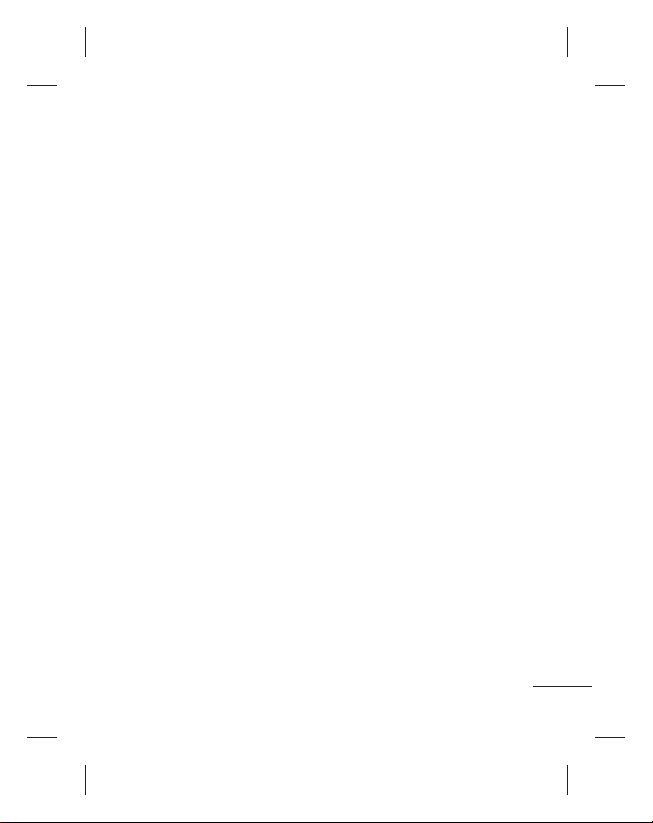
Messaging
Sending a message
Press 1 Menu, select
Messaging, and choose
create message to send an
SMS or MMS.
A new message editor will 2
open. The message editor
combines text message
and multimedia messages
into one intuitive and easy
to switch between editor.
The default setting of the
message editor is text
message.
Enter your message using 3
either the T9 predictive
mode or Abc manual mode
or 123 mode. You can switch
text input modes by pressing
the # key.
Enter the phone number or 4
press Options and select Send
to add a contact from the
list of your contacts. You can
even add multiple contacts by
marking the contacts.
Note: Message can be sent to
a group also. Edit the message
then press send and select
contact groups and select the
group you want.
Enter your message.5
Select Options and choose 6
Insert. Use the left and right
navigation keys and add an
Image, Video clip, Sound
clip, Schedule, Business
card, Note, Text field, To-do,
or a Text template.
Press 7 Send to send the
message.
Your message is displayed and
responses appear in the same
window, creating a message
thread with that contact.
TIP! You can select your
message type as SMS or MMS
when you enter a text longer
than 1 page in the message
field. If you want to change the
type of message to send, press
Menu > Messaging > Options
> Settings > Text message, and
choose Send long text as.
11
Page 14

WARNING: Image, Video clip,
Sound clip, Schedule, Business
card, Text field or Subject is
added to the message editor, it
will be automatically converted
to MMS mode and you will be
charged accordingly.
Entering text
You can enter alphanumeric
characters using the phone’s
keypad. The following text
input methods are available in
the phone: T9 mode, Abc mode
and 123 mode.
To change modes, press the
# key.
Note: Some fields may allow
only one text input mode (e.g.
telephone number in address
book fields).
T9 mode
T9 mode uses a built-in
dictionary to recognise words
you’re writing based on the
key sequences you press.
Simply press the number key
associated with the letter
12
you want to enter, and the
dictionary will recognise the
word once all the letters are
entered.
Using the T9 Mode
When you are in the T9 1
predictive text input mode,
start entering a word by
pressing keys
Press one key per letter.
- If the word is still incorrect
after typing completely,
press the
more to cycle through the
other word options.
- If the desired word is
missing from the word
choices list, add it by using
the Abc mode.
Enter the whole word before 2
editing or deleting any
keystrokes.
- To delete letters, press Clear.
- Complete each word with
a space by pressing the
key.
to .
key once or
Page 15
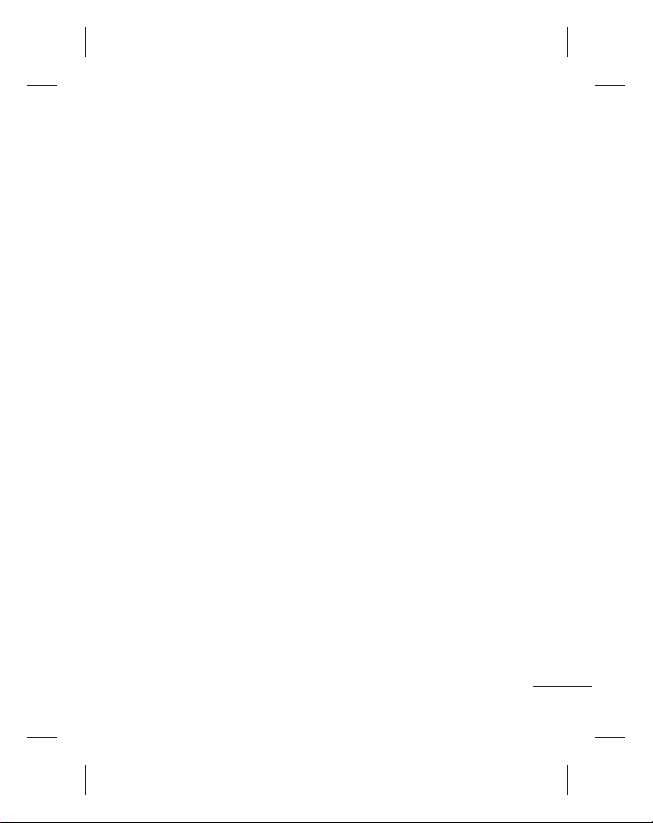
Abc mode
This mode allows you to enter
letters by pressing the key
labeled with the required letter
once, twice, three or four times
until the letter is displayed.
123 mode
Type numbers using one
keystroke per number. You
can also add numbers while
remaining in letter modes
by pressing and holding the
desired key.
Inserting symbols
If you want to insert symbols,
press the * key, then you can
choose a symbol. Or you can
press Options and then choose
Insert symbol.
Changing the language
LG-A200 supports various
languages.
There are two ways to change
the writing language from the
writing screen. You can press
Options, go to Writing language
and then set the language you
want. Or, you can simply press
and hold the * key. The writing
options may differ depending
on the language you choose.
Message folders
Press Menu, select Messaging.
Choose Options and select the
folder you want.
Drafts - If you don’t have time
to finish writing a message, you
can save what you have written
so far in here.
Outbox - This is a temporary
storage folder used while
messages are being sent.
Saved Items - You can access
your Saved messages, Text
templates and Multimedia
templates.
Emoticons - A list of useful
emoticons already written for
a quick reply. You can add, edit
and delete emoticons. You can
insert the emoticon which you
preferred on writing a message.
13
Page 16
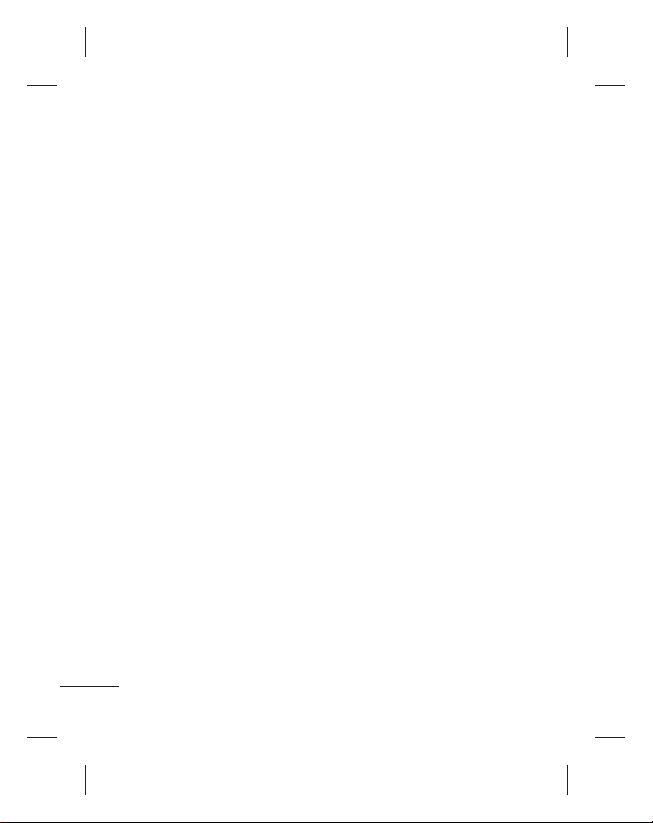
Settings - Your message
settings are pre-defined so
that you can send messages
immediately. If you would like
to change the settings, you
can do this using the settings
options.
E-mail
Setting up your e-mail
You can stay in touch on the
move using e-mail on your LGA200. It’s quick and simple to
set up a POP3 or IMAP4 e-mail
account.
Press 1 Menu and choose
E-mail.
The first time you open the 2
E-mail, you need to setup
an email account. A setup
wizard opens to help you
add an e-mail account.
Follow the pop up 3
instruction and enter the
information required.
14
Sending an e-mail using
your new account
To send/receive an e-mail,
you should set up an e-mail
account.
Select 1 Menu, select E-mail
and choose Options.
Choose 2 Write e-mail and a
new e-mail will open.
Enter the recipient’s address 3
and write a subject.
Enter your message.4
Press 5 Options, select Attach to
add an Image, Video, Sound,
Name & number or More.
Press 6 Send and your e-mail
will be sent.
Camera
Taking a quick photo
Press 1 Menu and select
Media. Select Camera to
open the viewfinder.
Holding the phone and, 2
point the lens towards the
subject of the photo.
Page 17

Press 3 key to take a
photo.
Video camera
Shooting a quick video
Press 1 Menu and select
Media, then choose Video
camera.
Point the camera lens 2
towards the subject of the
video.
Press 3
key to start
recording.
Rec will appear in the 4
viewfinder and a timer will
show the length of your
video.
Select 5 Stop to stop
recording.
Music
Your LG-A200 has a built-in
music player so you can play all
your favourite music.
Playing a song
Press 1 Menu and select
Media, then choose Music.
Choose 2 All songs then select
the song you want to play.
Select 3
to pause the song.
Select 4
song.
Select 5
previous song.
Select 6 Back to stop the
music and return to the
music player menu.
Note: Music is copyright
protected in international
treaties and national copyright
laws. It may be necessary to
obtain permission or licence
to reproduce or copy music. In
some countries national law
prohibits private copying of
copyrighted material.
Please check the national
legislation of the applicable
country concerning the use of
such materials.
to skip to the next
to skip to the
15
Page 18
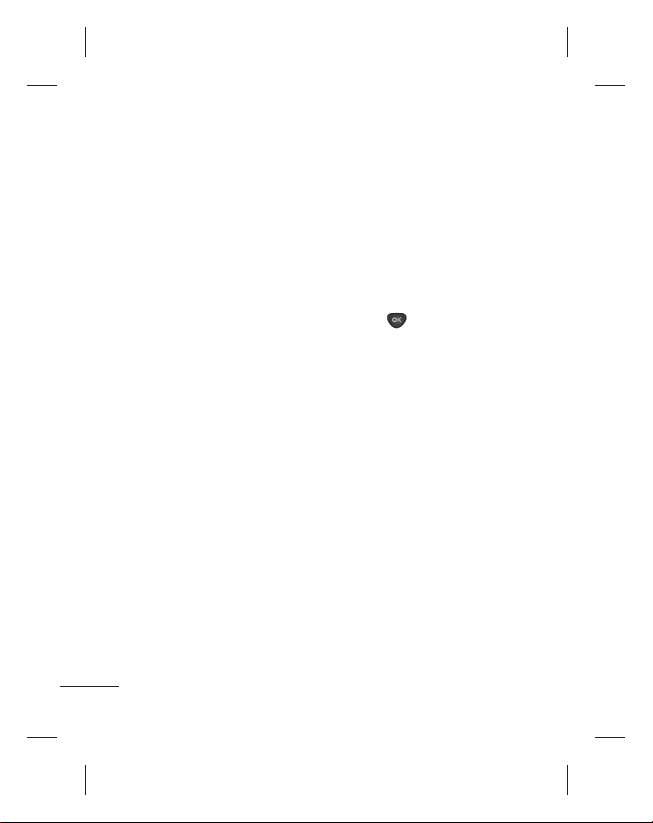
FM radio
Your LG-A200 has an FM radio
feature so you can tune into
your favourite stations and
listen on the move.
During listening to the FM
radio, you can also record a
short clip and save it.
Note: You will need to insert
your headset in order to listen
to the radio. Insert the plug into
the headset connector in order
to listen to the radio and keep
the good radio reception.
Searching for stations
Press 1 Menu and select Media,
then choose FM radio.
Select 2 Option and choose
Auto scan then select Set.
You can also use the left
and right navigation keys to
search for stations.
Listening to the radio
Press 1 Menu and select
Media, then choose FM
radio.
16
Select the channel number 2
of the station you would like
to listen to.
TIP! You can listen to the
radio via built-in speaker. Press
Options, select Listen via
speaker.
Recording your radio
Press 1 key during
listening to the radio.
The recording time is 2
displayed on your phone.
If you want to stop the
recording, press stop.
If recording is done, the
recorded contents will be
saved in Gallery as mp3 file.
Note: After recording your
radio, you can listen to all of
the radio recordings you have
saved by selecting Options and
Go to Radio recordings.
TIP! To configure your
recording settings such as the
saved memory, record type or
Pre-recording, press Options
and select Recording settings.
Page 19

TIP! Pre-recording
lets you record from some
seconds before you press the
record button.
If you set the record type as
music only recording, music
will be extracted automatically
without DJ’s comment while
you record.
Voice recorder
Use your Voice recorder to
record voice memos or other
sounds.
Recording your voice
memo
Press 1 Menu and select
Media, then choose Voice
recorder.
Press 2
key to begin
recording.
Choose 3 Stop to end the
recording.
Press 4 Options and select
Play last recorded to listen
to the recording.
Gallery
You can store any media files
into your phone’s memory so
that you have easy access to all
of your images, sounds, videos,
others and games. You can also
save your files to a memory
card. The advantage of using
a memory card is that you can
free up space on your phone’s
memory. All your multimedia
files will be saved in Gallery.
Press Menu then select Gallery
to open a list of folders.
Note: Secret box
You can Move the multimedia
files to Secret box to avoid
unauthorized use. You will need
a security code to access the
data.The default security code
is 0000 .
17
Page 20

Applications
Your LG-A200 comes with
preloaded games to keep
you amused when you have
time to spare. If you choose
to download any additional
games or applications they will
be saved into this folder. Press
Menu and select Applications.
Choose My games & apps.
News Hunt - News Hunt is a
unique mobile application
designed to enable viewing
and reading newspapers in the
regional languages on the go.
Opera Mini 5 - It is a Java
browser application.
Messenger - It provides MSN
chat applications. You can login
with your MSN accounts.
SNS (Social Network)
Facebook
Home: Log in and you will see
your friend’s updated status.
Input your comment about new
status or check others.
18
Profile: You can select the Wall
> Status updates and write the
current status. See your info
detail and upload the photo
by selecting Album > Upload
Photo.
Twitter
Twitter is a social networking
service which enables its users
to send and read other users’
messages called tweets.
Note: SNS feature is a data
intensive application. An
additional costs may be
incurred when connecting and
using online services. Check
your data charges with your
network provider.
Note: Please ensure Auto
Update is On before using the
above Applications.
Note: An additional cost is
incurred when connecting to
this service. Check your data
charges with your network
provider.
Page 21

Organiser
Setting your alarm
(Menu > Organiser >
Alarm clock)
You can set up to 5 alarm clocks
to go off at a specified time.
Using the calendar
(Menu > Organiser >
Calendar)
When you enter this menu,
a calendar appears. A square
cursor is located on the current
date. You can move the cursor
to another date using the
navigation keys.
TIP! User can schedule an SMS,
so that it can be sent to the pre
define Contact number on Set
date and Set time from Left soft
key option list > New scheduled
SMS.
Adding an item to your to
do list (Menu > Organiser
> To-do list)
You can view, edit and add
tasks to do.
Adding a note
(Menu > Organiser > Notes)
You can register your own notes
here.
Secret notes
(Menu > Organiser > Secret
notes)
You can write the private memo to
protect your privacy. You enter the
security code to use this menu.
Adding a city to your world
time (Menu > Organiser >
World time)
You can add a required city to the
list of world clock. You can also
check the current time of major
cities around the world.
Using your calculator
(Menu > Organiser >
Calculator)
The calculator provides the basic
arithmetic functions: addition,
subtraction, multiplication,
division and Scientific applications
also.
19
Page 22

Date finder
(Menu > Organiser > Date
finder)
Date finder is a handy tool to
help you calculate what the
date will be after a certain
amount of days has passed.
Converting a unit
(Menu > Organiser >
Converter)
This converts many
measurements into a unit you
want.
Using the stopwatch
(Menu > Organiser >
Stopwatch)
This option allows you to use
the function of a stopwatch.
Go to (Menu > Organiser
> Go to)
It helps you to go to the menu
you search for. You can set the
item as Go to.
20
SIM services
(Menu > Organiser > SIM
services)
This feature depends on SIM
and the network services.
In case the SIM card supports
SAT (i.e. SIM Application Toolkit)
services, this menu will be the
operator specific service name
stored on the SIM card.
Internet
Accessing the internet
browser
You can launch the wap
browser and access the
homepage of the activated
profile on Internet Profiles.
You can also manually enter
an URL address and access the
associated wap page. Press
Menu and select Internet.
Note: An additional cost is
incurred when connecting to
this service and downloading
content. Check your data charges
with your network provider.
Page 23

Settings
Personalising your profiles
(Menu > Settings >
Profiles)
You can personalise each profile
setting. Choose the profile you
want and select Options and
choose Edit.
NOTE:Timed Profile
(Menu > Settings >
Profiles>Options>Timed)
User can set a required profile
automatically for the pre define
Time.
For Ex: If user wants handset
profile to be silent from 2:00
PM~3:00 PM, then set the time
and select profile as silent for
the time frame.
Using flight mode
(Menu > Settings > Profiles
> Flight mode)
Use this function to switch the
flight mode on. You will not be
able to make calls, connect to
the Internet, send messages
when flight mode is switched
on.
Changing your display
settings
(Menu > Settings >
Display)
You can change the settings for
the phone display.
Changing your date & time
(Menu > Settings > Date
& Time)
You can set functions relating to
the date and time.
Changing your
connectivity settings
(Menu > Settings >
Connectivity)
Your connectivity settings
have already been set up by
your network operator, so you
can enjoy your new phone
from switch on. If you want to
change any settings, use this
menu. You can configure the
21
Page 24

network setting and data access
profiles in this menu.
Changing your Bluetooth
settings
Press 1 Menu and select
Settings then choose
Bluetooth.
Select 2 Settings Make your
changes to:
My device visibility• - Choose
whether to Visible, Hidden or
Visible for 1 min your device
to others.
My device name• - Enter a
name for your LG-A200.
Supported services• - Shows
what it supports.
My address• - View your
Bluetooth address.
22
Pairing with another
Bluetooth device
Check your Bluetooth is 1
On and Visible. You can
change your visibility in the
Bluetooth Settings menu,
by selecting My device
visibility, then Visible.
Select Search new device 2
from the Bluetooth menu.
Your LG-A200 will search for 3
devices. When the search is
completed Add and Refresh
will appear on screen.
Choose the device you want 4
to pair with, then handset
create passcode by default
everytime you connect.
Your phone will then 5
connect to the other device.
Your passcode protected 6
Bluetooth connection is now
ready.
Page 25

TIP!
When you use a Bluetooth 1
headset, A2DP and AVRCP
profiles are not supported
while you play video. It
means you will not listen
video sound if you use
Bluetooth headset.
Bluetooth file transferring 2
function will be blocked
under some applications
running. (Voice call,
Camera/Camcorder,
MusicPlayer, UMS/PCSync)
Changing your phone
settings
(Menu > Settings > Phone)
Enjoy the freedom of adapting
how your LG-A200 works for
your own style.
Auto key lock - Lock the keypad
automatically in standby screen.
My navi key - You can change
the shortcuts of 4 navigation
keys.
Language - You can change the
language for the display texts
in your phone. This change will
also affect the language input
mode.
Battery status - Choose to
switch the power save settings
Auto, Always on or Off. If you
set Always on, you can save the
battery power.
Handset information - View the
technical information for your
LG-A200.
Changing your security
settings
(Menu > Settings >
Security)
Change your security settings
to keep your LG-A200 and the
important information safe.
PIN code request• - Choose
a PIN code to be requested
when you turn your phone
on.
Handset lock• - Choose to lock
your handset.
23
Page 26
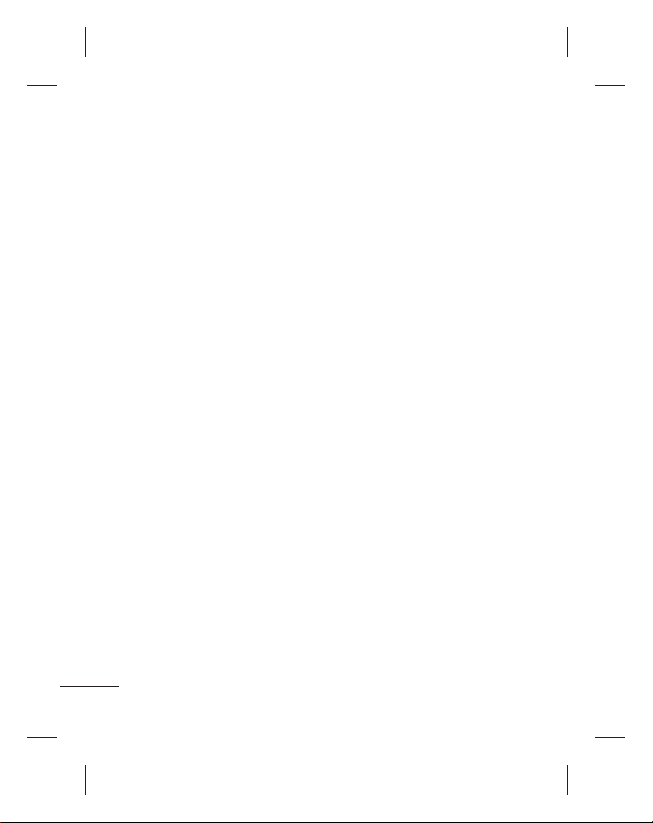
Application lock • - To
prevent unauthorized use
of phone applications, you
can enable application lock
which requires user to enter
a password when accessing
applications. Password is the
same as the security code
(Default password is 0000).
Lock if SIM is changed• - If
you activate this option, your
phone will request a security
code when you change your
SIM card.
Anti-theft mobile tracker •
- When the handset is stolen,
handset sends the SMS to
the numbers configured
by real owner. To activate
the ATMT(Antitheft mobile
tracker) feature, enter the
security code. And you will
need to set ATMT on, and
configure the ATMT settings
with Sender name, numbers.
Default security code is
“0000.” ATMT SMS will contain
information about the stolen
24
phone IMEI & number of the
person who is using that
handset.
Change codes• - Change
your PIN code, PIN2 code or
Security code.
SOS mode
In an emergency situation,
press and hold ‘9’ to send SOS
message when SOS mode
is On. This will send to the
assigned receivers. If they call
you back, your phone will be
automatically accepted. At that
time, all notification sound will
be muted. And other menus
will be unavailable. To exit the
SOS mode, press the End key in
home screen.
Viewing memory status
(Menu > Settings >
Memory info.)
You can use the memory
manager to determine how
each memory is used and see
how much space is available:
Page 27

common, reserved, SIM and
external memory and also set
the primary storage when the
memory card is inserted.
Resetting your phone
(Menu > Settings > Restore
factory settings)
Use Restore factory settings
to reset all the settings to their
factory definitions. You need
the security code to activate
this function. The default
security code is set to “0000”.
Phone Software update
LG Mobile Phone Software
update from internet
For more information on using
this function, please visit the
http://update.lgmobile.com or
http://www. lg.com/common/
index. jsp ----> select country.
This Feature allows you to
update the firmware of your
phone to the latest version
conveniently from the internet
without the need to visit a
service centre.
As the mobile phone firmware
update requires the user’s full
attention for the duration of the
update process, please make
sure to check all instructions
and notes that appear at each
step before proceeding. Please
note that removing the USB
data cable or battery during the
upgrade may seriously damage
your mobile phone.
PC Sync
You can synchronise your PC
with your phone to make sure
all your important details and
dates match. You can also
backup your files to put your
mind at ease.
For this User have to connect
Mobile with PC through USB
cable and Select the option
“PC suite”.
Note:
Install PC Suite using
CD provided and follow the
Installation Guide.
25
Page 28

Guidelines for Safe and Efficient Use
Please read these simple
guidelines. Not following these
guidelines may be dangerous
or illegal.
Exposure to radio
frequency energy
Radio wave exposure and
Specific Absorption Rate
(SAR) information. This mobile
phone model LG-A200 has
been designed to comply with
applicable safety requirements
for exposure to radio waves.
These requirements are
based on scientific guidelines
that include safety margins
designed to assure the safety
of all persons, regardless of age
and health.
The radio wave exposure •
guidelines employ a unit of
measurement known as the
Specific Absorption Rate,
or SAR. Tests for SAR are
conducted using standardised
methods with the phone
transmitting at its highest
26
certified power level in all
used frequency bands.
While there may be •
differences between the
SAR levels of various LG
phone models, they are all
designed to meet the relevant
guidelines for exposure to
radio waves.
The SAR limit recommended •
by the International
Commission on Non-Ionizing
Radiation Protection (ICNIRP)
is 2W/kg averaged over 10g
of tissue.
The highest SAR value for •
this model phone tested by
DASY4 for use at the ear is
0.950 W/kg (10 g) and when
worn on the body is 0.989
W/kg(10 g).
Page 29

SAR data information for •
residents in countries/regions
that have adopted the SAR
limit recommended by the
Institute of Electrical and
Electronics Engineers (IEEE),
which is 1.6 W/kg averaged
over 1g of tissue.
Product care and
maintenance
WARNING
Only use batteries, chargers
and accessories approved
for use with this particular
phone model. The use
of any other types may
invalidate any approval
or warranty applying to
the phone and may be
dangerous.
Do not disassemble this unit. •
Take it to a qualified service
technician when repair work
is required.
Repairs under warranty, at •
LG’s discretion, may include
replacement parts or boards
that are either new or
reconditioned, provided that
they have functionality equal
to that of the parts being
replaced.
Keep away from electrical •
appliances such as TVs, radios,
and personal computers.
The unit should be kept away •
from heat sources such as
radiators or cookers.
Do not drop.•
Do not subject this unit to •
mechanical vibration or
shock.
Switch off the phone in any •
area where you are required
to by special regulations.
For example, do not use
your phone in hospitals as it
may affect sensitive medical
equipment.
27
Page 30

Guidelines for Safe and Efficient Use (Continued)
Do not handle the phone •
with wet hands while it is
being charged. It may cause
an electric shock and can
seriously damage your phone.
Do not charge a handset near •
flammable material as the
handset can become hot and
create a fire hazard.
Use a dry cloth to clean the •
exterior of the unit (do not
use solvents such as benzene,
thinner or alcohol).
Do not charge the phone •
when it is on soft furnishings.
The phone should be charged •
in a well ventilated area.
Do not subject this unit to •
excessive smoke or dust.
Do not keep the phone next •
to credit cards or transport
tickets; it can affect the
information on the magnetic
strips.
Do not tap the screen with •
a sharp object as it may
damage the phone.
28
Do not expose the phone to •
liquid or moisture.
Use the accessories like •
earphones cautiously.
Do not touch the antenna
unnecessarily.
Efficient phone operation
Electronic devices
All mobile phones may receive
interference, which could affect
performance.
Do not use your mobile •
phone near medical
equipment without
requesting permission. Avoid
placing the phone over
pacemakers, for example, in
your breast pocket.
Some hearing aids might be •
disturbed by mobile phones.
Minor interference may affect •
TVs, radios, PCs, etc.
Road safety
Check the laws and regulations
on the use of mobile phones in
the area when you drive.
Page 31

Do not use a hand-held •
phone while driving.
Give full attention to driving.•
Use a hands-free kit, if •
available.
Pull off the road and park •
before making or answering
a call if driving conditions
require you to do so.
RF energy may affect some •
electronic systems in your
vehicle such as car stereos
and safety equipment.
If your vehicle is equipped •
with an air bag, do not
obstruct with installed or
portable wireless equipment.
It can cause the air bag to fail
or cause serious injury due to
improper performance.
If you are listening to music •
whilst out and about, please
ensure that the volume
is at a reasonable level so
that you are aware of your
surroundings. This is of
particular importance when
near roads.
Avoid damage to your
hearing
Damage to your hearing can
occur if you are exposed to loud
sounds for long periods of time.
We therefore recommend that
you do not turn the handset on
or off close to your ear. We also
recommend that music and call
volumes are set to a reasonable
level.
NOTE:
Excessive sound
pressure from earphones can
cause hearing loss.
Glass Parts
Some parts of your mobile
device are made of glass.
This glass could break if your
mobile device is dropped on
a hard surface or receives a
substantial impact. If the glass
breaks, do not touch or attempt
to remove. Stop using your
mobile device until the glass
is replaced by an authorised
service provider.
29
Page 32
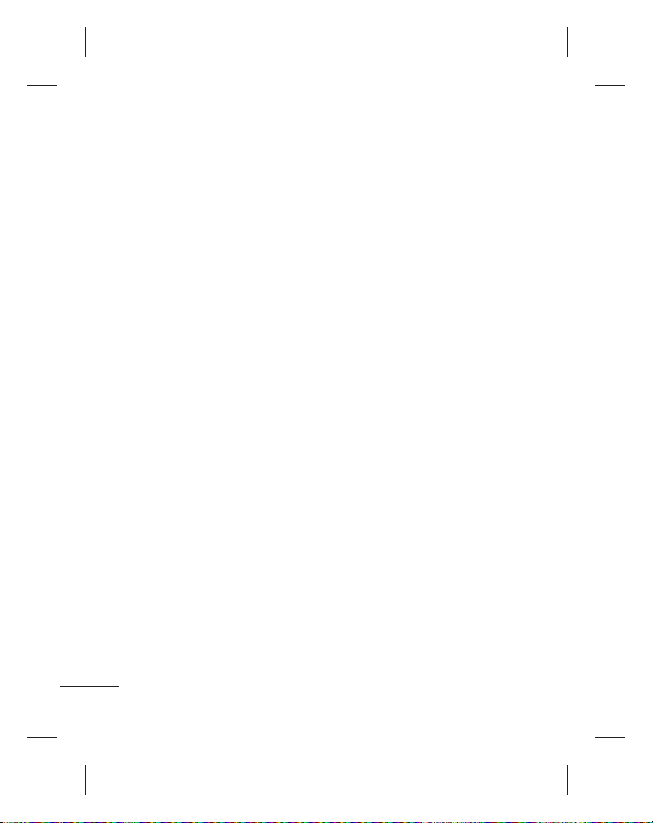
Guidelines for Safe and Efficient Use (Continued)
Blasting area
Do not use the phone where
blasting is in progress. Observe
restrictions, and follow any
regulations or rules.
Potentially explosive
atmospheres
Do not use your phone at a •
refuelling point.
Do not use near fuel or •
chemicals.
Do not transport or store •
flammable gas, liquid or
explosives in the same
compartment of your vehicle
as your mobile phone or
accessories.
In aircraft
Wireless devices can cause
interference in aircraft.
Turn your mobile phone off •
before boarding any aircraft.
Do not use it on the ground •
without permission from the
crew.
30
Children
Keep the phone in a safe
place out of the reach of small
children. It includes small parts
which may cause a choking
hazard if detached.
Emergency calls
Emergency calls may not
be available on all mobile
networks. Therefore you should
never depend solely on your
phone for emergency calls.
Check with your local service
provider.
Battery information and
care
You do not need to •
completely discharge the
battery before recharging.
Unlike other battery systems,
there is no memory effect
that could compromise the
battery’s performance.
Use only LG batteries and •
chargers. LG chargers are
designed to maximise battery
life.
Page 33

Do not disassemble or short-•
circuit the battery pack.
Keep the metal contacts of •
the battery pack clean.
Replace the battery when •
it no longer provides
acceptable performance.
The battery pack may be
recharged hundreds of times
before it needs replacing.
Recharge the battery if it has •
not been used for a long time
to maximise usability.
Do not expose the battery •
charger to direct sunlight or
use it in high humidity, such
as in the bathroom.
Do not leave the battery in •
hot or cold places, as this
may deteriorate battery
performance.
There is risk of explosion if the •
battery is replaced with an
incorrect type.
Dispose of used batteries •
according to the
manufacturer’s instructions.
Please recycle when possible.
Do not dispose as household
waste.
If you need to replace the •
battery, take it to your nearest
authorised LG Electronics
service point or dealer for
assistance.
Always unplug the charger •
from the wall socket after
the phone is fully charged
to save unnecessary power
consumption of the charger.
Actual battery life will depend •
on network configuration,
product settings, usage
patterns, battery and
environmental conditions.
31
Page 34

Accessories
There are various accessories for your mobile phone. You can
select these options according to your personal communication
requirements.
Travel
Adapter
Data
cable &
CD
Standard
Battery
User
Guide
LG-A200
Headset
NOTE
• Always use genuine LG accessories. Failure to do this may
invalidate your warranty.
• Accessories may be different in different regions; please
check with our regional service company or agent for further
enquires.
32
Page 35

Technical Data
Ambient Temperatures
Max.: +55°C (discharging)
+45°C (charging)
Min.: -10°C
EN 301 489-01 v1.8.1 / EN 301 489-07 v1.3.1 / EN 301 489-17 v2.1.1
EN 300 328 v1.7.1
EN 60950-1:2006+A11:2009
EN 50360:2001 /AC:2006
EN 62209-1:2006/EN 62209-2:2010
EN 301 511 v9.0.2
21, Apr, 2011
33
Page 36

Troubleshooting
Problem Possible Solution
Telephone cannot
be switched on
Battery empty Charge battery. Check charging indicator
The battery doesn’t
charge properly
or the phone
sometimes turns
itself off
Usage time of
battery becomes
shorter
Charging error—
Temperature out of
range
Charging error—
Wrong charger
Charging error—
Battery defective
Charging error—No
battery icon appears
when charging
34
Please take out battery and insert again.
Then press Power on key to power on the
phone.
on display.
Wipe the charging contacts, both on the
phone and on the battery, with a clear
soft cloth.
If the battery time is short, it may be due
to the user environment, a large volume of
calls, or weak signals.
Make sure the ambient temperature is
right, wait for a while, and the then charge
again.
Only use original LG accessories.
Replace battery.
The battery is empty or has been not used
for a long time. It may take a while before
the battery icon appears on the screen.
Page 37

Problem Possible Solution
Forgot the phone
The default phone code is “0000”.
code or password
Enter PUK The PIN code has been entered incorrectly
three times in succession, and the phone
is now blocked. Enter the PUK supplied by
your service provider.
Loss of Network You may be in a weak signal area. Move
and try again. You are trying to access an
option for which you have no subscription
with your service provider. Contact the
service provider for further details.
You have entered a
number but it was
not dialed
Be sure that you have pressed Send key.
Be sure that you have accessed the right
network service.
Be sure that you have not set an outgoing
call barring option.
Be sure that you have entered the area
code.
Your correspondent
cannot reach you
Be sure that your phone is switched on.
Press Send key for more than one second.
Be sure that you are accessing the network
service. Be sure that you have not set an
incoming call barring option.
35
Page 38

Troubleshooting
Problem Possible Solution
Your correspondent
cannot hear you
speaking
The voice quality of
the call is poor
No number is dialed
when you recall a
contact
Cannot use the
Browser
If the above
guidelines do not
help you to solve
the problem
36
Be sure that you have switched off the
loudspeaker. Be sure that you are holding
the phone close enough to your mouth.
The microphone is located at the bottom
of the phone.
Check the signal strength indicator on the
display. The number of bars indicates the
signal strength. Try moving the phone
slightly or moving closer to a window if
you are in a building.
Use the Phonebook Search feature to
ensure the number has been stored
correctly. Resave the number, if necessary.
Your subscription does not include data
capability. You will need to contact your
service provider to enable the service.
Take note of the model number of your
mobile phone and a clear description of
the problem. Contact your phone dealer
or LG Service Center for help.
Page 39

LG-A200 mi;ksxdrkZ ekxZnf’kZdk
mRikn iathdj.k çksxzke
;g ekxZnf’kZdk vkids u, eksckby Q+ksu dks le>us esa vkidh enn djsxh;g vkidks] vkids Q+ksu esa nh xbZ lqfo/kkvksa ds ckjs esa mi;ksxh Li"Vhdj.k çnku
djsxh-
bl eSU;qvy dh dqN lkexzh] Q+ksu ds l‚¶+Vos;j ;k vkids lsok çnkrk ds vk/kkj
ij] vkids Q+ksu ls vyx gks ldrh gS-
mRikn iathdj.k çksxzke
fiz; ,yth eksckby xzkgd]
vki bl eWMsy ij ,d o"kZ dh okjaVh ds iké gaS A
Lor% iathdj.k ds fy, ] ,d ,l,e,l @:-0.06p IMEI lfgr vki ds Qksu ls
,yth loZj ij Hkstk tk,xk A blds cnys esa vki dks fdlh Hkh vf/kd`r ,yth
eksckby lsok dsaæ ij [kjhn dh rkjh[k ls ,d lky dh okjaVh feysxh A
ge vkidks fo’okl fnykrs gSa ] dh ;g tkudkjh xksiuh; j[kh tk,xh vkSj dsoy
vkarjhd mÌs’; ds fy, gh bLrseky fd tk;sxh A
,yth bysDVªkWfuDl bafM;k izkbosV fyfeVsM dk Lor% iathdj.k ds ,l,e,l ls
vk; ds fy, fdlh Òh lsy Qksu vkWijsVjksa ds lkFk fdlh Òh izdkj dk jktLo
lk>k ugha gS A
fgUnh
Page 40

vius Q+ksu dks tkuuk
fle dkMZ LFkkfir djuk vkSj cSVjh
pktZ djuk
v{kj o vad
çfo"V
djus dh rkfydk
7
fgUnh
'kCn fy[kus ds mnkgj.k
8
esuw Vªh
9
d‚Yl
laidZ
lans’k Hkstuk
bZ&esy
dSejk
ohfM;ks dSejk
laxhr
FMFM jsfM;ks
o‚bl fjd‚MZjs
xSyjh
lqfo/kk;sa
SNS
lkexzh
lkexzh
vius Q+ksu dks tkuuk ......................44
fle dkMZ LFkkfir djuk vkSj cSVjh
pktZ djuk ......................................6
fle dkMZ LFkkfir djuk ............6
mnkgj.k ......................................6
v{kj o vad
.........................................................
fgUnh
esuw Vªh ..............................................
d‚Yl..............................................1010
laidZ ..............................................12
lans’k Hkstuk ...................................12
2
çfo"V
djus dh rkfydk
kCn fy[kus ds mnkgj.k ........
d‚y djuk ...............................10
vius laidksaZ ls d‚y djsa .........10
d‚y dk mÙkj nsuk vkSj d‚y
jí djuk- ..................................10
LihdjQ+ksu dk mi;ksx djuk ...11
'kh?kz Mk;fyax ............................11
vkids d‚y y‚Xl ns[kuk .........11
d‚y lsfVaXl cnyuk ................11
laidZ [kkstuk ............................12
u;k laidZ tksM+uk.....................12
fdlh lewg esa laidZ tksM+uk ....12
lans’k Hkstuk ..............................12
ikB ntZ djuk .........................13
T9 eksM ....................................14
T9 eksM dk mi;ksx djuk ......14
Abc eksM ..................................14
123 eksM .................................14
çrhd lfEefyr djuk .............14
Hkk"kk ifjofrZr djuk .................15
bZ&esy ............................................1515
vkidk bZ&esy lsV djuk.........15
vkids u, [kkrs dk mi;ksx dj
bZ&esy Hkstuk ............................16
dSejk ..............................................1616
rqjar Q+ksVks ysuk ........................16
ohfM;ks dSejk ..................................1616
rqjar ohfM;ks 'kwV djuk ............16
laxhr ..............................................1616
dksbZ xhr pykuk ......................16
jsfM;ks .....................................1717
LVs’ku [kkstuk ..........................17
jsfM;ks lquuk .............................17
vkids jsfM;ks dks fjd‚MZ djuk
o‚bl fjd‚MZjs .................................1818
vkids o‚bl eseks dks fjd‚MZ
djuk .........................................18
xSyjh ..............................................1818
lqfo/kk;sa...........................................1919
Messenger...........................19
SNS ..............................................1919
Facebook .............................19
Twitter ...................................19
..18
Page 41

vk;kstd
vk;kstd .......................................2020
baVjusV
lsfVaXl
l‚¶+Vos;j uohuhdj.k
PC
lqbV
lqjf{kr vkSj çHkkoh mi;ksx ds
fn’kkfunsZ’k
lgk;d midj.k
rduhdh MsVk
leL;k fuokj.k
vkidk vykeZ lsV djuk..........20
dSysaMj dk mi;ksx djuk .........20
vkidh djus ds fy, lwph esa
vkbVe tksM+uk ..........................20
uksV tksM+uk ...............................20
xqIr uksV~l ................................20
viuh fo’o ?kM+h esa ,d 'kgj
tksM+uk .......................................20
viuk dSYD;wysVj mi;ksx djuk
fnukad <wa<us okyk
bdkbZ duoVZ djuk
LV‚io‚p dk mi;ksx djuk
ds ikl tkvks
fle lsok,a
baVjusV ...........................................2121
baVjusV czkmt+j ,Dlsl dj jgk gS
lsfVaXl ............................................2222
viuh çksQ+kbYl O;fäxr cukuk
¶ykbV eksM dk mi;ksx djuk
viuh fMlIys lsfVaXl cnyuk
viuk fnukad vkSj le; cnyuk
viuh dusfDVfoVh lsfVaXl cnyuk
viuh CywVwFk lsfVaXl cnyuk
fdlh vU; CywVwFk fMokbl ls
;qfXer djuk
vius Q+ksu dh lsfVaXl cnyuk
viuh lqj{kk lsfVaXl cnyuk
,lvks,l eksM
eseksjh fLFkfr ns[kuk
..21
.......................21
....................21
.........21
.............................21
..................................21
..............................23
.............................25
...21
..22
....22
......22
..22
..22
.......22
.....23
........24
.....................25
vius Q+ksu dks jhlsV djuk
l‚¶+Vos;j uohuhdj.k ....................2525
LG eksckby Q+ksu l‚¶+Vos;j
baVjusV ls viMsV gksrk gS ........25
PC
lqbV ........................................2626
lqjf{kr vkSj çHkkoh mi;ksx ds
fn’kkfunsZ’k ......................................2727
lgk;d midj.k ............................3333
rduhdh MsVk .................................3434
leL;k fuokj.k ..............................3535
.........25
3
Page 42

vius Q+ksu dks tkuuk
vius Q+ksu dks tkuuk
d‚y dqath
eq[; LØhu
l‚¶+V dqaft;k¡
Bhd dq¡th
usfoxs’ku dqaft;k¡
lekIr
/i‚oj dqath
;qfä!
eq[; LØhu
l‚¶+V dqaft;k¡
buesa ls çR;sd dqath
muds Bhd Åij n’kkZ,
x, ikB }kjk fufnZ"V
dk;Z djrh gS-
Bhd dq¡th
esuw fodYi dk p;u
djrk gS vkSj fØ;kvksa dks
fu;r djrk gS-
d‚y dqath
blls Q+ksu uacj Mk;y
fd, tkrs gSa vkSj vkod
d‚y ds mÙkj fn,
tkrs gSa-
;qfä!
fotsV vuqç;ksx dh fofHkUurk igys ls gh vkids gkse LØhu ij lsV gS-
gkse LØhu ij] mij usohxs’ku dqath nck,¡ vkSj ck,¡ vkSj nk,¡ usohxs’ku dqath ds mi;ksx ls
bfPNr fotsV dk p;u djsa;fn vki viuh gkse LØhu ij fotsV pqu dj SNS vuqç;ksx ,Dlsl djrs gSa rks vkidks
vius SNS [kkrs ds lkFk lkbu bu djuk gksxk-
4
usfoxs’ku dqaft;k¡
Q+ksu Q+aD’kal gsrq
Rofjr igq¡p ds fy,
ç;ksx djsa-
lekIr
d‚y lekIr ;k
vLohdkj djrh gSQ+ksu pkyw/can djrh gStc vki esuw dk
mi;ksx djrs gSa] rks
eq[; i`"B LØhu ij
okil vkus ds fy,
i‚oj dqath
Page 43

eseksjh dkMZ LFkkfir djuk
uksV
eseksjh dkMZ Lo:fir djuk
psrkouh
gSMlsV
/ pktZj
/ USB
dscy
dusDVj
eseksjh dkMZ Ly‚V
gSMlsV
dusDVj
USB
pktZj
dscy
eseksjh dkMZ Ly‚V
eseksjh dkMZ LFkkfir djuk
eseksjh dkMZ doj mBk,¡ vkSj ekbØks SD
dkMZ dk xksYMu laidZ {ks= uhps dh vksj
j[krs gq, dkMZ Mkysa-
eseksjh dkMZ doj bl rjg can djsa fd
og fDyd dh vkokt+ djs eseksjh dkMZ
fudkyus ds fy,] mls /khjs ls /kdsysa A
uksV: eseksjh dkMZ ,d oSdfYid lgk;d
midj.k gS-
eseksjh dkMZ Lo:fir djuk
eq[k i`"B LØhu ls esuw nck,¡ vkSj lsfVaXl
dk p;u djsa-
Le`fr dh tkudkjh pqusa] cká Le`fr dk
p;u djsa vkSj izk:i nck,¡] vkSj lqj{kk
dksM Mkysa-
psrkouh: tc vki vius eseksjh dkMZ dks
Lo:fir djrs gSa] rks lHkh lkexzh feVk
nh tk,xh- ;fn vki vius eseksjh dkMZ
dk MsVk [kksuk ugh pkgrs gSa rks igys
mldk cSdvi ysa-
5
Page 44

fle dkMZ LFkkfir djuk vkSj cSVjh pktZ djuk
fle dkMZ LFkkfir djuk vkSj cSVjh pktZ djuk
fle dkMZ LFkkfir djuk
egRoiw.kZ!
mnkgj.k
psrkouh
fle dkMZ LFkkfir djuk
tc vki fdlh lSY;wyj usVodZ dks
lcLØkbc djrs gSa] rks vkidks vkids
lcfLØI’ku fooj.kksa] tSls fd vkidk
fiu] dksbZ vU; miyC/k oSdfYid lsok
vkSj cgqr lh vU; lsokvksa ds lkFk yksM
,d fle dkMZ çnku fd;k tk,xk-
egRoiw.kZ!
› [kjksapksa ;k eksM+us ls SIM dkMZ vklkuh
ls [kjkc gks ldrk gS] blfy, dkMZ
dks j[krs] Mkyrs ;k fudkyrs le;
lko/kku jgsa- lHkh fle dkMZ NksVs cPpksa
dh igq¡p ls nwj j[ksa-
› dsoy 2G/2.5G fle lefFkZr gS
mnkgj.k
cSVjh doj [kksysa1
cSVjh fudkysa2
viuk fle Mkysa3
viuh cSVjh Mkysa4
cSVjh doj can djsa5
viuh cSVjh pktZ djsa6
12
4
psrkouh: tc Q+ksu pkyw gks rks cSVjh u fudkysa] D;ksafd ;g Q+ksu dks {kfr igqapk
ldrk gS-
6
56
3
Page 45

v{kj o vad çfoV djus dh rkfydk
v{kj o vad çfoV djus dh rkfydk
7
Page 46
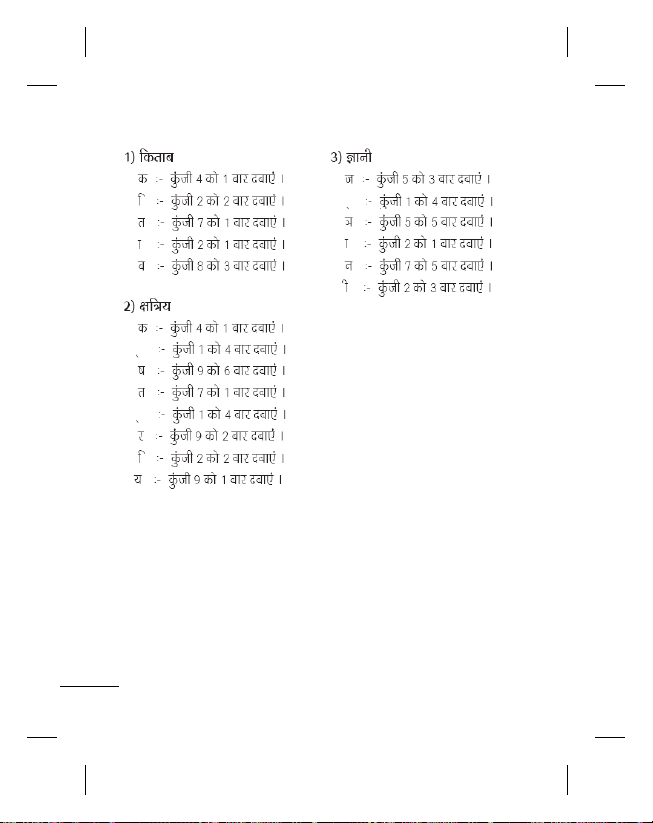
fgUnh 'kCn fy[kus ds mnkgj.k
fgUnh 'kCn fy[kus ds mnkgj.k
8
Page 47

1.1. lans’k
2.2. laidZ
3.3. bZ&esy
4.4. lsfVaXl
5.5. xSysjh
6.6. ehfM;k
7.7. vk;kstd
8.8. lqfo/kk;as
9.9. baVjusV
esuw Vªh
esuw Vªh
lans’k
lans’k fy[ksa
buc‚Dl
çk:i
vkmVc‚Dl
çs"k.k vkbVEl
lgsts x, vkbVEl
lans’k okgd
Hkkouk,a
lans’k vuqdwyu
laidZ
uke
lsfVaXl
lewg
’kh?kz Mk;Yl
lsok Mk;y uaclZ
Lo;a dk uacj
esjk O;olk; dkMZ
bZ&esy
dksbZ [kkrk çkIr djsa
vU;
lsfVaXl
çksQ+kbYl
izn’kZu
fnukad vkSj le;
la;kstdrk
CywVwFk
d‚y
Q+ksu
lqj{kk
,lvks,l eksM
Le`far dh tkudkjh
Q+SDVªh lsfVaXl iquLFkkZfir djsa
xSysjh
esjk eseksjh dkMZ
esjs Nfo;¡k
esjh /ofu
esjs ohfM;ks
vU;
xqIr ckDl
ehfM;k
dSejk
ohfM;ks dSejk
laxhr
FM jsfM;ks
o‚bl fjd‚MZj
vk;kstd
vykeZ ?kM+h
dSysaMj
Vw-Mw lwph
uksV~l
xqIr uksV~l
fo’o le;
dSydqysVj
frfFk [kkstd
ifjorZd
LV‚io‚p
ds ikl tkvks
lsfVaXl
lqfo/kk;as
esjs [ksy ,oa vuqç;ksx
lsfVaXl
baVjusV
9
Page 48

vius Q+ksu dks v‚u ;k v‚Q+ djuk
vius Q+ksu dks v‚u ;k v‚Q+ djuk
vius Q+ksu dhikM dks ykWd ;k
vuykWd djsa
d‚Yl
d‚y djuk
;qfä!
0
;qfä!
;qfä!
vius laidksaZ ls d‚y djsa
;qfä!
d‚y dk mÙkj nsuk vkSj d‚y jí
djuk-
vki i‚oj dqath nckdj vkSj nck,
j[kdj Q+ksu dh i‚oj dks v‚u vkSj can
dj ldrs gSa-
vius Q+ksu dhikM dks ykWd ;k
vuykWd djsa
vius Q+ksu dks LykbM Mkmu djus ls
Q+ksu dhikM ykWd gks tk;sxk A Q+ksu dks
LykbM vi vkSj Q+ksu LykbM oan fLFkrh
esa vuykWd çsl djds gk¡ nokus ls Q+ksu
dhikM vuykWd gks tk;sxk A
d‚Yl
d‚y djuk
dhiSM dk mi;ksx djds la[;k 1
fy[ksa- dksbZ vad gVkus ds fy, lkQ+
djsa nck,¡-
d‚y çkjaHk djus ds fy,2
d‚y lekIr djus ds fy,] nck,¡ 3
-
;qfä! vrajkZ"Vªh; d‚y djrs le; + ntZ
djus ds fy,]
;qfä! d‚y ds nkSjku o‚Y;we ij
fu;=a.k j[kus ds fy,] Åij ;k uhps
usfoxs’ku dqaft;k¡ nck,¡-
10
0 nckdj j[ksa-
;qfä! vki d‚y ds nkSjku ,d o‚bl
eseks fjd‚MZ dj ldrs gSa- fodYi nck,¡
vkSj fjd‚MZ djsa pqusa-
vius laidksaZ ls d‚y djsa
eq[; i`"B LØhu ls ukeksa dk p;u 1
djsa-
dhiSM dk mi;ksx djrs gq, ml 2
laidZ dk igyk v{kj fy[ksa] ftls
vki d‚y djuk pkgrs gSa-
d‚y çkjaHk djus ds fy, 3
;qfä! vius laidksaZ ls LØ‚y djus ds
fy,] Åijh vkSj uhps dh usfoxs’ku
dqaft;ksa dk mi;ksx djsa-
d‚y dk mÙkj nsuk vkSj d‚y jí
djuk-
tc vkidk Q+ksu fjax gksrk gS] rks d‚y
dk mÙkj nsus ds fy,]
nck,a-
tc vkidk Q+ksu ct jgk gks] rks ctuk
can djus ds fy, ekSu dk p;u djsa-
;g rc mi;ksxh gS ;fn vki ,d ehfVax
ds fy, viuh çksQ+kby dks ekSu ij
djuk Hkwy x, gSa-
budfeax d‚y dks vLohdkj djus ds
fy,
nck,¡ ;k vLohdkjsa djsa dk
p;u djsa-
nck,a-
nck,¡-
Page 49

;qfä!
;qfä! vius d‚Yl dk fofHkUu rjhdksa ls
LihdjQ+ksu dk mi;ksx djuk
'kh?kz Mk;fyax
vkids d‚y y‚Xl ns[kuk
d‚y lsfVaXl cnyuk
dkWy fujLr lwph
VkbeM d‚y
mÙkj nsus ds fy, vki vius Q+ksu dh
lsfVaXl cny ldrs gSaesuw nck,¡] lsfVaXl dk p;u djsa vkSj
d‚y pqusa- mÙkj eksM p;fur djsa vkSj
Hkstsa dqath nck,¡ ]Åij LykbM djsa ;k
dksbZ Hkh dqath nck,¡ dk p;u djsa-
LihdjQ+ksu dk mi;ksx djuk
d‚y ds nkSjku] vki dq¡th nckdj
LihdjQ+ksu lfØ; dj ldrs gSa vkSj
gSaM~l&¶jh esa gSaMlsV dk mi;ksx dj
ldrs gSa-
;fn LihdjQ+ksu lfØ; gks] rks lkekU;
gSaMlsV okrkZyki eksM tkjh j[kus ds fy,
fQ+j ls
nck,¡-
'kh?kz Mk;fyax
esuw nck,¡ vkSj laidZ dk p;u djsa fQj
'kh?kz Mk;Yl pqusa-
2 vkSj 8 ds chp dqaft;ksa esa ls fdlh ij
laidksaZ dks vlkbu djsa-
'kh?kz Mk;y 1 vkids o‚bl esy ds fy,
lsV fd;k tkrk gS vkSj 9 SOS eksM ds
fy, lsV fd;k tkrk gS rkfd vki nksuksa
dks cny ugha ldrs gSa-
'kh?kz Mk;y dks ,d ckj vlkbu dj
ysus ds ckn] 'kh?kz Mk;y vlkbu uacj
dks nck, j[kdj vki d‚y vkjaHk dj
ldrs gS-
vkids d‚y y‚Xl ns[kuk
vius d‚y y‚Xl ns[kus ds fy,
nck,¡-
ckbZa vkSj nkbZa usfoxs’ku dqaft;ksa dk
mi;ksx djds vki NwVs] çkIr] vkSj Mk;y
fd, x, d‚Yl ds d‚y fjd‚MZ Hkh tk¡p
ldrs gSa-
d‚y lsfVaXl cnyuk
vki fdlh d‚y ds laxr esuw lsV dj
ldrs gSa- esuw nck,¡] lsfVaXl dk p;u
djsa vkSj d‚y pqusa-
dkWy fujLr lwph: ;g esuw vLoh—r djus
ds fy, vkids }kjk pquk x;k] O;fä
dk uacj fn[kkrk gS- vki tksM+sa cVu
dk mi;ksx djds u, uacj tksM+ ldrs
gSa- d‚y vLohdkjsa lwph uacj ls çkIr
vkod d‚Yl vius vki vLoh—r fd;k
tk,xk- d‚y y‚x esa] ,sls d‚Yl ds fy,
vLohdkjsa vkbdu fn[kk;k tk,xk-
VkbeM d‚y
dh lhek ds ckn vius vki fMLdusDV
fd, tk,axs- ;fn lsfVaXl > d‚y >
VkbeM d‚y esa VkbeM d‚y l{ke gS ]
rks fodYi esuw ¼laidZ] d‚y y‚x] Mk;y
LØhu½ esa ls mi;ksxdrkZ ,d VkbeM
d‚y çkjaHk dj ldrs gSa A
: vkmVxksbax d‚Yl vof/k
11
Page 50

lsYQ dkWy
lsYQ dkWy & lsYQ dkWy ,d vlyh
laidZ
laidZ [kkstuk
;qfä!
u;k laidZ tksM+uk
uksV
fdlh lewg esa laidZ tksM+uk
lans’k Hkstuk
lans’k Hkstuk
vkod d‚y dk udy djrs gSa- lsYQ
dkWy djus ds fy, gkse LØhu ij ^#
* #^ nck,¡- ;g dksbZ 'kqYd pktZ ugha
djrk gS A
laidZ
laidZ [kkstuk
eq[; i`"B LØhu ls uke dk p;u djsa-1
dhiSM dk mi;ksx djrs gq, ml 2
laidZ dk igyk v{kj ntZ djsa] ftls
vki d‚y djuk pkgrs gSa-
laidksaZ dks LØ‚y djus ds fy,-3
Åijh vkSj uhps dh usfoxs’ku dqaft;ksa
dk mi;ksx djsA
;qfä! LG xzkgd lsok uacj laidZ lwph
¼18001809999½ esa fMQ+‚YV :i ls
miyC/k gSa A
u;k laidZ tksM+uk
eq[; i`"B LØhu ls ukeksa dk p;u 1
djsa- fodYi ls u;k laidZ tksM+sa
nck,¡-
vius u, laidZ dk çFke vkSj vafre 2
uke ntZ djsa- vkidks nksuksa ntZ ugha
djus gSa-
12
uacj ntZ djsa vkSj fodYi dk p;u 3
djsa fQj iw.kZ pqusa-
uksV: ;fn vki vf/kd tkudkjh tksM+rs
gSa] rks fodYi nck,¡ vkSj fooj.k tksM+sa
pqusa fQj vius bfPNr fodYiksa dk
p;u djsa-
fdlh lewg esa laidZ tksM+uk
vki vius laidksaZ dks lewgksa esa lgst
ldrs gSa] mnkgj.k ds fy,] vius
lgdfeZ;ksa vkSj ifjtuksa dks vyx&vyx
lewg esa j[krs gq,-
Q+ksu esa lgdehZ] ifjokj] fe=] VIP vkSj
Ldwy lfgr dbZ lewg igys ls lsV gSa-
lans’k Hkstuk
lans’k Hkstuk
esuw nck,¡] lans’k Hkstuk dk p;u djsa 1
vkSj SMS ;k MMS Hkstus ds fy,
lans’k cuk,¡ pqusa-
u;k lans’k laiknd [kqy tk,xk- 2
lans’k laiknd ikB lans’k vkSj
eYVhehfM;k lans’kksa dks ,d lgt
vkSj laiknd ds chp vklkuh ls
fLop djus ds fy, la;qä djrk
gS- lans’k laiknd dh fMQ+‚YV lsfVax
ikB lans’k gS-
Page 51

T9 3 çhfMfDVo eksM ;k Abc eSU;qvy
uksV
;qfä!
psrkouh
ikB ntZ djuk
uksV
eksM ;k 123 eksM ntZ dj viuk
lans’k ntZ djsa- vki # dqath nckdj
ikB buiqV eksM dks fLop dj
ldrs gSa-
Q+ksu uacj ntZ djsa ;k fodYi 4
nck,¡ vkSj vius laidksaZ dh lwph ls
,d laidZ tksM+us ds fy, Hkstsa dk
p;u djsa- laidksaZ dks ekdZ djus ds
ckn vki ,dkf/kd laidZ Hkh tksM+
ldrs gSa-
uksV: lans’k fdlh lewg dks Hkh Hkstk tk
ldrk gS- lans’k laikfnr djsa fQj Hkstsa
nck,¡ vkSj laidZ lewg vkSj fQj bfPNr
leqg dk p;u djsa-
viuk lans’k ntZ djsa-5
fodYi dk p;u djsa vkSj lfEefyr 6
djsa pqusa: ckbZa vkSj nkbZa usfoxs’ku
dqaft;ksa dk mi;ksx djsa vkSj dksbZ
Nfo] ohfM;ks fDyi] /ofu fDyi]
’ksMîwy] O;kolkf;d dkMZ] uksV] ikB
Q+hYM] djus ds fy,] ;k ,d ikB
VsEiysV tksM+sa-
viuk lans’k Hkstus ds fy, Hkstsa nck,¡-7
laidZ ds lkFk ,d lans’k FkzsM cukdj]
viuk lans’k çnf’kZr gksrk gS vkSj
çfrf=;k leku foaMks esa fn[kkbZ nsrk gS-
;qfä! lans’k Q+hYM esa 1 i`"B ls vf/kd
yack ikB ntZ djus ij] vki viuk
lans’k dk çdkj SMS ;k MMS ds :i
esa p;u dj ldrs gSa-
;fn vki Hksts tkus okys lans’k dk çdkj
cnyuk pkgrs gSa] rks esuw > lans’k Hkstsa
> fodYi > lsfVax > ikB lans’k nck,¡]
vkSj yacs ikB ,sls Hkstsa dk p;u djsa-
psrkouh: fp=] ohfM;ks fDyi] /ofu
fDyd] lwph] O;kolkf;d dkMZ] ikB
Q+hYM ;k fo"k; dks lans’k laiknd esa
tksM+ fn;k x;k gS] ;g Lopkfyr :i ls
MMS eksM esa duoVZ dj fn;k tk,xk
vkSj vkils mlds vuqlkj gh ’kqYd
fy;k tk,xk-
ikB ntZ djuk
vki Q+ksu ds dhiSM dk mi;ksx djrs gq,
vYQ+kU;wesfjd o.kZ ntZ dj ldrs gSa-
Q+ksu esa fuEu ikB buiqV eksM miyC/k gSa:
T9 eksM] Abc eksM vkSj 123 eksM-eksM
cnyus ds fy,] # dqath nck,¡-
uksV: dqN Q+hYM esa dsoy ,d ikB buiqV
i)fr dh gh vuqefr gksrh gS ¼tSls fd
irk iqfLrdk Q+hYM esa VsyhQ+ksu uacj½-
13
Page 52

T9
eksM
eksM dk mi;ksx djuk
eksM
eksM
çrhd lfEefyr djuk
eksM
T9 eksM vkids }kjk fy[ks tk jgs ’kCnksa
dks igpkuus ds fy, vkids }kjk nckbZ
tk jgh dqaft;ksa ds Øe ds vk/kkj ij
varfuZfgr ’kCndks’k dk mi;ksx djrk gS-
lkekU; :i ls] vki ftl v{kj dks
ntZ djuk pkgrs gSa] mlls lacaf/kr dqath
nck,a] vkSj ,dckj lHkh v{kj ntZ fd,
tkus ij] ’kCndks’k ’kCn igpkusxk-
T9
eksM dk mi;ksx djuk
tc vki çhfMfDVo ikB buiqV eksM 1
esa gksrs gSa]
nckdj ’kCn dks ntZ djuk çkjaHk
djsa- ,d dh okys v{kj nck,¡-
- iwjh rjg ls Vkbi djus ds ckn
vxj ’kCn vc Hkh xyr gS] rks vU;
'kCn fodYi rd igq¡pus ds fy,
kd nck,¡-
- ;fn 'kCn fodYi lwph ls bfPNr
'kCn vuqiyC/k gS] rks Abc eksM dk
ç;ksx dj bls tksM+sa-
dksbZ Hkh dhLVªksd laikfnr djus ;k 2
feVkus ds fy, iw.kZ 'kCn ntZ djsa-
- v{kj feVkus ds fy,] lkQ+ djsa
nck,¡-
14
ls dqaft;ka
dqath dks ,d ckj ;k vf/
- çR;sd 'kCn dks dqath nck dj fjfä
ds lkFk
Abc
eksM
tc rd v{kj çnf’kZr ugha gksrk] ;g
eksM vkidks vko’;drk okyh v{kj yscy
dh dqath nckdj] v{kjksa dks ,d ckj] nks
ckj] rhu ckj ;k pkj ckj ntZ djus dh
vuqefr nsrk gS-
123
eksM
çfr la[;k ,d dqathLVªksd ds mi;ksx ls
la[;k,a Vkbi djsa-
vki v{kj eksM esa jgrs gq, Hkh bfPNr
dqath dks nck, j[kdj vad Mky
ldrs gSa-
çrhd lfEefyr djuk
;fn vki çrhd lfEefyr djrs gSa rks]
* dqath nck,¡] rc vki dksbZ çrhd pqu
ldrs gSa- ;k vki fodYi nck,¡ vkSj rc
fpUg Mkfy, pqusa-
iw.kZ djsa-
Page 53

Hkk"kk ifjofrZr djuk
Hkk"kk ifjofrZr djuk
lans’k Q+ksYMl
izk:i
vkmVc‚Dl
lgsts x, vkbVe
Hkkouk,a
lans’k vuqdwyu
bZ&esy
vkidk bZ&esy lsV djuk
LG-A200 dbZ Hkk"kkvksa dk leFkZu
djrk gS- ys[ku LØhu ls ys[ku Hkk"kk dk
p;u djus ds fy, nks rjhdsa gSavki fodYi] ys[ku Hkk"kk ij tk,¡ vkSj
bfPNr Hkk"kk lsV djsa-
;k] vki dsoy * dqath nck dj j[ksavkids pquus dh Hkk"kk ds vk/kkj ij
ys[ku fodYi fHkUu gks ldrs gSa-
lans’k Q+ksYMlZ
esuw nck,¡] lans’k p;u djsavkSj bfPNr Q+ksYMj dk p;u djsa-
izk:i - ;fn fdlh lans’k dks iw.kZ fy[kus
ds fy, vkids ikl ç;kIr le; ugha gS]
rks vki vHkh rd fy[ks x, lans’k dks
;gk¡ lgst ldrs gSa-
vkmVc‚Dl - tc lans’k Hksts tk jgs gksa]
rks ;g ,d vLFkk;h laxzg.k Q+ksYMj
gksrk gS-
lgsts x, vkbVe - vki vius lgsts x,
lans’kksa] ikB VsEiysV~l vkSj eYVhehfM;k
VsEiysV~l rd igq¡p cuk ldrs gSa-
Hkkouk,a - Rofjr çR;qÙkj ds fy, igys ls
fy[ks x,] mi;ksxh Hkkouk,a dh ,d lwphvki Hkkouk,a dks tksM+] laikfnr vkSj gVk
ldrs gSa- vki lans’k fy[krs le;] viuh
çkFkfedrk ds vuqlkj Hkkouk,a lfEefyr
dj ldrs gSa-
lans’k vuqdwyu - vkids lans’k lsfVaXl
iwoZfZu/kkZfjr gSa] rkfd vki rqjar lans’k Hkst
ldsa- ;fn vki lsfVaXl dks cnyuk pkgsa]
rks vki lsfVaXl fodYi dk mi;ksx djrs
gq, ;g dj ldrs gSa-
bZ&esy
vkidk bZ&esy lsV djuk
vki vius LG-A200 ij bZ&esy dk
mi;ksx djds dgha ls Hkh laidZ esa jg
ldrs gSa-
POP3 ;k IMAP4 bZ&esy [kkrk lsVvi
djuk vc Rofjr vkSj vklku gS-
esuw nck,¡ vkSj bZ&esy pqusa-1
igyh ckj tc vki bZ&esy] [kksyrs gSa 2
rks] vkidks bZesy [kkrk lsV djus dh
vko’;drk gksrh gS- vkidks bZ&esy
[kkrk tksM+us esa enn ds fy, ,d
lsVvi fot+kMZ [kqyrk gS-
i‚i vi funsZ’k dk ikyu djsa vkSj 3
vko’;d tkudkjh ntZ djsa-
15
Page 54

vkids u, [kkrs dk mi;ksx dj
vkids u, [kkrs dk mi;ksx dj
bZ&esy Hkstuk
dSejk
rqjar Q+ksVks ysuk
ohfM;ks dSejk
rqjar ohfM;ks 'kwV djuk
laxhr
dksbZ xhr pykuk
bZ&esy Hkstuk
bZ&esy Hkstus/çkIr djus ds fy,] vkidks
bZ&esy [kkrk lsV djuk pkfg,-
esuw dk p;u djsa] bZ&esy dk p;u 1
djsa vkSj fodYi pqusa-
bZ&esy fy[ksa pqusa vkSj ,d u;k 2
bZ&esy [kqy tk,xk-
çkIrdrkZ dk irk ntZ djsa vkSj 3
fo"k; fy[ksa-
viuk lans’k ntZ djsa-4
fodYi] layXu nck,¡ fp=] ohfM;ks] 5
/ofu] uke o uacj vuqyfXur djsa dk
p;u djsa-
Hkstsa nck,¡ vkSj vkidk bZ&esy Hkst 6
fn;k tk,xk-
dSejk
rqjar Q+ksVks ysuk
esuw nck,¡ vkSj ehfM;k dk p;u 1
djsa- O;wQ+kbaMj [kksyus ds fy, dSejk
dk p;u djsa-
Q+ksu dks idM+ dj vkSj ysal dks 2
Q+ksVks ds lCtsDV ij i‚baV djsa-
Q+ksVks ysus ds fy, 3
16
dq¡th nck,¡-
ohfM;ks dSejk
rqjar ohfM;ks 'kwV djuk
esuw nck,¡ vkSj ehfM;k dk p;u djsa] 1
fQj ohfM;ks dSejk pqusa-
dSejk ySal dks ohfM;ks ds lCtsDV 2
ij i‚baV djsa-
fjd‚fMaZx çkjaHk djus ds fy, 3
dqath nck,¡-
fjd‚MZ O;wQ+kbaMj esa çdV gksxk vkSj 4
Vkbej vkids ohfM;ks dh yackbZ
fn[kk,xk-
fjd‚fMaZx jksdus ds fy, jksdsa dk 5
p;u djsa-
laxhr
vkids LG-A200 esa ,d varfuZfgr
laxhr Iys;j gS] rkfd vki vius lHkh
ilanhnk laxhr pyk ldsa-
dksbZ xhr pykuk
esuw nck,¡ vkSj ehfM;k dk p;u djsa] 1
fQj laxhr pqusa-
lHkh xhrksa dk p;u djsa vkSj fQj 2
bfPNr xkuk pqusa-
xhr jksdus ds fy,3
pqusa-
Page 55

vxys xhr dks NksM+us ds fy, 4
uksV
r gSa A laxhr dks iqu
jsfM;ks
uksV%
LVs’ku [kkstuk
jsfM;ks lquuk
;qfä!
pqusafiNys xhr dks NksM+us ds fy, 5
pqusalaxhr Iys;j esuw esa okil tkus ds 6
fy, okil pqusa-
uksV: laxhr varjkZ"Vªh; laf/k;ksa vkSj
jk"Vªh; d‚ihjkbV dkuwu esa d‚ihjkbV
r gSa A laxhr dks iqu: cukus
}kjk lqjf{k
;k çfrfyfi cukus ds fy, vuqefr ;k
,d ykblsal çkIr djuk vko’;d gks
ldrk gS- dqN ns’kksa esa jk"Vªh; dkuwu
d‚ihjkbV dh xbZ lkefxz;ksa dh futh
çfrfyfi cukus ls çfrcaf/kr djrk gS—i;k bl çdkj dh lkexzh ds mi;ksx
ls lacaf/kr mfpr ns’k ds jk"Vªh; dkuwu
dks tk¡p ysa-
FM
jsfM;ks
vkids LG-A200 esa ,d FM jsfM;ks
lqfo/kk gS rkfd vki dHkh Hkh vius
euilan jsfM;ks LVs’ku dks Vîwu djds
lqu ldsa-
FM jsfM;ks lqurs le;] vki ,d NksVh
fDyi Hkh jd‚MZ vkSj bls jf{kr dj
ldrs gSa-
uksV% jsfM;ks lquus ds fy, vkidks viuk
gSMlsV tksM+us dh vko’;drk gksxh-
jsfM;ks lquus vkSj jsfM;ks dks vPNk
xzg.k djus okyk cukus ds fy,] Iyx dks
gSMlsV dusDVj esa lfEefyr djsa-
LVs’ku [kkstuk
esuw nck,¡ vkSj ehfM;k dk p;u djsa] 1
fQj FM jsfM;ks pqusa-
fodYi pqusa vkSj Lor: LdSu pqusa 2
fQj lsV djsa dk p;u djsa- LVs’ku
[kkstus ds fy,] vki ck,¡ vkSj nk,¡
usfoxs’ku dqaft;ksa dk Hkh mi;ksx dj
ldrs gSa-
jsfM;ks lquuk
esuw nck,¡ vkSj ehfM;k dk p;u djsa] 1
fQj FM jsfM;ks pqusa-
ml LVs’ku ds pkSuy uacj dk p;u 2
djsa] ftls vki lquuk pkgrs gSa-
;qfä! vki varfuZfgr Lihdj }kjk jsfM;ks
lqu ldrs gSa- fodYi nck,¡] Lihdj }kjk
lqusa dk p;u djsa-
17
Page 56

vkids jsfM;ks dks fjd‚MZ djuk
vkids jsfM;ks dks fjd‚MZ djuk
uksV
uksV
uksV
o‚bl fjd‚MZj
vkids o‚bl eseks dks fjd‚MZ djuk
xSyjh
jsfM;ks lqurs le; 1 dq¡th nck,¡-
fjd‚fMaZx le; vkids Q+ksu ij 2
çnf’kZr gksrk gS- ;fn vki fjd‚fMaZx
jksduk pkgrs gSa] rks jksdsa nck,¡fjd‚fMaZx iwjh gksus ij] fjd‚MZ dh xbZ
lkexzh xSysjh esa mp3 Q+kby ds :i
esa lgsth tk,xh-
uksV: vkids jsfM;ks fjd‚MZ djus ds
ckn] fodYi dk p;u djds vkSj jsfM;ks
fjd‚fMaZx dk p;u djds vki viuh
jf{kr lHkh jsfM;ks fjd‚fMaZx lqu ldrs gSa-
uksV: viuh fjd‚MaZx lsfVaXl d‚fUQ+xj
djus ds fy, tSls jf{kr Le`fr] fjd‚MZ
çdkj ;k çh&fjd‚MaZx]fodYi nck,¡ vkSj
fjd‚fMaZx lsfVaXl dk p;u djsa-
uksV: vkids fjd‚MZ cVu nckus ls igys
çh&fjd‚fMaZx vkidks dqN lsdaM~l fjd‚MZ
djus nsrk gS- ;fn vki fjd‚MZ çdkj
laxhr dsoy fjd‚MaZx lsV djrs gSa rks]
tc vki fjd‚MZ djsa rc laxhr fcuk DJ
dh fVIi.kh ds ckgj fudkyk tk,xk-
o‚bl fjd‚MZj
o‚bl eseks ;k vU; /ofu;ka fjd‚MZ
djus ds fy, vius o‚bl fjd‚MZj dk
mi;ksx djsa-
18
vkids o‚bl eseks dks fjd‚MZ djuk
esuw nck,¡ vkSj ehfM;k dk p;u djsa] 1
fQj o‚bl fjd‚MZj pqusa-
fjd‚fMaZx çkjaHk djus ds fy, 2
dq¡th nck,¡-
fjd‚fMaZx can djus ds fy, jksdsa 3
pqusa-
fodYi nck,¡ vkSj lquus ds fy, 4
fiNyk jsdksaMZ fd;k x;k pyk,¡ dk
p;u djsa-
xSyjh
vki vius Q+ksu dh eseksjh esa fdlh
Hkh ehfM;k Q+kby dk laxzg dj ldrs
gSa] rkfd vkidks vkidh lHkh Nfo;ksa]
/ofu;ksa] ohfM;kst+] vU; vkSj xsEl ds
fy, vklkuh ls igq¡p gks-
vki viuh Q+kbyksa dks eseksjh dkMZ esa
Hkh lgst ldrs gSa-
eseksjh dkMZ mi;ksx djus dk ykHk ;g
gS fd vki vius Q+ksu dh eseksjh dk
LFkku [kkyh dj ldrs gSa-
vkidh lHkh eYVhehfM;k Q+kbysa xSysjh
esa lgsth tk,¡xh-
Q+ksYMlZ dh lwph [kksyus ds fy, esuw
nck,a rc xSyjh dk p;u djsa-
Page 57

uksV
uksV:
xqIr ckWDl
lqfo/kk;sa
NewsHunt
Opera Mini 5
Messenger
SNS
Facebook
gkse%
çksQkb+y%
Twitter
uksV
uksV
xqIr ckWDl: vukf/kÑr bLrseky ls
cPkkus ds fy, vki eYVhehfM;k Qkby
dks xqIr ckDl eas Mky ldrs gSa A MkVk
dks bLrseky djus ds fy, vkidks xqIr
dksM pkfg, gksxkA fMQ‚YV xqIr dksM
0000 gSa A
lqfo/kk;sa
vkids [kkyh le; esa euksjatu ds fy,]
vkids LG-A200 esa igys ls yksM fd,
x, xsEl gSa-
;fn vki dksbZ Hkh vfrfjä xse ;k
lqfo/kk;sa MkmuyksM djuk pqurs gSa] rks os
bl Q+ksYMj esa lgsts tk,¡xs- esuw nck,¡
vkSj lqfo/kk;sa dk p;u djsa- esjs [ksy ,oa
vuqç;ksx pqusa-
NewsHunt : jkg esa gksus ij Hkh {ks=h;
esa U;wt+isilZ ns[kus vkSj i<+us gsrq l{ke
fd, tkus ds fy, fMt+kbu fd;k x;k
,d eksckby vuqç;ksx gSa A
Opera Mini 5 : ;s ,d tkok czkmtj
vuqç;ksx gSa A
Messenger
;g MSN pSV
vuqç;ksx çnku djrs gSa A vki vius
MSN [kkrs ds lkFk y‚x bu dj
ldrs gSa A
SNS
Facebook
gkse% y‚x bu djsa vkSj vki vius fe=
dh viMsV dh xbZ fLFkfr ns[ksaxs- ubZ
fLFkfr ds ckjs esa viuh fVIi.kh buiqV
djsa ;k vU; dh tkap djsa A
çksQkb+y% vki o‚y > fLFkfr viMsV~l
dk p;u dj ldrs gSa A vkSj orZeku
fLFkfr fy[k ldrs gSa A viuk tkudkjh
fooj.k ns[ksa A
Twitter
,d lekftd usVoÉdx lsok gS tks
mi;ksxdrkZvksa dks vU; mi;ksxdrkZvksa ds
lans’k Hkstus vkSj i<us ds fy, mi;ksx
gksrk gS A bls tweets dgsrs gSa A
uksV: mij fn, x;s vuqç;ksx mi;ksx
djus ls igys d`ik;k lqfu’phr djs fd
Lor% v/kre pkyq gSa A
uksV: bl lsok ls dusDV gksuss ij
vfrfjä 'kqYd yxk;k tkrk gS- vius
usVodZ çnkrk ls viuk MsVk 'kqYd
tk¡psa A
19
Page 58

vk;kstd
vk;kstd
vkidk vykeZ lsV djuk¼esuw
vk;kstd
vykeZ ?kM+h½
dSysaMj dk mi;ksx djuk¼esuw
vk;kstd
dSysaMj½
uksV
vkidh djus ds fy, lwph esa
vkbVe tksM+uk¼esuw
vk;kstd
Vw&Mw lwph½
uksV tksM+uk¼esuw
vk;kstd
uksV~l½
xqIr uksV~l¼esuw
vk;kstd
xqIr
uksV~l½
viuh fo’o ?kM+h esa ,d 'kgj
tksM+uk¼esuw
vk;kstd
fo’o
le;½
vkidk vykeZ lsV djuk¼esuw >
vk;kstd >
fdlh fufnZ"V le; dks ;kn j[kus ds
fy, vki 5 vykeZ ?kfM+;k¡ rd lsV dj
ldrs gSa-
dSysaMj dk mi;ksx djuk¼esuw >
vk;kstd >
tc vki bl esuw esa vkrs gSa] rks ,d
dSysaMj fn[kkbZ nsrk gSorZeku fnukad ij oxkZdkj dlZj fLFkr
gksrk gS- vki usfoxs’ku dqaft;ksa dk
mi;ksx djds dlZj dks fdlh vU; frfFk
ij ys tk ldrs gSa-
uksV: mi;ksxdrkZ dksbZ SMS ’ksMîwy dj
ldrs gS] rkfd fodYi lwph ls ;g lsV
dh xbZ fnukad vkSj lsV fd, x, le;
ij igys ls fu/kkZfjr uacj@laidZ dks
Hkstk tk lds A
20
vykeZ ?kM+h½
dSysaMj½
vkidh djus ds fy, lwph esa
vkbVe tksM+uk¼esuw >
vk;kstd >
Vw&Mw lwph½
vki djus ds fy, dk;ksaZ dks ns[k]
laikfnr vkSj tksM+ ldrs gSa-
uksV tksM+uk¼esuw >
vk;kstd >
uksV~l½
vki vius Lo;a ds uksV~l ;gk¡ iath—r
dj ldrs gSa-
xqIr uksV~l¼esuw >
vk;kstd >
xqIr
uksV~l½
vki viuh xksiuh;rk dh lqj{kk ds fy,
O;fäxr eseks fy[k ldrs gSa-
vki bl esuw dk mi;ksx djus ds fy,]
lqj{kk dksM ntZ djsa-
viuh fo’o ?kM+h esa ,d 'kgj
tksM+uk¼esuw >
vk;kstd >
fo’o
le;½
vki fo’o le; dh lwph esa og
'kgj tksM+ ldrs gSa] ftldh vkidks
vko’;drk gS-
vki iwjs fo’o ds eq[; 'kgjksa dk orZeku
le; Hkh tk¡p ldrs gSa-
Page 59

viuk dSydqysVj mi;ksx djuk¼esuw
viuk dSydqysVj mi;ksx djuk¼esuw
vk;kstd
dSydqysVj½
fnukad <wa<us okyk¼esuw
vk;kstd
frfFk [kkstd½
bdkbZ duoVZ djuk¼esuw
vk;kstd
ifjorZd½
LV‚io‚p dk mi;ksx djuk¼esuw
vk;kstd
LV‚io‚p½
ds ikl tkvks¼esuw
vk;kstd
ds ikl tkvks½
fle lsok,a¼esuw
vk;kstd
fle lsok,a½
baVjusV
baVjusV czkmt+j ,Dlsl dj jgk gS
uksV
vk;kstd >
>
dSydqysVj ewy vadxf.krh; Q+aD’kal
çnku djrk gSA tksM+uk] ?kVkuk] xq.kk]
foHkktu vkSj oSKkfud vuqç;ksx Hkh-
dSydqysVj½
fnukad <wa<us okyk¼esuw >
>
frfFk [kkstd½
frfFk [kkstd ,d gSaMh midj.k gS tks
fnuksa dh ,d fuf’pr la[;k ds chrus ds
ckn dkSu lk fnukad gksxk] ;g ifjdfyr
djus esa vkidh enn djrk gS-
bdkbZ duoVZ djuk¼esuw >
vk;kstd >
;g dbZ ekiksa dks vkidh bfPNr bdkbZ
esa duoVZ djrk gS-
LV‚io‚p dk mi;ksx djuk¼esuw >
vk;kstd >
;g fodYi vkidks LV‚io‚p Q+aD’ku ds
mi;ksx dh vuqefr nsrk gS-
ds ikl tkvks¼esuw >
ifjorZd½
LV‚io‚p½
vk;kstd >
ds ikl tkvks½
vki ftl esuw dks [kkst jgs gSa] ogka rd
tkus esa ;g vkidh enn djrk gS-
vki vkbVe dks ;gka tk,¡ ds :i esa lsV
dj ldrs gSa-
fle lsok,a¼esuw >
fle lsok,a½
;g lqfo/kk fle vkSj usVodZ lsokvksa ij
vk;kstd
fuHkZj gS- ;fn fle dkMZ] SAT ¼vFkkZr
fle ,sfIyds’ku VwyfdV½ lsokvksa dk
leFkZu djrk gS] rks ;g esuw fle dkMZ
ij laxzghr v‚ijsVj fof’k"V lsok dk
uke gksxk-
baVjusV
baVjusV czkmt+j ,Dlsl dj jgk gS
vki oSi czkmt+j y‚Up dj ldrs gSa vkSj
baVjusV çksQ+kbYl ij lfØ; çksQ+kby ds
gkseist ij igq¡p ldrs gSa- vki eSU;qvy
:i ls Hkh URL irk ntZ dj ldrs gSa
vkSj lac) oSi i`"B rd igq¡p ldrs gSaesuw nck,¡ vkSj baVjusV dk p;u djsa-
uksV: bl lsok ls dusDV djrs gq, ;k
lkexzh MkmuyksM djrs gq, vfrfjä [kpZ
gksrk gS- vius usVodZ çnkrk ls viuk
MsVk 'kqYd tk¡psa-
vk;kstd >
21
Page 60

lsfVaXl
lsfVaXl
viuh çksQ+kbYl O;fäxr cukuk
¼esuw
lsfVaXl
çksQ+kbYl½
uksV
VkbeM ÁksQkby
¶ykbV eksM dk mi;ksx djuk
¼esuw
lsfVaXl
çksQ+kbYl
¶ykbV eksM½
viuh fMlIys lsfVaXl cnyuk
¼esuw
lsfVaXl
izn’kZu½
viuk fnukad vkSj le; cnyuk
¼esuw
lsfVaXl
fnukad vkSj
le;½
viuh dusfDVfoVh lsfVaXl cnyuk
¼esuw
lsfVaXl
la;kstdrk½
viuh CywVwFk lsfVaXl cnyuk
viuh çksQ+kbYl O;fäxr cukuk
¼esuw >
lsfVaXl >
lsfVaXl >
çksQ+kbYl½
çksQ+kbYl >
vki çR;sd çksQ+kby lsfVax dks O;fäxr
cuk ldrs gSa- viuk bfPNr çksQ+kby pqusa
vkSj fodYi dk p;u djsa vkSj laikfnr
djsa pqusa-
uksV:
VkbeM ÁksQkby: (esuw > lsfVaXl >
çksQ+kbYl > fodYi > VkbeM) mi;ksx
drkZ vko’;d ÁksQkby dks
iwoZfu/kkZfZjr le; ij Lpkfyr :i ls lsV
dj ldrs gaS A
mnkgj.k Lo:i: ;fn miHkksxkdrkZ gSaMlsV
ÁksQkby dks 2:00~3:00 cts rd e©u
pkgrs gS rks le; v©j ml le; lhek
ds fy, ÁksQkby dks e©u ds :i eas pqusaA
¶ykbV eksM dk mi;ksx djuk
¼esuw >
¶ykbV eksM½
¶ykbV eksM pkyw djus ds fy, bl
Q+aD’ku dk mi;ksx djsa-
¶ykbV eksM pkyw gksus ij] vki d‚y
ugha dj ldsaxs] baVjusV ls dusDV ugha
gks ldsaxs] lans’k ugha Hkst ldsaxs-
22
viuh fMlIys lsfVaXl cnyuk
¼esuw >
vki Q+ksu fMlIys dh lsfVaXl cny
ldrs gSa-
viuk fnukad vkSj le; cnyuk
¼esuw >
le;½
vki fnukad vkSj le; ls lacaf/kr Q+aD’ku
lsV dj ldrs gSa-
viuh dusfDVfoVh lsfVaXl cnyuk
¼esuw >
vkidh dusfDVfoVh lsfVaXl vkids usVodZ
v‚ijsVj }kjk igys gh lsV dj nh xbZ
gS] blfy, vki lh/ks gh vius u, Q+ksu
dk mi;ksx 'kq: dj ldrs gSa-
;fn vki dksbZ lsfVaXl cnyuk pkgrs gSa]
rks bl esuw dk mi;ksx djsa-
bl esuw esa vki usVodZ lsfVax vkSj MkVk
igq¡p çksQ+kbYl d‚fUQ+xj dj ldrs gSa-
viuh CywVwFk lsfVaXl cnyuk
lsfVaXl >
lsfVaXl >
lsfVaXl >
esuw nck,¡ vkSj lsfVaXl dk p;u djsa] 1
fQj CywVwFk pqusa-
lsfVaXl vkids ifjorZu blesa djsa dk 2
p;u djsa:
izn’kZu½
fnukad vkSj
la;kstdrk½
Page 61

•
esjs fMokbl –’;rk
esjk gSaMlsV uke
lefFkZr lsok,¡
esjk irk
fdlh vU; CywVwFk fMokbl ls
;qfXer djuk
;qfä!
vius Q+ksu dh lsfVaXl cnyuk¼esuw
lsfVaXl
Q+ksu½
Lor% dh y‚d
esjs fMokbl –’;rk & pqusa fd vkidh
fMokbl vU;ksa ds fy, –’;eku
jgs] Nqih jgs ;k 1 feuV ds fy,
–’;eku gks-
•
esjk gSaMlsV uke & vius LG-A200
ds fy, ,d uke ntZ djsa-
•
lefFkZr lsok,¡ & ;g fdldk leFkZu
djrk gS] fn[kkrk gS-
esjk irk & vius CywVwFk dk irk
•
fn[kk,¡-
fdlh vU; CywVwFk fMokbl ls
;qfXer djuk
tk¡ps fd vkidk CywVwFk pkyw vkSj 1
–’;eku gS- vki esjs fMokbl dh
–’;rk] fQj –’;eku p;fur djds]
CywVwFk lsfVaXl esuw esa viuh –’;rk
ifjofrZr dj ldrs gSa-
CywVwFk esuwt+ ls u, fMokbl [kkstsa 2
dk p;u djsa-
vkidk 3 LG-A200 fMokblst+ ds fy,
[kkst djsxk- [kkst iw.kZ gksus ij LØhu
ij tksM+sa vkSj rkt+k djsa çdV gksaxs-
vki tqM+us ds fy, viuk bfPNr 4
fMokbl pqusa] fQj gSaMlsV vkids }kjk
gj ckj dusDV gksus ij fMQ+‚YV :i
ls ikldksM cukrk gS-
fQj vkidk Q+ksu vU; fMokbl ls 5
dusDV gksxk-
vc vkidk ikldksM jf{kr CywVwFk 6
dusD’ku rS;kj gS-
;qfä!
tc vki CywVwFk gsMlsV dk 1
mi;ksx djrs gSa] rks tc vki
ohfM;ks pykrs gSa rks A2DP vkSj
AVRCP çksQ+kby lefFkZr ugha
gksrs gSa- ;fn vki CywVwFk gsMlsV
dk mi;ksx djrs gSa rks bldk
vFkZ gS fd vki ohM;ks lkmaM
ugha lqusaxs-
CywVwFk Q+kby gLrkarj.k dqN 2
pyrs gq, vuqç;ksx ds varxZr
Cy‚d dj fn;k tk,xk- ¼o‚bl
d‚y] dSejk/dsed‚Mj] E;wft+d
Iys;j] UMS / ihLkh lwV½
vius Q+ksu dh lsfVaXl cnyuk¼esuw
lsfVaXl >
>
vius LG-A200 dks viuh Lo;a
dh 'kSyh ds vuqlkj dk;Z djus gsrq
vuqdwfyr djus dk vkuan mBk,¡-
Lor% dh y‚d & dhiSM dks LVSaMck;
LØhu esa Lopkfyr :i ls y‚d djrk gS-
Q+ksu½
23
Page 62

esjk usoh- dq¡th
esjk usoh- dq¡th & vki 4 usfoxs’ku
Hkk
"kk
cSVjh fLFkfr
gSaMlsV tkudkjh
viuh lqj{kk lsfVaXl cnyuk
¼esuw
lsfVaXl
lqj{kk½
• • PIN
dksM vuqjks/k
gSaMlsV vojksf/kr
vuqç;ksx ykWd %
;fn
SIM
ifjofrZr fd;k x;k gS] rks
y‚d djsa
,aVh&Fks¶V
eksckby VSªdj
dksM Cknysa
dq¡ft;ksa ds 'kkVZdV~l ifjofrZr dj
ldrs gSa-
Hkk
kk & vki vius Q+ksu ds çn’kZu ikBksa
ds fy, Hkk"kk cny ldrs gSa- bl cnyko
ls Hkk"kk buiqV eksM Hkh çHkkfor gksxk-
cSVjh fLFkfr & ÅtkZ cpr lsfVaXl fLop
djus ds fy, v‚Vks] ges’kk pkyw ;k can
pqusa- ;fn vki ges’kk pkyw lsV djrs gSa]
rks vki cSVjh dh ÅtkZ dh cpr dj
ldrs gSa-
gSaMlsV tkudkjh & vius LG-A200 ds
fy, rduhdh tkudkjh ns[ksa-
viuh lqj{kk lsfVaXl cnyuk
¼esuw >
lsfVaXl >
viuk LG-A200 vkSj vU;
egRoiw.kZ tkudkjh lqjf{kr j[kus ds fy,
viuh lqj{kk lsfVaXl ifjofrZr djsa-
PIN
dksM vuqjks/k & tc vki viuk
Q+ksu pkyw djsa rks vuqjks/k fd, tkus
ij ,d fiu dksM pqusa-
•
gSaMlsV vojksf/kr & vius gSaMlsV dks
y‚d djus ds fy, pqusa-
24
lqj{kk½
vuqç;ksx ykWd %
dk vuvf?kÑr bLreky jksdus ds yh,]
vuqç;ksx ykWd lfØ; dj ldrs gS A
,d ckj vuqç;ksx ykWd lfØ; gksuss ij
flQ± ikloM± ls gÈ vuqç;ksx eaS ços’k
dj ldrs gaS A fMQ‚YV ikloM± 0000 gSa-
•
;fn
y‚d djsa & ;fn vki bl fodYi dks
lfØ; djrs gSa] rks fle dkMZ cnyrs
le;] vkidk Q+ksu ,d lqj{kk dksM dk
vuqjks/k djsxk-
•
,aVh&Fks¶V &
pksjh gks tkus ij] gSaMlsV okLrfod
Lokeh }kjk d‚fUQxj fd, x, uaclZ
ij SMS Hkstrk gS- ATM T ¼,aVh&Fks¶V
eksckby VSªdj½ lqfo/kk dks lfØ; djus
ds fy,] lqj{kk dksM ntZ djsa- vkSj
vkidks AT MT dks pkyw ij lsV djus]
vkSj AT MT lsfVaXl dks uke] uacj ds
lkFk lsV djus dh vko’;drk gksxhfMQ‚YV lqj{kk dksM Þ0000ß gS- ATM T
SMS esa pksjh gq, Qksu IMEI ds
ckjs esa tkudkjh vkSj ml gSaMlsV dk
mi;ksx dj jgs O;fä dk uacj gksxk-
•
dksM Cknysa & vius PIN dksM] PIN2
dksM ;k y‚d dksM dks ifjofrZr djsa-
Qksu ds vuqç;ksx
SIM
ifjofrZr fd;k x;k gS] rks
eksckby VSªdj & gSaMlsV
Page 63

,lvks,l
,lvks,l
eksM
eseksjh fLFkfr ns[kuk ¼esuw
lsfVax
Le`fr dh tkudkjh½
vius Q+ksu dks jhlsV djuk¼esuw
lsfVaXl
Q+sDVªh lsfVaXl iquLFkZkfir
djsa½
l‚¶+Vos;j uohuhdj.k
LGLG eksckby Q+ksu l‚¶+Vos;j
baVjusV ls viMsV gksrk gS
eksM
vkikrdkfyu fLFkfr;ksa esa] tc ,lvks,l
eksM pkyw gks rc ,lvks,l lans’k Hkstus
ds fy, ^9* nck dj j[ksa- ;g ykxw
çkIrdrkZvksa dks Hkstk tk,xk- ;fn ;s
vkidks okil d‚y djrs gSa rks] vkidk
Q+ksu Lor: gh Lohdkj dj ysxk- ml
le;] lHkh vf/klwpuk lkmaM E;wV dj
fn;k tk,xk- vkSj vU; esuwt+] vuqiyC/k
gksaxs- ,lvks,l eksM ls ckgj fudyus ds
fy,] gkseLØhu esa lekfIr dqath nck,¡-
eseksjh fLFkfr ns[kuk ¼esuw >
Le`fr dh tkudkjh½
>
çR;sd eseksjh ds mi;ksx ds rjhds
fu/kkZfjr djus vkSj miyC/k LFkku ns[kus
ds fy,] vki eseksjh çca/kd dk mi;ksx
dj ldrs gSaA lkekU;] vkjf{kr] SIM
vkSj cká eseksjh vkSj eseksjh dkMZ Mkys
tkus ij çkFkfed laxzg.k Hkh lsV djsa-
vius Q+ksu dks jhlsV djuk¼esuw >
lsfVaXl >
Q+sDVªh lsfVaXl iquLFkZkfir
djsa½
lHkh lsfVaXl dks mudh QSDVjh
ifjHkk"kkvksa ds vuqlkj jhlsV djus ds
fy, QSDVjh lsfVaXl iqu:cgky djsa dk
mi;ksx djsa-
;g Q+aD’ku lfØ; djus ds fy, vkidks
lqj{kk dksM dh vko’;drk gksxh-
fMQ+‚YV lqj{kk dksM Þ0000ß ij lsV
fd;k x;k gS-
lsfVax
l‚¶+Vos;j uohuhdj.k
eksckby Q+ksu l‚¶+Vos;j
baVjusV ls viMsV gksrk gS
bl Q+aD’ku mi;ksx djus ds ckjs esa
vf/kd tkudkjh ds fy,] —i;k bl ij
tk,¡ http://update.lgmobile.com
;k http://www.lg.com/common/
index-jsp J ns’k vkSj Hkk"kk dk
p;u djsa-
;g lqfo/kk vkidks lfoZl lsaVj tk, fcuk
gh vklkuh ls baVjusV }kjk vius Q+ksu
ds Q+eZos;j dks uohure laLdj.k ls
viMsV djus dh vuqefr nsrk gS-
25
Page 64

tSlk fd eksckby Q+ksu Q+eZos;j viMsV
lqbV
uksV
dks viMsV çfØ;k ds fy, mi;ksxdrkZ
ds laiw.kZ /;ku dh vko’;drk gksrh gS]
—i;k vkxs c<+us ls igys çR;sd pj.k
ij çdV gksus okys funsZ’kksa vkSj uksV~l
dh tk¡p djuk lqfuf’pr djsa-
—i;k /;ku nsa fd uohuhdj.k ds nkSjku
USB MsVk dscy ;k cSVjh fudkyuk
vkids eksckby Q+ksu dks xaHkhj :i ls
{kfrxzLr dj ldrk gS-
PC
lqbV
vki vius PC dks vius Qksu ds
lkFk flaØukbt dj ldrs gSa- ;g
vkids lHkh egRoiw.kZ fooj.k vkSj
fnukad dk feyku lqfuf’pr djsxk
vkSj ,d cSdvi ds :i esa Hkh dk;Z
djsxk rkfd vki fuf’par jg ldsa-
blds fy, mi;ksxdrkZ ;q,lch
dscy ds ek/;e ls ihlh dks Qksu
ds lkFk dusDV djsa vkSj MsVk lsok
dk p;u djsa A
uksV::
çnku fd, x, CD mi;ksx
djds PC lqbV baLVky djsa ,ca
baLVkyslu xkbM dk ikyu djsa-
26
Page 65

lqjf{kr vkSj çHkkoh mi;ksx ds fn’kkfunsZ’k
lqjf{kr vkSj çHkkoh mi;ksx ds fn’kkfunsZ’k
jsfM;ks ÝhDosalh ÅtkZ ds laidZ
esa vkuk
—i;k] bu ljy fn’kkfunsZ’kksa dks i<+sa- bu
fn’kkfunsZ’kksa dk ikyu u djuk [krjukd
;k xSjdkuwuh gks ldrk gS-
jsfM;ks ÝhDosalh ÅtkZ ds laidZ
esa vkuk
jsfM;ks rjax ls laidZ vkSj fof’k"V
vo’kks"k.k nj ¼SAR½ dh tkudkjh-
;g eksckby Q+ksu e‚My LG-A200
jsfM;ks rjaxksa ds ,DLikst+j ds fy, ykxw
lqj{kk vko’;drkvksa ds vuqikyu gsrq
fMt+kbu fd;k x;k gS-
;s mik; oSKkfud fn’kkfunsZ’kksa ij
vk/kkfjr gksrs gSa ftuesa gj mez ds
O;fä;ksa dh lqj{kk lqfuf’pr djus ds
fy, fMt+kbu fd, x, lqj{kkRed rjhds
'kkfey gksrs gSa-
• jsfM;ks rjax ,Dlikst+j fn’kkfunsZ’k]
fof’k"V vo’kks'k.k nj ;k SAR dgykus
okyh ,d ekiu bdkbZ dk mi;ksx
djrs gSa- Q+ksu ij SAR ds ijh{k.k
ekud fof/k;ksa ds mi;ksx ls fd, tkrs
gSa] blds fy, mi;ksx gksus okys lHkh
ÝhDosalh cSaM~l esa Q+ksu ds mPpre
çekf.kr i‚oj Lrj ij laçs"k.k fd;k
tkrk gS-
• oSls rks fofHkUu LG Q+ksu e‚My ds
SAR Lrj esa fHkUurk gks ldrh gS]
fdarq mu lHkh dks jsfM;ks rjaxksa ds çfr
,Dlikst+j ds fy, lac) fn’kkfunsZ’kksa
dks iwjk djus ds fy, cuk;k x;k gS-
• u‚u&vk;ksukbft+ax jsfM,’ku çksVsD’ku
¼ICNIRP½ ds fy, varjjk"Vªh; vk;ksx
}kjk vuq’kaflr SAR lhek 10 xzk
fV’;w ij vkSlru 2o‚V/fdxzk gksrh gS-
• bl e‚My Q+ksu ds fy, dku esa
mi;ksx ds fy, DASY4 }kjk tkapk
x;k mPpre SAR eku 0.950 o‚V/
fdxzk ¼10 xzk½ gS vkSj 'kjhj ij /
kkj.k fd, tkus ij 0.989 o‚V/fdxzk
¼10 xzk½ gS-
• ftu ns’kksa/{ks=ksa us baLVhVîwV v‚Q+
bysfDVªdy ,aM bysDVª‚fuDl bathfu;lZ
¼IEEE½ }kjk vuq’kaflr SAR lhek dks
Lohdkj fd;k gS] ogk¡ ds fuokfl;ksa ds
fy, SAR MsVk tkudkjh 1xzk fV’;w ij
vkSlru 1-6 o‚V/fdxzk gS-
27
Page 66

lqjf{kr vkSj çHkkoh mi;ksx ds fy, fn’kkfunsZ’k¼tkjh½
lqjf{kr vkSj çHkkoh mi;ksx ds fy, fn’kkfunsZ’k¼tkjh½
mRikn dh ns[kHkky vkSj j[kj[kko
psrkouh
mRikn dh ns[kHkky vkSj j[kj[kko
psrkouh
bl fo’ks"k Q+ksu e‚My ds lkFk
dsoy crkbZ xbZ cSVfj;ka] pktZlZ
vkSj lgk;d midj.kksa dk gh
mi;ksx djsa-
fdlh Hkh nwljs çdkj dk mi;ksx
djus ij Q+ksu ij ykxw gksus okys
vuQ+eksnu ;k o‚jaVh vekU; gks
ldrs gSa vkSj ;g [krjukd gks
ldrk gS-
• bl ;wfuV dks fMlvlsacy u djsalq/kkjuss dh vko’;drk gksus ij bls
;ksX; lsok rduhf’k;u ds ikl ys
tk,¡-
LG• ds Lo;a ds foosd ij o‚jaVh ds
varxZr fd, tkus okys lq/kkjksa esa] u,
;k lq/kkj fd, x, iqtksaZ ;k cksMZ~l dk
çfrLFkkiu 'kkfey gS] c’krsZ mudh
fØ;kRedrk çfrLFkkfir fd, tkus okys
iqtksaZ ds cjkcj gks-
• fctyh ds midj.kksa tSls Vhoh] jsfM;ks
vkSj ilZuy daI;wVj ls nwj j[ksa-
• ;wfuV dks xehZ ds lzksrksa tSls jsfM,VlZ
;k dqdj ls nwj j[kuk pkfg,-
• bls fxjk,¡ ugha-
28
• ;wfuV dks eSdsfudy daiu ;k >Vdksa
ls cpk,¡-
• ftl fdlh Hkh {ks= esa fo’ks"k fu;e ds
rgr vko’;d gks] ogk¡ Q+ksu can dj
nsa- mnkgj.k ds fy,] vius Q+ksu dk
mi;ksx vLirkyksa esa u djsa] D;ksafd
;g laosnu’khy esfMdy midj.kksa dks
çHkkfor dj ldrk gS-
• pktZ gksrs le; Q+ksu dks xhys gkFkksa ls
u idM+sa- blls fctyh dk >Vdk yx
ldrk gS vkSj vkids Q+ksu dks xaHkhj
:i ls {kfr gks ldrh gS-
• gSaMlsV dks Toyu’khy inkFkksaZ ds
utnhd pktZ u djsa] D;ksafd gSaMlsV
xeZ gks ldrk gS vkSj vkx ds [krjs
dk dkj.k cu ldrk gS-
• ;wfuV dks ckgj ls lkQ+ djus ds fy,
lw[ks diM+s dk mi;ksx djsa ¼csathu]
fFkuj] ;k ,Ydksgy tSls foyk;dksa dk
mi;ksx u djsa½-
• Q+ksu dks gYds lkt&lkeku ij j[k
dj pktZ u djsa-
• Q+ksu vPNs goknkj {ks= esa pktZ fd;k
tkuk pkfg,-
• bl ;wfuV dks vR;f/kd /kq,a ;k /kwy
esa u j[ksa-
Page 67

• Q+ksu dks ØsfMV dkMZ~l ;k VªkaliksVZ
dk;Zdq’ky Q+ksu dkjZokbZ
bysDVª‚fud fMokblst+
lM+d lqj{kk
fVdVksa ds ikl u j[ksa; ;g pqacdh;
ifê;ksa ij vafdr tkudkjh dks çHkkfor
dj ldrk gS-
• LØhu dks uqdhyh oLrq ls u
BdBdk,¡] D;ksafd blls Q+ksu dks
uqdlku gks ldrk gS-
• Q+ksu dks rjy inkFkZ ;k ueh esa
u j[ksa-
• lgk;d midj.k tSls bZ;jQ+ksu dk
lko/kkuhiwoZd mi;ksx djsa- ,aVhuk dks
vuko’;d :i ls u Nq,¡-
dk;Zdq’ky Q+ksu dkjZokbZ
bysDVª‚fud fMokblst+
lHkh eksckby Q+ksuksa esa O;o/kku vk
ldrk gS] tks dk;Z{kerk dks çHkkfor dj
ldrk gS-
• fcuk vuqefr fy, vius eksckby Q+ksu
dk mi;ksx esfMdy midj.k ds ikl
u djsa- Q+ksu dks islesdj ds Åij
j[kus ls cpsa] tSls fd] Åijh tsc esa-
• eksckby Q+ksu }kjk dqN Jo.k lqfo/kk,¡
ckf/kr gks ldrh gSa-
• NksVk&lk O;o/kku Hkh Vhoh] jsfM;ks]
ihlh bR;kfn dks çHkkfor dj ldrk
gS-
lM+d lqj{kk
ftu {ks=ksa esa vki okgu pykrs gSa] ogk¡
eksckby Q+ksu ds mi;ksx ls lacaf/kr
dkuwuksa vkSj fofu;eksa dh tkudkjh ys ysa-
• okgu pykrs le; gSaM&gsYM Q+ksu dk
mi;ksx u djsa-
• okgu pykus ij iwjk /;ku nsa-
• ;fn miyC/k gks] rks gSaM~l&Ýh fdV
dk mi;ksx djsa-
• ;fn okgu pykrs le; vko’;d gks]
rks d‚y djus ;k mÙkj nsus ls igys
okgu dks lM+d ds fdukjs yxk,¡-
RF• ÅtkZ vkids okgu ds dqN
bysDVª‚fud flLVEl tSls dkj LVhfj;ks
vkSj lqj{kk midj.k dks çHkkfor dj
ldrh gS-
• tc vkids okgu esa ,;j cSx dh
lqfo/kk gks] rks yxs gq, ;k iksVsZcy
ok;jysl midj.k ls O;o/kku u Mkysablls ,;j cSx foQy gks ldrk gS
;k vuqi;qä dk;Z ds pyrs xaHkhj pksV
igq¡pk ldrk gS-
29
Page 68

lqjf{kr vkSj çHkkoh mi;ksx ds fy, fn’kkfunsZ’k¼tkjh½
lqjf{kr vkSj çHkkoh mi;ksx ds fy, fn’kkfunsZ’k¼tkjh½
vius lquus dh {kfr ls cpsa
uksV
dkap ds fgLls
foLQ+ksVu {ks=
laHkkfor :i ls foLQ+ksV okys
okrkoj.k
• ;fn vki ;k=k ds le; laxhr lqu
jgs gSa] rks —i;k lqfuf’pr djsa fd
o‚Y;we mfpr Lrj ij jgs] ftlls vki
vius pkjksa vksj ds okrkoj.k ds çfr
lpsr jgsa- lM+d ds fdukjs ;g fo’ks"k
egRo dk gS-
vius lquus dh {kfr ls cpsa
;fn vki yacs le; rd rst+ /ofu lqurs
gSa rks vkidh lquus dh {kerk dks {kfr
igqap ldrh gS-
blfy, ge lykg nsrs gSa fd vki dku
ds ikl gSaMlsV dks pkyw ;k can u djsa-
ge bldh Hkh lykg nsrs gSa fd laxhr
vkSj d‚y o‚Y;we mfpr Lrj ij lsV gksa-
uksV:
bvjQ+ksu ls vR;f/kd /ofu vkSj
ncko ds dkj.k lquus dh {kerk [kks
ldrh gS-
dkap ds fgLls
vkids eksckby fMokbl ds dqN Hkkx
dkap ds cus gSa-
;fn vkidk eksckby fMokbl fdlh l[r
lrg ij fxj tkrk gS ;k mls dksbZ
'kfä’kkyh /kDdk yxrk gS] rks ;g dkap
VwV ldrk gS-
30
;fn dkap VwVrk gS rks Li’kZ ugha djsa ;k
fudkyus dk ç;kl u djsa-
vius eksckby fMokbl dk mi;ksx rc
rd jksdsa tc rd dkap vf/k—r lsok
çnkrk }kjk cny ugha fn;k tkrk-
foLQ+ksVu {ks=
Q+ksu dk mi;ksx ,sls LFkku ij u djsa]
tgk¡ foLQ+ksV gks jgs gksa-
çfrca/kksa ij /;ku nsa vkSj fofu;eksa ;k
fu;eksa dk ikyu djsa-
laHkkfor :i ls foLQ+ksV okys
okrkoj.k
• bZa/ku Hkjus ds LFkku ij vius Q+ksu dk
mi;ksx u djsa-
• bZa/ku ;k jlk;uksa ds ikl mi;ksx
u djsa-
• eksckby Q+ksu ;k lgk;d midj.kksa dks
Toyu’khy xSl] rjy ;k foLQ+ksVdksa
ds lkFk vius okgu esa u ys tk,¡ ;k
u gh j[ksa-
Page 69

foeku esa
foeku esa
cPps
vkikrdkyhu d‚Yl
cSVjh tkudkjh vkSj ns[kHkky
ok;jysl fMokblst+ ls ,;jØ‚¶V esa
O;o/kku mRiUu gks ldrk gS-
• fdlh Hkh ,;jØ‚¶V esa p<+rs le;
viuk eksckby Q+ksu can dj nsa-
• Øw dh vuqefr ds fcuk foekury ij
bldk mi;ksx u djsa-
cPps
Q+ksu dks NksVs cPpksa dh igq¡p ls nwj
fdlh lqjf{kr LFkku ij j[ksa-
blesa NksVs&NksVs Hkkx gksrs gSa tks ;fn
vyx gks tk,¡ rks xys esa Q¡l ldrs gSa-
vkikrdkyhu d‚Yl
vkikrdkyhu d‚Yl lHkh eksckby
usVodZ~l ij miyC/k ugha Hkh gks ldrs
gSa- blfy,] vkidks vkikrdkyhu d‚Yl
ds fy, dsoy vius Q+ksu ij gh fuHkZj
ugha jguk pkfg,- vius LFkkuh; lsok
çnkrk ls bldh tkudkjh ysa-
cSVjh tkudkjh vkSj ns[kHkky
• cSVjh fjpktZ djus ds igys vkidks
mls iwjh rjg fMLpktZ djus dh
vko’;drk ugha gS-
vU; cSVjh flLVEl ds foijhr] ,slk •
dksbZ eseksjh çHkko ugha gS ftlls cSVjh
ds çn’kZu ij vlj iM+rk gS-
• dsoy LG cSVfj;ksa vkSj pktZlZ dk
mi;ksx djsa- LG pktZlZ] cSVjh dh
vk;q vf/kdre lhek rd c<+kus ds
fy, fMt+kbu fd, x, gSa-
• cSVjh iSd dks fMlvlsacy u djsa ;k
mls 'k‚VZ&lfdZV ls cpk,¡-
• cSVjh iSd ds /kkrq okys fgLlksa dks
lkQ+ j[ksa-
• cSVjh dk çn’kZu vis{kkuqlkj u jgus
ij mls cny nsa- cSVjh iSd dks lSdM+ksa
ckj jhpktZ fd;k tk ldrk gS] tc
rd fd mls cnyus dh vko’;drk
u gks-
• ;fn cSVjh dks yacs le; ls ç;ksx
ugha fd;k x;k gS]rks bldh mi;ksfxrk
dks vf/kdre c<+kus ds fy, bls
jhpktZ djsa-
• cSVjh pktZj dks lh/ks /kwi esa u j[ksa ;k
ckFk:e tSlh vf/kd ueh okyh txgksa
ij bldk mi;ksx u djsa-
• cSVjh dks xeZ ;k BaMs LFkkuksa ij u
j[ksa] blls cSVjh ds çn’kZu ij cqjk
vlj gks ldrk gS-
• ;fn cSVjh dks fdlh xyr çdkj dh
cSVjh ls cnyk tkrk gS rks foLQ+ksV
dk [krjk gksrk gS-
31
Page 70

lqjf{kr vkSj çHkkoh mi;ksx ds fy, fn’kkfunsZ’k¼tkjh½
lqjf{kr vkSj çHkkoh mi;ksx ds fy, fn’kkfunsZ’k¼tkjh½
• mi;ksx dh xbZ cSVjht dk fuiVku
fuekZrk ds funsZ’kksa ds vuqlkj gh djsatc Hkh laHko gks bls jhlk;dy djsabls ?kjsyw dpjs dh rjg u Qsadsa-
• ;fn vkidks cSVjh cnyus dh
vko’;drk gks] rks lgk;rk ds
fy, bls fudVre vf/k—r LG
Electronics lfoZl i‚baV ;k Mhyj
ds ikl ys tk,a-
• Q+ksu iwjh rjg pktZ gks tkus ij pktZj
dks o‚y l‚dsV ls fudky nsa rkfd
pktZj dh vuko’;d i‚oj [kir dks
cpk;k tk lds-
• okLrfod cSVjh thou] usVodZ
d‚fUQ+xjs’ku] mRikn lsfVaXl] mi;ksx
i)fr] cSVjh vkSj okrkoj.k dh
ifjfLFkfr;ksa ij fuHkZj djsxk-
32
Page 71

uksV
VªSoy
vMSiVj
MsVk dscy
vkSj
ekud
cSVjh
mi;ksxdrkZ
ekxZnf’kZdk
LG-A200
gsMlsV
lgk;d midj.k
lgk;d midj.k
vkids eksckby Q+ksu ds fy, fofHkUu lgk;d midj.k gSa- vki viuh
O;fäxr lapkj vko’;drkvksa ds vuqlkj bu fodYiksa dk p;u dj ldrs
gSa-
VªSoy
vMSiVj
ekud
cSVjh
gsMlsV
uksV
• ges’kk çkekf.kd LG lgk;d midj.kksa dk mi;ksx djsa- ,slk ugha
djus ij vkidh o‚jaVh vekU; gks ldrh gS-
• lgk;d midj.k fHkUu {ks=ksa esa fHkUu gks ldrs g —i;k vf/kd
iwNrkN ds fy, gekjs {ks=h; lsok daiuh ,tsaV ls laidZ djsa-
MsVk dscy
vkSj CD
mi;ksxdrkZ
ekxZnf’kZdk
LG-A200
33
Page 72

ifjos’k ds rkieku
vf/kdre
U;wure
rduhdh MsVk
rduhdh MsVk
ifjos’k ds rkieku
vf/kdre: +55°C ¼fMlpkftaZx½
U;wure: -10°C
34
+45°C ¼pkftaZx½
EN 301 489-01 v1.8.1 / EN 301 489-07 v1.3.1 / EN 301 489-17 v2.1.1
EN 300 328 v1.7.1
EN 60950-1:2006+A11:2009
EN 50360:2001 /AC:2006
EN 62209-1:2006/EN 62209-2:2010
EN 301 511 v9.0.2
21, Apr, 2011
Page 73

leL;k fuokj.k
leL;k fuokj.k
leL;k laHkkfor gy
VsyhQ+ksu pkyw ugha fd;k
tk ldrk
cSVjh [kkyh cSVjh pktZ djsa- çn’kZu ij pkftaZx ladsrd tk¡psa-
cSVjh Bhd ls pktZ ugha gksrh
gS ;k dHkh&dHkh Q+ksu Lo;a
can gks tkrk gS
cSVjh dk mi;ksx le; de
gks tkrk gS
pkftaZx =qfV—rkieku lhek
ls vf/kd gS
pkftaZx =qfV—xyr pktZj dsoy ewy LG lgk;d lkexzh dk mi;ksx djsa-
pkftaZx =qfV—cSVjh [kjkc gS cSVjh cnysa-
pkftaZx =qfV—pkftaZx ds
le; dksbZ cSVjh fpà ugha
fn[kkbZ nsrk
Q+ksu dksM ;k ikloMZ Hkwy
x, gSa
—i;k cSVjh fudkydj fQj ls yxk,¡- mlds ckn
Q+ksu dh ikoj pkyw djus ds fy, ikoj pkyw
dqath nck,a-
Q+ksu vkSj cSVjh ij pkftaZx dh lrgksa dks lkQ+
ueZ diM+s ls iksNsa-
;fn cSVjh dk le; de gS] rks ,slk mi;ksxdrkZ
okrkoj.k] vf/kd d‚Yl ;k detksj flXuYl ds
dkj.k gks ldrk gS-
lqfuf’pr djsa fd ifjos’kh rkieku Bhd gS] dqN
nsj çrh{kk djsa] vkSj rc iqu: pktZ djsa-
cSVjh [kkyh gS ;k cgqr le; ls mi;ksx ugha dh
xbZ gS- LØhu ij cSVjh fpà fn[kkbZ nsus esa dqN
le; yx ldrk gS-
fMQ+‚YV Q+ksu dksM Þ0000ß gS-
35
Page 74

leL;k laHkkfor gy
PUK ntZ djsa fiu dksM yxkrkj rhu ckj xyr ntZ fd;k x;k
gS] vkSj Q+ksu vc vojksf/kr gks x;k gS- vkids
lsok çnkrk }kjk fn;k x;k PUK ntZ djsa-
usVodZ xqe gks ldrk gS fd vki detksj flXuy {ks= esa
gksa- ogk¡ ls gVsa vkSj fQj ls ç;kl djsa- vki ,sls
fodYi dk mi;ksx djus dk ç;kl dj jgs gSa
ftlds fy, vkius vius lsok çnkrk ls lnL;rk
ugha yh gS- vkxs dh tkudkjh ds fy, vius lsok
çnkrk ls laidZ djsa-
vkius ,d uacj ntZ fd;k gS
fdarq mls Mk;y ugha fd;k
x;k Fkk
lqfuf’pr djsa fd vkius V‚d/gk¡ dqath nckbZ
gS- lqfuf’pr djsa fd vki lgh usVodZ lsok rd
igq¡ps gSa- lqfuf’pr djsa fd vkius dksbZ tkod
d‚y jks/ku fodYi ugha lsV fd;k gS- lqfuf’pr
djsa fd vkius {ks= dksM ntZ dj fn;k gS-
vkidk laoknnkrk vki rd
ugha igq¡p ldrk
lqfuf’pr djsa fd vkidk Q+ksu pkyw gS- V‚d/gk¡
dqath dks ,d lsdsaM ls vf/kd nsj rc nck,¡lqfuf’pr djsa fd vki usVodZ lsok dk mi;ksx
dj jgs gSa- lqfuf’pr djsa fd vkius dksbZ vkod
d‚y jks/ku fodYi ugha lsV fd;k gS-
vkidk laoknnkrk vkidh
vkokt ugha lqu ldrk
lqfuf’pr djsa fd vkius ykmMLihdj can dj
fn;k gS- lqfuf’pr djsa fd vkius viuk Q+ksu
eq¡g ds ikl j[kk gS- ekbØksQ+ksu] Q+ksu ds uhps
fLFkr gS-
36
Page 75

leL;k laHkkfor gy
d‚y dh o‚bl DokfyVh
cgqr [kjkc gS
fMlIys ij flXuy ’kfä ladsrd dks tk¡psaifê;ksa dh la[;k flXuy {kerk n’kkZrh gS- ;fn
vki fdlh fcfYMax esa gSa rks Q+ksu dks FkksM+k
?kqekdj ;k f[kM+dh ds ikl ys tkdj ç;kl djsa-
tc vki fdlh laidZ dks
jhd‚y djrs gSa] rks dksbZ uacj
Mk;y ugha fd;k tkrk
uacj lgh rjg ls laxzghr fd;k x;k gS] ;g
lqfuf’pr djus ds fy, Q+ksucqd [kkst lqfo/kk
dk mi;ksx djsa- ;fn vko’;drk gks] rks uacj
fQj ls lgstsa-
czkmtj dk mi;ksx ugha
dj ldrk
vkidh lnL;rk esa MsVk {kerk ’kkfey ugha
gS- vkidks lsok l{ke djus ds fy, vius lsok
çnkrk ls laidZ djuk gksxk-
;fn mijksä fn’kkfunsZ’kksa ls
vkidh leL;k gy djus esa
enn ugha feyrh gS
vkids eksckby Q+ksu dk e‚My uacj vkSj leL;k
dk Li"V o.kZu uksV dj ysa- enn ds fy, vius
Q+ksu Mhyj ;k LG lsok dsaæ ls laidZ djsa-
37
Page 76
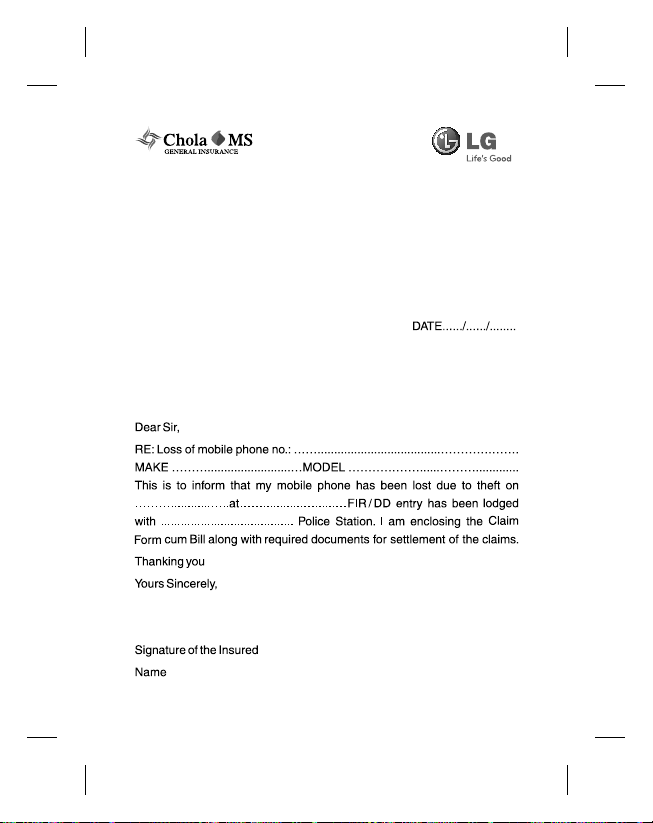
CHOLAMANDALAM MS GENERAL INSURANCE CO. LTD.
Delhi Regional Office Plot no. 6, First Floor,Opp.
HP Petrol Pump, Near Metro Pillar No. 81
Pusa Road, Delhi - 110005
TO
CHOLAMANDALAM MS GENERAL
INSURANCE CO. LTD.
Delhi Regional Office Plot no. 6,
First Floor,Opp. HP Petrol Pump,
Near Metro Pillar No. 81 Pusa Road,
Delhi - 110005
Page 77

PBG-00030389-000-00.
April 7, 2011 to April 6, 2012.
Dated 07/04/11
Page 78

Page 79

Delhi Regional Office Plot no. 6, First
Floor,Opp. HP Petrol Pump, Near Metro Pillar No. 81 Pusa Road,
Delhi - 110005
Tel: +91-11-39813100, Fax: +91-11-39813110
e-mail id : customercare@cholams.murugappa.com
Page 80

Customer Information Center
For any query related to the after sales service and customer
support please contact us at below details
CALL CENTER
24 × 7
1800-180-9999
(Toll Free)
5757554
(Send SMS)
www.lg.com
serviceindia@lge.com
Page 81

Page 82

