LG LGA165 Owner’s Manual
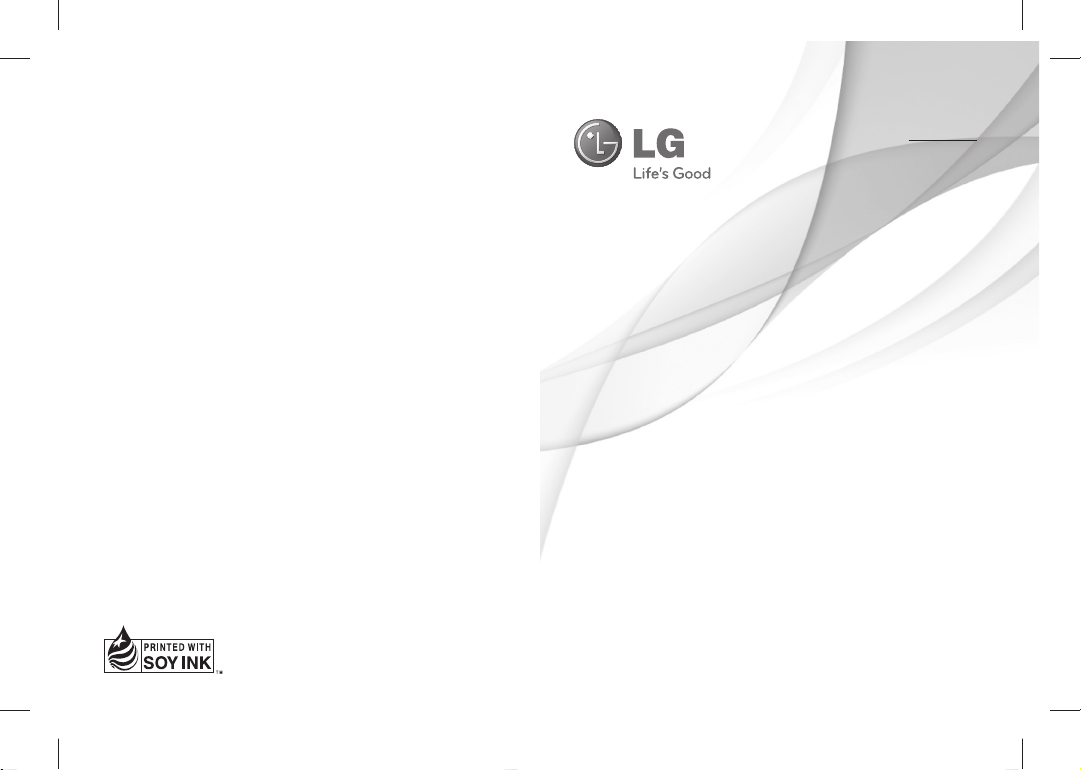
ENGLISH
ENGLISH
FRANÇAIS
FRANÇAIS
User Guide
LG-A165
P/NO : MFL66984706 (1.0) www.lg.com

Bluetooth QD ID B017062
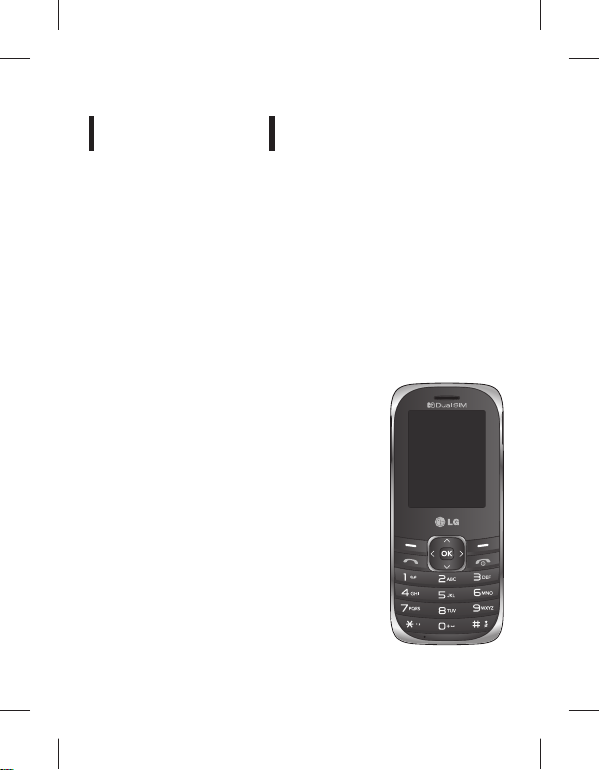
LG-A165
This manual may differ from the phone
depending on the phone software version
and service provider used.
USER GUIDE
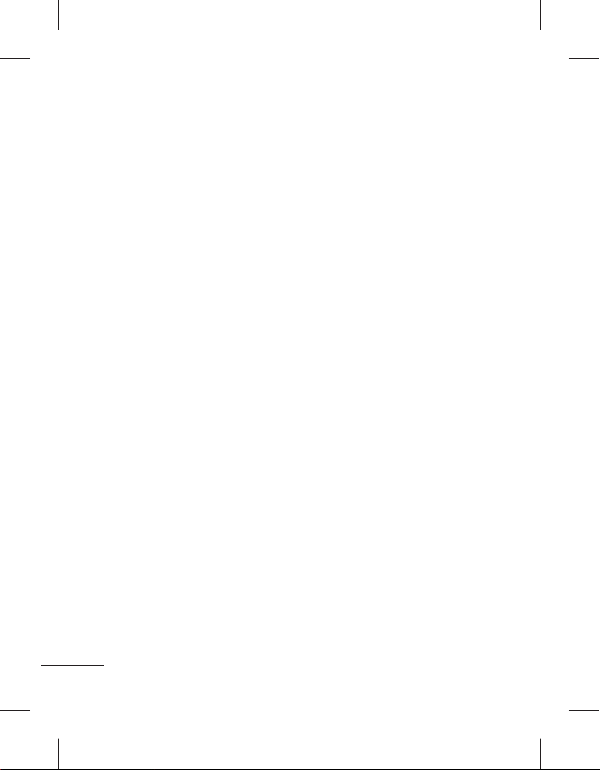
Contents
Installing the SIM card and the
handset battery ...................................3
Phone Components ..........................4
Selecting functions and options ...6
Entering Text ........................................7
Installing a Memory Card ................8
How to set the tone ...........................9
FM Radio ............................................. 10
Activating and switching
SIM cards ............................................ 11
Anti Theft Mobile Tracker
(ATMT) ................................................. 12
Menu Tree...........................................13
Quick feature reference ................. 14
Installing LG PC Suite on your
computer ............................................ 22
Guidelines for safe and
e cient use ....................................... 23
Accessories ........................................ 27
Technical Data .................................. 28
2

Installing the SIM card and the handset battery
Installing the SIM Card
When you subscribe to a cellular
network, you are provided with a
plug-in SIM card loaded with your
subscription details, such as your
PIN, any optional services available
and many others.
Important! › The plug-in SIM card
and its contacts can be easily
damaged by scratches or bending,
so be careful when handling,
inserting or removing the card.
Keep all SIM cards out of the reach
of small children.
1 2 3
4 5 6
Illustrations
Always switch the device o and
disconnect the charger before
removing the battery.
Remove the back cover.
1
Lift battery away.
2
Insert the SIM card.
3
Insert the battery pack.
4
Attach the back cover.
5
Charge the battery.
6
Note: Fully charge the battery
before using it for the rst time.
3

Phone Components
Micro SD memory card
Use for quick access to
- Dial a phone number
- In standby mode: Shows
Alphanumeric keys
Dial numbers in standby
mode and input numbers
or characters in edit
* Key (Symbol key)
Insert symbol when
4
socket
Display screen
Navigation keys
phone functions.
Send key
and answer a call.
a history of calls.
mode.
writing a message.
Earpiece
Micro USB Port /
Earphone jack /
Charger port
Soft keys (Left soft key /
Right soft key)
These keys perform the
function Indicated in the
bottom of the display.
End key
- Switch on/o (hold
down)
- End or reject a call.
# key
Long press to enter silent
mode.

Turning Your Phone On and O
1. Press and hold the End key until the power comes on.
2. Press and hold the End key until the power goes o .
Making a call
1. Enter a phone number including the area code.
2. Press the
3. To end the call, press the
[Send] key or select options > call to call the number.
key.
Making an international call
1.
Press and hold the key for the international pre x. The ‘+’ character
automatically selects the international access code.
2. Enter the country code, area code, and the phone number.
3. Press the
[Send] key or select options > call to call the number.
Answering a call
1. When you receive a call, the phone rings.
2. Press the
3. To end the call, press the
[Send] key or select option > OK to answer a call.
key.
5

T
T
T
Menu
Names
Selecting functions and options
Your phone o ers a set of functions that allow you to customize the
phone. These functions are arranged in menus and sub-menus, accessed
via the two soft keys marked and . Each menu and sub-menu lets
you view and alter the settings of a particular function.
The roles of the soft keys vary according to the current context; the label
on the bottom line of the screen just above each key indicates its current
role.
Menu
Names
Press the left soft key or center soft
key to access the available Menu.
6
Press the right soft key to access the
available Names (Names).
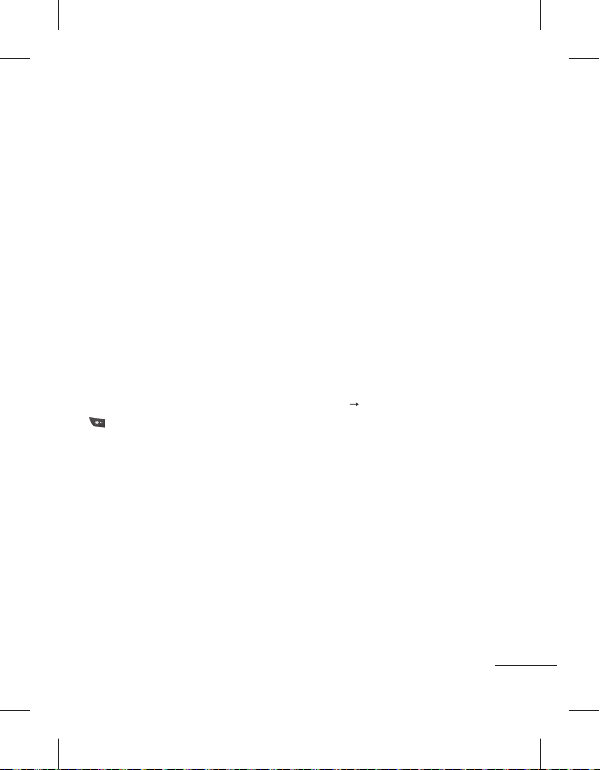
Entering Text
You can enter alphanumeric characters by using the phone’s keypad.
T9 Mode
The T9 predictive text input mode lets you enter words easily with a
minimum number of key presses. As you press each key, the phone
begins to display the characters that it thinks you are typing based on
the built-in dictionary.
123 mode
Type numbers using one keystroke per number. You can also add
numbers while remaining in letter modes by pressing and holding the
desired key.
Symbol Mode
The symbol mode enables you to enter various symbols or special
characters. To enter a symbol, select Options
Key. Use the navigation keys to select the desired symbol and press
the OK key.
Insert Symbol or press
7

Installing a Memory Card
Using a memory card can expand the available storage space of your
mobile phone. To insert a memory card, insert it into the card slot until it
clicks into place. Ensure that the golden contact area faces downwords,
as shown in the gure.
Note: A memory card is an optional accessory.
8
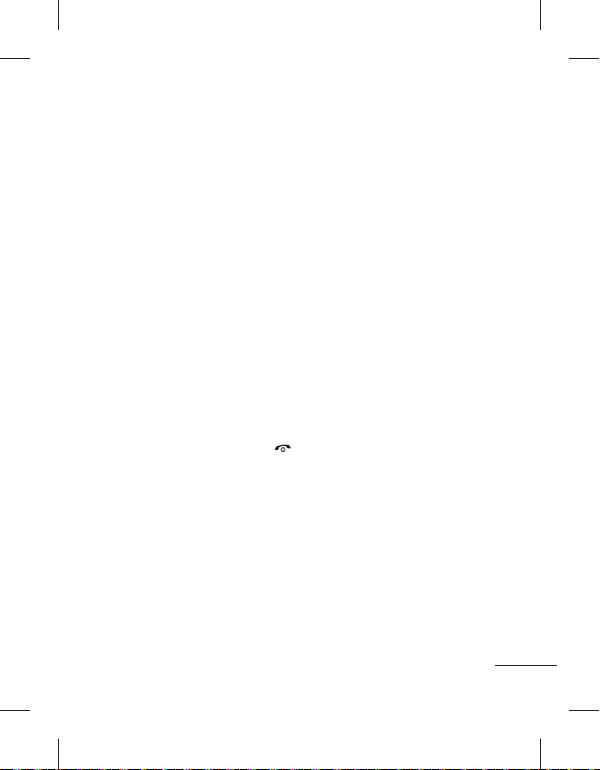
How to set the tone
You may set up the following di erent pro les to adapt to di erent
environmental conditions.
1. Select Settings from the main menu, then Select Pro les.
2. Select a pro le and press [Options - Customize] to set the ring tone.
3. Press the left soft key [OK] and then you can set the desired ring tone.
Your phone also provides the following options to customize tones/
alert types:
›
Tone settings: Selects a tone type (Incoming call, Power on, Power
o , Message, Keypad).
›
Volume: Sets desired volume (Ringtone, Key tone).
›
Alert type: Selects an alert type (Ring only, Vib. only, Vib. and ring,
Vib. then ring) for the ringing tone.
›
Ring type: Selects a ring type (Single, Repeat).
›
Extra tone: Selects a extra tone (Warning, Error, Camp on).
›
Answer mode: If you select the Any key, you can receive a call by
pressing any key except the key and the right soft key.
9

FM Radio
(This function may be di erent in di erent regions.)
Listens to FM radio station. You can enjoy listening FM without using
headset as phone supports wireless FM service.
1. From main menu select Media then select FM radio.
2. Use navigation keypad to search radio station. You can also press
Options to search radio frequency for available channels and
automatically store to the channel list.
3. Press Options to edit the channel list. There are 9 stations you may
pre-set. Your phone provides the following options for FM radio:
›
Record: Records your favorite radio programs.
›
Channel List: Bookmark up to 9 radio stations by entering the
channel name and frequency.
›
Manual input: You can input frequency manually by using this
option.
›
Minimize: This function allows you to do other work on phone by
minimizing FM radio.
›
Auto Search: Auto search available channels and automatically store
them to the channel list.
›
Settings: Allows you to switch the record audio quality and the
record format. You can record in AMR or WAV formats.
›
Schedule FM record: You can record FM program on schedule when
you set up the recording time.
›
Append: Resumes a previously recorded le.
10

Activating and switching SIM cards
Your phone supports the Dual SIM cards mode, enabling you to use two
SIM cards at the same time without changing them. When there are two
SIM cards installed, you can activate one of two or both SIM cards.
1. Select [Settings] from the main menu, and then select [Dual SIM
settings].
11

Anti Theft Mobile Tracker (ATMT)
Anti-theft mobile tracker (ATMT) allows you to track your lost phone.
When someone uses your phone without your permission, the tracking
service will be activated.
You are reminded by a text message sent to the default phone number
you have set, without the unauthorized user’s knowledge. You can
always activate the ATMT and con gure your personal settings.
To activate Anti-theft mobile tracker
1. From the main menu, select Settings > Security settings > Anti-theft
mobile tracker and press OK.
2. Then in the Anti-theft mobile tracker menu, edit and save the name in
Sender name and numbers in Sending number list.
3. Select Set Anti-theft and press OK.
4. Switch On or O and press OK.
5. Input the security code to enable or disable this function.
Note
›
The default ATMT code is “0000”. You have to enter the code before
con guring the ATMT settings.
12

Menu Tree
1. Messaging
1.1 Create message
1.2 Inbox
1.3 Drafts
1.4 Outbox
1.5 Sent items
1.6 Saved items
1.7 Broadcast
message
1.8 Templates
1.9 Message settings
1.10 SOS message
2. Contacts
2.1 Add new contact
3. Log
3.1 Sim1 call log
3.2 Sim2 call log
4. Settings
4.1 Dual SIM
settings
4.2 Profiles
4.3 Display
4.4 Connectivity
4.5 Call
4.6 Phone
4.7 Network
4.8 Security settings
4.9 Restore factory
settings
5. Gallery
5.1 My images
5.2 My sounds
5.3 My videos
5.4 My game & apps
5.5 Others
6. Media
6.1 Camera
6.2 Video recorder
6.3 Image viewer
6.4 Media player
6.5 Slide show
6.6 Photo editor
6.7 FM radio
6.8 Voice recorder
7. Organiser
7.1 Alarm clock
7.2 Calendar
7.3 To-do list
7.4 Notes
7.5 Calculator
7.6 Stopwatch
7.7 Converter
7.8 World time
7.9 Go to
7.10 File manager
7.11 SIM services
8. Applications
8.1 My games &
apps
8.2 Settings
9. Web
9.1 Home
9.2 Bookmarks
9.3 Last web address
9.4 Settings
9.5 Go to address
9.6 Saved pages
9.7 Open file
9.8 Recent pages
13
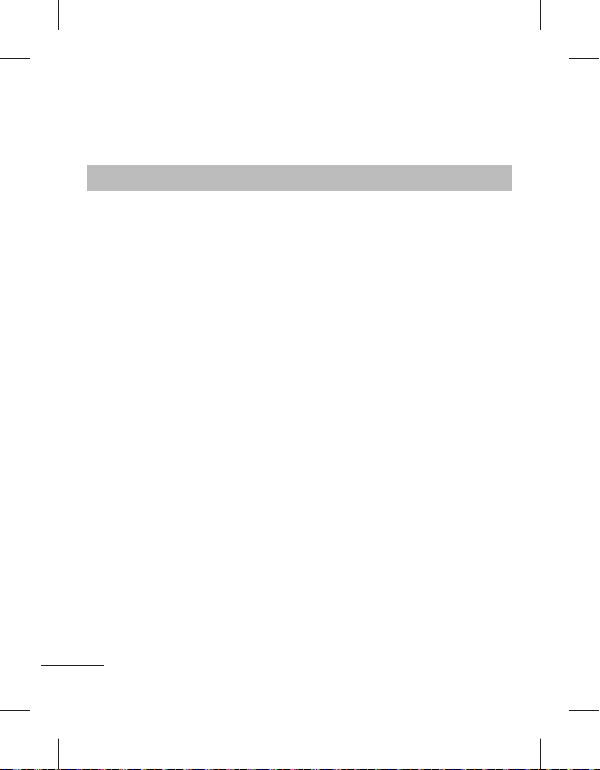
Quick feature reference
This section provides brief explanations of features on your phone.
Messaging Menu 1
Create message This menu includes functions related to SMS (Short
Inbox You will be alerted when you have received messages.
Drafts You can save the message temporarily in Drafts.
Outbox This is a temporary storage folder for the unsent
Sent items After sending out the message, the text message or
Saved items You can access your saved messages.
Broadcast
message
Templates There are pre-de ned messages in the list. You can
Message settings This menu allows you to set features of your network
14
Message Service) and MMS (Multimedia Message
Service). You can send SMS to many contacts at a time.
They will be stored in Inbox.
messages or messages that you have sent but fail to
deliver.
multimedia message is saved in the Sent folder.
Choose whether to receive, block, view or edit channels
to receive information service messages (broadcast
messages). Also choose the languages of information
service messages.
view and edit the template messages or create new
messages.
service provider.

Messaging Menu 1 (Continued)
SOS message An emergency message can be sent to the prede ned
number’s (3 maximum) by long press of 9 Key. On long
press of 9 key, a popup comes, ‘Set SOS message?’.
Press ‘Yes’ then type the required message and input 3
numbers for which you want to send the message in
emergency mode and press Save/Done.
Contacts Menu 2
You can search for contacts in phonebook.
Note: Instant searching is available by inputting the initial letter of the name
you want to search.
Add new contact You can add phonebook entries by using this menu.
Log Menu 3
Call log You can view all lists of outgoing or incoming calls.
Select sim1 call log or sim2 call log and from that select
the following.
›
missed calls: You can view the unanswered calls.
›
received calls: You can view the Received calls.
›
dialled numbers: You can view the outgoing call
numbers.
15
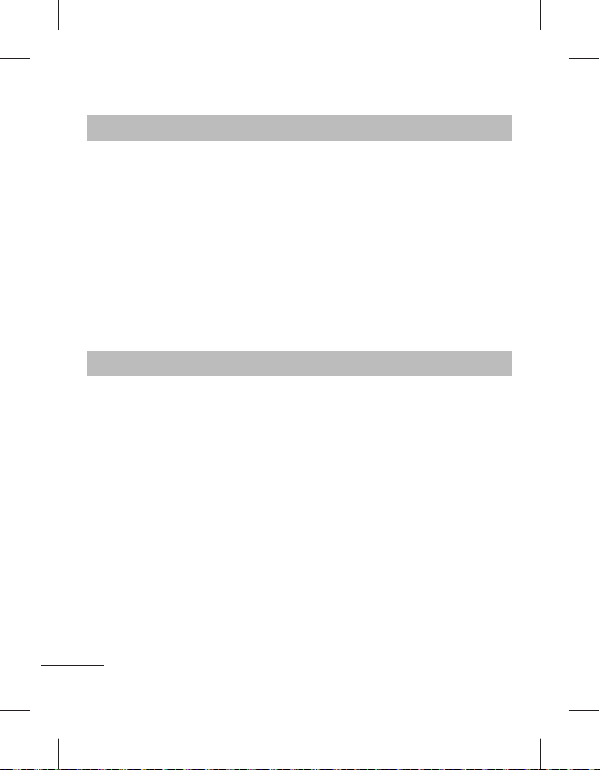
Log Menu 3 (Continued)
›
call duration: Allows you to view the duration of your
incoming and outgoing calls. You can also reset the call
timers.
›
text msg. counter: This application will count the
number of messages received and sent from the
phone.
›
packet data counter: You can check the amount of
data transferred over the network.
›
call costs: View the charges applied to your dialled
numbers and the call duration of all your received and
dialled calls. Also you can do Cost Settings.
Settings Menu 4
Dual SIM settings Choose from the options what you want to change:
Pro les You can adjust and customize the phone tones for
Display You can change settings for the phone display.
Connectivity
16
Dual SIM open / Only SIM1 open / Only SIM2 open /
Flight mode.
Tip: Dual SIM Single Talk : while one of Dual SIM is
operating with network such like WAP/JAVA/
MMS/Call, another SIM can not use network
related service.
di erent events, or environments.
›
Bluetooth: You can adjust setting on BT connection.
›
Data account: You can manage data account list that is
used for pro le setting on WAP or MMS.
