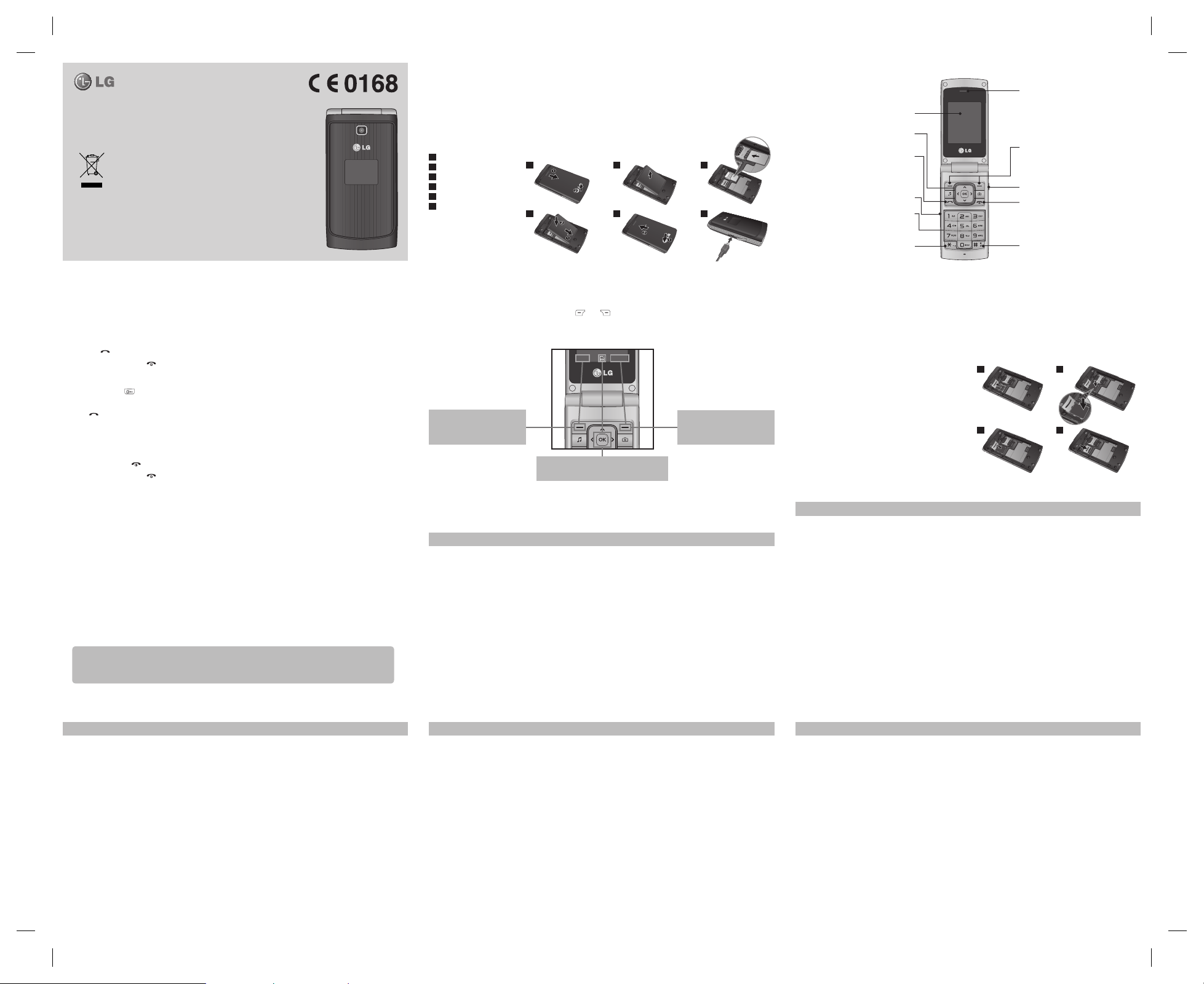
LG-A133 USER GUIDE
Go to
O2 Active
This manual may differ from the phone depending on the phone software version
and service provider used.
Disposal of your old appliance
1 When this crossed-out wheeled bin symbol is attached to a product it
means the product is covered by the European Directive 2002/96/EC.
2 All electrical and electronic products should be disposed of separately
from the municipal waste stream via designated collection facilities
appointed by the government or the local authorities.
3 The correct disposal of your old appliance will help prevent potential
negative consequences for the environment and human health.
4 For more detailed information about disposal of your old appliance,
please contact your city office, waste disposal service or the shop
where you purchased the product.
P/N: MMBB0389324 (1.2)
Installing the SIM card and the handset battery
Installing the SIM Card
When you subscribe to a cellular network, you are provided with a plug-in SIM card loaded with your subscription
details, such as your PIN, any optional services available and many others.
Important!
Illustrations
Always switch the device off and disconnect the charger before removing the battery.
Note: Fully charge the battery
before using it for the first time.
›
The plug-in SIM card and its contacts can be easily damaged by scratches or bending, so be careful when
handling, inserting or removing the card. Keep all SIM cards out of the reach of small children.
Remove the back cover.
1
Lift battery away.
2
Insert the SIM card.
3
Insert the battery pack.
4
Attach the back cover.
5
Charge the battery.
6
1 2 3
4 5 6
Phone Components
Display screen
Use for quick access to phone functions.
- Dial a phone number and answer a call.
- In standby mode: Shows a history
Micro USB Port / Earphone jack / Charger port
In most of the time, the numeric keys
are used to input number of characters.
Navigation keys
Send key
of calls.
Number key
* key
Earpiece
Soft keys
(Left soft key / Right soft key)
These keys perform the function
Indicated in the bottom of the display.
Side volume key
End key
- Switch on/o (hold down)
- End or reject a call.
# key
Turning Your Phone On and Off
1. Press and hold the End key until the power comes on.
2. Press and hold the End key until the power goes off.
Making a call
1. Enter a phone number including the area code.
2. Press the
3. To end the call, press the
key to call the number.
key.
Making an international call
1.
Press and hold the key for the international prefix. The ‘+’ character automatically selects the international access code.
2. Enter the country code, area code, and the phone number.
3. Press
[Send] key to call the number.
Answering a call
1. When you receive a call, the phone rings.
2. If the Press any key has been set as the Answer mode (Settings > Call > Answer mode), any key press will answer
a call except for the
3. To end the call, press the
key.
key.
Anti Theft Mobile Tracker (ATMT)
Anti-theft mobile tracker (ATMT) allows you to track your lost phone. When someone uses your phone without your
permission, the tracking service will be activated.
You are reminded by a text message sent to the default phone number you have set, without the unauthorised user’s
knowledge. You can always activate the ATMT and configure your personal settings.
To activate Anti-theft mobile tracker
1. From the main menu, select Settings > Security > Anti-theft mobile tracker and press Select.
2. Select Set Anti-theft and press Select.
3. Switch On or Off and press Select.
4. Input the security code to enable or disable this function.
5. Then in the Anti-theft mobile tracker menu, edit and save the name in Sender name and numbers in Sending
number list.
Note
›
The default ATMT code is “0000”. You have to enter the code before configuring the ATMT settings.
Selecting functions and options
Your phone offers a set of functions that allow you to customize the phone. These functions are arranged in menus and
sub-menus, accessed via the two soft keys marked
settings of a particular function.
The roles of the soft keys vary according to the current context; the label on the bottom line of the screen just above
each key indicates its current role.
Press the left soft key to
access the available Go to
(Go to).
Press the centre soft key to access the
. Each menu and sub-menu lets you view and alter the
and
Go to
O2 Active
Press the right soft key to
access the available O2
available Menu.
Home.
Quick feature reference
This section provides brief explanations of features on your phone.
Messaging Menu 1
Create message This menu includes functions related to SMS (Short Message Service) and MMS (Multimedia
Inbox You will be alerted when you have received messages. They will be stored in Inbox.
My mailbox My Email lets you get your favourite emails on your mobile for a fixed price each month.
Drafts You can save the message temporarily in Drafts.
Outbox
Sent items
Saved items You can access your saved messages, text templates and multimedia templates.
Emoticons A list of useful Emoticons, already written for a quick reply.
Message settings This menu allows you to set features of your network service provider.
Message Service).
This is a temporary storage folder for the unsent messages or messages that you have sent but fail to deliver.
After sending out the message, the text message or multimedia message is saved in the Sent folder.
Entering Text
You can enter alphanumeric characters by using the
phone’s keypad.
T9 Mode
The T9 predictive text input mode lets you enter words
easily with a minimum number of key presses. As you
press each key, the phone begins to display the
characters that it thinks you are typing based on the
built-in dictionary.
Installing a Memory Card
Lift the memory card cover and insert a microSD card
with the gold contact area facing downward. Close the
memory card cover so that it clicks shut.
To remove the memory card, gently push it as shown in
the diagram.
Note: A memory card is an optional accessory.
1 2
123 Mode (Numbers Mode)
Type numbers using pressing and holding the button
keys.
Symbol Mode
The symbol mode enables you to enter various
symbols or special characters. To enter a symbol, select
Options ➞ Insert Symbol. Use the navigation keys to
select the desired symbol and press the OK key.
3 4
Contacts Menu 2
Names Select Names and enter the name that you want to search from the contact list.
Settings You can set the contact display option.
Groups You can list up to the members per each group.
Service dial numbers
Own number You can save and check your own number in SIM card.
My business card This option allows you to create your own business card featuring name and any numbers.
You can register a new contact address. You can enter the name, different phone numbers, email
addresses, groups and image of a new contact.
Use this function to access a particular list of services provided by your network operator
(if supported by the SIM card).
Call log Menu 3
Call log You can view all lists of outgoing or incoming calls.
Missed calls You can view the unanswered calls.
Received calls You can view the Received calls.
Dialled numbers You can view the outgoing call numbers.
Call duration Allows you to view the duration of your incoming and outgoing calls. You can also reset the call
Packet Data counter
Call costs View the charges applied to your dialled numbers and the call duration of all your received and
timers.
You can check the amount of data transferred over the network.
dialled calls. Also you can do Cost Settings.
Settings Menu 4
Profiles You can adjust and customize the phone tones for different events, or environments.
Display You can change settings for the phone display.
Data and time You can set functions relating to the date and time.
Connectivity You can set up the condition or data for the phone to connect with other device or network.
Call
Phone Allows you to set the phone
Network You can set select network and network mode settings using this menu. Also you can add a
You can set the menu relevant to a call.
›
My Navi Key: Allows you to change the preferences on the Hotkeys that are currently assigned for
your navigation keys (when in standby mode).
›
Language: You can change the language for the display texts in your phone. This change will also
affect the Language Input mode.
›
Power save: Choose among the followings, Off/Night only/Always On, to change the factory set
power saving settings.
›
Handset information: Shows your phone number, model number and S/W version.
preferable network to be connected to Preferred lists.
Settings Menu 4
Internet profiles This menu shows the Internet profiles. You can create new profiles, delete or edit them using the
Access points This menu shows the access points list. You can create new profiles, delete or edit them by using
Packet data conn. If you select the ‘When available’ option, your phone is automatically registered to a GPRS network
Security This menu allows you to set the phone’s safety.
(Continued)
options menu. However, you cannot delete or edit default configurations.
the options menu. However, you cannot delete or edit default configurations.
when you switch the phone on. If you select “When needed”, the GPRS connection is established for
the duration of a WAP or application connection.
›
PIN code request: You can set the phone to ask for the PIN code of your SIM card when the phone
is switched on.
›
Handset lock: You can use a security code to avoid unauthorised use of the phone.
›
Lock if SIM in changed: Set the lock function if SIM changed.
›
Anti-theft mobile tracker: The ATMT feature of this phone provides you with the ability to have a
tracking system in place for your mobile in case you lose or misplace it.
›
Change codes: PIN is an abbreviation of Personal Identification Number to prevent use by
unauthorised persons. You can change the access codes: Security code, PIN code, PIN2 code, ATMT
code.
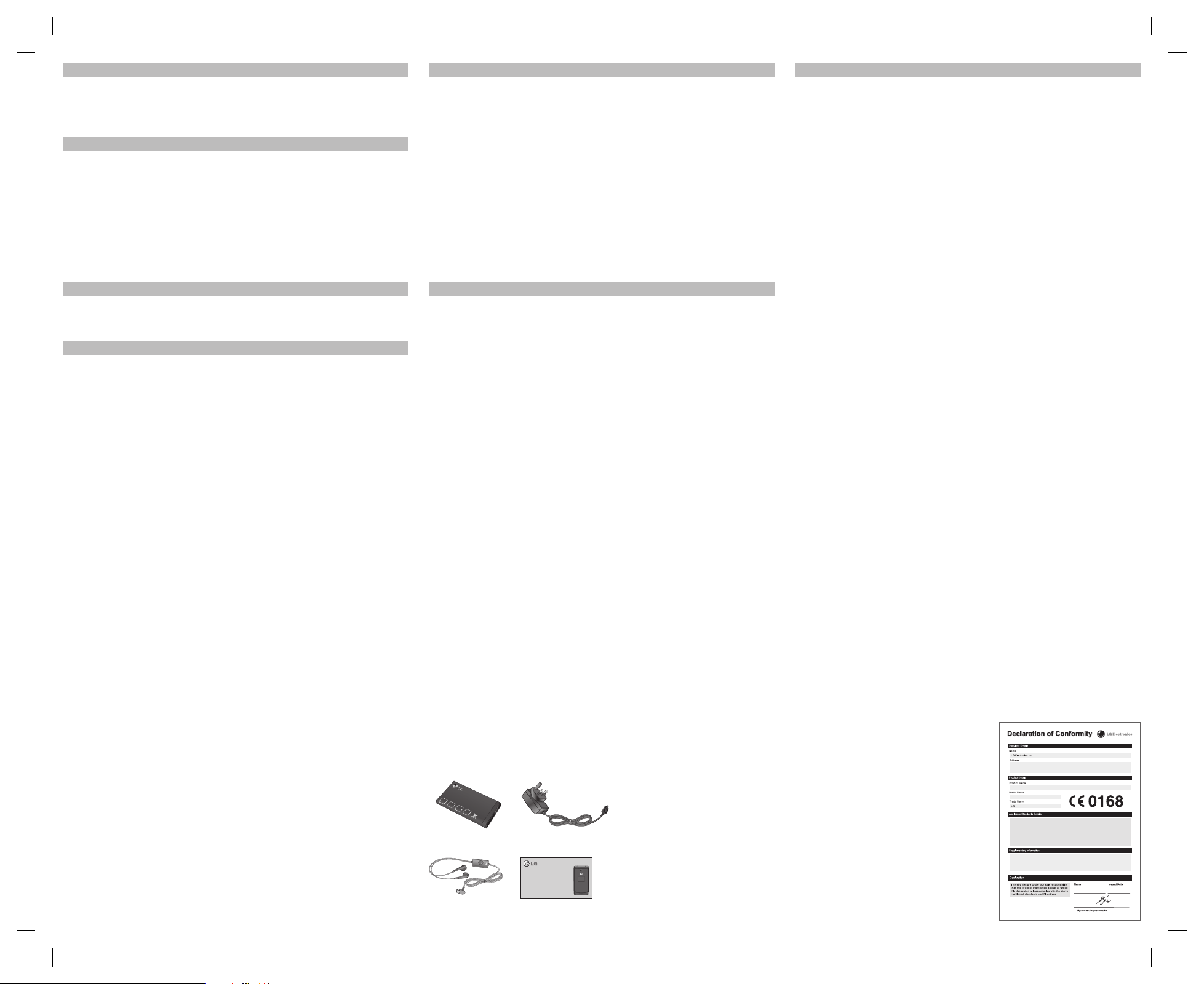
Settings Menu 4
Memory info. You can check free space and memory usage of phone, SIM card and external memory
Restore factory
settings
(Continued)
(if inserted).
You can initialize all factory defaults. You need Security code to activate this function.
Gallery Menu 5
My memory card
My images
My sounds
My videos
My games & apps
Others
If your phone has a memory card in the card slot, you can save images, sounds, and videos onto it.
Shows the list of image files.
Saved audio files are displayed in the list.
Displays the list of video files.
You can access a great selection of games and applications on your phone.
When you receive files of an undefined format via email, the files are saved in this folder.
Media Menu 6
Camera
Video
Music
FM radio
Voice recorder
You can take photos with the built in camera and adjust its settings to suit your needs.
You can record a video clip through the built-in camera.
Using the songs in your phone, you can easily enjoy various music.
You can receive FM radio with your external earphone. You can listen to your favourite radio station
anytime.
Note: You have to insert Ear-mic into Handsfree connector in order to listen to the Radio and keep
the good radio reception.
You can record voice memo.
Organiser Menu 7
Alarm clock
Calendar
To-do list
Notes
Secret notes
Cash Book
BMI calculator
Calculator
Stopwatch
Date finder
Converter
You can set the alarm clock to go on at a specified time.
You can see the calendar and add the events here in selected date.
You can view, edit and add tasks to do.
You can add new memo, view and manage saved memos.
You can write the private memo to protect your privacy. You enter the security code to use this menu.
Cash book is a simple accounting book that is used to record basic information about cash
receipts and payments.
BMI(Body Mass Index) is a measure of body fat based on height and weight.
The calculator provides the basic arithmetic functions: addition, subtraction, multiplication and
division.
This option allows you to use the function of a stopwatch.
You can count the target date by adding(After) or substracting(Before) days.
This converts any measurement into a unit you want. There are many types that can be converted
into units: Currency, Area, Length, Weight, Temperature, Volume, Velocity.
Organiser Menu 7
World time
Go to
(Continued)
The World time function provides time information on major cities worldwide.
It helps you to go to the menu you search for. You can set the item as Go to.
Games & Apps Menu 8
Games and Applications can be downloaded and saved in the Games and Applications folder. Press Menu and select
Games & Apps. Choose My games & apps.
Note:
An additional cost is incurred when connecting to this service. Check your data charges with your network
provider.
❏
Guidelines for safe and efficient use (Continued)
›
Use a dry cloth to clean the exterior of the unit. (Do not use any solvents.)
›
Do not keep the phone next to credit cards or transport tickets; it can affect the information on the magnetic strips.
Electronic devices
All mobile phones may get interference, which could affect performance.
›
Do not use your mobile phone near medical equipment without requesting permission. Avoid placing the phone
over a pacemaker, i.e. in your breast pocket.
Road safety
Check the laws and regulations on the use of mobile phones in the areas when you drive.
›
Do not use a hand-held phone while driving.
›
Use a hands-free kit, if available.
›
Pull off the road and park before making or answering a call if driving conditions so require.
Blasting area
Do not use the phone where blasting is in progress. Observe restrictions, and follow any regulations or rules.
O2 Home Menu 9
Home Connects to a homepage. The homepage will be the site which is defined in the activated profile.
Yahoo! Search You can access Yahoo web page directly from here.
Bookmarks This menu allows you to store the URL of favorite web pages for easy access at a later time.
Last web address This menu shows the history of recently browsed pages.
Settings You can set the profile, cache and security related to internet service.
Go to address You can connect directly to the site you want. After entering a specific URL, press OK key to make
Saved pages Allows you to view your saved web pages.
❏
Guidelines for safe and efficient use (Continued)
Potentially explosive atmospheres
Do not use the phone at a refueling point. Do not use near fuel or chemicals.
In aircraft
Wireless devices can cause interference in aircraft.
›
Turn off your mobile phone before boarding any aircraft.
Children
Keep the phone in a safe place out of children’s reach. It includes small parts which if detached may cause a choking
hazard.
Emergency calls
Emergency calls may not be available under all cellular networks. Therefore, you should never depend solely on the
phone for emergency calls. Check with your local service provider.
the connection done to connect to the site.
❏
Guidelines for safe and efficient use
Please read these simple guidelines. Not following these guidelines may be dangerous or illegal. Further detailed
information is given in this manual.
Warning
›
For your safety, use ONLY specified ORIGINAL batteries and chargers.
›
Switch off the phone in any area where required by special regulations, e.g. in a hospital where it may affect
medical equipment.
›
Batteries should be disposed off in accordance with relevant legislation.
Product care and maintenance
WARNING! Only use batteries, chargers and accessories approved for use with this particular phone model. The use
of any other types may invalidate any approval or warranty applying to the phone, and may be dangerous.
›
Do not disassemble this unit. Take it to a qualified service technician when repair work is required.
Repairs under warranty, at LG’s option, may include replacement parts or boards that are either new or
reconditioned, provided that they have functionality equal to that of the parts being replaced.
›
The unit should be kept away from heat sources such as radiators or cookers.
❏
Guidelines for safe and efficient use (Continued)
Battery information and care
›
You do not need to completely discharge the battery before recharging. Unlike other battery systems, there is no
memory effect that could compromise the battery’s performance.
›
Use only LG batteries and chargers. LG chargers are designed to maximise the battery life.
›
Do not disassemble or short-circuit the battery pack.
›
Replace the battery when it no longer provides acceptable performance. The battery pack may be recharged
hundreds of times before it needs to be replaced.
›
Do not expose the battery charger to direct sunlight or use it in high humidity, such as the bathroom.
›
Risk of explosion if battery is replaced by an incorrect type.
›
Dispose off used batteries according to the manufacturer’s instructions.
❏
Guidelines for safe and efficient use (Continued)
Exposure to radio frequency energy
Radio wave exposure and Specific Absorption Rate (SAR) information
This mobile phone model LG-A133 has been designed to comply with applicable safety requirement for exposure to
radio waves. This requirement is based on scientific guidelines that include safety margins designed to ensure safety
of all persons, regardless of age and health.
›
The radio wave exposure guidelines employ a unit of measurement known as the Specific Absorption Rate, or SAR.
Tests for SAR are conducted using standardised methods with the phone transmitting at its highest certified power
level in all used frequency bands.
›
While there may be differences between the SAR levels of various LG phone models, they are all designed to meet
the relevant guidelines for exposure to radio waves.
›
The SAR limit recommended by the International Commission on Non-Ionizing Radiation Protection (ICNIRP) is
2W/kg averaged over ten (10) gram of tissue.
›
The highest SAR value for this model phone tested by DASY4 for use at the ear is 0.722W/kg (10g) and when worn
on the body is 1.03W/kg (10g).
›
SAR data information for residents in countries/regions that have adopted the SAR limit recommended by the
Institute of Electrical and Electronics Engineers (IEEE) is 1.6 W/kg averaged over one (1) gram of tissue.
❏
Accessories
There are various accessories for your mobile phone. You can select these options according to your personal
communication requirements.
Standard Battery
Headset
Travel Adapter
User Guide
LG-A133
Note
›
Always use genuine LG accessories.
Failure to do this may invalidate
your warranty.
›
Accessories may be different in
different regions; please check with
our regional service company or
agent for further enquires.
❏
Technical Data
Ambient Temperatures
›
Max. : +55°C (discharging)
+45°C (charging)
›
Min : -10°C
Bluetooth QD ID B016672
LG Electronics Inc. LG Twin Towers 20,
Yeouido-dong, Yeongdeungpo-gu, Seoul, Korea 150-721
GSM 850 / E-GSM 900 / DCS 1800 / PCS 1900 Quad Band Terminal Equipment
LG-A130, LG-A133
R&TTE Directive 1999/5/EC
EN 301 489-01 V1.8.1, EN 301 489-07 V1.3.1, EN 301 489-17 V1.3.2
EN 301 511 V9.0.2
EN 50360:2001, EN62209-1:2006
EN 60950-1:2001
EN300328 V1.7.1
The conformity to above standards is verified by the following Notified Body(BABT)
BABT, Forsyth House-Churchfield Road -Walton-on-ThamesSurrey -KT12 2TD, United Kingdom
Notified Body Identification Number : 0168
Seung Hyoun, Ji / Director
LG Electronics Logistics and Services B.V.
Veluwezoom 15, 1327 AE Almere, The Netherlands
28. May. 2010
