LG LG9600, 9600 User Manual
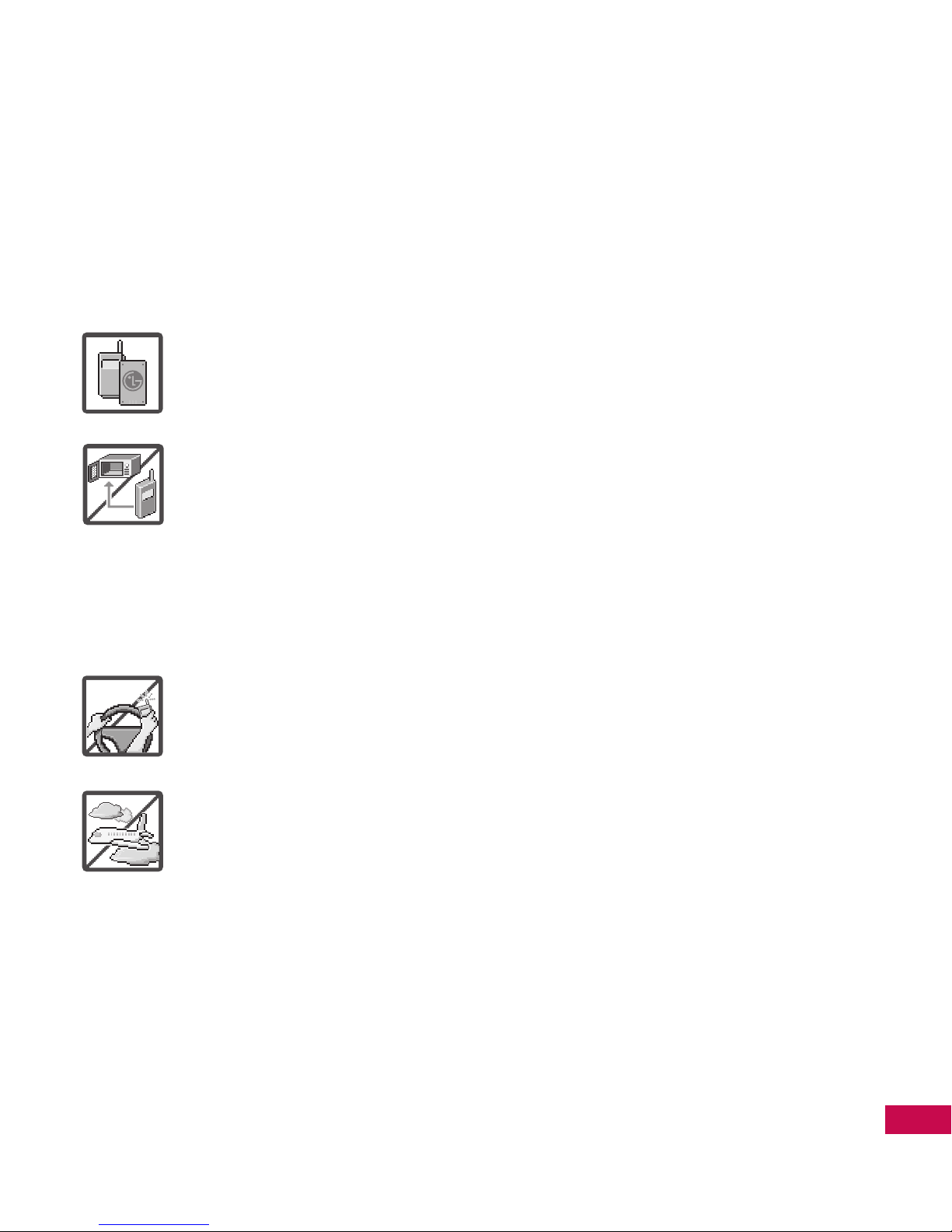
1
IMPORTANT SAFETY PRECAUTIONS
Important Safety Precautions
Read these instructions. Breaking the rules may be dangerous or illegal.
Further detailed information is given in this user guide.
WARNING! Violation of the instructions may cause serious injury or death.
1. Never use an unapproved battery since this could damage
the phone and/or battery and could cause the battery to
explode.
2. Never place your phone in a microwave oven as it will cause
the battery to explode.
3. Never store your phone in temperatures less than -4°F or
greater than 122°F.
4. Do not dispose of your battery by fire or with hazardous or
flammable materials.
5. When riding in a car, do not leave your phone or set up the
hands-free kit near to the air bag. If wireless equipment is
improperly installed and the air bag is deployed, you may be
seriously injured.
6. Do not use a hand-held phone while driving.
7. Do not use the phone in areas where its use is prohibited. (For
example: aircraft)
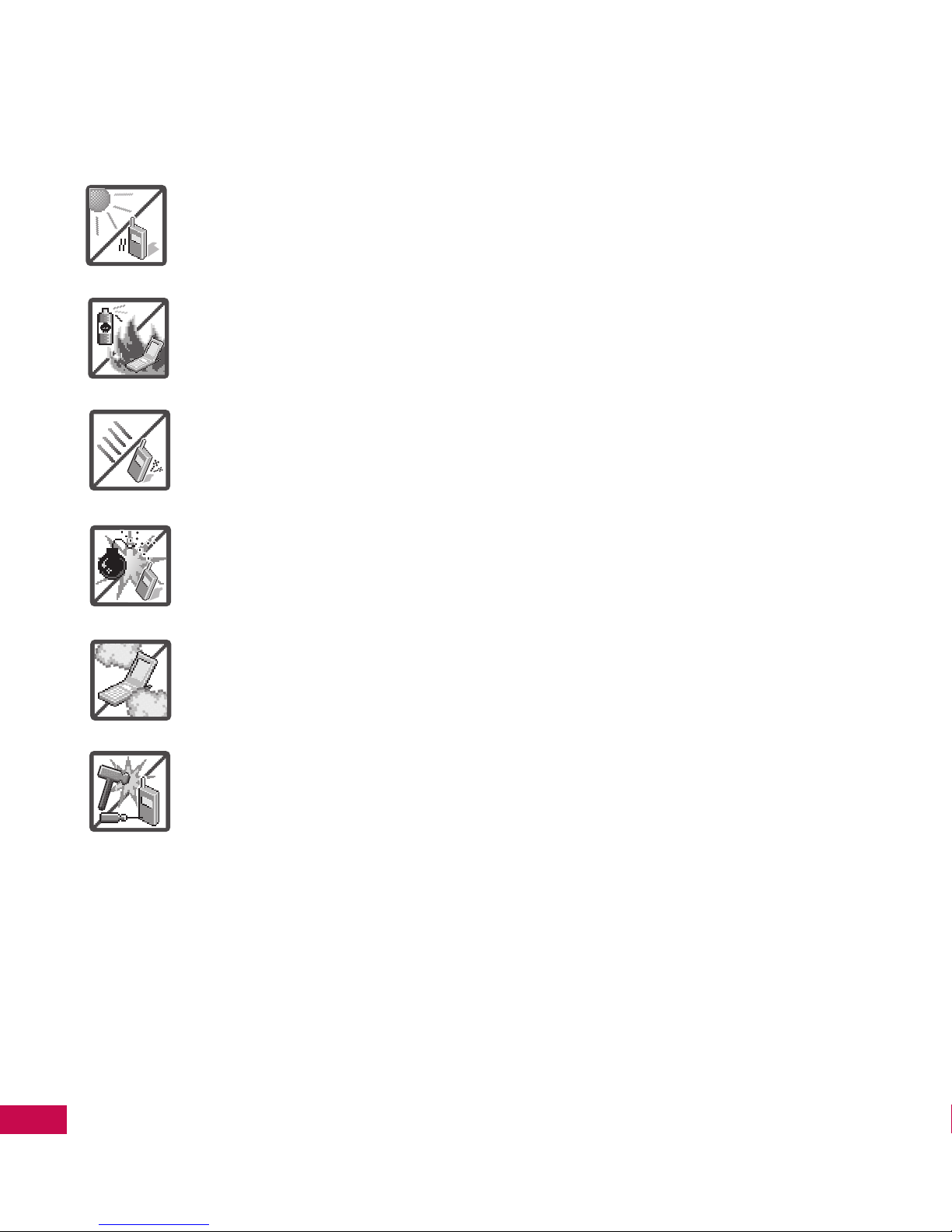
LG9600 | User Guide
2
IMPORTANT SAFETY PRECAUTIONS
Important Safety Precautions
1. Do not expose the battery charger or adapter to direct
sunlight or use it in places with high humidity, such as a
bathroom.
2. Do not use harsh chemicals (such as alcohol, benzene,
thinners, etc.) or detergents to clean your phone. This could
cause a fire.
3. Do not drop, strike, or shake your phone severely. It may harm
the internal circuit boards of the phone.
4. Do not use your phone in high explosive areas as the phone
may generate sparks.
5. Do not damage the power cord by bending, twisting, pulling,
or heating. Do not use the plug if it is loose as it may cause a
fire or electric shock.
6. Do not place any heavy items on the power cord. Do not
allow the power cord to be crimped as it may cause electric
shock or fire.
7. Do not handle the phone with wet hands while it is being
charged. It may cause an electric shock or seriously damage
your phone.
8. Do not disassemble the phone.
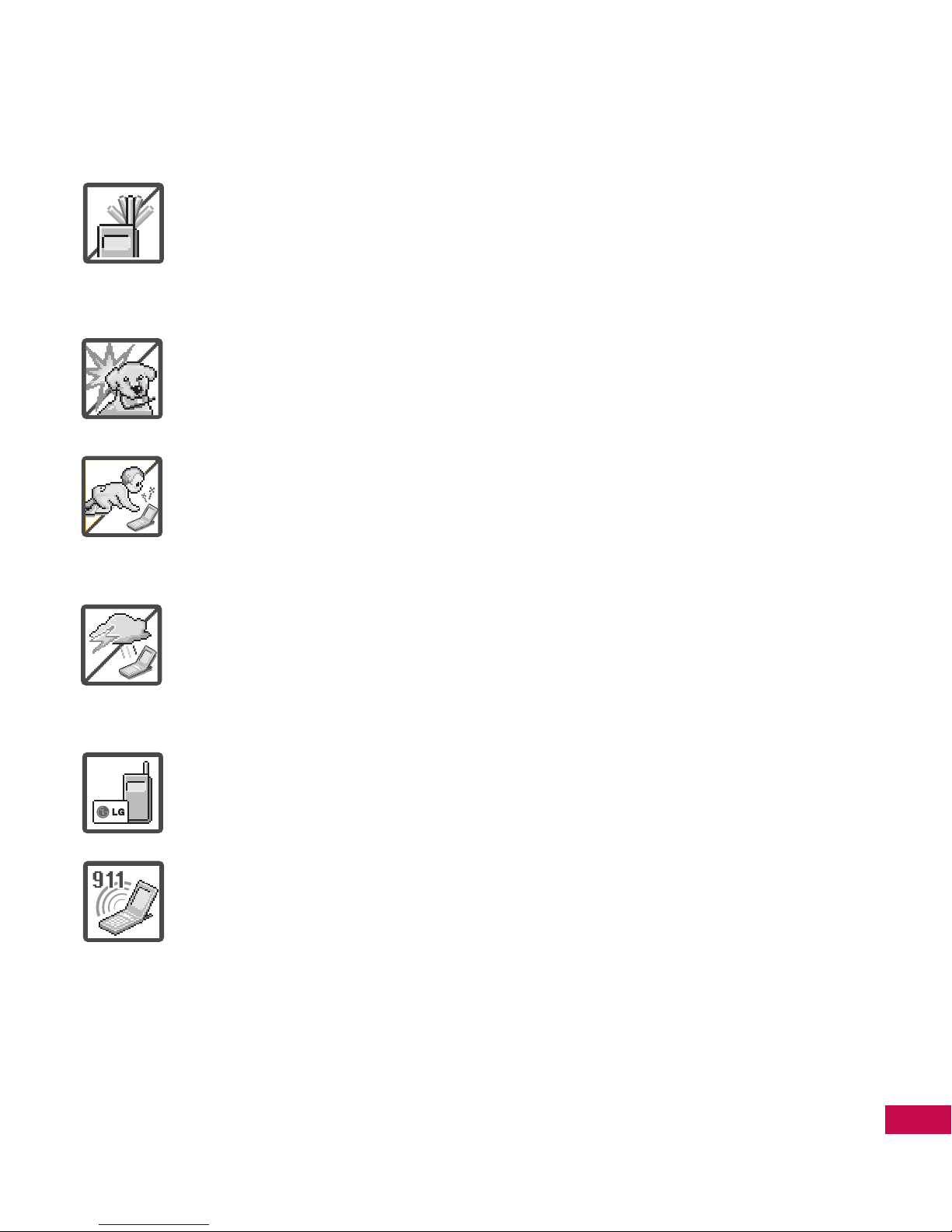
3
IMPORTANT SAFETY PRECAUTIONS
1.
Do not place or answer calls while charging the phone as it may
short-circuit the phone and/or cause electric shock or fire.
2. Do not hold or let the antenna come in contact with your
body during a call.
3.
Make sure that no sharp-edged items such as animal’s teeth or
nails, come into contact with the battery. This could cause a fire.
4. Store the battery out of reach of children.
5. Be careful that children do not swallow any parts (such as
rubber plugs, earphone, connection parts of the phone, etc.)
This could cause asphyxiation or suffocation resulting in
serious injury or death.
6. Unplug the power cord and charger during lightning storms
to avoid electric shock or fire.
7.
Only use the batteries and chargers provided by LG. The warranty
will not be applied to products provided by other suppliers.
8. Only authorized personnel should service the phone and
its accessories. Faulty installation or service may result in
accidents and consequently invalidate the warranty.
9. Your service provider programs one or more emergency
phone numbers, such as 911, that you can call under any
circumstances, even when your phone is locked. Your phone’s
preprogrammed emergency number(s) may not work in all
locations, and sometimes an emergency call cannot be placed
due to network, environmental, or interference issues.
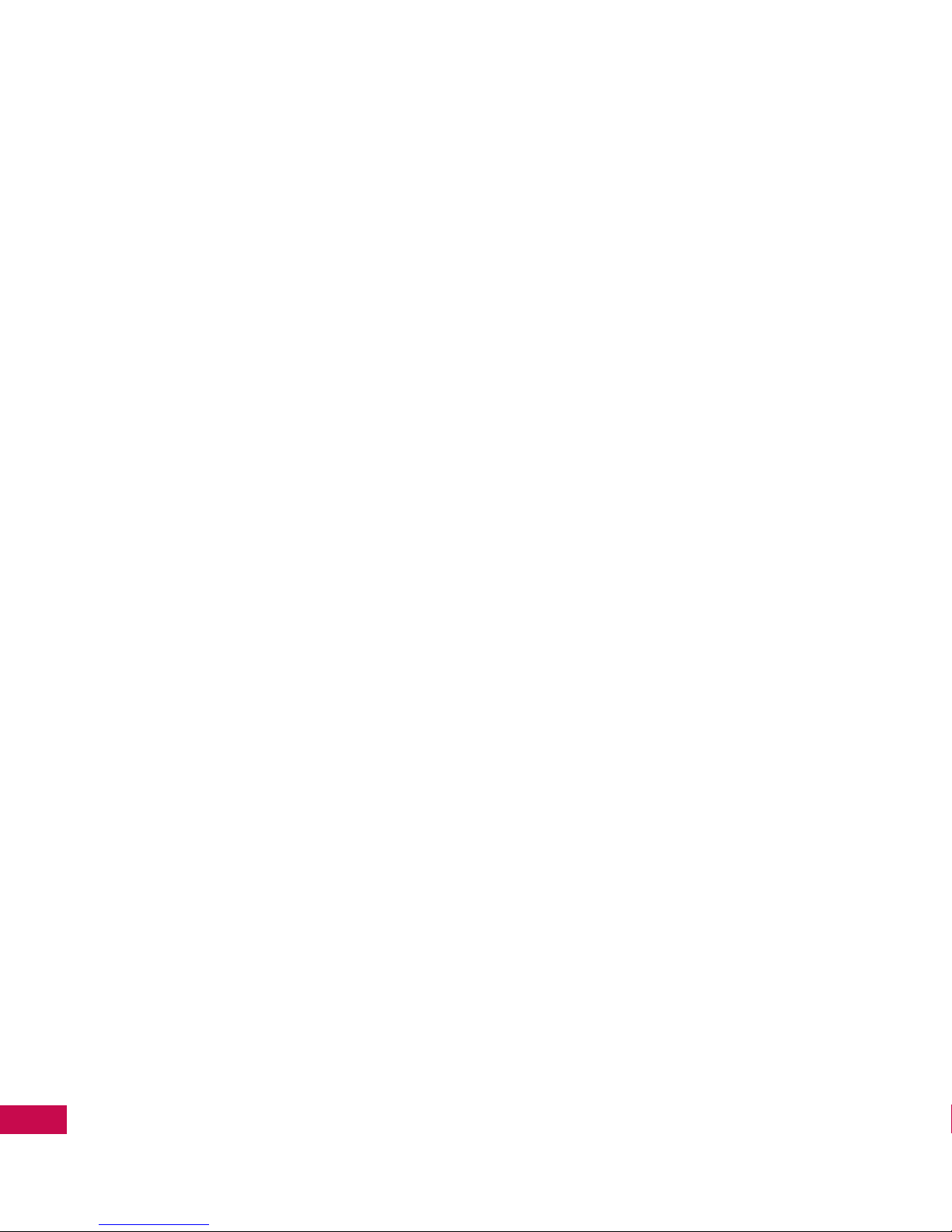
LG9600 | User Guide
4
CONTENTS
Contents
Important Safety Precautions .1
Contents .........................................4
Welcome .........................................9
Technical Details ....................... 10
Important Information ........................ 10
Technical Details .................................. 10
Bodily Contact During Operation . 11
Vehicle-Mounted External
Antenna ................................................. 11
FCC Notice and Cautions .................. 12
Part 15.105 statement ...................... 13
Phone Overview ....................... 14
Getting Started with Your
Phone............................................ 16
The Battery ............................................... 16
Installing the Battery .........................16
Removing the Battery .......................16
Turning the Phone On and Off ......... 17
Turning the Phone Off ...................... 17
Charging the Battery ............................ 17
Charging with USB ................................ 18
How to Install Your microSD™
Card ............................................................ 18
How to Remove Your microSD™
Card ............................................................ 19
Battery Temperature Protection ...... 19
Battery Charge Level ............................ 19
Signal Strength.......................................20
Screen Icons ............................................ 20
Making Calls ............................................20
Correcting Dialing Mistakes ............ 21
Redialing Calls ........................................ 21
Receiving Calls ........................................ 21
Menu Tree on the Screen ...... 22
A Quick Glance at the Touch
Screen and How to Use It ...... 24
Touch-Sensitive Soft Keys ..................24
How to Unlock .....................................25
How to Scroll Using the Touch
Screen ..................................................... 25
Shortcut Menu ........................... 26
Touch Screen Menu Tree ....... 27
Touchpad Shortcut Menu ..... 28
Standby Mode Idle Screens ............... 28
Changing Standby Mode
Idle Screens..............................................29
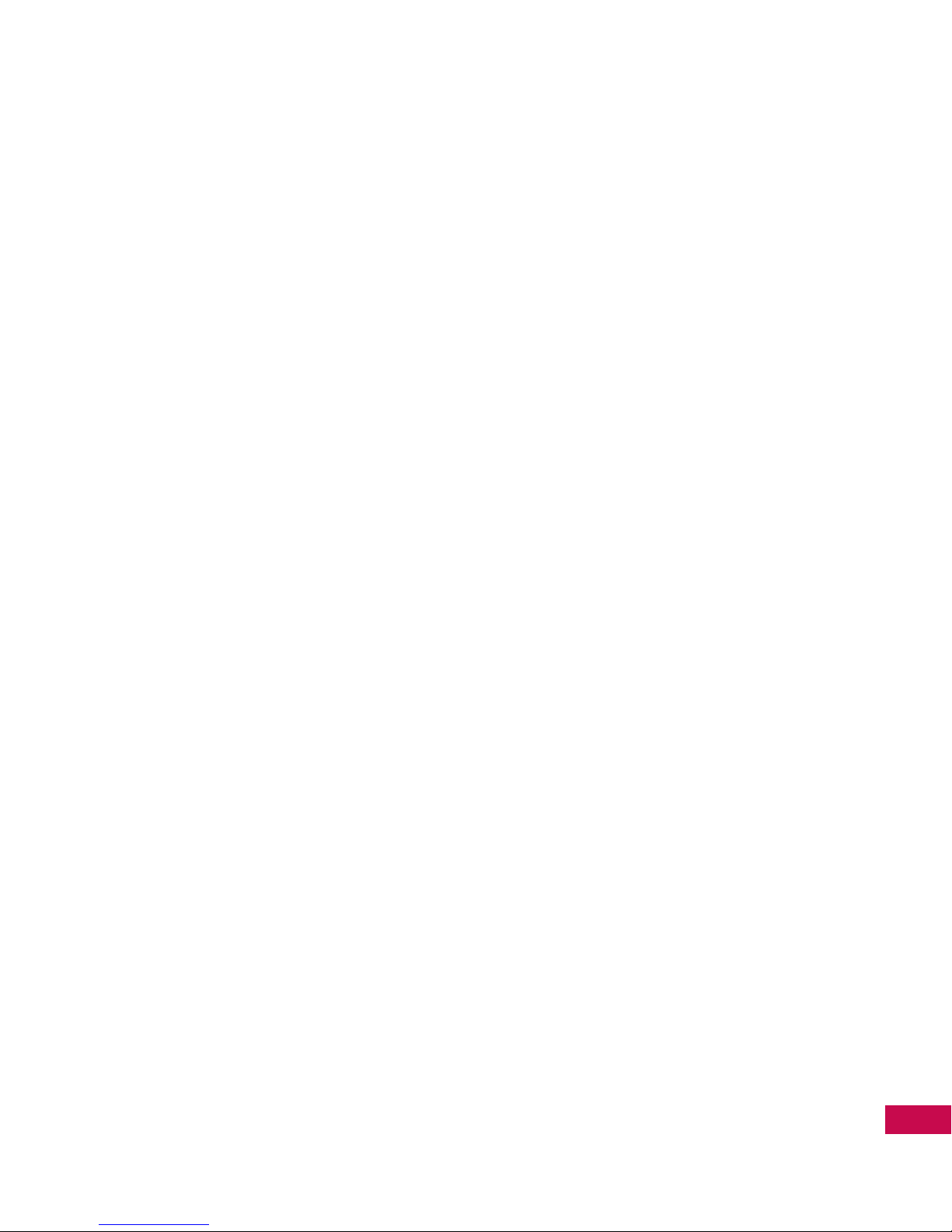
5
CONTENTS
Shortcuts Item List ................................ 30
Quick Access to Features ....... 31
Vibrate Mode .......................................... 31
Mute Function ........................................ 31
Quick Volume Adjustment ................. 31
Call Waiting .............................................31
Ignoring a Waiting Call ..................... 32
Answering a Waiting Call ................. 32
Voice Commands .................................. 32
Entering and Editing
Information ................................. 33
Text Input ................................................. 33
Changing Input Method................... 34
Contacts in Your Phone’s
Memory ........................................ 36
Storing Basics ..........................................36
Editing Individual Entries ...................37
Speed Dialing..........................................37
Adding a Speed Dial .............................38
Deleting a Speed Dial .......................... 38
Storing a Number with Pauses ......... 39
Camera Features ....................... 40
3-D Rotation (Three-axis
accelerometer) Rotation ....................40
Camera Features ....................................41
Video Camcorder Feature ..................43
Picture Editing ........................................ 44
Video Editing........................................... 46
Call .............................................................47
1. Contact .................................................47
2. Call History .......................................... 47
3. Voicemail ............................................. 48
4. New Number ...................................... 48
5. Favourites ............................................ 49
Send ..........................................................49
1. Message ...............................................49
2. Name Card ........................................... 51
3. My Pictures .......................................... 52
4. My Videos ............................................ 54
5. My Sounds ........................................... 55
6. Calendar ............................................... 57
7. Drawing ................................................ 58
Create .......................................................58
1. Contact .................................................58
2. Message ...............................................59
3. Alarm ..................................................... 59
4. My Pictures .......................................... 60
5. My Videos ............................................ 61
6. My Sounds ........................................... 62
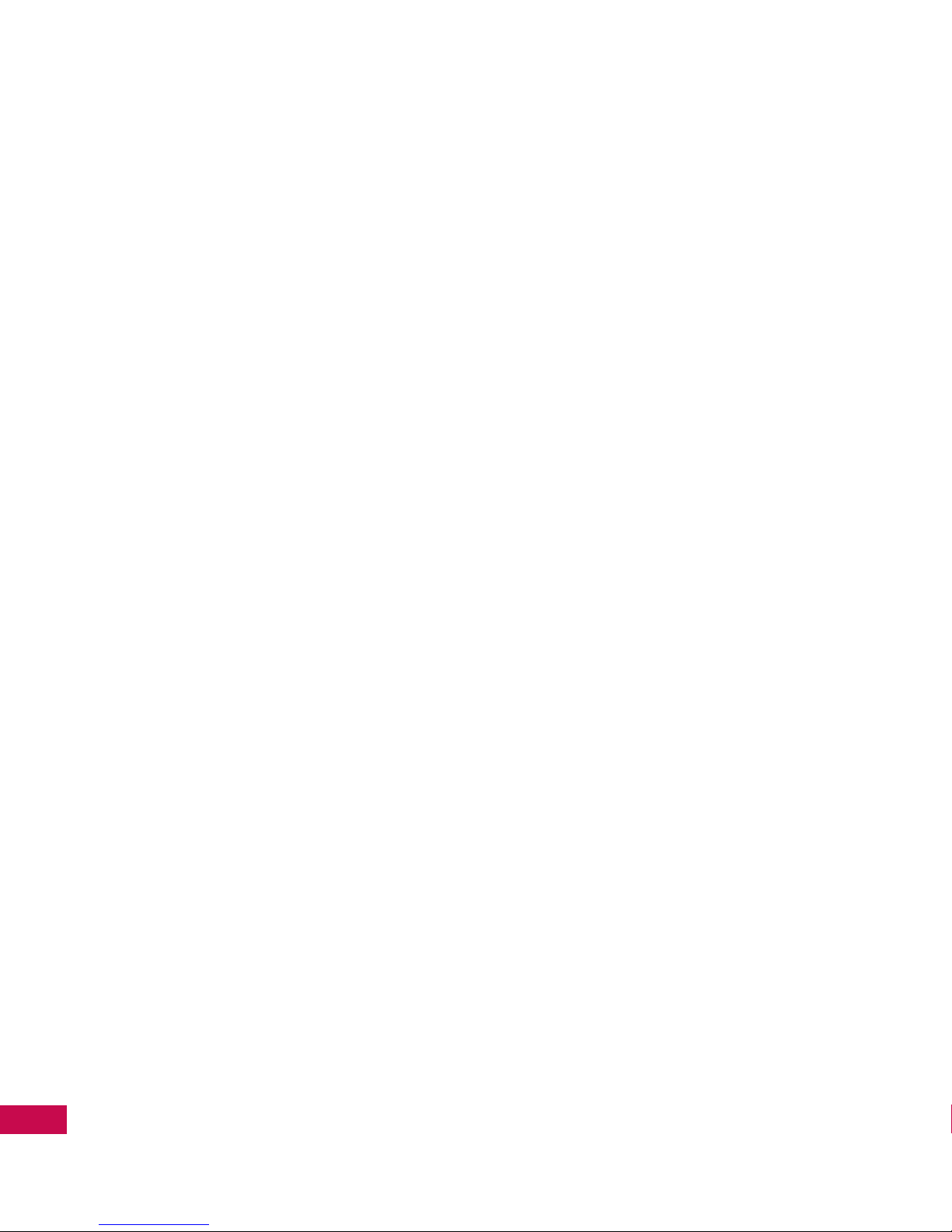
LG9600 | User Guide
6
CONTENTS
7. Calendar ............................................... 62
8. Drawing ................................................ 63
9. Note .......................................................64
Play ............................................................64
1. mobile music ...................................... 64
2. My Pictures .......................................... 65
3. My Videos ............................................ 65
4. My Sounds ........................................... 66
5. My Ringtones .....................................67
6. Games ...................................................67
7. mobile TV ............................................. 68
8. mobile radio .......................................68
Connect....................................................68
1. Wireless Web ...................................... 68
2. Bluetooth ............................................. 77
3. My Email 2.0 ........................................ 84
4. Messenger 2.0 .................................... 85
5. Go to Site .............................................86
6. Bookmarks ...........................................86
7. Navigator .............................................86
Download ................................................87
1. Pictures ................................................. 87
2. Videos....................................................87
3. Ringtones .............................................88
4. Games ...................................................88
5. Apps .......................................................89
Contact List .............................................89
Message List ...........................................90
Alarm.........................................................93
Camera .....................................................93
mobile music..........................................93
My Media .................................................93
Wireless Web ..........................................94
Settings ....................................................94
1. Sounds Settings ................................. 94
1.1 Master Volume .............................. 94
1.2 Call Sounds .....................................95
1.3 Alert Sounds ..................................96
1.4 Keypad Volume ............................97
1.5 Service Alerts ................................. 97
1.6 Power On/Off.................................98
2. Display Settings ................................. 98
2.1 Banner .............................................. 98
2.2 Backlight..........................................99
2.3 Wallpaper ......................................100
2.4 Screensaver ..................................100
2.5 Menu Fonts ..................................101
2.6 Dial Fonts ......................................101
2.7 Menu Style ....................................102
2.8 Time Format .................................102
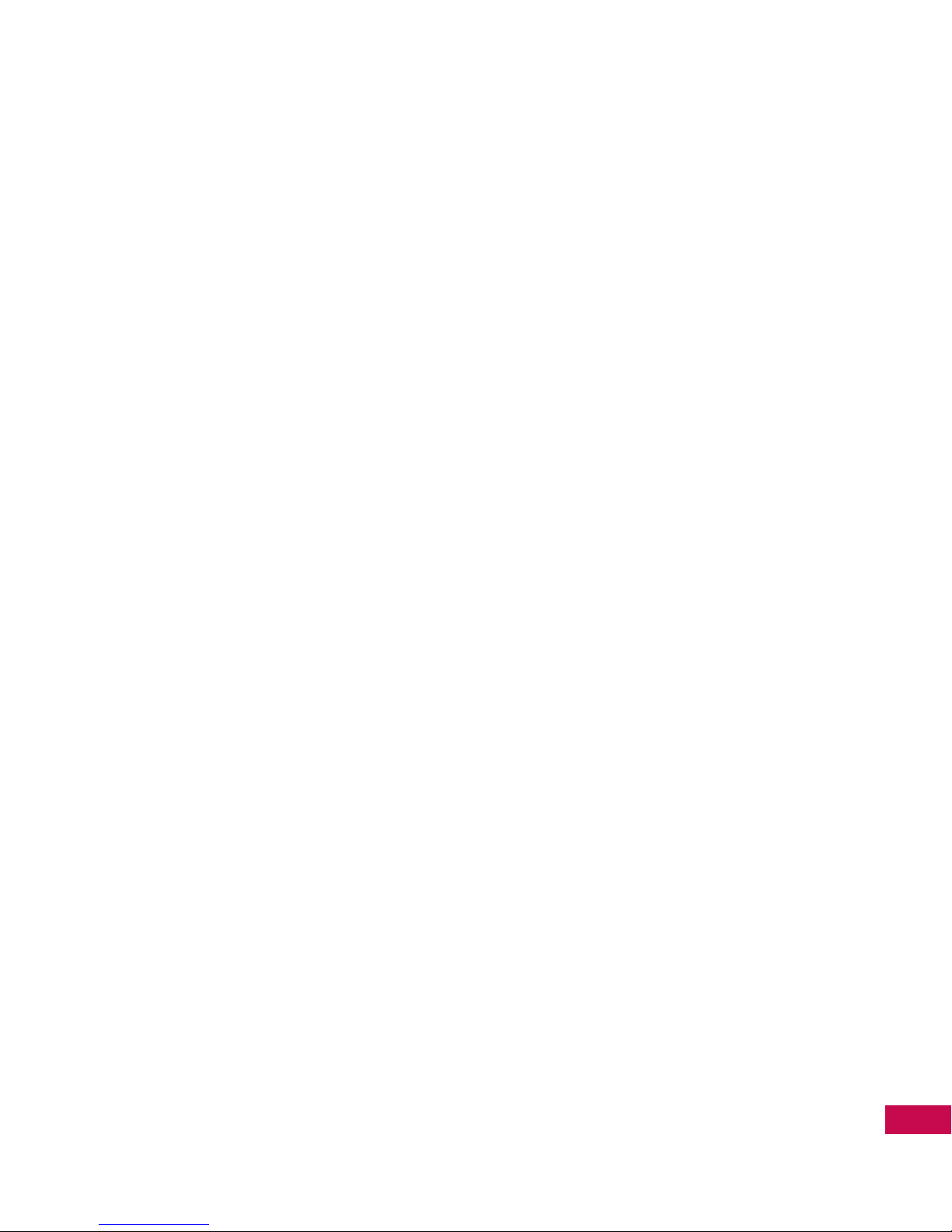
7
CONTENTS
2.9 Home Screen Order...................102
3. Games & Apps ..................................103
4. Phone Settings .................................104
4.1 Airplane Mode ............................104
4.2 Media Mode .................................104
4.3 Set Qwerty Shortcut ..................105
4.4 Keyguard Setting .......................105
4.5 Voice Commands ......................106
4.6 Language ......................................106
4.7 Location ........................................107
4.8 Security ..........................................107
4.9 System Select ..............................111
4.10 NAM Select.................................112
4.11 Serving System .........................112
5. Call Settings ......................................113
5.1 Answer Options ..........................113
5.2 Auto Retry .....................................113
5.3 TTY Mode ......................................114
7.4 One Touch Dial ...........................115
5.5 Auto Prepend ..............................116
5.6 DTMF Tones .................................116
5.7 Do Not Disturb ............................117
5.8 International Dialing .................117
6. Touch Settings .................................118
7. Memory ..............................................119
7.1 Save Options ................................119
7.2 Phone Memory ...........................120
7.3 Card Memory ...............................120
7.4 USB Mass Storage ......................121
8. Phone Info .........................................121
8.1 My Number ..................................121
8.2 SW/HW Version ...........................121
8.3 Icon Glossary................................121
Games & Apps ....................................122
Tools .......................................................123
1. Bluetooth Menu ..............................123
2. Voice Recorder .................................123
3. Voice Commands ............................123
3.1 Call <Name or Number> .........123
3.2 Send Msg to
<Name or Number>.........................124
3.3 Go to <Menu> .............................124
3.4 Check <Item> ..............................124
3.5 Lookup <Name> ........................124
3.6 Help .................................................124
4. Calculator ..........................................125
5. Ez Tip Calculator ..............................125
6. Calendar .............................................126
7. Alarm Clock .......................................126
8. Stopwatch .........................................126
9. World Clock .......................................127
10. Notepad ...........................................127
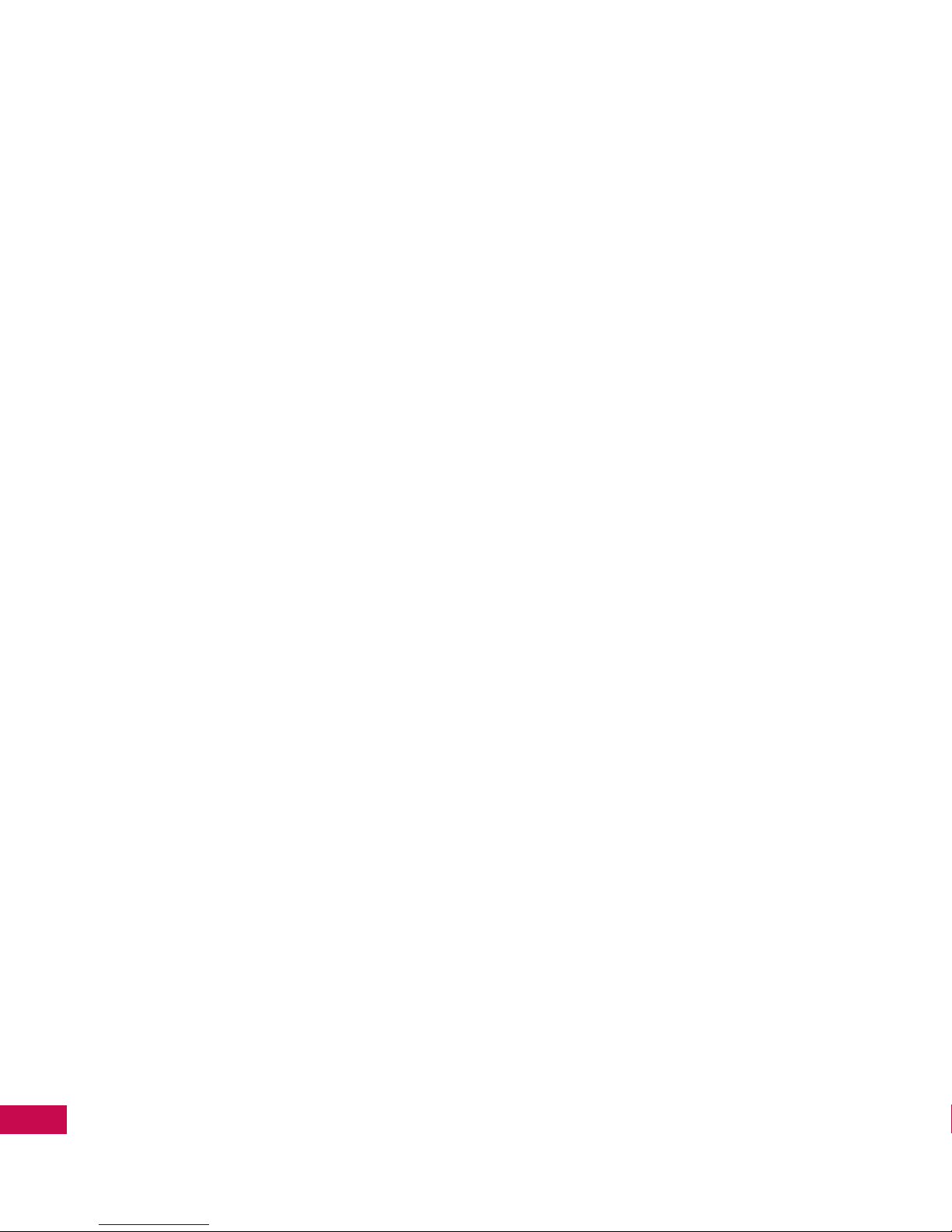
LG9600 | User Guide
8
CONTENTS
11. Drawing Pad ...................................127
12. USB Mass Storage .........................128
Call History ...........................................129
Keypad ..................................................129
Bluetooth..............................................129
E-mail ..................................................... 129
IM.............................................................129
TV & Radio ............................................129
Voicemail ..............................................129
Safety .......................................... 130
TIA Safety Information .......................130
Safety Information ..............................133
Caution: Avoid potential hearing
loss. ...........................................................140
FDA Consumer Update .....................142
10 Driver Safety Tips ...........................151
Consumer Information on SAR .......154
FCC Hearing-Aid Compatibility
(HAC) Regulations for Wireless
Devices ....................................................157
Accessories ...............................160
LIMITED WARRANTY
STATEMENT ............................... 161
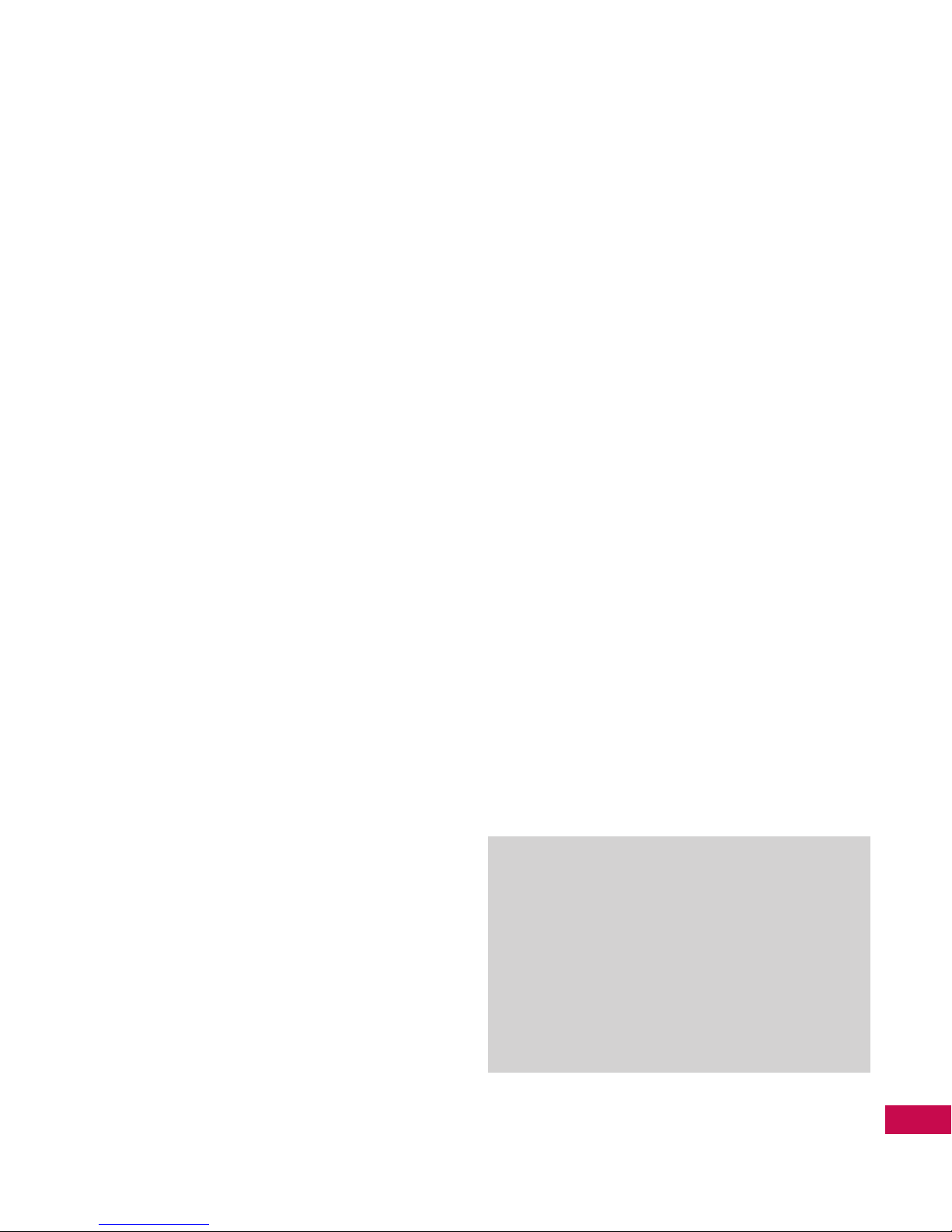
9
WELCOME
Welcome
Thank you for choosing the LG9600
cellular phone, designed to operate
with the latest digital mobile
communication technology, Code
Division Multiple Access (CDMA).
Along with the many advanced
features of the CDMA system, such
as greatly enhanced voice clarity,
this compact phone offers:
●
TELUS Mobile Music
●
TV & Radio
●
Get New Pictures
●
Get New Videos
●
Mobile IM
●
Navigator
●
Mobile Email
●
Touch Screen and auto Touch
Screen lock
●
Customizable display themes and
screensavers
●
Built-in 2.0 Megapixel digital camera
●
3-D Rotation (Three-axis
accelerometer)
●
Large, easy-to-read, 8-line backlit
LCD with status icons
●
Paging, messaging, Voicemail, and
caller ID
●
Quick Access to the HTML Browser
●
Music & Media
●
Long battery standby and talk time
●
Easy Touch Screen operation for
choosing menus and responding to
prompts
●
Handwriting screens for writing
text or drawing pictures
●
Any key answer, auto with hands-
free, auto retry, one-touch and
speed dialing, with 999 memory
locations
●
Bilingual (English and French)
●
Bluetooth® wireless technology
Note
The Bluetooth® word mark and logos
are owned by the Bluetooth SIG, Inc,
and any use of such marks by LG
Electronics is under license. Other
trademarks and trade names are those
of their respective owners.
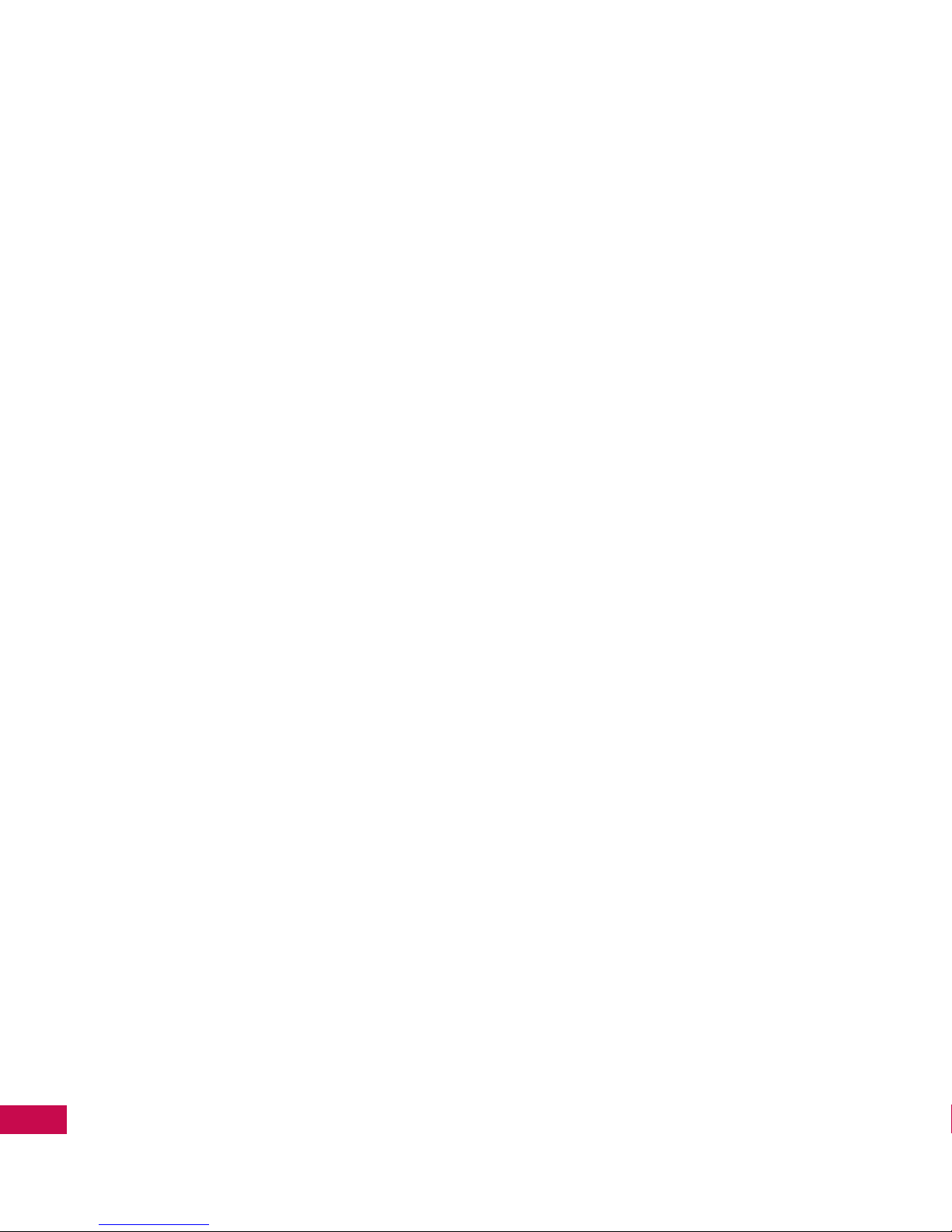
LG9600 | User Guide
10
TECHNICAL DETAILS
Important Information
This user’s guide provides important
information on the use and
operation of your phone. Please
read this guide carefully prior to
using the phone to be able to
use your phone to its greatest
advantage and to prevent any
accidental damage or misuse.
Any unapproved changes or
modifications will void your
warranty.
Technical Details
The LG9600 is an all digital phone
that operates on both Code Division
Multiple Access (CDMA) frequencies:
cellular services at 800 MHz and
Personal Communication Services
(PCS) at 1.9 GHz.
CDMA technology uses a feature
called DSSS (Direct Sequence
Spread Spectrum) that enables the
phone to keep communication
from being crossed and to use one
frequency channel by multiple
users in the same specific area. This
results in a 10-fold capacity increase
when compared with analog
mode. In addition, features such as
soft/ softer handoff, hard handoff,
and dynamic RF power control
technologies combine to reduce call
interruptions.
The Cellular and PCS CDMA
networks consist of MSO (Mobile
Switching Office), BSC (Base Station
Controller), BTS (Base Station
Transmission System), and MS
(Mobile Station).
1xRTT system receives twice as
many subscribers in the wireless
section as IS-95. Its battery life is
twice as long as IS-95. High-speed
data transmission is also possible.
EV-DO system is optimized for data
service and is much faster than
1xRTT system in applicable area.
The table on the following page lists
some major CDMA standards.
Technical Details
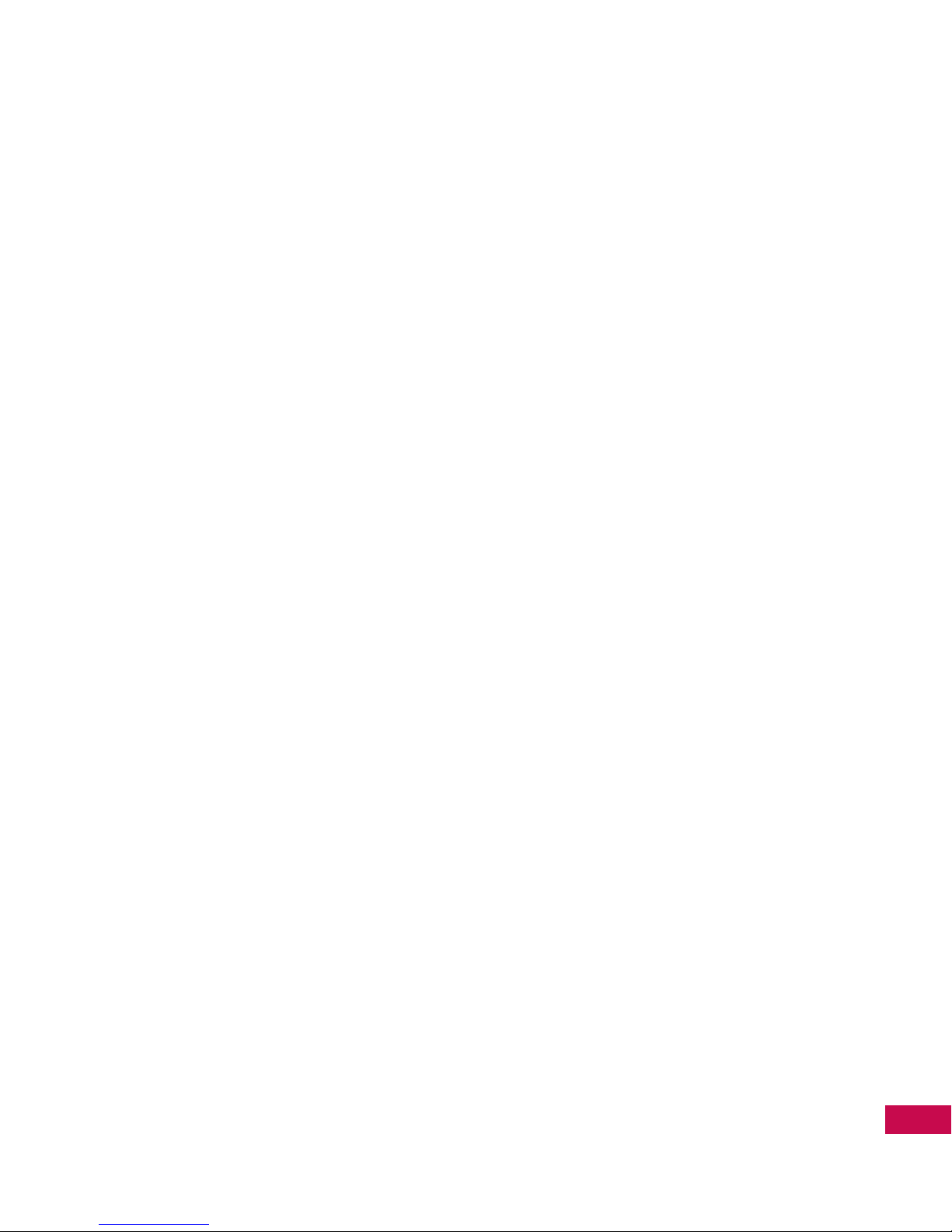
11
TECHNICAL DETAILS
FCC RF Exposure Information
WARNING! Read this information
before operating the phone.
In August 1996, the Federal
Communications Commission (FCC)
of the United States, with its action
in Report and Order FCC 96-326,
adopted an updated safety standard
for human exposure to Radio
Frequency (RF) electromagnetic
energy emitted by FCC regulated
transmitters. Those guidelines are
consistent with the safety standard
previously set by both U.S. and
international standards bodies.
The design of this phone complies
with the FCC guidelines and these
international standards.
Bodily Contact During
Operation
This device was tested for typical
use with the back of the phone
kept 0.79 inches (2.0 cm) from
the body. To comply with FCC RF
exposure requirements, a minimum
separation distance of 0.79 inches
(2.0 cm) must be maintained
between the user’s body and the
back of the phone, including the
antenna, whether extended or
retracted. Third-party belt-clips,
holsters, and similar accessories
containing metallic components
should not be used. Avoid the use
of accessories that cannot maintain
0.79 inches (2.0 cm) distance
between the user’s body and the
back of the phone and have not
been tested for compliance with
FCC RF exposure limits.
Vehicle-Mounted External
Antenna
(Optional, if available.)
To satisfy FCC RF exposure
requirements, keep 8 inches (20 cm)
between the user / bystander and
vehicle-mounted external antenna.
For more information about RF
exposure, visit the FCC website at
www.fcc.gov.
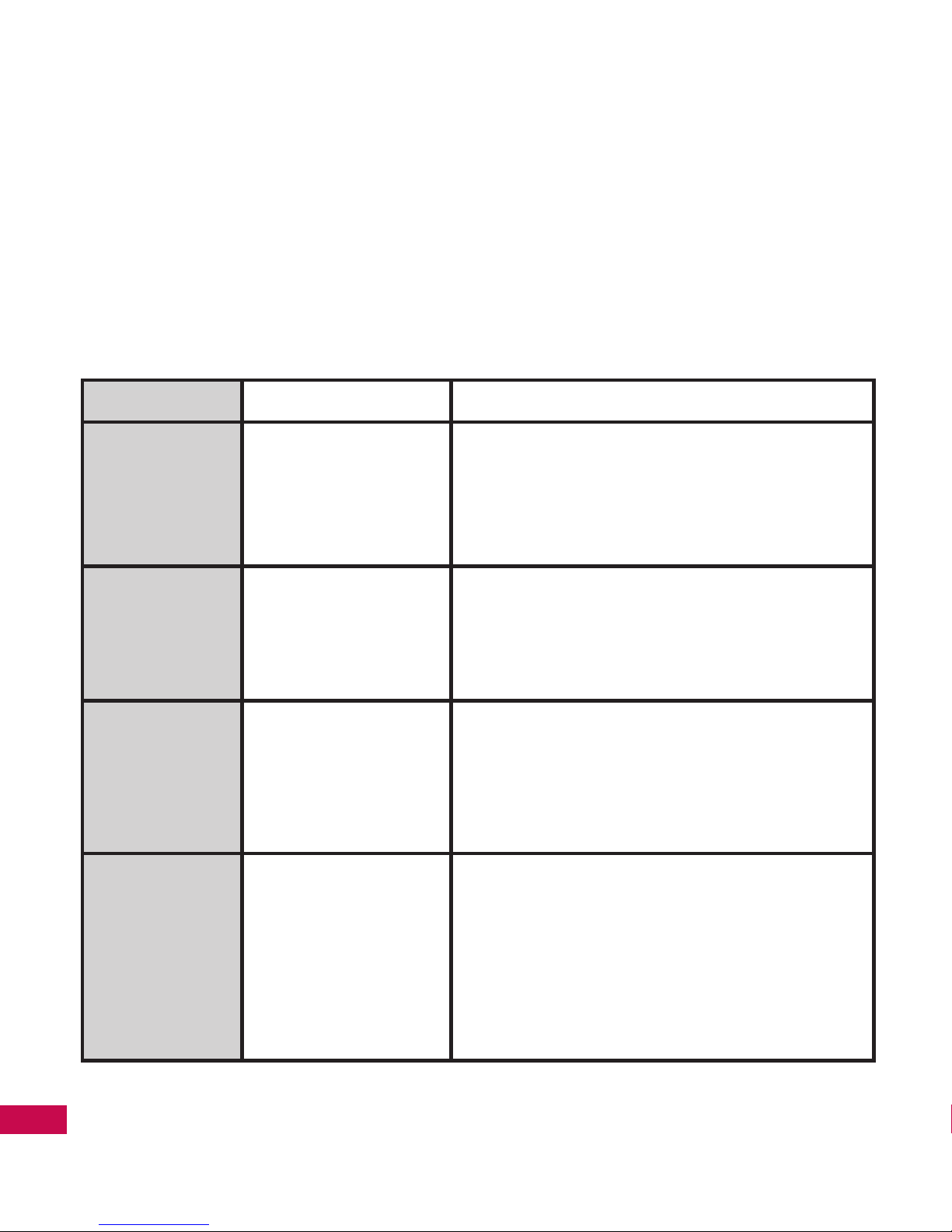
LG9600 | User Guide
12
TECHNICAL DETAILS
Technical Details
FCC Notice and Cautions
This device and its accessories
comply with part 15 of FCC rules.
Operation is subject to the following
two conditions: (1) This device
and its accessories may not cause
harmful interference, and (2) this
device and its accessories must
accept any interference received,
including interference that causes
CDMA Standard Designator Description
Basic Air
Interface
TIA/EIA-95A
TSB-74
ANSI J-STD-008
TIA/EIA-IS2000
CDMA Dual-Mode Air Interface
14.4kbps radio link protocol and inter-band
operations
IS-95 adapted for PCS frequency band CDMA2000
1xRTT Air Interface
Network
TIA/EIA/IS-634
TIA/EIA/IS/651
TIA/EIA/IS-41-C
TIA/EIA/IS-124
MAS-BS
PCSC-RS
Intersystem operations
Non-signaling data comm.
Service
TIA/EIA/IS-96-B
TIA/EIA/IS-637
TIA/EIA/IS-657
IS-801
TIA/EIA/IS-707-A
Speech CODEC
Short Message Service
Packet Data
Position Determination Service (gpsOne)
High Speed Packet Data
1x EV-DO
Related
interface
TIA/EIA/IS-856
TIA/EIA/IS-878
TIA/EIA/IS-866
TIA/EIA/IS-890
CDMA2000 High Rate Packet Data Air Interface
1xEV-DO Inter-Operability Specification for
CDMA2000 Access Network Interfaces
Recommended Minimum Performance Standards
for CDMA2000 High Rate Packet Data Access
Terminal Test Application Specification (TAS) for
High Rate Packet Data Air Interface
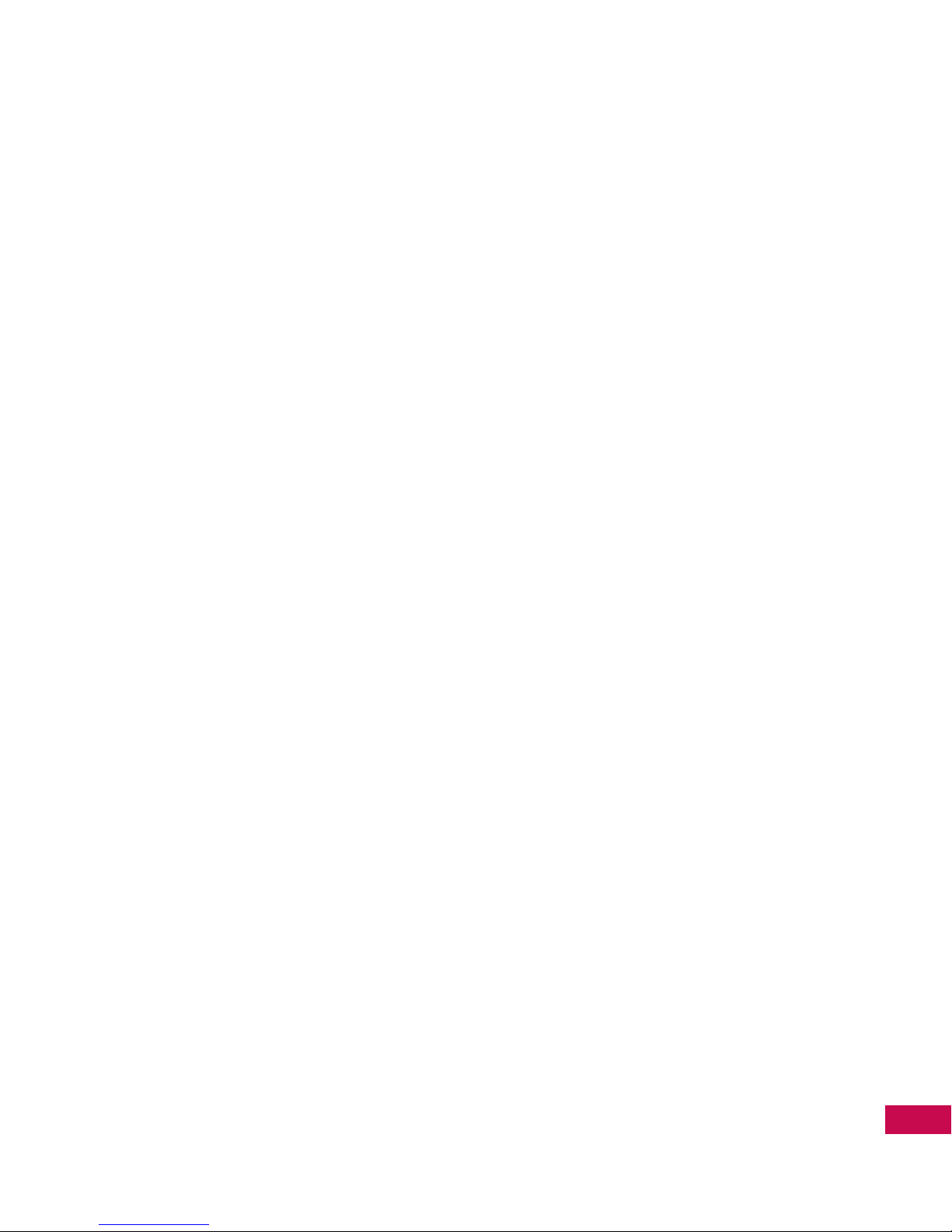
13
TECHNICAL DETAILS
undesired operation.
Any changes or modifications
not expressly approved in this
user guide could void your
warranty for this equipment. Use
only the supplied antenna. Use
of unauthorized antennas (or
modifications to the antenna) could
impair call quality, damage the
phone, void your warranty and/or
violate FCC regulations.
Don’t use the phone with a
damaged antenna. A damaged
antenna could cause a minor skin
burn. Contact your local dealer for a
replacement antenna.
Part 15.105 statement
This equipment has been tested and
found to comply with the limits for
a class B digital device, pursuant
to Part 15 of the FCC Rules. These
limits are designed to provide
reasonable protection against
harmful interference in a residential
installation. This equipment
generates uses and can radiate
radio frequency energy and, if not
installed and used in accordance
with the instructions, may cause
harmful interference to radio
communications. However, there is
no guarantee that interference will
not occur in a particular installation.
if this equipment does cause
harmful interference or television
reception, which can be determined
by turning the equipment off and
on, the user is encouraged to try to
correct the interference by one or
more of the following measures:
- Reorient or relocate the receiving
antenna.
- Increase the separation between
the equipment and receiver.
- Connect the equipment into an
outlet on a circuit different from that
to which the receiver is connected.
- Consult the dealer or an
experienced radio/TV technician
for help.
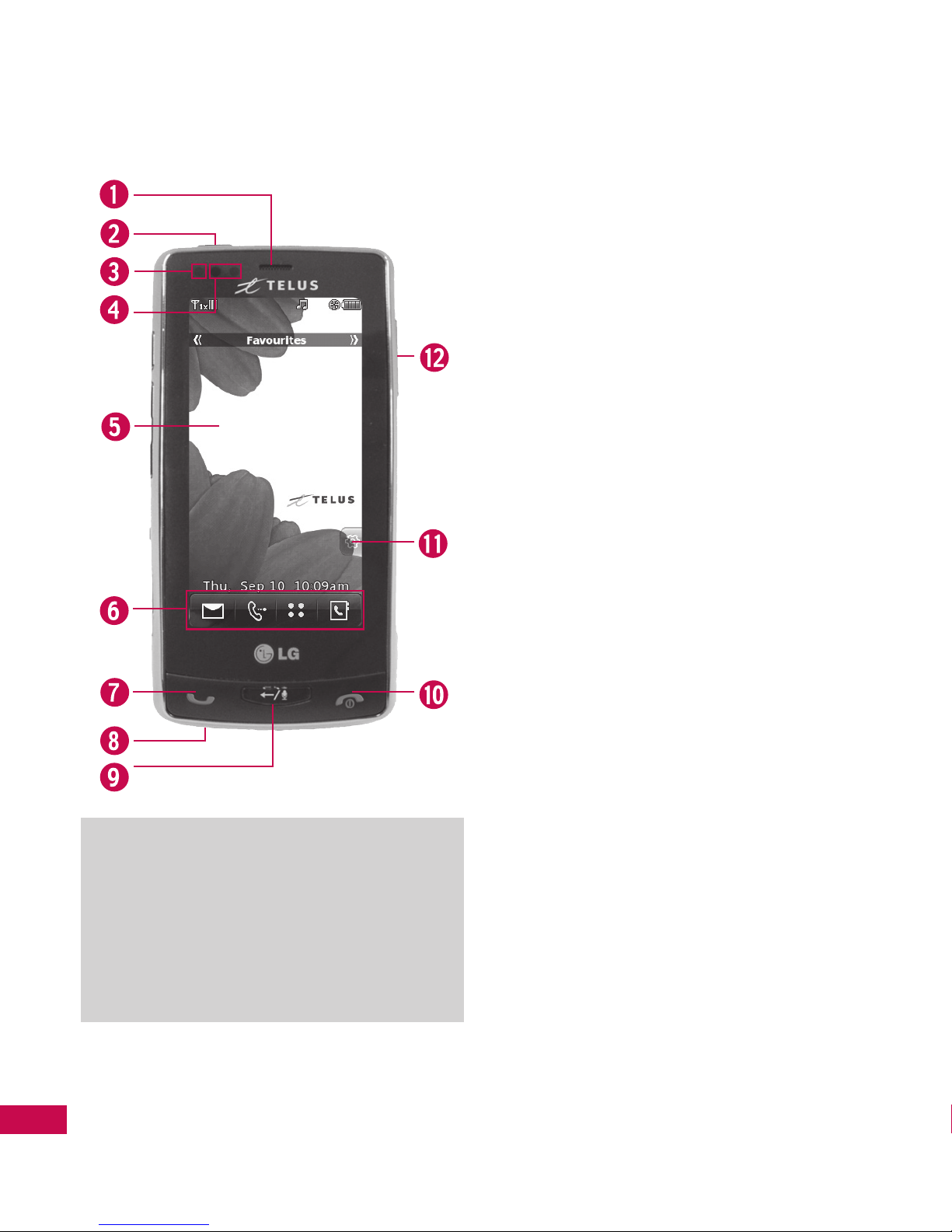
LG9600 | User Guide
14
PHONE OVERVIEW
1. Earpiece Lets you hear the caller.
2. Unlock/Lock Key Unlocks or locks the Touch
Screen and keys in standby mode.
3. Light Sensor Detects the amount of light and
adjusts the brightness of the LCD screen. This
conserves power and extends LCD screen life.
4. Proximity Sensor When you are close (within
2 to 3 cm) to the sensor during a call, the LCD
screen turns off and only allows you to adjust
the volume or end the call, preventing you
from inadvertently activating a feature. When
blocked with a phone case or other items, the
LCD backlight turns off as well.
5.
Touch Screen Displays incoming calls,
messages, and indicator icons as well as a wide
variety of content you personally select.
6. Touch Soft Keys The Touch Keys on the
Touchpad include Messaging, Call, Menu,
and Contacts. Tap with your fingertip for easy
operation.
7. SEND Key Makes and answers calls.
8. Microphone Captures your voice for calls,
recordings, voice commands, and so on.
9. Clear/Voice Command/Voice Recorder Key
Deletes single characters (quick press) or entire
words (press and hold) while entering text. Back
out of menus, one level at a time. In standby
mode, activate VOICE COMMAND (quick press)
or VOICE RECORDER (press and hold).
10. Power/END Key Turns the power on/off and
ends calls. Also returns the phone to standby
mode.
11. Shortcut Menu Touch Key Allows access
to customized cubic menus (Favourites/
Shortcuts/Media).
12. microSD™ Slot Accommodates optional
microSD Cards.
Phone Overview
Note
Standby mode is when the phone is
waiting for input from you. No menu
is displayed and the phone isn’t
performing any action. This is the
starting point for all actions.

15
PHONE OVERVIEW
1. 2.5-mm Headset jack Allows you to plug in
an optional headset for convenient, hands-free
conversations.
2. Camera Key Use for quick access to the camera
feature. Press once to activate the camera. Press
and hold the Camera Key to record video.
3.
Side Volume Keys Use to adjust the MASTER
VOLUME in standby mode* and the EARPIECE
VOLUME during calls.
4.
Cover Lock Latch Use to detach the battery
cover from the phone
5. Accessory Charger Port Connects the phone
to the battery charger, USB cable, or other
compatible accessory.
6. Camera Lens Keep it clean for optimum photo
quality.
Note
Press the Unlock Key or any other side
key to illuminate the Touch Screen.
Press the Unlock Key again), or tap
the padlock icon to unlock the Touch
Screen.
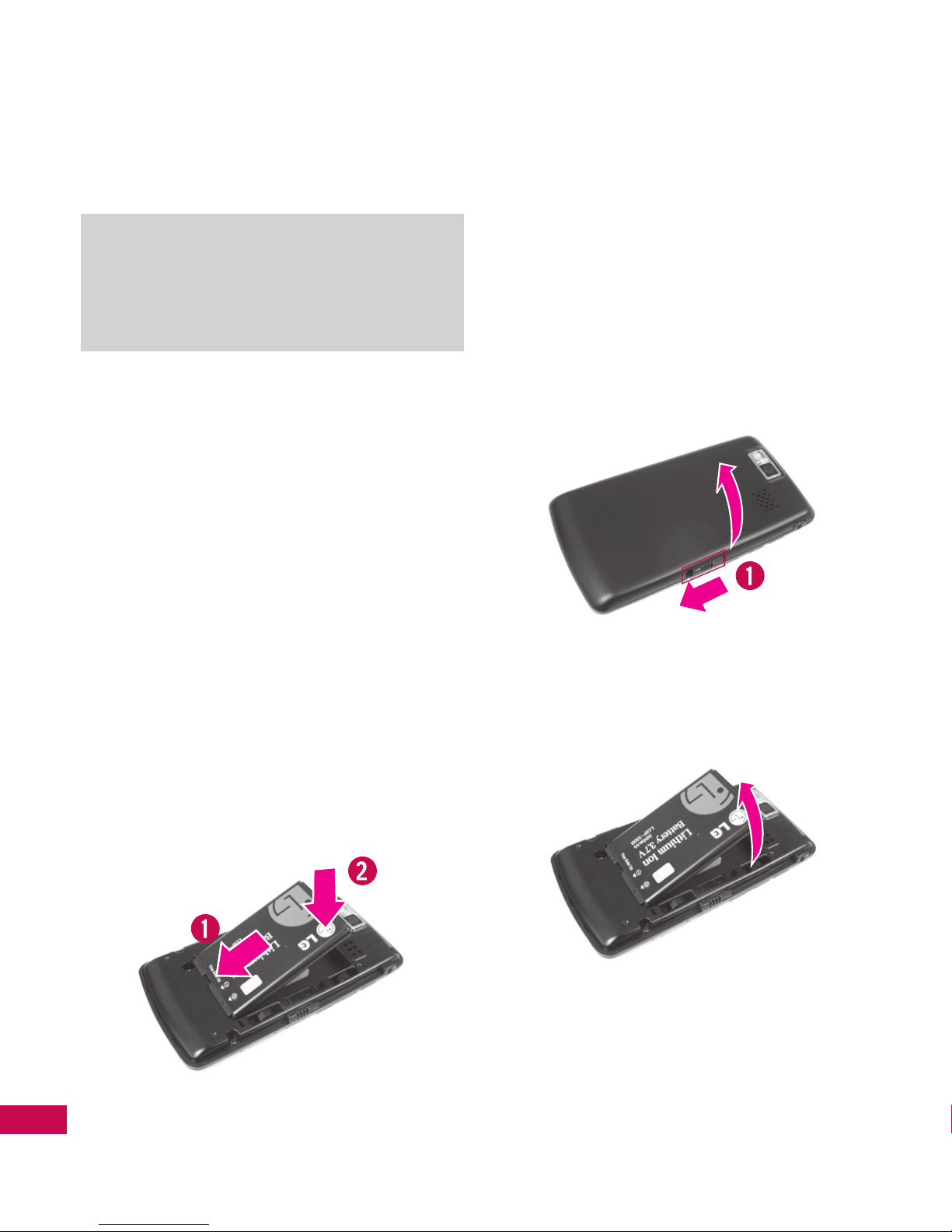
LG9600 | User Guide
16
GETTING STARTED WITH YOUR PHONE
The Battery
Note
It is important to fully charge the
battery before using the phone for the
first time.
The phone comes with a
rechargeable battery. Keep the
battery charged while not in use
to maximize talk and standby
time. The battery charge level is
displayed at the upper right corner
of the LCD screen.
Installing the Battery
1. Insert the bottom of the battery
into the opening on the back of
the phone.
2. Push the top of the battery
down until it clicks into place.
Removing the Battery
1. Turn the power off. Slide the
cover lock latch down in the
direction of the arrow.
2. Carefully separate the battery
cover from the phone.
3. Place a fingertip into the notch
to lift the edge of the battery for
removal.
Getting Started with Your Phone

17
GETTING STARTED WITH YOUR PHONE
Turning the Phone On and
Off
Install a charged battery, or
connect the phone to an external
power source.
1. Press the Power/End Key
for a few seconds until the
Touch Screen lights up.
Turning the Phone Off
1. Tap , or press the Unlock
Key
at the top edge of the
phone.
2. Press the Power/End Key
for a few seconds until the
display turns off.
Charging the Battery
Your LG9600 device comes with a
travel adapter and USB data cable;
they connect together to charge
your phone. To charge your phone:
Note
Please use only an approved
charging accessory to charge your
LG phone. Improper handling of the
charging port, as well as the use of
an incompatible charger, may cause
damage to your phone and void the
warranty.
1. Connect the USB data cable
to the travel adapter. When
connected as shown below, the
LG logo on the USB cable should
face toward you.
2. Gently uncover the accessory
charging port, and then plug
the end of the AC adapter into
the phone’s charger port and
the other end into an electrical
outlet.

LG9600 | User Guide
18
GETTING STARTED WITH YOUR PHONE
Getting Started with Your Phone
3. The charge time varies
depending on the battery level.
Charging with USB
You can use your computer to
charge your phone. To charge with
the USB cable, you must have the
necessary USB drivers installed
on your PC. Connect one end of
the USB cable to the charging
accessory port on your phone and
the other end to a high-power USB
port on your PC.
Note
The LG USB Driver is downloadable
from the following site: http://
mobilephones.us.lge.com > Click
Mobile Support > Select a Carrier
(Telus) > Select a Model > Click USB
Cable Driver to download.
How to Install Your
microSD™ Card
1. Locate the microSD™ Card slot
on the right side of the phone,
and gently uncover the slot
opening (the microSD™ Card
slot cover stays attached to the
phone so you don’t lose it).
2. Insert the microSD™ Card in the
correct direction until it clicks
into the slot. If you insert the
card in the wrong direction, it
may damage your phone or
card.
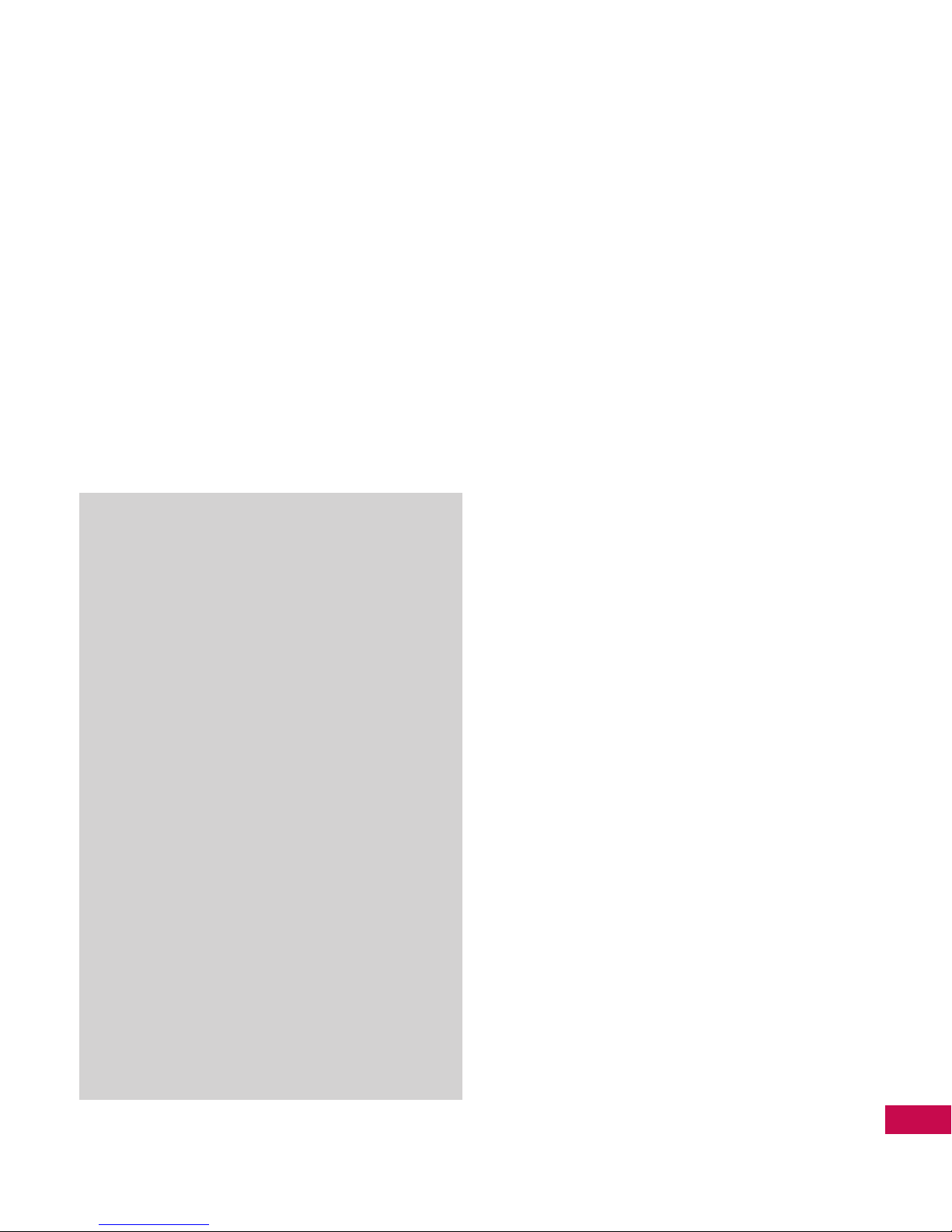
19
GETTING STARTED WITH YOUR PHONE
How to Remove Your
microSD™ Card
1. Gently press and release the
exposed edge of the microSD™
Card to eject it.
2. Remove the microSD™ Card
from the slot and replace the
cover.
Note
Do not remove the microSD™ Card
while reading or writing to the card.
Note
If you want to transfer music to a microSD™
Card inserted into this phone (either
through MTP Sync or Over the Air), you
must first format the microSD™ Card on
this phone. Warning: Formatting the
microSD™ Card will delete everything from
the card. In the event the microSD™ Card is
used on this phone without first formatting
it, the phone will display a “MOD license
acquisition error.” Song files downloaded
or otherwise purchased from third-party
providers and stored on a microSD™ Card
inserted into this phone may be protected
or encrypted by the provider and therefore
unable to play on this phone.
Battery Temperature
Protection
If the battery overheats, the phone
will automatically turn off. When
you turn the phone back on, a popup message will let you know that
the phone was turned off for your
safety.
Battery Charge Level
The battery charge level appears
at the upper right of the LCD
screen. When the charge level
becomes low, the battery sensor
sounds a warning tone, blinks
the battery icon, and displays a
warning message. As the charge
level approaches empty, the phone
automatically turns off without
saving any data.
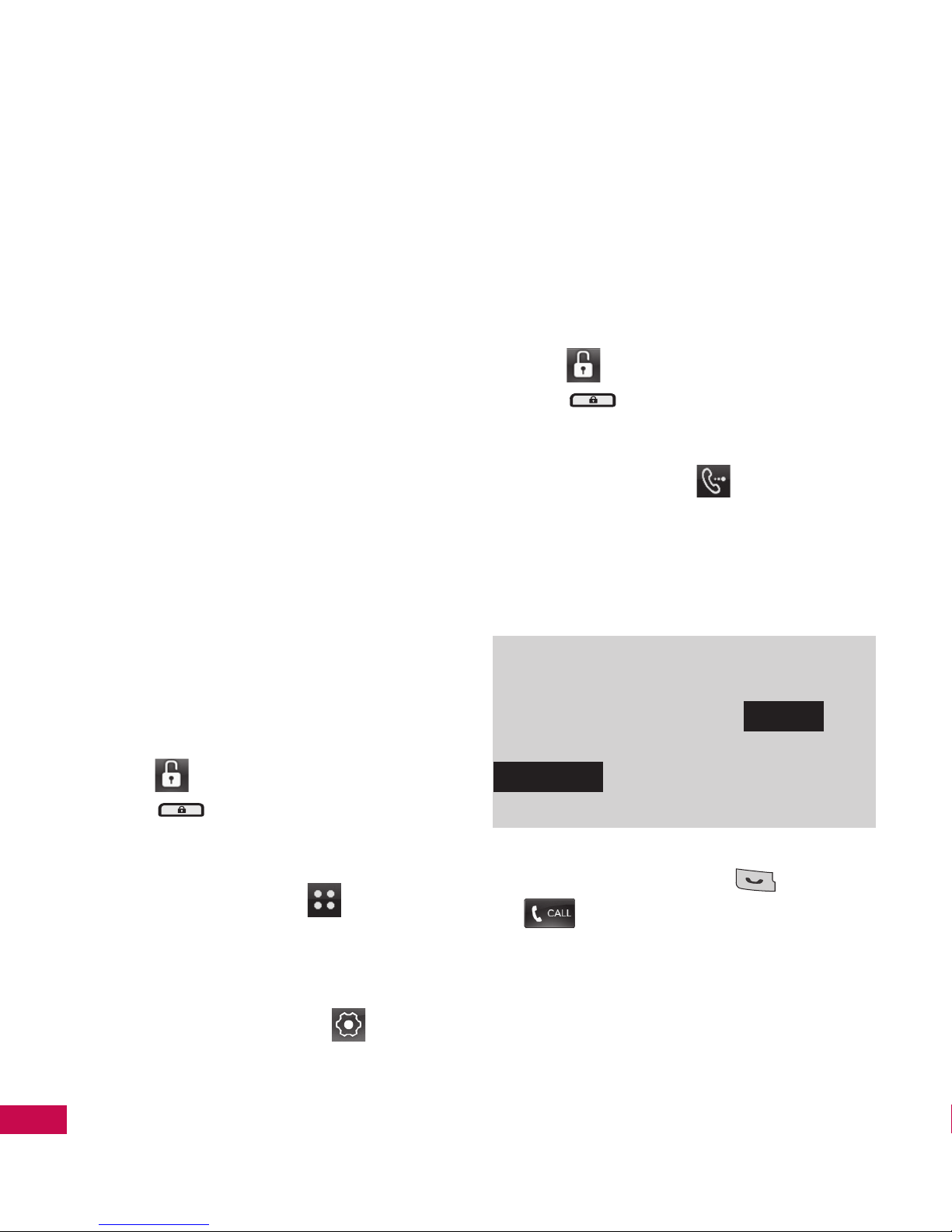
LG9600 | User Guide
20
GETTING STARTED WITH YOUR PHONE
Getting Started with Your Phone
Signal Strength
Call quality depends on the signal
strength in your area. You can tell
how much signal strength you
have by the number of bars next to
the signal strength icon: the more
bars, the stronger the signal. If
you’re having problems with signal
quality, move to an open area, or,
when inside a building, try moving
near a window.
Screen Icons
When the phone is powered on,
the top line of the LCD screen
displays phone status icons.
1. Tap
,
or press the Unlock
Key at the top edge of the
phone.
2. Tap the Menu key
to access
the menu.
3. Tap Settings in the Smart Menu
or the Settings icon
in the
Grid Menu
.
4. Tap Phone Info.
5. Tap Icon Glossary.
Making Calls
1. Tap
,
or press the Unlock
Key at the top edge of the
phone.
2. Tap the Call key
on the home
screen to display a numeric
keypad, and then enter the
phone number you want to call.
Note
3. Press the Send Key
,
or tap
.
You can also make a call to numbers in
your phone’s memory. Tap
RECENT
to
make a call to a Recent call entry, or tap
CONTACTS
to make a call to numbers in
the Contact List.
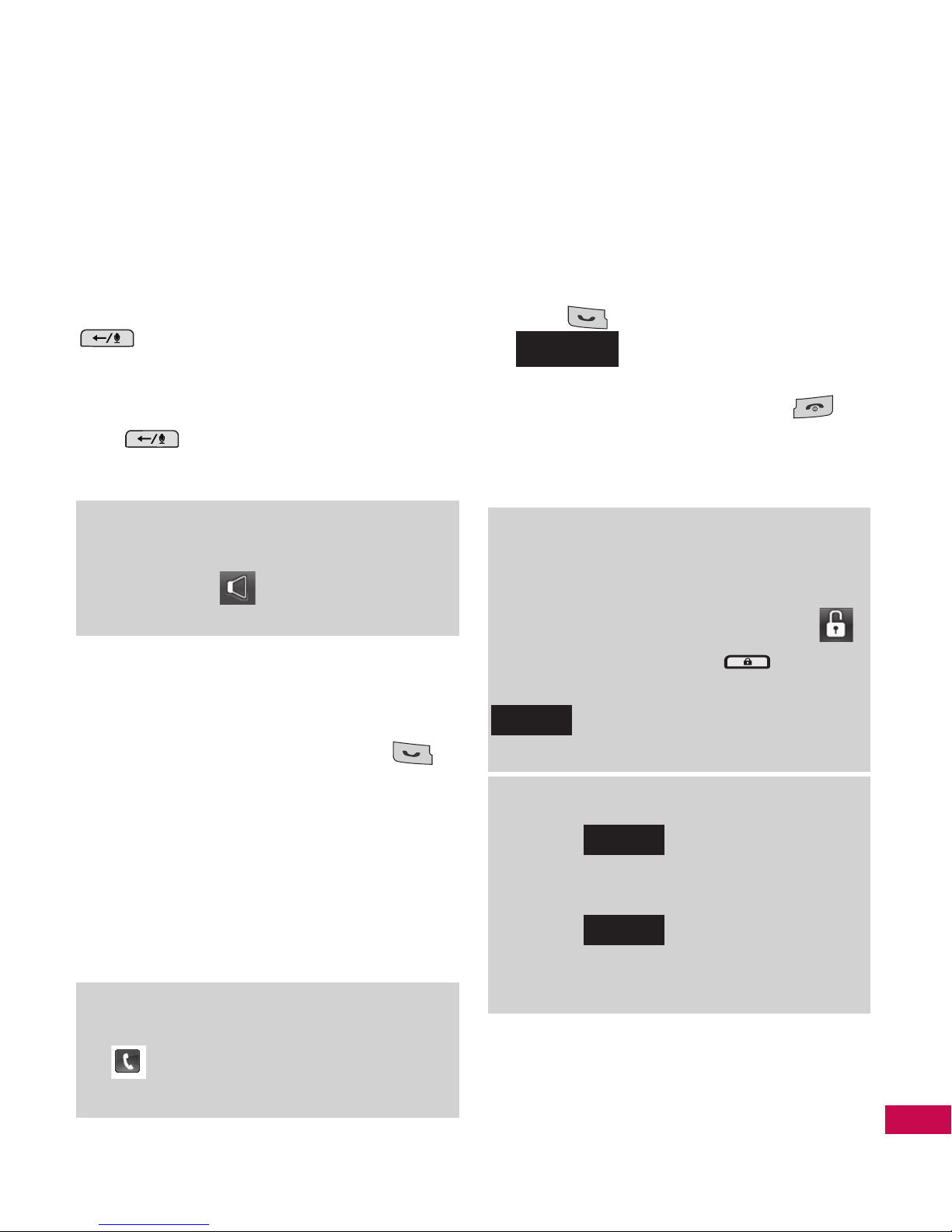
21
GETTING STARTED WITH YOUR PHONE
Correcting Dialing Mistakes
If you make a mistake while dialing
a number, press the Clear/Voice
Commands/Voice Recorder Key
once to delete the last digit
entered, or hold down the Clear/
Voice Commands/Voice Recorder
Key
for at least two seconds
to delete all digits.
Note
Redialing Calls
Press and hold the Send Key
to redial the last number you
dialed, received, or missed in the
Call History. The last 270 numbers
are stored in the Call History list.
You can select one of them to
redial.
Note
Receiving Calls
1. When the phone rings or
vibrates, simply press the Send
Key
on the phone or tap
Answer
on the screen.
2. Press the Power/End Key
, or tap the End soft key on the
screen to end the call.
Note
Note
To activate the speakerphone during a
call, simply tap .
To redial the last call in the recent call list,
tap
to the right of the top entry in
your call list.
When using the device without the
Qwerty Keypad and the Touch Screen
is locked, tap the Unlock Touch Key
, or press the Unlock Key
at the
top edge of the phone. You can then tap
Answer
to answer the call.
If you tap
Quiet
while the phone is
ringing and unlocked, the ringing or
vibration mutes for that call.
If you tap
Ignore
while the phone is
ringing and unlocked, the call will end.
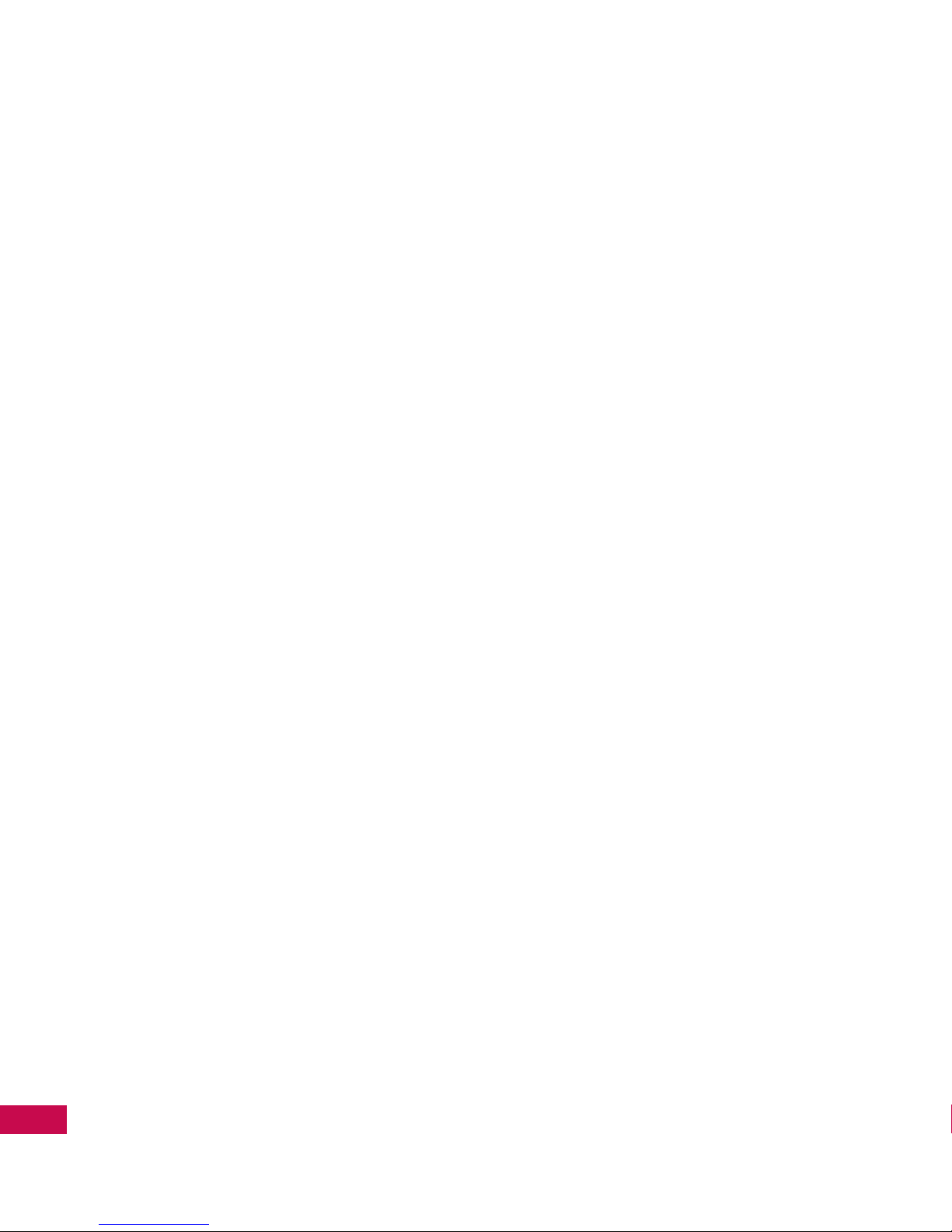
LG9600 | User Guide
22
MENU TREE ON THE SCREEN
Left Menu
Call
Contact
Call History
Voicemail
New Number
Favourites
Send
Message
Name Card
My Pictures
My Videos
My Sounds
Calendar
Drawing
Create
Contact
Message
Alarm
My Pictures
My Videos
My Sounds
Calendar
Drawing
Note
Play
mobile music
My Pictures
My Videos
My Sounds
My Ringtones
Games
mobile TV
mobile radio
Connect
Wireless Web
Bluetooth
My Email 2.0
Messenger 2.0
Go to Site
Bookmarks
Navigator
Download
Pictures
Videos
Ringtones
Games
Apps
Quick Menu
Contact List
Message List
Alarm
Camera
mobile music
My Media
Wireless Web
Settings
Sound Settings
Master Volume
Call Sounds
Alert Sounds
Keypad Volume
Service Alerts
Power On/Off
Display Settings
Banner
Menu Tree on the Screen
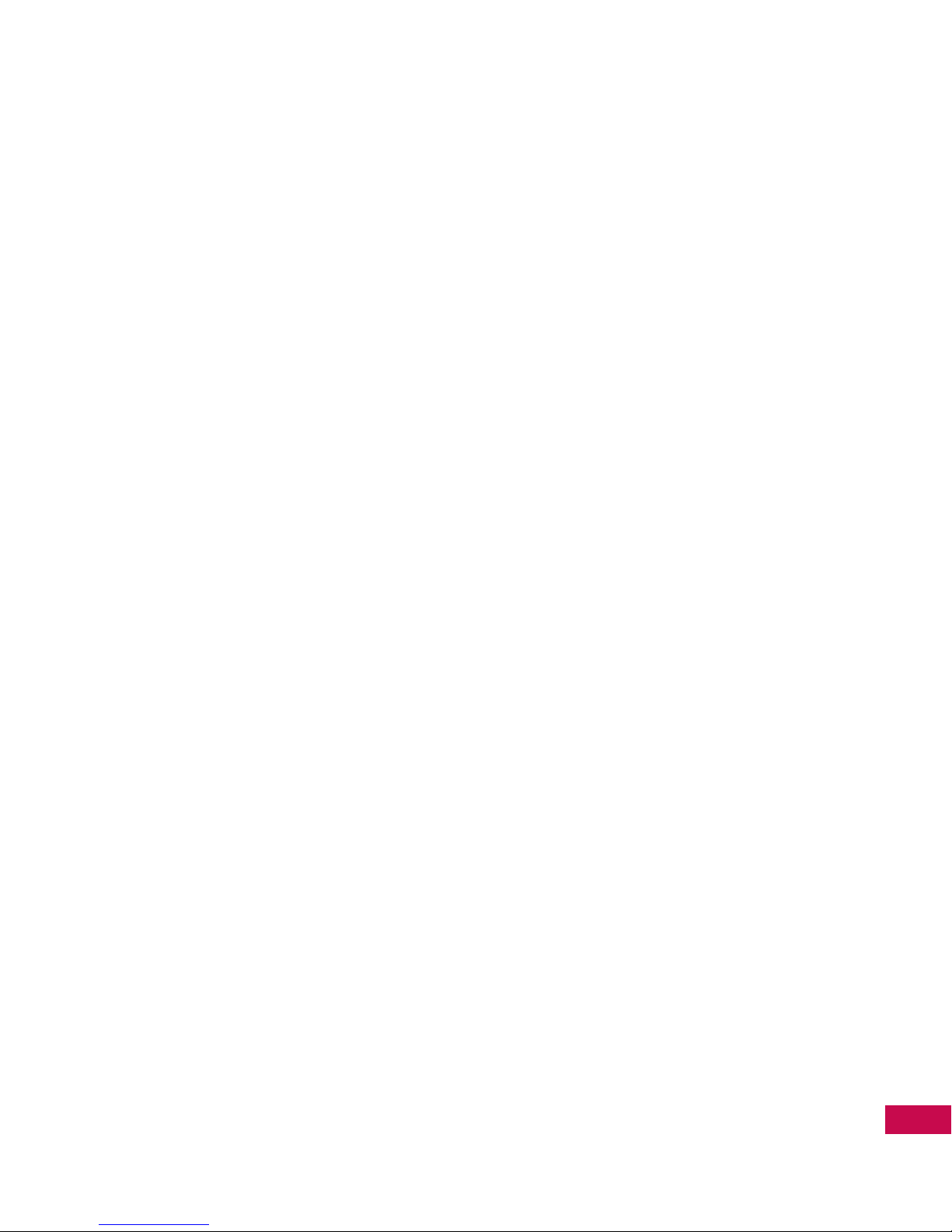
23
MENU TREE ON THE SCREEN
Backlight
Wallpaper
Screensaver
Menu Fonts
Dial Font
Menu Style
Time Format
Home Screen Order
Games & Apps
Backlight Settings
Volume
Notifications
Others
Plug-Ins
Phone Settings
Airplane Mode
Media Mode
Set Qwerty Shortcut
Keyguard Setting
Voice Commands
Language
Location
Security
System Select
NAM Select
Serving System
Call Settings
Answer Options
Auto Retry
TTY Mode
One-Touch Dial
Auto Prepend
DTMF Tones
Do Not Disturb
International Dialing
Touch Settings
Auto Lock
Vibrate Type
Vibrate Level
Sound
Calibration
Memory
Save Options
Phone Memory
Card Memory
USB Mass Storage
Phone Info
My Number
SW/HW Version
Icon Glossary
Games & Apps
Maps & Navigation
Games
Apps
Tools
Bluetooth Menu
Voice Recorder
Voice Commands
Calculator
Ez Tip Calculator
Calendar
Alarm Clock
Stopwatch
World Clock
Notepad
Drawing Pad
USB Mass Storage
Call History
Keypad
Bluetooth
E-mail
IM
TV & Radio
Voicemail
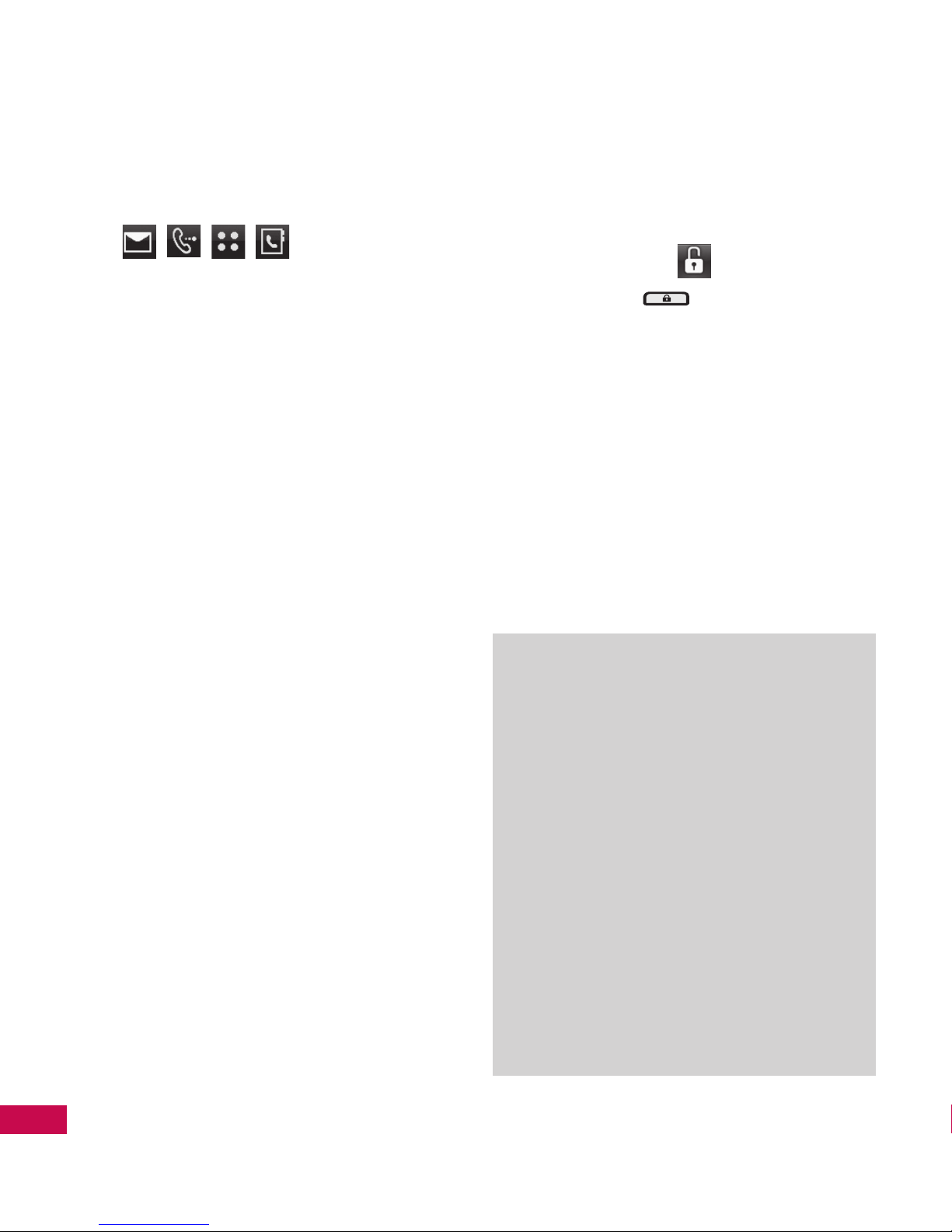
LG9600 | User Guide
24
A QUICK GLANCE AT THE TOUCH SCREEN AND HOW TO USE IT
Touch-Sensitive Soft Keys
( , ,
,
)
1. Make sure your hands are clean
and dry. Remove moisture
from your hands. Do not
use the touch keys in humid
environments.
2. It is unnecessary to press the
touch key sensors forcefully.
Protect your phone from strong
as they may damage the touch
key sensors.
3. Use the tip of your finger to tap
the center of a touch key. If you
tap off-center, you may activate
a nearby function instead.
4. You can only use touch keys
when the Touch Screen is
unlocked. Tap
,
or press the
Unlock Key at the top edge
of the phone to turn on the
Touch Screen.
5. Keep metal and other
conductive materials away
from the surface of touch keys
because contact may cause
electronic interference.
Warnings
●
Do not place heavy objects on the
Touch Screen.
●
Do not sit on your phone; this may
damage the Touch Screen.
●
Do not drag your phone or scratch
your phone with sharp materials.
●
Do not store your phone under
extreme conditions (places that are
too humid, hot, or cold).
●
Keep chemicals away from your
phone; contact with chemicals may
change the appearance or functional
features of your phone.
A Quick Glance at the Touch Screen and How to Use It
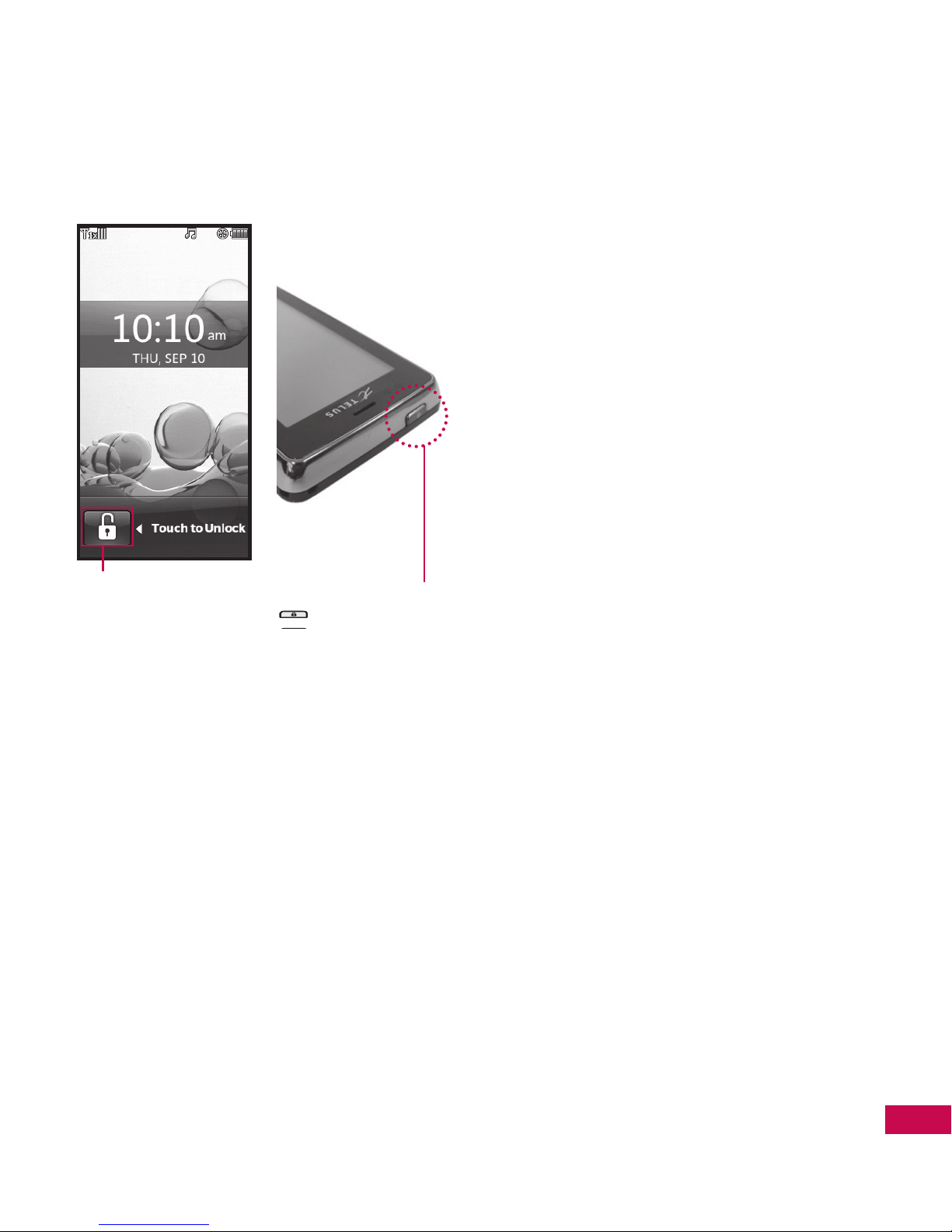
25
A QUICK GLANCE AT THE TOUCH SCREEN AND HOW TO USE IT
How to Unlock How to Scroll Using the Touch
Screen
Touch the screen, and then drag
(or flick) up and down to scroll the
screen up or down.
Touch the padlock
image to unlock.
Press the Unlock Key
at the top edge of
the phone.
OR
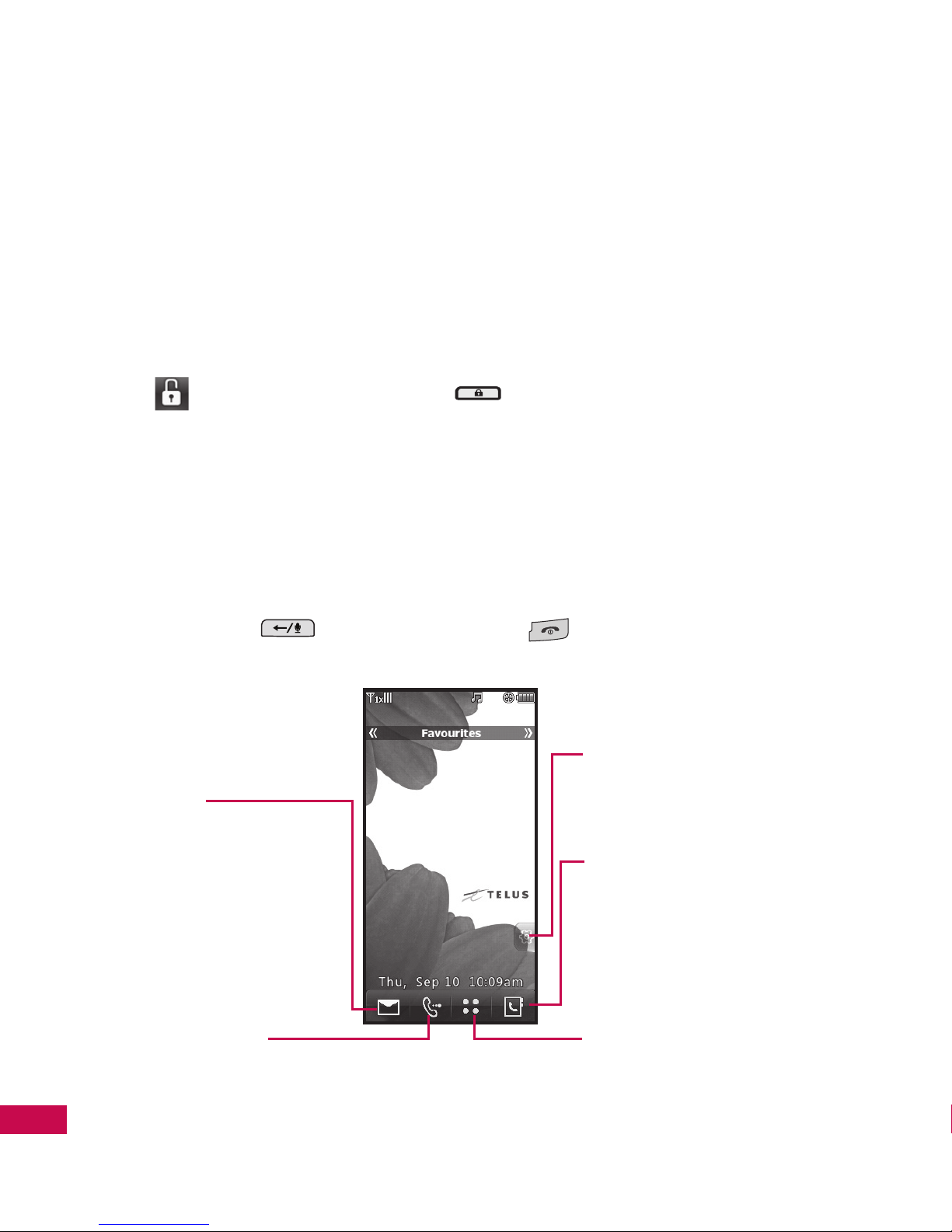
LG9600 | User Guide
26
SHORTCUT MENU
Touch Screen Features and Access
It’s quick and easy to access menus and features using the LG9600 Touch
Screen. With the Touch Screen, you have instant access to Messaging,
Calling, Main Menus, Contact List, and Idle Screen Settings by just tapping
with your fingertip. It only takes a few more taps to access anything else.
1. Tap
,
or press the Unlock Key
at the top edge of the phone.
2. Tap a Touch Key.
●
Touch Soft Keys (at the bottom of the screen)
●
Shortcut Menu Key (at the right side of the screen)
3. To return to the Idle Screen, press the Clear/Voice Commands/Voice
Recorder Key
or Power/End Key .
Shortcut Menu
Message
Displays the
Message Inbox List.
Shortcut Menu
Adds Touch Key icons to
the Idle Screen(s).
Contacts
Displays your Contact
List.
Menu
Displays list of Main
Menus.
Call
Displays Dial touch
keys. Dial manually or
automatically (Recent
Calls or Contacts).

27
TOUCH SCREEN MENU TREE
Main Menu Access
To access the Main Menu in standby mode, first unlock the Touch Screen
(the Touch Screen is locked by default). Tap
, or press the Unlock Key
at the top edge of the phone. Then tap the Menu Key to access
the Main Menu.
Press the Clear/Voice Commands/Voice Recorder Key
to go back to
standby mode.
Some content in this user guide may differ from your phone depending on your phone’s software.
Features and specifications are subject to change without prior notice.
Tap the Menu Key at the
bottom of the screen to open
the Main Menu.
The main menus are displayed
as shown. Tap any of the menu
icons to go to that menu.
Touch Screen Menu Tree
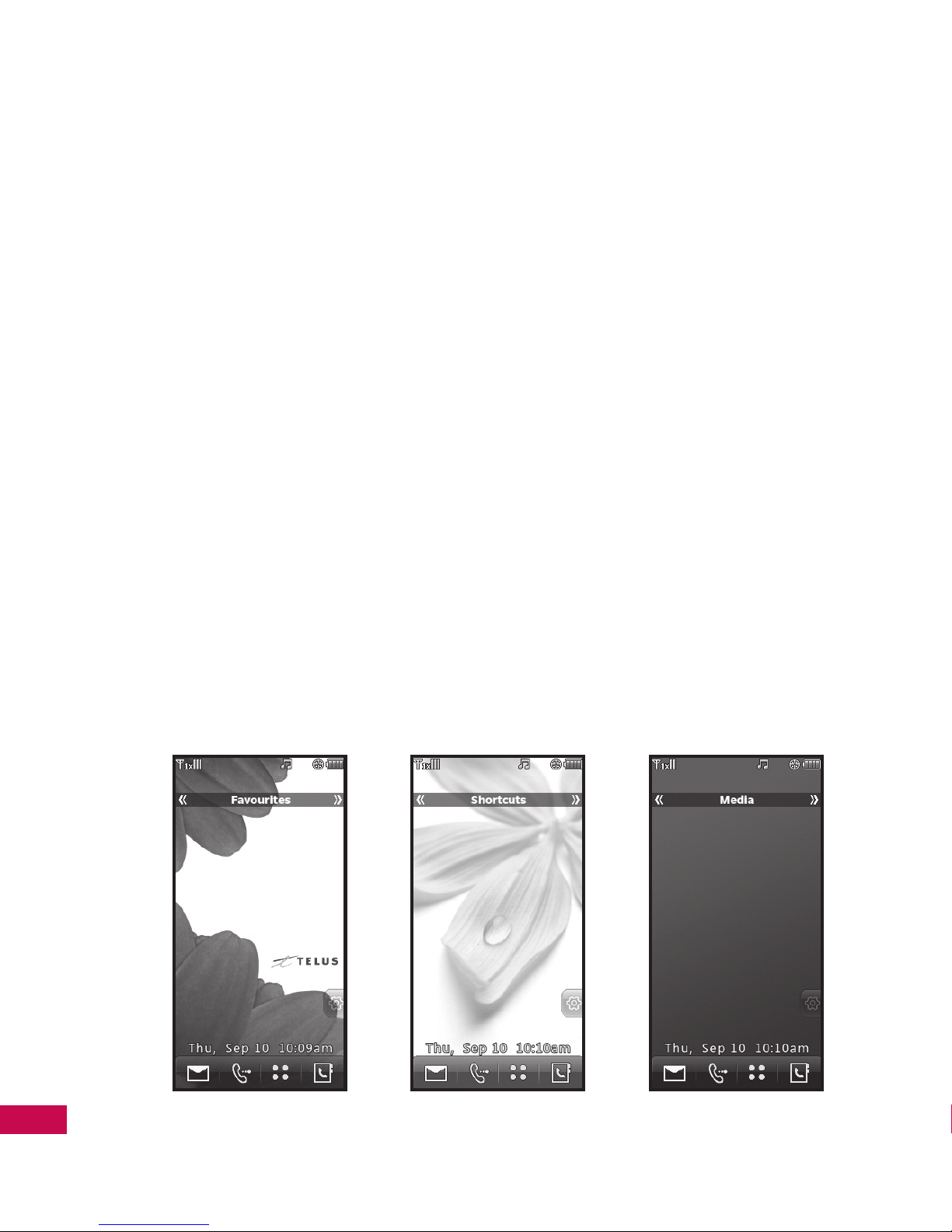
LG9600 | User Guide
28
TOUCHPAD SHORTCUT MENU
Standby Mode Idle Screens
Customize your Touch Screen to have instant access to features you want
as close as a single tap.
The LG9600 has three Standby Mode Idle Screens for quick, direct access
to several frequently used device features.
Favourites: Displays the favourite Contacts you want to instantly display,
call, message, or view for contact history.
Shortcuts: Display favourite device features, such as Calendar and My
Pictures, for instant access.
Media: Displays your favourite photos, videos, and music so you can
show them off at a moment’s notice without having to search.
Set the features and items you want on each Idle screen, and even display
different backgrounds for each one.
Touchpad Shortcut Menu
Favourites Shortcuts Media
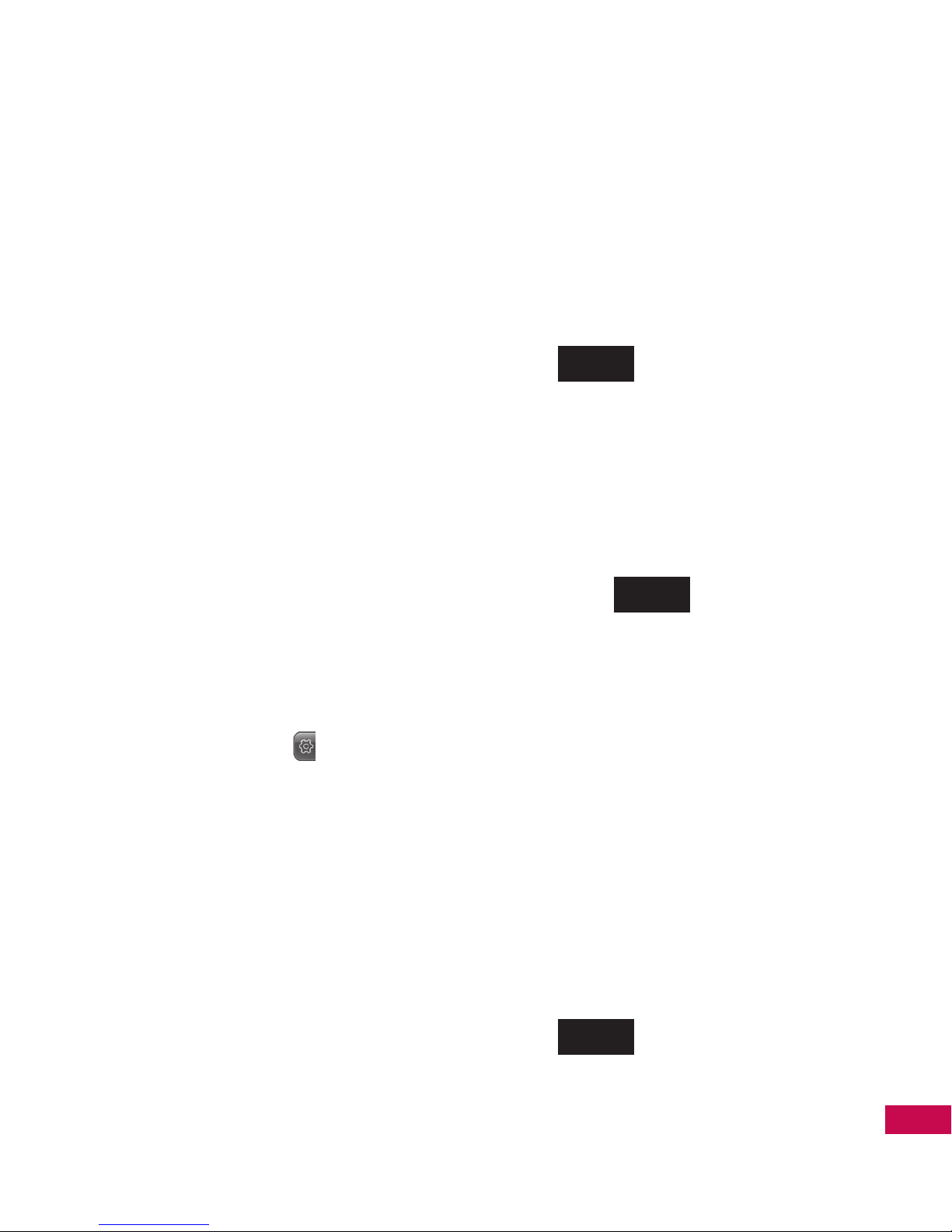
29
TOUCHPAD SHORTCUT MENU
Changing Standby Mode Idle
Screens
Standby mode idle screens are
listed near the top of the Touch
Screen. Just swipe your finger to
access. With the Touch Screen
unlocked, lightly flick your
fingertip horizontally in either
direction across the Touch Screen
to instantly display the next Idle
Screen.
Adding and Removing Idle
Screen Touch Key Icons
Adding and removing Idle Screen
icons is a snap. Simply tap the
Shortcut Menu Key
on the right
side of the screen, and then make
your changes.
●
To Add: Tap ADD FAVOURITES,
More, or ADD MEDIA to view
the items you can add. Choose
the one(s) you want (checkmark
appears). After adding the items,
tap
Done
.
●
To Remove Favourites and
Media icons:
Drag the icon you
want to remove to the trash can
icon to the bottom left of the
screen, tap Yes to confirm, and
then tap
Done
.
●
To Remove Shortcuts icons: Tap
an item to remove from the
screen. For the Clock, Schedule,
and Memo menus whose icons
are on the bottom bar, simply
drag the icon to the bottom bar.
For the More menus added to
the screen, the trash can icon
will appear when you tap the
shortcut icon. Drag it to the
trash can icon, tap Yes, and then
tap
Done
.

LG9600 | User Guide
30
TOUCHPAD SHORTCUT MENU
Shortcuts Item List
Touchpad Shortcut Menu
Alarm
Bluetooth
Bookmarks
Calculator
Calendar
Camera
Ez Tip Calc
Messenger 2.0
My Email 2.0
My Pictures
My Videos
New Multimedia
Message
New Text Message
Notepad
TELUS mobile
Message
TELUS Mobile
Radio
TELUS Mobile TV
TELUS Navigator
Touch Settings
Wireless Web
Note
Allows you to set the
Shortcuts menu,
including clock,
calendar, and memo
by tapping the
Shortcut Menu
Touch Key on the right
side of the screen.
