Page 1

Get started
All you need to know to get going.
Page 2
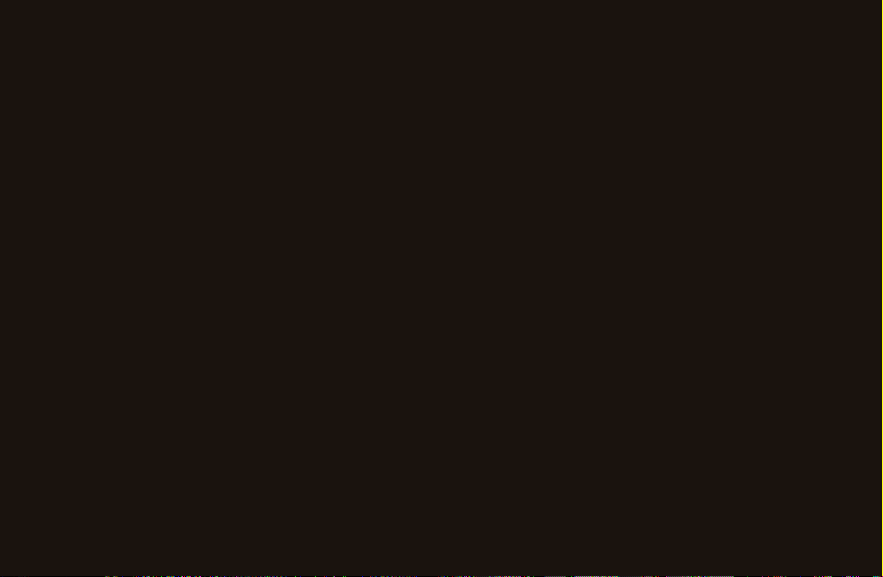
Welcome
Get Up & Running – Fast
This guide gives you directions on the basics of getting started with
Boost Mobile and your new LG Marquee. Follow simple,
step-by-step instructions to learn how to:
+ Manage Your Account
+ Power Up Your Device
+ Enter Contacts
+ Send Text & Email
+ Browse & Download Apps from Android Market
+ Connect to Wi-Fi
+ Surf the Web
+ Share Pictures & Video
+ Personalize Your Device with Boost ID
If you have any questions, check out www.boostmobile.com/userguides
and download the full user guide for your device.
WARNING: This product contains chemicals known to the State of California to cause cancer and birth defects
or other reproductive harm.
Wash hands after handling
.
™
Page 3
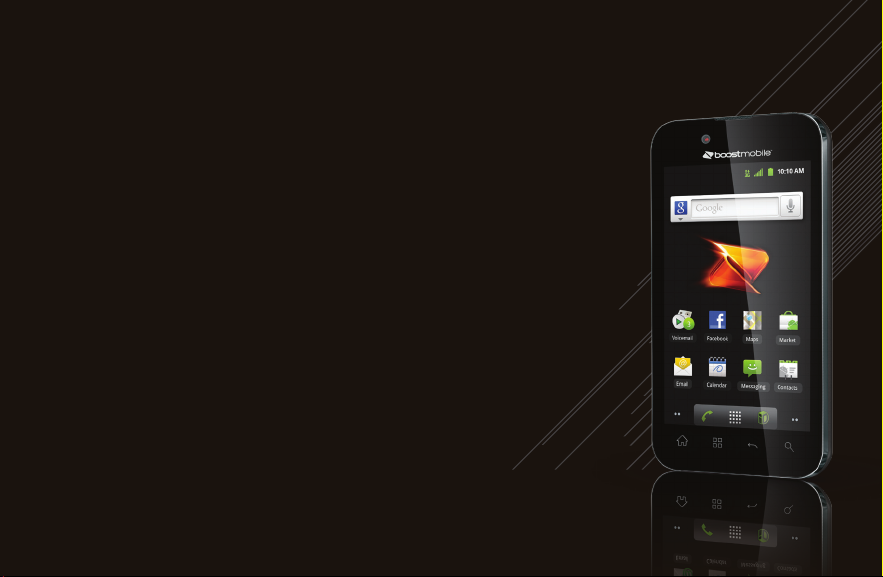
LG Marquee
+ Android™ 2.3 with Access to Android Market
™
+ 4” High Resolution NOVA Touchscreen
+ 5MP Camera with 3x Zoom & Video
+ GPS Enabled
®
+ Stereo Bluetooth
+ Easy Access to Gmail
Technology
™
and Google Talk
™
+ Wireless Web Enabled
+ Switch Between Portrait and Landscape
+ Speakerphone with Voice-Activated Dialing
™
+ Supports microSD
(2GB microSD
Cards up to 32GB
™
card included)
+ Voicemail, Caller ID, Call Waiting & 3-Way Calling
Page 4

Your Device
Earpiece
Power/Lock Key
Charger/
Accessory Port
3.5mm
Headset Jack
Proximity Sensor
Touch Screen
Home Key Search Key
Menu Key
Back Key
Camera Lens
Flash
Speaker
Fingertip Cutout
Volume
Keys
Quick
Launch
Key
Page 5
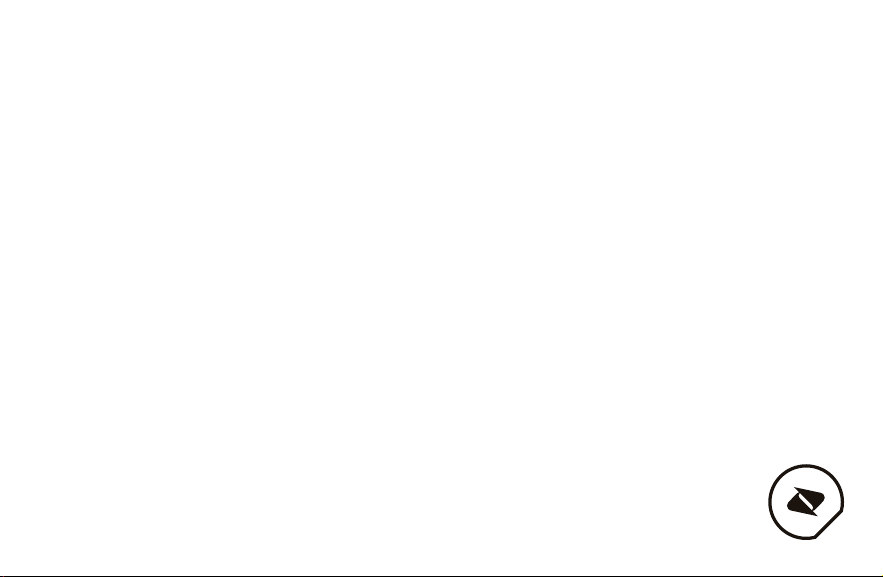
Manage Your Account
Access Your Account at
boostmobile.com to:
+ Access your account information.
+ View and add money to your account.
+ Enroll in Auto Re-Boost
automatic payments.
+ Purchase accessories.
+ View available Boost service plans and options.
+ Learn more about data services and other
products like games, ringtones, wallpapers,
and more.
SM
to make
From Your Boost Phone
+ Make a payment or sign up for Auto Re-BoostSM
by dialing #233
+ Check your account balance by dialing #225
From Any Other Phone
+ Call Boost Customer Care at 1-888-BOOST-4U
(1-888-266-7848)
Page 6
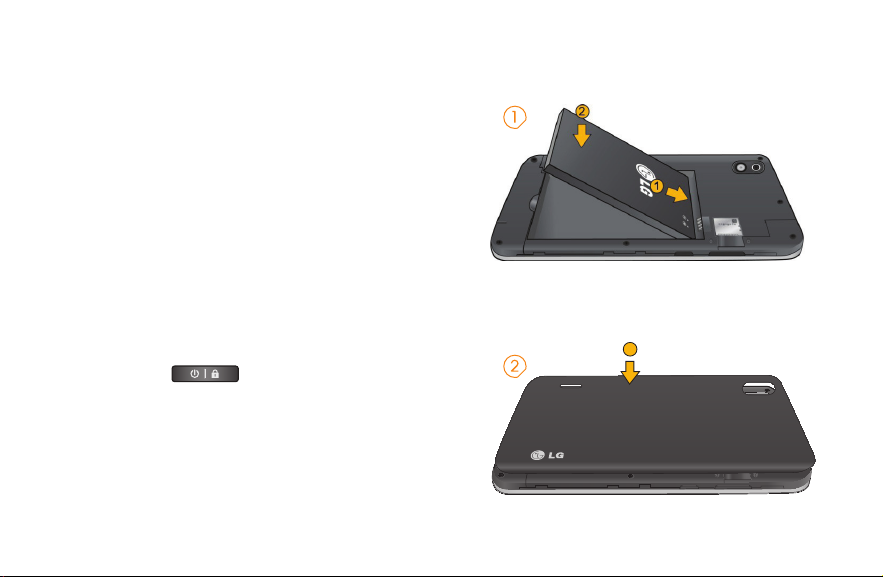
Setting Up Your Device
You must first install and charge the battery to
begin setting up your device.
1. Install the battery.
+ Remove the battery from its packaging.
+ Insert the battery into the opening in the back
of the device, making sure the connectors
align (see step 1 in the following illustration).
Gently press down to secure the battery (see
step 2 in the following illustration).
+ Position the back cover over the battery
compartment and press down until you hear
a click (see step 3 in the following illustration).
2. Press and hold
right to turn the device on.
located on the top
3
Page 7
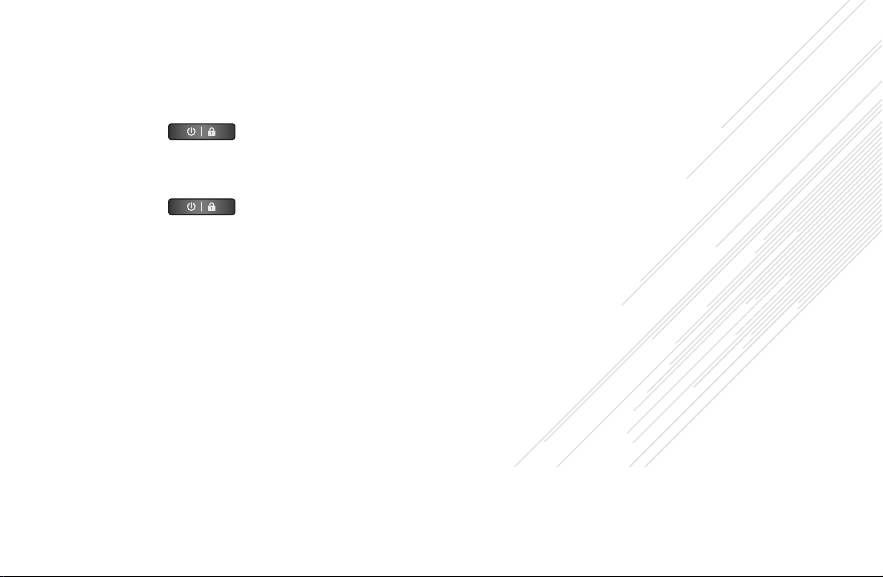
Turning Your Device On
1. Press and hold .
Turning Your Device Off
1. Press and hold for two seconds until
you see the Phone Options menu.
2. Press Power off and then tap OK to power off
the device.
+ Your screen remains blank while your phone
is off (unless the battery is charging).
Page 8

Making & Answering Calls
Making Calls
There are several convenient ways to place calls
from your device.
1. Tap
2. Enter a phone number using the on-screen
dialpad and tap
+ If you enter a wrong number, tap
+ To erase the entire number, touch and
> .
.
to erase digits one by one.
hold
.
Options during a call:
+ You can open other applications during a call.
The
call is underway.
+ Press the Up/Down Volume Keys to adjust the
call volume.
will appear in the Status Bar while the
+ Use the on-screen buttons to add another call,
put a call on hold, to use the speakerphone,
and for other options, as described in In-Call
Options.
3. Tap
Tip: To redial your last outgoing call, follow step 1 to
access the Dialer, tap the Call log tab, locate the
call entry and tap
You can also make calls from your Contacts list,
from the Call log, and using Voice Dialer.
to end the call.
.
Answering Calls
When you receive a phone call, the Incoming Call
screen opens with the caller ID and any other
available information (such as the caller’s name,
if saved in the Contact’s list). The most recent
incoming calls are recorded in the Call log.
Page 9

To answer a call:
+ Touch and drag to the right.
If you were already on a call, the first call is placed
on hold while you answer the new call. To silence
the ringer of an incoming call, press the down
Volume Key.
Your phone notifies you of incoming calls in the
following ways:
+ The phone rings or vibrates.
+ The backlight illuminates.
+ The screen displays an incoming call message.
To decline a call and divert it to voicemail:
+ Touch and drag
The caller is sent directly to your voicemail box to
leave a message.
to the left.
Page 10

Download Boost ID
Boost ID delivers the very best applications
for your phone, hand-picked by Boost, in one
easy-to-use pack. Facebook®, YouTube™,
GPS and more. Just tap “ID” on your phone’s
main screen.
1. From the main screen, tap > Get New ID Packs.
2. Tap on Boost ID.
3. Tap Install and agree to the Terms & Conditions.
4. Once your pack has completed downloading, it will
automatically install and appear as your current
Mobile ID.
5. You can switch between Mobile ID packs installed on
your phone by clicking on ID at the bottom of the
main screen.
Tip: Before you install Boost ID, make sure your device is
activated, your battery is fully charged, and you are in a
network coverage area.
Page 11

Contacts
Creating a New Contacts Entry
You can add contacts on your phone and
synchronize them with the contacts in your
Google™ Account, Microsoft Exchange account, or
other accounts that support syncing contacts. The
Contacts application tries to join new addresses
with existing contacts, to create a single entry. You
can also manage that process manually.
1. Tap
2. Tap > New contact.
3. Tap the Picture Frame icon to select a picture to
display next to the name in your list of contacts
and in the Caller ID.
4. Tap the First name and Last name fields and
enter a name for the new entry.
5. Tap the label button (to the left of the Phone
number field) to select one of the following
categories: Mobile, Home, Work, Work Fax,
Home Fax, Pager, Other, Custom.
>
>
(Contacts).
6. Tap a phone number field and enter a
phone number. Tap Email, Postal address,
Organization, or More to input additional
contact information.
7. When you’re finished, tap Done.
Page 12

Synchronizing Your Google Account
Your device is able to synchronize data from
a variety of different sources or sites. These
accounts can range from Google, a Microsoft
Exchange Server, and other social sites, including
Facebook, Twitter, and MySpace.
Microsoft Exchange Active Sync and Google
accounts are also able to synchronize
Calendar events and Contacts. To enable
the auto-sync feature:
1. Tap
2. Tap Auto-sync. A checkmark indicates the
feature is enabled.
+ Tap an account you’ve already set up to choose
the type of data you want to synchronize. For
example, you can choose to sync your Google
Calendar and/or Gmail data.
> Settings > Accounts & sync.
>
Synchronizing Your Google Account
By default, there are no accounts managed by
the device. These must be added manually. To
add an account (using a Google account type as
an example):
1. Tap
2. Tap Add account > Google.
3. Tap Next > Sign in.
Note: If you do not already have a Google account,
tap Create (instead of Sign in) follow the on-screen
prompts to create your new account.
4. Tap the Username and Password fields and
enter your information.
5. Tap Sign in. Your device communicates with
the Google servers to confirm your information.
Your existing Gmail account appears within the
Manage accounts area of the screen.
+ If Auto-sync is selected, changes or updates
> Settings > Accounts & sync.
>
Page 13

to your Gmail account are then automatically
updated to your device.
To configure the Google sync settings:
1. Tap
2. Tap the Google account to reveal the account’s
synchronization settings screen.
3. Tap the type of data you wish to synchronize
(Sync Picasa Web Albums, Sync Contacts,
Sync Gmail, and Sync Calendar). Note that
Auto-sync must be selected (in the previous
screen) for these options to become available.
4. Tap
click Sync now to sync your Google account to
your phone.
> Settings > Accounts & sync.
>
to return to the previous screen and
Page 14

Setting Up a Microsoft
Exchange Account
1. Tap
2. Enter your Email address and Password
information, then tap Next. Consult your
Network Administrator for further details.
+ Email address: Your Outlook work
email address.
+ Password: Typically your network access
password (case-sensitive).
3. Tap Exchange (from the add new email
account screen).
4. Enter a Domain\Username, Password, and
Server information and tap Next.
+ Domain\Username: Enter your network domain\
login username.
+ Password: Typically your network access
password (Case-sensitive).
>
>
(Email).
+ Server: Your exchange server remote email
address. Typically starts with mail.XXX.com.
Obtain this information from your company
network administrator.
+ If your network requires SSL encryption, tap
the Use secure connection (SSL) box to place
a checkmark and activate this additional level
of security.
+ If your exchange server requires this feature, leaving
this field unchecked can prevent connection.
Note: Signal interruptions or incorrect username or
password information can cause completion issues.
5. Read the on-screen activation disclaimer and, if
prompted, tap Next.
Page 15

Messaging
Composing Text Messages
1. Tap
2. Tap the To field and enter the recipient’s phone
number or email information using the onscreen keyboard.
Contacts: As you enter either a phone number
or email address, if the information matches
a current contact’s entry information, you will
see a match. When you see a match, tap the
associated name to complete the addressing.
Mobile: Tap =@# to use the keypad to enter a
wireless phone number directly.
Email: You can also enter the recipient’s
email address.
3. Tap a matching entry from the on-screen
dropdown list. This list is populated by matches
found from your managed accounts.
4. Tap the text field and enter your message.
5. Insert an Emoticon or a Smiley.
>
>
(Messaging) > New message.
+ To enter an emoticon, touch and hold on
the Android keyboard or tap =@# and select
the smiley icon.
+ To enter a smiley from the menu options, tap
> Insert smiley. Make a selection from
the list to insert it into your current message.
6. Review your message and tap Send.
Composing an MMS Message
1. Tap
2. Tap the To field and enter the recipient’s phone
number or email information. As you enter the
phone number or email address, matching
contacts appear on-screen. Tap an available
matching recipient or continue entering the
phone number or email address.
3. Tap the text field and enter your message.
4. Tap
5. Select a multimedia attachment type.
6. When you are finished creating your new MMS
message, tap Send MMS.
> Messaging > New message.
>
> Attach.
Page 16

Composing and Sending an Email
Create and Send Email
1. From the Inbox, tap > Compose.
2. Enter the recipient’s email address in the To field.
+ If you are sending the email to several
recipients, separate the email addresses with
a comma.
+ You can add as many message recipients as
you want.
Note: To send an additional carbon copy (Cc) or
a blind carbon copy (Bcc) of the current email to
other recipients, tap
3. Tap the Subject field and enter the email subject.
4. Tap the Body field and compose your email.
+ To add a picture attachment, tap >
Add attachment.
+ You can access the internal microSD card
and navigate to the file you wish to attach.
+ Tap the file you wish to attach.
5. Once complete tap Send.
> Add Cc/Bcc.
Page 17

Android™ Market
Android Market provides direct access to
applications and games to download and install
on your device.
Accessing the Market
1. Tap
2. If not already logged in with your Google
account, tap Next.
3. Tap Sign in and enter your Google account
information.
4. Touch Accept to agree to the Android Market
terms of service.
Note: Market options may vary depending on
the version installed in your device. Your Market
application will update automatically when available.
Selecting and Installing a
Google Application
1. Tap
2. Browse for an application. Once you have
decided on one, tap it to view its details.
>
>
> Market.
> Market.
3. Read the application descriptions and comments.
4. Tap Install (for free applications) or the Price
button (for paid applications).
Note: Use caution with applications which request
access to any personal data, functions, or
significant amounts of data usage times.
5. Tap Accept & download (for free applications)
or follow the on-screen instructions to pay for
the application and tap Accept & buy.
6. Check the progress of the current download by
opening the Notifications Panel.
7. You will be notified when the item is
downloaded and installed on your device.
8. On the Android Market screen, tap
Downloads, tap the installed application in
the list, and then tap Open.
>
Page 18

Wi-Fi Launching a Web
To turn Wi-Fi on and connect to a
Wi-Fi network:
1. Tap
2.
Tap Settings > Wireless & networks >
Wi-Fi settings.
3.
Tap Wi-Fi to turn Wi-Fi on and scan for available
Wi-Fi networks.
+ A list of available Wi-Fi networks will be displayed.
Secured networks are indicated by a lock icon.
+ If the device finds a network that you have connected
to previously, it automatically connects to it.
4.
Tap a network to connect to it.
.
>
Connection
1. Tap
Note: You can connect to the Internet via Mobile
network or via Wi-Fi (access by tapping
Settings > Wireless & networks).
Once the Browser loads, you are directed to the
home page.
Tip: To change the default home page, tap
> More > Settings > Set home page.
Note: The Browser automatically launches when
a Web link is touched from within an email or
text message.
>
> Browser.
>
Page 19

Pictures and Videos
To take a picture:
1. Tap
camera mode.
2. Frame your subject on the screen.
3. Tap
brings the image into focus. When the image
is in focus, the focus indicators in each corner
turn green and the camera takes a picture.
(Your device automatically saves the picture to
the microSD card.)
> Camera to activate
>
until the shutter sounds. The camera
Viewing Your Pictures
The Gallery is where you can access the Gallery
of stored camera images. You can view them in
a slideshow, share them with your friends, and
delete and edit them.
1. Tap
2. Select a location and tap an image to view
your picture.
>
>
(Gallery).
+ Tap an image to open it, and tap Menu or tap
for options, such as Share, Delete, and More.
+ Tap
to return to the previous screen.
To record a video:
In addition to taking pictures, you can record, view,
and send videos with your device’s built-in video
camera.
1. Tap
mode control to the Video position .
– or –
Tap
2. Select Video Mail to record a short video for
3. Point the lens to frame the scene where you
4. Tap
>
email or messaging or Long Video.
want to start.
to start recording the video. The length
of the recording is displayed on the bottom left
part of the screen.
> Camera and drag the camera
>
> Camcorder.
Page 20

Pictures and Videos
5. Tap
to stop recording. Your video will be
automatically saved to the Gallery.
To play a video:
1. Tap
on the microSD card.
+ Scroll left or right to view more albums.
2. Tap an album to open it and view its contents.
(The pictures and videos in the album are
displayed in chronological order.)
3. Tap a video in an album to play.
+ Tap the video to view the playback controls.
> Gallery to view videos stored
>
Page 21

Additional Support
For additional LG Marquee support information, please
see the web and mobile support pages listed below.
Boost Mobile Device Support Webpage:
http://www.boostmobile.com/devicesupport
Boost Mobile Accessories Webpage:
http://www.boostmobile.com/accessories
Page 22

Safety and Warranty Information
Important Safety Information
In This Section
+ General Precautions
+ Maintaining Safe Use of and Access to Your Phone
+ Using Your Phone With a Hearing Aid Device
+ Caring for the Battery
+ Radiofrequency (RF) Energy
+ Owner’s Record
+ Phone Guide Proprietary Notice
This phone guide contains important operational
and safety information that will help you safely use
your phone. Failure to read and follow the information
provided in this phone guide may result in serious bodily
injury, death, or property damage.
General Precautions
There are several simple guidelines to operating your
phone properly and maintaining safe, satisfactory service.
+ Hold the phone with the antenna raised, fully extended,
and over your shoulder.
+ Try not to hold, bend, or twist the phone’s antenna.
+ Don’t use the phone if the antenna is damaged.
+ Speak directly into the mouthpiece.
+ Avoid exposing your phone and accessories to rain or
liquid spills. If your phone does get wet, immediately
turn the power off and remove the battery.
+ Although your phone is quite sturdy, it is a complex
piece of equipment and can be broken. Avoid
dropping, hitting, bending, or sitting on it.
+ Any changes or modifications to your phone not
expressly approved in this document could void your
warranty for this equipment and void your authority to
operate this equipment.
+ Do not disassemble or open crush, bend or deform,
puncture or shred.
+ Do not modify or remanufacture, attempt to insert
foreign objects into the battery, immerse or expose
to water or other liquids, expose to fire, explosion or
other hazard.
+ Only use the battery for the system for which it
is specified.
+ Only use the battery with a charging system that has
Page 23

been qualified with the system per this standard. Use of
an unqualified battery or charger may present a risk of
fire, explosion, leakage, or other hazard.
+ Do not short circuit a battery or allow metallic
conductive objects to contact battery terminals.
+ Replace the battery only with another battery that
has been qualified with the system per this standard,
IEEE-Std-1725-200x. Use of an unqualified battery may
present a risk of fire, explosion, leakage or other hazard.
+ Promptly dispose of used batteries in accordance with
local regulations.
+ Battery usage by children should be supervised.
+ Avoid dropping the phone or battery. If the phone or
battery is dropped, especially on a hard surface, and
the user suspects damage, take it to a service center
for inspection.
+ Improper battery use may result in a fire, explosion or
other hazard.
+ For those host devices that utilize a USB port as a
charging source, the host device’s user manual shall
include a statement that the phone shall only be
connected to products that bear the USB-IF logo or
have completed the USB-IF compliance program.
Note: For the best care of your phone, only authorized
personnel should service your phone and accessories.
Failure to do so may be dangerous and void your warranty.
Part 15.19 statement
This device and its accessories comply with part15 of
FCC rules. Operation is subject to the following two
conditions:
(1) This device & its accessories may not cause harmful
interference.
(2) This device & its accessories must accept any
interference received, including interference that may
cause undesired operation.
Part 15.21 statement
Change or Modifications that are not expressly approved
by the manufacturer could void the user’s authority to
operate the equipment.
Part 15.105 statement
This equipment has been tested and found to comply
with the limits for a class B digital device, pursuant to
Part 15 of the FCC Rules. These limits are designed
to provide reasonable protection against harmful
interference in a residential installation. This equipment
generates uses and can radiate radio frequency energy
and, if not installed and used in accordance with the
Page 24

instructions, may cause harmful interference to radio
communications. However, there is no guarantee that
interference will not occur in a particular installation. if
this equipment does cause harmful interference or
television reception, which can be determined by turning
the equipment off and on, the user is encouraged to
try to correct the interference by one or more of the
following measures:
+ Reorient or relocate the receiving antenna.
+ Increase the separation between the equipment
and receiver.
+ Connect the equipment into an outlet on a circuit
different from that to which the receiver is connected.
+ Consult the dealer or an experienced radio/TV
technician for help.
Maintaining Safe Use of and Access to
Your Phone
Do Not Rely on Your Phone for Emergency Calls
Mobile phones operate using radio signals, which cannot
guarantee connection in all conditions. Therefore, you
should never rely solely upon any mobile phone for
essential communication (e.g., medical emergencies).
Emergency calls may not be possible on all cellular
networks or when certain network services and/or mobile
phone features are in use. Check with your local service
provider for details.
Using Your Phone While Driving
Talking on your phone while driving (or operating the
phone without a handsfree device) is prohibited in
some jurisdictions. Laws vary as to specific restrictions.
Remember that safety always comes first.
Following Safety Guidelines
To operate your phone safely and efficiently, always follow
any special regulations in a given area. Turn your phone
off in areas where use is forbidden or when it may cause
interference or danger.
Using Your Phone Near Other Electronic Devices
Most modern electronic equipment is shielded from
radiofrequency (RF) signals. However, RF signals from
wireless phones may affect inadequately shielded
electronic equipment.
RF signals may affect improperly installed or
inadequately shielded electronic operating systems and/
or entertainment systems in motor vehicles. Check with
the manufacturer or their representative to determine if
these systems are adequately shielded from external RF
signals. Also check with the manufacturer regarding any
equipment that has been added to your vehicle.
Consult the manufacturer about any personal medical
Page 25

devices, such as pacemakers and hearing aids, to
determine if they are adequately shielded from external
RF signals.
Note: Always turn off the phone in health
care facilities and request permission before
using the phone near medical equipment.
Turning Off Your Phone Before Flying
Turn off your phone before boarding any aircraft. To
prevent possible interference with aircraft systems, the
U.S. Federal Aviation Administration (FAA) regulations
require you to have permission from a crew member
to use your phone while the plane is on the ground. To
prevent any risk of interference, FCC regulations prohibit
using your phone while the plane is in the air.
Turning Off Your Phone in Dangerous Areas
To avoid interfering with blasting operations, turn your
phone off when in a blasting area or in other areas with
signs indicating two-way radios should be turned off.
Construction crews often use remote-control RF devices
to set off explosives.
Turn your phone off when you’re in any area that has a
potentially explosive atmosphere. Although it’s rare, your
phone and accessories could generate sparks. Sparks
can cause an explosion or fire, resulting in bodily injury or
even death. These areas are often, but not always, clearly
marked. They include:
+ Fueling areas such as gas stations.
+ Below deck on boats.
+ Fuel or chemical transfer or storage facilities.
+ Areas where the air contains chemicals or particles
such as grain, dust, or metal powders.
+ Any other area where you would normally be advised
to turn off your vehicle’s engine.
Note: Never transport or store flammable gas,
flammable liquid, or explosives in the compartment of
your vehicle that contains your phone or accessories.
Restricting Children’s Access to Your Phone
Your phone is not a toy. Do not allow children to play with
it as they could hurt themselves and others, damage the
phone or make calls that use your airtime balance.
Using Your Phone With a Hearing Aid Device
A number of phones offered by your service provider
have been tested for hearing aid device compatibility.
When some wireless phones are used with certain
hearing devices (including hearing aids and cochlear
implants), users may detect a noise which can interfere
with the effectiveness of the hearing device.
Page 26

Some hearing devices are more immune than others
to this interference noise, and phones also vary in the
amount of interference noise they may generate.
ANSI standard C63.19 was developed to provide a
standardized means of measuring both wireless phone
and hearing devices to determine usability rating
categories for both.
Ratings have been developed for mobile phones to
assist hearing device users find phones thatmay be
compatible with their hearing device. Not all phones have
been rated for compatibility with hearing devices. Phones
that have been rated have a label located on the box.
Your LG855 has an M4 and a T4 rating.
These ratings are not guarantees. Results will vary
depending on the user’s hearing device and individual
type and degree of hearing loss. If a hearing device
is particularly vulnerable to interference noise; even a
phone with a higher rating may still cause unacceptable
noise levels in the hearing device. Trying out the phone
with your hearing device is the best way to evaluate it for
your personal needs.
M-Ratings: Phones rated M3 or M4 meet FCC
requirements for hearing aid compatibility and are likely
to generate less interference to hearing devices than
unrated phones. (M4 is the better/higher of the two
ratings.) T-Ratings: Phones rated T3 or T4 meet FCC
requirements and are likely to be more usable with a
hearing device’s telecoil (“T Switch”or “Telephone Switch”)
than unrated phones. (T4 is the better/higher of the two
ratings. Note that not all hearing devices have telecoils
in them.)
Caring for the Battery
Protecting Your Battery
The guidelines listed below help you get the most out of
your battery’s performance.
+ Recently there have been some public reports of
wireless phone batteries overheating, catching fire
or exploding. It appears that many, if not all, of these
reports involve counterfeit or inexpensive, aftermarketbrand batteries with unknown or questionable
manufacturing standards. LG is not aware of similar
problems with LG phones resulting from the proper
use of batteries and accessories approved by LG.
Use only approved batteries and accessories found
through LG. Buying the right batteries and accessories
is the best way to ensure they’re genuine and safe.
+ In order to avoid damage, charge the battery only in
temperatures that range from 32° F to 113° F (0° C to
45° C).
+ Don’t use the battery charger in direct sunlight or in
high humidity areas, such as the bathroom.
Page 27

+ Never dispose of the battery by incineration.
+ Keep the metal contacts on top of the battery clean.
+ Don’t attempt to disassemble or short-circuit the battery.
+ The battery may need recharging if it has not been
used for a long period of time.
+ It’s best to replace the battery when it no longer
provides acceptable performance. It can be recharged
hundreds of times before it needs replacing.
+ Don’t store the battery in high temperature areas for long
periods of time. It’s best to follow these storage rules:
Less than one month:
-4° F to 140° F (-20° C to 60° C)
More than one month:
-4° F to 113° F (-20° C to 45° C)
Disposal of Lithium Ion (Li-Ion) Batteries
Do not handle a damaged or leaking Li-Ion battery as you
can be burned. For safe disposal options of your Li-Ion
batteries, contact your nearest authorized service center.
Special Note: Be sure to dispose of your battery properly.
In some areas, the disposal of batteries in household or
business trash may be prohibited.
Radiofrequency (RF) Energy
Understanding How Your Phone Operates
Your phone is basically a radio transmitter and
receiver. When it’s turned on, it receives and transmits
radiofrequency (RF) signals. When you use your phone,
the system handling your call controls the power level.
This power can range from 0.006 watts to 0.2 watts in
digital mode.
Knowing Radiofrequency Safety
The design of your phone complies with updated NCRP
standards described below.
In 1991-92, the Institute of Electrical and Electronics
Engineers (IEEE) and the American National Standards
Institute (ANSI) joined in updating ANSI’s 1982 standard
for safety levels with respect to human exposure to
RF signals. More than 120 scientists, engineers and
physicians from universities, government health agencies
and industries developed this updated standard after
reviewing the available body of research. In 1993, the
Federal Communications Commission (FCC) adopted
this updated standard in a regulation. In August 1996, the
FCC adopted hybrid standard consisting of the existing
ANSI/IEEE standard and the guidelines published
by the National Council of Radiation Protection and
Measurements (NCRP).
Page 28

Body-Worn Operation
To maintain compliance with FCC RF exposure
guidelines, if you wear a handset on your body, use the
supplied or approved carrying case, holster or other
body-worn accessory. If you do not use a body-worn
accessory, ensure the antenna is at least 7/16 inch (2.0
centimeters) from your body when transmitting. Use
of non- approved accessories may violate FCC RF
exposure guidelines.
For more information about RF exposure, visit the FCC
Web site at www.fcc.gov.
Specific Absorption Rate (SAR) for Wireless Phones
The SAR is a value that corresponds to the relative
amount of RF energy absorbed in the head of a user of
a wireless handset.
The SAR value of a phone is the result of an extensive
testing, measuring and calculation process. It does
not represent how much RF the phone emits. All
phone models are tested at their highest value in strict
laboratory settings. But when in operation, the SAR of a
phone can be substantially less than the level reported
to the FCC. This is because of a variety of factors
including its proximity to a base station antenna, phone
design and other factors. What is important to remember
is that each phone meets strict federal guidelines.
Variations in SARs do not represent a variation in safety.
All phones must meet the federal standard, which
incorporates a substantial margin of safety. As stated
above, variations in SAR values between different model
phones do not mean variations in safety. SAR values at
or below the federal standard of 1.6 W/kg are considered
safe for use by the public.
The highest reported SAR values of the LG Marquee™ are:
Cellular CDMA mode (Part 22):
Head: 0.57 W/kg; Body-worn: 0.77 W/kg
PCS mode (Part 24):
Head: 0.69 W/kg; Body-worn: 0.71 W/kg
FCC Radiofrequency Emission
This phone meets the FCC Radiofrequency
Emission Guidelines.
FCC ID number: BEJLS855.
More information on the phone’s SAR can be found from
the following FCC Web
site: http://www.fcc.gov/oet/fccid.
Page 29

Owner’s Record
The model number, regulatory number and serial
number are located on a nameplate inside the battery
compartment. Record the serial number in the space
provided below. This will be helpful if you need to contact
us about your phone in the future.
Model: LG855 by LG
Serial No.:
®
Manufacturer’s Warranty
In This Section
+ Manufacturer’s Warranty
Your phone has been designed to provide you with
reliable, worry-free service. If for any reason you have
a problem with your equipment, please refer to the
manufacturer’s warranty in this section.
Manufacturer’s Warranty
1. WHAT THIS WARRANTY COVERS:
LG offers you a limited warranty that the enclosed
subscriber unit, and its enclosed accessories, will be free
from defects in material and workmanship, according to
the following terms and conditions:
(1) The limited warranty for the unit and enclosed
accessories shall be a period of one (1) year from the
date of original purchase. The remaining warranty
period for the unit being repaired or replaced shall be
determined by presentation of the original sales receipt
for the purchase of the unit.
(2) The limited warranty extends only to the original
purchaser of the product and is not assignable or
transferable to any subsequent purchaser / end user.
Limited Warranty Statement
(3) The limited warranty is good only to the original
purchaser of the product during the warranty period
as long as it is in the U.S., including Alaska, Hawaii, U.S.
Territories, and all Canadian Provinces.
(4) The external housing and cosmetic parts shall be free
of major defects at the time of shipment and, therefore,
shall not be covered under these limited warranty terms.
(5) Upon request from LG, the consumer must provide
information satisfactory to LG to prove the date of
purchase or exchange.
(6) The customer shall bear the cost of shipping the
product to the Customer Service Department of LG. LG
shall bear the cost of shipping the product back to the
consumer after the completion of service under this
limited warranty.
Page 30

2. WHAT THIS WARRANTY DOES NOT COVER:
(1) Defects or damage resulting from use of the product
in ways other than its intended manner.
(2) Defect or damage from abnormal use, abnormal
conditions, improper storage, exposure to moisture or
dampness, unauthorized modifications, unauthorized
connections, unauthorized repair, misuse, neglect, abuse,
accident, alteration, improper installation, or other acts
which are not the fault of LG, including damage caused
by shipping, blown fuses, or spills of food or liquid.
(3) Breakage or damage to antennas unless caused
directly by defects in material or workmanship.
(4) Alleged defects or malfunctions of the product if the
Customer Service Department at LG was not notified by the
consumer during the applicable limited warranty period.
(5) Products which have had the serial number removed
or made illegible.
(6) This limited warranty is in lieu of all other warranties,
expressed or implied, either in fact or by operations of
law, statutory or otherwise, including, but not limited to,
any implied warranty of marketability, merchantability, or
fitness for a particular use.
(7) Damage resulting from use of non-LG approved
accessories.
(8) All plastic surfaces and all other externally exposed
parts that are scratched or damaged due to normal
customer use.
(9) Products operated outside published maximum
ratings.
(10) Products used or obtained in a rental program.
(11) Consumables (such as fuses).
3. WHAT LG WILL DO:
LG will, at its sole option, either repair, replace or refund
the purchase price of any unit that does not conform to
this limited warranty. LG may choose at its option to use
functionally equivalent re-conditioned, refurbished or new
units or parts or any units. In addition, LG will not re-install
or back-up any data, applications or software that you have
added to your phone. It is therefore recommended that you
back-up any such data or information prior to sending the
unit to LG to avoid the permanent loss of such information.
4. STATE LAW RIGHTS:
No other express warranty is applicable to this product.
THE DURATION OF ANY IMPLIED WARRANTIES,
INCLUDING THE IMPLIED WARRANTY OF MARKETABILITY
OR MERCHANTABILITY, IS LIMITED TO THE DURATION OF
THE EXPRESS WARRANTY HEREIN. LG SHALL NOT BE
LIABLE FOR THE LOSS OF THE USE OF THE PRODUCT,
INCONVENIENCE, LOSS OR ANY OTHER DAMAGES,
Page 31

DIRECT OR CONSEQUENTIAL, ARISING OUT OF THE
USE OF, OR INABILITY TO USE, THIS PRODUCT OR FOR
ANY BREACH OF ANY EXPRESS OR IMPLIED WARRANTY,
INCLUDING THE IMPLIED WARRANTY OF MARKETABILITY
OR MERCHANTABILITY APPLICABLE TO THIS PRODUCT.
Some states do not allow the exclusion of limitation of
incidental or consequential damages or limitations on
how long an implied warranty lasts; so these limitations
or exclusions may not apply to you. This warranty gives
you specific legal rights and you may also have other
rights, which vary from state to state.
5. HOW TO GET WARRANTY SERVICE:
To obtain warranty service, please call the following
telephone number from anywhere in the continental
United States: LG Electronics Service
201 James Record Road
Huntsville, AL 35824
Tel. 1-800-793-8896 Email: http://us.lgservice.com
Please call or write for the location of the LGE authorized
service center nearest you and the procedures for
obtaining warranty claims.
Page 32

boostmobile.com
©2012 Boost Worldwide, Inc. All Rights Reserved. Boost, the Logo, Re-Boost and Boost Mobile are trademarks of Boost Worldwide, Inc. The Bluetooth
word mark and logos are owned by Bluetooth SIG, Inc. The LG name and logo are owned by LG Electronics, Inc. All Rights Reserved. LG is a
registered trademark of LG Electronics, Inc. Android, Gmail & Google Talk are trademarks of Google Inc. Other marks are the property of their
respective owners.
P/N: MFL67371501 (1.1) MW Printed in Mexico
BM-11-15371
