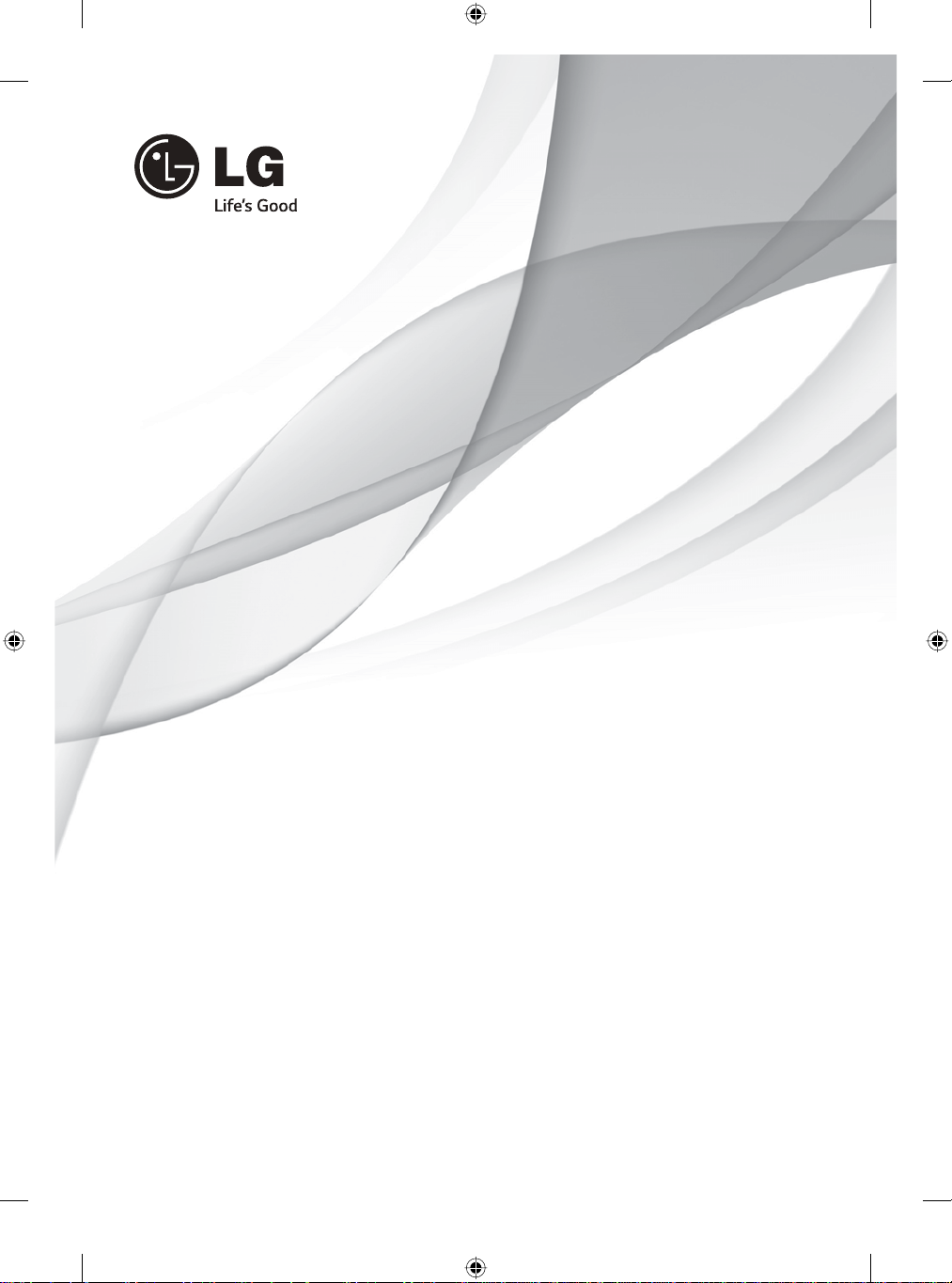
OWNER’S MANUAL
LED TV
* LG LED TV applies LCD screen with LED backlights.
Please read this manual carefully before operating
your set and retain it for future reference.
Model name:70LY390C-CA
Brand name:LG
FCC ID:BEJLG70LY390C
*MFL68027111*
P/NO : MFL68027111 (1312-REV00)
Printed in Korea
www.lg.com
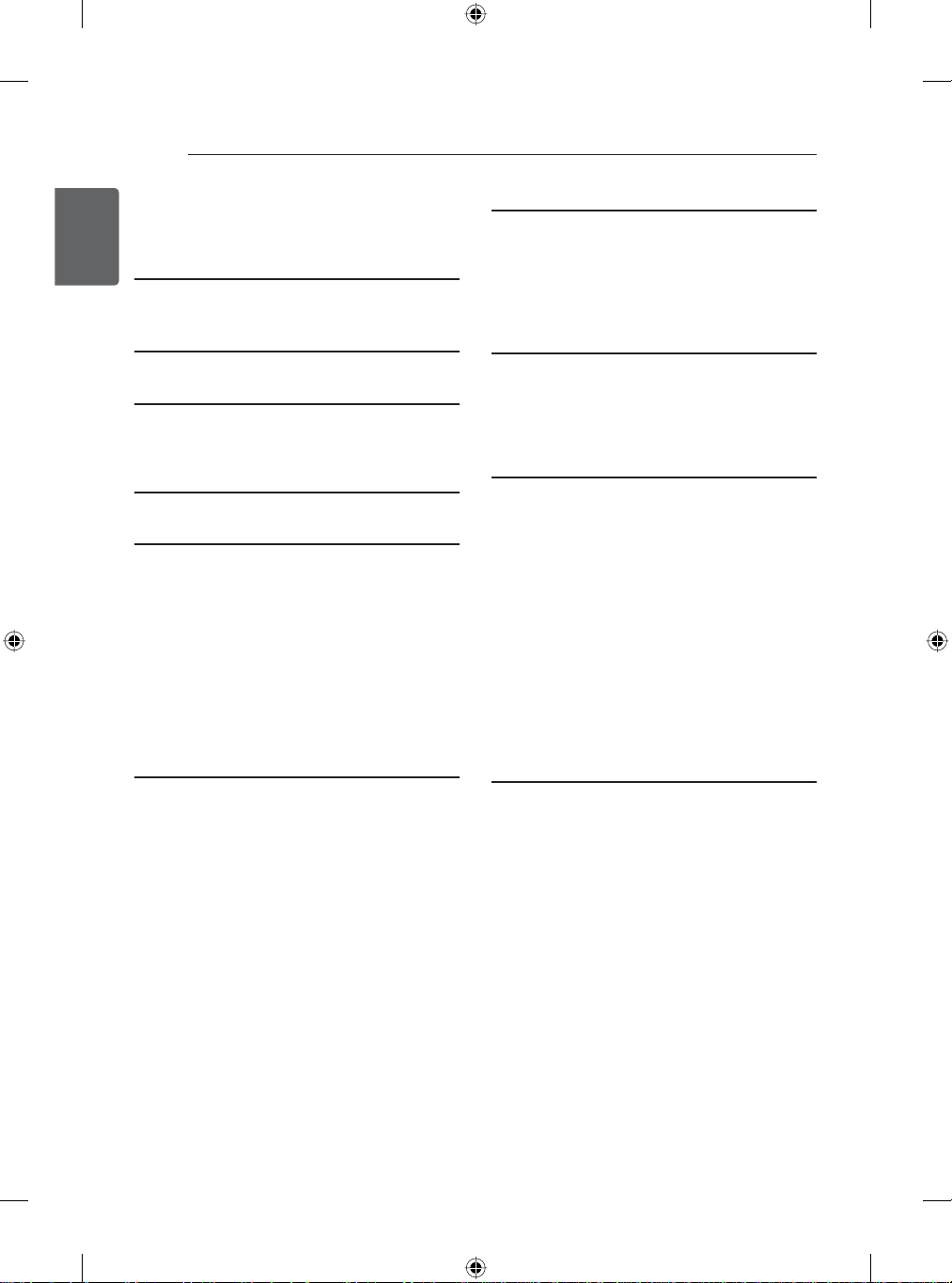
2
TABLE OF CONTENTS
ENGLISH
TABLE OF CONTENTS
ENG
4 LICENSES
4 OPEN SOURCE SOFTWARE
NOTICE
5 SAFETY INSTRUCTIONS
11 Viewing 3D Imaging
(Only 3D models)
12 INSTALLATION PROCEDURE
12 ASSEMBLING AND PREPARING
12 Unpacking
16 Separate purchase
17 Parts and buttons
18 - Using the Joystick button
19 Lifting and moving the TV
20 Setting up the TV
20 - Attaching the stand
22 Mounting on a table
23 Mounting on a wall
25 Tidying cables
33 REMOTE CONTROL FUNCTIONS
33 Inserting batteries
36 Registering the remote control
36 How to use remote control
36 Precautions to take when using the
remote control
37 MAGIC REMOTE FUNCTIONS
38 Registering Magic Remote
38 How to use Magic Remote
38 Precautions to Take when Using the
Magic Remote
39 USING (BASIC)
39 Turning the TV on for the first time
39 Setting the Mode
40 Setting up programmes
40 To use Quick Setting function
41 Accessing Home Menu
42 Checking current programme info
43 Adjusting aspect ratio
44 Using the input list
44 Viewing 3D Imaging (Only 3D models)
45 - Using 3D Glasses
45 Using the customer support
45 - Testing the Picture / Sound
45 - Using the product or service
information
26 MAKING CONNECTIONS
26 Antenna connection
27 Network connection
27 - Wireless network connection
27 - Wired network connection
27 Connection overview
28 HDMI connection
28 DVI to HDMI connection
29 Component connection
29 Composite connection
30 Headphone connection
30 Audio connection
30 - Digital optical audio connection
31 USB connection
31 MHL connection
32 CI module connection
46 APPLICATIONS
46 Android Browser
46 - Getting started
46 - Browser windows
46 Advanced
47 AnZhi TV
47 - Getting started
47 - How to download or remove apps
47 SmartShare
47 - Connect mobile device
47 - Connect PC
47 - Connect USB
47 - Movie, Photo, and Music
48 Dual Play
48 OSS
48 - To use the Universal Control function
49 Tag On
50 On now
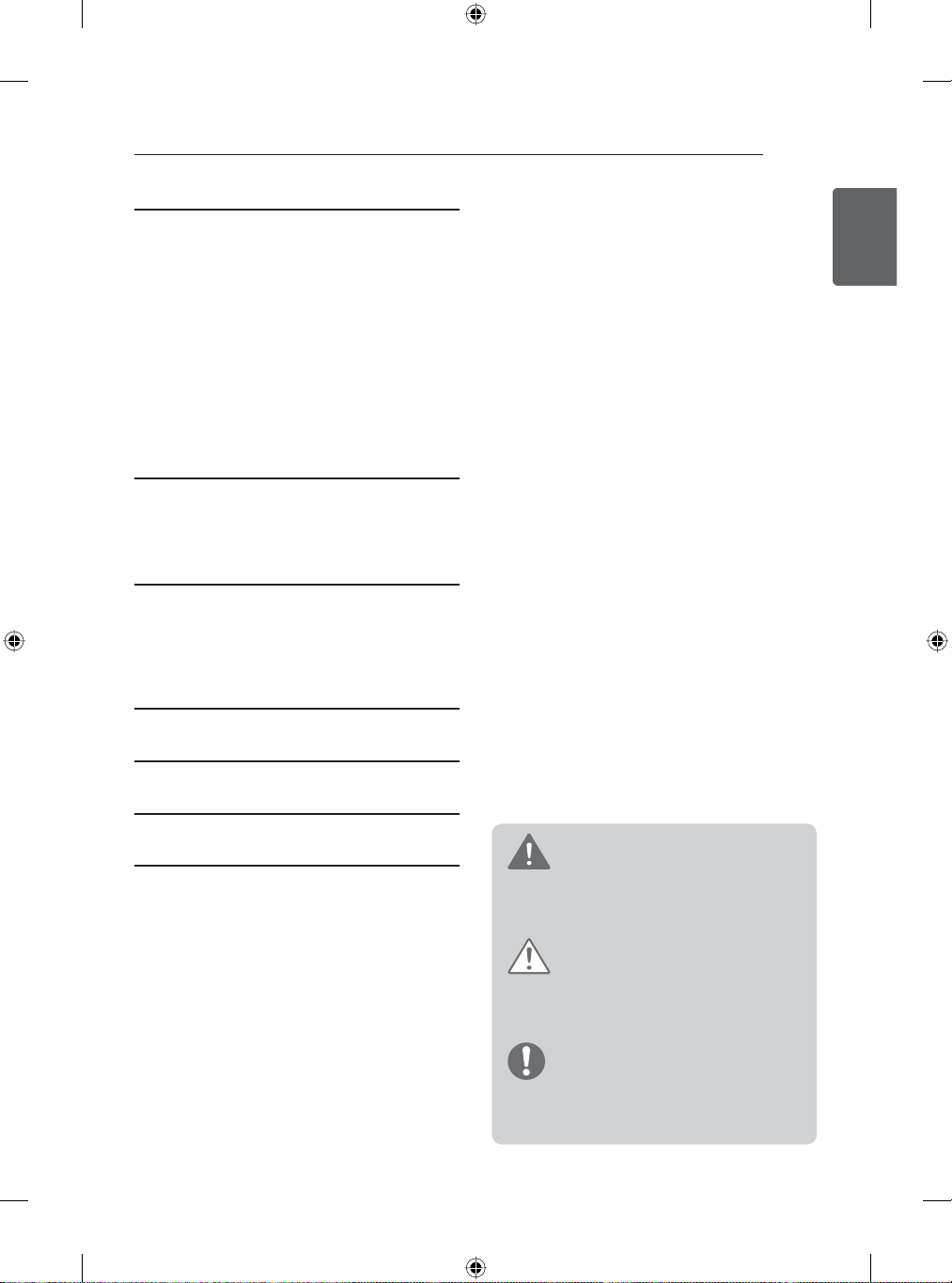
51 SETTINGS
51 The Main Menus
51㹘㷣(Network)
51ᘅ࿖(Picture)
51៷固(Sound)
52䆉㗵(Programme)
52 䣍垘亚ၬ (Video Input)
52 ⓬☦᎓⓽哻 (Date & time)
52ᶛ㐯(Application)
52 喗㣈᎓᪐ၯ (Privacy & safety)
52 䫆哵Ἦ (Accessibility)
53伐垀 (Options)
53 ᪩ℾ∈ (Customer Support)
53 APPENDIX
53 Updating the TV system
53 Preventing “Image burn” or “Burn-in” on
your TV screen
54 MAINTENANCE
54 Cleaning your TV
54 - Screen, frame, cabinet and stand
54 - Power cord
54 - ᵲៗ㋙
TABLE OF CONTENTS
3
ENGENGLISH
55 TROUBLESHOOTING
58 SPECIFICATIONS
66 ◜⪥◜᪆ㄼ䯻ැኝዾ傢䜻
67 䨹ጝ
WARNING
If you ignore the warning message, you
y
may be seriously injured or there is a
possibility of accident or death.
CAUTION
If you ignore the caution message, you
y
may be slightly injured or the product may
be damaged.
NOTE
The note helps you understand and use
y
the product safely. Please read the note
carefully before using the product.
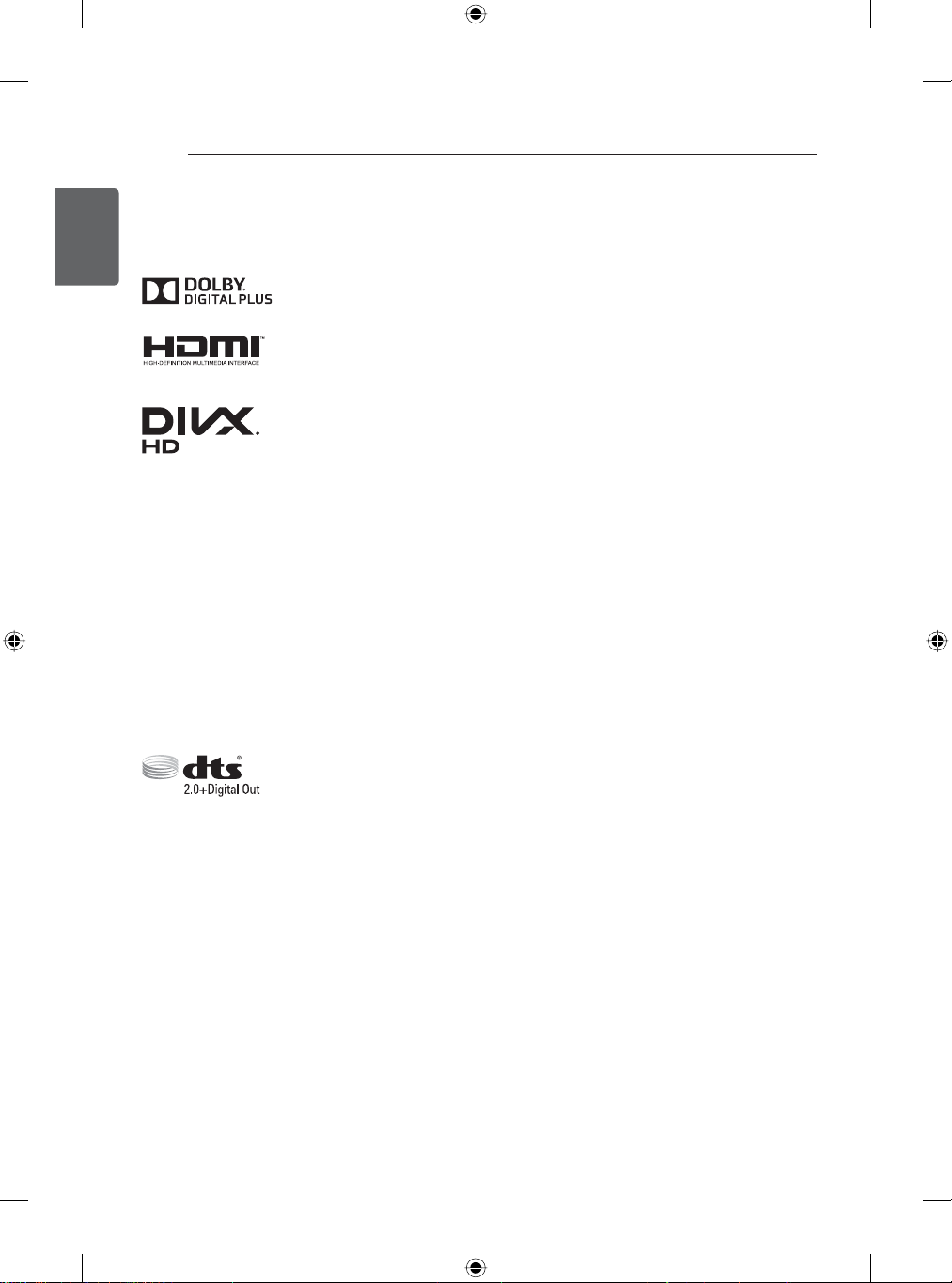
4
LICENSES / OPEN SOURCE SOFTWARE NOTICE
ENGLISH
LICENSES
ENG
Supported licenses may differ by model. For more information about licenses, visit www.lg.com.
Manufactured under license from Dolby Laboratories. “Dolby” and the
double-D symbol are trademarks of Dolby Laboratories.
The terms HDMI and HDMI High-Definition Multimedia interface, and the
HDMI logo are trademarks or registered trademarks of HDMI Licensing LLC
in the United States and other countries.
ABOUT DIVX VIDEO: DivX® is a digital video format created by DivX, LLC,
a subsidiary of Rovi Corporation. This is an official DivX Certified
®
device
that has passed rigorous testing to verify that it plays DivX video. Visit divx.
com for more information and software tools to convert your files into DivX
videos.
ABOUT DIVX VIDEO-ON-DEMAND: This DivX Certified
®
device must be
registered in order to play purchased DivX Video-on-Demand (VOD) movies.
To obtain your registration code, locate the DivX VOD section in your
device setup menu. Go to vod.divx.com for more information on how to
complete your registration.
®
“DivX Certified
to play DivX® video up to HD 1080p, including premium
content.”
®
“DivX
, DivX Certified® and associated logos are trademarks of Rovi
Corporation or its subsidiaries and are used under license.”
“Covered by one or more of the following U.S. patents :
7,295,673; 7,460,668; 7,515,710; 7,519,274”
Manufactured under license under U.S. Patent Nos: 5,956,674; 5,974,380;
6,487,535 & other U.S. and worldwide patents issued & pending. DTS, the
Symbol & DTS and the Symbol together are registered trademarks & DTS
2.0+Digital Out is a trademark of DTS, Inc. Product includes software. © DTS,
Inc. All Rights Reserved.
OPEN SOURCE SOFTWARE NOTICE
To obtain the source code under GPL, LGPL, MPL and other open source licenses, that is contained in
this product, please visit http://opensource.lge.com.
In addition to the source code, all referred license terms, warranty disclaimers and copyright notices
are available for download.
LG Electronics will also provide open source code to you on CD-ROM for a charge covering the cost of
performing such distribution (such as the cost of media, shipping and handling) upon email request to
opensource@lge.com. This offer is valid for three (3) years from the date on which you purchased the
product.
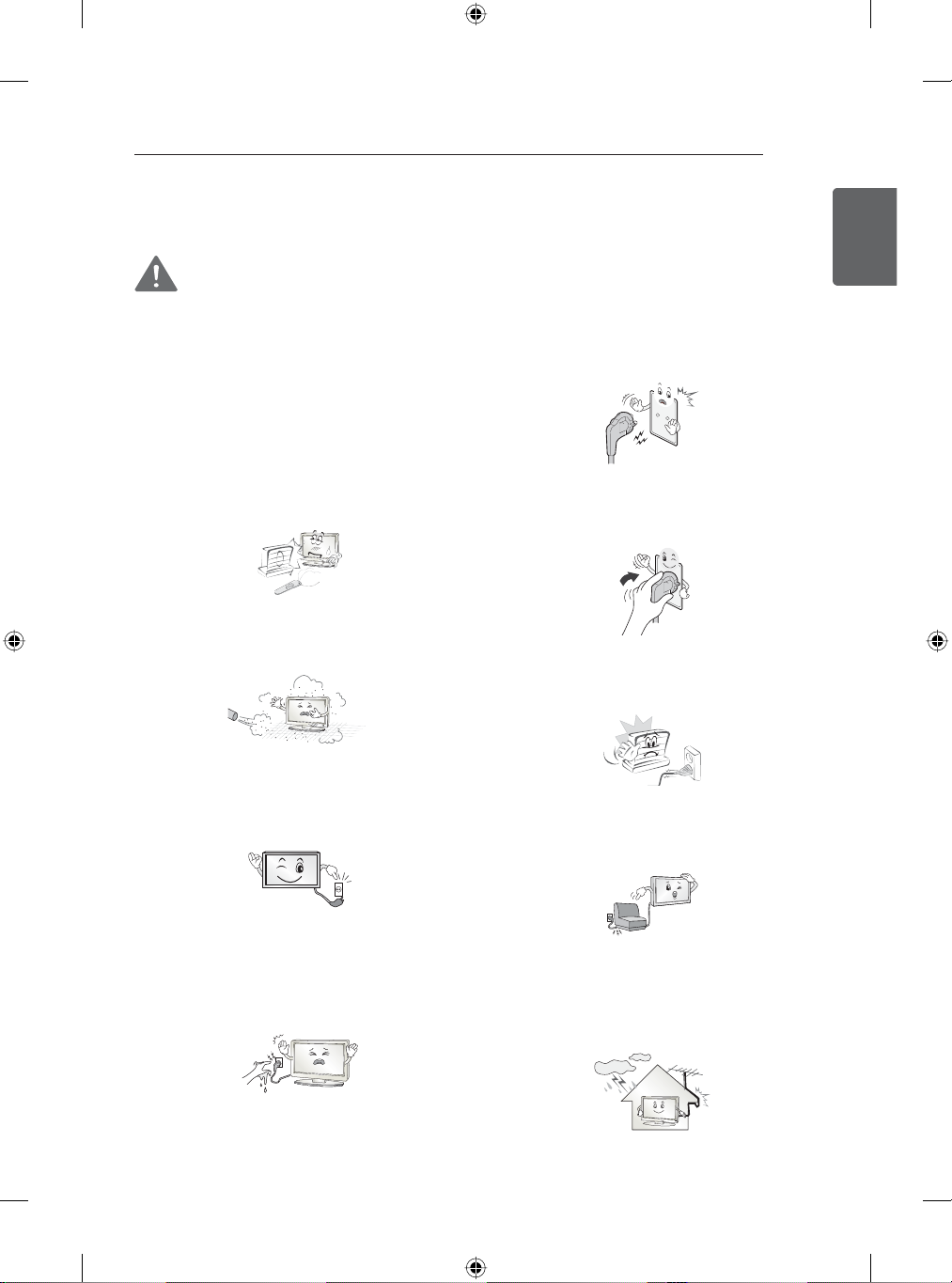
SAFETY INSTRUCTIONS
5
SAFETY INSTRUCTIONS
Please read these safety precautions carefully before using the product.
WARNING
Do not place the TV and/or remote
y
control in the following environments:
- A location exposed to direct sunlight
- An area with high humidity such as a
bathroom
- Near any heat source such as stoves
and other devices that produce heat
- Near kitchen counters or humidifiers
where they can easily be exposed to
steam or oil
- An area exposed to rain or wind
- Near containers of water such as vases
Otherwise, this may result in fire, electric
shock, malfunction or product deformation.
Do not place the product where it might
y
be exposed to dust.
This may cause a fire hazard.
Make sure to connect Mains cable to
y
compliant AC mains socket with Grounded
earth pin. (Except for devices which are not
grounded on earth.) Otherwise possibility
you may be electrocuted or injured.
Insert power cable plug completely into
y
wall socket otherwise if not secured
completely into socket, fire ignition may
break out.
Ensure the power cord does not come into
y
contact with hot objects such as a heater.
This may cause a fire or an electric shock
hazard.
ENGENGLISH
Mains Plug is the TV connecting/
y
disconnecting device to AC mains electric
supply. This plug must remain readily
attached and operable when TV is in use.
Do not touch the power plug with wet
y
hands. Additionally, if the cord pin is wet
or covered with dust, dry the power plug
completely or wipe dust off.
You may be electrocuted due to excess
moisture.
Do not place a heavy object, or the product
y
itself, on power cables.
Otherwise, this may result in fire or electric
shock.
Bend antenna cable between inside and
y
outside building to prevent rain from
flowing in.
This may cause water damaged inside the
Product and could give an electric shock.
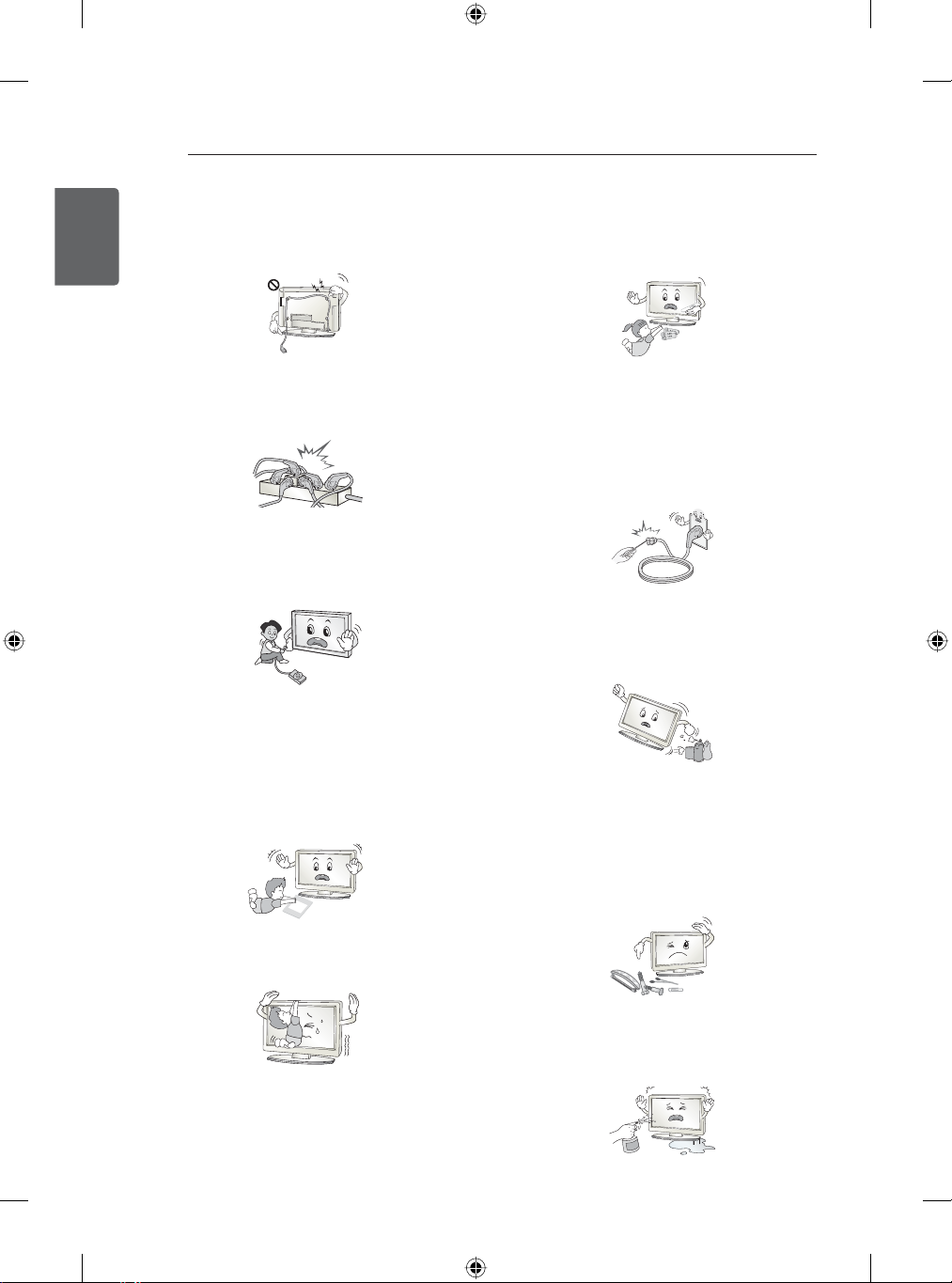
6
SAFETY INSTRUCTIONS
y
ENGLISH
ENG
y
y
y
y
When mounting TV onto wall make sure to
neatly install and isolate cabling from rear
of TV as to not create possibility of electric
shock /fire hazard.
Do not plug too many electrical devices into
a single multiple electrical outlet.
Otherwise, this may result in fire due to
over-heating.
Do not drop the product or let it fall over
when connecting external devices.
Otherwise, this may result in injury or
damage to the product.
Keep the anti-moisture packing material or
vinyl packing out of the reach of children.
Anti-moisture material is harmful if
swallowed. If swallowed by mistake, force
the patient to vomit and visit the nearest
hospital. Additionally, vinyl packing can
cause suffocation. Keep it out of the reach
of children.
Desiccant
Do not let your children climb or cling onto
the TV. Otherwise, the TV may fall over,
which may cause serious injury.
Dispose of used batteries carefully to
y
ensure that a small child does not consume
them. Please seek Doctor- Medical
Attention immediately if child consumes
batteries.
Do not insert any metal objects/conductors
y
(like a metal chopstick/cutlery/screwdriver)
between power cable plug and input Wall
Socket while it is connected to the input
terminal on the wall. Additionally, do not
touch the power cable right after plugging
into the wall input terminal. You may be
electrocuted. (Depending on model)
Do not put or store inflammable
y
substances near the product. There is a
danger of combustion/explosion or fire due
to careless handling of the inflammable
substances.
Do not drop metallic objects such as
y
coins, hair pins, chopsticks or wire into
the product, or inflammable objects such
as paper and matches. Children must pay
particular attention. Electrical shock, fire
or injury can occur. If a foreign object is
dropped into the product, unplug the power
cord and contact the service centre.
Do not spray water on the product or scrub
y
with an inflammable substance (thinner or
benzene). Fire or electric shock accident
can occur.
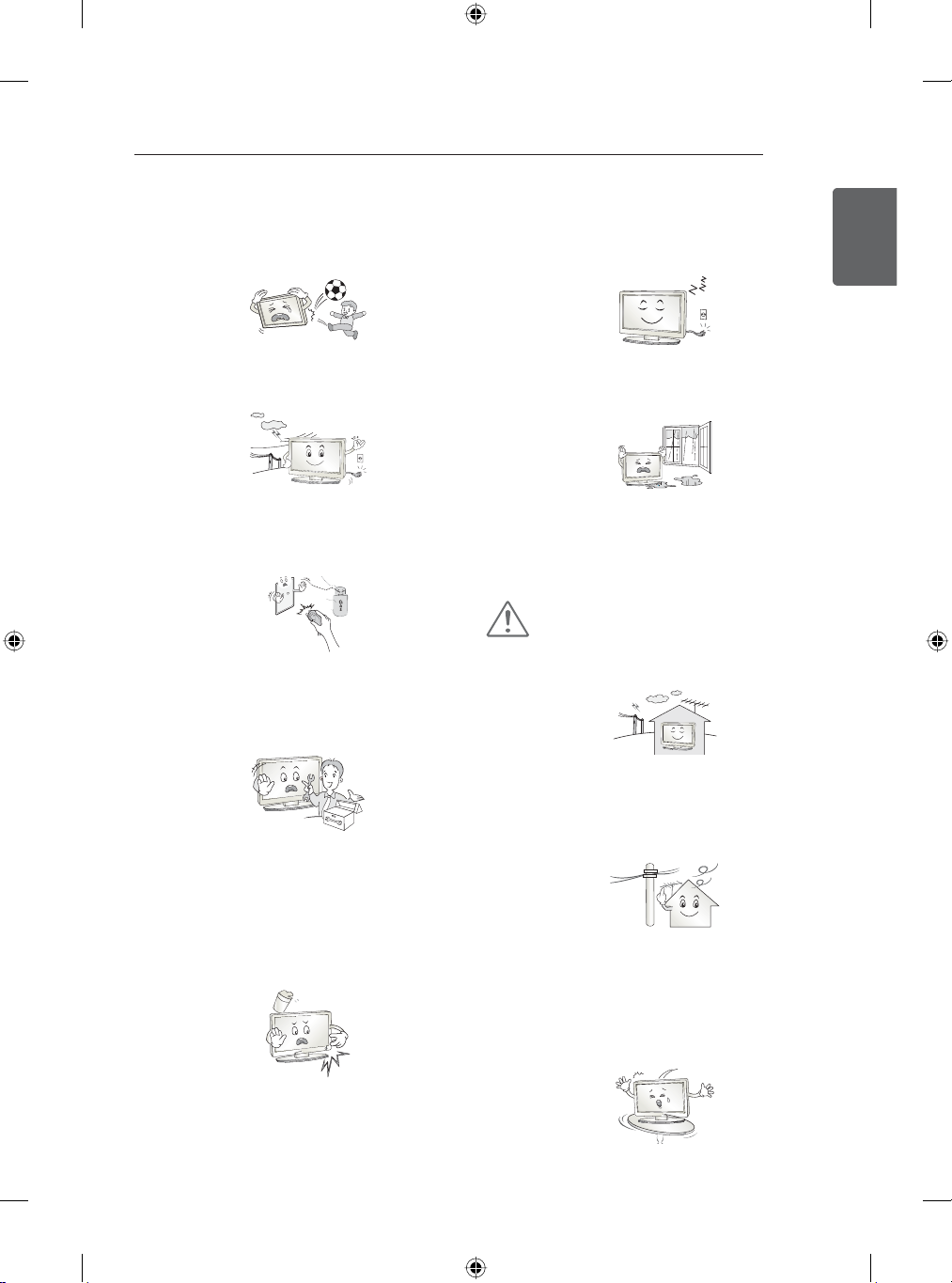
SAFETY INSTRUCTIONS
7
Do not allow any impact, shock or any
y
objects to fall into the unit, and do not drop
anything onto the screen.
You may be injured or the product can be
damaged.
Never touch this product or antenna during
y
a thunder or lighting storm.
You may be electrocuted.
Never touch the wall outlet when there is
y
leakage of gas, open the windows and
ventilate.
It may cause a fire or a burn by a spark.
Do not disassemble, repair or modify the
y
product at your own discretion.
Fire or electric shock accident can occur.
Contact the service centre for check,
calibration or repair.
Unplug the TV from AC mains wall socket
y
if you do not intend to use the TV for a long
period of time. Accumulated dust can cause
fire hazard and insulation deterioration can
cause electric leakage/shock/fire.
Apparatus shall not be exposed to dripping
y
or splashing and no objects filled with liquids,
such as vases, shall be placed on the
apparatus.
Do not install this product on a wall if it could
y
be exposed to oil or oil mist.
This may damage the product and causeit to
fall.
CAUTION
Install the product where no radio wave
y
occurs.
ENGENGLISH
If any of the following occur, unplug the
y
product immediately and contact your local
service centre.
- The product has been impacted by shock
- The product has been damaged
- Foreign objects have entered the product
- The product produced smoke or a strange
smell
This may result in fire or electric shock.
There should be enough distance between
y
an outside antenna and power lines to keep
the former from touching the latter even when
the antenna falls.
This may cause an electric shock.
Do not install the product on places such
y
as unstable shelves or inclined surfaces.
Also avoid places where there is vibration or
where the product cannot be fully supported.
Otherwise, the product may fall or flip over,
which may cause injury or damage to the
product.
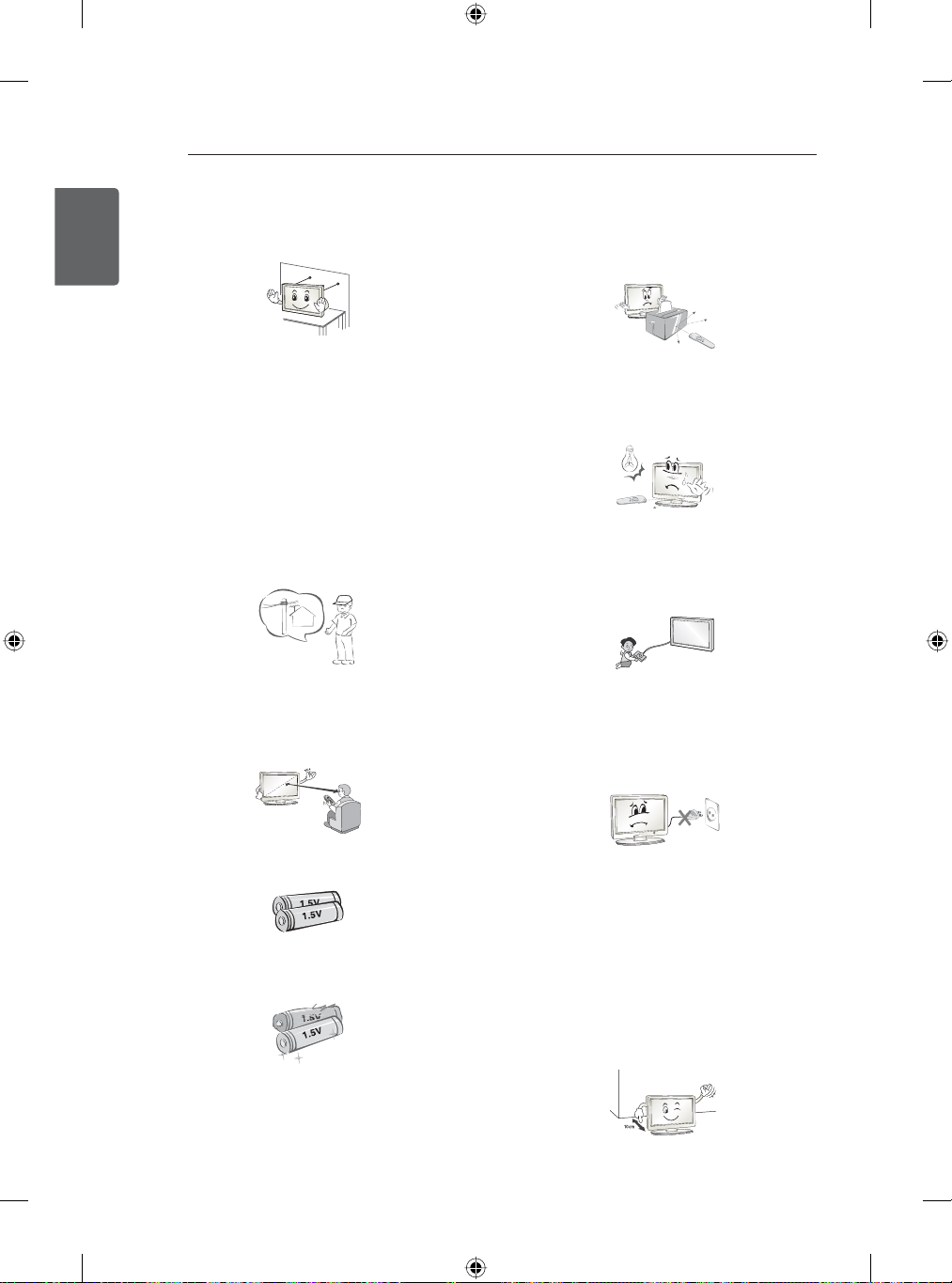
8
SAFETY INSTRUCTIONS
y
ENGLISH
ENG
y
y
y
y
If you install the TV on a stand, you need
to take actions to prevent the product from
overturning. Otherwise, the product may fall
over, which may cause injury.
If you intend to mount the product to a wall,
attach VESA standard mounting interface
(optional parts) to the back of the product.
When you install the set to use the wall
mounting bracket (optional parts), fix it
carefully so as not to drop.
Only use the attachments / accessories
specified by the manufacturer.
When installing the antenna, consult with a
qualified service technician. If not installed
by a qualified technician, this may create a
fire hazard or an electric shock hazard.
We recommend that you maintain a
distance of at least 2 to 7 times the diagonal
screen size when watching TV.
If you watch TV for a long period of time,
this may cause blurred vision.
Do not place non-rechargeable batteries in
y
charging device.
Make sure there are no objects between the
y
remote control and its sensor.
Signal from Remote Control can be
y
interrupted due to external/internal lighting
eg Sunlight, fluorescent lighting.If this
occurs turn off lighting or darken viewing
area.
When connecting external devices such
y
as video game consoles, make sure the
connecting cables are long enough.
Otherwise, the product may fall over, which
may cause injury or damage the product.
Do not turn the product On/Off by plugging-
y
in or unplugging the power plug to the
wall outlet. (Do not use the power plug for
switch.)
It may cause mechanical failure or could
give an electric shock.
Only use the specified type of battery.
y
This could cause damage to the remote
control.
Do not mix new batteries with old batteries.
y
This may cause the batteries to overheat
and leak.
Batteries should not be exposed to
y
excessive heat. For example, keep away
from direct Sunlight, open fireplace and
electric heaters.
Please follow the installation instructions
y
below to prevent the product from
overheating.
- The distance between the product and the
wall should be more than 10 cm.
- Do not install the product in a place with
no ventilation (e.g., on a bookshelf or in a
cupboard).
- Do not install the product on a carpet or
cushion.
- Make sure the air vent is not blocked by a
tablecloth or curtain.
Otherwise, this may result in fire.
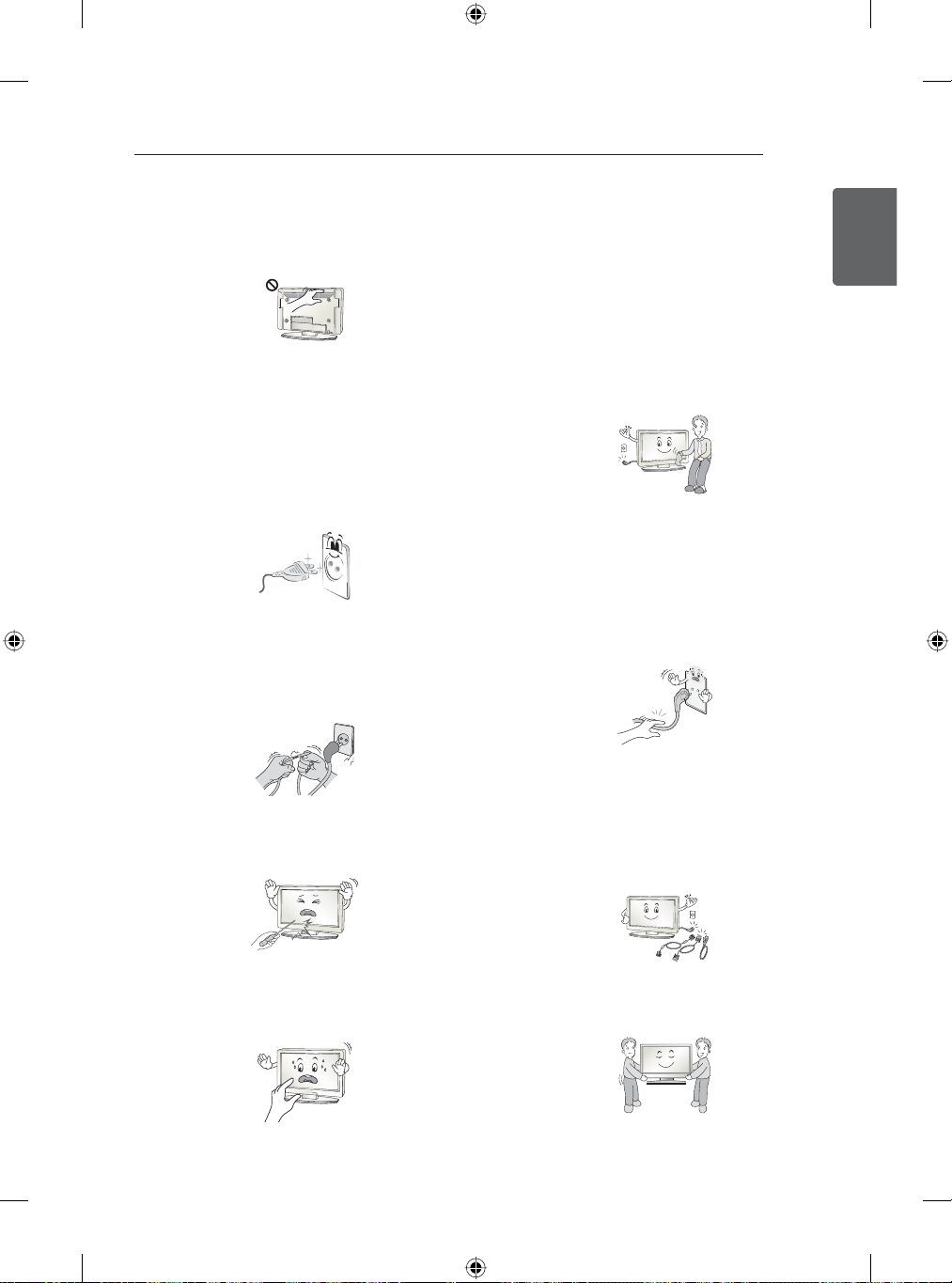
Take care not to touch the ventilation
y
openings when watching the TV for long
periods as the ventilation openings may
become hot. This does not affect the
operation or performance of the product.
Periodically examine the cord of your
y
appliance, and if its appearance indicates
damage or deterioration, unplug it,
discontinue use of the appliance, and
have the cord replaced with an exact
replacement part by an authorized servicer.
Prevent dust collecting on the power plug
y
pins or outlet.
This may cause a fire hazard.
Protect the power cord from physical or
y
mechanical abuse, such as being twisted,
kinked, pinched, closed in a door, or
walked upon. Pay particular attention to
plugs, wall outlets, and the point where the
cord exits the appliance.
SAFETY INSTRUCTIONS
When cleaning the product and its
y
components, unplug the power first
and wipe it with a soft cloth. Applying
excessive force may cause scratches or
discolouration. Do not spray with water
or wipe with a wet cloth. Never use glass
cleaner, car or industrial shiner, abrasives
or wax, benzene, alcohol etc., which can
damage the product and its panel.
Otherwise, this may result in fire, electric
shock or product damage (deformation,
corrosion or breakage).
As long as this unit is connected to the AC
y
wall outlet, it is not disconnected from the
AC power source even if you turn off this
unit by SWITCH.
When unplugging the cable, grab the plug
y
and unplug it, by pulling at the plug. Don’t
pull at the cord to unplug the power cord
from the power board, as this could be
hazardous.
9
ENGENGLISH
Do not press strongly upon the panel with
y
a hand or sharp object such as nail, pencil
or pen, or make a scratch on it, as it may
cause damage to screen.
Avoid touching the screen or holding your
y
finger(s) against it for long periods of time.
Doing so may produce some temporary or
permanent distortion/damage to screen.
When moving the product, make sure
y
you turn the power off first. Then, unplug
the power cables, antenna cables and all
connecting cables.
The TV set or power cord may be damaged,
which may create a fire hazard or cause
electric shock.
When moving or unpacking the product,
y
work in pairs because the product is heavy.
Otherwise, this may result in injury.
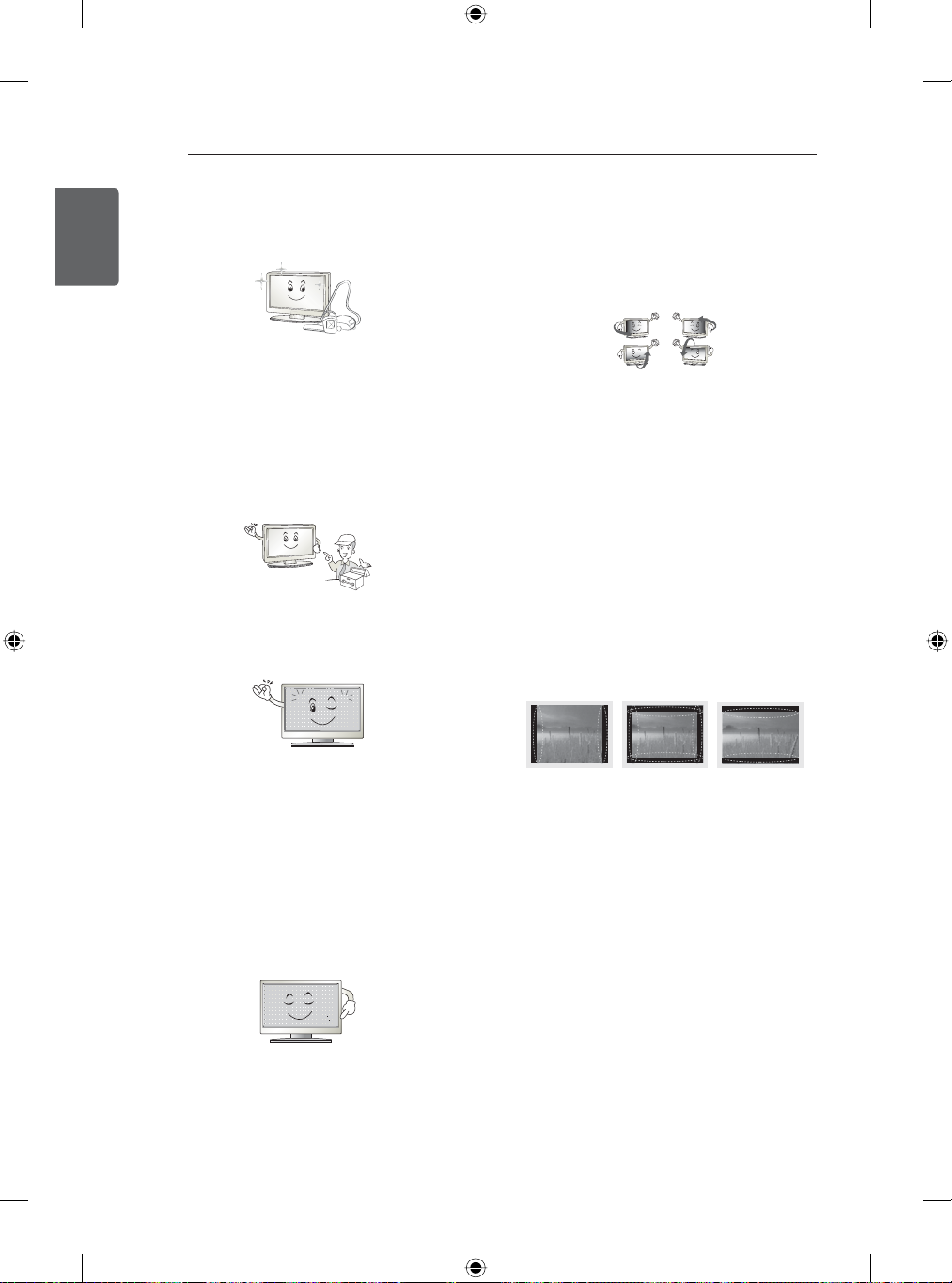
10
SAFETY INSTRUCTIONS
y
ENGLISH
ENG
y
y
Contact the service centre once a year to
clean the internal parts of the product.
Accumulated dust can cause mechanical
failure.
Refer all servicing to qualified service
personnel. Servicing is required when
the apparatus has been damaged in any
way, such as power supply cord or plug
is damaged, liquid has been spilled or
objects have fallen into the apparatus, the
apparatus has been exposed to rain or
moisture, does not operate normally, or has
been dropped.
If the product feels cold to the touch, there
may be a small “flicker” when it is turned on.
This is normal, there is nothing wrong with
product.
You may find different brightness and colour
y
of the panel depending on your viewing
position(left/right/top/down).
This phenomenon occurs due to the
characteristic of the panel. It is not related
with the product performance, and it is not
malfunction.
Displaying a still image (e.g., broadcasting
y
channel logo, on-screen menu, scene from
a video game) for a prolonged time may
cause damage to the screen, resulting in
retention of the image, which is known as
image sticking. The warranty does not cover
the product for image sticking.
Avoid displaying a fixed image on your
television’s screen for a prolonged period (2
or more hours for LCD, 1 or more hours for
Plasma).
Also, if you watch the TV at a ratio of 4:3 for
a long time, image sticking may occur on
the borders of the panel.
This phenomenon also occurs in third-party
products and is not subject to exchange or
refund.
The panel is a high technology display
y
product with resolution of two million to six
million pixels. You may see tiny black dots
and/or brightly coloured dots (red, blue or
green) at a size of 1 ppm on the panel. This
does not indicate a malfunction and does
not affect the performance and reliability of
the product.
This phenomenon also occurs in third-party
products and is not subject to exchange or
refund.
Generated Sound
y
“Cracking” noise: A cracking noise that
occurs when watching or turning off the TV
is generated by plastic thermal contraction
due to tempera-ture and humidity. This
noise is common for products where
thermal deformation is required. Electrical
circuit humming/panel buzzing: A low level
noise is generated from a high-speed
switching circuit, which supplies a large
amount of current to operate a product. It
varies depend-ing on the product.
This generated sound does not affect the
performance and reliability of the product.
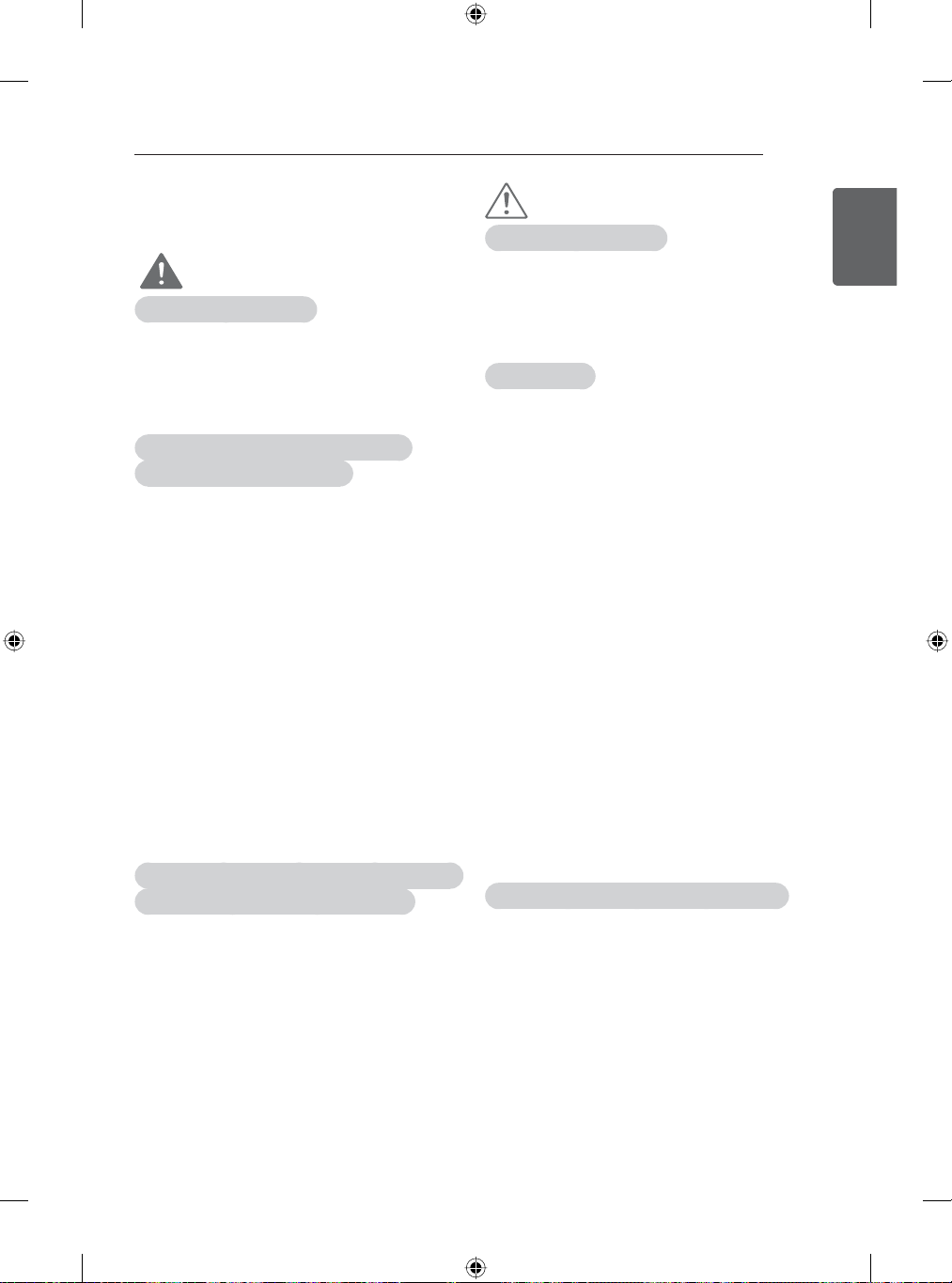
SAFETY INSTRUCTIONS
11
Viewing 3D Imaging
(Only 3D models)
WARNING
Viewing Environment
Viewing Time
y
- When watching 3D contents, take 5 - 15
minute breaks every hour. Viewing 3D
contents for a long period of time may
cause headache, dizziness, fatigue or
eye strain.
Those that have a photosensitive
seizure or chronic illness
Some users may experience a seizure or
y
other abnormal symptoms when they are
H[SRVHGWRDÀDVKLQJOLJKWRUSDUWLFXODU
pattern from 3D contents.
Do not watch 3D videos if you feel nausea,
y
are pregnant and/ or have a chronic illness
such as epilepsy, cardiac disorder, or blood
pressure disease, etc.
3D Contents are not recommended to those
y
who suffer from stereo blindness or stereo
anomaly. Double images or discomfort in
viewing may be experienced.
If you have strabismus (cross-eyed),
y
amblyopia (weak eyesight) or astigmatism,
you may have trouble sensing depth and
easily feel fatigue due to double images. It
is advised to take frequent breaks than the
average adult.
If your eyesight varies between your right
y
and left eye, revise your eyesight prior to
watching 3D contents.
Symptoms which require discontinuation or
refraining from watching 3D contents
Do not watch 3D contents when you feel
y
fatigue from lack of sleep, overwork or
drinking.
When these symptoms are experienced,
y
stop using/watching 3D contents and get
enough rest until the symptom subsides.
- Consult your doctor when the symptoms
persist. Symptoms may include
headache, eyeball pain, dizziness,
nausea, palpitation, blurriness,
discomfort, double image, visual
inconvenience or fatigue.
CAUTION
Viewing Environment
Viewing Distance
y
- Maintain a distance of at least twice the
screen diagonal length when watching 3D
contents. If you feel discomfort in viewing
3D contents, move further away from the
TV.
Viewing Age
Infants/Children
y
- Usage/ Viewing 3D contents for children
under the age of 5 are prohibited.
- Children under the age of 10 may
overreact and become overly excited
because their vision is in development (for
example: trying to touch the screen or
trying to jump into it. Special monitoring
and extra attention is required for children
watching 3D contents.
- Children have greater binocular disparity
of 3D presentations than adults because
the distance between the eyes is shorter
than one of adults. Therefore they will
perceive more stereoscopic depth
compared to adults for the same 3D
image.
Teenagers
y
- Teenagers under the age of 19 may
react with sensitivity due to stimulation
from light in 3D contents. Advise them to
refrain from watching 3D contens for a
long time when they are tired.
Elderly
y
- The elderly may perceive less 3D
effect compared to the youth. Do not sit
closer to the TV than the recommended
distance.
Cautions when using the 3D glasses
Make sure to use LG 3D glasses. Otherwise,
y
you may not be able to view 3D videos
properly.
Do not use 3D glasses instead of your normal
y
glasses, sunglasses or protective goggles.
8VLQJPRGL¿HG'JODVVHVPD\FDXVHH\H
y
strain or image distortion.
Do not keep your 3D glasses in extremely high
y
or low temperatures. It will cause deformation.
The 3D glasses are fragile and are easy to be
y
scratched. Always use a soft, clean piece of
cloth when wiping the lenses. Do not scratch
the lenses of the 3D glasses with sharp
objects or clean/wipe them with chemicals.
ENGENGLISH
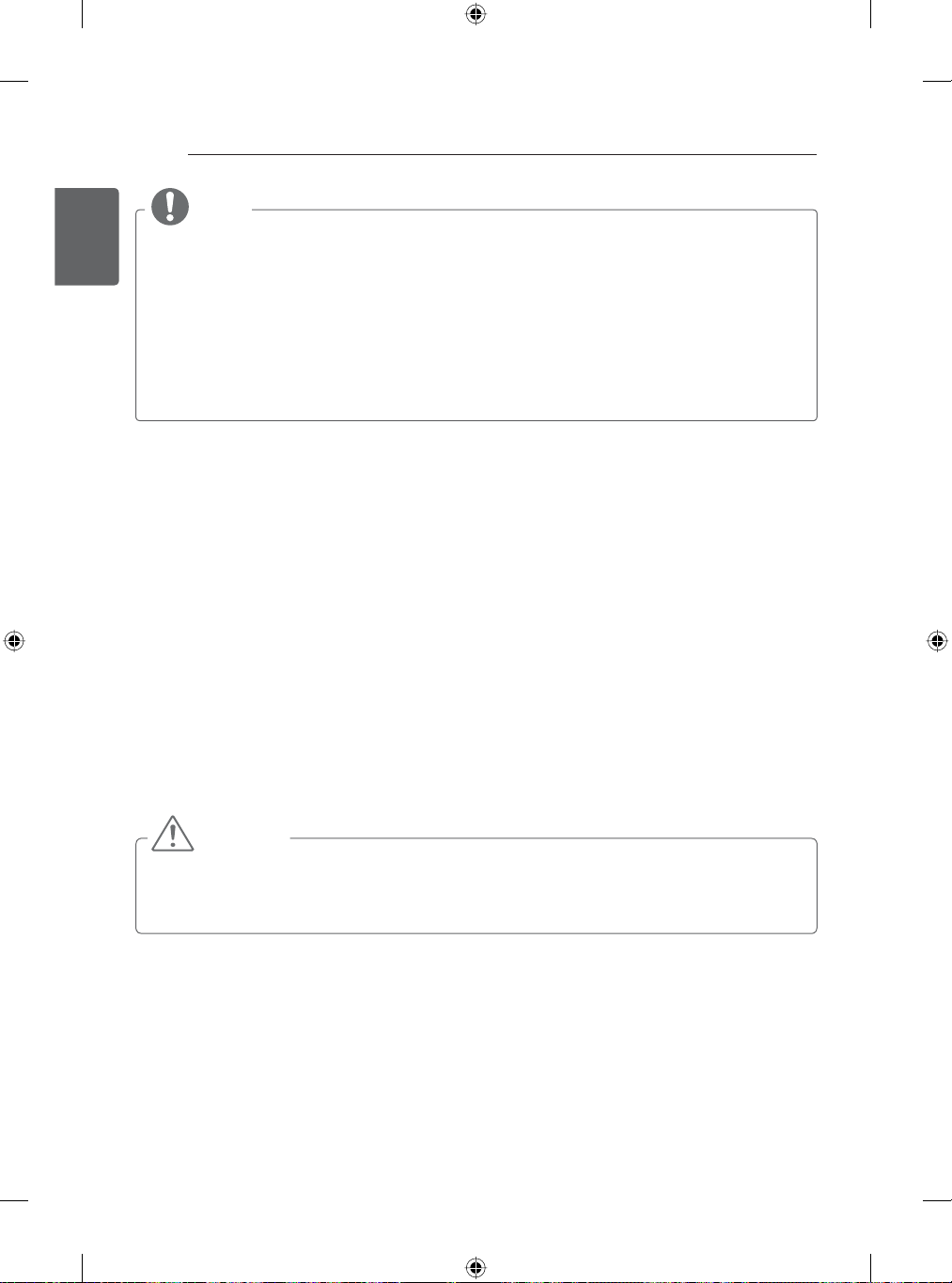
12
INSTALLATION PROCEDURE / ASSEMBLING AND PREPARING
ENGLISH
ENG
NOTE
Image shown may differ from your TV.
y
Your TV’s OSD (On Screen Display) may differ slightly from that shown in this manual.
y
The available menus and options may differ from the input source or product model that you
y
are using.
New features may be added to this TV in the future.
y
The TV can be placed in standby mode in order to reduce the power consumption. And the
y
TV should be turned off if it will not be watched for some time, as this will reduce energy
consumption.
The energy consumed during use can be significantly reduced if the level of brightness of the
y
picture is reduced, and this will reduce the overall running cost.
INSTALLATION PROCEDURE
1 Open the package and make sure all the accessories are included.
2 Attach the stand to the TV set.
3 Connect an external device to the TV set.
4 Make sure the network connection is available.
You can use the TV network functions only when the network connection is made.
* If the TV is turned on for the first time after it was shipped from the factory, initialization of the TV
may take up to one minute.
ASSEMBLING AND PREPARING
Unpacking
Check your product box for the following items. If there are any missing accessories, contact the local
dealer where you purchased your product. The illustrations in this manual may differ from the actual
product and item.
CAUTION
Do not use any unapproved items to ensure the safety and product life span.
y
Any damages or injuries by using unapproved items are not covered by the warranty.
y
Some models have a thin film attached on to the screen and this must not be removed.
y
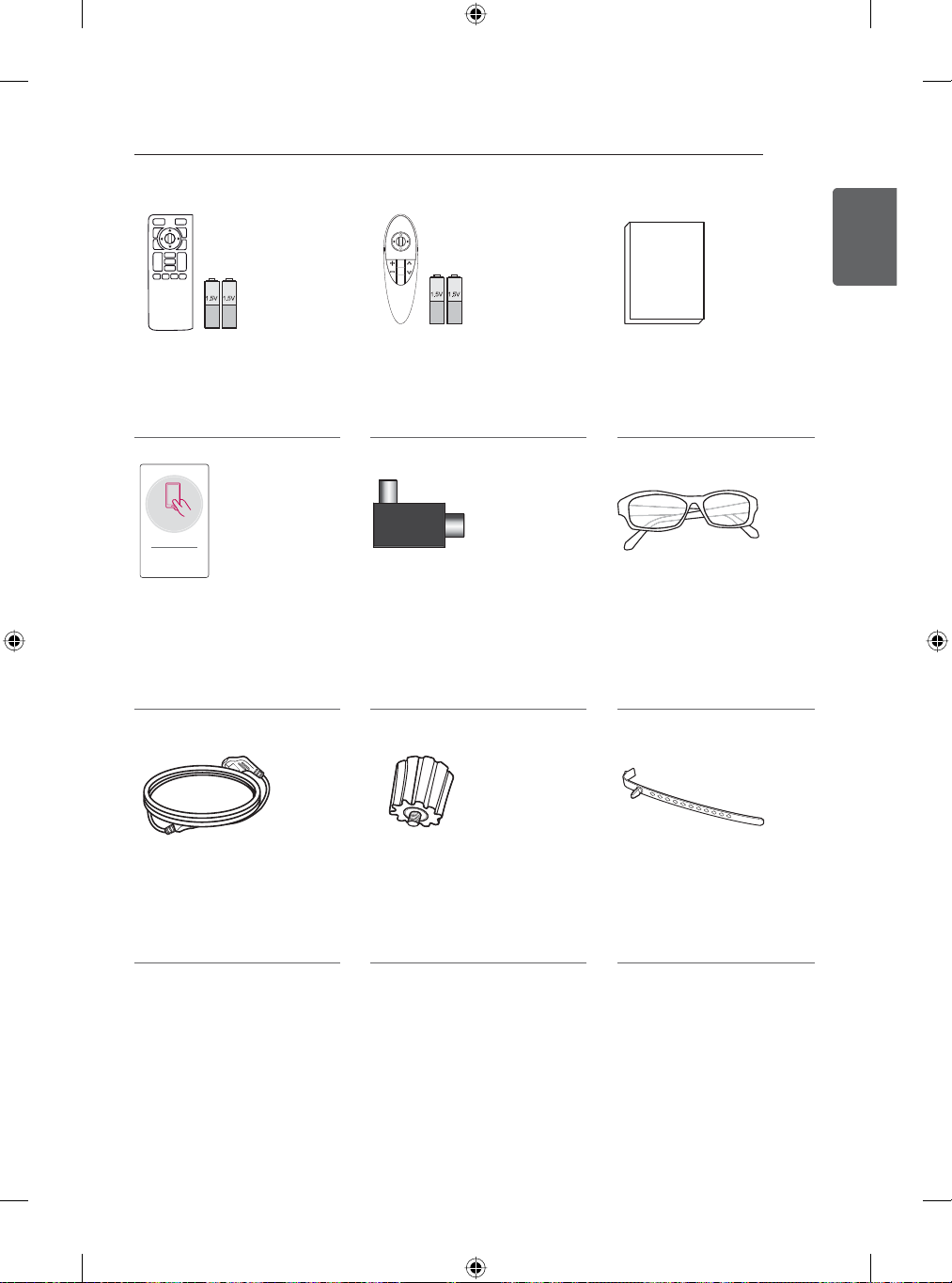
ASSEMBLING AND PREPARING
13
ENGENGLISH
QWERTY Remote Control,
Batteries (AA)
(Only GB78**)
(See p.34, 35)
Tag On
Tag on
(Depending on model)
Power Cord
(Depending on model)
Magic Remote, Batteries
(AA)
(Only GB58**, GB63**,
GB65**
, GB67**, GB72**)
(See p.37)
Antenna Isolator
1EA
Wall Mount Spacers
2EA
(Only 42GB58**,
42GB63**,
42GB65**)
(See p.24)
Owner’s Manual
Cinema 3D Glasses
The number of 3D glasses
may differ depending on
the model or country.
(Only
GB65**, GB67**,
GB72**, GB78**)
Cable Holder
(Depending on model)
(See p.25)
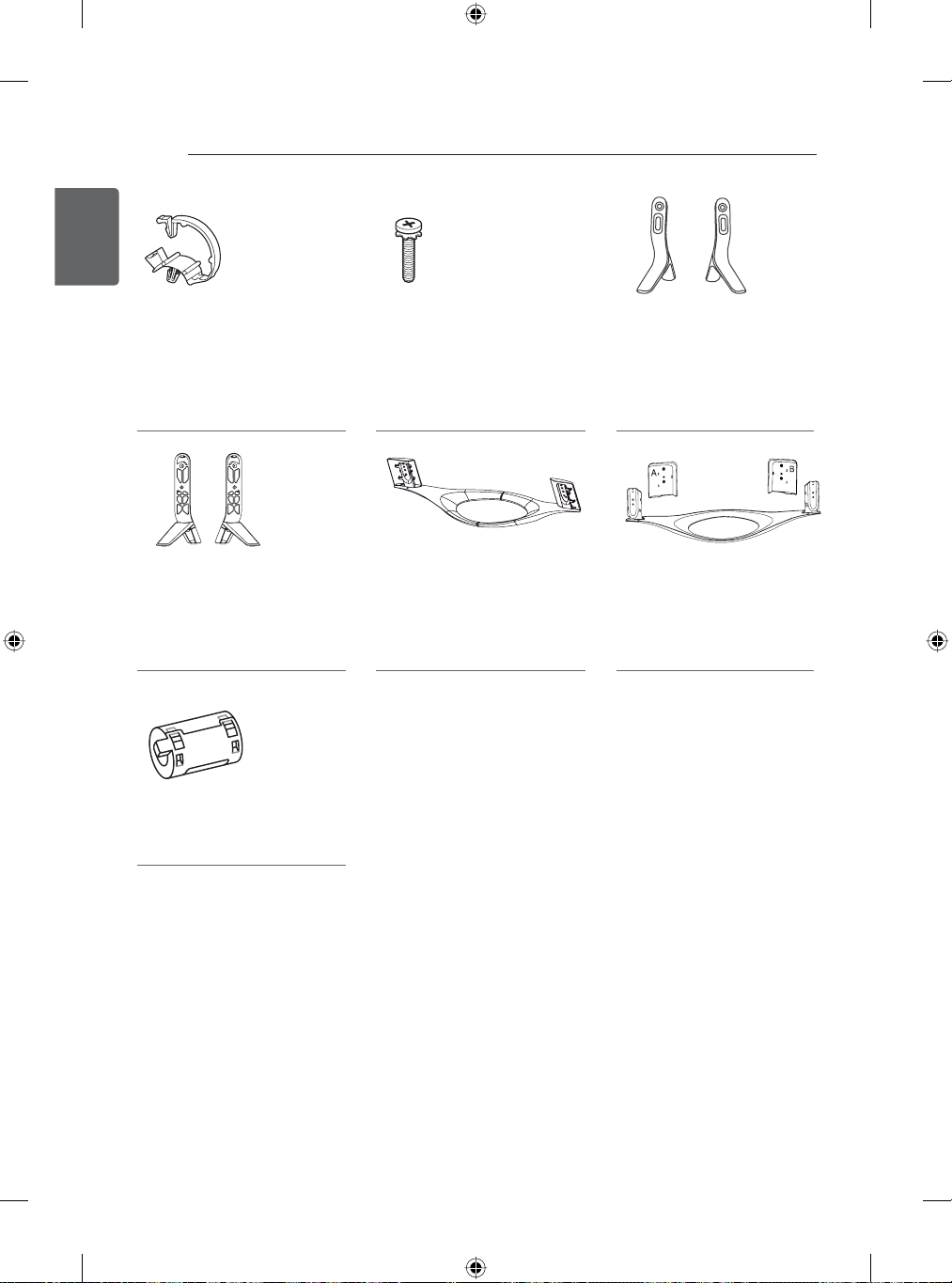
14
ENGLISH
ENG
ASSEMBLING AND PREPARING
Cable Managements
2EA
(Only GB58**, G
G
B65**, GB67**, GB69**,
GB72**)
(See p.25)
Stand Assy
(Stand Body/Stand Base)
(Only 65GB63**,
GB72**)
(See p.19)
Ferrite core
(Only 70G
(See p.15)
B63**,
GB67**,
B72**)
Stand Screws
4EA, M4 x L14
(See p.19, 20)
Stand Base
(Only 47/55GB78**)
(See p.21)
Stand Base
(Only GB58**,
42/47/55GB63**, GB65**)
(See p.19)
Stand Base/Stand Cover
(Only 60GB78**)
(See p.21)
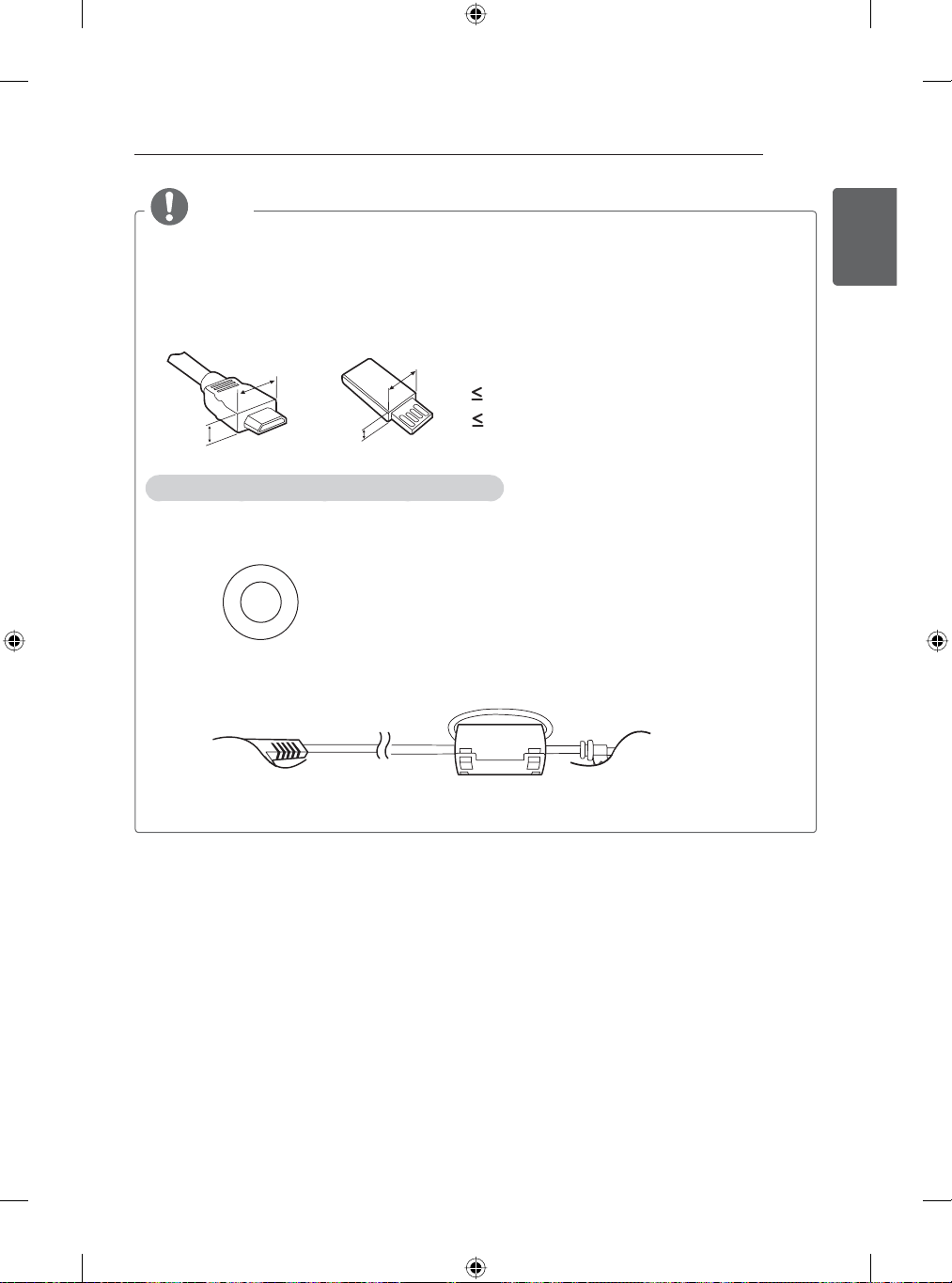
ASSEMBLING AND PREPARING
15
NOTE
The items supplied with your product may vary depending on the model.
y
Product specifications or contents of this manual may be changed without prior notice due to
y
upgrade of product functions.
For an optimal connection, HDMI cables and USB devices should have bezels less than 10 mm
y
thick and 18 mm width. Use an extension cable that supports USB 2.0 if the USB cable or USB
memory stick does not fit into your TV’s USB port.
B
*A
*B
A
How to use the ferrite core (Only 70GB72**)
Use the ferrite core to reduce the electromagnetic interference in the power cable. Wind the
y
power cable once on the ferrite core. Place the ferrite core close to the TV.
[Cross Section of Ferrite Core]
B
10 mm
A
18 mm
[to the TV]
ENGENGLISH
[to a wall plug]
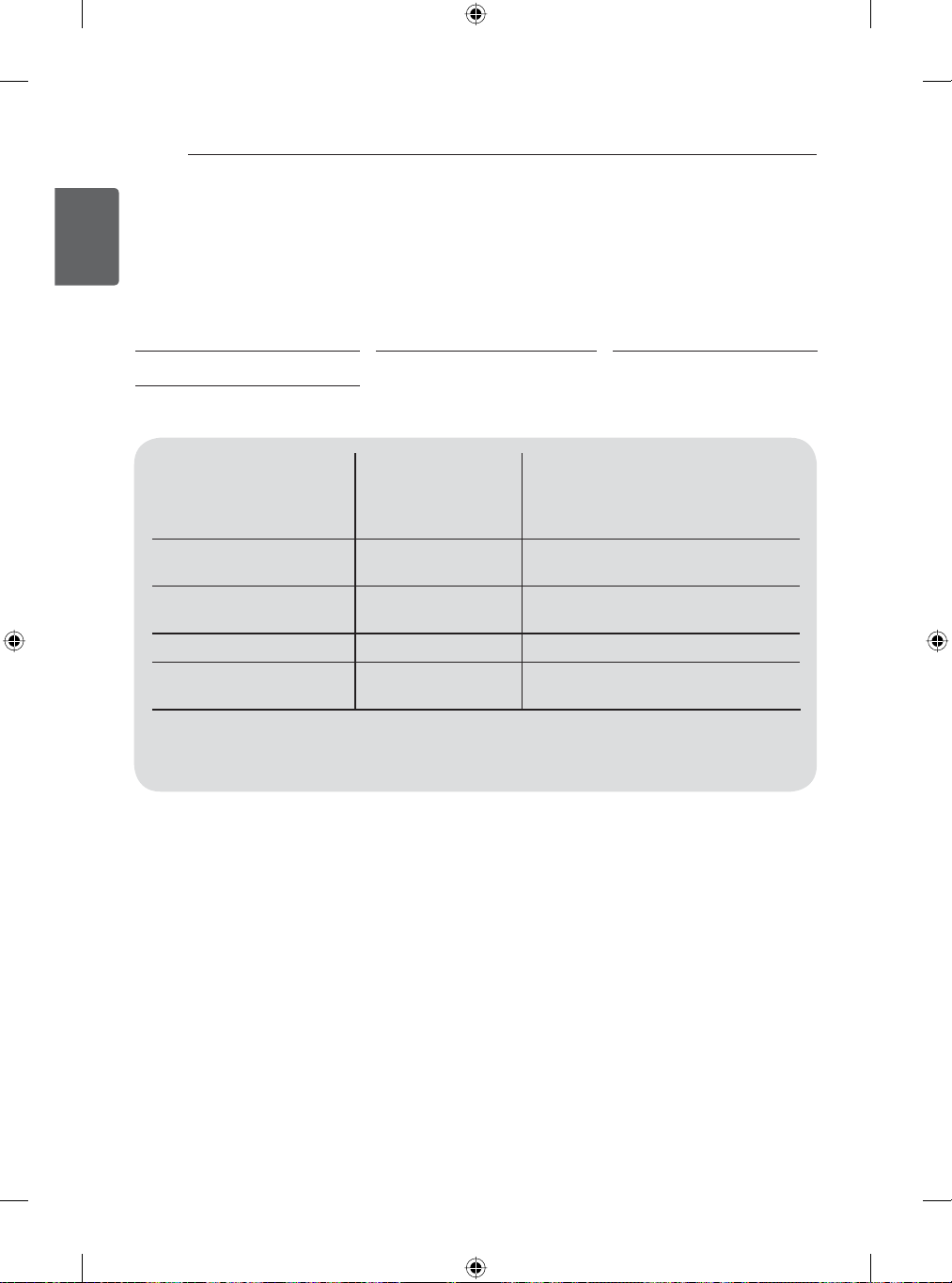
16
ASSEMBLING AND PREPARING
Separate purchase
ENGLISH
ENG
Separate purchase items can be changed or modified for quality improvement without any notification.
Contact your dealer to buy these items.
These devices only work with certain models.
AG-F***DP
Dual Play Glasses
Tag on
Compatibility
AG-F***DP
Dual Play Glasses
AG-F***
Cinema 3D Glasses
Tag on
AN-GR500
QWERTY Remote Control
The model name or design may be changed depending on the upgrade of product functions,
manufacturer’s circumstances or policies.
AG-F***
Cinema 3D Glasses
GB58**, GB63** GB65**, GB67**, GB72**, GB78**
AN-GR500
QWERTY Remote Control
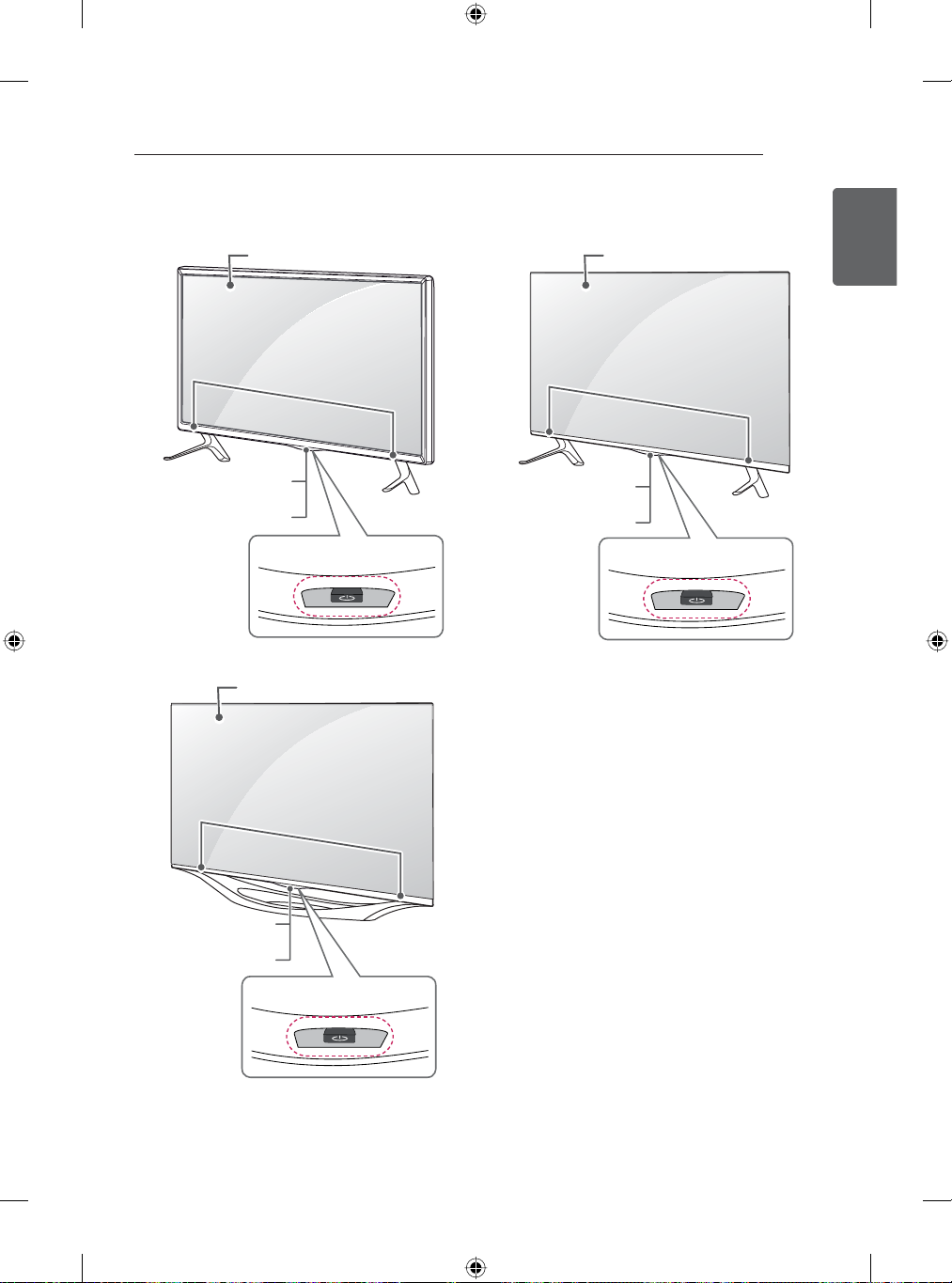
Parts and buttons
A type : GB58**,
GB63**, GB65**
Screen
ASSEMBLING AND PREPARING
B type : GB67**, GB72**
Screen
17
ENGENGLISH
Remote control and
Intelligent
1
sensors
Power Indicator
C type : GB78**
Screen
Remote control and
Intelligent
1
sensors
Power Indicator
Speakers
Joystick Button
Speakers
Joystick Button
Speakers
Remote control and
Intelligent
1
sensors
Power Indicator
2
2
Joystick Button
2
1 Intelligent sensor - Adjusts the image quality and brightness based on the surrounding environment.
2 Joystick Button - This button is located below the TV screen.

18
ASSEMBLING AND PREPARING
ENGLISH
Using the Joystick button
ENG
You can simply operate the TV functions by pressing to turn On/Off or sliding your finger over joystick
button moving up, down, left or right.
Basic Functions
Power On
Power Off
Volume
Control
Programmes
Control
When the TV is turned off, place your finger on the joystick
button and press it once and release it.
When the TV is turned on, place your finger on the joystick
button and press it once for a few seconds and release it.
If you place your finger over the joystick button and move it left
or right, you can adjust the volume level you want.
If you place your finger over the joystick button and move it up
or down, you can scrolls through the saved programmes you
want.
NOTE
When your finger is over the joystick button and you are sliding finger forward/back, left or right,
y
be careful not to press down to hard on joystick. If you press down hard on joystick button first
then the adjustment of volume level and programme scroll action will not operate.
Adjusting the Menu
When the TV is turned on, press the joystick button one time.
You can adjust the Menu items(
) moving the joystick button up, down, left or right.
TV Off Turns the power off.
Settings Accesses the main menu.
Close
Inputs Changes the input source.
Closes Clears on-screen displays and returns to
TV viewing.
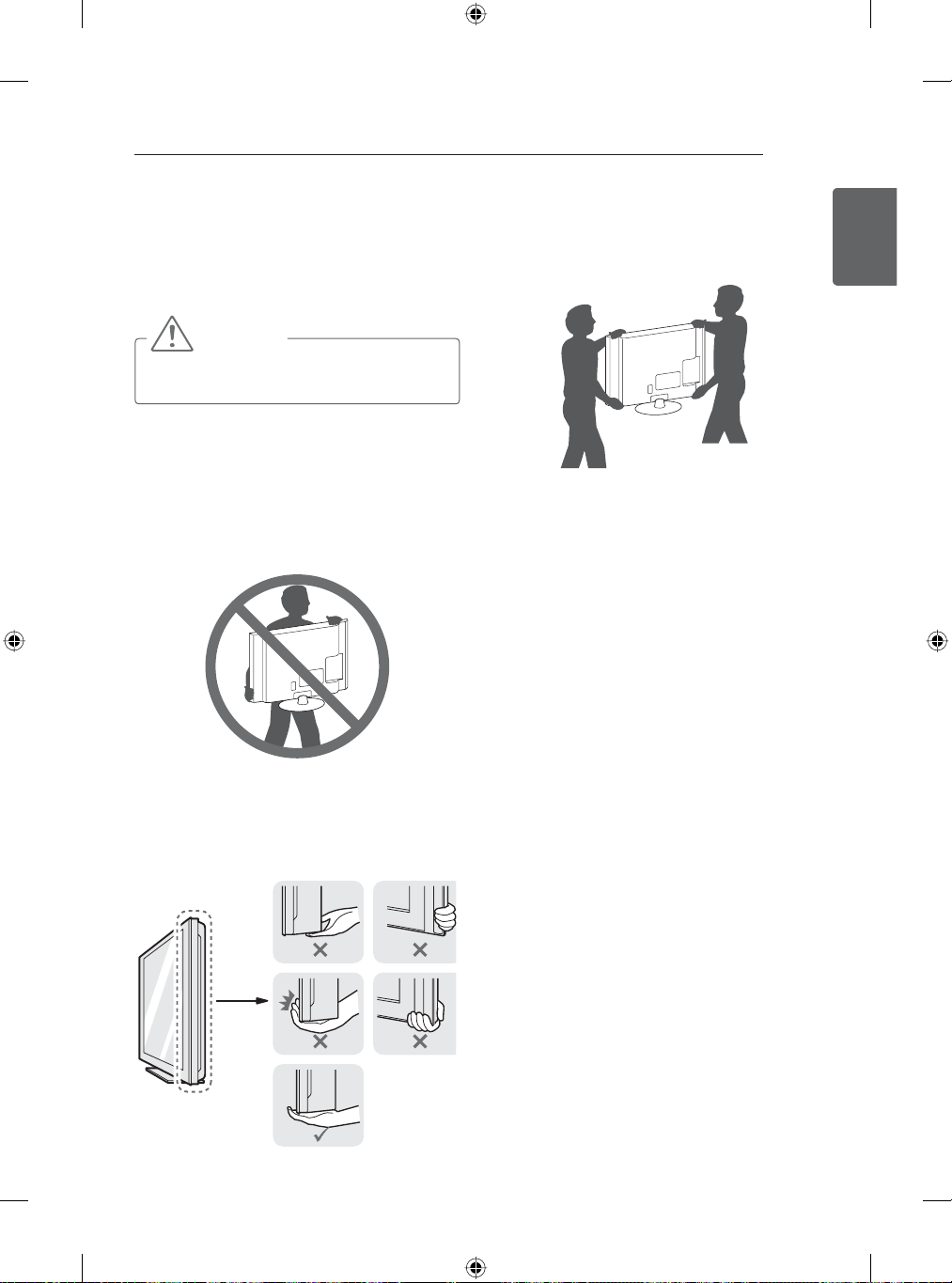
Lifting and moving the TV
Please note the following advice to prevent the
TV from being scratched or damaged and for
safe transportation regardless of its type and
size.
CAUTION
Avoid touching the screen at all times, as
y
this may result in damage to the screen.
It is recommended to move the TV in the
y
box or packing material that the TV originally
came in.
Before moving or lifting the TV, disconnect
y
the power cord and all cables.
When holding the TV, the screen should face
y
away from you to avoid damage.
ASSEMBLING AND PREPARING
When transporting a large TV, there should
y
be at least 2 people.
When transporting the TV by hand, hold the
y
TV as shown in the following illustration.
When transporting the TV, do not expose the
y
TV to jolts or excessive vibration.
When transporting the TV, keep the TV
y
upright, never turn the TV on its side or tilt
towards the left or right.
Do not apply excessive pressure to cause
y
ÀH[LQJEHQGLQJRIIUDPHFKDVVLVDVLWPD\
damage screen.
When handling the TV, be careful not to
y
damage the protruding joystick button.
19
ENGENGLISH
Hold the top and bottom of the TV frame
y
¿UPO\0DNHVXUHQRWWRKROGWKHWUDQVSDUHQW
part, speaker, or speaker grill area.
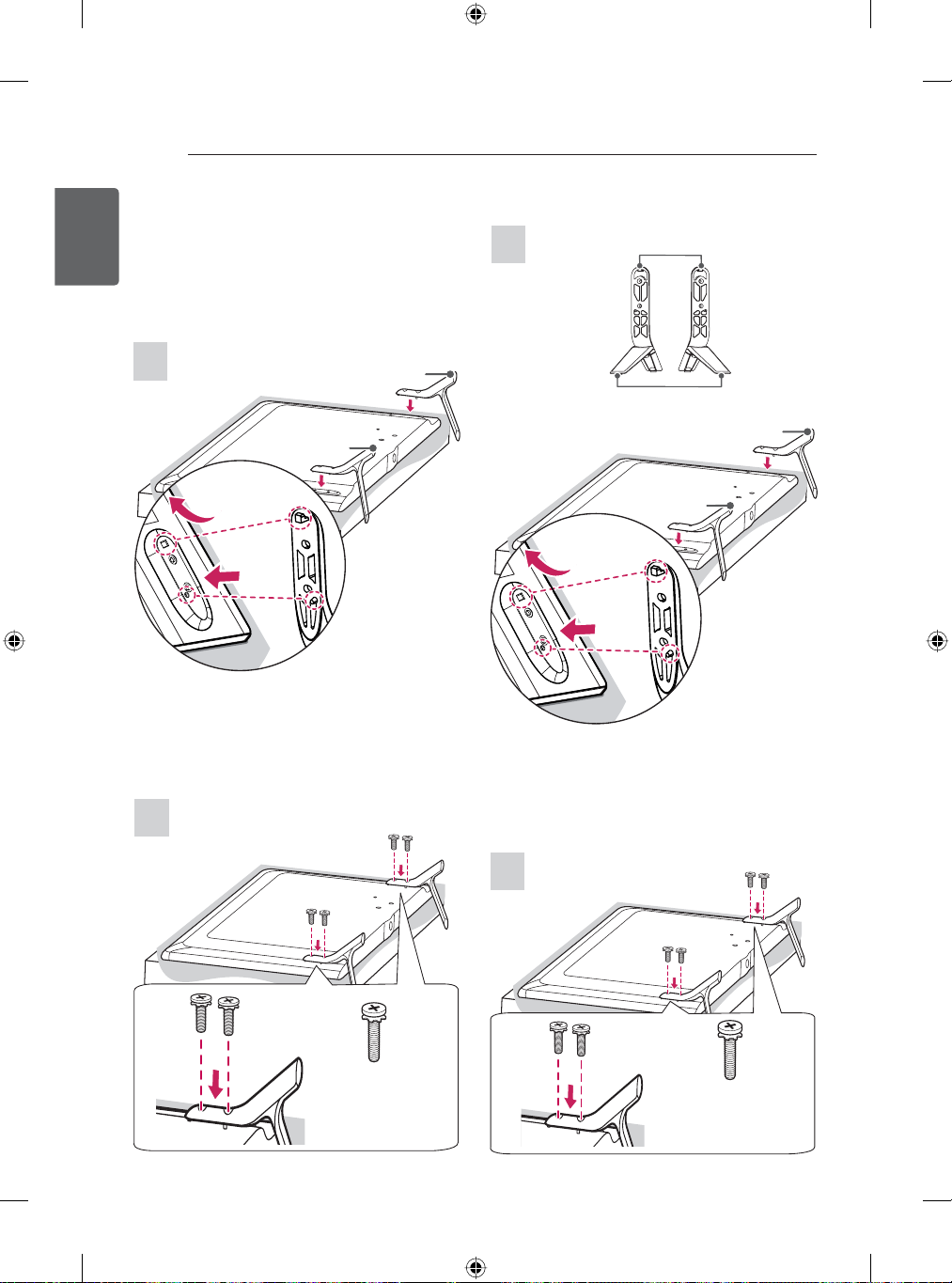
20
1
2
1
2
ASSEMBLING AND PREPARING
Setting up the TV
ENGLISH
ENG
Image shown may differ from your TV.
Attaching the stand
GB58**, 42/47/55GB63**, GB65**
1
B stand base
1 Attach the stand to the TV using the upper
mounting hole on the back of the TV.
2 Attach the stand to the TV using the lower
connection on the back of the TV.
A stand base
2
65GB63**, GB67**, GB72**
1
1 Attach the stand to the TV using the upper
mounting hole on the back of the TV.
2 Attach the stand to the TV using the lower
connection on the back of the TV.
Stand Body
Stand Base
A stand base
B stand base
2
M4 x L14
4EA
M4 x L14
4EA
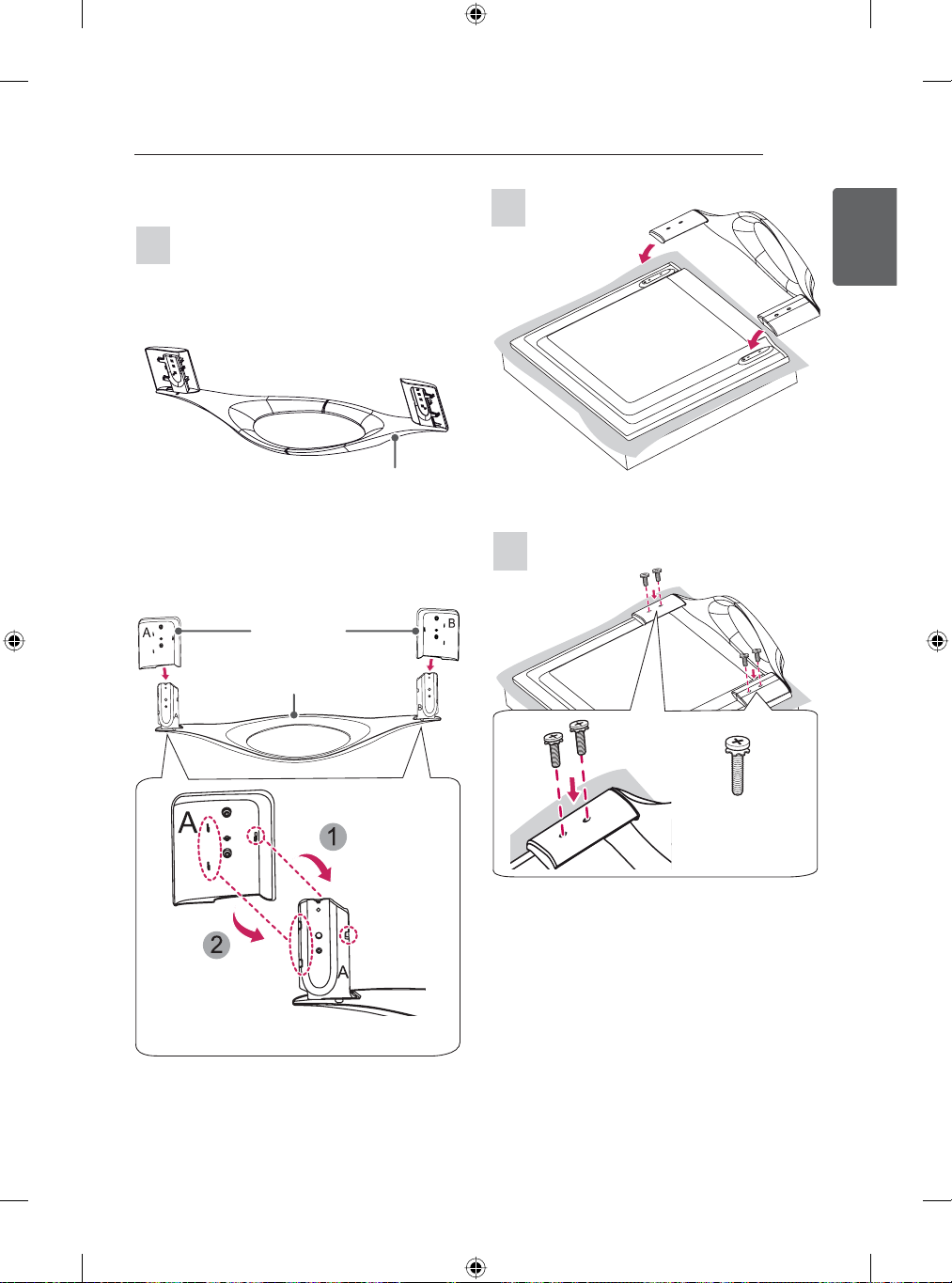
ASSEMBLING AND PREPARING
21
GB78**
1
(Only 47/55GB78**)
(Only 60GB78**)
Stand Cover
Stand Base
Stand Base
2
ENGENGLISH
3
* Please attach the Stand and Stand Cover.
M4 x L14
4EA

22
ASSEMBLING AND PREPARING
ENGLISH
ENG
y
y
y
CAUTION
When attaching the stand to the TV
set, place the screen facing down on a
cushioned table or flat surface to protect
the screen from scratches.
Make sure that the screws are fastened
completely. (If they are not fastened
securely enough, the TV may tilt forward
after being installed.)
Do not use too much force and over
tighten the screws; otherwise screw may
be damaged and not tighten correctly.
NOTE
Remove the stand before installing the
TV on a wall mount by performing the
stand attachment in reverse.
Mounting on a table
1 Lift and tilt the TV into its upright position on
a table.
- Leave a 10 cm (minimum) space from
the wall for proper ventilation.
10 cm
10 cm
10 cm
2 Connect the power cord to a wall outlet.
CAUTION
Do not place the TV near or on sources
y
of heat, as this may result in fire or other
damage.
Using the Kensington security system
(This feature is not available for all models.)
Image shown may differ from your TV.
y
The Kensington security system connector
is located at the rear of the TV. For more
information of installation and using, refer to the
manual provided with the Kensington security
system or visit http://www.kensington.com.
10 cm
10 cm
Connect the Kensington security system cable
between the TV and a table.

ASSEMBLING AND PREPARING
23
Securing the TV to a wall
(This feature is not available for all models.)
1 Insert and tighten the eye-bolts, or TV
brackets and bolts on the back of the TV.
- If there are bolts inserted at the eyebolts position, remove the bolts first.
2 Mount the wall brackets with the bolts to the
wall.
Match the location of the wall bracket and
the eye-bolts on the rear of the TV.
3 Connect the eye-bolts and wall brackets
tightly with a sturdy rope.
Make sure to keep the rope horizontal with
the flat surface.
CAUTION
Make sure that children do not climb on
y
or hang on the TV.
NOTE
Use a platform or cabinet that is strong
y
and large enough to support the TV
securely.
Brackets, bolts and ropes are not
y
provided. You can obtain additional
accessories from your local dealer.
Mounting on a wall
Attach an optional wall mount bracket at the rear
of the TV carefully and install the wall mount
bracket on a solid wall perpendicular to the
floor. When you attach the TV to other building
materials, please contact qualified personnel.
LG recommends that wall mounting be
performed by a qualified professional installer.
We recommend the use of LG’s wall mount
bracket.
When you do not use LG’s wall mount bracket,
please use a wall mount bracket where the
device is adequately secured to the wall with
enough space to allow connectivity to external
devices.
10 cm
10 cm
10 cm
Make sure to use screws and wall mount
bracket that meet the VESA standard. Standard
dimensions for the wall mount kits are described
in the following table.
Separate purchase (Wall Mounting Bracket)
Model 42/47/50/55GB58**
VESA (A x B) 400 x 400 400 x 400
Standard screw
Number of
screws
Wall mount
bracket
Model
VESA (A x B) 600 x 400
Standard screw
Number of
screws
Wall mount
bracket
42/47/55GB63**
42/47/55GB65**
M6 M6
44
LSW440B
MSW240
70GB72**
M8
4
LSW640B
10 cm
65GB63**
60GB65**
47/55GB67**
65GB72**
47/55/60GB78**
LSW440B
ENGENGLISH
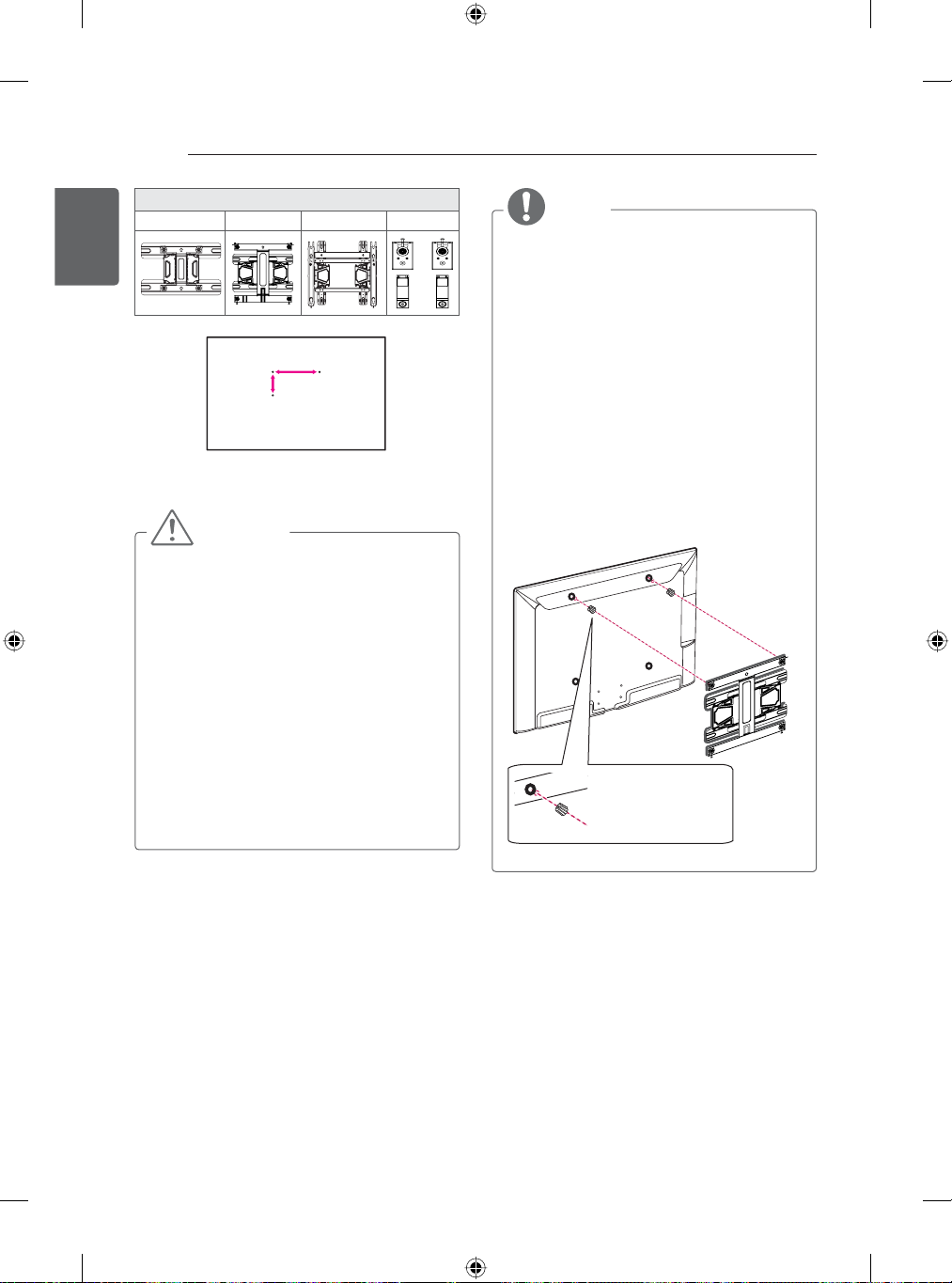
24
ASSEMBLING AND PREPARING
ENGLISH
ENG
LSW240B LSW440B LSW640B MSW240
Wall mount bracket
A
B
CAUTION
Disconnect the power first, and then
y
move or install the TV. Otherwise electric
shock may occur.
If you install the TV on a ceiling or slanted
y
wall, it may fall and result in severe injury.
Use an authorised LG wall mount and
contact the local dealer or qualified
personnel.
Do not over tighten the screws as this
y
may cause damage to the TV and void
your warranty.
Use the screws and wall mounts that
y
meet the VESA standard. Any damages
or injuries by misuse or using an
improper accessory are not covered by
the manufacturer’s warranty.
NOTE
Use the screws that are listed on the
y
VESA standard screw specifications.
The wall mount kit includes an installation
y
manual and necessary parts.
The wall mount bracket is not provided.
y
You can obtain additional accessories
from your local dealer.
The length of screws may differ
y
depending on the wall mount. Make sure
to use the proper length.
For more information, refer to the manual
y
supplied with the wall mount.
When attaching a wall mounting bracket
y
to the TV, insert the wall mount spacers
into the TV wall mount holes to adjust the
vertical angle of the TV. (Only 42GB58**,
42GB63**, 42GB65**)
Wall Mount Spacer
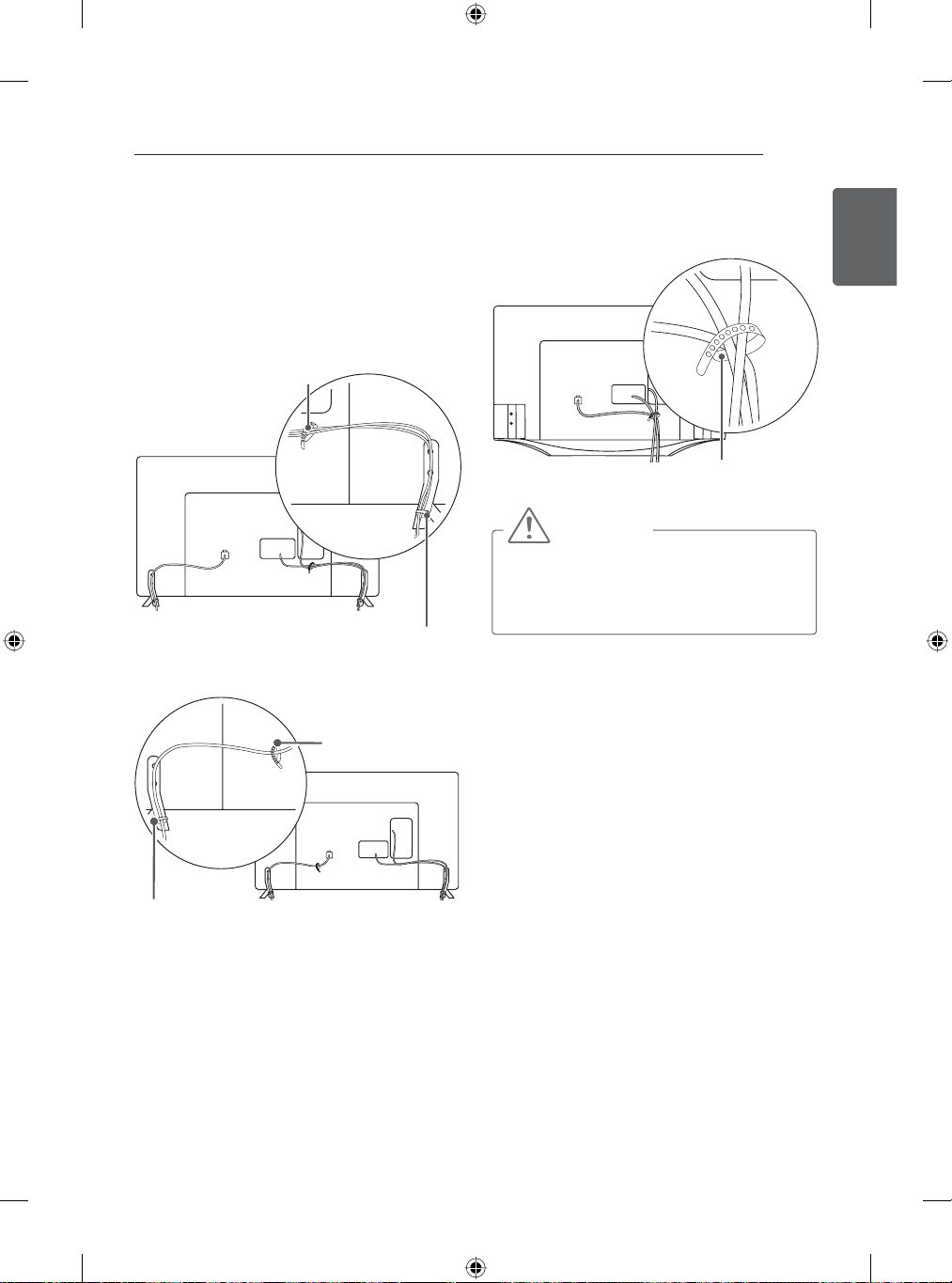
ASSEMBLING AND PREPARING
25
Tidying cables
Image shown may differ from your TV.
1 Gather and bind the cables with the cable
holder. (Depending on model)
2 Fix the Cable Management firmly to the TV.
(Only
GB58**, GB63** , GB65**, GB67**,
65GB72**)
(Only 70LB72**)
Cable Holder
Cable Management
1 Gather and bind the cables with the Cable
Holder.
(Only GB78**)
Cable Holder
CAUTION
Do not move the TV by holding the cable
y
holder, as the cable holder may break,
and injuries and damage to the TV may
occur.
ENGENGLISH
Cable Management
Cable Holder

26
MAKING CONNECTIONS
ENGLISH
MAKING CONNECTIONS
ENG
This section on MAKING CONNECTIONS
mainly uses diagrams for the 55GB65** models.
Connect various external devices to the TV
and switch input modes to select an external
device. For more information of external device’s
connection, refer to the manual provided with
each device.
Available external devices are: HD receivers,
DVD players, VCRs, audio systems, USB
storage devices, PC, gaming devices, and other
external devices.
NOTE
The external device connection may differ
y
from the model.
Connect external devices to the TV
y
regardless of the order of the TV port.
If you record a TV programme on a
y
DVD recorder or VCR, make sure to
connect the TV signal input cable to the
TV through a DVD recorder or VCR. For
more information of recording, refer to
the manual provided with the connected
device.
Refer to the external equipment’s manual
y
for operating instructions.
If you connect a gaming device to the TV,
y
use the cable supplied with the gaming
device.
In PC mode, there may be noise
y
associated with the resolution, vertical
pattern, contrast or brightness. If noise is
present, change the PC output to another
resolution, change the refresh rate to
another rate or adjust the brightness and
contrast on the PICTURE menu until the
picture is clear.
In PC mode, some resolution settings
y
may not work properly depending on the
graphics card.
Antenna connection
Connect the TV to a wall antenna socket with an
RF cable (75 ).
VHF Antenna
UHF Antenna
(*Not Provided)
or
(*Not Provided)
NOTE
Use a signal splitter to use more than 2
y
TVs.
If the image quality is poor, install a signal
y
amplifier properly to improve the image
quality.
If the image quality is poor with an
y
antenna connected, try to realign the
antenna in the correct direction.
An antenna cable and converter are not
y
supplied.
Supported DTV Audio: MPEG, Dolby
y
Digital, Dolby Digital Plus, HE-AAC.
This set can meet insulation requirement
y
between PG and RF network system so
you can connect RF cable directly.

MAKING CONNECTIONS
27
Network connection
Connect the TV to a router with a LAN cable. Or
connect with Wi-Fi by accessing Network Setup
in the initial Setup Wizard. For seamless internet
streaming, LG recommends a stable 4 Mbps
broadband speed and 1.5 Mbps as a minimum.
Wireless network connection
Wireless Router
Wired network connection
Connection overview
Connect various external devices to the ports on
the TV back panel.
1 Find an external device you want to connect
to your TV as shown.
2 Check the connection type of the external
device.
3 Go to the appropriate illustration and check
the connection details.
HD STB / HD Cable Box / DVD / USB / VCR
ENGENGLISH
Internet Connection
Wired Router
NOTE
When TV is connected at the same time
y
both by wired and wireless modes, TV
default connection will be Wired.
Speaker / PC / Game devices

28
MAKING CONNECTIONS
ENGLISH
HDMI connection
ENG
Transmits the digital video and audio signals
from an external device to the TV. Connect the
external device and the TV with the HDMI cable
as shown.
Choose any HDMI input port to connect. It does
not matter which port you use.
DVI to HDMI connection
Transmits the digital video signal from an
external device to the TV. Connect the external
device and the TV with the DVI-HDMI cable as
shown. To transmit an audio signal, connect an
audio cable.
Choose any HDMI input port to connect. It does
not matter which port you use.
DVD/ Blu-Ray / HD Cable
Box / HD STB / PC
(*Not Provided)
HDMI
NOTE
High Speed HDMI™ Cables are tested
y
to carry an HD signal up to 1080p and
higher.
Supported HDMI Audio format : Dolby
y
Digital, DTS, PCM (Up to 192 KHz,
32 KHz/44.1 KHz/48 KHz/88 KHz/96
KHz/176 KHz/192 KHz).
㐈㿤囆坤
Ჹረៃ伦
WHITE
RED
(*Not Provided)
AUDIO OUT
DVD / Blu-Ray / HD Cable Box / PC / HD STB
DVI OUT
NOTE
Depending on the graphics card, DOS
y
mode may not work if a HDMI to DVI
Cable is in use.
When using the HDMI/DVI cable, Single
y
link is only supported.

MAKING CONNECTIONS
29
Component connection
Transmits analog video and audio signals
from an external device to the TV. Connect the
external device and the TV with a component
cable as shown.
㐈㿤囆坤
Ჹረៃ伦
/ AV
RED
WHITE
BLUE
BLUE
RED
RED
WHITE
RED
GREEN
(*Not Provided)
GREEN
Composite connection
Transmits analog video and audio signals
from an external device to the TV. Connect the
external device and the TV with the composite
cable as shown.
㐈㿤囆坤
Ჹረៃ伦
/ AV
YELLOW
YELLOW
WHITE
WHITE
(*Not Provided)
RED
RED
ENGENGLISH
LR
VIDEO
DVD / Blu-Ray / HD Cable Box
AUDIO
NOTE
If cables are not installed correctly, it
y
could cause this image to display in black
and white or with distorted colours.
VIDEO
DVD / Blu-Ray / HD Cable Box / VCR
( )
MONO
AUDIOLR

30
MAKING CONNECTIONS
Headphone connection
ENGLISH
ENG
Transmits the headphone signal from the TV to
an external device. Connect the external device
and the TV with the headphone as shown.
㼆☍≸
(*Not Provided)
Audio connection
You may use an optional external audio system
instead of the built-in speaker.
Digital optical audio connection
Transmits a digital audio signal from the TV to an
external device. Connect the external device and
the TV with the optical audio cable as shown.
(*Not Provided)
NOTE
AUDIO menu items are disabled when
y
connecting a headphone.
Optical Digital Audio Out is not available
y
when connecting a headphone.
+HDGSKRQHLPSHGDQFH
y
Max audio output of headphone: 0.627
y
mW to 1.334 mW
Headphone jack size: 0.35 cm
y
OPTICAL
AUDIO IN
Digital Audio System
NOTE
Do not look into the optical output port.
y
Looking at the laser beam may damage
your vision.
Audio with ACP (Audio Copy Protection)
y
function may block digital audio output.

MAKING CONNECTIONS
31
USB connection
Connect a USB storage device such as a USB
flash memory, external hard drive, or a USB
memory card reader to the TV and access the
SmartShare menu to use various multimedia
files.
MHL connection
Mobile High-definition Link (MHL) is an interface
for transmitting digital audiovisual signals from
mobile phones to television sets.
MHL passive cable
(*Not Provided)
ENGENGLISH
HUB
HDD
(*Not Provided)
(*Not Provided)
(*Not Provided)
NOTE
Some USB Hubs may not work. If a USB
y
device connected using a USB Hub is not
detected, connect it to the USB port on
the TV directly.
Connect the external power source if your
y
USB is needed.
USB
Mobile phone
NOTE
Connect the mobile phone to the HDMI
y
3 (MHL) port to view the phone
screen on the TV.
The MHL passive cable is needed to
y
connect the TV and a mobile phone.
This only works for the MHL-enabled
y
phone.
Some applications can be operated by
y
the remote control.
For some mobile phones supporting
y
MHL, you can control with the Magic
Remote.
Remove the MHL passive cable from the
y
TV when:
»
the MHL function is disabled
»
your mobile device is fully charged in
standby mode

32
MAKING CONNECTIONS
CI module connection
ENGLISH
ENG
View the encrypted (pay) services in digital
TV mode. This feature is not available in all
countries.
(*
Not
Provided)
NOTE
Check if the CI module is inserted into the
y
PCMCIA card slot in the right direction. If
the module is not inserted properly, this
can cause damage to the TV and the
PCMCIA card slot.

REMOTE CONTROL FUNCTIONS
33
REMOTE CONTROL FUNCTIONS
(Only GB78**)
Inserting batteries
When you use the remote control for the first time, you should insert the batteries(1.5 V AA) to remote
control.
1 Open the battery cover as shown below.
2 Insert batteries into remote control observing correct polarity.
ENGENGLISH
3 Close the battery cover as shown below.
CAUTION
Do not mix old and new batteries, as this may damage the remote control.
y

34
REMOTE CONTROL FUNCTIONS
QWERTY Remote Control - Front
ENGLISH
ENG
(POWER)
书း
എ坈
䫀囆
产ᖱ
仓Ⴭ
Navigation buttons
Press the up, down, left or right button to scroll the
menu.If you press
pointer is in use, the pointer will disappear from the
screen and Magic Remote will operate like a general
remote control. To display the pointer on the screen
again, shake Magic Remote to the left and right.
ⶭ乁(㝁ᩭ
Wheel Spin the wheel up/down to scroll up/down.
囆傢
䊯ረ
(MUTE)
Change between 2D and 3D mode.(Press and Hold)
䅕㗁
Trick play keys
forward.
Turns the TV on or off.
Selects input list.
Access the Smarthome screen.
Searching by voice.
Move to previous or superior step.
Closes a menu.
( ዤೝ ዤೞ
, , or buttons while the
) Select item by pushing key.
Adjusts the volume level.
Call option pop-up for activating app.
Displays the Screen Remote.
Mutes all sounds.
Change TV
( )
programmes.
Rewind, play, pause, fast
ዤᲹ
ዤ

QWERTY Remote Control - Back
Esc
Cancel state or command.
Tab
Move focus to the next step.
产ᖱ
Move to previous or superior step.
REMOTE CONTROL FUNCTIONS
Delete text.
Enter
Finish text input.
In the game state, this key will be achieved with the A
key game on the same keyboard device operation.
.com
Press this button simultaneously with the Fn key, and
then enter the URL, that is entered automatically .com.
In the game state, this key will be achieved with the B
key games on the same keyboard device operation.
⋯㯵
Press the key with the Fn key simultaneously, that is to
run the search.
35
ENGENGLISH
Navigation Buttons
(
ዤೝ ዤೞ ዤᲹ ዤ
Scrolls through menus or options.
Selects item by pushing key.
TV
Activate TV player app.
䅕㗁ც䜻
Activate/Deactivate
䅕㗁ິὂ
Show programme information.
(Only on Live TV)
ഀ䇄
ഀ䇄
Enter
Space
Enter a space.
䅕㗁ც䜻
menu.
䊯ረ
Composition key combination with
other keys together.
Ctrl
Combine key with other keys.
Shift
Combine key for upper letter.
Fn
Combine key with other keys.
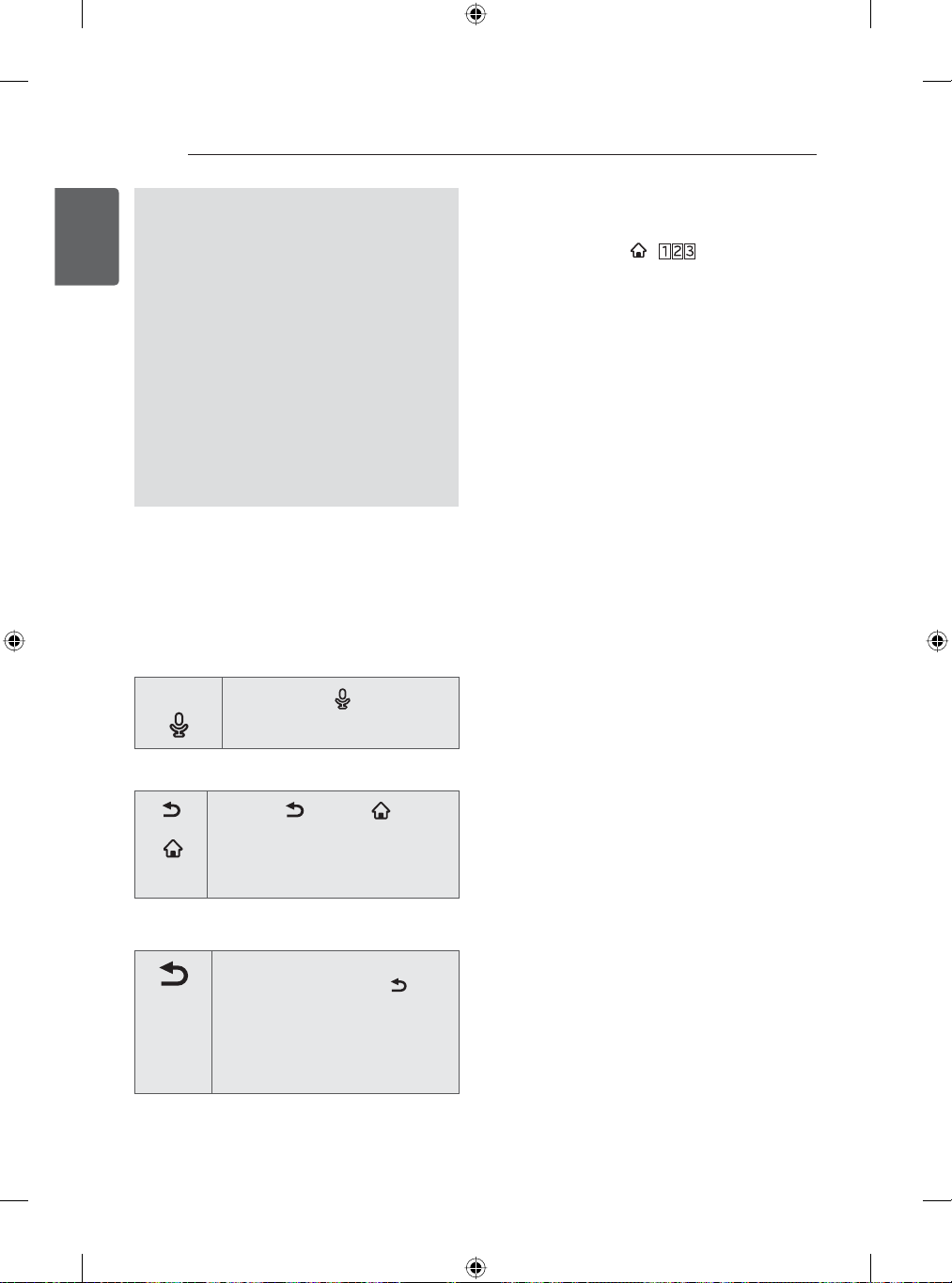
36
REMOTE CONTROL FUNCTIONS
ENGLISH
Voice recognition (Depending on model)
ENG
voice search function can support web
searching.
1 Press the Voice recognition button.
2 Speak when the voice display window
appears on the left of the TV screen.
The voice recognition may fail when
you speak too fast or too slow.
Use the Magic Remote no further than
10 cm from your face.
The recognition rate may vary
depending on the user’s characteristics
(voice, pronunciation, intonation and
speed) and the environment (noise and
TV volume).
Registering the remote control
The Remote Control operates by pairing with
your TV. When turning the TV on for the first
time, please pair the remote to the TV.
How to register the remote control
䫀囆
How to deregister the Magic Remote
产ᖱ
എ坈
How to re-register the remote control after
registration failure
产ᖱ
Press the
the remote control.
Press the
buttons at the same time, for five
seconds, to unpair the QWERTY
Remote with your TV.
Reset the remote control by
pressing and holding the
button for 3 seconds. (Once the
reset is complete, the light on the
Pointer blinks.) Then repeat the
above procedure to register the
remote control.
䫀囆
产ᖱ
button to pair
and
എ坈
产ᖱ
How to use remote control
Shake the Magic Remote slightly to the right
y
and left or press
the pointer appear on the screen.
If the pointer has not been used for a certain
y
period of time or Magic Remote is placed on
a flat surface, then the pointer will disappear.
, buttons to make
Precautions to take when using
the remote control
Use the remote control within the maximum
y
communication distance (10 m). Using the
remote control beyond this distance, or
with an object obstructing it, may cause a
communication failure.
A communication failure may occur due to
y
nearby devices. Electrical devices such as
a microwave oven or wireless LAN product
may cause interference, as these use the
same bandwidth (2.4 GHz) as the Remote
Control.
The Remote Control may be damaged or
y
may malfunction if it is dropped or receives a
heavy impact.
Manufacturer and installer cannot provide
y
service related to human safety as the
applicable wireless device has possibility of
electric wave interference.
It is recommended that an Access Point (AP)
y
be located more than 1 m away from the
TV. If the AP is installed closer than 1 m, the
remote control may not perform as expected
due to frequency interference.
The TV only supports the included LG
y
QWERTY remote control. It may be
compatible with a keyboard that meets HID
VSHFL¿FDWLRQV
The cursor automatically stays still when the
y
QWERTY keyboard is facing up in order to
prevent any wobbling cursor.
Magic remote and QWERTY remote can
y
not be used at the same time. If you want to
change the remote control, please re-register
the new remote control.
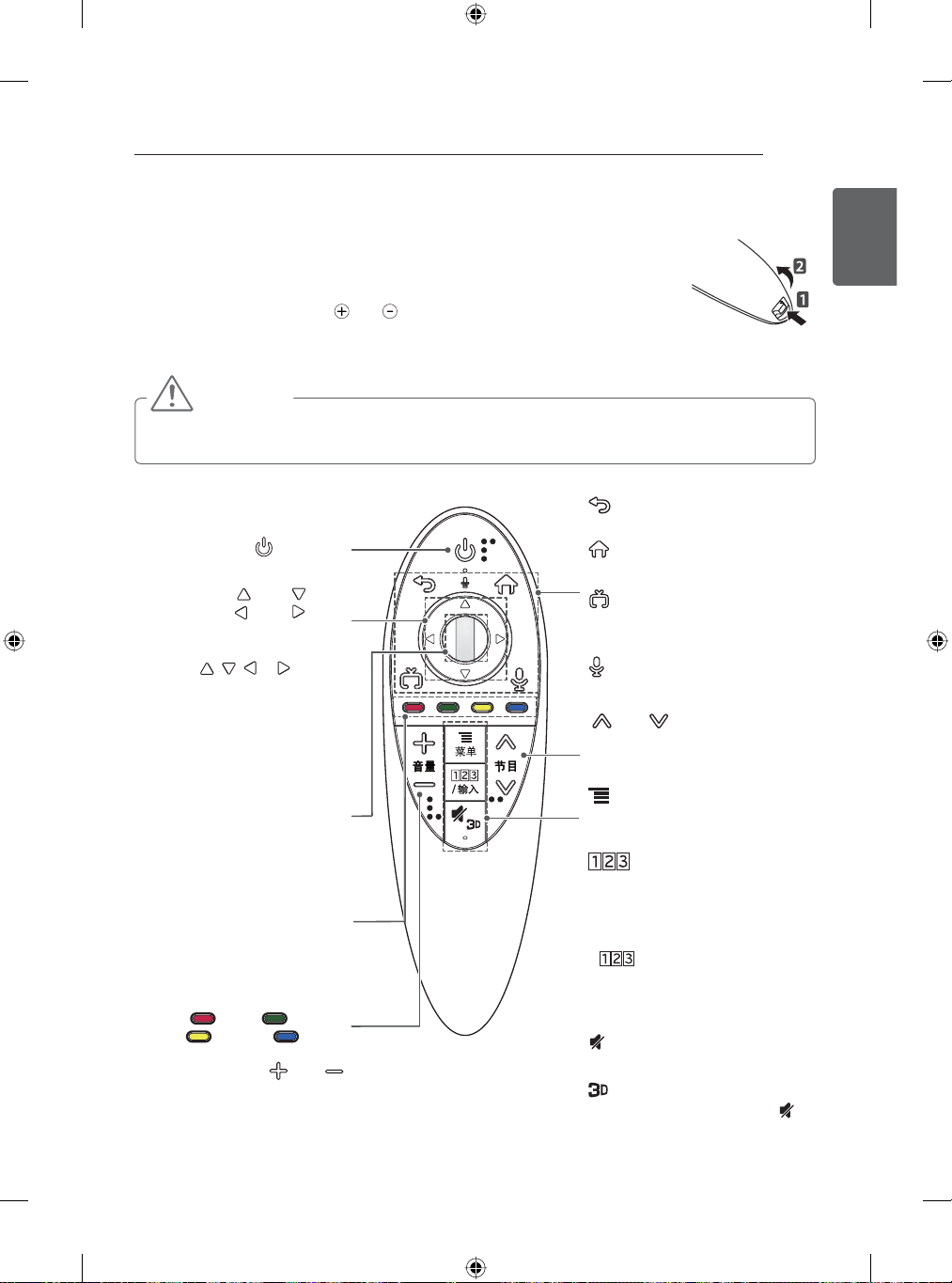
MAGIC REMOTE FUNCTIONS
37
MAGIC REMOTE FUNCTIONS
This item is not included for all models.
When the message “Magic Remote battery is low. Change the battery.” is
displayed, replace the battery. To replace batteries, open the battery cover, replace
batteries (1.5 V AA) matching
and close the battery cover. Be sure to point the remote control toward the remote
control sensor on the TV. To remove the batteries, perform the installation actions
in reverse.
CAUTION
Do not mix old and new batteries, as this may damage the remote control.
y
In Analogue TV and some countries, some remote control buttons may not work.
y
(Only GB58**, GB63**, GB65**, GB67**, GB72**)
(POWER)
Turns the TV on or off.
䃽⇜厁
Press the up, down, left or right
button to scroll the menu.If you
press
while the pointer is in use, the
pointer will disappear from the
screen and Magic Remote will
operate like a general remote
control. To display the pointer
on the screen again, shake
Magic Remote to the left and
Press the center of the Wheel
button to select a menu. You
can change programmes or
channels and scroll the menu
by using the Wheel button.
These access special functions
(
Adjusts the volume level.
ዤೝ ዤೞ
ዤᲹ ዤ
, , or buttons
Wheel(OK)
Coloured buttons
in some menus.
: Red, : Green,
: Yellow, : Blue)
囆傢
and ends to the label inside the compartment,
right.
(BACK)
Returns to the previous level.
(Smarthome)
Accesses the Smarthome menu.
(EXIT to LIVE)
Switches among broadcast
(antenna) and various inputs.
(Voice)
(Depending on model)
䅕㗁
Scrolls through the saved
programmes or channels.
䊯ረ
Call option pop-up for activating
app.
书း
/
Displays the Screen Remote.
* Accesses the Universal Control
Menu. (Depending on model)
* Pressing and holding the
/ 书း button will display a
menu to select an external
device that is connected to the
TV.
(MUTE)
Mutes all sounds.
By pressing and holding the
button, Used for viewing 3D video.
(Depending on model)
ENGENGLISH
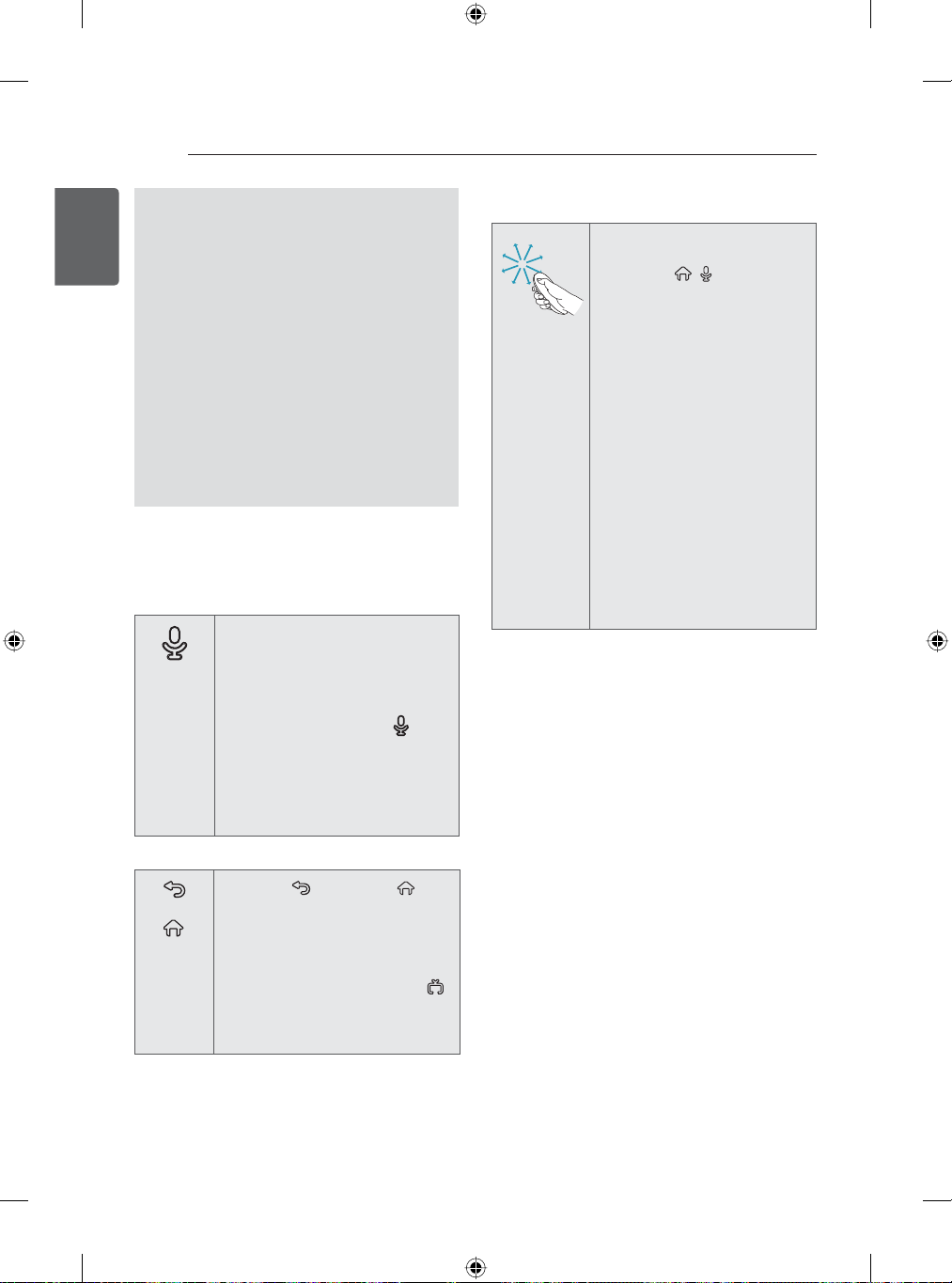
38
MAGIC REMOTE FUNCTIONS
ENGLISH
Voice recognition (Depending on model)
ENG
voice search function can support web
searching.
1 Press the Voice recognition button.
2 Speak when the voice display window
appears on the left of the TV screen.
The voice recognition may fail when
you speak too fast or too slow.
Use the Magic Remote no further than
10 cm from your face.
The recognition rate may vary
depending on the user’s characteristics
(voice, pronunciation, intonation and
speed) and the environment (noise and
TV volume).
Registering Magic Remote
How to register the Magic Remote
To use the Magic Remote, first
pair it with your TV.
(Voice)
How to deregister the Magic Remote
(BACK)
(Smart
home)
1 Put batteries into the Magic
Remote and turn the TV on.
2 Point the Magic Remote at
your TV and press the
(Voice) on the remote control.
»
If the TV fails to register the
Magic Remote, try again
after turning the TV off and
back on.
Press the
(Smarthome) buttons at the
same time, for five seconds, to
unpair the Magic Remote with
your TV.
»
(BACK) and
Pressing and holding the
(EXIT to LIVE) button will let
you cancel and re-register
Magic Remote at once.
How to use Magic Remote
Shake the Magic Remote
y
slightly to the right and left
or press
make the pointer appear on
the screen.
»
The pointer will appear
when you turn the Wheel
button. (Depending on
model)
If the pointer has not been
y
used for a certain period
of time or Magic Remote is
SODFHGRQDÀDWVXUIDFHWKHQ
the pointer will disappear.
If the pointer is not
y
responding smoothly, you
can reset the pointer by
moving it to the edge of the
screen.
The Magic Remote depletes
y
batteries faster than a
normal remote due to the
additional features.
, buttons to
Precautions to Take when Using
the Magic Remote
8VHWKHUHPRWHFRQWUROZLWKLQWKHVSHFL¿HG
y
range (within 10 m). You may experience
communication failures when using the device
outside the coverage area or if there are
obstacles within the coverage area.
You may experience communication failures
y
depending on the accessories. Devices such
as a microwave oven and wireless LAN
operate in the same frequency band (2.4
GHz) as the Magic Remote. This may cause
communication failures.
The Magic Remote may not work properly if
y
a wireless router (AP) is within 1 meter of the
TV. Your wireless router should be more than
1 m away from the TV.
Do not disassemble or heat the battery.
y
Do not drop the battery. Avoid avoid extreme
y
shocks to the battery.
Inserting the battery the wrong way may result
y
in explosion.
Magic remote and Qwerty remote can not be
y
used at the same time. If you want to change
the remote control, please re-register the new
remote control.

USING (BASIC)
39
USING (BASIC)
7XUQLQJWKH79RQIRUWKH¿UVWWLPH
When you turn the TV on for the first time, the
Initial setting screen appears. Select a language
and customize the basic settings.
1 Connect the power cord to a power outlet.
The Power indicator turns on and the TV
switches to Standby mode.
2 In Standby mode, press the power button on
the remote control to turn the TV on.
The Initial setting screen appears when you
WXUQWKH79RQIRUWKH¿UVWWLPH
* If the TV is turned on for the first time after it
was shipped from the factory, initialization of
the TV may take up to one minute.
NOTE
You can also access Initial Setting by
y
accessing仜坌 in the main menu.
3 Follow the on-screen instructions to
customize your TV settings according to your
preferences.
๒㏻ύ㕗ᅻῲᵧ伸
≺ᔻ
Ø
㊂仜↼
Ø
亱≸㼧㸤
Ø
䪑㹁㐈䢙◠ᅴ
Ø
䪑㹁
Pairing the remote control
Selecting
ᘍ
relevant
Connecting to the
Internet to
㶒
Select the video input
you use to connect your
TV service to your TV.
The initial settings are
completed.
᪉ᶀorᐙ
and please read the
⮨Ṟៃⓡ
ම㸤㶒
.
or
⒳
Setting the Mode
എ坈
1 Press
menu.
2 Go to ᵧ㏻ > 䪑㹁 > 仜坌 >
3 Selectᐙᘍ for in-store display. For use in-
home, select ᪉ᶀ.
Disconnect the power cord from the
y
power outlet when you do not use the TV
for a long period of time.
To display images in the best quality for
y
your home environment, select ᪉ᶀ.
ᐙᘍ
y
If you select ᐙᘍ, any customized
y
settings will switch back to the default
settings of ᐙᘍ in 5 minutes.
to access the Smarthome
㊂仜↼
.
NOTE
NOTE
is suitable for the retail environment.
ENGENGLISH
4 When the initial settings are completed, select
.
5 To turn the TV off, press the
button on the remote control.
(POWER)

40
USING (BASIC)
Setting up programmes
ENGLISH
ENG
Storing programmes
To store programmes automatically,
എ坈
1 Press
menu.
2 Go to
3 Selectᢞ to start automatic tuning. The
TV scans and saves available programmes
automatically.
4 When you return to the previous menu, press
产ᖱ
To store programmes manually,
1 Press
menu.
2 Go to
3 Scroll through the programme types, and then
add or delete programmes.
4 When you return to the previous menu, press
产ᖱ
To show programme list,
1 Press
menu.
2 Go to
3 Show programme list.
to access the Smarthome
ᵧ㏻!䪑㹁!䅕㗁!䂽ᅻ⋯ዃ
.
എ坈
to access the Smarthome
ᵧ㏻!䪑㹁!䅕㗁!℞ᅻ⋯ዃ
.
എ坈
to access the Smarthome
ᵧ㏻!䪑㹁!䅕㗁!䅕㗁ც䜻
To use Quick Setting function
(The configurable items differ depending on
model.)
You can set the menus that are related with
programme and frequent functions.
䊯ረ
1 Press
㐎嘵⪧㉚
㐎嘵⣴
ៃ囆⣴
㘴㗳䪑㹁
囆坤䫀䣓囆坤
to access the Quick setting.
Depending on the input
signal, you can select the
screen size that you want.
Select the picture mode that
is best suited to your viewing
environment, preferences or
video type.
Select the sound mode that
is best suited to your viewing
environment, preferences or
video type.
Sets the TV to turn off at a
VSHFL¿HGWLPH
You can select various languages based on the Multi
Audio signals from a broadcasting station. The Main
Language will be selected if
the broadcast does not support multiple languages.
NOTE
You can store up to 1000 programmes.
y
The number of programmes that you
can store differs depending on the
broadcasting signal environment.

USING (BASIC)
41
Accessing Home Menu
Press the
എ坈
to access the Smarthome menu.
Launcher Bar
ENGENGLISH
Notification Center
Apps
NOTE
എ坈
Pressing and holding the
y
Depending on the version of the software, icon position can be changed.
y
If the TV is turned on for the first time after software update, initialization of the TV may take up
y
to one minute.
button will display a Recent menu to the TV.

42
USING (BASIC)
Checking current programme info
ENGLISH
ENG
Press
are watching. The following information appears on the screen.
ⶭ乁(㝁ᩭ
) and select
䪹㶙ິὂ
to view the information of the current programme while you
Programme Title
DTV
2
Multilingual
MPEG
Caption
Aspect ratio
۽
ೝೞ
ᯐ
N-CHETT
Icon Description
The programme contains two or more audio language services.
You can change the audio language on settings.
This program is a video compression coding technology.
The programme contains one or more language caption
services. You can select a closed caption you want on settings.
The original aspect ratio of the video is 4:3.
The original aspect ratio of the video is 14:9.
The original aspect ratio of the video is 16:9 (wide).
Current Time
䅕㗁ლ∵ᯙ䢕㗞
31/03/2014 09:39 AM
'ROE\'LJLWDOᰇL
Resolution
480i
480p
720p
1080i
1080p
The video resolution is 720 x 480i.
The video resolution is 720 x 480p.
The video resolution is 1280 x 720p.
The video resolution is 1920 x 1080i.
The video resolution is 1920 x 1080p.

Adjusting aspect ratio
Resize an image to view its optimal size while
you are watching TV.
USING (BASIC)
4:3, 14:9 : Resizes images to the previous
-
standard 4:3 or 14:9.
43
ENGENGLISH
Press
1
menu.
2 Go to
3 press
4 Select a display method.
എ坈
to access the Smarthome
ᵧ㏻>䪑㹁>ᗑྡྷ>㐎嘵⪧㉚
ⶭ乁(㝁ᩭ
).
.
NOTE
The available ratio varies depending on
y
the input source.
»
The input sources : HDMI-PC support 4:3
and 16:9.
16:9 : Resizes images to fit the screen width.
-
⾌⾌ℾ⊢
-
available the input signal is up to 720P
resolution.
䂽ᅻ
-
signal it will automatically change to the
picture format broadcast.
: No any resize images. It is
: When your TV receives a wide screen
⑅ᠮ
: You can move or select the aspect ratio
-
by pressing up or down button.
Ṹ啩⤨Ḗ
-
cinemascope ratio, 2.35:1.
y
y
: Formats an image to the
To change the ratio of the cinema zoom,
press left or right and its range is from 1
to 16.
To move the zoom focus up or down,
press up or down.
NOTE
If you enlarge or reduce an image, the
y
image may be distorted.
䃱ᆯ
ျ᪐ᬢ
-
When TV receives the wide screen
signal, it will let you adjust the picture
horizontally or vertically, in a linear proportion,
to fill the entire screen fully.

44
USING (BASIC)
Using the input list
ENGLISH
ENG
Selecting an input source
ᵧ㏻
എ坈
to access the Smarthome
> 䪑㹁 >
䢙坤书း
仜↼䢙坤书း
>
Press
1
menu.
2 Go to
The connected device displays on each input
source.
NOTE
You can also access the input source list
y
by selecting
menu.
3 Press the Navigation buttons to scroll to one
of the input sources and press ⶭ乁(㝁ᩭ).
Input source Description
ႌ㹵䬊䬗ᕯ
AV
ᄍ僖
HDMI 1/2/3
偔㹵䣍垘亚ၬ
Watch TV over the air, cable,
and digital cable broadcast.
Watch video from a VCR or
other external devices.
Watch video from a DVD or
other external devices, or
through a digital set-top box.
Watch video from a HTS or
other high definition devices.
in the
䫅㹵
Viewing 3D Imaging (Only 3D
models)
1 Play the video produced in 3D.
2 Wear the 3D glasses.
3 Select the thumbnail matching the screen.
.
4 Press 3D button.
Change Format : Change the video
-
thumbnails match.
Changed from 2D imaging to 3D
丿
2D
3D
imaging.
2D-to-3D converted videos may
appear less realistic than titles
originally produced as 3D videos.
ᵉ≥
ೝೞ
➞㖫✏
ረᳺ亱㷀
Editing input name
Edit the input name so that you can easily
identify a device connected to each input source.
ൂ坼
1 Press
menu.
2 Go to ᵧ㏻ > 䪑㹁 >
㷩乤书း䪑៚ዠ㣃
>
3 Select the
to change the input name.
4 Select 䪑㹁 to save.
5 When you return to the previous menu,
press
to access the Smarthome
䢙坤书း>仜↼䢙坤书း
.
书း䪑៚ዠ㣃
产ᖱ
⒃书း䪑៚ዠ㣃
and
㦩㗇൷召
⬇ᵆ൷召
3D䫅㹵 : Adjusts 3D settings.
-
Picture adjustment : Adjusts the Picture
-
adjustment.
3D乳 2D : Changes the 3D to 2D.
-
3D off : Turn off the 3D.This TV can display
-
in 3D via 3D broadcasting or when the TV is
connected to a compatible device, such as
a Blu-ray 3D Player. The viewer must wear
compatible 3D glasses in order to see these
images in 3D format.

This TV can be connected to display in
y
3D mode via 3D broadcasting or with a
compatible device (eg Blu-ray 3D player). The
viewer must wear compatible 3D glasses to
watch these images in 3D format.
To watch the TV in 3D, you must put on your
y
3D glasses. For best results, you should wear
LG Brand 3D glasses. The 3D imaging may
not display properly when using another brand
of 3D glasses. Please see the 3D glasses
manual for instructions on how to use the 3D
glasses.
When watching 2D images, it is recommended
y
to take off the 3D glasses. If you watch 2D
images with the 3D glasses on, you may see
distorted images.
We recommend that you maintain a distance
y
of at least twice the screen diagonal length
when watching 3D videos.
USING (BASIC)
Using the customer support
Testing the Picture / Sound
To execute picture and sound tests.
എ坈
1 Press
menu.
2 Go to
3 Select
4 If you have any problem, select │. LG
customer service center and product
information appears. Contact LG customer
service center for help.
5 :KHQ\RXDUH¿QLVKHGVHOHFW၆哀.
When you return to the previous menu,
press
to access the Smarthome
ᵧ㏻>䪑㹁>᩵ℊ␂⇔
ᗑྡྷⰞ䪨
产ᖱ
or
.
ៃ囆Ⱎ䪨
.
.
45
ENGENGLISH
NOTE
If 3D TV broadcast standard changes in
y
the future and it is not supported by this
TV set, you may need a separate device,
such as a set-top-box.
Using 3D Glasses
Do not use the 3D glasses to replace your
y
corrective glasses, sunglasses or protective
goggles.
Do not store the 3D glasses in hot or cold
y
locations.
Do not drop objects onto the 3D glasses. Do
y
not drop or bend the glasses.
Since the lenses of the 3D glasses are easily
y
scratched, make sure to clean only with a
soft cloth. Please shake off any dust before
using the cloth since the glasses are easily
scratched.
Using the product or service
information
To check the product or service information
എ坈
1 Press
menu.
2Go to
3 You can check the various Product/Service
infomation based on your model.
4 :KHQ\RXDUH¿QLVKHGVHOHFW၆哀.
When you return to the previous menu,
press
to access the Smarthome
ᵧ㏻>䪑㹁>᩵ℊ␂⇔>ൺ᎔◠ᅴິὂ
产ᖱ
.

46
APPLICATIONS
ENGLISH
APPLICATIONS
ENG
Android Browser
Getting started
1 Select the
2 While using Android Browser, select
manage your browser windows, bookmarks,
history, and more. Select 䫅㹵WRFRQ¿JXUH
your browser settings.
Browser windows
To open a new window,
y
Select the icon left of
create new window, or press Ctrl + T on your
controller.
To view all open windows,
y
Select the icon left of
To reload a browser window,
y
select
your controller.
Android Browser shortcuts
(Only Qwerty remote)
The shortcuts are valid only in English input
y
mode.
Ctrl + R Reloads the current tab.
Ctrl + T Opens a new tab.
Ctrl + W Closes the current tab.
Ctrl + D Adds to Bookmarks or Home
Ctrl + F Opens the find on page bar.
Space bar Scrolls down the current web
Ⱒ䢛ᔻ
in Smarthome or in ᵧ㏻.
and select + to
and select windows.
and then ᄾⒷ or press Ctrl + R on
Screen.
page.
to
NOTE
Android Browser only works with pre-
y
installed plug-ins.
Android Browser is forcibly closed when
y
memory is insufficient.
For Android Browser, fonts installed
y
on the TV are used and may not be
displayed normally depending on the
content played.
Android Browser does not support file
y
and font download.
Android Browser is made for TV so it may
y
function differently from PC browsers.
Android browser does not support the
y
Flash plug-in.
After the user downloads Flash Player on
y
the Market and installs it, it is possible to
use it.
Browsing history
To access your Android Browser browsing
y
history, select
ኍዹ䪷Ṝ
喗㣈᎓᪐ၯ
To clear all browsing data, including clearing
y
your cache, history and cookie data, select
and select 䫅㹵.
Privacy and security, clear the cache, and
y
clear the cache, clear history, clear all cookie
data
and select ൭㪅 and select
. To clear your history, select
ⴌ啫ኍዹ䪷Ṝ
and
.
,䫅㹵,
Advanced
Select and select 䫅㹵, then 姟㶮 to configure
several advanced options, including :
Open in background
y
Enable javascript
y
Allow multiple tabs per app
y
Enable plug-ins
y
website setting
y
Default zoom
y
open pages in overview
y
auto-fit pages
y
block pop-ups
y
Text encoding
y
Reset to default
y

APPLICATIONS
47
AnZhi TV
Getting started
The AnZhi offers easy access to Android
applications available on android TV.
Start AnZhi TV from launcher bar or ᶛ㐯.
All items downloaded to your android TV will be
accessible under ᶛ㐯 (press
ᶛ㐯
).
How to download or remove apps
Downloading Apps
* System storage capacity of 500MB or less if,
There is a possibility that the malfunction of a
serious system occurs. Please ensure sufficient storage space on the system.
1 Navigate to an item you want to install and
select it. The item details screen will appear
and you can read more about the item and its
developer.
2 If you want to install the item, select the ᪐䟌.
After selecting ᪐䟌 to download, the
GRZQORDGLV¿QLVKHG\RXZLOOEHSURPSWHGWR
set the security installation.
3 Select᪐䟌 to accept the permissions for
the app, the item will start downloading
immediately.
ൂ坼
and select
SmartShare
ENGENGLISH
You can enjoy contents of smart phone, PC,
USB, and camera directly in TV through
SmartShare.
Connect mobile device
1 Connect mobile device to TV network.
2 Execute share feature or application in mobile
device.
3 Check the mobile device list connected to TV.
Connect PC
1 Setup the SmartShare programme in PC.
2 $IWHUFRPSOHWLRQRISURJUDPPHVHWXSSXW¿OHV
in the share folder.
3 Connect PC to TV network.
4 Check the PC list connected to TV.
Connect USB
1 Insert USB storage device into USB port
behind TV.
2 Check the USB storage device list connected
to TV.
Movie, Photo, and Music
Browse movie, photos, and music on a sharing
website. You can also browse movie, photos,
and music in the connected devices.
Removing Applications
1 From the home page select “
select “㪨㌍”.
2 Select the item you’d like to uninstall.
3 select the ቿ亄.
᪐▁ᴉᙁ
TV”,and
Keys available during playback
Starts or re-starts playback (video/
Ź
music playback). Starts Slideshow
or starts moving a panoramic
photo (photo playback).
Pauses playback (video/music
playback).
Stops playback. Stop playing video
or music playback, and return to
the file list.
Fast rewinds/Fast forwards the
title/track.
Skips to the previous/next title
(video playback).

48
APPLICATIONS
Various settings and playback operations are
ENGLISH
available by pressing
ENG
The available items differ depending on the
situation.
䊯ረ
during playback.
Photo playback
Slide show You can start a slideshow.
Rotate
Slide show
setting
You can rotate photo files
clockwise (Right) by 90
degrees.
You can adjust the speed
or random play of the slide
show.
NOTE
USB devices must be less than 2TB.
y
Dual Play
To enjoy the game with dual-display, use the
DualPlay application. You can select the mode
between Top-bottom and Side By Side.
OSS
(This feature is not available on all models. also
this feature is only supported in some areas.)
To use the Universal Control function
With the Magic Remote, you can easily control
your set-top box, Blu-ray player, home theater
system, and Sound Bar.
1 Check if the device is connected to the TV.
2 After pressing the
buttons on the Magic Remote, select the
device you want to control in the Change
Device tab. The Screen Remote that can
control the device appears.
/ 书း or
/ 书း
or
NOTE
It is available only for Game console
y
mode.
It is available only when connected with
y
HDMI supporting the DualPlay feature.
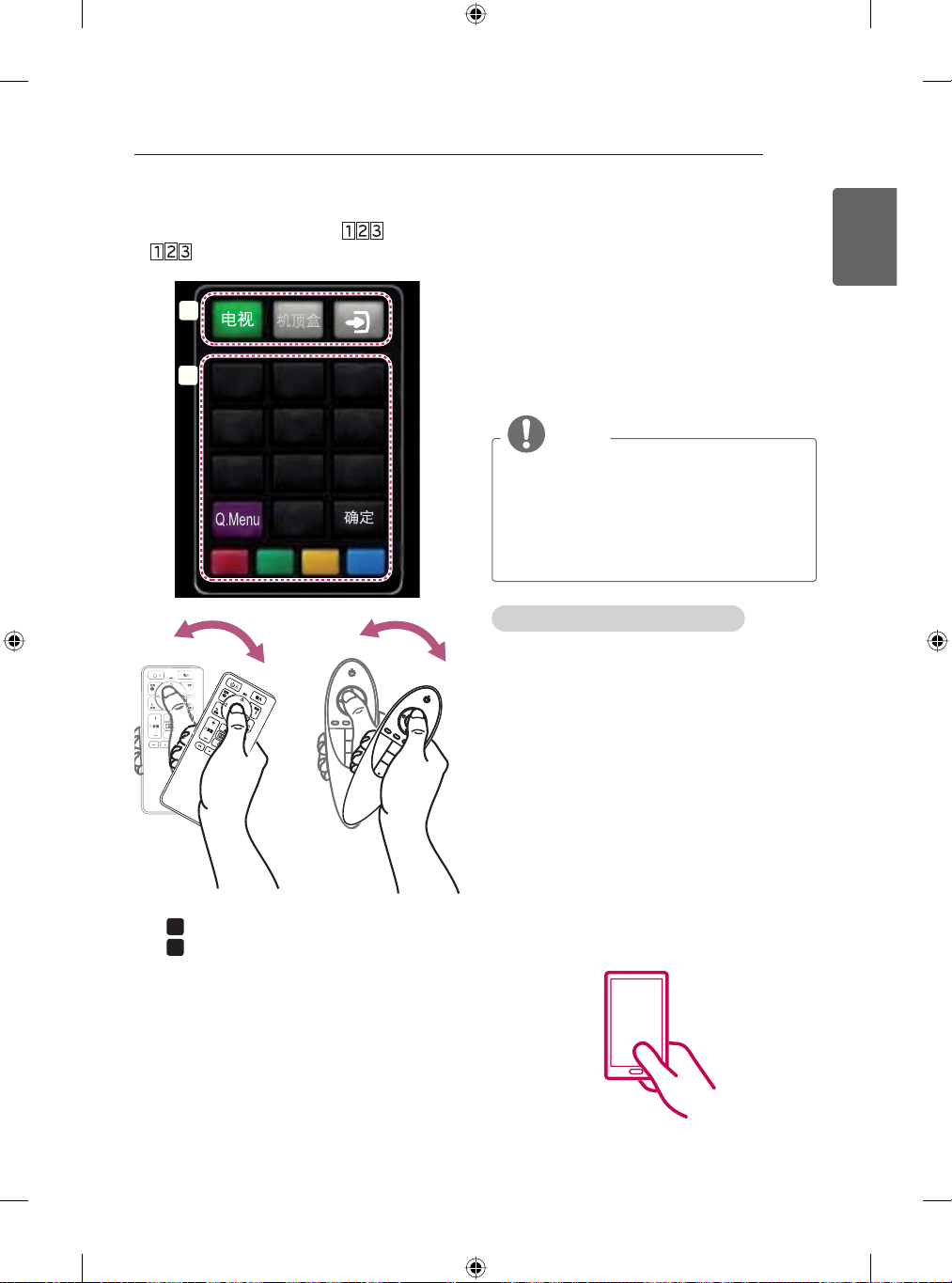
APPLICATIONS
Tag On
49
3 You can control external devices using the
Screen Remote on the screen.
(This may not work with the
buttons on for some models.)
a
b
绔ꊝ踷
123
/ 书း or
456
789
0
or
»
a
: Change Device tab.
»
b
: Device control buttons.
Tag On
(This feature is not available for all models.)
This application is only compatible with LG
Android TVs which provide Tag On stickers.
Simply tap an NFC-equipped smartphone
against a Tag On sticker to use the game remote
control app which is provided by LG Electronics
and is exclusively for Android TVs.
In order to use this application, enable NFC on
your smartphone.
NOTE
To ensure Tag On sticker registers
y
properly with NFC Smartphone , Do Not
attach Tag On sticker to a metal surface.
To ensure Tag On sticker registers
y
properly with NFC Smartphone , Do Not
fold , crush or cut Tag On sticker.
Key Features and Instructions
You can share content between your LG
y
Android TV and smartphone by using the
Tag On app. You can also enjoy playing
games on the TV by using the LG TV
Gamepad app.
Touching the smartphone to the Tag
y
On sticker, packaged together with the
LG Android TV, will take you to the LG
Android Tag On app download page to
download the app.
Run the LG Android TV Tag On app to
y
immediately use the LG TV Gamepad
app which is provided by LG Electronics
and is exclusively for Android TV.
Now with the Tag On sticker, all the smart
y
features of the LG Android TV are just
one touch away!
ENGENGLISH

50
APPLICATIONS
On now
ENGLISH
ENG
(This feature is not available on all models. also
this feature is only supported in some areas.)
On Now allows you to select and watch recommended
programs currently available on your TV. On Now
allows you to select and watch recommended content
related to the program you are watching.
To see in Mini view
1 Home > Apps > On Now app
2 Press the Wheel(OK) button while watching
to select the On Now on the activated
channel banner area.
Moves to Full View.
Refreshes all list items and moves
to the beginning of the screen
simultaneously.
To see in Full View
1 On Now miniView click full view button.
1
1
To use On Now
For TV channels, you need to complete
y
Auto Tuning to use this service properly.
If you move to a different region, you
y
need to Auto Tuning again to your current
location in order to use this service.
The digital EPG (Electronic Program
y
Guide) information which the TV receives
may be different from the programs
on the On Now TV list which uses an
external EPG (Electronic Program
Guide).
You can control a connected set-top box
y
tuner with the Magic Remote Control.
An internet connection is required to use
y
On Now.
The channels in the On Now TV list are
y
provided from the Service Operator. If the
Service Operator changes them without
notice, the actual TV channels may differ.
The channel names of Service Operator
y
on the On Now TV list are provided from
an external EPG (Electronic Program
Guide), so each name refers a Service
Operator but may not match.
The program thumbnail image on the On
y
Now TV list is the representative image
of the program, and it may be different
from the image of the actual TV program
schedule.
A scrambled channel may be displayed
y
occasionally, depending on the TV signal
type.
On Now function may not work with some
y
set-top box models.
Move to Mini view.
Refreshes all the list items
and moves the screen up
simultaneously.
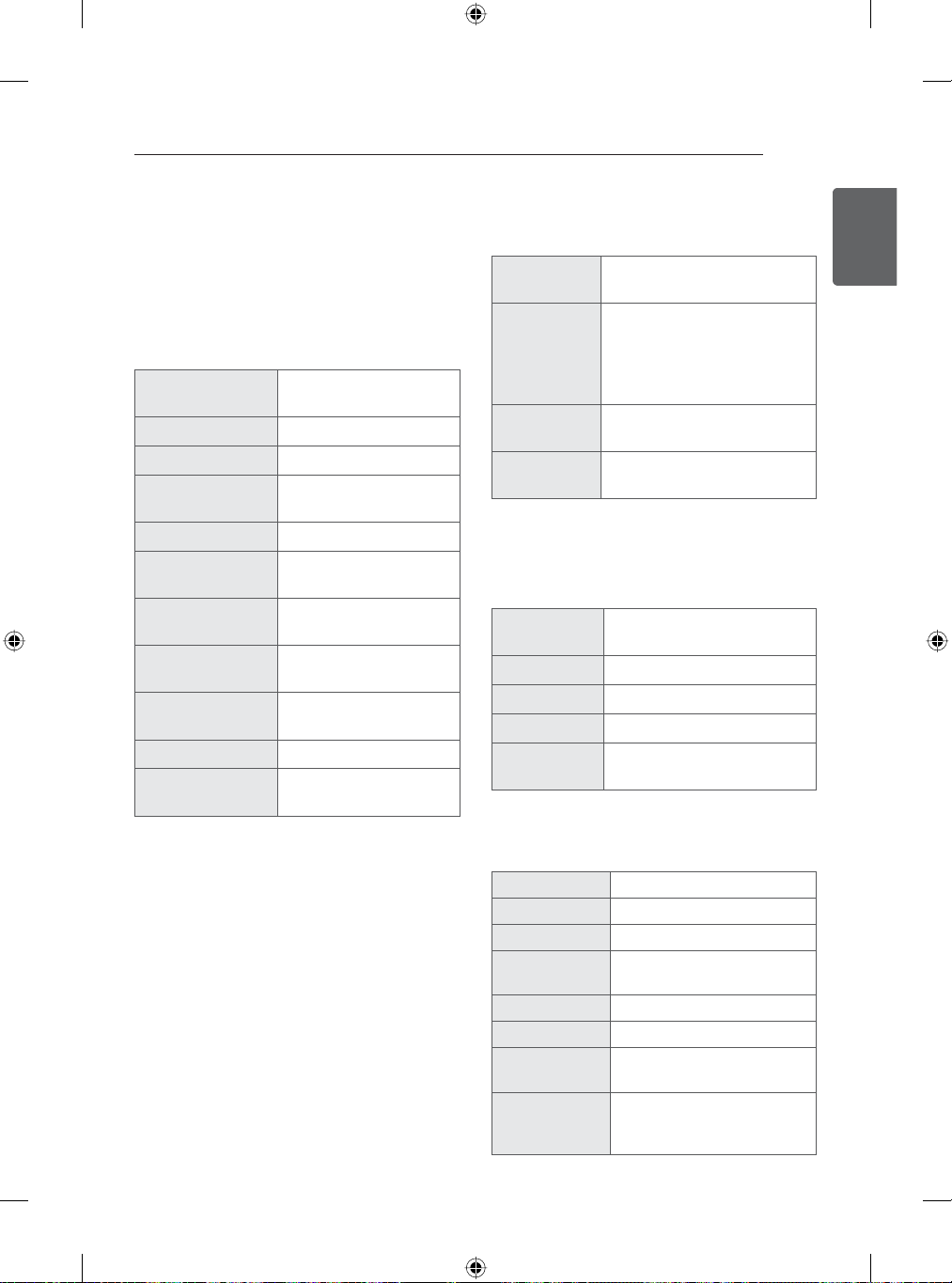
SETTINGS
51
SETTINGS
The Main Menus
You can choose to set up or navigate to the
settings in the application home page to view
or edit your television set. You will be able to
review or update the TV settings including:
㸤㶯
ᗑྡྷ
ៃ囆
䅕㗁
䢙坤书း
Ⓒ◲፟Ⓣ哇
ᵧ㏻
啣㢔፟ᩜျ
䪒品Ỻ
仜坌
᩵ℊ␂⇔
Manage internet
connection.
Adjust the Picture.
Adjust the Sound.
Set up and edit
programmes.
Select an input source.
Set date, time, time zone
and formats.
Manage applications and
development options.
Manage privacy, safety
and lock settings.
Manage accessibility
options.
Manage system option.
Check the customer
information.
㹘㷣 (Network)
Manage Internet connection.
ම㸤
Wi-Fi
㸤㶯䪝⒀Ჸ၊
㕗㐈䢙ዠ㣃
You can set up the status of
the wired network connection.
You can select an available
Wi-Fi network from the list of
Wi-Fi networks found in your
area or set up a new Wi-Fi
network.
Launch network diagnostic
tool.
You can see the your TV
name.
ᘅ࿖ (Picture)
Adjust the energy saving mode, 3D settings,
Picture mode, aspect ratio and sound effects.
䅕㿐⣴
䪑㹁
3D
㐎嘵⣴
㐎嘵⪧㉚
㐎䯻娧⮨᳛ݓ
Adjust the TV backlight to
save power energy
Adjust the 3D settings.
Adjust the Picture mode.
Adjust the aspect ratio.
Adjust the image quality and
calibrate the screen
៷固 (Sound)
Adjusts sound effects.
ENGENGLISH
ៃ囆⣴
䔭↲㊂㶨囆␛
⽾ඁඍៃ
ℿៃᔻ
ៃྡྷዟ⨸
囆傢
ៃ囆෫ᇩᔻ
嶫䩷仭㚸⊣㠍囆
Adjusting the sound mode
Set the Virtural surround.
Set the Clear voice.
Select TV or external
speaker.
Set the AV Sync.
Adjust the volume level.
Adjust the sound quality,
effect or volume level.
Select Silent if you want
to silence the notification
sounds.

52
SETTINGS
䆉㗵 (Programme)
ENGLISH
ENG
Set up and edit programmes.
䂽ᅻ⋯ዃ
℞ᅻ⋯ዃ
䅕㗁ც䜻
ິὂ
CI
⑃ᨪ◜㶒亣䋸ᐙ
Tune and Store all available
programmes through
antennas or cable inputs.
Manual station search and
save programmes.
View the Programme list.
Read and set CI information.
Select digital cable
operators.
䣍垘亚ၬ (Video Input)
Select an input source.
倠㹁䢙坤书း
仜↼䢙坤书း
⓬☦᎓⓽哻 (Date & time)
Edit configured devices.
(You can select the device
to control or to set as the
tuner.)
Select available source. (To
add a device, select it from
the list.)
ᶛ㐯 (Application)
Manage applications and development options.
◽㚸ⵣ
奟䪔ᵧ㏻
㩴㋙ᵧ㏻
Allow installation of Unknown
sources.
Verify apps.
Manage and remove installed
applications.
喗㣈᎓᪐ၯ (Privacy & safety)
Manage privacy, safety and lock settings.
᪉呒叔
䪑៚㩴㋙ᔻ
Lock or Unlock channels and
programmes.
View or deactivate device
administrators.
䫆哵Ἦ (Accessibility)
Manage accessibility options.
ዊᨪฦ
Allow applications to
download accessibility scripts
from Google.
䃱ᆯ㝵᪡⓬☦᎓
⓽哻
䫅㹵⓬☦
䫅㹵⓽哻
伐⇰⓽ቁ
ຆ㐯ᬖ⓽❃Ḗ
伐⇰⓬☦❃Ḗ
᪡⓽ၺ♁
᪡⓽ḇ♁
㙨㘧䫅㹵
Use provided network time.
Set the date manually.
Set the time manually.
Select time zone
Select the 24-hour format.
Choose date format.
Set the time to turn Off the
TV automatically.
Set the time to turn On the
TV automatically.
Set the length of time
before the TV turns off.
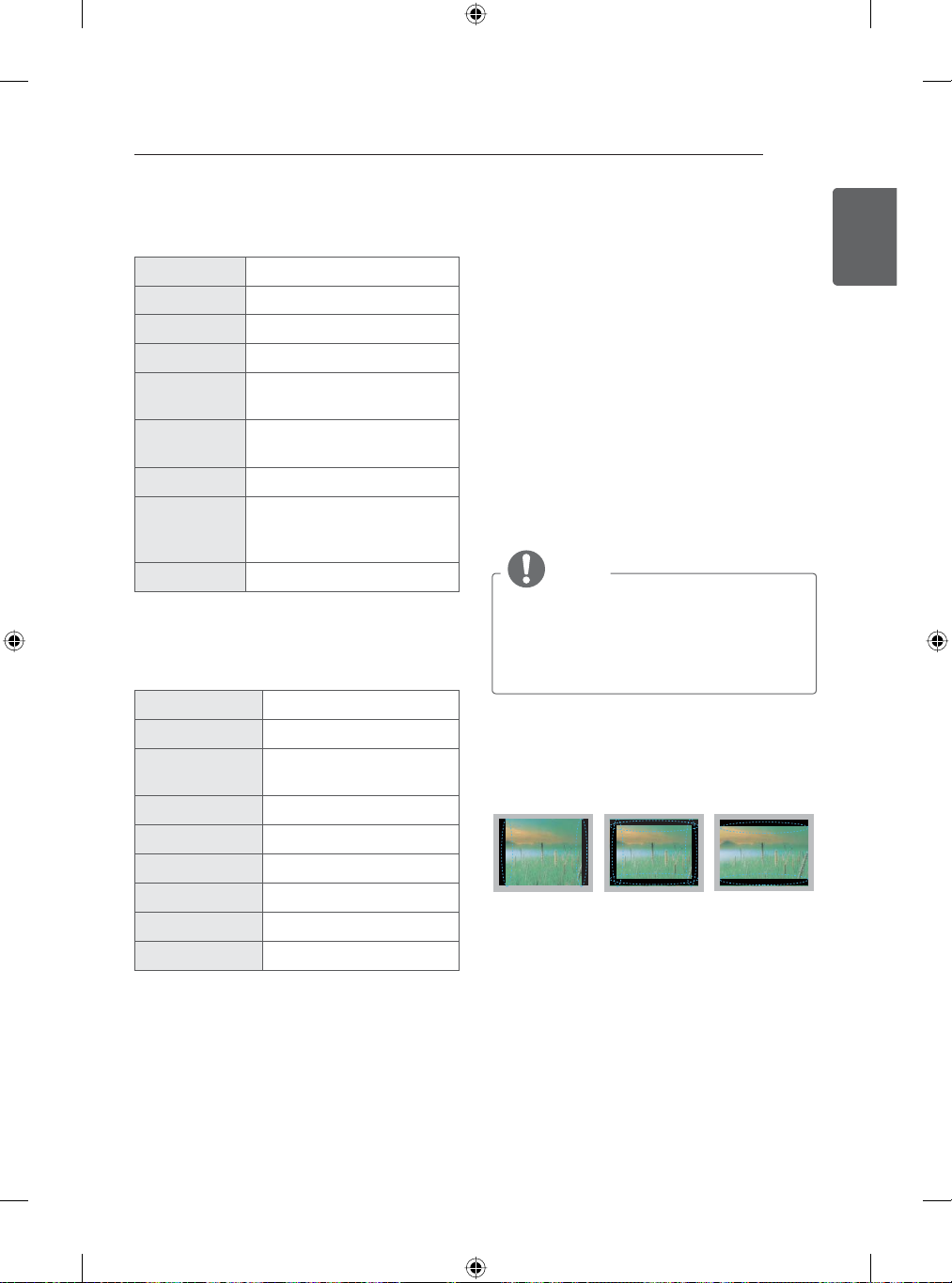
SETTINGS / APPENDIX
53
伐垀 (Options)
Manage system option.
囆坤䫀䣓
䫀䣓
ᨪฦ
㊂仜↼
ᨫཻ
ጂ㏻)73䪒品
书း䪑៚
ჰᢞᇩ䪑㹁
┑㠍䫀囆ᅼ℞
Select the audio language.
Select a language.
Set the font size.
Select your environment.
Unmount USB storage, view
available storage.
Set the FTP server to be
disabled or enabled.
Manage input devices
Factory Reset. All user
settings and programme
settings will be reset.
See avatar.
᪩ℾ∈ (Customer Support)
Views the system information.
ᗑྡྷⰞ䪨
ៃ囆Ⱎ䪨
ൺ᎔◠ᅴິὂ
␑ⵣබ㛔䪋ዂ
㏻ℊሢ䪁
ᙞዊ
ᩜሦㄛ◿
ၘ✋ㄛ◿
ㄛ◿ዊ
Select Picture test.
Select Sound test.
Show the Product or
Service information.
Open source licenses.
Users agree.
View the model name.
View the android version.
View the kernel version.
View the build number.
APPENDIX
Updating the TV system
Download and install the latest system through
network signal to enhance or change the product
function, or add new features.
To check the current firmware version or update
the firmware,
1 Go to
2 Press the navigation button to open the
3 7KHFXUUHQW¿UPZDUHYHUVLRQGLVSOD\V
Preventing “Image burn” or
“Burn-in” on your TV screen
y
y
y
ᵧ㏻>㯎㶲◇⒃
㯎㶲◇⒃
If new update exists, the download is
started automaticaly on background. When
downloading is completed, a Pop-up appears.
Then update your system.
.
NOTE
You cannot downgrade back to an older
y
system version.
The period of time for the firmware
y
update may be different depending on the
firmware size and network bandwidth.
If a fixed image displays on the TV screen for
a long period of time, it will be imprinted and
become a permanent disfigurement on the
screen. This is “image burn” or “burn-in” and
not covered by the warranty.
If the aspect ratio of the TV is set to 4:3 for a
long period of time, image burn may occur on
the letterboxed area of the screen.
Avoid displaying a fixed image on the TV
screen for a long period of time (1 or more
hours for the Plasma TV) to prevent image
burn.
ENGENGLISH
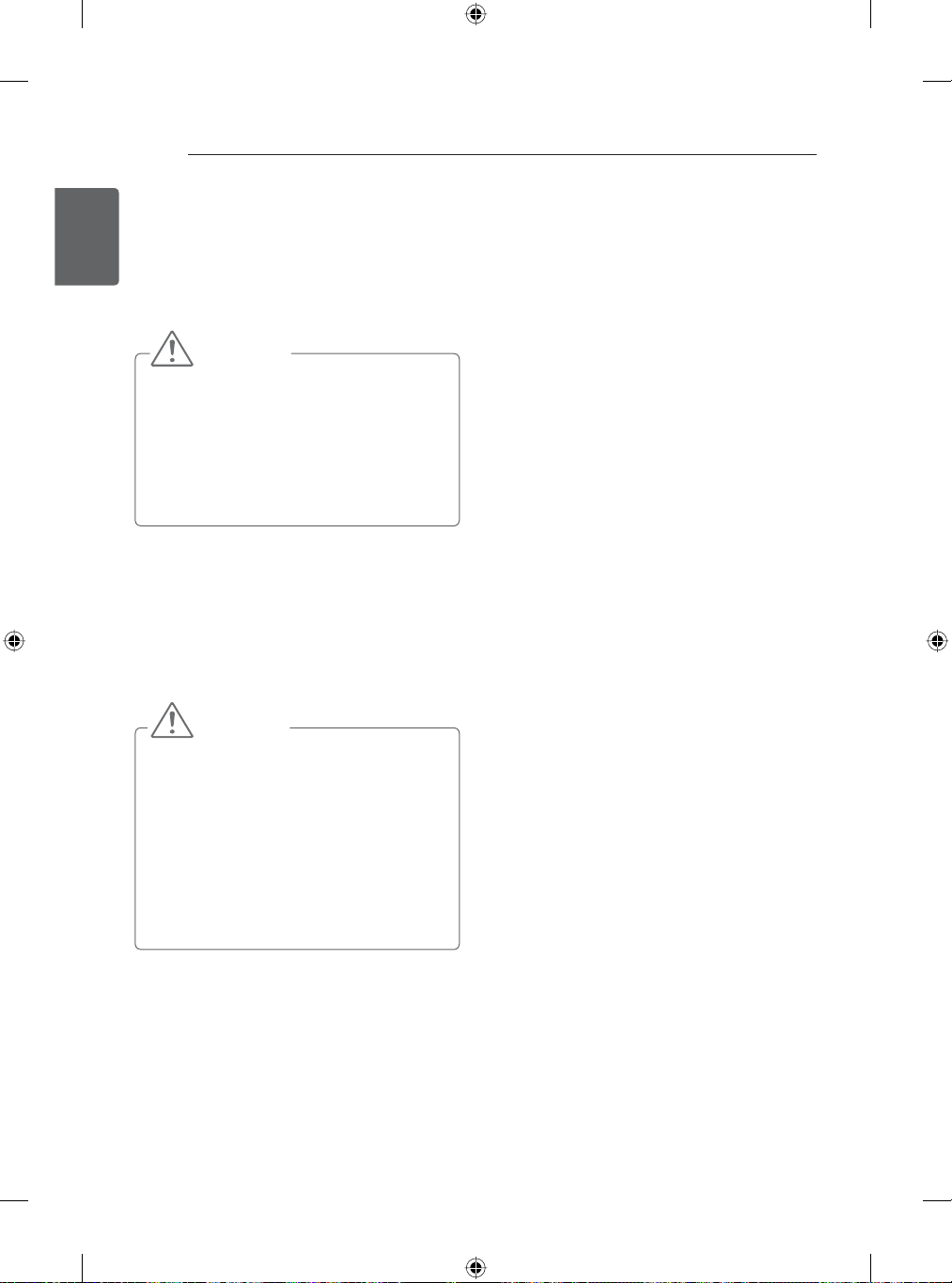
54
MAINTENANCE
ENGLISH
MAINTENANCE
ENG
Cleaning your TV
Clean your TV regularly to keep the best
performance and to extend the product lifespan.
CAUTION
Make sure to turn the power off and
y
disconnect the power cord and all other
cables first.
When the TV is left unattended and
y
unused for a long time, disconnect the
power cord from the wall outlet to prevent
possible damage from lightning or power
surges.
Screen, frame, cabinet and stand
To remove dust or light dirt, wipe the
y
surface with a dry, clean, and soft cloth.
To remove major dirt, wipe the surface
y
with a soft cloth dampened in clean water
or a diluted mild detergent. Then wipe
immediately with a dry cloth.
CAUTION
Avoid touching the screen at all times, as
y
this may result in damage to the screen.
Do not push, rub, or hit the screen
y
surface with your fingernail or a sharp
object, as this may result in scratches
and image distortions.
Do not use any chemicals as this may
y
damage the product.
Do not spray liquid onto the surface. If
y
water enters the TV, it may result in fire,
electric shock, or malfunction.
Power cord
Remove the accumulated dust or dirt on the
power cord regularly.
ᶦḊ᠋㌍
ೠ䡔ೡ䃿㕗᪉ᶀᵲㄼ䱊ঔ
✌≁Ḧᘃ㼟㿐侻咻㕗䢗ᩭៗ㋙䪸ൺ᎔ঔ

TROUBLESHOOTING
General
Problem Solution
Cannot control the TV
with the remote control.
No image display and
no sound is produced.
Image appears slowly
when the TV turns on.
Cannot connect
external devices.
The TV turns off
suddenly.
Audio
Problem Solution
No sound is produced
while images are
displaying.
No output from one of the
speakers
Unusual sound from
inside the TV is produced.
Check the remote control sensor on the product and try again.
y
Check if the batteries are still working and properly installed (
y
Check if the product is turned on.
y
Check if the power cord is connected to a wall outlet.
y
Check if there is a problem in the wall outlet by connecting other products.
y
The image is muted during the product startup process. This is normal.
y
If the image does not appear in a few minutes, unplug the TV for 30
seconds and try again. If the image still does not appear, contact the
authorized service center in your local area.
Refer to the "Connection Overview" and connect an external device.
y
Check the power control settings. The power supply may be interrupted.
y
Check if the
y
settings.
If there is no signal while the TV is on, the TV will turn off automatically
y
after 15 minutes of inactivity.
Press
y
Check if the sound is muted by pressing
y
Scroll to other programmes. Individual programs may be broadcast
y
signal problems.
Check if the TV Speaker feature is activated in the settings.
y
Adjust Balance in the settings.
y
A change in ambient humidity or temperature may result in an
y
unusual noise when the product turns on or off. There is no problem
with your product.
㘴㗳䪑㹁
囆傢
or
button.
ᩭⓉ၆☍
TROUBLESHOOTING
to , to ).
feature is activated in the
(MUTE).
55
ENGENGLISH
Ⓒ◲፟Ⓣ哇
Browser
Problem Solution
While using internet
features, there is space
that does not appear in
some web sites.
Internet closes
automatically when
visiting website.
exception for Internet
downloading application
runtime
Do not support flash and may not replay any file format other than the
y
following
: JPEG, PNG, GIF, BMP, WMV (ASF), WMA, MP3, MP4.
If memory is insufficient because of large volume of image information
y
in the web page, internet may be forced to close.
Can not ensure that the application can be used normally on TV, it is
y
recommended to download APP from ING markets.

56
TROUBLESHOOTING
Video
ENGLISH
ENG
An image displays in black
and white or the color
quality is poor.
Horizontal or vertical bars
appears or images blur
Lines or streaks appear on
images
Afterimages (ghosts)
appear when the product
turns off
The power is on but the
screen appears extremely
dark.
“No Signal” appears on
the screen.
Black spots appear on the
screen.
The display offset is
wrong.
Thin lines appear in the
background of the screen.
The reception on some
programmes is poor.
Problem Solution
Adjust the color setting in the menu option.
y
Keep a sufficient distance between this product and other electronic
y
products.
Scroll to other programmes. There may a problem with the broadcast.
y
Check if there are local interferences such as an electrical appliance
y
or power tool.
Check the antenna or aim the antenna to the proper direction.
y
Pixels may have been damaged from a fixed image displayed for
y
a long time (image burn). Use a screen saver to prevent the pixel
damage on the screen.
Adjust the brightness and contrast in the menu option.
y
Check if the signal cable is connected between the TV and products
y
properly.
Several pixels in red, green, white, or black may appear on the
y
screen that can attribute to the characteristics of the panel.
This is normal.
Adjust the position setting in the settings.
y
Check if the video card resolution and frequency are supported by
y
the product. If the frequency is out of range, set to the recommended
resolution using the display settings on the external device.
Check the video cable connections.
y
Scroll to other programmes. There may a problem with the broadcast.
y
The station signal may be weak. Aim the antenna to the proper
y
direction.
Check if there is local interferences such as an electrical appliance
y
or power tool.
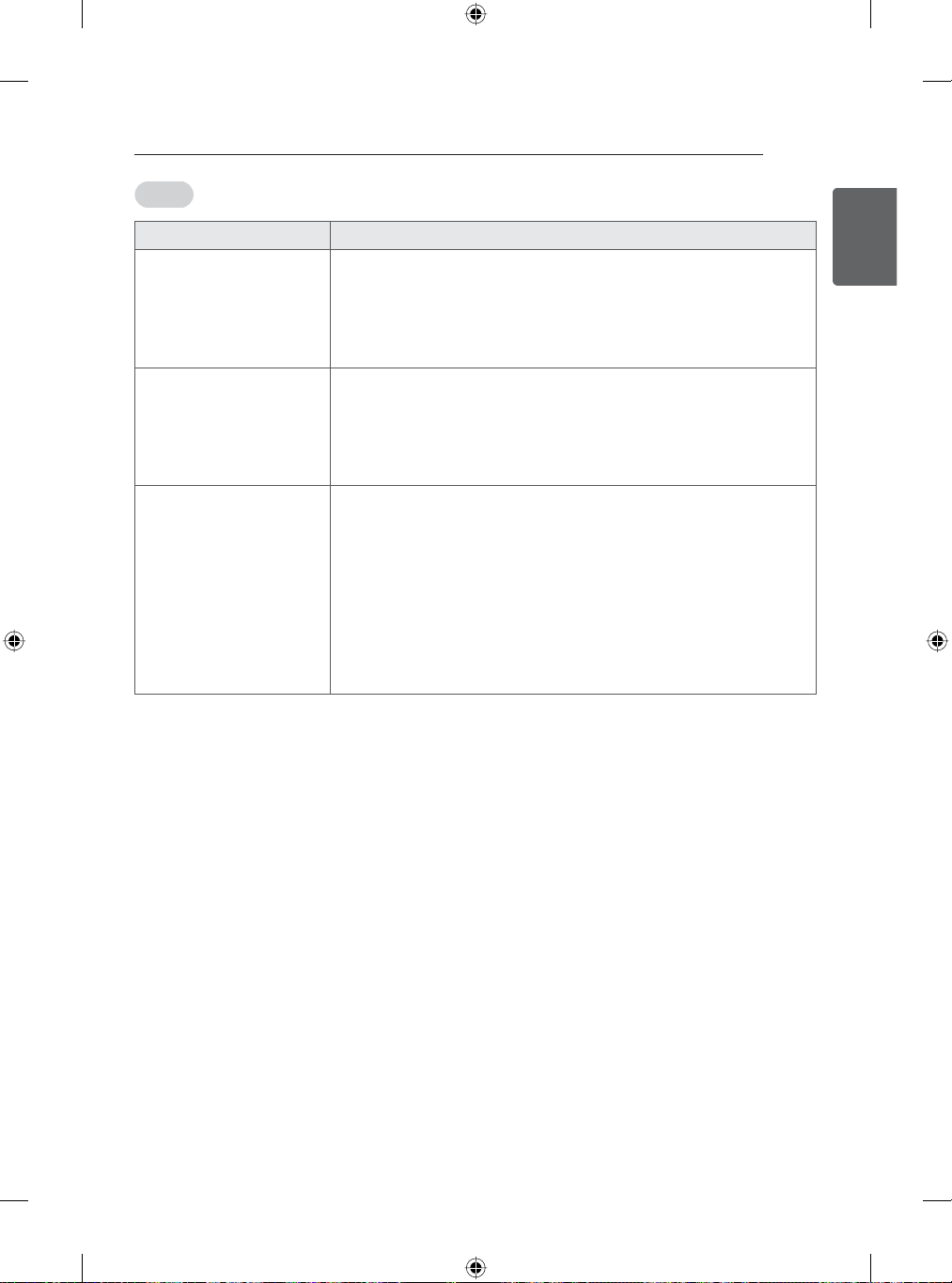
Movie
Problem Solution
Message is displayed
saying “This file is invalid”
or the audio is working
normally but the video is
not working normally.
Message is displayed
saying “Unsupported
Audio” or the video is
working normally but
the audio is not working
normally.
Subtitle is not working.
TROUBLESHOOTING
Check whether the file is playing normally on a PC.
y
(Check whether the file is damaged.)
Check whether the resolution is supported.
y
Check whether the video/audio codec is supported.
y
Check whether the frame rate is supported.
y
Check whether the file is playing normally on a PC.
y
(Check whether the file is damaged.)
Check whether the audio codec is supported.
y
Check whether the bit rate is supported.
y
Check whether the sample rate is supported.
y
Check whether the file is playing normally on a PC.
y
(Check whether the file is damaged.)
Check whether the video file and subtitle file name are the same.
y
Check whether the video file and subtitle file are located in the same
y
folder.
Check whether the subtitle file is supported.
y
Check whether the language is supported. (When you open the
y
subtitle file in Memo Pad, you can check the language of the subtitle
file.)
57
ENGENGLISH

58
SPECIFICATIONS
ENGLISH
SPECIFICATIONS
ENG
Product specifications may be changed without prior notice due to upgrade of product functions.
For the power supply and power consumption, refer to the label attached to the product.
MODELS
Dimensions
(W x H x D)
Weight With stand (kg)
Power requirement
MODELS
Dimensions
(W x H x D)
Weight With stand (kg)
Power requirement
MODELS
Dimensions
(W x H x D)
Weight With stand (kg)
Power requirement
MODELS
Dimensions
(W x H x D)
Weight With stand (kg)
Power requirement
With stand (mm)
Without stand(mm)
Without stand (kg)
With stand (mm)
Without stand(mm)
Without stand (kg)
With stand (mm)
Without stand(mm)
Without stand (kg)
With stand (mm)
Without stand(mm)
Without stand (kg)
42GB58** 47GB58** 50GB58**
42GB5800-CB 47GB5800-CB 50GB5800-CB
961 x 610 x 218 1073 x 676 x 255 1128 x 708 x 255
961 x 567 x 55.5 1073 x 629 x 55.8 1128 x 660 x 55.8
9.5
9.2
AC 100-220 V ~ 50 Hz AC 100-220 V ~ 50 Hz AC 100-220 V ~ 50 Hz
55GB58** 42GB63** 47GB63**
55GB5800-CB 42GB6310-CC 47GB6310-CC
1243 x 772 x 255 960 x 610 x 218 1072 x 677 x 247
1243 x 725 x 56.8 960 x 567 x 54.5 1072 x 629 x 54.5
17.7
17.3
AC 100-220 V ~ 50 Hz AC 100-220 V ~ 50 Hz AC 100-220 V ~ 50 Hz
55GB63** 65GB63** 42GB65**
55GB6310-CC 65GB6310-CC 42GB6500-CA
1241 x 772 x 247 1462 x 898 x 314 960 x 610 x 218
1241 x 725 x 55.5 1462 x 850 x 59.2 960 x 567 x 54.5
18.7 30.5 9.9
18.3 29.0 9.6
AC 100-220 V ~ 50 Hz AC 100-220 V ~ 50 Hz AC 100-220 V ~ 50 Hz
47GB65** 55GB65** 60GB65**
47GB6500-CA 55GB6500-CA 60GB6500-CA
1072 x 677 x 247 1241 x 772 x 247 1351 x 834 x 271
1072 x 629 x 54.5 1241 x 725 x 55.5 1351 x 788 x 57.5
13.4 18.7 22.4
13.0 18.3 21.8
AC 100-220 V ~ 50 Hz AC 100-220 V ~ 50 Hz AC 100-220 V ~ 50 Hz
12.7 14.2
12.3 13.8
9.9 13.4
9.6 13.0

SPECIFICATIONS
59
MODELS
Dimensions
(W x H x D)
Weight With stand (kg)
Power requirement
MODELS
Dimensions
(W x H x D)
Weight With stand (kg)
Power requirement
MODELS
Dimensions
(W x H x D)
Weight With stand (kg)
Power requirement
With stand (mm)
Without stand(mm)
Without stand (kg)
With stand (mm)
Without stand(mm)
Without stand (kg)
With stand (mm)
Without stand(mm)
Without stand (kg)
47GB67** 55GB67** 65GB72**
47GB6780-CD 55GB6780-CD 65GB7200-CA
960 x 629 x 238
960 x 567 x 54.5
10.1 18.5 27.9
9.6 17.9 26.5
AC 100-220 V ~ 50 Hz AC 100-220 V ~ 50 Hz AC 100-220 V ~ 50 Hz
70GB72** 47GB78** 55GB78**
70GB7200-CA 47GB7800-CC 55GB7800-CC
1574 x 970 x 314 1061 x 702 x 268 1231 x 797 x 327.5
1574 x 919 x 60.2 1061 x 623 x 55.1 1231 x 718 x 55.1
31.6 15.1 21.6
30.1 12.8 18.5
AC 100-220 V ~ 50 Hz AC 100-220 V ~ 50 Hz AC 100-220 V ~ 50 Hz
60GB78**
60GB7800-CC
1338.4 x 857 x 327.5
1338.4 x 778.8 x 58.1
24.8
21.3
AC 100-220 V ~ 50 Hz
1229.8 x 767.5 x 247.5 1449.5 x 883.7 x 313.9
1229.8 x 708.6 x 55.1 1449.5 x 840.8 x 58.1
ENGENGLISH

60
SPECIFICATIONS
ENGLISH
ENG
Television System
Program Coverage
External Antenna
Impedance
Environment
condition
Digital TV Analogue TV
'70%'9%&
DTMB : 1 ~ 62
DVB-C : 52.5 MHz ~ 866 Mhz
75
ȍ
Operating Temperature 0°C ~ 40°C
Operating Humidity Less than 80 %
Storage Temperature -20°C ~ 60°C
Storage Humidity Less than 85 %
PAL D/K : VHF/UHF 1 ~ 62, CATV 1 ~ 41
PAL I : VHF/UHF 1 ~ 69, CATV 1 ~ 47
NTSC M : VHF/UHF 2 ~ 78, CATV 1 ~ 71
PAL D/K, PAL I, NTSC M
75
ȍ

SPECIFICATIONS
61
HDMI-DTV supported mode
Resolution
Frequency
(kHz)
640 x 480 31.469 / 31.5 59.94 / 60
720 x 480 31.469 / 31.5 59.94 / 60
Horizontal
720 x 576
1280 x 720
31.25
15.625
37.5
44.96 / 45
33.72 / 33.75
28.125
28.125
1920 x 1080
26.973 / 27
33.716 / 33.75
56.25
67.432 / 67.5
Vertical
Frequency
(Hz)
50
50
50
59.94 / 60
59.94 / 60
25
50
23.976 / 24
29.97 / 30.00
50
59.94 / 60
HDMI-PC supported mode
Resolution
Frequency
(kHz)
640 x 350 31.468 70.09
720 x 400 31.469 70.08
640 x 480 31.469 59.94
800 x 600 37.879 60.317
1024 x 768 48.363 60.004
1152 x 864 54.348 60.053
1360 x 768 47.712 60.015
1280 x 1024 63.981 60.020
1920 x 1080 67.5 60.00
Horizontal
Vertical
Frequency
(Hz)
Component port connecting information
Component ports
on the TV
Video output ports on
DVD player
Signal Component
480i/576i O
480p/576p O
720p/1080i O
1080p O
(50 Hz / 60 Hz only)
YP
YP
Y B-Y R-Y
YCbCr
YPbPr
P
B
R
P
B
R
ENGENGLISH

62
SPECIFICATIONS
3D supported mode (Only 3D models)
ENGLISH
ENG
Video, which is input as below media contents is switched into the 3D screen automatically.
y
3D supported mode automatically
Input Signal
480p
576p
720p
HDMI
1080i
1080p
Horizontal
Frequency
(kHz)
31.469 / 31.5
62.938 / 63 Frame Packing, Line Alternative
31.25
62.5 Frame Packing, Line Alternative
37.50 50
44.96 / 45 59.94 / 60
75 50
89.91 / 90 59.94 / 60
28.125 50
33.72 / 33.75 59.94 / 60
56.25 50
67.432 / 67.5 59.94 / 60
26.97 / 27 23.97 / 24
28.125 25
33.716 / 33.75 29.976 / 30
43.94 / 54 23.97 / 24
67.432 / 67.5 29.976 / 30
56.25 50
67.432 / 67.5 59.94 / 60
Vertical
Frequency
(Hz)
59.94 / 60
50
Playable 3D video format
Side by Side(Half), Top & Bottom,
Side by Side(Full)
Side by Side(Half), Top & Bottom,
Side by Side(Full)
Side by Side(Half), Top & Bottom,
Side by Side(Full)
Frame Packing, Line Alternative
Side by Side(Half), Top & Bottom,
Side by Side(Full)
Frame packing, Line Alternative
Side by Side(Half), Top & Bottom,
Side by Side(Full)
Frame packing, Line Alternative56.25 25
Side by Side(Half), Top & Bottom
Input Signal Playable 3D video format
DTV Frame Compatible Side by Side(Half), Top & Bottom

SPECIFICATIONS
63
3D supported mode manually
Signal
Input
DTV HD / SD - -
ATV(CVBS) SD - -
Component
HDMI-PC
Resolution
HD / SD - -
1280 x 720p
1920 x 1080i
1024 x 768p 48.36
1360 x 768p 47.71
1920 x 1080p 67.5
3840 x 2160p
Others - -
Horizontal
Frequency
(kHz)
37.5 50
45 60
44.96 59.94
33.75 60
33.72 59.94
28.12 50
67.5 60
67.432 59.94
27 24
28.12 25
56.25 50
26.97 23.976
33.75 30
33.71 29.97
54 24
56.25 24
67.5 30
Vertical
Frequency
(Hz)
60
ENGENGLISH
Playable 3D video format
2D to 3D, Side by Side(Half),
Top & Bottom
2D to 3D, Side by Side(Half),
Top & Bottom, Checker Board,
Single Frame Sequential,
Row Interleaving, Column Interleaving
2D to 3D, Top & Bottom(Half),
Side by Side(Half)
2D to 3D, Side by Side(Half),
Top & Bottom

64
SPECIFICATIONS
ENGLISH
ENG
HDMI-DTV
USB(Movie)
Input
USB
3D supported mode manually
Signal
Resolution
480P 31.5 60
576P 31.25 50
720p
1080i
1080P
Under 704 x 480 - - 2D to 3D
Over 704 x 480
interlaced
Over 704 x 480
progressive
Over 704 x 480
progressive
Under 320 x 240 - - 2D to 3D
Over 320 x 240 - -
Horizontal
Frequency
(kHz)
37.5 50
45 60
28.12 50
33.75 60
27 24
28.12 25
33.75 30
56.25 50
67.5 60
--
- 50 / 60
- others
Vertical
Frequency
(Hz)
Playable 3D video format
2D to 3D, Side by Side(Half),
Top & Bottom, Checker Board,
Frame Sequential, Row Interleaving,
Column Interleaving
2D to 3D, Side by Sied(Half),
Top & Bottom
2D to 3D, Side by Side(Half),
Top & Bottom,Checker Board,
Row Interleaving, Column Interleaving
2D to 3D, Side by Side(Half),
Top & Bottom, Checker Board,
Frame Sequential, Row Interleaving,
Column Interleaving
2D to 3D, Side by Side(Half),
Top & Bottom
2D to 3D, Side by Side(Half),
Top & Bottom,Checker Board,
Row Interleaving, Column
Interleaving, Frame Sequential
2D to 3D, Side by Side(Half), Top &
Bottom,Checker Board, Row
Interleaving, Column Interleaving
2D to 3D, Side by Side(Half),
Top & Bottom
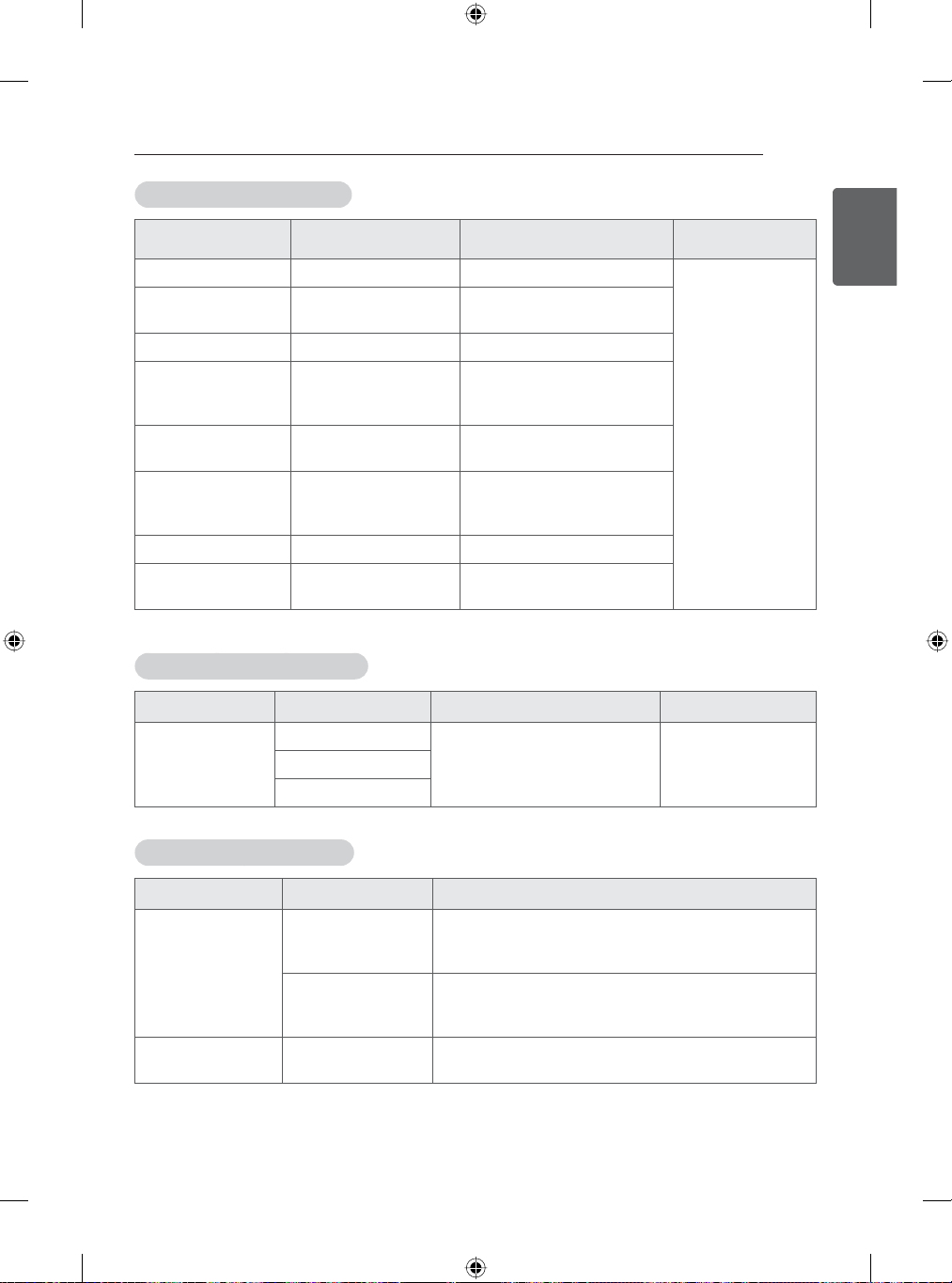
SPECIFICATIONS
Video Supported Formats
File Extension Video Codec Audio Codec Max Resolution
mpg, mpeg MPEG1,2 MP3, Dolby Digital, PCM
ts, trp, tp, mts, m2ts MPEG1,2 H.264
vob MPEG1, 2 MP2, Dolby Digital
mp4, mov
mkv
avi, divx
asf, wmv VC1 WMA(standard)
flv
MPEG4, DivX 3.11,
DivX 4, DivX 5,
H.264, H.263
H.264, VC1, VP8,
MPEG2, MPEG4
MPEG4, DivX 3.11,
DivX 4, DivX 5, DivX 6,
H.264, VC-1, XVID
Sorenson H.263,
H264
MP3, Dolby Digital,
AAC, HE-AAC,
Dolby Digital, AAC,
HE-AAC, MP3
MP3, Dolby Digital,
AAC, HE-AAC
MP3, Dolby Digital, PCM,
AAC, HE-AAC,
WMA(standard)
MP3, AAC, PCM
1920 x 1080 @
30p
Subtitle Supported Formats
65
ENGENGLISH
File Extension Language Measurement Remark
Mandarin
smi, srt
English
Support UTF-8 encoded file. Adjust : - 10 ~ + 10Cantonese
Photo Supported Formats
File Extension Item Profile
Support File type
JPEG, JPG, JPE
Picture Size
PNG, GIF, BMP Picture Size
SOF0 : baseline
SOF1 : Extend Sequential
SOF2 : Progressive
Min : 64 * 64
Max : - Normal type : 15360(W)*8640(H),
- Progressive type : 1920(W) * 1440(H)
Min 64x64
Max 8000 x 6000

◜⪥◜᪆ㄼ䯻ැኝዾ傢䜻
66
ENGLISH
☐⫙☐ㅰ䰯℗คዑጲ僖䝯
ENG
ⶴ䲆ഀᗐ㐈ᨣິὂൺ᎔⬴⚦≺ᄉ㩴㋙ᅱ⮨䡔⬕輩මೞ⊣㕗│㐈ᨣິὂൺ᎔侻ዠ㣃මኝዂ㿐ዾ◜㕗
◜⪥◜᪆ㄼ䯻ິὂঔⲅ╉㐈䢙☍
㐈䢙☍
☐⫙☐ㅰ䰯℗ᄍዑጲ僖
俯ጔ㣷
双
(Pb)
⭥
(Hg)
呐
(Cd)
ၴ右
(Cr6+)
ᠡⶻ㽛䇶
(PBB)
ᠡⶻඓ䇶傡
(PBDE)
PCB㷋䟌⚆
僘᭥⚽ ×
PDP╅㡁᭖
LCD╅㡁᭖CCFL㿓ၐ
LCD╅㡁᭖LED㿓ၐ
OLED╅㡁᭖
佬⊮ᕯ ×
ᒎዴ㷋 ×
伉偔ᕯ ×
啋 ×
ܩ࣒ܪ輷䜻㠍◜⪥◜᪆ㄼ䯻ᗻ䪸侻᎔輥ᘚ䯻☣⑬輦ഀ㕗ዾ傢มൡ
ܩܪ輷䜻㠍◜⪥◜᪆ㄼ䯻ᗻ䪸侻᎔輥ᘚ䯻☣⑬輦ഀ㕗ዾ傢妫ൡ
ᗻೝ仃䜻✏ഀ輩⛚⮻ܪ;ܪ㕗侻᎔ⶴ䲆⧺Ⰵ၄ฦ㕗
㏻⚣൮◜᪆ㄼ䯻㕗
ܩܪ䜻㠍仕㏻ൡ坎䡔๒㏻䪸侻᎔㕗ൺ᎔ঔ
⮻ῢ輷ℓ◜ᗻഀᗐ叓ᐁ㕗㐈ᨣິὂൺ᎔ẘ坎⛚◜㊂ະ๒㏻◲唣㕗⛚䪙ঔ䪸⛚䪙㕗㊂ະ๒㏻◲唣│⇚ᗻ⨶
ᴋ๒㏻☴ᡕ⳼ᵹওⵒᵹ輩ᵉ೧ೠᇘ↿㐈⬳㨜㻪☣ᾘႈೞ㕗๒㏻◲唣ঔ
2002/95/EC
×
×
××
×
×
㕗唣傢䡔⬕ঔ
㕗唣傢䡔⬕ঔ
⇚භঔ
SJ/T11363-2006
SJ/T11363-2006
⮨භ⧺㖲䪁෭ᄉᩭ㕗ᗻ㐈ᨣ㐈ᔻൺ᎔ഀ唣ᄉ๒
ROHS
⨷⛚䪙仕㏻ൡൺ᎔ഀ๒㏻㕗㐈⬳輩㐄ൡ㐈⬳䜻嘵㣂輩ㅌᗻ⨷䫇ⓡঔ

䨹ጝ
67
䩭ፑ
⭐䫴
݆⊬ၬ☳䫅㖋☐㷆㹘㷣ᠰ㷆Ọ垂ക↫⊬ᘷ喛㣂轷ഔ〽ዶ䀄มḜ䱾㙇⽲㩐ቸ啰转݇
៵䫴
“Gij mizsienq vangjloz densen ciephaeuj bonj sezbi daeuj haenx itdingh aeu caeuq gij ciepdieg
baujhoh doxliz, mboujne aiq miz gij yungyiemj dawzfeiz daengj转”
䎠ያ䫴
䓖䫴
ENGENGLISH
㷻ፅᬛ䫴
៚⮻輷◜㶒㸤㶯㶒≸ೡະⅷ≸ᘃ㕗啧㢎䞘㹁輩᳅㶢ၘ㹁ᗻ◿䪑៚ၘ輩㏻ℊዂම㗇≸亱≸◜㶒㸤㶯
㶒輩⒳嗓ၠ亮䜟啧㢎ঔ

Record the model number and serial
number of the TV.
Refer to the label on the back cover and
quote this information to your dealer
when requiring any service.
MODEL
SERIAL
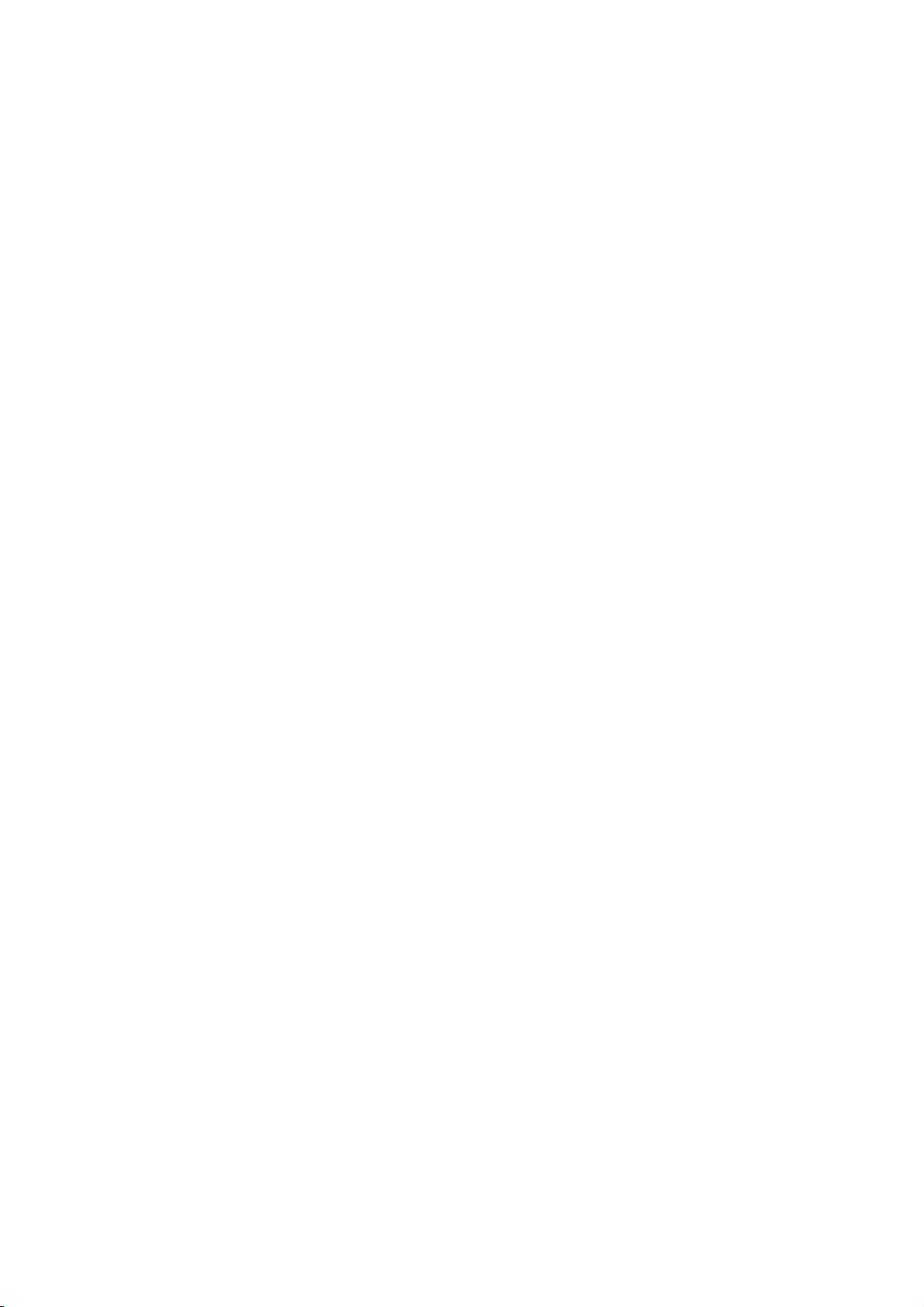
N
: This equipment has been tested and found to comply with the limits for a Class B digital
OTE
device, pursuant to part 15 of the FCC Rules. These limits are designed to provide reasonable protection
against harmful interference in a residential installation. This equipment generates, uses and can radiate
radio frequency energy and, if not installed and used in accordance with the instructions, may cause
harmful interference to radio communications. However, there is no guarantee that interference will not
occur in a particular installation. If this equipment does cause harmful interference to radio or television
reception, which can be determined by turning the equipment off and on, the user is encouraged to try to
correct the interference by one or more of the following measures:
—Reorient or relocate the receiving antenna.
—Increase the separation between the equipment and receiver.
—Connect the equipment into an outlet on a circuit different from that to which the receiver is
connected.
—Consult the dealer or an experienced radio/TV technician for help.
This device complies with part 15 of the FCC rules. Operation is subject to the following two
conditions:
(1)thisdevicemaynotcauseharmfulinterference,and
(2) this device must accept any interference received, including interference that may cause
undesiredoperation.
Changes or modifications to this unit not expressly
approved by the party responsible for
compliancecouldvoidtheuser'sauthoritytooperatetheequipment.
In order to comply with RF exposure requirements,a minium distance of 20cm must be maintained
between the antenna and all persons.
