
CONTENTS 1
INTRODUCTION 2
PHONE COMPONENTS 3
ONSCREEN ICONS 5
INSTALLING THE SIM CARD AND
BATTERY 6
Installing the SIM card 6
Installing the Battery 6
Removing the Battery 6
Charging the Battery 7
Battery Charge Level 7
BASIC FUNCTIONS 8
Turning the Phone On and Off 8
Airplane Mode 8
Making a Call 9
Receiving Calls 9
PLAY FM RADIO 10
CAMERA 10
MENU TREE 11
ENTERING AND EDITING
INFORMATION 12
Entering Information Using T9 Text Input 12
MESSAGES 14
Text Message 14
SMS Chat 16
Inbox 17
Outbox 19
Voice Mail 20
Archive in SIM 21
Drafts 21
Templates 22
SMS Groups 22
Erase Messages 23
Message Settings 23
MENU FEATURES 24
FUNCTIONS USED DURING A CALL 46
SAFETY INFORMATION 47
TIA Safety Information 47
Safety Information 50
Warning! Important safety information 52
FDA Consumer Update 54
10 Driver Safety Tips 62
Consumer Information on SAR 64
FCC Hearing-Aid Compatibility (HAC)
Regulations for Wireless Devices 67
1
CONTENTS
LG6300_Eng(1.0)_0921 9/21/09 2:04 PM Page 1
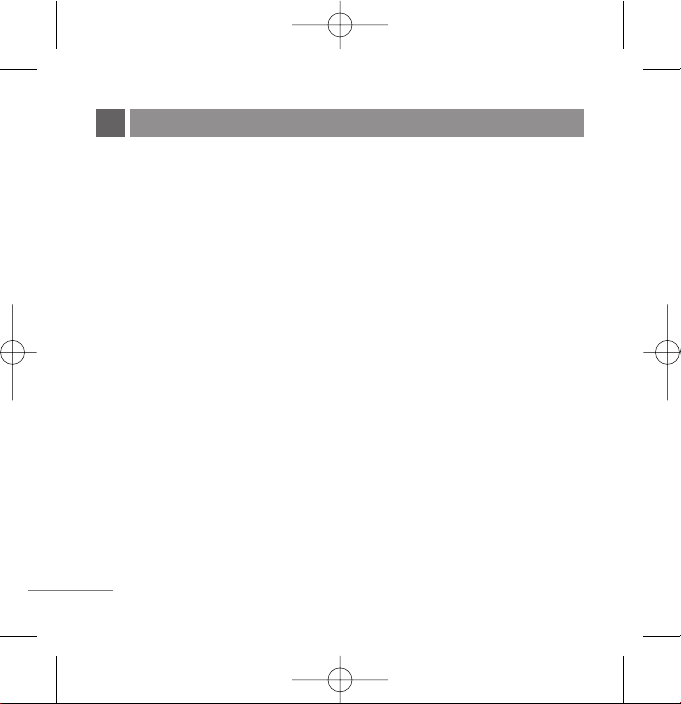
2
Congratulations on your purchase of the LG6300 Cellular phone that has been designed to operate with the
latest digital mobile communication technology, Code Division Multiple Access (CDMA). The CDMA
system has greatly enhanced voice clarity and can provide various types of advanced features.
This is an advanced and compact phone which has diverse features as follows:
●
2.0 Mega Pixel Camera with Digital Zoom
●
MP3 Player/ FM Radio / FM Recording
●
Browser (WAP) / Bluetooth
®
●
Expandable memory up to 4GB
●
Large, easy-to-read, 6 lines display + 1 Icon Line + 1 Menu Line
●
Messaging, Voice Mail and Caller ID
●
Keypad: 10 Alphanumeric keys / 2 Function keys / 2 Soft keys / 4 navigation and 1 OK key / 1 Call key / 1
End key
●
Long battery stand-by and talk time
●
Smart Profile Setting
●
Various ring tone selection from 32 default ring tone + Brew downloadable ring tones + MP3 + Voice
Records + FM Records
●
Various Wallpapers from 8 defaults + Brew downloadable images/animation + Photos taken by phone
camera
●
Menu-driven interface with prompt for easy operation and configuration
●
Voice Privacy inherent with CDMA encoding
●
Any Key Answer, Auto Redial, Speed Dial up to 99 memory locations
●
Optional accessories with greater convenience and enhanced functionality
●
Application download, Games, In Call Memo
●
Airplane Mode, Rhythmic Lighting
●
SMS, LMS, SMS Groups
●
SMS on call reject
INTRODUCTION
LG6300_Eng(1.0)_0921 9/21/09 2:04 PM Page 2
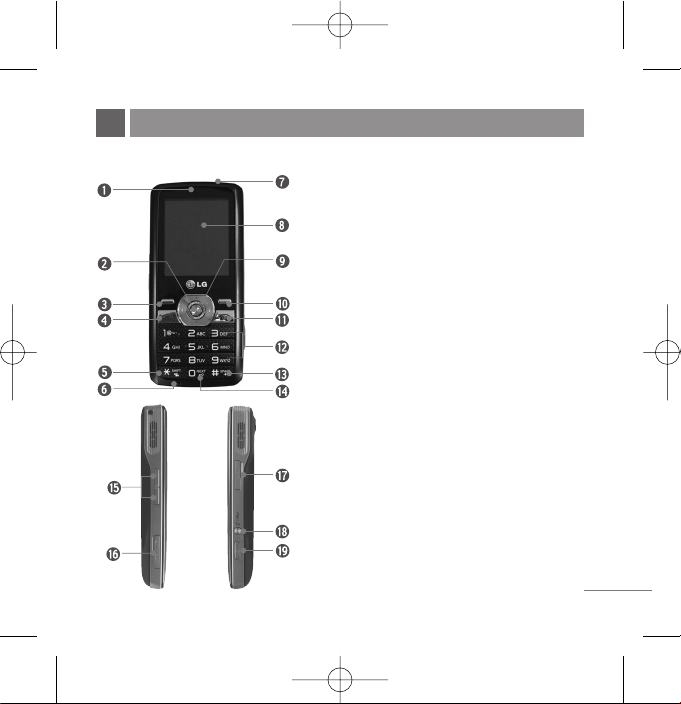
3
The following shows key components of your mobile phone.
PHONE COMPONENTS
1. Earpiece
2. OK Key
3. Soft Key1
4. CALL Key
5. Vibrate Mode Key
6. Microphone
7. Headset Jack
8. LCD Screen
9. 4 Way Navigation Key
10. Soft Key2/Clear
11. END/PWR Key
12. Alphanumeric Keypad
13. International Call Prefix Key
14. Key Guard
15. Side UP/DOWN
16. microSD Card Slot
17. Charger Port
18. Music/ FM Radio Hot Key
19. Camera Hot Key
LG6300_Eng(1.0)_0921 9/21/09 2:04 PM Page 3
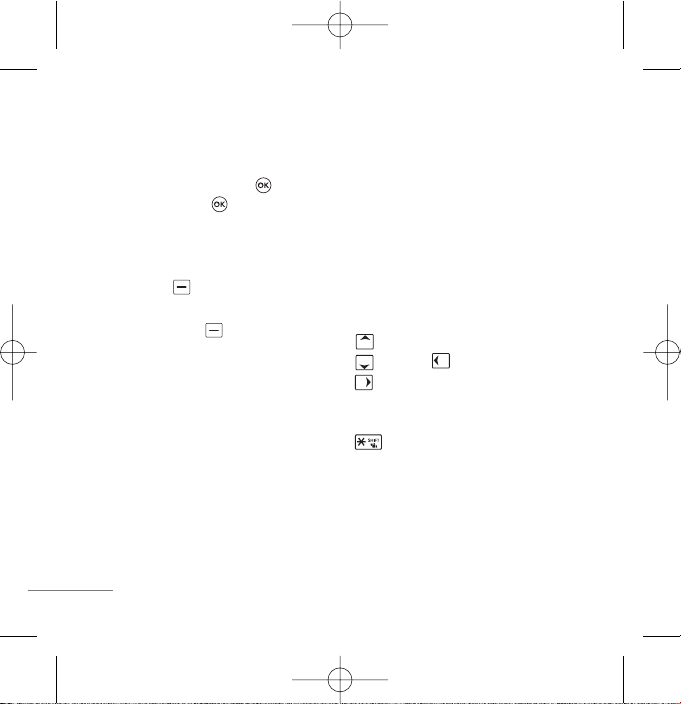
4
LCD Screen Displays messages & indicator
icons.
OK Key Accepts the highlighted choice when
navigating through a menu. Press Key for
Internet and Long Press Key to activate
speaker mode ON/OFF.
Soft Keys The Name of the functions, of these
keys appear on the bottom of the screen.
●
Soft Key 1
Used to acess menu in Idle Screen.
●
Soft Key 2/Clear
Used to search phonebook and clear a single
space or character. Go to previous menu.
Send SMS on call reject during an incoming
call.
CALL Key Allows user to place or answer calls.
See and redial from call history.
END/PWR Key Used to turn power On/Off and
to end a call. Using this key, you can return to the
main menu display screen. When you press once,
when a call is received, the phone stops ringing or
vibrating depending on the mode it is in. Press
twice to reject the call.
Alphanumeric Keypad These keys enable
you to enter numbers and characters and choose
menu items.
Navigation Key This Navigation key allows
quick access
Messages(short)/Message Editor(Long),
My Menu, Brew Applications,
Profiles(short)/Smart Volume(long).
Vibrate Mode Key In standby mode, set the
vibrate mode by pressing and holding the key
about 2 seconds.
Music/ FM Radio Hot Key Enables you to
quickly access to Music Menu or FM Radio. Press
this key for Music Menu access and Long Press
this key to turn on the FM Radio.
LG6300_Eng(1.0)_0921 9/21/09 2:04 PM Page 4
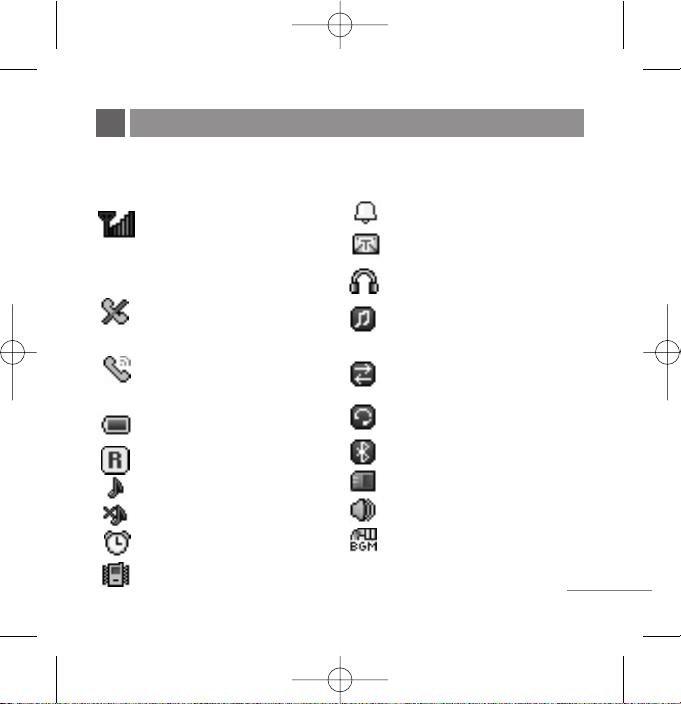
The phone screen displays several onscreen icons which appear when the
phone is powered on.
ONSCREEN ICONS
5
Displays the strength of the signal
received by the phone and current
signal strength is indicated by the
number of bars displayed on the
screen.
No service
The phone is not receiving a system
signal.
In use. A call is in progress.
* No icon indicates the phone is in
standby mode.
Charge level. Indicates battery charge
level.
Roaming mode
General mode
Silent mode.
Alarm Set
Vibrate Only mode
Outdoor mode
Indicates that a Text Message or Voice
Mail Messages has been received.
Headset mode
Indicates that Music is being
transferred to another party via
Bluetooth
®
.
Indicates that data is being transferred
via Bluetooth
®
.
Indicates that a mono Bluetooth
®
headset is connected.
Indicates that Bluetooth
®
is activated.
MicroSD card is inserted.
Speaker mode is activated.
Background music mode
LG6300_Eng(1.0)_0921 9/21/09 2:04 PM Page 5
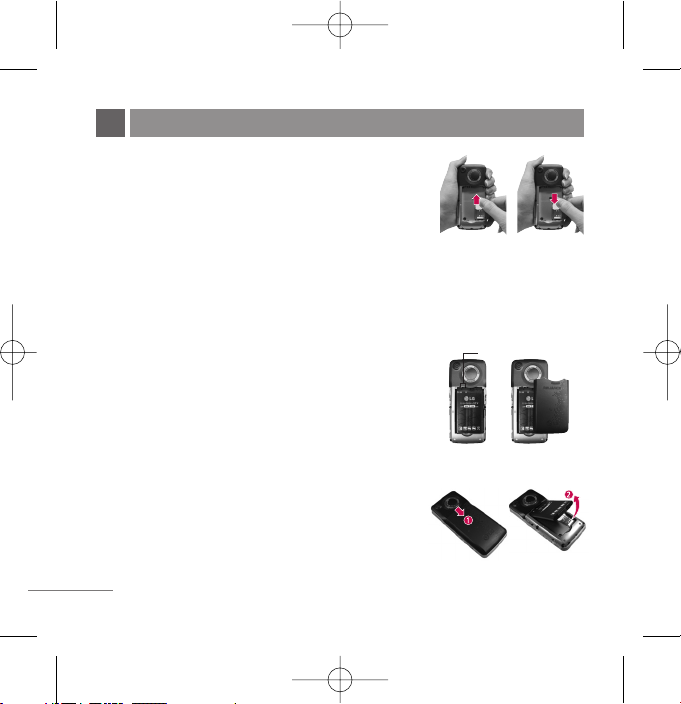
6
Installing the SIM card
Your SIM card contains your phone number, service details and contacts
and must be inserted into your handset. If your SIM card is removed
then your handset becomes unusable until a valid SIM card is inserted.
Always disconnect the charger and other accessories from your
handset before inserting or removing your SIM card. Slide the SIM card into the SIM card holder. Make
sure that the SIM card is properly inserted and the gold contact area on the card is facing downwards. To
remove the SIM card, press down lightly and pull it in the reverse direction.
Note The metal contact of the SIM card can easily be damaged by scratches. Pay special
attention to the SIM card while handling.
Installing the Battery
1. Insert the top of the battery first into the top edge of the
battery compartment. Ensure the battery contacts align with
the terminals on the phone.
2. Press down the bottom of the battery until it clips into place.
3. Place the battery cover and slide it upward until it clicks into
place.
Removing the Battery
1. Make sure the power is off so that you don't lose any
stored numbers or messages.
2. Push and slide the cover downward until it comes from
the phone.
3.
Hold the bottom edge of the battery and lift the battery from the battery compartment.
INSTALLING THE SIM CARD AND BATTERY
Terminal
LG6300_Eng(1.0)_0921 9/21/09 2:04 PM Page 6
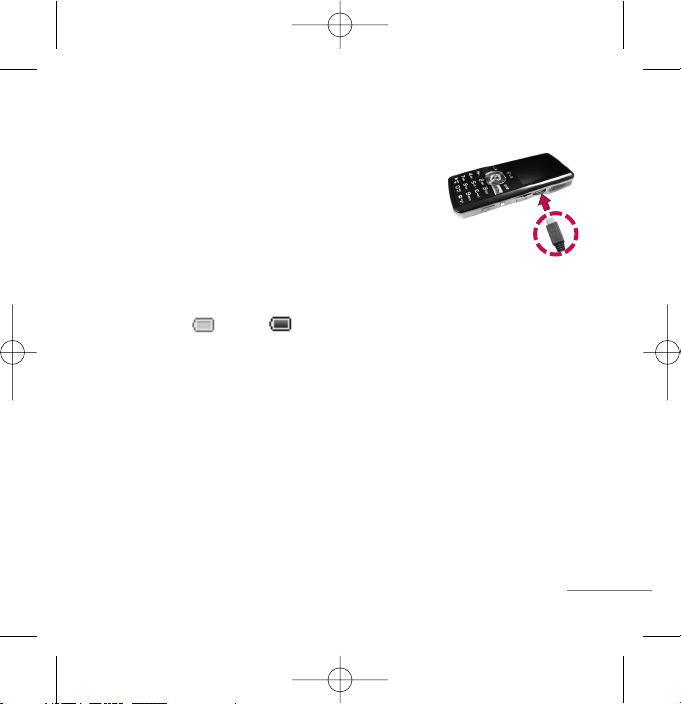
7
Charging the Battery
To use the AC adapter charger provided with your
phone:
1. Plug the AC adapter into the electrical outlet.
2. Insert the micro USB charger of the adapter into the
AC adapter jack on the bottom of the phone. (Make
sure the battery is installed.)
●
As the phone charges, the battery icon continually displays a progression
from empty ( ) to full ( ). You can also charge the battery through the
USB cable for PC or Laptops.
It takes about five hours to fully recharge a completely rundown battery.
Battery Charge Level
The battery charge level is shown at the top right of the LCD screen.
When the battery charge level becomes low, the low battery sensor will alert
you in three ways: sounding an audible tone, blinking the battery icon outline,
and POP UP displaying Recharge the battery If the battery charge level
becomes exceedingly low, the phone will automatically switch off and any
function in progress will not be saved.
LG6300_Eng(1.0)_0921 9/21/09 2:04 PM Page 7
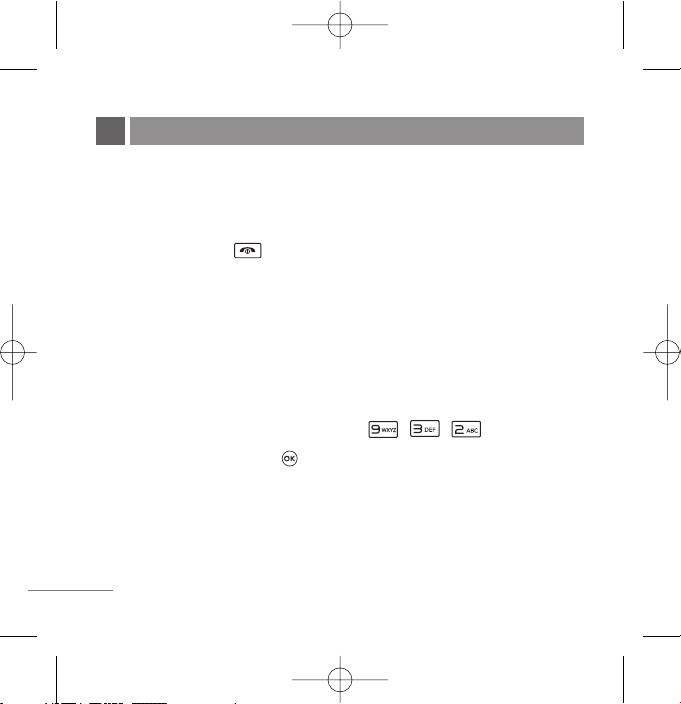
8
Turning the Phone On and Off
1. Install a charged battery pack or connect the phone to an external power
source such as the AC adaptor.
2. Hold down the Key for 2 seconds until the LCD screen flashes.
Note As any other communication device, avoid any unnecessary contact with the antenna
while your phone is turned on.
Airplane Mode
When your phone is in Airplane Mode, it cannot send or receive any calls or
access online information. You may use the phone’s other features, such as
Game, Scheduler, Memo, Camera, etc. When Airplane Mode is enabled, The
message is displayed on the screen "Airplane Mode".
1. In standby mode, press Soft Key 1 Menu, , , .
2. Select On or Off and press .
BASIC FUNCTIONS
LG6300_Eng(1.0)_0921 9/21/09 2:04 PM Page 8

Making a Call
Every time you make a call, follow these steps:
1. Make sure that the phone is turned on.
2. Type the phone number and then press Send.
3. To end the call press End.
Receiving Calls
1. When the phone rings or vibrate (As per mode set), press any key (except
) or depending on the Call setting.
●
When you press once, when a call is received, the phone stops ringing
or vibrating depending on the mode it is in. Press twice to reject the
call.
2. To end an answered call, press .
3. If you are not in the condition to receive call, press Soft Key 2 to send
predefined SMS on Call Reject to the caller during incoming call.
Note You can edit the predefined SMS on call reject.
9
LG6300_Eng(1.0)_0921 9/21/09 2:04 PM Page 9
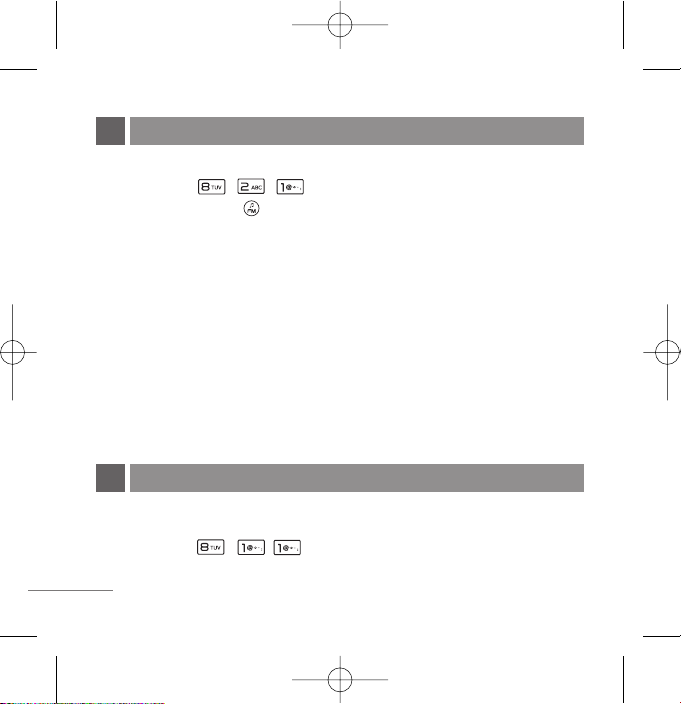
10
Your multimedia phone comes with an easy-to-use built-in 2 MP camera, which
allows you to instantly take, view, and share photos with your friends and family.
1. Press Menu, , , to take Photos.
2. Select the options to customize.(Refer to page 37.)
You can listen to the radio without attaching a headset.
1. Press Menu, , , .
Shortcut
Press and hold on the right side of the phone.
2. Press Soft Key 1 for below Options:
G Main Screen Go to main screen.
G Tu rn Off Switch off the FM Radio.
G FM Recording Record a favourite radio show. (Up to 2 hours)
G Edit Channel Adjust and save channels manually.
G Auto Scanning Auto scan and save channels.
G Reset All Reset all channels to default mode.
G Listen Via Listen to FM Radio via Speaker or Headset.
G Go to FM Records Listen to the radio show saved in the phone or an
external memory.
Note
Up to 12 channels can be configured. To improve the radio reception, insert a headset and
extend the headset cord, which functions as the radio antenna.
CAMERA
PLAY FM RADIO
LG6300_Eng(1.0)_0921 9/21/09 2:04 PM Page 10
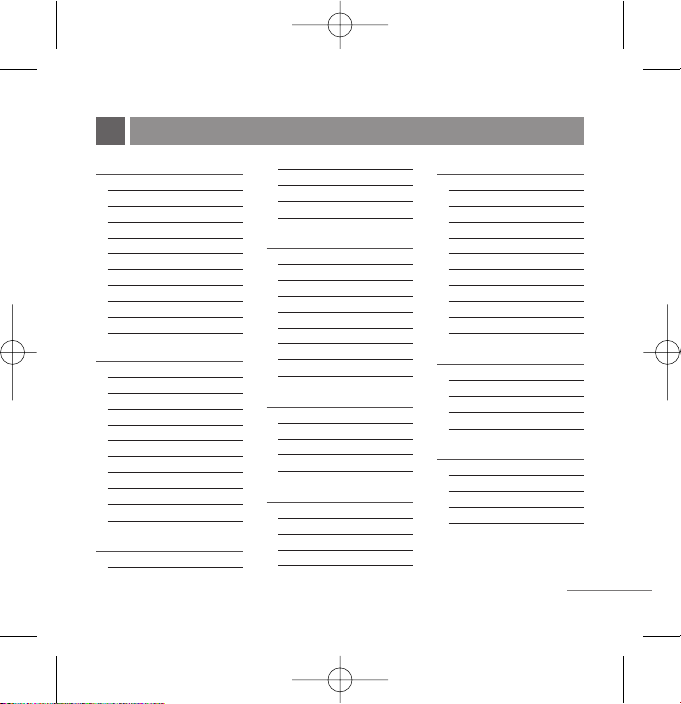
11
1. Contacts
1. Add Name
2. Find
3. Groups
4. Speed Dial
5. Copy & Move
6. Erase Names
7. My Profile
8. VCards
9. Memory Info
0. Contact Settings
2. Messages
1. Write
2. Inbox
3. Outbox
4. Voice Mail
5. Archive in SIM
6. Drafts
7. Templates
8. SMS Groups
9. Erase Messages
0
. Message Settings
3. Call History
1. Missed
2. Received
3. Dialled
4. In Call Memo
5. Call Duration
6. Erase History
4. Display
1. Service Area
2. Clock & Shortcut
3. Time & Date
4. Wallpaper
5. Menu Style
6. Menu Theme
7. Rhythmic Lighting
8. Backlight
5. Internet
1. Application
2. Browser
3. SIM Toolkit
4. Games
6. Profiles
1. Vibrate Only
2. Silent
3. General
4. Outdoor
5. Headset
7. Organiser & Tools
1. Bluetooth
2. Voice Tools
3. Schedule
4. Indian Calendar
5. Memo
6. Alarm
7. Stopwatch
8. Calculator
9. Unit Converter
0. World Clock
8. Multimedia
1. Camera
2. FM Radio
3. Music
4. My Stuff
9. Settings
1. My Menu
2. Call
3. Phone
4. Security
MENU TREE
LG6300_Eng(1.0)_0921 9/21/09 2:04 PM Page 11
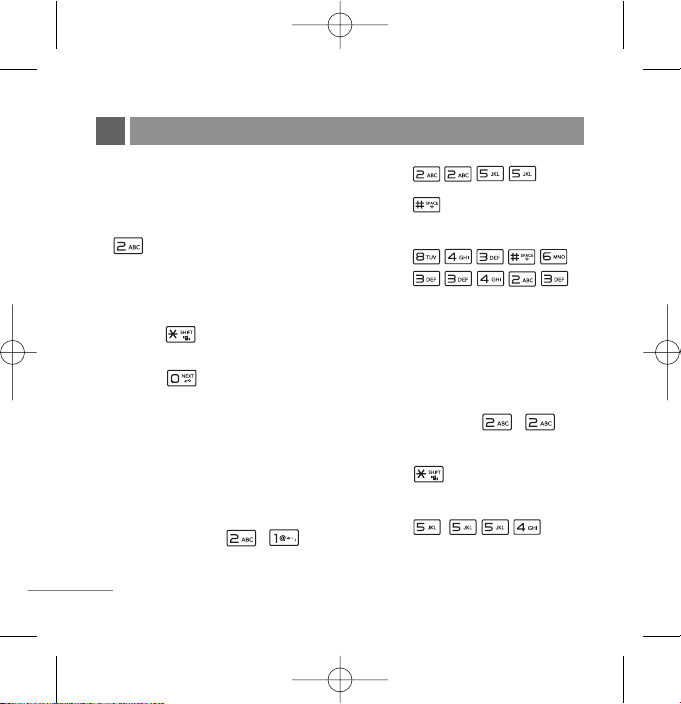
12
Entering Information Using
T9 Text Input
In the text input field, press Soft Key
1, and select entry mode by
pressing Up/Down navigation key.
There are 5 entry mode - T9En, Abc,
123, Symbols, and Smileys.
- Shift Key : Press Shift key to
change the Letter Case.
- Next Key : In T9En mode,
press to display other matching
words.
Typing In T9En(T9) Mode
For example, to write “Call the
office”, follow these steps:
1. Press: Soft Key 1, , to
change letter case to T9En mode.
2. Press: .
3. Press: to complete the word
and add a space.
4. Press:
.
5. Display: Call the office.
Typing In Abc (Multi-tap) Mode
For example, to type “LG”, follow
these steps:
1. Press: Soft Key 1, , to
change letter case to Abc mode.
2. Press: to change to ABC
Caps Lock mode.
3. Press: .
4. Display: LG.
ENTERING AND EDITING INFORMATION
LG6300_Eng(1.0)_0921 9/21/09 2:04 PM Page 12

13
123 (Numbers) Mode
Type numbers using one keystroke
per number.
To change to 123 mode in a text entry
field, press Soft Key 1, ,
and select 123 mode.
Symbols/Smileys Mode
To change to Symbols/Smileys mode
in a text entry field, press Soft Key 1,
and select Symbol or Smileys
mode.
Press to cycle through the
desired items. To select item, Press
the assigned number key.
LG6300_Eng(1.0)_0921 9/21/09 2:04 PM Page 13
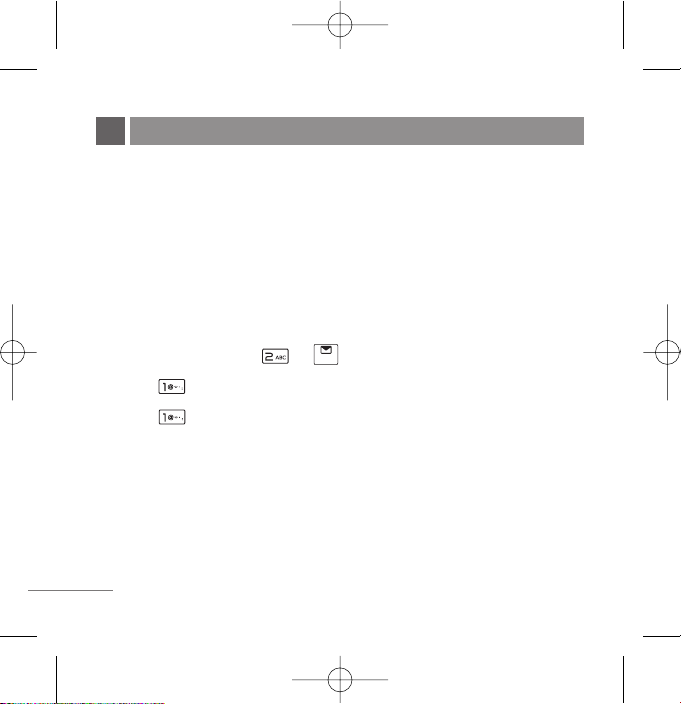
14
Text Message
LMS(Long Message Service) allows you to send a message up to 462
characters at a time. Before sending LMS message, total number of SMS
packets formed are intimated to the user and confirmation is taken to send.
Maximum 3 packets of English messages can be sent. Each LMS packet is
received as individual message. Every LMS message shows the packet
sequence number in the message for ex: In case of 3 packets, <1/3>, <2/3>,
<3/3>.
1. Press Soft Key 1 Menu, or .
2. Select Write.
3. Select Text Message.
4. Type your desired message and press Soft Key 1 Options.
G Templates Select a sample message.
G Text Mode Select text type (entry mode).
G Save Save message to draft.
G Add Signature Insert signature (pre edited in Msg Setting).
G Insert Number Insert the desired number saved in phone.
G Copy text Use to copy the text previously entered.
MESSAGES
LG6300_Eng(1.0)_0921 9/21/09 2:04 PM Page 14

G Paste text Paste the copied text.
5. After pressing OK Key Send, enter the contact number where the message is
to be sent, enter the next recipients address by pressing . You can add
up to 20 recipients. Press Soft Key 1 Options.
G Find Names Select a phonebook entry.
G Recent SMS Select a recent SMS sent number.
G SMS Groups Select SMS Group.
6. After entering the phone number, press Soft key 1 Options and select utility
for your message.
G Priority Allows you to give the priority to message. Normal
or Urgent.
G Delivery Ack This function allows you to know whether the
message is successfully transmitted to other party
or not when the transmitted message is received in
other party’s phone. If you want to activate this
function, set to On.
G Deferred Delivery Allows you to delay sending the message until the
programmed time frame. Immediate/After 30
Minutes/After 1 Hour/After 2 Hours/After 12
Hours/After 1 Day/After 2 Days.
15
LG6300_Eng(1.0)_0921 9/21/09 2:04 PM Page 15
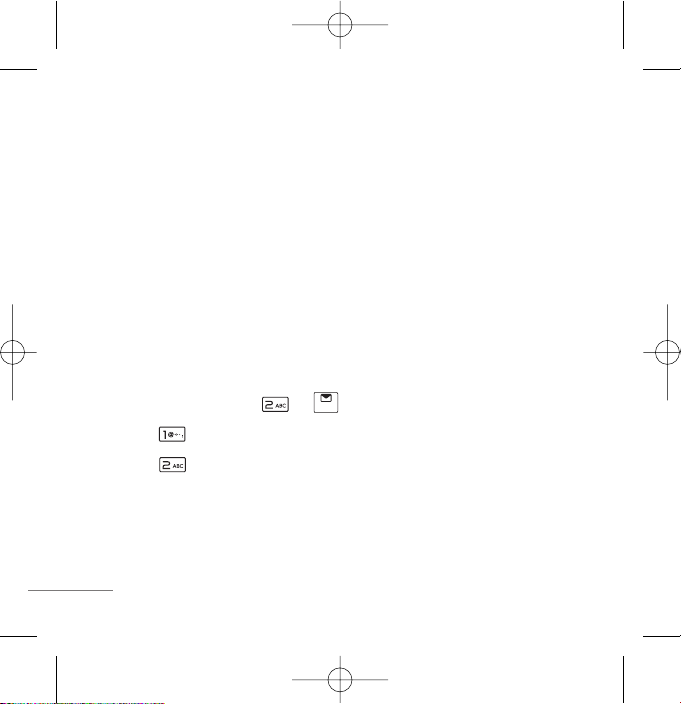
16
G Validity Period Indicates the validity of message delivery to the
Short Message Service Center (SMSC) without
being transmitted to the destination address for
certain periods of time. Those messages will be
deleted within the programmed time frame. Validity
time frames are as follows: Default/30 Minutes/
1 Hour/2 Hours/12 Hours/1 Day/2 Days.
G Save Sent Message You can save this message in Outbox.
7. Press OK Key Send to send your message.
SMS Chat
SMS Chat enhances your text message experience.
1. Press Soft Key 1 Menu, or .
2. Select Write.
3. Select SMS Chat.
4. Insert mobile number of other party and your chat name and press OK Key
Next.
LG6300_Eng(1.0)_0921 9/21/09 2:04 PM Page 16
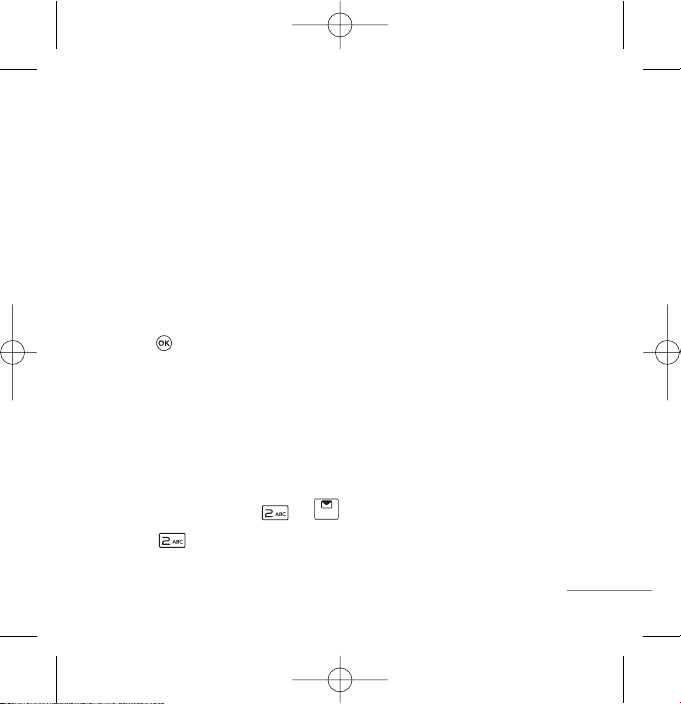
5. Type your message.
6. Press Soft Key 1 Options:
G Templates Select message from preloaded template.
G Text Mode Allows you to select text type.
G Change Chat Name Change your chat name.
G Change Receiver Change contact number of receiver.
G Single Line Edit Select editing mode from Single Line Editor.
G Scroll Mode Select scroll mode.
G Copy text
G Exit Exit from SMS chat.
7. Press to send the message.
Inbox
Received Text messages (SMS) may be searched, and the contents may be
viewed. Received messages are sorted in an order of unread messages and
read messages. Up to 100 messages can be stored.
To view the list of the received SMS messages.
1. Press Soft Key 1 Menu, or .
2. Select Inbox.
17
LG6300_Eng(1.0)_0921 9/21/09 2:04 PM Page 17

18
3. After selecting the desired message with , press Soft Key 1 Options.
G Reply This allows you to reply to the selected message.
G Erase Delete the selected message from the inbox.
G Mark Mark multiple messages to delete at a time.
G Mark All Mark all the messages to delete at a time.
4. After selecting the desired message with , press Soft Key 3 View and
then press Soft Key 1 Options
G Erase Delete the Selected message from the inbox
G SMSChat To invoke SMSChat
G Forward You can modify and forward the message you've
got.
G To Archive To Copy/Move the Selected message to Archive.
G Save Address To save the recipients' address.
G Reply w Copy Reply With Selected Message content.
G Add to Templates Adds the Selected Message to Templates.
G Copy Text To copy the Selected message content.
LG6300_Eng(1.0)_0921 9/21/09 2:04 PM Page 18
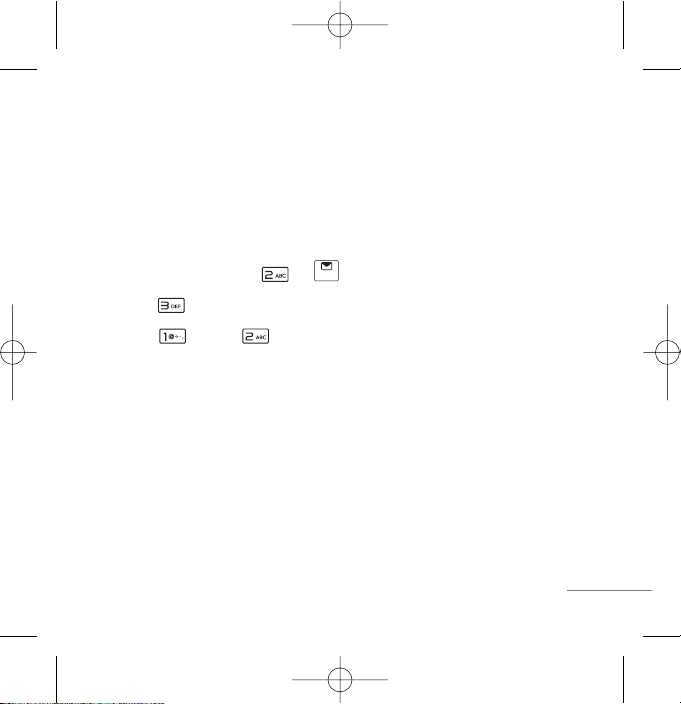
Outbox
There are SMS Outbox.
Up to 15 sent messages and 15 unsent messages can be stored in each Outbox.
Users may view lists and contents of sent messages or unsent messages in this
menu. To save a message in Outbox “Save Sent Message” should be selected in
“Message Settings”.
1. Press Soft Key 1 Menu, or .
2. Select Outbox.
3. Select Sent or Unsent.
Sent SMS Outbox Options
G Forward You can modify and forward the message you've
got.
G Erase Delete the selected message from the Outbox.
G Mark Mark multiple messages to delete at a time.
G Mark All Mark all the messages to delete at a time.
19
LG6300_Eng(1.0)_0921 9/21/09 2:04 PM Page 19
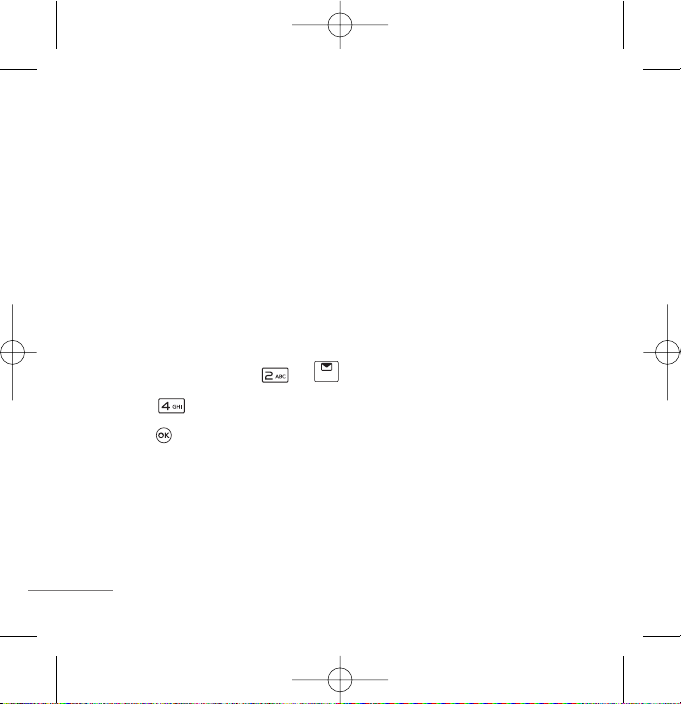
20
Unsent SMS Outbox Options
G Resend Try to resend the message.
G Forward You can modify and forward the message.
G Erase Delete the selected message from the Outbox.
G Mark Mark multiple messages to delete at a time.
G Mark All Mark all the messages to delete at a time.
Voice Mail
Allows you to view the new voice messages recorded in the voice mail box.
Once you exceed the storage limit, the old messages will be overwritten. When
you have a new voice message your phone will alert you.
1. Press Soft Key 1 Menu, or .
2. Select Voice Mail.
3. Press to listen to a voice mail. While you are answering a call, if you
have a new message, the sender’s number will be displayed on the screen.
LG6300_Eng(1.0)_0921 9/21/09 2:04 PM Page 20
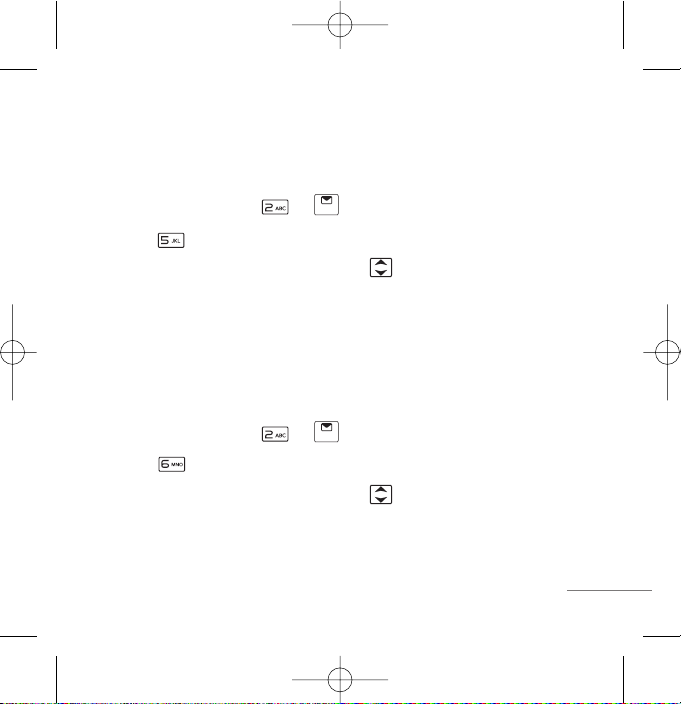
Archive in SIM
Archive allows you to store your messages in a different folder in the SIM card.
Storage capacity depends on your SIM card.
1. Press Soft Key 1 Menu, or .
2. Select Archive in SIM.
3. After selecting the desired message with , press Soft Key 1 Options.
Reply/Erase/Mark/Mark All
Drafts
10 SMS can be saved in Drafts.
When a user is interrupted by a call while composing a message or sending
fails, message can be saved to Drafts by user selection.
1. Press Soft Key 1 Menu, or .
2. Select Drafts.
3. After selecting the desired message with , press Soft Key 1 Options.
Erase/Mark/Mark All/Edit.
21
LG6300_Eng(1.0)_0921 9/21/09 2:04 PM Page 21
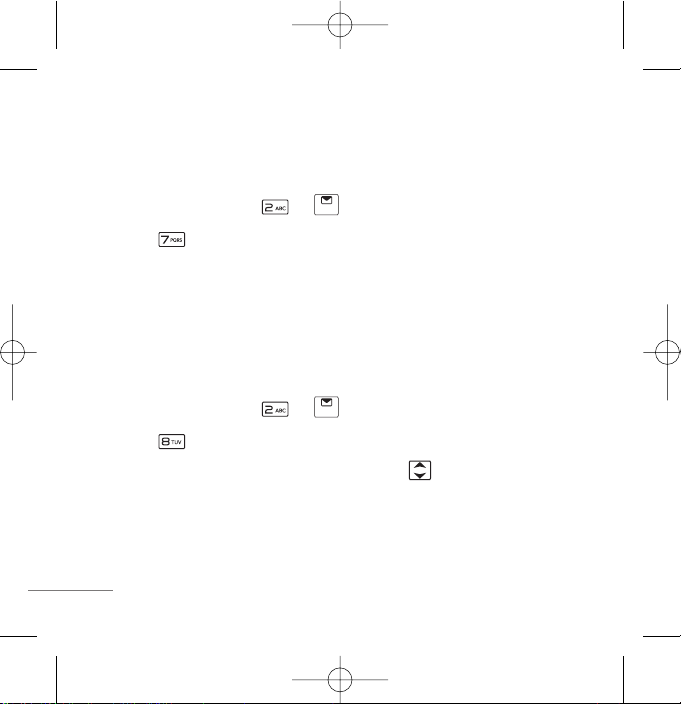
22
Templates
There are 10 predefined phrases included in the Templates. (10 in English) You
can add up 20 templates more. A total of 30 templates can be saved.
1. Press Soft Key 1 Menu, or .
2. Select Templates.
Note Only Added templates can be deleted.
SMS Groups
SMS Groups consist of 5 SMS Groups with each group consisting of maximum
10 members. After selecting a group, send a message to the phone number of
the selected group member.
1. Press Soft Key 1 Menu, or .
2. Select SMS Groups.
3. After selecting the desired message group with key, press Soft Key 1
Options. View/Rename/Clear Group/Clear All
LG6300_Eng(1.0)_0921 9/21/09 2:04 PM Page 22

Erase Messages
Allows you to erase messages in each message box.
1. Press Soft Key 1 Menu, or .
2. Select Erase Messages.
3. Select the item of choice with up/down key then press Soft Key 1
Options. Read/All/Delivery Ack
Message Settings
Allows you to configure settings for messages.
1. Press Soft Key 1 Menu, or .
2. Select Message Settings.
3. Select the item of choice with up/down key then press .
Customize Msg settings for your preference.
23
LG6300_Eng(1.0)_0921 9/21/09 2:04 PM Page 23

24
Contacts
AAdddd NNaammee
MMeennuu 11..11
Store up to 1000 contacts, adding 3
phone numbers + E-mail address +
Caller ID + Group assign to each entry
+ Memo + Ringtone + Message tone.
Note
You can select the memory where the contacts
are stored.
FFiinndd
MMeennuu 11..22
To find phone numbers you have
stored in the Phone Book.
Options available here.
G Erase
G Copy to SIM
G Move to SIM
G Find Group
G SIM Card Only Allows you to View
only contacts from Sim Card.
G Phone Only Allows you to View
only contacts from Phone Memory
G Text Mode
G Mark /Mark All Select multiple
contacts to delete, copy, or move
at a time.
GGrroouuppss
MMeennuu 11..33
This is a function for managing
groups, group name and setting Ring
tones for each group members.
SSppeeeedd DDiiaall
MMeennuu 11..44
Speed Dial allows you to make a call
faster by just pressing a
corresponding number. Speed dial
location avaialble 1 to 99.
MENU FEATURES
LG6300_Eng(1.0)_0921 9/21/09 2:04 PM Page 24

25
Note
Speed dial can be assigned to contacts in the
phone memory.
CCooppyy && MMoovvee
MMeennuu 11..55
Select Storage Type between Phone
to SIM and SIM to Phone.
EErraassee NNaammeess
MMeennuu 11..66
Erase names and numbers saved in
phone Book.
Options available here.
G Find Group
G SIM Card Only Allows you to view
only contacts from Sim Card.
G Phone Only Allows you to View
only contacts from Phone Memory
G Text Mode
G Mark All Select multiple contacts
to delete, copy, or move at a time.
MMyy PPrrooffiillee
MMeennuu 11..77
Store your personal details in my
profile such as name, phone
numbers, Email and memo.
VVCCaarrddss
MMeennuu 11..88
Allows users to view and import
VCards.
MMeemmoorryy IInnffoo
MMeennuu 11..99
Allows you to check memory
infomation of Phone & SIM.
CCoonnttaacctt SSeettttiinnggss
MMeennuu 11..00
You can adjust
G Memory in Use Select the
memory where to save contacts
information from Phone, SIM,
Phone & SIM, and Always Ask.
G Search Type Allows you to select
the search type between Search
All and Search by Group.
LG6300_Eng(1.0)_0921 9/21/09 2:04 PM Page 25

26
Messages
WWrriittee
MMeennuu 22..11
((RReeffeerr ttoo ppaaggee 1144--1166..))
Write and send Message. Allows you
to send a message up to 160/462
characters at a time.
IInnbbooxx
MMeennuu 22..22
Received Text messages, Page,
Delivery Ack, lists may be searched,
and the contents may be viewed. Up
to 100 messages can be stored.
OOuuttbbooxx
MMeennuu 22..33
Upto 30 messages can be stored in
the Outbox.
VVooiiccee MMaaiill
MMeennuu 22..44
Allows you to view the new voice
messages recorded in the voice mail
box.
AArrcchhiivvee iinn SSIIMM
MMeennuu 22..55
Archive allows you to store your
messages in a different folder in the
SIM card. Storage capacity depends
on your SIM card.
DDrraaffttss
MMeennuu 22..66
When a user is interrupted by a call
while composing a message,
messages automatically get saved.
Up to 10 can be stored.
TTeemmppllaatteess
MMeennuu 22..77
There are 10 predefined phrases (10
in English )included in the Templates.
You can add up to 20 templates more.
LG6300_Eng(1.0)_0921 9/21/09 2:04 PM Page 26

27
SSMMSS GGrroouuppss
MMeennuu 22..88
Msg Groups consists of 5 SMS
Groups with each group consisting of
maximum 10 members.
EErraassee MMeessssaaggeess
MMeennuu 22..99
Allows you to erase messages in
each message box.
MMeessssaaggee SSeettttiinnggss
MMeennuu 22..00
Message Settings can be configured
for new messages such as priority,
delivery acknowledgement, Validity &
signature etc.
Call History
MMiisssseedd
MMeennuu 33..11
Allows you to view list of all Missed
Calls. (Maximum 90 numbers are
possible including Missed, Received
and Dialled)
RReecceeiivveedd
MMeennuu 33..22
Allows you to view list of all Received
Calls. (Maximum 90 numbers are
possible including Missed, Received
and Dialled)
DDiiaalllleedd
MMeennuu 33..33
Allows you to view list of all Dialled
Calls. (Maximum 90 numbers are
possible including Missed, Received
and Dialled)
LG6300_Eng(1.0)_0921 9/21/09 2:04 PM Page 27

28
IInn CCaallll MMeemmoo
MMeennuu 44..33
Save the phone numbers taken
During a call and view the list of
numbers present in In Call Memo.
(Maximum 20 numbers are possible.)
CCaallll DDuurraattiioonn
MMeennuu 44..33
View the duration and number of
recent calls you have dialled and
received. Also reset the time counter.
EErraassee HHiissttoorryy
MMeennuu 33..66
Erase the contents of each of the
three call histories.
Display
Allows you to customize display
settings.
SSeerrvviiccee AArreeaa
MMeennuu 44..11
This menu displays the current
SDCA/calling area the user is in.
CClloocckk && SShhoorrttccuutt
MMeennuu 44..22
Select various clock formats to be
displayed in standby mode.
TTiimmee && DDaattee
MMeennuu 44..33
Allows you to select time & date type.
WWaallllppaappeerr
MMeennuu 44..44
Allows you to choose the kind of
background to be displayed on the
phone in standby mode.
LG6300_Eng(1.0)_0921 9/21/09 2:04 PM Page 28
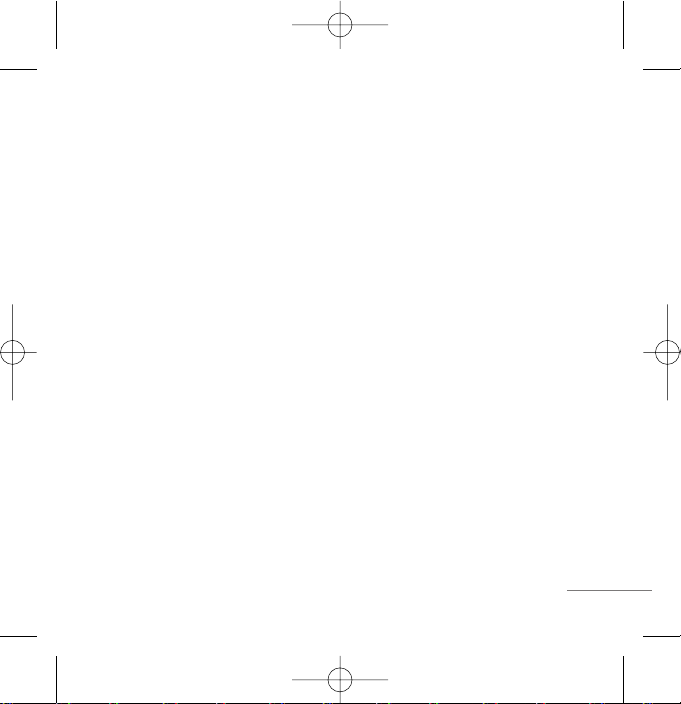
29
MMeennuu SSttyyllee
MMeennuu 44..55
Allows you to select the menu style
Icon or List.
MMeennuu TThheemmee
MMeennuu 44..66
Allows you to select the menu theme
Theme 1 and Theme 2.
RRhhyytthhmmiicc LLiigghhttiinngg
MMeennuu 44..77
You can set rhythmic lighting as On or
Off. Used for an incoming call or
alarms (scheduler or alarm).
BBaacckklliigghhtt
MMeennuu 44..88
Choose the settings of the LCD
backlight.
Internet
AApppplliiccaattiioonn
MMeennuu 55..11
You can access the MobileShop and
purchase diverse applications. An
additional cost is incurred when
connecting to this service and
downloading Apps. Check your data
charges with your network provider.
BBrroowwsseerr
MMeennuu 55..22
LG6300 supports Web Browser
through WAP 2.0. Enjoy the Internet
view and easy access to the Internet
on the go.
Browser Menus
G Home Page Returns to Home
Page.
G History Displays the list of visited
web pages.
LG6300_Eng(1.0)_0921 9/21/09 2:04 PM Page 29
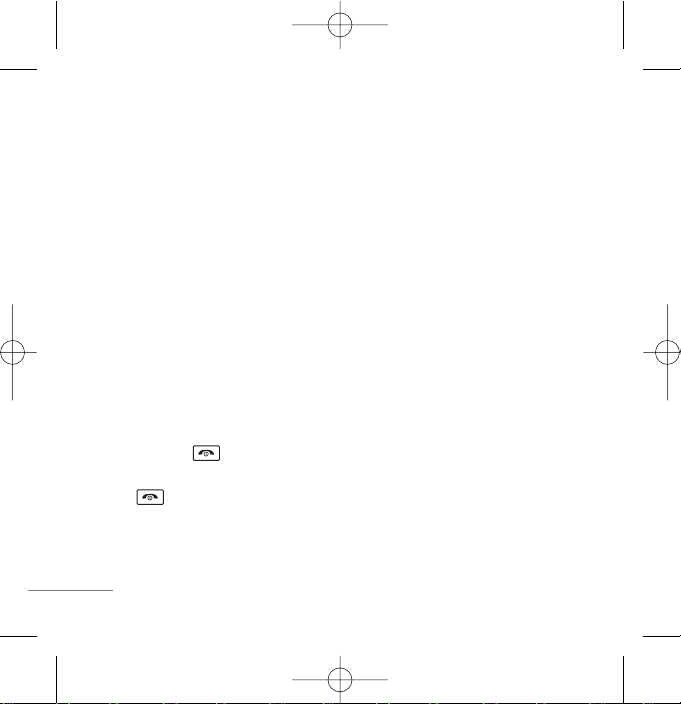
30
G Bookmarks You can add
bookmarks.
G Refresh Allows you to reload the
current web page.
G Go To URL Allows entry of URL to
access a specific web page.
G Clear Allows you to clear history,
cache, cookies or auto fill.
G Advanced Allows you to use the
options like Restart Browser,
Delete Cookies, Setting Default
Homepage, Setting Scroll Mode
and so on.
G About Displays the current
browser information.
Press and hold to exit the
Browser.
Press to clear contents in the
Browser menus such as Home Page
or Bookmarks.
Disclaimer
WAP availability depends on the service
availability with the Operator.
SSIIMM TToooollkkiitt
MMeennuu 55..33
In addition to the functions available in
the phone, your service provider may
offer additional applications.
GGaammeess
MMeennuu 55..44
You can play Sudoku or ZooZooClub
game. For more information, please
refer to Help or Key Info in the menu.
LG6300_Eng(1.0)_0921 9/21/09 2:04 PM Page 30

31
Profiles
MMeennuu 66
11.. VViibbrraattee OOnnllyy // 22.. SSiilleenntt // 33.. GGeenneerraall //
44.. OOuuttddoooorr // 55.. HHeeaaddsseett
Profile let you set your phone’s sound
settings to your environment. Each
profile (Except Vibrate Only) contains
settings for your phone’s Ring Type, Ring
Tone, Key Tone, Ringer Volume,
Headset Volume, Key Volume, Message
Alert and Auto Answer.
Organiser & Tools
BBlluueettooootthh
MMeennuu 77..11
The LG6300 is compatible with
devices that support the Bluetooth
®
headset (HSP), hands-free (HFP),
Advanced Audio Distribution Profile
(A2DP), File Transfer Profile (FTP),
Audio/Video Control Transport
Protocol (AVRCP), dial-up networking
(DUN), object push (OPP). You may
create and store 20 pairings within
the LG6300 and connect to one
device at a time. The approximate
communication range for Bluetooth
®
wireless technology is up to 30 feet
(10 meters).
LG6300_Eng(1.0)_0921 9/21/09 2:04 PM Page 31

32
Supported file formats for Bluetooth
FTP and OPP:
Sound files [MP3, WMA,pmd, mid,
amr, aac,m4a]
Image files [jpg,bmp,png,gif]
Video files [3gp,3g2,mp4]
VCard[vcf]
Voice Records [qcp]
Note
Read the user guide of each Bluetooth
®
accessory that you are trying to pair with your
phone because the instructions may be
different. When downloading over resolution
1600 x 1200 image through Bluetooth
®
, the
image is not displayed on the phone.
Your phone is based on the Bluetooth
®
specification, but it is not guaranteed to work
with all devices enabled with Bluetooth
®
wireless technology. Phone does not support
ALL Bluetooth
®
OBEX Profiles.
Turning Bluetooth®On and Off
Press Soft Key 1 Menu, , ,
.
Note
By default, your phone's Bluetooth
®
feature is
turned off.
Using the Bluetooth Settings Menu
Press Soft Key 1 Menu, , ,
.
G My Device Name: Rename your
phone for Bluetooth.
G Supported Services: Lists all the
Bluetooth services provided by the
phone.
G My Address: Check My Bluetooth
Address.
LG6300_Eng(1.0)_0921 9/21/09 2:04 PM Page 32

Setting Your Bluetooth Visibility
1. Press Soft Key 1 Menu, , ,
.
2. Select Visible or Hidden using
and press .
Pairing Bluetooth Devices
Pairing is the process that allows the
handset to locate, establish, and
register 1-to-1 connection with the
target device.
1. Follow the Bluetooth
®
accessory
instructions to set the device to
pairing mode.
2. Press Soft Key 1 Menu, , ,
.
3. Press Soft Key 1 Search. Your
phone will display a list of
discovered in-range Bluetooth
devices.
4. Select a device and press .
5. Enter the passcode and press
Note
Consult the Bluetooth® accessory instructions
for the appropriate passcode (typically “0000” 4 zeroes for pairing with devices like Bluetooth
Handsfree, Bluetooth Headset, Bluetooth Printer
etc.,).
6. Press Connect.
(Bluetooth®Headset or Bluetooth
®
Handsfree are available to
connect.)
33
LG6300_Eng(1.0)_0921 9/21/09 2:04 PM Page 33

34
7. Once connected, you will see the
device listed in the Paired Devices
menu and the Bluetooth®device
connected icon will show up
on your enunciator when
connected to the Bluetooth
®
device. You can also check out the
connection with a check box icon
on the paired devices list.
Tip
Bluetooth®wireless connection is dependent on
your Bluetooth
®
devices. You may only be able to
connect with one at one time. LG6300 supports
both Mono Headset and Stereo Headset.
VVooiiccee TToooollss
MMeennuu 77..22
You can record a voice and check the
Voice Recorder/In Call Voice Memos.
G Voice Recorder: Maximum up to
120 minutes
G In Call Voice Memos: Maximum up
to 30 minutes
And this can be affected by the
phone memory usage.
Auto Rec/ Auto Save feature is
available for One touch recording.
SScchheedduullee
MMeennuu 77..33
SScchheedduulleerr
MMeennuu 77..33..11
Simply store your appointments and
your phone alerts you with a
reminder of your appointment. Up to
60 events, can be saved.
TToo DDoo
MMeennuu 77..33..22
Write To-Dos. Up to 40 Events can be
saved.
DD--DDaayy CCoouunntteerr
MMeennuu 77..33..33
After entering a D-Day, select Show
option to display the D-Day counter in
standby mode.
LG6300_Eng(1.0)_0921 9/21/09 2:04 PM Page 34

35
IInnddiiaann CCaalleennddaarr
MMeennuu 77..44
Gives Vara, Rasi, Tithi, Yoga, Karana,
Nakshatra, festivals, lunar phases,
Rahu, Guli,Yamagandam kala and
some more information.
Disclaimer
The data for the Indian Calendar has been
collected from various sources and compiled.
Even though utmost care is taken to provide you
the authenticated information, the source of
origin of data may not be 100% accurate.
Subscribers are advised to exercise their own
discretion while using this application.
LG neither warrants any claim nor subscribe to
the source of data. LG shall in no way be held
responsible for any kind of mishap or damage or
loss.
MMeemmoo
MMeennuu 77..55
Write memos. Up to 40 Memos, can
be saved.
AAllaarrmm
MMeennuu 77..66
To change an event alarm time. Up to
4, can be saved. (Alarm1~3 and Quick
Alarm)
SSttooppwwaattcchh
MMeennuu 77..77
Allows you to take an accurate
measurement of time.
CCaallccuullaattoorr
MMeennuu 77..88
Calculate simple mathematical, EMI,
BMI and City distance computations.
LG6300_Eng(1.0)_0921 9/21/09 2:04 PM Page 35

36
Disclaimer
The term “distance” in Distance Calculator
refers to the aerial distance, and the values are
approximate to actual values.
The Formulas for BMI and EMI calculations are
collected from various sources, and in turn may
not be 100% accurate.
Subscribers are advised to exercise their own
discretion while using these applications. LG
shall in no way be held responsible for any kind
of mishap, damage or loss.
UUnniitt CCoonnvveerrtteerr
MMeennuu 77..99
You can select the following unit, and
enter the value you would like to
convert from, followed by the unit you
would like to convert to. Currency,
Length, Surface, Mass, Volume,
Temperature, Velocity.
WWoorrlldd CClloocckk
MMeennuu 77..00
Is useful if you need to make a call to
another country, and you are not sure
about the time difference.
DST(Daylight-saving time) can be
customized by option menu.
Note
To Enable or Disable DST press Options and
select DST.
Multimedia
CCaammeerraa
MMeennuu 88..11
Allows you to take pictures,take
Movies, make Slide Show, check
galleries and memory infomation.
LG6300_Eng(1.0)_0921 9/21/09 2:04 PM Page 36

37
TTaakkee PPhhoottoo
MMeennuu 88..11..11
Take a Photo. You can customize
various options before taking a photo.
G Illumination: General, Night
G Meter: Total, Centre
Note
Metering is the method how the camera
measures the brightness of a subject.
Total: If meter is total, camera will get the
information about the light exposure from all
area.
Center: measures light only in the spot
metering circle in the centre of the frame. It's
suitable for taking a picture of a subject with
strong contrast or measuring the light of a
specific area of the screen.
G Filter: No, B&W, Negative, Sepia
G Resolution: 1600x1200, 1280x960,
640x480, 320x240, 220x176,
Phonebook
G Storage: Choose memory location
Internal, External
G Conti.shot: 1Sheet
Note
The number of shots availabledepends on
the resolution.
G W/B: Auto, Fluore, Tungsten,
Daylight, Cloudy
G Quality: Low qual, Mid qual, High
qual
G Timer: No, 3 Sec, 5 Sec, 10 Sec, 15
Sec
LG6300_Eng(1.0)_0921 9/21/09 2:04 PM Page 37

38
TTaakkee FFuunn PPhhoottooss
MMeennuu 88..11..22
Allows you take a photo in diverse
frames. Scroll through the frames
using .
G Filter: No, B&W, Negative, Sepia
G Storage: Choose memory location
Internal, External
G W/B: Auto, Fluore, Tungsten,
Daylight, Cloudy
G Quality: Low qual, Mid qual, High
qual
G Timer: No, 3 Sec, 5 Sec, 10 Sec, 15
Sec
G Illumination: General, Night
G Meter: Total, Centre
TTaakkee MMoovviiee
MMeennuu 88..11..33
Record a video. You can customize
various option before taking a video.
Options Available are
G W/B : Auto, Fluore, Tungsten,
Daylight, Cloudy.
G Quality : Low qual, Mid qual,
High qual
G Filter : No, B&W, Negative, Sepia
G Storage : Choose memory location
Internal / External
1. Press to record a video.
2. Press to stop recording.
Press Soft Key 1 to pause
recording.
3. Press to save the recording. It
can be viewed in My Movie Gallery.
Note
You can record a video up to 50 minutes (based
on memory available in the internal memory)/
140 minutes (in an external memory).
LG6300_Eng(1.0)_0921 9/21/09 2:04 PM Page 38

39
MMyy PPhhoottoo GGaalllleerryy
MMeennuu 88..11..44
Shows the photos captured.
User can copy or move the images
from phone memory to External
memory card.
Also photos can be transferred to PC
through PC Sync and can be sent to
other phones via Bluetooth.
MMyy MMoovviiee GGaalllleerryy
MMeennuu 88..11..55
Shows the Movies recorded.
User can copy or move the movies
from phone memory to External
memory card.
Also movies can be transferred to PC
through PC Sync and can be sent to
other phones via Bluetooth.
SSlliiddee SShhooww
MMeennuu 88..11..66
Shows you the selected photo
consecutively. You can add the
photos of which resolution is 640X480
or 320X240 for a slide show. And they
should not have thumbnails.
1. Press Soft Key 1 Add.
2. Select a location to put an image
and press Soft Key 1 Add.
3. Choose an image using and
press Select.
4. Repeat Step 2-3 to add images.
(You can add up to 9 images for a
slide show)
5. Press to move the effect field
and select the desired effect.
LG6300_Eng(1.0)_0921 9/21/09 2:04 PM Page 39
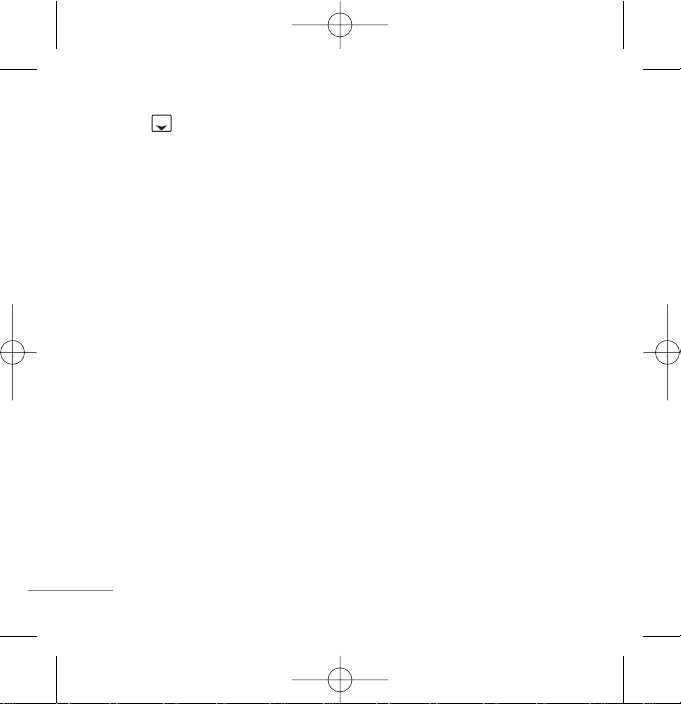
40
6. Press . Select whether to input
theme or not.
7. Press Soft Key 1 Options and select
Save to save the created slide
show.
Note
Slide Show can only be set from Internal
Memory.
SSeettttiinnggss
MMeennuu 88..11..77
1. Auto Saving: Select whether to
save a photo automatically after
taking.
2. Shutter Sound: Select the desired
shutter sound from the four options
available.
3. Erase Gallery: Clear each gallery.
4. Lock All Galleries: Lock all the
galleries.
5. Memory Usage: User can set
Internal or External memory for
photo or movie storage.
6. Reset Settings: Reset the Camera
settings to the default setting.
Note
Default lock code is 0000.
MMeemmoorryy IInnffoo
MMeennuu 88..11..88
View the memory usage status.
LG6300_Eng(1.0)_0921 9/21/09 2:04 PM Page 40

41
FFMM RRaaddiioo
MMeennuu 88..22
The radio supports features, such as
editing channels, auto scan, reset
channels, and several output
methods of sounds. In addition, while
listening to the radio, the other
functions, supported by phone, can
be used at the same time.
(Refer to page 10.)
FM Recording : You can record FM Radio
shows or Songs. Maximum hour for FM
recording is 2 hours. FM Record is stored in my
stuff. You can set FM record as Ringtone or
Alarm.
MMuussiicc
MMeennuu 88..33
LG6300 has built-in music player so
you can play all your favourite music.
1. Music Box: View all the songs
stored in phone/external memory.
2. My List: Contains any playlists you
have created.
3. MP3 Skins: Select the desired MP3
skin.
Transferring music to your phone
1. Connect the phone and your
computer using a compatible USB
cable.
2. Press Soft Key 1 Menu, ,
, .
LG6300_Eng(1.0)_0921 9/21/09 2:04 PM Page 41

42
3. Select Mass Storage Mode. The
computer will recognize the phone
as a removable disk.
4. Drag and drop music files from your
computer into "User/MP3" folder.
5. When you are finished, disconnect
the phone. (Note: Do not
disconnect phone while the
transfer in progress.)
MMyy SSttuuffff
MMeennuu 88..44
Files are categorized by Images/
Movies/Sounds/Musics/VCards. You
can manage them, set them as
Ringtone, Alarm, a Caller ID,
Wallpaper and so on. Select Memory
Info to view the current memory
status.
Settings
MMyy MMeennuu
MMeennuu 99..11
Lets you access to favorite menu
quickly by customising my menu.
CCaallll
MMeennuu 99..22
CCaallll FFoorrwwaarrdd
MMeennuu 99..22..11
Call forward lets you forward all your
incoming calls to another number or
Voice Mail connection.
CCaallll WWaaiittiinngg
MMeennuu 99..22..22
While a call is in progress, you may
hear two beeps indicating another
incoming call. When call waiting is
enabled, you may put the active call
on hold while you answer the other
incoming call.
LG6300_Eng(1.0)_0921 9/21/09 2:04 PM Page 42

43
CCaallll RReejjeecctt
MMeennuu 99..22..33
You can reject calls from assigned
numbers or assigned groups. (The
default lock code is 0000.)
AAnnyy KKeeyy AAnnsswweerr
MMeennuu 99..22..44
When your phone rings, press Any key
to answer except .
AAuuttoo RReeddiiaall
MMeennuu 99..22..55
Set the length of time the phone waits
before automatically redialing a
number when the attempted call fails.
VVooiiccee PPrriivvaaccyy
MMeennuu 99..22..66
Set the voice privacy feature for
CDMA calls as Standard or Enhanced.
CClleeaarr VVooiiccee
MMeennuu 99..22..77
On/Off the function of Audio
AGC(Auto Gain Control) system.
CCaallll TTiimmeerr
MMeennuu 99..22..88
You can set your phone to display the
elapsed time while a call is active.
CCaallll CCoonnnneecctt AAlleerrtt
MMeennuu 99..22..99
This is a function to alert you that the
call connection has been established.
EEddiitt SSMMSS oonn CCaallll RReejjeecctt
MMeennuu 99..22..00
Edit the message, which you want to
send during the call reject by
pressing right soft key.
LG6300_Eng(1.0)_0921 9/21/09 2:04 PM Page 43

44
IInntt’’ll CCaallll PPrreeffiixx
MMeennuu 99..22..**
User can make a international call by
using '+' code as international prefix
during idle number editing. If user
input '+' code during idle number
editing and press send key, '+' code
is changed to user-defined
international prefix.
Hold '#' key, '#' is changed '+'.
PPhhoonnee
MMeennuu 99..33
KKeeyy GGuuaarrdd
MMeennuu 99..33..11
Allows you to protect the keypad of
your phone from accidental dialing.
Key Guard feature locks the keypad
automatically after some specified
seconds as selected by the user. The
auto key guard can be set from the
phone settings menu item. When set
as Enable, you can set time from 10
sec to 9 min:59 secs.
AAiirrppllaannee MMooddee
MMeennuu 99..33..22
When your phone is in Airplane
Mode, it cannot send or receive any
calls or access online information.
UUSSBB CCoonnnneeccttiioonn MMooddee
MMeennuu 99..33..33
Your phone can be used as a mass
storage device if you have a memory
card inserted. Select the USB
connection mode.
SSeerrvviiccee AAlleerrtt
MMeennuu 99..33..44
Alerts you when service changes.
VVeerrssiioonn
MMeennuu 99..33..55
View the S/W, PRL and H/W version.
LG6300_Eng(1.0)_0921 9/21/09 2:04 PM Page 44

45
SSeeccuurriittyy
MMeennuu 99..44
PPIINN CCooddee RReeqquueesstt
MMeennuu 99..44..11
When activated On, phone requests
you to enter PIN Code for card-holder
verification. When booting phone, enter
the PIN Code (personal identification
number) of SIM Card. Without PIN
Code, user cannot access contact info,
SMS or make a call/answer a call.
Default PIN Code is 0000.
LLoocckk MMooddee
MMeennuu 99..44..22
Keeps your phone from unauthorized
use. (Default Lock Code is 0000)
EEmmeerrggeennccyy NNuummbbeerrss
MMeennuu 99..44..33
You can call these numbers 100, 101,
102 even when the phone is locked or
restricted.
CChhaannggee CCooddee
MMeennuu 99..44..44
New Lock Code allows you to enter a
new four-digit Lock Code or PIN Code
number.
Note
Default lock code is 0000.
CClleeaarr MMeemmoorryy
MMeennuu 99..44..55
Clears the memory. (Lock code is
required.)
Note
Default Lock code is 0000
RReesseett DDeeffaauulltt
MMeennuu 99..44..66
Deletes all information saved in
Phone Book or all data saved in
phone and go back to default value or
reset some of the menu settings to
their original values.
Note
Lock code is required. Default lock code is 0000.
LG6300_Eng(1.0)_0921 9/21/09 2:04 PM Page 45

46
IInn CCaallll MMeemmoo
DDuurriinngg aa CCaallll :: SSoofftt KKeeyy 11 OOppttiioonnss((11))
It allows you to note a phone number
that the other person provides you
during a call. Maximum 20 numbers
are possible.
MMuuttee//UUnnmmuuttee
DDuurriinngg aa CCaallll :: SSoofftt KKeeyy 11 OOppttiioonnss((22))
This function locks the microphone of
your telephone and prevent sounds
from your end being heard by the
person at the other end.
VVooiiccee PPrriivvaaccyy OOnn//OOffff
DDuurriinngg aa CCaallll :: SSoofftt KKeeyy 11 OOppttiioonnss((33))
Set the privacy feature for CDMA
calls as Enhanced or Standard.
CDMA offers inherent voice privacy.
VVooiiccee MMeemmoo
DDuurriinngg aa CCaallll :: SSoofftt KKeeyy 11 OOppttiioonnss((44))
It allows you to record the phone
conversation.
FFiinndd
DDuurriinngg aa CCaallll :: SSoofftt KKeeyy 11 OOppttiioonnss((55))
It allows you to find contact lists from
your phonebook.
AAddjjuussttiinngg SSppeeaakkeerr MMooddee OOnn
DDuurriinngg aa CCaallll :: PPrreessss
During a call, to activate or cancel
speaker quickly, press again.
FUNCTIONS USED DURING A CALL
LG6300_Eng(1.0)_0921 9/21/09 2:04 PM Page 46

47
TIA Safety Information
Th
e following is the complete TIA Safety
Information for wireless handheld phones.
Exposure to Radio Frequency Signal
Your wireless handheld portable phone is
a low power radio transmitter and
receiver. When ON, it receives and sends
out Radio Frequency (RF) signals.
In August, 1996, the Federal
Communications Commissions (FCC)
adopted RF exposure guidelines with
safety levels for handheld wireless
phones. Those guidelines are consistent
with the safety standards previously set by
both U.S. and international standards
bodies:
ANSI C95.1 (1992) *
NCRP Report 86 (1986)
ICNIRP (1996)
* American National Standards Institute;
National Council on Radiation Protection
and Measurements; International
Commission on Non-Ionizing Radiation
Protection.
Those standards were based on
comprehensive and periodic evaluations
of the relevant scientific literature. For
example, over 120 scientists, engineers,
and physicians from universities,
government health agencies, and industry
reviewed the available body of research to
develop the ANSI
Standard (C95.1).
The de
sign of your phone complies with
the FCC guidelines (and those standar
ds).
Antenna Care
Use only the supplied or an approved
replacement antenna. Unauthorized
antennas, modifications, or attachments
could damage the phone and may violate
FCC regulations.
Phone Operation
NORMAL POSITION: Hold the phone as
you would any other telephone with the
antenna pointed up and over your
SAFETY INFORMATION
LG6300_Eng(1.0)_0921 9/21/09 2:04 PM Page 47

48
shoulder.
Tips on Efficient Operation
For your phone to operate most efficiently:
Don’t touch the antenna unnecessarily
when the phone is in use. Contact with the
antenna affects call quality and may cause
the phone to operate at a higher power
level than otherwise needed.
Driving
Check the laws and regulations on the use
of wireless phones in the areas where you
drive and always obey them. Also, if using
your phone while driving, please observe
the following:
●
Give full attention to driving -- driving
safely is your first responsibility;
●
Use hands-free operation, if available;
●
Pull off the road and park before
making or answering a call if driving
conditions or the law require it.
Electronic Devices
Most modern electronic equipment is
shielded from RF signals. However, certain
electronic equipment may not be shielded
against the RF signals from your wireless
phone.
Pacemakers
The Health Industry Manufacturers
Association recommends that a minimum
separation of six (6) inches be maintained
between a handheld wireless phone and a
pacemaker to avoid potential interference
with the pacemaker. These
recommendations are consistent with the
independent research by and
recommendations of Wireless Technology
Research.
Persons with pacemakers:
●
Should ALWAYS keep the phone more
than six (6) inches from their
pacemaker when the phone is turned
ON;
●
Should use the ear opposite the
pacemaker to minimize the potential for
interference;
●
Should turn the phone OFF immediately
if there is any reason to suspect that
LG6300_Eng(1.0)_0921 9/21/09 2:04 PM Page 48

49
interference is taking place.
Hearing Aids
Some digital wireless phones may interfere
with some hearing aids.
Other Medical Devices
If you use any other personal medical
device, consult the manufacturer of your
device to determine if it is adequately
shielded from external RF energy. Your
physician may be able to assist you in
obtaining this information.
Health Care Facilities
Turn your phone OFF in health care
facilities when any regulations posted in
these areas instruct you to do so. Hospitals
or health care facilities may use equipment
that could be sensitive to external RF
energy.
Vehicles
RF signals may affect improperly installed
or inadequately shielded electronic
systems in motor vehicles. Check with the
manufacturer or its representative
regarding your vehicle. You should also
consult the manufacturer of any equipment
that has been added to your vehicle.
Posted Facilities
Turn your phone OFF in any facility where
posted notices so require.
Aircraft
FCC regulations prohibit using your phone
while in the air. Switch OFF your phone
before boarding an aircraft.
Blasting Areas
To avoid interfering with blasting
operations, turn your phone OFF when in a
“blasting area” or in areas posted: “Turn
off two-way radio”. Obey all signs and
instructions.
Potentially Explosive Atmosphere
Turn your phone OFF when in any area with
a potentially explosive atmosphere and
LG6300_Eng(1.0)_0921 9/21/09 2:04 PM Page 49

50
obey all signs and instructions. Sparks in
such areas could cause an explosion or
fire resulting in bodily injury or even death.
Areas with a potentially explosive
atmosphere are often, but not always
marked clearly. Potential areas may
include: fueling areas (such as gasoline
stations);
below deck on boats; fuel or chemical
transfer or storage facilities; vehicles using
liquefied petroleum gas (such as propane
or butane); areas where the air contains
chemicals or particles (such as grain, dust,
or metal powders); and any other area
where you would normally be advised to
turn off your vehicle engine.
For Vehicles Equipped with an Air Bag
An air bag inflates with great force. DO
NOT place objects, including either
installed or portable wireless equipment, in
the area over the air bag or in the air bag
deployment area. If in-vehicle wireless
equipment is improperly installed and the
air bag inflates, serious injury could result.
Safety Information
Please read and observe the following
information for safe and proper use of your
phone and to prevent damage. Also, keep
the user guide in an accessible place at all
times after reading it.
Caution!
Violation of the instructions
may cause minor or serious damage to
the product.
Charger and Adapter Safety
●
The charger and adapter are intended
for indoor use only.
●
Insert the battery pack charger
vertically into the wall power socket.
●
Use the correct adapter for your phone
when using the battery pack charger
abroad.
●
Only use the approved battery charger.
Otherwise, you may cause serious
damage to your phone.
Battery Information and Care
●
Please dispose of your battery properly
or take it to your local wireless carrier
LG6300_Eng(1.0)_0921 9/21/09 2:04 PM Page 50

51
for recycling.
●
The battery doesn't need to be empty
before recharging.
●
Use only LG-approved chargers specific
to your phone model since they are
designed to maximize battery life.
●
Do not disassemble or short-circuit the
battery.
●
Keep the battery’s metal contacts clean.
●
Replace the battery when it no longer
provides acceptable performance. The
battery can be recharged several
hundred times before replacement.
●
Recharge the battery after long periods
of non-use to maximize battery life.
●
Battery life will vary due to usage
patterns and environmental conditions.
●
Use of extended backlighting, Browser,
and data connectivity kits affect battery
life and talk/standby times.
●
The self-protection function of the
battery cuts the power of the phone
when its operation is in an abnormal
state. In this case, remove the battery
from the phone, reinstall it, and turn the
phone on.
Explosion, Shock, and Fire Hazards
●
Do not put your phone in a place
subject to excessive dust and keep the
minimum required distance between
the power cord and heat sources.
●
Unplug the power cord prior to cleaning
your phone, and clean the power plug
pin when it’s dirty.
●
When using the power plug, ensure that
it’s firmly connected. If not, it may cause
excessive heat or fire.
●
If you put your phone in the pocket or
bag without covering the receptacle of
the phone (power plug pin), metallic
articles (such as a coin, paperclip or
pen) may short-circuit the phone.
Always cover the receptacle when not
in use.
●
Don’t short-circuit the battery. Metallic
articles such as a coin, paperclip or pen
in your pocket or bag may short-circuit
the + and – terminals of the battery
(metal strips on the battery) upon
moving. Short-circuit of the terminal
may damage the battery and cause an
explosion.
●
Do not disassemble or crush the
battery. It may cause a fire.
LG6300_Eng(1.0)_0921 9/21/09 2:04 PM Page 51

52
General Notice
●
Using a damaged battery or placing a
battery in your mouth may cause
serious injury.
●
Do not place items containing magnetic
components such as a credit card,
phone card, bank book, or subway
ticket near your phone. The magnetism
of the phone may damage the data
stored in the magnetic strip.
●
Talking on your phone for a long period
of time may reduce call quality due to
heat generated during use.
●
When the phone is not used for a long
period time, store it in a safe place with
the power cord unplugged.
●
Using the phone in proximity to
receiving equipment (i.e., TV or radio)
may cause interference to the phone.
●
Do not use the phone if the antenna is
damaged. If a damaged antenna
contacts skin, it may cause a slight
burn. Please contact an LG Authorized
Service Center to replace the damaged
antenna.
●
Do not immerse your phone in water. If
this happens, turn it off immediately and
remove the battery. If the phone does
not work, take it to an LG Authorized
Service Center.
●
Do not paint your phone.
●
The data saved in your phone might be
deleted due to careless use, repair of
the phone, or upgrade of the software.
Please backup your important phone
numbers. (Ring tones, text messages,
voice messages, pictures, and videos
could also be deleted.) The
manufacturer is not liable for damage
due to the loss of data.
●
When you use the phone in public
places, set the ringtone to vibration so
you don't disturb others.
●
Do not turn your phone on or off when
putting it to your ear.
●
Use accessories, such as earphones
and headsets, with caution. Ensure that
cables are tucked away safely and do
not touch the antenna unnecessarily.
Warning! Important safety
information
Avoiding hearing damage
LG6300_Eng(1.0)_0921 9/21/09 2:04 PM Page 52

53
Permanent hearing loss may occur if you
use your phone and/or headset at a high
volume. Set the volume to a safe level. You
can adapt over time to a higher volume of
sound that may sound normal but can be
damaging to your hearing. If you
experience ringing in your ears or muffled
speech, stop listening and have your
hearing checked. The louder the volume,
the less time is required before your
hearing could be affected. Hearing experts
suggest that to protect your hearing:
●
Limit the amount of time you use your
phone and/or headset at high volume.
●
Avoid turning up the volume to block out
noisy surroundings.
●
Turn the volume down if you can’t hear
people speaking near you.
For information about how to set a
maximum volume limit on your phone, see
the features guide for your phone.
Using your phone safely
Use of your phone while operating a
vehicle is not recommended and is illegal
in some areas. Be careful and attentive
while driving. Stop using your phone if you
find it disruptive or distracting while
operating any type of vehicle or performing
any other activity that requires your full
attention.
Avoiding hearing damage
Permanent hearing loss may occur if you
use your headset at a high volume. Set the
volume to a safe level. You can adapt over
time to a higher volume of sound that may
sound normal but can be damaging to your
hearing. If you experience ringing in your
ears or muffled speech, stop listening and
have your hearing checked. The louder the
volume, the less time is required before
your hearing could be affected. Hearing
experts suggest that to protect your
hearing:
●
Limit the amount of time you use
headset at high volume.
●
Avoid turning up the volume to block out
noisy surroundings.
●
Turn the volume down if you can’t hear
people speaking near you.
For information about how to set a
LG6300_Eng(1.0)_0921 9/21/09 2:04 PM Page 53

54
maximum volume limit on your handset,
please refer to the features guide for your
handset.
Using headsets safely
Use of headsets to listen to music while
operating a vehicle is not recommended
and is illegal in some areas. Be careful and
attentive while driving. Stop using this
device if you find it disruptive or distracting
while operating any type of vehicle or
performing any other activity that requires
your full attention.
FDA Consumer
Update
The U.S. Food and Drug Administration’s
Center for Devices and Radiological Health
Consumer Update on Mobile Phones:
1. Do wireless phones pose a health
hazard?
The available scientific evidence does not
show that any health problems are
associated with using wireless phones.
There is no proof, however, that wireless
phones are absolutely safe. Wireless
phones emit low levels of Radio Frequency
(RF) energy in the microwave range while
being used. They also emit very low levels
of RF when in standby mode. Whereas
high levels of RF can produce health
effects (by heating tissue), exposure to low
level RF that does not produce heating
effects causes no known adverse health
effects. Many studies of low level RF
exposures have not found any biological
effects. Some studies have suggested that
some biological effects may occur, but
such findings have not been confirmed by
additional research. In some cases, other
researchers have had difficulty in
reproducing those studies, or in
determining the reasons for inconsistent
results.
2. What is the FDA's role concerning the
safety of wireless phones?
Under the law, the FDA does not review
the safety of radiation-emitting consumer
products such as wireless phones before
LG6300_Eng(1.0)_0921 9/21/09 2:04 PM Page 54

55
they can be sold, as it does with new drugs
or medical devices. However, the agency
has authority to take action if wireless
phones are shown to emit Radio Frequency
(RF) energy at a level that is hazardous to
the user. In such a case, the FDA could
require the manufacturers of wireless
phones to notify users of the health hazard
and to repair, replace, or recall the phones
so that the hazard no longer exists.
Although the existing scientific data do not
justify FDA regulatory actions, the FDA has
urged the wireless phone industry to take a
number of steps, including the following:
●
Support needed research into possible
biological effects of RF of the type
emitted by wireless phones;
●
Design wireless phones in a way that
minimizes any RF exposure to the user
that is not necessary for device
function; and
●
Cooperate in providing users of
wireless phones with the best possible
information on possible effects of
wireless phone use on human health.
The FDA belongs to an interagency
working group of the federal agencies that
have responsibility for different aspects of
RF safety to ensure coordinated efforts at
the federal level. The following agencies
belong to this working group:
●
National Institute for Occupational
Safety and Health
●
Environmental Protection Agency
●
Occupational Safety and Health
Administration
●
National Telecommunications and
Information Administration
The National Institutes of Health
participates in some interagency working
group activities, as well.
The FDA shares regulatory responsibilities
for wireless phones with the Federal
Communications Commission (FCC). All
phones that are sold in the United States
must comply with FCC safety guidelines
that limit RF exposure. The FCC relies on
the FDA and other health agencies for
safety questions about wireless phones.
The FCC also regulates the base stations
that the wireless phone networks rely
upon. While these base stations operate at
higher power than do the wireless phones
LG6300_Eng(1.0)_0921 9/21/09 2:04 PM Page 55

56
themselves, the RF exposures that people
get from these base stations are typically
thousands of times lower than those they
can get from wireless phones. Base
stations are thus not the subject of the
safety questions discussed in this
document.
3. What kinds of phones are the subject of
this update?
The term “wireless phone” refers here to
handheld wireless phones with built-in
antennas, often called “cell”, “mobile”, or
“PCS” phones. These types of wireless
phones can expose the user to measurable
Radio Frequency (RF) energy because of
the short distance between the phone and
the user’s head.
These RF exposures are limited by FCC
safety guidelines that were developed with
the advice of the FDA and other federal
health and safety agencies. When the
phone is located at greater distances from
the user, the exposure to RF is drastically
lower because a person's RF exposure
decreases rapidly with increasing distance
from the source. The so-called “cordless
phones,” which have a base unit
connected to the telephone wiring in a
house, typically operate at far lower power
levels, and thus produce RF exposures far
below the FCC safety limits.
4. What are the results of the research
done already?
The research done thus far has produced
conflicting results, and many studies have
suffered from flaws in their research
methods. Animal experiments investigating
the effects of Radio Frequency (RF) energy
exposures characteristic of wireless
phones have yielded conflicting results that
often cannot be repeated in other
laboratories. A few animal studies,
however, have suggested that low levels of
RF could accelerate the development of
cancer in laboratory animals. However,
many of the studies that showed increased
tumor development used animals that had
been genetically engineered or treated
with cancer-causing chemicals so as to be
pre-disposed to develop cancer in the
LG6300_Eng(1.0)_0921 9/21/09 2:04 PM Page 56

57
absence of RF exposure. Other studies
exposed the animals to RF for up to 22
hours per day. These conditions are not
similar to the conditions under which
people use wireless phones, so we do not
know with certainty what the results of
such studies mean for human health. Three
large epidemiology studies have been
published since December 2000. Between
them, the studies investigated any possible
association between the use of wireless
phones and primary brain cancer, glioma,
meningioma, or acoustic neuroma, tumors
of the brain or salivary gland, leukemia, or
other cancers. None of the studies
demonstrated the existence of any harmful
health effects from wireless phone RF
exposures. However, none of the studies
can answer questions about long-term
exposures, since the average period of
phone use in these studies was around
three years.
5. What research is needed to decide
whether RF exposure from wireless
phones poses a health risk?
A combination of laboratory studies and
epidemiological studies of people actually
using wireless phones would provide some
of the data that are needed. Lifetime animal
exposure studies could be completed in a
few years. However, very large numbers of
animals would be needed to provide
reliable proof of a cancer promoting effect
if one exists. Epidemiological studies can
provide data that is directly applicable to
human populations, but ten or more years
follow-up may be needed to provide
answers about some health effects, such
as cancer.
This is because the interval between the
time of exposure to a cancer-causing
agent and the time tumors develop — if
they do — may be many, many years. The
interpretation of epidemiological studies is
hampered by difficulties in measuring
actual RF exposure during day-to-day use
of wireless phones. Many factors affect
this measurement, such as the angle at
which the phone is held, or which model of
phone is used.
LG6300_Eng(1.0)_0921 9/21/09 2:04 PM Page 57

58
6. What is the FDA doing to find out more
about the possible health effects of
wireless phone RF?
The FDA is working with the U.S. National
Toxicology Program and with groups of
investigators around the world to ensure
that high priority animal studies are
conducted to address important questions
about the effects of exposure to Radio
Frequency (RF) energy.
The FDA has been a leading participant in
the World Health Organization International
Electro Magnetic Fields (EMF) Project
since its inception in 1996. An influential
result of this work has been the
development of a detailed agenda of
research needs that has driven the
establishment of new research programs
around the world. The project has also
helped develop a series of public
information documents on EMF issues.
The FDA and the Cellular
Telecommunications & Internet
Association (CTIA) have a formal
Cooperative Research And Development
Agreement (CRADA) to do research on
wireless phone safety. The FDA provides
the scientific oversight, obtaining input
from experts in government, industry, and
academic organizations. CTIA-funded
research is conducted through contracts
with independent investigators. The initial
research will include both laboratory
studies and studies of wireless phone
users. The CRADA will also include a broad
assessment of additional research needs
in the context of the latest research
developments around the world.
7. How can I find out how much Radio
Frequency energy exposure I can get by
using my wireless phone?
All phones sold in the United States must
comply with Federal Communications
Commission (FCC) guidelines that limit
Radio Frequency (RF) energy exposures.
The FCC established these guidelines in
consultation with the FDA and the other
federal health and safety agencies. The
FCC limit for RF exposure from wireless
phones is set at a Specific Absorption Rate
LG6300_Eng(1.0)_0921 9/21/09 2:04 PM Page 58

59
(SAR) of 1.6 watts per kilogram (1.6 W/kg).
The FCC limit is consistent with the safety
standards developed by the Institute of
Electrical and Electronic Engineering (IEEE)
and the National Council on Radiation
Protection and Measurement. The
exposure limit takes into consideration the
body’s ability to remove heat from the
tissues that absorb energy from the
wireless phone and is set well below levels
known to have effects. Manufacturers of
wireless phones must report the RF
exposure level for each model of phone to
the FCC. The FCC website
(http://www.fcc.gov/oet/rfsafety) gives
directions for locating the FCC
identification number on your phone so you
can find your phone’s RF exposure level in
the online listing.
8. What has the FDA done to measure the
Radio Frequency energy coming from
wireless phones?
The Institute of Electrical and Electronic
Engineers (IEEE) is developing a technical
standard for measuring the Radio
Frequency (RF) energy exposure from
wireless phones and other wireless
handsets with the participation and
leadership of FDA scientists and engineers.
The standard, “Recommended Practice for
Determining the Spatial-Peak Specific
Absorption Rate (SAR) in the Human Body
Due to Wireless Communications Devices:
Experimental Techniques”, sets forth the
first consistent test methodology for
measuring the rate at which RF is
deposited in the heads of wireless phone
users. The test method uses a tissuesimulating model of the human head.
Standardized SAR test methodology is
expected to greatly improve the
consistency of measurements made at
different laboratories on the same phone.
SAR is the measurement of the amount of
energy absorbed in tissue, either by the
whole body or a small part of the body. It is
measured in watts/kg (or milliwatts/g) of
matter. This measurement is used to
determine whether a wireless phone
complies with safety guidelines.
LG6300_Eng(1.0)_0921 9/21/09 2:04 PM Page 59

60
9. What steps can I take to reduce my
exposure to Radio Frequency energy from
my wireless phone?
If there is a risk from these products —
and at this point we do not know that there
is — it is probably very small. But if you are
concerned about avoiding even potential
risks, you can take a few simple steps to
minimize your exposure to Radio
Frequency (RF) energy. Since time is a key
factor in how much exposure a person
receives, reducing the amount of time
spent using a wireless phone will reduce
RF exposure. If you must conduct extended
conversations by wireless phone every
day, you could place more distance
between your body and the source of the
RF, since the exposure level drops off
dramatically with distance. For example,
you could use a headset and carry the
wireless phone away from your body or
use a wireless phone connected to a
remote antenna. Again, the scientific data
do not demonstrate that wireless phones
are harmful. But if you are concerned
about the RF exposure from these
products, you can use measures like those
described above to reduce your RF
exposure from wireless phone use.
10. What about children using wireless
phones?
The scientific evidence does not show a
danger to users of wireless phones,
including children and teenagers. If you
want to take steps to lower exposure to
Radio Frequency (RF) energy, the
measures described above would apply to
children and teenagers using wireless
phones. Reducing the time of wireless
phone use and increasing the distance
between the user and the RF source will
reduce RF exposure.
Some groups sponsored by other national
governments have advised that children be
discouraged from using wireless phones at
all. For example, the government in the
United Kingdom distributed leaflets
containing such a recommendation in
December 2000. They noted that no
evidence exists that using a wireless
LG6300_Eng(1.0)_0921 9/21/09 2:04 PM Page 60

61
phone causes brain tumors or other ill
effects. Their recommendation to limit
wireless phone use by children was strictly
precautionary; it was not based on
scientific evidence that any health hazard
exists.
11. What about wireless phone
interference with medical equipment?
Radio Frequency (RF) energy from wireless
phones can interact with some electronic
devices. For this reason, the FDA helped
develop a detailed test method to measure
Electro Magnetic Interference (EMI) of
implanted cardiac pacemakers and
defibrillators from wireless telephones.
This test method is now part of a standard
sponsored by the Association for the
Advancement of Medical Instrumentation
(AAMI). The final draft, a joint effort by the
FDA, medical device manufacturers, and
many other groups, was completed in late
2000. This standard will allow
manufacturers to ensure that cardiac
pacemakers and defibrillators are safe
from wireless phone EMI.
The FDA has tested hearing aids for
interference from handheld wireless
phones and helped develop a voluntary
standard sponsored by the Institute of
Electrical and Electronic Engineers (IEEE).
This standard specifies test methods and
performance requirements for hearing aids
and wireless phones so that no
interference occurs when a person uses a
“compatible” phone and a “compatible”
hearing aid at the same time. This standard
was approved by the IEEE in 2000.
The FDA continues to monitor the use of
wireless phones for possible interactions
with other medical devices. Should harmful
interference be found to occur, the FDA
will conduct testing to assess the
interference and work to resolve the
problem.
12. Where can I find additional
information?
For additional information, please refer to
the following resources:
FDA web page on wireless phones
(http://www.fda.gov/cellphones/)
LG6300_Eng(1.0)_0921 9/21/09 2:04 PM Page 61

62
Federal Communications Commission (FCC)
RF Safety Program
(http://www.fcc.gov/oet/rfsafety)
International Commission on Non-lonizing
Radiation Protection
(http://www.icnirp.de)
World Health Organization (WHO)
International EMF Project
(http://www.who.int/emf)
National Radiological Protection Board
(UK)
(http://www.hpa.org.uk/radiation/)
10 Driver Safety Tips
Your wireless phone gives you the
powerful ability to communicate by voice
almost anywhere, anytime. An important
responsibility accompanies the benefits of
wireless phones, one that every user must
uphold.
When operating a car, driving is your first
responsibility. When using your wireless
phone behind the wheel of a car, practice
good common sense and remember the
following tips:
1. Get to know your wireless phone and its
features such as speed dial and redial.
Carefully read your instruction manual
and learn to take advantage of valuable
features most phones offer, including
automatic redial and memory. Also,
work to memorize the phone keypad so
you can use the speed dial function
without taking your attention off the
road.
2. When available, use a hands-free
device. A number of hands-free
wireless phone accessories are readily
available today. Whether you choose an
installed mounted device for your
wireless phone or a speaker phone
accessory, take advantage of these
devices if available to you.
3. Make sure you place your wireless
phone within easy reach and where you
can reach it without removing your eyes
from the road. If you get an incoming
call at an inconvenient time, if possible,
let your voicemail answer it for you.
4. Suspend conversations during
hazardous driving conditions or
situations. Let the person you are
LG6300_Eng(1.0)_0921 9/21/09 2:04 PM Page 62

63
speaking with know you are driving; if
necessary, suspend the call in heavy
traffic or hazardous weather conditions.
Rain, sleet, snow, and ice can be
hazardous, but so is heavy traffic. As a
driver, your first responsibility is to pay
attention to the road.
5. Don’t take notes or look up phone
numbers while driving. If you are
reading an address book or business
card, or writing a “to-do” list while
driving a car, you are not watching
where you are going. It is common
sense. Do not get caught in a
dangerous situation because you are
reading or writing and not paying
attention to the road or nearby vehicles.
6. Dial sensibly and assess the traffic; if
possible, place calls when you are not
moving or before pulling into traffic. Try
to plan your calls before you begin your
trip or attempt to coincide your calls
with times you may be stopped at a stop
sign, red light, or otherwise stationary.
But if you need to dial while driving,
follow this simple tip -- dial only a few
numbers, check the road and your
mirrors, then continue.
7. Do not engage in stressful or emotional
conversations that may be distracting.
Stressful or emotional conversations
and driving do not mix; they are
distracting and even dangerous when
you are behind the wheel of a car.
Make people you are talking with
aware you are driving and if necessary,
suspend conversations which have the
potential to divert your attention from
the road.
8. Use your wireless phone to call for help.
Your wireless phone is one of the
greatest tools you can own to protect
yourself and your family in dangerous
situations -- with your phone at your
side, help is only three numbers away.
Dial 100 for Police, 101 for Gendarmerie
Royale or 102 for Ambulance, Pompiers.
Remember, it’s a free call on your
wireless phone!
9. Use your wireless phone to help others
in emergencies. Your wireless phone
provides you a perfect opportunity to be
LG6300_Eng(1.0)_0921 9/21/09 2:04 PM Page 63

64
a “Good Samaritan” in your community.
If you see an auto accident, crime in
progress or other serious emergency
where lives are in danger, call 100 for
Police, 101 for Gendarmerie Royale or
102 for Ambulance, Pompiers, as you
would want others to do for you.
10. Call roadside assistance or a special
wireless non-emergency assistance
number when necessary. Certain
situations you encounter while driving
may require attention, but are not
urgent enough to merit a call for
emergency services. But you can still
use your wireless phone to lend a hand.
If you see a broken-down vehicle
posing no serious hazard, a broken
traffic signal, a minor traffic accident
where no one appears injured or a
vehicle you know to be stolen, call
roadside assistance or other special
non-emergency wireless number.
The above tips are meant as general
guidelines. Before deciding to use your
mobile device while operating a vehicle, it
is recommended that you consult your
applicable jurisdiction’s local laws or other
regulations regarding such use. Such laws
or other regulations may prohibit or
otherwise restrict the manner in which a
driver may use his or her phone while
operating a vehicle.
Consumer Information on SAR
(Specific Absorption Rate)
This Model Phone Meets the
Government’s Requirements for Exposure
to Radio Waves. The SAR limit stated in the
ICNIRP guidelines is 2.0 watts/kilogram
(W/kg) averaged over 10 grams of tissue.
And the highest SAR value for this device
when tested at the ear was 0.558W/Kg and
when tested at the body was 0.279W/Kg
from the test result of FCC(Federal
Communications Commission) in USA.
In view of the above results of test, mobile
Model No. LG6300 is in full compliance with
basic restrictions for limiting exposure to
EMF as per ICNIRP guidelines.
Your wireless phone is a radio transmitter
and receiver. It is designed and
LG6300_Eng(1.0)_0921 9/21/09 2:04 PM Page 64

65
manufactured not to exceed the emission
limits for exposure to radiofrequency (RF)
energy set by the Federal Communications
Commission (FCC) of the U.S. Government.
These FCC exposure limits are derived from
the recommendations of two expert
organizations, the National Counsel on
Radiation Protection and Measurement
(NCRP) and the Institute of Electrical and
Electronics Engineers (IEEE). In both cases,
the recommendations were developed by
scientific and engineering experts drawn
from industry, government, and academia
after extensive reviews of the scientific
literature related to the biological effects of
RF energy.
The exposure Limit for wireless mobile
phones employs a unit of measurement
known as the Specific Absorption Rate, or
SAR. The SAR is a measure of the rate of
absorption of RF energy by the human body
expressed in units of watts per kilogram
(W/kg). The FCC requires wireless phones
to comply with a safety limit of 1.6 watts
per kilogram (1.6 W/kg). The FCC exposure
limit incorporates a substantial margin of
safety to give additional protection to the
public and to account for any variations in
measurements.
Tests for SAR are conducted using
standard operating positions specified by
the FCC with the phone transmitting at its
highest certified power level in all tested
frequency bands. Although SAR is
determined at the highest certified power
level, the actual SAR level of the phone
while operating can be well below the
maximum value. Because the phone is
designed to operate at multiple power
levels to use only the power required to
reach the network, in general, the closer
you are to a wireless base station antenna,
the lower the power output.
Before a phone model is available for sale
to the public, it must be tested and certified
to the FCC that it does not exceed the limit
established by the government-adopted
requirement for safe exposure. The tests
are performed in positions and locations
(e.g., at the ear and worn on the body) as
required by the FCC for each model.
This device was tested for typical body-
LG6300_Eng(1.0)_0921 9/21/09 2:04 PM Page 65

66
worn operations with the back of the
phone kept 0.79 inches (2.0 cm) between
the user’s body and the back of the phone.
To comply with FCC RF exposure
requirements, a minimum separation
distance of 0.79 inches (2.0 cm) must be
maintained between the user s body and
the back of the phone. Third-party beltclips, holsters, and similar accessories
containing metallic components should not
be used. Body-worn accessories that
cannot maintain 0.79 inches (2.0 cm)
separation distance between the user's
body and the back of the phone, and have
not been tested for typical body-worn
operations may not comply with FCC RF
exposure limits and should be avoided.
The FCC has granted an Equipment
Authorization for this model phone with all
reported SAR levels evaluated as in
compliance with the FCC RF emission
guidelines.
SAR information on this model phone is on
file with the FCC and can be found under
the Display Grant section of
http://www.fcc.gov/oet/fccid after
searching on FCC ID.
To find information that pertains to a
particular model phone, this site uses the
phone FCC ID number which is usually
printed somewhere on the case of the
phone. Sometimes it may be necessary to
remove the battery pack to find the
number. Once you have the FCC ID number
for a particular phone, follow the
instructions on the website and it should
provide values for typical or maximum SAR
for a particular phone.
Additional information on Specific
Absorption Rates (SAR) can be found on
the Cellular Telecommunications Industry
Association (CTIA) website at
http://www.ctia.org/
*In the United States and Canada, the SAR
limit for mobile phones used by the public
is 1.6 watts/kg (W/kg) averaged over one
gram of tissue. The standard incorporates
a substantial margin of safety to give
additional protection for the public and to
account for any variations in
measurements.
LG6300_Eng(1.0)_0921 9/21/09 2:04 PM Page 66

67
FCC Hearing-Aid Compatibility
(HAC) Regulations for Wireless
Devices
On July 10, 2003, the U.S. Federal
Communications Commission (FCC) Report
and Order in WT Docket 01-309 modified
the exception of wireless phones under the
Hearing Aid Compatibility Act of 1988 (HAC
Act) to require digital wireless phones be
compatible with hearing-aids. The intent of
the HAC Act is to ensure reasonable
access to telecommunications services for
persons with hearing disabilities.
While some wireless phones are used near
some hearing devices (hearing aids and
cochlear implants), users may detect a
buzzing, humming, or whining noise. Some
hearing devices are more immune than
others to this interference noise, and
phones also vary in the amount of
interference they generate.
The wireless telephone industry has
developed a rating system for wireless
phones, to assist hearing device users find
phones that may be compatible with their
hearing devices. Not all phones have been
rated. Phones that are rated have the
rating on their box or a label located on the
box.
The ratings are not guarantees. Results will
vary depending on the user’s hearing
device and hearing loss. If your hearing
device happens to be vulnerable to
interference, you may not be able to use a
rated phone successfully. Trying out the
phone with your hearing device is the best
way to evaluate it for your personal needs.
M-Ratings: Phones rated M3 or M4 meet
FCC requirements and are likely to
generate less interference to hearing
devices than phones that are not labeled.
M4 is the better/higher of the two ratings.
T-Ratings: Phones rated T3 or T4 meet FCC
requirements and are likely to generate
less interference to hearing devices than
phones that are not labeled. T4 is the
better/higher of the two ratings.
Hearing devices may also be rated. Your
hearing device manufacturer or hearing
health professional may help you find this
rating. Higher ratings mean that the
LG6300_Eng(1.0)_0921 9/21/09 2:04 PM Page 67

68
hearing device is relatively immune to
interference noise. The hearing aid and
wireless phone rating values are then
added together. A sum of 5 is considered
acceptable for normal use. A sum of 6 is
considered for best use.
In the above example, if a hearing aid
meets the M2 level rating and the wireless
phone meets the M3 level rating, the sum
of the two values equal M5. This is
synonymous for T ratings. This should
provide the hearing aid user with “normal
usage” while using their hearing aid with
the particular wireless phone. “Normal
usage” in this context is defined as a signal
quality that is acceptable for normal
operation.
The M mark is intended to be synonymous
with the U mark. The T mark is intended to
be synonymous with the UT mark. The M
and T marks are recommended by the
Alliance for Telecommunications Industries
Solutions (ATIS). The U and UT marks are
referenced in Section 20.19 of the FCC
Rules. The HAC rating and measurement
procedure are described in the American
National Standards Institute (ANSI) C63.19
standard.
To ensure that the Hearing Aid
Compatibility rating for your phone is
maintained, secondary transmitters such
as Bluetooth and WLAN components must
be disabled during a call. See Page 31 for
instructions to disable these components.
LG6300_Eng(1.0)_0921 9/21/09 2:04 PM Page 68

69
For information about hearing aids and digital wireless phones
FCC Hearing Aid Compatibility and Volume Control
http://www.fcc.gov/cgb/dro/hearing.html
Gallaudet University, RERC
http://tap.Gallaudet.edu/DigWireless.KS/DigWireless.htm
Hearing Loss Association of America [HLAA]
http://www.hearingloss.org/learn/cellphonetech.asp
The Hearing Aid Compatibility FCC Order
http://hraunfoss.fcc.gov/edocs_public/attachmatch/FCC-03-168A1.pdf
LG6300_Eng(1.0)_0921 9/21/09 2:04 PM Page 69

LG6300_Eng(1.0)_0921 9/21/09 2:04 PM Page 70

LG6300_Eng(1.0)_0921 9/21/09 2:04 PM Page 71

LG6300_Eng(1.0)_0921 9/21/09 2:04 PM Page 72
SERVICE CENTER LIST
Andhra Pradesh Adhoni RS CDMA
Andhra Pradesh Adilabad Kiran Mobile World 7-14-78/A, Near Nethaji Chouk, Cinema Ro ad, Adilabad-504001 9346358181 Mr.Kiran Kuma r
Andhra Pradesh Amalapuram Sandesh Cellular D.No-4-2-14, Opp: S.K.B.R Collage AMLAPURAM-533201 9346398838 Mr.Ravi Kuma r
Andhra Pradesh Ananthapur RK LG CDMA
Andhra Pradesh Bapatla Vijaya Communications Opp: Old Indian Gas Company, Sikaram Vari Street, G.B.C.Road, Bapatla 9346206305 Mr.B.Siva
Andhra Pradesh Bhimavaram
Andhra Pradesh Chirala Lakshmi Infocomm Shop No.17&18 Banam Plaza, Munthavari Center, Chirala-523155 326000 Ms.Shakeena
Andhra Pradesh Chittor CMT Computer Services 18 -16 2 , High Road Opp.Bishnu Bhavan Hotel, Chittor 222733 Mr.Gopi
Andhra Pradesh Cuddapah Srinivasa Communication
Andhra Pradesh Eluru S.S.Computers
Andhra Pradesh Gudivada
Andhra Pradesh Gudur Srinivasa Electronics Ist floor, Airtel Building, Kummari Vee dh i, Gudur - 524101, Nellore (Dt). 645644 Mr.Suman
Andhra
Pradesh Guntur Vasavi Associates
Gopi Krishna
Communications
Kanakadurgacommunactions
21/ 4 9 0 , Arts & Science College Road, Near Devi Nursing home,
Adhoni-518301
Shop No 3, Cellular, Pallavi To w e r s , Opp to Canara Bank, Subash Road,
Ananthpur-515001
JP Road Near Mohan Service Center Bhimavaram Pin-534202 9394071036 Mr.Siva
Shop No.4, Siddapriya Complex, Opp. HP Petro l Pumping Point,
Cuddapah
Door.No:23B-4-8/3, Ayyap a Complex, Beside Kanuri Madhavi Hospital,
Subbama Devi School Road, R.R.Pet, Eluru-534002.
Opp: Alankar Family Restaurant, Eluru Road, Nehru Chowk Center
Gudivada
Door No.6-7-36, V.S.N.Complex, 8th Line, Arundelpet, Guntur522 002.
9346490905 Mr.Mohan
241450, Mr. Sridhar
9346350224
329294 Mr.Diwaker
9394220688 Mr.Kumar
3257789 Mr. Sa tya m
1
1014607439maravamrahD ,elcriC RPN ,egdoL ayhtaS ot ppOsnoitacinummoC atrahddiSmaravamrahDhsedarP arhdnA
.ON TCATNOCSSERDDA CSAEMAN CSAYTICETATS
CONTACT PERSON
Mr.Sahadeva
Reddy
Mr.Shiva
Ramkrishna
s
avinirS.rM8302262939 422305 - roomrA ,daor imhskalaham ,2:on.pohSscinortcelE irS iaSroomrAhsedarP arhdnA

LG6300_Eng(1.0)_0921 9/21/09 2:04 PM Page 73
Hazurnagar/
Andhra Pradesh
Andhra Pradesh Hindupuram S.V.A Cellular Shop.no:3, Vinayaka Lodge, Railway Road, Hindupur - 515201 320777
Andhra Pradesh Huzurabad Bhargavi Communications
Andhra Pradesh Hyderabad Bhagya Communications
Andhra Pradesh Hyderabad JVR Communication
Andhra pradesh Hyderabad
Andhra Pradesh Hyderabad LG Direct Service Centre
Andhra Pradesh Hyderabad Reliable Communication
Andhra Pradesh Hyderabad S V Electronics
Andhra Pradesh Hyderabad Shweta Communications
Andhra Pradesh Hyderabad Shweta Computers
Andhra Pradesh Hyderabad Sreenivasa Technologies
Andhra Pradesh Hyderabad Sri Surya Communications
Andhra Pradesh Hyderabad Sri Varun Electronics
Andhra Pradesh Hyderabad Sunbeam Technologies
Andhra Pradesh Jangaon Sky Wi n Communications
Sri Pavan Electronics Mallika To we r s , Besides Reliance We b Wo rl d, Koda d - 508206 9346901519
Kodad
Shp No E-2, DCMs Complex, Near Bus Stand, Main Road,
Huzurabad-505122
Shop no:109, Upper Ground Floor, #12-2-825, S.G.M. Mall,
Mehdipatnam, Hyderabad-500028.
Shop No.8, Van ij ya Vihar, Nalanda Building, Dilsukh Nagar Main Road,
Primus Infomatic &
Software Pvt Ltd
Hyderabad- 5000060
#18/A, Methodist Complex, 5-9-190, Lane Opp to Chermas,
Abids, Hyderabad
MCH No 6-3-852/3/A Ground
Observatory Road, Ameerpet Hyderabad
G-8, 3-6-561, AALTO’S A & M Tr a d e Centre, HIMAYATNAGAR,
HYDERABAD - 500029
Shop No. 41, Nilagiri Block, Aditya Enclave, Ameerpet Main Road,
Hydrabad-500038
Shop No.9, Ground Floor, Pavani Ansuya Complex,
Complex, Tarnaka, Hyderabad
# 1-7-69/1 & 2, OPP Aditya Delux Hotel, Near Paradais e circel,
Sarojini Devi Road, Secunderabad - 500 003
SAI VIKRAM TOWE RS , SHOP NO :4, RELIANCE WEB WORLD
BUILDING, Balagi Nagar Kukatpa lly
#Madhu Enclave, Street no 06, Shyamlal Buildings, Begumpet,
Hyderabad
D.No 5-8-344/1, “ DHAN BHAGYA ESTATE “, Chirag Ali Lane, Abids,
Next to Raghava Ratna Tow e r s , Hyderabad - 500 001
120 , Chenoy Tr a d e Centre, Parklane, Near Paradis e, Secunderabad
-500003
#2-7-134, Beside Bharat Gas, Bus stand Road, Jangoan-506167. 9390102839 Mr. Varu n
floor, Vishwa Central, Nizamia
2
Opp. Huda
9391755619
32972308 /
32001406
66109604
66755111 Mr.Govind Kabra
40033769 / 70
9346320705 Mr.Sandeep Soni
9346449323 Mr.Pradeep
32968162
27721076 /
32977548
32961479 Mr.Praveen
32961127
32900909 /
55781999
40200193 /
66383193
351939laitgaJ ,ragaN akrawuD ,enaL navahB itnaK ppOsnoitacinummoC SSlaytigaJhsedarP arhdnA 3535 Mr.Ha ri
.ON TCATNOCSSERDDA CSAEMAN CSAYTICETATS
CONTACT PERSON
Mr Narasimha
Rao
Mr.D.B.Ravindra
Nath
Mr.T.Vishnu
Vard ha n
Mr.Suresh
Mr.A.Venket
nariyan reddy
Mr.Tarun
Dandavate
Mr. Sandeep
Heda
Mr.Sandeep
Mr.Nageswara
Rao
Mr.Alokh Mohan
Mr.Suresh

LG6300_Eng(1.0)_0921 9/21/09 2:04 PM Page 74
Andhra Pradesh Jangareddygudem Sri Devi Communication Near GangallamaTemple, Opp. Andhra Bank, Jangareddygudem 227297
Andhra Pradesh Kakinada Delta Infotech
Andhra Pradesh Kamareddy
Andhra Pradesh Karimnagar SS Marketers 2-8-40, Mukarampura, Near Circus Grounds,
Andhra Pradesh Kavali Sree Balaji Infotech Prasad Complex Trunk Road, Near Ongole Bus Stand, Ka va li 6329567
Andhra Pradesh Khammam Sriven Technologies
Andhra Pradesh Kothagudam
Andhra Pradesh Kurnool R K
Andhra Pradesh Machillipatnam
Andhra Pradesh Madanapalle Sri Balaji Computers
Andhra Pradesh Mahabubnagar
Andhra Pradesh Mancherial SS CDMA Service Centre Shop no.7, Mounika Complex, BPL Chourasta, Manchiryal-504208 9394552223 Mr.Rajesh
Andhra Pradesh Medak Balaji Communications
Andhra Pradesh Medchal Khan Electronics Sanjeeva Redd y Complex, Besides RTC Bus Depot, Medchal - 501 401 9347222088 Mr. Jaleel Khan
Andhra Pradesh Miryalguda Needs Electronics Jagannath Complex, Opp Bus Stand, Miryalguda
Andhra Pradesh Nalgonda Quintessence Electronics
Andhra Pradesh Nandyal Dhanush Systems Dno:25/165 B, Sanjeev Nagar, Near Ramalayam, Nandyal 9392236699 Mr.Ramesh
Andhra Pradesh Narasaraopet Rajendra Infotech
Pager King Commu
nication
S.Swathi CDMA Service
Center
LG CDMA Shop no:26, 27, First floor, UCON Plaza, Kurnool-518001 220201
Om Sree Sai
Communications
Sri Chakra Mobile Care
Centre
Door No. 6-1-29, Opp. Swami Vivekana nda Park, Jawahar Street, Surya
Rao Pet, Kakinada - 533001
Sircilla Road, Kamareddy, Dist. Nizamabad - 503 111. 9397366 633 Mr. Moizuddin
Karimnagar 9391552223 Mr.Cheakradhar
D.No:11-2-37, Shop No.3, D.V.Krishna Complex, Beside Baburao Petrol
Bunk, Balaji Nagar, Wyra Road, Khammam-507002
9-3-3, Above Sindhura Electronics, Near RTC BUS Stand,
Kothagudem-507101
25/276 , Ko ta Vari Tulla Center, Jaganadhapuram, Machillipatnam 9347741777 Mr.Rafee
Shop No:2, 1st floor, Sri sai Complex, CTM Road, Madanapally
- 517325
Shop.no:15, Shareef Complex, Near Bus
Door.no:1-3-77/j, Opp to State bank of Hyderabad, Main Branch,
Main road, Medak
Shop No :5, Srinivasa complex, Opp to market office, HYD road,
Nalgonda - 508001
D.No -90-11-10/7, Saradhamba Compelx, Arundelpet.Near S.B.I
ATM Narasaraopet
stand, Mahbubnagar - 509002 9396348999 M r.Anil
- 508207 9394645696 Mr Ravi Ku mar
5593533 M r. Shivanand
9396698866
9391552228 Mr.Niaz Ahmed
9390025204 Mr.Manohar
9346439961 Mr.Sudharkar
9396610220
224136 Mr.Sasi Bhushan
3
.ON TCATNOCSSERDDA CSAEMAN CSAYTICETATS
CONTACT PERSON
Mr. Prasanna
Lakshmi
Mr. G. Sri Sai
Charan
Mr.Bhaskar
Reddy
Mr.G Rama
Krishna
Mr Venk at esh wa r
Rao
r
agaS.rM6342681939524715-MAPPUK ,DAOR ECALAP ,402-41 secivreS retupmoC ragaSmappuKhsedarP arhdnA

LG6300_Eng(1.0)_0921 9/21/09 2:04 PM Page 75
Andhra Pradesh Nellore Tirumalaa Electronics
Andhra Pradesh Nirmal Om Sai Electronics
Andhra Pradesh Nizamabad Satya Electronics
Andhra Pradesh Ongole Tejasri Communications
Peddapalli
(Ramagundam)
Abhi Marketers
Gopala Krishana
Communications
Andhra Pradesh
Andhra Pradesh Peddapuram Devi Infotech Opp. Veternary Hospital, Shop No. 1, Santa Market Road, Peddapuram 6593533 Mr.Siva Kumar
Andhra Pradesh Prodattur SV Techonoligies 4-625-3, Gandhi Road, Opp Ka rur Vysya Bank, Pro du ttu r 9347251806 Mr.R av i Kum ar
Andhra Pradesh Rajamundhary Siri Infotech
Andhra Pradesh Raychoti Raju Computer World Room No 3 Up Stairs Syeedia complex, bustand road, Rayac ho ty 9346209 881 M r.Ra ju
Andhra Pradesh Repalle Sri Satya Solutions
Andhra Pradesh Sangareddy Sri Technologies
Andhra Pradesh Shad Nagar Sri Gana
Andhra Pradesh Siddipet
Andhra Pradesh Srikakulam Venkateshwara Infotech
Andhra
Pradesh Srikalahasti KSV Computer Services NNR Buildings, d.no:16-582, Panagal road , Srikalahasti 517644 9390044399
edarP arhdnA 6920527
Shop No. 26, 1St Floor, Co-Operative
Statue, G.N.T . Road, Nellore
Shop.no:1, Kala Nagar road, Beside 2 tow n Police station, Nirmal
- 504106
# 7-10-65, Shop no 1, 1 st Floor, H.M.H.V Complex, Beside Bus Stand,
Nizamabad-503001
37-1 -107, Opp: Kerala Bakery, Near
Road, Ongole
Shop No:19/8/291, MRK Plaza, Lakshmi Nagar, Godhavari Khani
- 505209
Police Welfare Complex, City
Road, Rajahmundry
D.no- 10. 14 . 125 (UP Staires) Municipal Office Roa d, Railpet,
Repalle-522265
Srimaan Complex, Beside Inspection Bunglow, Main Road, Sangareddy.
502001, Medak Dist
Shop No : 2, Khajja Vee re sam Complex, College Road, Shadnagar
Electronics
- 509216
SHOP NO:13, FIRST FLOOR, MACCA COMPLEX, , OPP:CITIZEN’S
CLUB, M.G ROAD, SIDDIPET - 502103. (A.P.)
Raja Commercial Complex, Opp.Electrical Office, Ground Floor, Shop
No.10 &11, GT Road, Srikakulam
Bank Complex, Near Gandhi
Mastan Darga Center, Trunk
Hospitals Junction, Danvai Pet Main
4
332100425-erolleN ,daoR knurT ,942/61scinortcelE & hctaW ijalaBerolleNhsedarP arhdnA 9999 Mr.Ra jesh
3290339 M r.P ra ta p
9390000024 Mr.Mahendar
3260 00 Mr. Ve nu gopal
9393026115 M r.Sasi Bhusan
9399987773 Mr.Nagaraj
9397925799 Mr Raghvendra
9396222993 Mr.S ri dh ar
9391216573 M r.Aja z Ahmed
9392633111 Mr.Vigneswar
9392511064 Mr. Nagaraj
324577 Mr.Kiran Kumar
439teprulluS ,eciffO ecnaileR :ppO ,teertS T.V.SscinortcelE abaB iaSteprulluShs
.ON TCATNOCSSERDDA CSAEMAN CSAYTICETATS
CONTACT PERSON
Mr.Sahadeva
Reddy
Mr. S. Venka ta
Krishna
ia
S.rM0550167939illapanettaS ,egnahcxE enohpeleT.ppOsnoitacinummoC.S.SillapanettaShsedarP arhdnA

LG6300_Eng(1.0)_0921 9/21/09 2:04 PM Page 76
Andhra Pradesh Tadepalligudem Sri Haripriya Infotech
Andhra Pradesh Tanuku Shivanand Enterprises Door No. 34-3-3, Main Road, Gamini Compound, Tanuku 9346408640 Mr.Srinivas
Andhra Pradesh Tenali Vaishnavi Infotech
Andhra Pradesh Tirupati CMT Communication 13-7-796/14/3, TUDA OFFICE Road, Tirupathi-517501 3296979 Mr.K Vasu Naidu
Andhra Pradesh Vijayawada V V Communications 28-23-31/32,
Andhra Pradesh Vishakapatnam Jai Bharani Communications
Andhra Pradesh Vishakapatnam Sri Sai Ganesh Infotech
Andhra Pradesh Vizayanagaram S R Technologies D.No:1-9-1/44, Opp: Z.P Office, Railway Station Raod, Vizayanagaram. 9346418791 Mr.Balakrishna
Andhra Pradesh Wanaparthy Sri Ganesh Electronics
Andhra Pradesh Warangal S S Marketers
Andhra pradesh Zaheerabad Renuka Technologies Shop no:123/1, First Floor, Alipur, Zaheerabad.Pin-502220 316143 Mr.Abhiram Joshi
ASSAM Gwahati PRAGATI SERVICES
sA
Bihar Arrah Surya Services Sushila Bhawan, Suryapuri colony, By pass road, Arrah 9334538845 Mr.Sanjay Kuma r
Bihar Begusarai Krishna Communication
Bihar Bhagalpur S.K.Communication
Bihar Biharsharif Shanya Infotech
Thota Gopi Complex, Police Quarters Lane, Beside Zp High School,
Tadepalligudam
D.No:22/11/114, Opp. Kanikacharla Kalyanamandapam, Bose
Road, Tenali.
Opp.Swarugha Foods, Vijay Ta l k i es Center, Vijayawada 320866-320988 Mr.Rahul
Door No:52-11-7/7, Sapthagiri Plaza, Old Resuvanipallem,
Vishakapatnam-13
G5, Ground Floor, Backside of Sangam-Sarat Theatre, 1st Lane, Dwarka
Nagar, Visakhapatnam - 530 016.
Shop No : 16-63, Opp R R Compex, Wanaparthy - 509103, Dist
Mahabubnagar
6-1-73/1, Sai Bhavan, Sridevi Theatre Road, Hanamkonda,
Warrangal-506001
2nd Floor, Kiranhangsha Commercial Complex, Dr
Harisabha, Panbazar, Guwahati, Assam
Eashwari Complex, Dak Bangla Chowk, Bishnupur, Begusarai,
Bihar-851101.
losofnI xinortnirPruplagahBrahiB
NEAR RAILWAY STATION, Super Market Complex, Patel Babu Road,
BHAGALPUR-812002
Magdha Commecrcial Complex, 1st.Floor, Shop.No.5, MG Road,
Bharaopar, Bihar Sharif, Nalanda Dist. Bihar.
J.C. Das Road,
5
9346445720,
08818-210565
9347651330 M r.Mura li
0256adawayajiV ,tepibbaL ,teertS elpmeT svS ,64-9-93esuoH retupmoC L KadawayajiVhsedarP arhdnA
6634666
3258777
9396800275 Mr Deva Raj
2552223 Mr.L.Srinivas Rao
2733501
9334341700 Mr.Dinkar Kumar
9334255275
9334048037 Mr.Amit Kanchan
4685064399daor ubab letaP ,roolf ts1 ,xelpmoC itapnaGsnoitu
.ON TCATNOCSSERDDA CSAEMAN CSAYTICETATS
CONTACT PERSON
Mr..Suresh
Mr.P.Venkatapathi
Raju
Mr.Chandra
Shekar
Mr. Pradeep
Khaitan
Mr.Himansu
Shekhar
Mr.Kundan
Kumar
kitraK.rM164
in
ahP.rM5533303939uruyyuV ,daoR uruttaK ,selibomotuA attaD dniheBsnoitacinummoC aveerguSuruyyuVhsedarP arhdnA
amrahS.rM062122massA ,rahcaC ,rahcliS ,irahkrignaR ,eunevA.S.NENILNO TIrahcliSmas
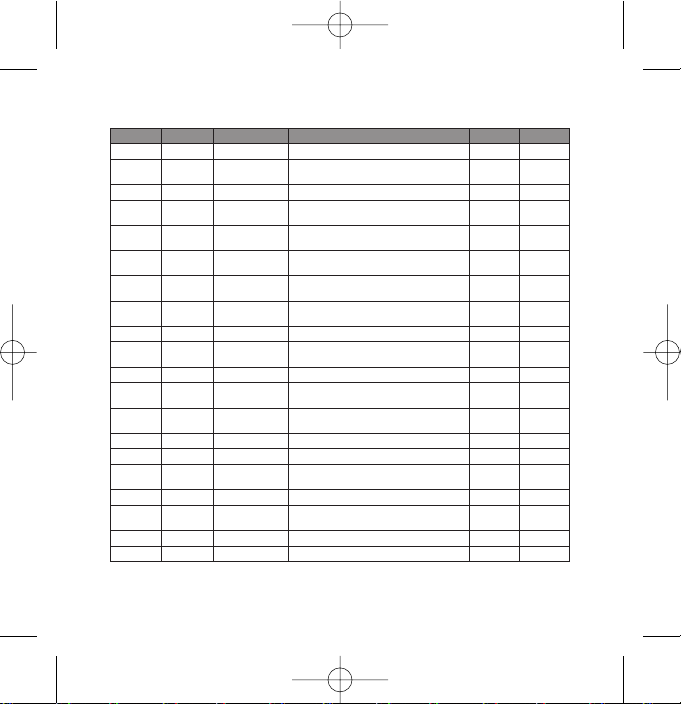
LG6300_Eng(1.0)_0921 9/21/09 2:04 PM Page 77
Bihar Chapra Ambey Associates D-23, Hathwa Market, Chapra, Dist: Saran-841413 Bihar. 9334295605 Mr.Jayant Kumar
Bihar Gaya Louts Enterprises Opp.Aviva Life
Bihar Muzafarpur Krish Enterprises Nr.Kanhoulinaka.no.2, Kachisarai Road, Muzafarpur. 9304410745
Bihar Patna Competent Mobile Service Shop 1, Hotel Lalitha Complex, East Bowring Canal Road, Patn a 9334027706
Bihar Patna Infotek Trading Company 1st floor, City Palace, New Dak Bunglow Road, Patna- 800001 9334116145
Bihar Patna Micro Zone-Patna
Bihar Patna Synerzy Trading Company
Bihar Purnea Micro Zone-Purnea Narottam Hata, Opp.Dr.P.C.JHA, NH-31, Purnea-854326 9304166633 Mr.Amit Kumar
Bihar Sasaram Nandika Enterprises Hari Complex, Panjab National Bank, Sasaram, Rohtas-821115 (Bihar) 4222008
Chattisgarh Ambikapur Neha Communication Ramanuj Ganj road, Opp. Ko sa For m, Ambikapur, Sarguja, Pin-497001 240427 Mr.Rishi Dubey
Chattisgarh Bhilai A B Automation
Chattisgarh Bhilai Sai Ram Electronics
Chattisgarh Bilaspur Mahamaya Infotech Shop No 203, Jain Plaza, Ground floor, Link Road, Bilaspur 2413865 Mr. Pawan Kum ar
Chattisgarh Korba Star Mobile Services SS PLAZA, FD-13 POWERHOUSE ROAD, KORBA-495678 9300401485 Mr. Anish Menon
Chattisgarh Raipur Cybernet Systems B-2, 1st Floor, Garchaz Complex, Jail Road, Raipur - 492001 4 06771 Mr Anand Singh
Chattisgarh Rajnandgaon Bhavye
Delhi New Delhi Aegiss Infotech UG-25, Ansal Chamber -2, 6, Bhikaji Cama Place, New Delhi-110 06 6 65 4 7 7 7 4 0 M r. At ul Gupta
Delhi New Delhi Arham Infotech Services 4737/A 23, Ansari Road, Daryagunj, Delhi-110 0 02 415 01124 M r. Anil Surana
Services
Insurance, Kanya High School Road, Ramna, Gaya. 9334492033 Mr.P anka j Ranjan
A.H Complex, # G26, Near Kotak Mahindra Bank, Exhibition
Road, Patna
G-01, Chanakya Plaza Complex, Main Road, Kankarabagh,
Patna.8000020
Shop no. 242, 1st floor Chouhan
Chhatisgarh- 490023
SHOP-NO-52/90, HIMALAY COMPLEX, AKASH GANGA, SUPELA,
BHILAI
SHOP NO 5, BELOW SBI, STATE BA NK OF INDIA, KAMPTEE LINE,
RAJNANDGAON.
Plaza, GE Road, Supela Bhilai,
ahhC ,hragiaR ,raazaB radaS anaruPretupmoC pihC eulBhragiaRhragsittahC
329469 6
2356900 Mr.Vi ka s Chandra
2295989 Mr. Satish Singh
4038917 Mr. Balan
324200
6
5604394339.agnabraD ,daoR renoD ,ragaN namunaHretupmoC emirPagnabraDrahiB
6777127799.hragsit
.ON TCATNOCSSERDDA CSAEMAN CSAYTICETATS
CONTACT PERSON
Mr.Abhinav
Kumar Verma
Mr.Sanjeev
Kumar
Mr.Mohit
Ahluwalia
Mr.Sanjay
Choubey
Mr.Mithlesh
Kumar
Mr.Abhinav
Gupta
Mr. Ashok
Agrawal
Mr. Manish
Golcha

LG6300_Eng(1.0)_0921 9/21/09 2:04 PM Page 78
Delhi New Delhi Comhard Systems D-30, 31, First floor, Near Hotel Shipra, Main Vikas Marg, Lakshmi Nagar 32955887
Delhi New Delhi Comhard Systems
eD weNihleD
Connexions And
Communications
Cube Engineers And
Consultants Pvt Ltd
Elcom Trading Company
Pvt. Ltd.
Delhi New Delhi
Delhi New Delhi
Delhi New Delhi
Delhi New Delhi Innovative Telecom
Delhi New Delhi Nice Telecom
Delhi New Delhi Sukriti Communication 101 Patparganj- Mayur Vihar phase -1 - New Delhi -110091 32 4 9 8 0 11
Delhi New Delhi Teletalk C-21, First Floor, Near Bus Stand, Bhajan pura, Delhi-11053 9818400551 Mr.B.C.Vashist
Delhi New Delhi Ucom Technologies Pvt Ltd. 45, 1st Flr, Corner Mrkt, Malviya Nagar, New Delhi - 110 017 417 45 46 9 M r. Neeraj
Goa Margoa SKY LARK SHOP NO 05.CARVALHO APPTS, NEAR RAILWAY CROSSING, COMBA, 2736100 Mr.C HR IS
Goa Panjim Mandovi Mobiles
Gujarat Ahmedabad A Com Technologies
Gujarat Ahmedabad Mishree Communication
Gujarat Ahmedabad Silicon Vall ey
Gujarat Ahmedabad Vision Communication
B-120, Hardev Puri, 10 0 Feet Main Road, Near MTNL Office, Nathu
Colony Chowk, Shahdra, New Delhi - 110 093.
183 , Av tar Enclave, Opposite
A-65, Naraina Industrial Area, Phase-1, New Delhi
G-1, Goverdhan Building, 53-54 . Nehru Place, New Delhi -110019 . 645 8 270 9
304, GDITL Northex Towe r s , A-09,
Subhash Place, Pitampura, New Delhi-110 088.
15 / 19 & 15 / 21 , DDA Complex, Nangal raya, Near D Block, Janakpuri,
Delhi - 110 0 4 6
Mohidin Towers Do. No. AS3 Opp to Hotel Manashanti Dadavaidya
rd Panji m-403001
Shop No-37,
Road, Shahibaug, Ahmedabad-380004
FF-17, RUDRA SQUARE, OPP. JUDGES BUNGALOW, POLICE STATION,
BODAKDEV, AHMEDABAD-54.
9, Gokul Palace, Maninagar Cross Road, Maninagar Ahmedabad3800 08
33, 1st Floor, Sukh Sagar Complex, Opp. Dinesh Chamber, Bapunagar,
Ahmedabad
Nirula’s, Pashchim vihar, New Delhi-110063 32451431
3rd Floor, Northex Towe r, Netaji
1st Floor, Shubh Complex, Near Rajasthan Hospital, Camp
-380024
32575507
65450272 /
41411620
32925753 /
65154340
9350863630 Mr. Ripul Garg
6452949 M r. Prakash
32940560 Mr. Vijay.S.Gohel
325084 91 Mr. Mitesh Patel
30225430 M r. Rajesh Patel
65122322
7
.ON TCATNOCSSERDDA CSAEMAN CSAYTICETATS
CONTACT PERSON
Mr Ravi Kant
Gupta
Mr. Ravi Kant
Gupta
Mr. Bhupinder
Agrawal
Mr. Arvinder
Mr. Somesh
Narang
Mr Manoj Garg
Mr.Dipendra
kumar
chaturvedi
Mr Ajay
Kachhad iya
yeD hsihsA .rM13093923ihleD weN ,ijaklaK ,roolF tsriF ,25-BmoceleT enoT hcuoTihl
knaT hselmaK .rM049032ilermA ,daoR noitatS ,esuoH arepO 33 ,23moceleT noisicerPilermAtarajuG

LG6300_Eng(1.0)_0921 9/21/09 2:04 PM Page 79
Gujarat Ankaleshwar Akshar Telecom
ahskAhcurahBtarajuG
Gujarat Bhavnagar Shivshruti Services 981/B, Makvana Building, Down Chowk, Bhavnagar .364 001 3296222
Gujarat Bhuj Infotech Computer
Gujarat Gandhidham Vansh Electronics
Gujarat Gandhinagar Creative Communications Shop No 102 , Suman City, Sector 11 , Gandhinagar-382011 23226241 M r. K.J.Barot
Gujarat Himmatnagar Jay Telecommunications B-F 105 , 1st floor, Durga Complex, Near Railway Station, Himmathnagar 329532
Gujarat Jamnagar Sudarshan Infosys
Gujarat Junagarh K.J.Traders 29/30, Danapith, Junagadh 2627320
Gujarat Kalol Maitree Communication B/93, Yog i Complex,
Gujarat Mehsana
Gujarat Morvi Pulse Sales And Services
Gujarat Navsari Deep Enterprise 10, Upper Level, Diamond Palace, Sayagi Road Sattapir, Na vsa ri -39 6445 3240 95
Gujarat Palanpur Shree Manibhadra Mobile
Gujarat Patan Able Infotech 9, Palika Bazar Complex, Rajmahel Road, Near Santokba Hall, Pa tan 9924256068 M r. Rakesh Bhai
Gujarat Porbandar Varun Infotech
Gujarat Rajkot Joshi Telecom
Gujarat Rajkot Roopang Infocare Vinod Nivas, 4, Sardarnagar(West), Nr Astron Cinema, Rajkot-360001 2464485 Mr. Kishore Patel
Prime Computer
Consumables
C/1 Keval Shopping Center, old National Highway No.8, GIDC,
Ankaleshwar-393001
2nd Floor, NarNarayan Chambers, Opp Indian Airlines Office,
Station Road, Bhuj
Shop No. 35, Swami Vivekanand Complex, Near Oslo Circle,
Gandhidham
“Shraddha”, Par k Colony, Motor House, Near axis Bank, P.N.Marg,
Jamnagar 361008
opp. Mahendra Mill Road, Kalol 325288 Mr. Jignesh Shah
15 - B , Vimal Super Market, B K Road, S.T.Workshop Road, Mehsana384002
SHOP NO 6 MADHAV MARKET FIRST FLOOR NEAR NEW S.T.STAND
SANADA ROAD Morvi-383641
21-First Floor, aroma arcade, opp jilla panchayat, near kozi tower,
Palanpur-385001
1ST Floor, Garden Café Building, Opp.New Fountain, Nr.old R.T.O
Office, Porbandar - 360575
Shop No.8, Kuber Complex, Opp Chandubhai Bhelwala, Dr Yag n ik
Road, Rajkot
8
250860 Mr s. Anita Amin
324295
232739
2552696 Mr. Amit Unadkat
2325123 M r. Suketu Pate l
9428565667
3000 01
32902 85
6530707 M r Jiten Dave
.ON TCATNOCSSERDDA CSAEMAN CSAYTICETATS
CONTACT PERSON
Mr. P D Jala/
Sandeep patel
Mr. Vasan t
Mepani
Mr. Siddarth
Gajjar
Mr. Manibhai
Patel / Neeraj
patel
Mr. Paresh
Rughani
Mr. Natubhai
Patel
Mr. Vinod
Kasundra
Mr. Panchal
Sunil D
Mr. Mitesh
Changela
letaP finaH .rM7201422hcurahB ,ittaB hcnaP ,xelpmoC imawS hkumarPmoceleT r

LG6300_Eng(1.0)_0921 9/21/09 2:04 PM Page 80
Gujarat Surat Excel Solutions H-3, Ruchi Flats, Near Iqara Building, Adajan Hazira Road. Surat-395009 6544500 Mr. Vire nder Jain
Gujarat Surat Om Sai Services 39, Golden Poi nt, Near Science Laboratory, Ring Road , Surat 3231233
Gujarat Surendranagar Nihaal Computer Services 94 Old Housing Bord Opp Muni. Scool No.13, Surendranagar. 320375 Mr. Sikandar
Gujarat Vadodara Shreeji Telecom SB-10, Windsor Plaza, R.C.Dutt Road, Alkapuri, Vadodara - 39000 2 932809 3424 M r. Jignesh Gohel
Gujarat Valasad Klassik
Gujarat Vapi Klassik Stationo Products
Gujrat Anand Zainee Mobile
Haryana Ambala Bee Ess Aar Communication 26 First floor MC Market
Haryana Bahadurgarh Unique Te l e c o m
Haryana Bhiwani Sandeep Electronics
Haryana Faridabad Comsoft Computers
Haryana Faridabad VR Infocomm Shop No.44, Neelam Fly Over, Neelam Chowk, NIT Faridabad. 4031959
Haryana Fatehabad Sky Lark Mobile Po int 4, G.T.Road, Near Bus Stand, Marla Colony, Fatehabad 989655244 Mr.Pankaj
Haryana Gurgaon Signature Communications
Haryana Gurgaon Lalji Communication
Haryana Gurgaon LG Direct Service Centre
Haryana Hissar Parnami Communication 32, Red sqaure
Haryana Jind Gaurav Telecom Shop No.19 Near Rani Talab, Near Bharat Electronics, Jind 325400 Mr. Deepak Garg
Haryana Kaithal Mahesh Communication Shop no.22, Bajrang Bali Market, Near Randhir cinema- Ka i t ha l 93151460 0 0 Mr. M ah es h
Stationo Products 10, Jethalal Mulji Market, Halar Road, Valsad -396001 329363
116 , Bhanudarshan Co-Op Society, Koparli Road, Near Gunjan
Cinema, GIDC, Vap i
2nd Floor, Limbuwala Complex, Nr. GPO, Opp. Kavi ta Shopping
Centre, Anand
Shop No.5, Rajaram Market, Main Najafgarh Road, Bahadurgarh,
Near Bajaj Showroom
10 th Plot, First Floor, Circular road, Mahem Gate Chowk, Near Kajal’s
Nursing Home, Near Vodafone Office, Bhiwani, Haryana - 1270 21
601/1 Gopi Colony Chowk- Sector-19,
OLD Faridabad-121002
B-100 A, South City -1, Opposite - Huda Gymkhana Club Near
Signature Towe r - Gurgaon 1220 01
SCO-31, - First Floor, Above MTNL Sanchar Haat, Main Market, Opp.
BSNL Exchange, Sector-12A, OLD Gurgaon -122001.
B-36, 37 & 38, Industrial Area, Mehrauli Gurgaon Road, Near Bata
Chowk, Gurgaon - 122 001.
Behind Negar Cinema Ambala Cantt-133001 4006229 Mr. Rajiv Gupta
Near Prem Prakash Ashram,
Market, Near Dena Bank, Hissar, Harya na- 125001 9354332000 M r.Prad eep Garg
3292363
9375960954 Mr. A. J. Ra ja
9315873676 M r. Harinder
252000 Mr.Sukhveer Saini
41042 52
410270 9
3200900
3027300 Mr.Deepak
9
.ON TCATNOCSSERDDA CSAEMAN CSAYTICETATS
CONTACT PERSON
Mr. Dharmesh
Patel
Mr. Darshan
Panchal
Mr. Avishek
Suhasaria
Mr. Ashwani
Jindal
Mr. Vinod Kumar
Gupta.
Mr. Raj Kumar
Garg
Mr.Bharat
Bhushan

LG6300_Eng(1.0)_0921 9/21/09 2:04 PM Page 81
Haryana Karnal Mass Communication
Haryana Kurukshetra Bharti Communication
Haryana Narnaul Prime Communication
Haryana Palwal
Haryana Panipat INS Telecom 2, Bishan Sarup Colony, Opp Bus Stand, Near Hotel Deep, Panipat 9354917110 Mr.Pa nkaj kumar
Haryana Rohtak Telecentre
Haryana Sonipat Teleworld
Haryana Yamuna Nagar Krishna Communication
Himachal Pradesh Dharamshala Deepsun
ahcamiH 8666005
Himachal Pradesh Palampur Electronic Home Kallu Di Hatti, PO Maranda Thasil, Palampur, Distt-Kangra-176102 238463 Mr.Ravi Kuma r
Himachal Pradesh Solan Vikas Mobile Repair Center MOHAN COMPLEX, First Floor Upper Bazar-173212 981627118 3 M r. Vi k as
Jammu & Kashmir Jammu Mobile Care 608-A Gandhi Nagar Behind Laxmi Narayan Mandir 2436814 Mr.Dixit Gupta
Jammu & Kashmir Srinagar The Net Surfer 2nd Floor Mohi-ud-Din Building, Polo view, srinagar 2459549 Mr.Wasim
Jammu & Kashmir Udhampur Service Solutions Ward No. 15
Shree Ganesh
Communications
unaHalmihShsedarP lahcamiH
Shop No.68, Main Market, Ground Floor, Moughal Canal, Karnal
- 132 0 01
3, Krishna Market, Opp.Purohit Sweet House, Pipli Road, Kurukshetra,
Haryana-
Shop no.8, 1st Floor Ta n e j a complex, near Nirula Hotel, RewariRoad
Narnaul
Basant Apts, Shop No.5, Kithwari Chowk, Mathura Road, Near
Saraswathi
School, Palwal
A-35secivreS eleT kahaMiraweRanayraH
13 , Apna Bazar, Civil Hospital Road, Near Chhotu Ram Chowk,
Rohtak-124001
lpmoC aduH ,861noitacinummoC asriSasriSanayraH
Shop No 20, 1st Floor, M.C.Market, Subhash Chowk, Sonipat,
Haryana-138001
Shop No.-24/75, Thapar Colony, OPPOSITE SWANTANTAR
FANC Y LADIES SUITS, NEAR FOUNTAIN CHOWK, YAMMUNAGAR
HARYANA-135001
Near Sharma Studio, opp Mickey tour and travel, kotwali bazar
Dharamshala, 1762 15
daBgnitekraM lagniSbihaS atnaoPhsedarP lahcamiH
Shakti Nagar Opp. Old ITI Udhampur 276724 Mr.Rakesh
10
3290717
9354165077 Mr.Vijay
9355375351 Mr.Naveen
321028
247242 Mr.Mr.Madaan
3290889 Mr.Vipin Dua
200610
9318679122 M r.De ep ak
139100571-IDNAM ,RAAZAB ITOM BNP RAENnoitacinummoC.M.VidnaMhsedarP l
0650562 almihS razaB RewoL roolf dn2 ,9 /67sretupmoC
.ON TCATNOCSSERDDA CSAEMAN CSAYTICETATS
CONTACT PERSON
Mr.Davender
Yad a v
Mr.Harish
Chandra
Mr. Harsh/Mr.
Pradeep
Mr.M Mahender
Singh Thakur
Mr.Sandeep
Patial
evdaY evaruaG.rM222923iraweR ,tneruatser ijeerhS raeN ,nwoT ledoM ,
arednijaR.rM195923asriS ,dnatS suB dlO ,xe
lagniS hsejaR.rM4315878139bihaS atnaoP ,eciffO CIL raeN ,ragaN ir

LG6300_Eng(1.0)_0921 9/21/09 2:04 PM Page 82
24039101228-jnaG notlaD ,ataH liaJ ,daoR liaJseliboM aaMjnagnotlaDdnahkrahJ
daoR CLB ,xelpmoC xaleR letoHscinortcelE nanaKrahgoeDdnahkrahJ 59528
Jharkhand Dhanbad Nirmala Entreprises Ground Floor, Muskan Complex, Nr.Subhash Chowk, Dhanb ad . 9334027583 Mr.N ira j Sinha
Jharkhand Godda Karan Mobilink Maa Kalyani, Katra, Main Market, Godda, Jha rkhan d-814133 9334449900
Jharkhand Hazaribagh Digital Services Plaza Mkt, pugmill roa d, Nr.Kallu Chowk, Hazaribagh. 9334599570 Mr.Shish Alam
Jharkhand Jamshedpur Prasad Electronics Nr.Bus stand, Community Center, Kagal Nagar, Jamshedpur. 2226077 Mr.Raju/ Saritha
Jharkhand Jamshedpur Tirupati Teletech
Karnataka Anekal
Karnataka Bailhongal 3G Communication Shop No 459\2 Near Inchal Cross Belgaum Road Bailhongal-591102 9343815097 Mr.Vishwanath
Karnataka Bangalore Ascent Communication No:113, St Johns Church road, Bangalore -
Karnataka Bangalore CRYSTAL INFOCOM
Karnataka Bangalore LG Direct Service Centre No: 93, TKN Mansion, KH Road (Double Road), Bangalore
Karnataka Bangalore Optima Mobile Services
Karnataka Belgaum Hello India Telecom
Karnataka Bellary MAKAM ELECTRONICS # 90 C/16 HIMALAYA BUILDING K.C.COLONY BELLARY 583101 655043
Sri Venk at esh wa ra
Communications
Chakravarti Compound, Near Hotel Castel, Contractors area, Bistupur,
Jamshedpur-831001
oC dnatS suBeriapmE sayerhShragmaRdnahkrahJ
tofnI ijalaBihcnaRdnahkrahJ
tuloS & smetsyS aytaSihcnaRdnahkrahJ
# 37, KSRTC COLONY, HOSUR MAIN ROA D, ANEKAL TA LU K,
BANGALORE - 562106
SRILAKSHMI VENKATESHWARA COMPLEX, SHOP No. B-5, 33RD
Cross, 11th Main, 4th Block Jayanagar, Bangalore-560010
24/2, Dr.Rajkumar Road, Near Subramanyanagar Police Station, 2nd
Block, Rajajinagar, Bangalore - 560 010
G-4, Maratha Mandir Complex, Khanapur Road, Near Railway Flyover,
Belgaum - 590 001.
5600 05 32914856 Mr.Ku ma re sa n
11
04039211418-hragoeD ,
3293331
0045023.ihcnaR ,daoR ailuruP ,cinilceyE payhsaK.rD raeNhce
320078 Mr.R.Jaganath
32710202 M r. Pr as a d
41145145 /
9739983435
/
23131953
65722205
421132 9 /
2420533
0722704339.orakoB ,knaB naidnI.ppO ,ecalaP ytiC ,11-BGertneC tnempiuqE latigiDorakoBdnahkrahJ
36658
.ON TCATNOCSSERDDA CSAEMAN CSAYTICETATS
CONTACT PERSON
Mr.Dewashish
Ojha
Mr.Navin Kr.
Kashyap
Mr.Mahesh
Sharma
Mr.Saroj
Kumar Jha
Mr.Abhijeet
Mukherjee
Mr.Sanjeev,
Mr.Sunil Kedia
Mr.Raju Naik
Mr.Unni Krishnan
Mr.Mohan
Mr.Krishna
Murthy Makam
hsuyiP.rM2465804339221928-hragmaR ,xelpm
igotsaR timA.rM9101923200438-ihcnaR ,urdaK ,ecalaP letoH ppO ,851snoi

LG6300_Eng(1.0)_0921 9/21/09 2:04 PM Page 83
Karnataka Bhadravati Digital Communication SR Complex 4th cross B H Road Bhadravathi-577301 9341081291 Mr.Nagabushan
Karnataka Bidar Mayuri Infotech Ravi complex, shop no: 4, Udgir road, Bidar-585401 225544 Mr.Ravi Halhalli
Karnataka Bijapur Turning Point Computers Khed building, opp Vijaya college, Sholapur road, Bijapur-586103
Karnataka Channapatna C&C Technology
Karnataka Chikaballpur Sri Ram Prasad Enterprises 1st Floor.
Karnataka Chikmaglaur Cell Te c Electronics Ragavendra complex, NMC circle, Neharu road, Chikmanglur - 577101 9341013183 Mr.Prem Kumar
Karnataka Chintamani Amrutha Mobiles
Karnataka Davangere Kruthika Communication
Karnataka Gokak Cell World Banshankri Complex, Basaweshwara circle, opp to court Gokak - 591307 9343441777
Karnataka Gulbarga Aishwaraya Communication C-9, Asian Plaza S.V.P.Chowk Main road Gulbarga-585102 329447 Mr.Mallikarjun
Karnataka Hassan Sree Digital Solutions 1380 Mission Hospital road opp Hindibed college - 573201 9343566658 Mr.Vid ya Shankar
Karnataka Hosakote Exposys Communication
Karnataka Hubli Shruti Services
Karnataka Hunsur Sriram Infocom No.6, Municpal complex, H.D.Kote road circle - 571105 253699 Mr.H.H.Pradeep
Karnataka Kankapura Sumukh Communications
Karnataka KGF Global Net Communcations Opp. King George Hall, Geetha road Robetson pet, KG F - 563122 329559 M r.Sh iv a Kumar
Karnataka Kolar Seanmatrix
Karnataka Kumta Krishna Mobiles 938, College road, NH 17, opp RWW, Kum ta - 581343 329607 Mr.D .V. Pr abh u
VlaktahBakatanraK
329318 /
“Ramanujam Nilaya” No.2104, 11th Cross, Kuvempunagar B M Road ,
Channapatna - 571501
BB Road, Beside State Bank of Mysore, Chikkballapur-562101 325567 Mr.Vardharaj
# 5, Venkatadri Complex, M.G. Road, Opp to Adarsha Theater,
Chintamani - 563125
Shop No: 6, Park View Plaza, (Income Ta x Office’s Ground Floor), 4th
Main, Near
Vishwes hwaraiah Park, P. J . Extension, Davangere-577002
Shop no 1, Mahalatha Devi Complex M V Badavane, College Road,
Hoskote-5621
14
A-115, (Lower Ground Floor), IT PA R K, Opp. Glass House, Hubli
- 580029 .
iboM eleT awhsArudaKakatanraK
Harshitha Complex, Budikere, Bangalore main rd, Near KSTC Bus stand
Kanakapura-562117
No:384, Suguna comples, Near KSRTC bus stand, Anthargange
road, Kolar 560101
3000 05
72 5 17 16 M r . C ha r a n
9342262811
325444 Mr.Sujay
7931229 Mr.Raghunandan
3290671 Mr.Mahendar
9342743344 Mr.R.C.Harish
2228714
12
0133301439rudaK daoR B.T ,latipsoH arahsewasaB .ppOsel
.ON TCATNOCSSERDDA CSAEMAN CSAYTICETATS
CONTACT PERSON
Mr.S.M.Hiremath
Mr.Sudarshan
Reddy
Mr.Shivanand /
Chougala
Mr.R.Ananda
Murthy
Mr.Nithyanada
Shetty
kiaN.H lattiV.rM720003023185 - laktahB daor rednuB xelpmoC naissuHnoitacinummoC yaji

LG6300_Eng(1.0)_0921 9/21/09 2:04 PM Page 84
Karnataka Madikeri C.M.Communications Shop no. 8, Firs t Floor, M A Complex, Kohinoor Road, Madikeri 9343837555
Karnataka Mandya C & C Technology
Karnataka Mangalore Innovative Infocom
Karnataka Moodabidri Media Guard Technologies Rajeev Gandhi complex main road Moodabidri - 574227 325909
Karnataka Mysore K.K.Marketing
Karnataka Nipani Manusoft Computers Dumale Complex Chikodi road Nipani - 591237
Karnataka Raichur Akshay Electronics
Karnataka Ranibenur Kruthika Communication OLD LIC Building, Opp Gupta Petrol Bunk, PB Road,
Karnataka Shimoga Chetan Electronics C-5, Kenchappa complex, Durgigudi main road, Shimoga-577201 401889
Karnataka Tiptur Shree Digital Solutions Nanjappa complex, opp city union bank, BH road, Tiptur - 572201 9343813731 Mr.R avi
Karnataka Tumkur Durga Communication
Karnataka Udupi Sanman Mobile Services Shop No: 15 , Simaz complex, Diana circule, Court
Kerala Alappuzha Getronics
Kerala Alathur Marstek
Kerala Aluva Sed Infosys
Kerala Badagara Amarkish Communications
Kerala Cherthala Cherukattu Phones Krishna Building, Opp govt boys high school, AC roa d, Che rta lli 9388910703 Mr.Ma hesh C D
2068, First Cross, Subhash Nagar, Krishna Krupa Nilaya, Mandya571401
15-10-537/11, Jayavarma Centre, Mallikatte Circle, Kadri, Mangalore
- 575002 .
1432 / 9 , Tr i bh uv a n
Tow e rs , opp Vetenary Hospital, Dewan’s Road,
Dhanwantri Road Cross, Mysore - 5700 01
Shop No.2 Ground Floor, Hotel UMA Complex, Station Road,
Raichur - 584101
No.14 CMI Complex, Near Gayatri Therater, Below Navratna Silks &
Sarees, B.H.Road Tumkur - 572101
FIRST FLOOR, KARTHIKA BUILDING, OPP SDV BOYS HIGH SCHOOL,
COURT ROAD, ALLEPPY.
12 / 95 0 , Ground Floor, AR Complex, Opp. Munsiff’s Court, Alathur,
Palakkad Dt.- 678 541
BUILDING NO 12 / 57 DOOR NO 8, FIRST FLOOR, POOTHULLIL
BUILDING, ALUVA - 683 101 .
1st Floor, Sarala Complex, Near KVR Motors, N.H. Bypass Road, Nut
Street, Vadakara-673101.
Ranebennur-581115 321444 Mr.Sujay
road, Udupi- 576101. 3255770 Mr.Prakash
13
402007 M r.Cha ran
6563244
4258613 Mr.Karunakaran.
222005 /
9448148005
225300 Mr.Narasimhlu
2256184 Mr.Na vee n Kumar
3290446 Mr.Ompra kash
321311Mr. Rajesh. V.
3235599 Mr.Sudheesh
1030923lagnittA ,retaehT smaerD raeN ,mamaMseigolonhceT MAlagnittAalareK
3255756
.ON TCATNOCSSERDDA CSAEMAN CSAYTICETATS
CONTACT PERSON
Mr.Mohamad
Sharief
Mr.Sebastian
Fernandes
Mr.Vishwas
Kumar
Mr. Pavan /
Mahesh Dumale
Mr.Panduranga
Rao
Mr.Jeeju / Mr.
Baiju
ijaS.rM

LG6300_Eng(1.0)_0921 9/21/09 2:04 PM Page 85
Kerala Ernakulam Guidelines
Kerala Ernakulam Teletech Systems
Kerala Ernakulam Zenicon Infocom(P) Limited Above Syndicate Bank, Opp Cochin Shipyard, M.G.Road, Cochin-15 2359511 Mr.Jaimon Joseph
Kerala Irinjalakkuda Nice Mobiles
Kerala Kalpetta Mobi Care Ground Floor, Rawuthar
Kerala Kanhangad XN Computers & Datacare
Kerala Kannur Sahar Communications
Kerala Kasargode XN Computers & Datacare
Kerala Kollam Digital Infosystems MC-3087, New Block, Bishop
Kerala Kottarakkara Sivashakthi Communications
Kerala Kottayam Svm Technologies
Kerala Kozhikode Domain Systems & Services
Kerala Kunnamkulam V Star Mobiles
Kerala Manjeri
Kerala Mavelikara Ettutharayil Agencies
Kerala Palakkad Orion Techno Solutions
Integrated Computer
Systems
CC28/902, Ground Floor, Mundukottackal Estates, S A Road ,
Kadavanth ara, Cochin-682020
20, First Floor, Penta Estate, above Airtel office, Janatha Junction,
Palarivattom, Cochin-25
NICE BUILDING, ST. JOSEPH’S COLLEGE JUNCTION, IRINJALAKKUDA
- 680121
Building, Opp. Vijaya Bank, Chungam, Kalpetta. 329366 Mr.Thansee r
1st Floor, BENGACHERY COMPLEX, OPP.VYAPARA BHAVAN, T B ROAD
JN, KANHANGAD.
SB-666-C & D, PRESTIGE CENTRE, GROUND FLOOR, SUB REGISTER
OFFICE ROAD, KANNUR.
nats suB CTRSK ot ppOsesirpretnE emerpuSyllapaganuraKalareK
BENDICHAL COMMERCIAL COMPLEX, PRESS CLUB JN, MG ROAD,
KASARGOD.
Jeromi Nagar, Chinnakada, Kollem-691001 2760647
KP-II/1574, Valiyavila Building, Near Marthoma Girls High School,
Pulamon P. O , Kottarakk ara
M.P.M COMPLEX, Near Popular Maruti Show Room , M.C ROAD, S.H
MOUNT, KOTTAYAM, KERALA- 686 006
17 / 1178 E , 1st floor AL FAH AD , SABA school cross road, Putiyara,
Kozhikkode
ROOM NO 4/289/B2 2nd floor, City complex, Opp Te m p o Par k, To w n
Hall road, Kunnamkulam.
GROUND FLOOR, KOIPPALLIL
MAVELIKARA-690101
12 / 310 /15 , FIRST FLOOR, METRO
ROAD, PALAKAD-678001
ROYAL ARCADE, PUTHIYAKAVU,
COMPLEX, HEAD POST OFFICE
14
4000113 Mr.Manoj G
3207554 Mr.Sony Thomas
3291515 Mr.Sebastian
3259755 Mr.Sandeep
3258585 Mr.Aj ai Abhiram
2820262815096-yllapaganuraK ,d
324755 Mr.Mr.Sandeep
3298191 M r.S u re sh
2565303 M r.Raj esh K S
2722222
/
3243745
320009 Mr.Vijumon.K.V.
6869923121676 - irejnaM ,daoR BT ,rewoT layoR
3293340 Mr.Biji
3200255 Mr.Khaja Hussain
.ON TCATNOCSSERDDA CSAEMAN CSAYTICETATS
CONTACT PERSON
Mr.Ratish /
Premkumar
Mr.Johnson
Lawrence
Mr.Mukundan
Mr.Thomason
Chacko
cairyC moT.rM647923.ialaP ,daoR atteP ,gnidliuB anapyVazalP VT cairyCialaPalareK

LG6300_Eng(1.0)_0921 9/21/09 2:04 PM Page 86
Kerala Pathanamthitta Melamparambil Agencies 10/ 26 4 , Main Road, To w n , Pathanamthita - 689645 2223132
Kerala Thalassery Sahar Communication
Thiruvananthapuram
Thiruvananthapuram
laBhsedarP ayhdaM
Appolo Systems
Smart Mobile
Kerala
Kerala
Kerala Thodopuzha National
Kerala Thriprayar Nice Mobiles 382J, 1st Floor, Century Plaza, N.H.17, Near Bus Stand, Thriprayar 3240400 Mr.T.P.Sebastian
Kerala Tirur Telit Telecom Shop GROUND FLOOR, AL AMAL COMPLEX, PAN BAZ AR, TIRUR 3295623 Mr.Vasan.K.Nair
Kerala Trichur Cell Tec h
Kerala Vaikom Vaikundam Electronics II/ 214C , Mannamkeriel
Madhya Pradesh Betul Shivam Electronics Jiaprakash Chowk, Kothi Bazar, Auto Stand, Betul - 460001 9329099071
Madhya Pradesh Bhopal Akansha Enterprises 25-26, CENTRAL MARKET, ROSHANPURA SQUARE, BHOPAL MP 7553201626 Mr. Dinesh Asija
Madhya Pradesh Bhopal Music Mahal Bhopal SHOPNO.1 NEW MARKET NEAR HANUMAN MANDIR, BHOPAL
Madhya Pradesh Chindwara Bunty Photoelectronics Shop No.33, Jiji Bai Complex, Paras ia Road, Chindwara 230358 Mr.Ritesh Shukla
Madhya Pradesh Guna Mobile Junction Jai Stambh Chauraha, Nr.Central Bank, Guna-473001 329277 Mr.Deepak Arya
Madhya Pradesh Gwalior Ver sha Sales & Service-Asp GROUND FLOOR SARAFA BAZAR LASHKAR, GWALIOR 4060444 Mr.Ajit Kumar
Madhya Pradesh Indore Ayushi Electronics UG-10, Ratnamani Complex, 7/1, New Palasia, Indore-452001 3251284
44-1929, 1st Floor, MACKSON MONOR, OPP. PARI S RESIDENCY,
LOGANS ROAD, THALASSERY
5scinortcelE ahteegnaSallavurihTalareK
Thelungu Chetty Complex, Shop No 23-24 , Kalpalayam JN Karamana,
Thiruvananthapuram 695 002.
TC 2/3554(5), First Floor, Opp. Petr ol Pump, Kesavadasapuram,
Trivandrum-695004
Electronics Shop No 5, Aswathy Shopping Complex, Temple Junction, Thodupuzha 220320 Mr.Aneesh M A
Shop No 5/2, TC23/326, N.P.Tower Guruvayoor Road, Near Bindu
Theatre, West For t, Thrissur.
Complex, Bus stand Road, Vali ya kav al a, Vaikom 326616 Mr.Sreekumar.G
MOC KATEHC 2-MnoituloS MSGlapohBhsedarP ayhdaM
eD ,daoR niaM wolgnuB itoM ,tekraM weN ,4scinortcelE jaT weNsaweDhsedarP ayhdaM
320858 5 Mr.A j ai
0003023allavurihT ,noitcnuJ ssorC ,rewoT lartneC ,71/42
2340523 M r.S a nt os h
3200105
2387386
5220725 /
2579178
500022saw
15
.ON TCATNOCSSERDDA CSAEMAN CSAYTICETATS
CONTACT PERSON
Mr.M.V.Francis
Oommen
Mr.Ranjeev
Kumar
Mr.Krishnakumar
P B
Mr.Santom
Kalloor
Mr.Vikram
Motwani
Mr.Shinu
Mr.Shabbir
Shaikh
Mr.Santosh
Dwivedi
jajaB kapeeD.rM2312360039tahgalaB ,kwohC namunaH ,xelpmoC azalP rahseKsretupmoC irhStahga
jareeN.rM3129224RAGAN P.M 2- ENOZ ,XELP
ti
xiD peedarP.rM1133104roilawG ,ertneC ytiC ,azalP itapnaG ,roolf dnuorGsretupmoC valaGroilawGhsedarP ayhdaM

LG6300_Eng(1.0)_0921 9/21/09 2:04 PM Page 87
Madhya Pradesh Indore IT Customer Care UG- 11 , B. M TOWER, OPP. LOTUS, SAPNA SANG ITA ROAD, INDORE 3207283
Madhya Pradesh Indore Pioneer Marketing Prem Trad e center Opp.Gujarati Girls collage, Indore 4006503 Mr.Ritesh
Madhya Pradesh Itarsi S.S. Telecommunications Vijayshree Complex 5, Line Sarafa Bazar, Itarsi - 46 1111 9 30 0 27 2 50 5
Madhya Pradesh Jabalpur Sri Sai Communication
Madhya Pradesh Jabalpur I T Solution Opp Dr.Grover Hospital, Gate No-3, Wright Tow n , Jabalpur
ahKhsedarP ayhdaM
Madhya Pradesh Mandsaur Sky Link Mobile Services
Madhya Pradesh Morena Mobile Plaza M S ROAD, JIWAJI GUNJ, OPP BANK OF INDIA, MORENA 400886 Mr.T C Shivhare
Madhya Pradesh Neemuch Shree Balaji Mobiles Jain Bhavan Road, Near Ganganagar Off.,
hdaM
Madhya Pradesh Sagar Neeta Computers Hanuman Mandir Gali 5, Civil Lines, Sagar -470001 329951 Mr.Ramesh Gupta
Madhya Pradesh Satna Akashwani Agencies OPP.CMA SCHOOL, SHOP NO.2, ANNAM CHHAYA, REWA ROAD 416455
Madhya Pradesh Satna
Madhya Pradesh Shivpuri
Madhya Pradesh Ujjain
Maharashtra Ahmednagar T V Spot B-3, ADARSH SAMRUDHI, NR. CHOUPATI, KARA NJ A- 414001 2326267 Mr Anil Apte
Maharashtra Akola Supra Computers Ushakiran Complex, Shastri Nagar, Opp. Hotel Surya, Akola. 9326866469 Mr.Prashant
Maharashtra Amravati Scorpio Services
Maharashtra Aurangabad Electronics Worl d
Maa Shaarda
Communication
Ocean Computer
Corporation
Galaxy Computers &
Communication
C/O MUSKAN CARD GALLERY, 766, SHAHID SMARK MARG, NEAR
RANITAL SQUARE, JABALPUR-482001
tnellecxEintaKhsedarP ayhdaM
Payas Ice Cream Parlour, 16, Opium Godown Road, Nai Abadi, Mandsaur
458001 (M.P.)
Gali No1, C/o Shri Gopal Sharan Singh, Pushp Raj Colony, Sat na 7672320797
Ist Floor, Vishnu Mandir Market, Near Panipat
43/2 , Varruchi Marg, Opp Madhav Nagar Police Staion, Freeganj, Ujjain
Shop No. 84, Ground Floor, GulshanTowers, Nr. Panch ashee l Cinema,
Amrawati, Pin-444601
Sahyadri Building, opp. To Shivaji School, Khokadpura, Aurangabad431001
NEEMUCH (M.P.) 320033 Mr.Savesh Goyal
16
4046831 Mr.Mohit Sareen
4014064 /
4064370
243978
Handloom, Shivpuri 225505
2515995 /
253999
2567302 Mr. Pramod
6454532 M r. Rauf
.ON TCATNOCSSERDDA CSAEMAN CSAYTICETATS
CONTACT PERSON
Mr. Sanjay
Dhankar
Mr.Akilesh
Saxsena
Mr.Sanjeev
Choubey
Mr.Gaurav B.
Mittal
Mr.Ajay
Sukhramani
Mr.Prashant
Singh
Mr.Sameer
Saxena
Mr.Anurag
Chhajhlani
lawargA luffarP.rM740604intaK ,daoR kananuruG ,603/02sysofnI
ilaM tnawhsaY.rM9800322AWDNAHK ,LLAHC LAPATnoitaregirfeR namaN awdn
niaJ itriK.rM643932100754 - maltaR ,rewoT jaR.ppO daor noitatS 421moceleT itriKmaltaRhsedarP ay

LG6300_Eng(1.0)_0921 9/21/09 2:04 PM Page 88
Maharashtra Aurangabad Unique Telematics
Maharashtra Chalisgaon Mobile Poi nt SH OP-22, MOMAYA COMPLEX, NEAR BUS STAND, CHALISGAON 9372712777
Maharashtra Chandrapur Shiv Communications
Chinchwad
(Pimpri)
Hatkangale
(Ichalkaranji)
Ritz Communication
Sai Vision Services
Cyber-Gyan Convergence &
Services (India) Pvt. Ltd.
Maharashtra
Maharashtra Dhule Pearl Communications Shop no 3, CKB arcade, Near Devpur Bus stand, Agra rd, Dhu le 324666
Maharashtra
Maharashtra Jalgaon TelUs Associates
Maharashtra Kolhapur Sms Services
Maharashtra Kopergaon Om Sai
Maharashtra Latur Hindustan Mobiles Services
Maharashtra Mumbai
Maharashtra Mumbai G.P.Electronic
SHOP NO. 108 A , FIRST FLOOR, ’TAPADIYA SUPAR’ MARKET, NIRALA
BAZAR, AURANGABAD -
sirpretnE eerhSdeeBarthsarahaM
Ramnagar, Near Durga Mata Mandir, Sindhi Colony, Chandrapur442 401
Shop No 10 , ”A” wing, Jai Ganesh Vision, Next to Hotel
Fam Multiplex, Akurdi, Pune-41103 3
raC 2V S/MaidnoGarthsarahaM
11 / 23 6 MOHAN ARCADE SHOP NO B14, STATION ROAD, TAL HATKANGALE, CITY-ICHALKARANJI-416115
ahcaKyppohS raloSrupmalsIarthsarahaM 6777603 Mr. D.H.Patil
Shop No 16 , ‘G’ Wing 1st Floor, Near Tar u n Bharat Office, Golani
Market, Jalgaon Maharashtra.
ahdU ,gniw A ,40 on pohSsecireS itluM ahgeManlaJarthsarahaM
S5, Diwan Tow e r, Opp. Nutan Marathi School, Near Mirajkar Tikkty,
Kolhapur, Pin -416005.
Mobile Opp. ST Bus Stand, Daharngaon Road , Koper gaon , Dist Ah med nag ar. 9373295009
Side no, 111 , Shop 59, 49 Gandhi Market, Near Bhalchandra Blood
Bank, Latur-413512
n RS ,95 on pohSeraC lleCnoagelaMarthsarahaM
43/4 4, Gold Filled Plaza, Sion Bandra Link Road, Sion, Mumbai-400017 24075939 Mr. Jatin Parekh
Shop No 6 Ambika Cooperative Housing
No 2, Near Railway Crossing, Goregaon West, Mumbai 400062
Society, Jawahar Nagar Roa d
17
Neelkanth, Near
2356447 Mr.Mahesh
329546 Mr.M ah e sh
27485613 /
32661900
223923416144 aidnoG ,ilotliaR ,esuoh eefoC .ppOe
2439989
239ilgnaS ttsiD ,rupmalsI enaL er
9370164545 Me. Shaikh
2541120 Mr. Prakash Patil
641111 /
982345500
2232633960 Mr.Mayur
8041026239anlaJ ,xelpmoc n
6991126239noagelaM ,mrupmalsI weN ,75 o
.ON TCATNOCSSERDDA CSAEMAN CSAYTICETATS
CONTACT PERSON
Mr. Dashrath
Vaishnav
Ms Nikita
Mrs. Sonu Atul
Bang
Mr. Krishna
Sargam
Mr. Sameer
Bhonsale
Mr. Narendra
Kulkarni
Mr.Mahendra
Devkar
Mr. Sandeep
Parande
Mr Ansari Mohd
Israfil
ihsoJ vijaR .rM0101073739deeB ,dr yalanhcav aidaW H A ,letoH jaR dniheBse

LG6300_Eng(1.0)_0921 9/21/09 2:04 PM Page 89
Maharashtra Mumbai Grace Tel e Services
Maharashtra Mumbai
Maharashtra Mumbai LG Service Centre
Maharashtra Mumbai Paras Telecom
Maharashtra Mumbai Sai Tele Services
Maharashtra Mumbai Sierra Mobiles
Maharashtra Mumbai Trident Communications
Maharashtra Mumbai Yash Telecom
Maharashtra Mumbai KBs Communications
Maharashtra Nagpur Epoch Services
Maharashtra Nagpur Shivatronics
Maharashtra Nagpur Spectrum Marketing
Maharashtra Nasik Mobs Associates
Maharashtra New Mumbai Beekeyen Enterprises
Maharashtra New Mumbai LG Service Centre- Dakc
Kompl ex Telecom
Corporation
Shop no 3, C/1, Manik Nagar Soc, Punjabi lane, Borivali (W ),
Mumbai 400092
Shop no.A/19, Nootan Nagar Premises Co. Op. Hsg. Society, Near
Bandra Rly. Stn., Towa r d s Bandra Ta l a v, Turner Road, Bandra (West)
Mumbai 400050
Floor, Rajakamal Bldg, Opp.Ram Mandir,
Shop No.1, 2, 3 Ground
Subhash Road, Vil e Parle(E) Mumbai 400 057
2nd floor, Rear Side Capital Cinema Building, Waud d y Ro ad, Opp.
Mumbai CST Railway Station, Mumbai
A-110, Satyam Commercial Complex, M.G.Road, Ghatkoper (E),
Mumbai - 400 077.
Opp
Prabhu Darshan, L.J.Road, Shivaji Park, Near Shiv Sena Bhavan,
Mumbai 400016
8-A, Vasa nt Smruti, Dadasaheb Phalke Road , Beside “BharatKhsetra
Building”, Near Dadar station(E), Dadar -East, Mumbai - 400 014.
Dadarkar Tow e r, Shop no.1, Opp.Film Centre, Near Crossroads, Ta r d e o,
Mumbai - 400 034
Shop No.2A,
Maharashtra Seva Sangh, Near Apna Bazar, Nehru Road,
Mulund (West). Mumbai-400080.
Shope No. UG-9, Bhakati Vihar Complex, Chapru Nagar Square,
Lakadganj, Nagpur -440008
B-31 Sai Regency Complex Ravi Nagar Square Nagpur Maharashtra
440044
Shop No.2, Dharampeth Tow e rs , We st High Court (WHC) Roa d,
Dharampeth,
Nagpur - 440010
SHOP NO. 8A, FIRST FLOOR, ’KAPOTE-MEHER’ MARKET, RENUKA
NAGAR, WADALA NAKA, DAWRKA, NASIK
Block No 1, Shop No. 17, Mahaveer Milan, Sector 28, Near Blue
Diamond, Hotel, Vashi, New Mumbai
H Block, Ground Floor, Dhirubhai Ambani Knowledge
Mumbai-400709
18
City, Navi
32455033 M r. Daniel
64147153 Mr. Sutar
26134917
65279042 M r. Ravindra
401112 64 M s . Isha
24382200 Mr. Anurag
65047270 M r. Kalpesh
23522702 Mr.G ir is h
32107 410 Ms . Harsha
3246777 M r. Girish
9300892579 Mr. Ravi Gupta
22527823 Ms. Sonali
987942dednaN.iseR rakdibnaR .rN eciffo tseroF ediseBscinortorciM hsnaveDdednaNarthsarahaM
6523613 M r. Alim Ka zi
651143 0 4 M r. Shailesh
30386032 M r. Sachin
.ON TCATNOCSSERDDA CSAEMAN CSAYTICETATS
CONTACT PERSON
Mr. Rakesh /
Omkar
Mr. Prashant
Palnate

LG6300_Eng(1.0)_0921 9/21/09 2:04 PM Page 90
Maharashtra Panvel Oceanic Tele System Shop No. 3, Sai Arcade, Sector 15, New Panvel (E), Dist. Raigad. 9322217221 Mr. Chetan
Maharashtra Pen Skyphone Enterprises
Maharashtra Pune Horizon 32A, Lotus Court, Near Hotel Panchami, Pune Satara Road, Pune. 32501222
Maharashtra Pune Microchip Solutions
Maharashtra Pune Mobile Wo rl d G-25, AKSHAY COMPLEX, DHOLE PATIL ROAD, PUNE-411 001 30942268 Mr.Pawan Mantri
Maharashtra Pune Viki Info Technologies
Maharashtra Ratnagiri S P Electronics-Pune
Maharashtra Sangamner Rajpal Telecom Yashodhan complex, New Nagar Rd, Near hotel Chaitali, Sangamner 320888 Mr Harish Rajpal
Maharashtra Sangli Ramesh Electronics
Maharashtra Satara Shivkal Mobilink
Maharashtra Shrirampur Siddharth Infocom
Maharashtra Solapur Atharva Electronics Pun 940/2 NORTH SADAR BAZAR, GARUD BUNGLOW, SOLAPUR-413003 2317595
Maharashtra Solapur Jawaharlal Radio Service 184, Gold Finch Peth, nr Hotel Ritesh, Solapur - 413007. 2725030
Maharashtra Thane Ekadant Corporation
Maharashtra Thane E-Link Solutions Shop No.5, Type C, Bldg no.5/6, Shanti Vihar, Mira Road -E 9322839386 Mr.O mkar
Maharashtra Kalyan Sky Lark Associates
Maharashtra Bhiwandi Varad Electronics
Maharashtra Vashi Beekeyen Enterprises
SHOP NO 3, SHREE COMPLEX, OPP UNIQUE BAZA R, PEN KHOPOLI
ROAD, PEN, DIST RAIGAD-402107
Akshay Chambers 216 Naryan Peth , Near
Rd, Pune-411030
Shop No4, Amit Complex, 474, Sadashiv Peth, Opp New English School,
Tilak Road Pune Maharshtra
shop no-19, Parasmani Complex, K C
Ratnagiri-415612
Dr. G. S. Joshi Banglow. Opp. B.Ed Collage, Rajwada, Sangli., Tq.
Miraj, Dist:- Sangli.
173/6/7 Raviwarpeth shop no-11, Vithal Lila Complex, Powai
Janta Bank, Satara-415002
Shop No 1, Hotel Sidhartha Building, Sidhartha Stop, Sagamaner Road,
Shrirampur-413709
Shop
No1, Ground Floor, Laxmi Smruti CHS, Opp Bal Ganesh Tem p l e ,
Near Makhmali Talao, Edulji Road, Charai, Thane (W) 400602.
Shop:1, ‘A’ Wing, Suresh Tow e r Co-op. Hsg. Soc, Opp. Municipal
Vegetable Market, Santoshi Mata Road , Kalyan
SHOP NO2, PRABHU CHAYA BLGD, PRABHU ALI, NEAR OLD GOVT.
HOSPITAL, MANDAI, BHIWANDI, DIST THANE
Block No 1, Shop No. 17, Mahaveer Milan, Sector 28, Near Blue
Diamond, Hotel, Vashi, New Mumbai
Bhide Bridge, N C Kelkar
Jain Nagar, Nr Maruthi Mandir,
Naka, opp
(W)
19
937343500 0 Mr Kuldeep
24471155
24434134 /
9322206000
329556 /
221982
2327601 /
09372107601
325212
9326611445
32130222 M r. Paresh
32098 99 Mr. Pravin
222653 Ms . Swati
651143 0 4 M rs . Ka rtiki
.ON TCATNOCSSERDDA CSAEMAN CSAYTICETATS
CONTACT PERSON
Mr. Nilesh
Pundye
Mr Mahyesh
Bhosale
Mr.Vivek Surve
Mr.Santosh
Prabhu
Mr. Suresh
Shegane
Mr. Mahesh
Shinde
Mr. Kedar
Farg ad e
Mr. Umesh
Kamalapurkar
Mr. Prasanna J
Chavan

LG6300_Eng(1.0)_0921 9/21/09 2:04 PM Page 91
Maharashtra Virar Siddhivinayak Tele Services
Maharashtra Wardha Libra Electronics
Maharashtra Yavatmal
Maharashtra Yavatmal I T Services Nr datey college, C/o Yah o o cyber cafe, Yawatmal 445001 9372610121 Mr.U meh Gadwe
Maharashtra Yavatmal Star Electronics Near Shyam Talkies Ram Mandir Road Yava t m al Maharashtra 4 450 01 2324106
Orissa Anugul Creative Solution Hanuman Bazar, Near gundicha mandir, Angul-759122 329207 Mr Ta p a s Sahu
Orissa Berhampur
Orissa Bhadrak A B Associates Nr.Reliance Web Wor ld Express, Bypass Road, BHADRAK-756100 9337040450
Orissa Bhubaneshwar Miracle Services It Extn.
Orissa Bhubaneshwar S.A.Infosys 291.Bomikhal, Opp.Akamra cinema hall, Bhubaneswar-751010 2573114
Orissa Cuttack O.A.Infotech Behind Govt Bus Stand, Badambadi, Cuttack -753012 9338912613
Orissa Rourkela Infosys
Orissa Sambalpur A.N.Communication Inf. Of Zilla School, Pensionpara, Sambalpur-768001 9337660919
Punjab Amritsar Bajaj Telecommunication 87, G Floor, Nehru Complex, Lawrence Road, Amritsar-143001 3258599 Mrs.Suman Bajaj
Combine Electronics
& Services
Rashmi Electronics &
Computers
uqinUalanraBbajnuP
Shop no 5&6, Vishnu Prasad Complex, Opp Utkarsha School, Near S.T.
Bus stand, P. P. Marg., Virar ( West)
C/o Anand Opticals, Soshalist Chowk, Main Road Wardha
Maharashtra-442001
Shop No 13 , 1st floor, Old Indira Gandhi Market, Azad Maidan Road,
Yavatmal-445001
MOC N EeraC ydospahRgnollihSayalahgeM
rP ,dabamizAsnoituloS tI htanuhgaRerosalaBassirO
Shop No.19, Sai Complex, Main Road, Gandhi Nagar, Berhampur, Orissa 3290409
Plot No. 136 , Fr. Lane of Vig ilance Office, Beh. Passp ort Office,
Surya Nagar, BBSR.
P ,daoR dnarG ,tkM lapicnuM tAmmocofnI htanjiaBiruPassirO
13 , Bisra Road, subhadra complex Opp.Choudhary Petrol Pump,
Rourkela
20
3258111 Mr s. Vaishali
2242109 Ms. Ma nj us ha
9822200166 Mr. Ajay
2532383
9337403999 Mr. Arun Ghosh
5002307339100257-iru
.ON TCATNOCSSERDDA CSAEMAN CSAYTICETATS
CONTACT PERSON
Mr.Snajay
Chabda
Mrs. Rashmi
Ranjan Sharma
Mr.
Chandra Rout
Mr.Chaco/
Suprava
Mr. Ashwini K
Sahoo
Mr. Arabind
Rout Ray
Mr.Ajay/
Sandeep
Agrawal
Mr.
Abdul Aziz
Shukla
izaW R.R.rM6497452ycamrahP nwoT woleB ,DAOR .S.G ,XELP
neS rK tijuS.rM762923100657-.erosalaB ,daoR foo
Kartik
Md.
layoG jaknaP.rM700832101841-alanraB ,eciffO C M raeN ,teertS lattiMhcetofnI e

LG6300_Eng(1.0)_0921 9/21/09 2:04 PM Page 92
Punjab Batala Dream Services
Punjab Bhatinda Lalli’s Electronic Gallery 1139-A, First Floor, Amrik Singh Road , Nr Gole Diggi, Bhatinda-151005 2239500 Mr.Ashok Kakria
ahCbajnuP
Punjab Hoshiarpur Kuldip’s Mobile Care Dhobian Wal i Gali, Phagwara Road , Hoshiarpur-146001
Punjab Jalandhar Mobile Center
Punjab Kapurthala Arun Electronics 217, C Block, Jama Masjid, Shoping Complex-144601 329254 Mr.Arun Khosla
Punjab Kotkapura Om Mobile Service Centre 1ST FLOOR DHANU RAM PANSARI, Railway Road-151204
Punjab Ludhiana Shahi Communication
Punjab Malaut Khurana Mobile Solution
Punjab Malerkotla Prime Infocomm Opp. Main gate, Govt College, MalerKotla-148023 253899
Mandi
Punjab
Punjab Mansa Sharma Telecom Cinema Roa d NAGINA MARKET OPP.PARKASH BOOK
Punjab Moga Rashpal Telecom 6, Red Cross Roa d, Court Road, Near Old Court, Moga-142001 222468
Punjab Pathankot Touch Infosys 189
Aditya Infocom Main Iron Market, custom and exi se office Mandi Gobindgarh 326896
Gobindgarh
Shop No 111 Opp Improvement trust office, Dharamsingh Market,
Batala.
ceT weNhragidnahCbajnuP
233/1, Saheed Udham Singh Nagar, Backside Hotel Preet, Nakodar
Road, Jalandhar-144001.
Shop No.5, Revolving Restaurent 4X International, 583 L, Model
Tow n , Ludhiana
SHOP NO 7 OPP, NEW TELEPHONE EXCHANGE G T ROAD MALUAT
PIN NO = 152 10 7
moceleT ohcEahbaNbajnuP
roopaKrehsawaNbajnuP
Opp. Guru Nanak Park , Model Tow n , Pathankot. 3290300
daoR rupzoreF 1 on etaG UAP ppO K91pmoC eerhS tnanAanaihduLbajnuP 45386
21
9316676018 Savdeep Singh
226906/
2232906
329266 6 Mr.V ik a s Sangar
223069 /
9815759239
23
3244190
9316940003
DEPOT, Mansa 9316173009
54189toknahtaP ,dnuorg yratillim ,letoh tsiruoT raeNpmoC oeLtoknahtaPbajnuP 86406 Mr.M r Kamal
.ON TCATNOCSSERDDA CSAEMAN CSAYTICETATS
CONTACT PERSON
Mr.Kuldip
Mr.Rohit Mittal
Ms Monia
chaudhary
Mr.Amit Shahi
and mr.vimal
Mr.Ramesh
Khurana
Mr.Rohit Bansal/
Raj Verma
Mr.Naresh
Aggarwal
Mr.Udesh Kumar
Sharma
Mr. Rashpal
Singh
Mr.Navdeep
Singh Bedi
nawaP.rM2684424189roolf tsriF C53 CES 694/594 OCSh
ayrA hsekuM.rM8208103hragidnahC ,43 -ceS ,09-981 -O.C.SsecivreS hsengiVhragidn
graG hsiriG.rM105405102741 AHBAN .daoR rlaucriC ecalaP naliM .ppO
laP redneraN.rM580805415441-rhahsawaN ,letoH ramuK ppO ,daoR ihtoKscinortcelE

LG6300_Eng(1.0)_0921 9/21/09 2:04 PM Page 93
Punjab Patiala Image Services
Punjab Phagwara Bansal Telecom G T Road, Railway Road Chowk Near Connect Offce, Phagwara-144401
Punjab Rajpura M K Enterprises Shop no.6, Gurudwara Singh Sabha Market, Rajpura Town-140401 2652569 Mr.Johny
Punjab Sangrur National Computers SUNAMI GATE, Near Guru Nanak School, SA NGRUR PIN NO = 14 8 0 01
Rajasthan Ajmer Nehal Infotech F-3, FIRST FLOOR, AMAR PLAZA, Opp. DAULAT BAG H, AJMER-305001 3291404
Rajasthan Alwar R.K.Telecom
Rajasthan Beawar Srikrishna Infocom Chaoni Road, Bhagat Chauraha, Near Roadways Bus Ter m i n u s , Beawar 329675
Rajasthan Bikaner Tech Solutions 1st Floor, 222 & 223, Ganpati Plaza, KEM
Rajasthan Chittorgarh Arihant Infotech A46, Meera Market, Near Rajasthan Patrika Office, Chittorgarg-312001 325933 Mr.Abhishek
Rajasthan Chomu Tambi Telelink Kotwali chabutra, dhan ji ki gali, Sadar Bazar Chomu-303702 9314090400
Rajasthan Dholpur Tirupati Telecom 14, Bhagwati Market, Near Jagan Cinema hall, Jagan Tiraha, Dhoulpur 9314014093
Rajasthan Jaipur Alpha Infotech Systems
Rajasthan Jaipur Alliance Communication G6,
Rajasthan Jaipur Solution Computers Plot No.4 Krishna Nagar StationJanpath Near Hotel Paradi se Jaipur 5106388 Mr.Dhreej Mathur
Rajasthan Jhunjunu M S Mobile Poi nt Kasw an Complex, Opp Ro adways Bus Stand, Jhunjunu 9314011951
Rajasthan Jodhpur Omega Electronics Plot No.196 SS Towe r, AkhaliyaChowraha Jodhpur-342003 3291214 Mr.Pratap Singh
Shop No.84, First Floor, Leela Bhawan Opp Punjab National Bank,
Patiala-147001
rapoR ,daoR ridnaM hahS iraheL ,1.oN pohSnoitacinummoC arorArapoRbajnuP
graG raeN ,daoR elisheTeraC eliboM magnaSanamaSbajnuP
SHOP NO.112, FIRST FLOOR, GAN PATI TOWER NEAR NANGLI
CIRCLE, Alwar
Road, Bikaner 3292423 Mr.Aziz/Vika
F-1, First Floor, Krishna Mall, Lakshmi Mandir Crossing, Ton k Ro ad,
Jaipur-302015
City plaza, Space Cinema Hall, Jhotwara Road, Jaipur-16 9351371549 Amit/Bhushan
22
2222796 /
9872281524
461321 /
9888005339
233335 /
9814586196
89remjA ,senil liviC ,01/211nagnarPremjAnahtsajaR 8503092 Mr.Pa reek
2
9351390057 U mesh sharma
3299724
.ON TCATNOCSSERDDA CSAEMAN CSAYTICETATS
CONTACT PERSON
Mr.Rohit Bansal
Mr.Mangalesh
Mr.Sarabjit Singh
Mr.Suresh
Sharma
Mr. Dheerendra
Agrawal
R945923arawlihB ,daoR ruP ,xelpmoC anpaB ,3oNsnoitacinummoC atnajAarawlihBnahtsajaR
Mr.Anup Tambi/
Dp Saini
Mr.Moshin/
Devender
Shatrugan
mangal
Mr.Abhshek /
Mr.Sunil
arorA timA.rM2303632789
ramuK teenaV.rM846505yrtuobaL
rM627005604041-ytiC dnihriS daoR ameniC ,tekraM niarGmocofnI .S.AdnihraSbajnuP
hgniS teerpsaJ.
qifa

LG6300_Eng(1.0)_0921 9/21/09 2:04 PM Page 94
Rajasthan Kishangarh Capital Enterprises 5, Radha Krishan market, Opp. Sardul school, Kishangarh-305801 326550 Mr.Shatrrughan
Rajasthan Kota Cyber I nfosystems 26, Ground floor, Kalawati Paliwal market, Gumanpura, Kota-324007 2392153 Mr Rajnish
Rajasthan Kotputli Isha Communications 11, ground
Rajasthan Nagaur Jam Appex Shop num.7, Opp. Old power house Ram Poll, Station road, Nagaur 329595 Mr.Amit
Rajasthan Nathdwara Geniune Infotech
Rajasthan Sikar Rita Computers Shop No.4, Kabra Market, Shramdan Marg, Sikar-332001 329320
Rajasthan Udaipur Shree Tel e l i n k 31, First floor, Indra prasth complex, Delhi gate, Udaipur-313001 3261777 Tanujay Jain
Tamilnadu Ambasamudram A to Z
Tamilnadu Arkonam G.M. Marketing NO.3/4, SUBURAYAN STREET, ARAKKONAM-631001 231395 Mr.Mr.P.Gajapathi
Tamilnadu Aruppaukottai The Mercury Computers
Tamilnadu Attur V.R. Net V.R.Net, Dr.Arumugam complex, salem main road, AT TU R 243585 Mr.S en thi l Kumar
Tamilnadu Bhavani Sri Abirami Electronics 2E, Pav adi Street, Anthiyur Corner, Bhavani-638301 230919 Mr Balamurugan
Tamilnadu Chegalapatu SKB Electronics No-42 Devarajanar pillai Street, Vedachalam Nagar,
Tamilnadu Chennai Genesis Communication 63/3, First main ro ad, Gandhi Nagar, Adyar, Chennai-600020 24401188 Mr Suresh
Tamilnadu Chennai GS Systems 547/352, F M Towe r s , Mount Road , Nandanam, Chennai-6000035 24330889 Mr.Nicholus
Tamilnadu Chennai Sabisu
Tamilnadu Chennai Unicare Infocomm Services
Tamilnadu Chennai Garage
Communications 63-D, KNV Complex, Santhai Bazaar, Ambasamudram -627401 251143
oC hcetigiDinrAudanlimaT
De Telecom
floor, Govardhan plaza, Nehru Bazar, Kotputli 9314140001 Mr.Vijender
Shop num.10, Suriya apartments, Opp.Vandana talk ies, Bus stand,
Nathdwara.
607, MADURAI ROAD, NEAR NEW BUS STAND, ARUPPUKOTTAI626101
B2, Golden Enclave, New 275, Old 18 4 , Poonamallee High Road,
Kilpauk, CHENNAI 600 010 .
No. 293, Arcot Road, Next to Indian Overseas Bank, Kodambakkam
Chennai - 24
OLD No:30: NEW No:10, KMBF BUILDING, 1ST FLOOR, DURAISAMY
ROAD, NEAR POTHYS, T.NAGAR, CHENNAI 600017
c rugnaB .ppO ,rahiV tnasaV ,9eliboM isnaMilaPnahtsajaR
aeN ,kcolB J ,33seicevreS eraceleTragaNagnagirhSnahtsajaR
nugaltaB ,daoR niaM ,122 oNsnoitacinummoC kihtraKudnugaltaBudanlimaT
Cheng alpet 37406080 Mr.Bal aji
23
289atoK ,ragaN naygiV ,61-AT-1scinortcelE ayaSatoKnahtsajaR 8503246 Mr.Lalit
32920 8
222552
26612347 Mr.Palani
24724666 /
52047059
28143454
.ON TCATNOCSSERDDA CSAEMAN CSAYTICETATS
CONTACT PERSON
Mr.Gajender/Mr
Ashwini Purohit
Mr.Saurav
Chakravarthy
Mr Raja
Selvakumar
Mr. R.
Boominathan
Mr.Kartik
kehsihbA.rM5556672539104603-ilaP ,egello
kehsihbA7867023ragan agnaGirS ,elcriC labriB r
maR nahoM.D.rM929322101326 - inarA ,daoR MS ,1B -28/102 .oN pohSsretupm
nanamhskaL rM0909100639202426 -ud

LG6300_Eng(1.0)_0921 9/21/09 2:04 PM Page 95
Tamilnadu Chidambaram Future Tec h
Tamilnadu Coimbatore Classic Electronics No 1/1, Alagappa Road, 6th St, Tatabad, Coimbatore - 640012 4374875 Mr Arivazhagan
Tamilnadu Coimbatore Fast Track 138-C, TV Swamy Road ( West ), RS Puram, Coimbatore - 641002 2551155 Mr Anand
Tamilnadu Coimbatore Nucom Services
Tamilnadu Cuddlore Kasturi
uparahDudanlimaT
Tamilnadu Dharmapuri Calrity Digital Photo&Audio 98/29C KANDASAMY VADIYAR STREET, DHARMAPURI, 636701 329707
udanlimaT
Tamilnadu Erode Jans Electronics 29, Sathy Road, Near Hotel Oasis, Erode - 638004 3258526 Mr Kannan
Tamilnadu
Tamilnadu Hosur Suryas Will Of People
Tamilnadu Kallkuruchi
Tamilnadu Kanchipuram Classic Mobile Care Centre Door No.67-A, (Shop No.5), P.S.K. Street, Kancheepuram-631 501 9345636900 Mr.Damodaran
Tamilnadu Karaikal
Tamilnadu Karaikudi Sitiyes Electronics
Tamilnadu Kovilpatti St.Marys Cellphones No.6, Rajakumari To w e r s, AKS Theater Road, Kovi lp atti 9360533649 Mr.Iy ya ppa n
Tamilnadu Krishnagiri Madura Care Centre No 361, Crown Complex, Bangalore Main Road, Krishnagiri-635001 9364258223 Mr Suresh Kumar
Tamilnadu Kumbakonam Fargan Electronics NO.5 VRS COMPLEX, HAJIAR STREET, KUMBAKONAM- 6120 01,
Best Electronics 47a/1, kms complex kacherry medu, gobichettipalam 225598 Mr.G.A.Jayakumar
Gobichettipalayam
New Magestic Cell
Sales&Service
Shree Harini Cellulor
Service
Hasan Tow e rs , 1st Floor, No. 14, V.G.P.Street, Near Hotel Ritz,
Chidambaram
3/61, Master Building, Kattoor Road, Pappa Naicken, Palayam,
Coimbatore - 641037.
NO: 37 (2C) BHARATHI ROAD, CUDDALORE. 607 001, CUDDALORE
Cellular Service
DISTRICT, TAMI L NADU.
reS eliboM GLmubmuCudanlimaT
R S Tow e r s , Opp Tr a f f i c Police Station, Bangalore By Pass Road,
Hosur-635109
OPP TO TELEPHONE EXCHANGE, GAND HI ROAD KALLAKURICHI 228270 Mr. Murugesan
OPP. TO
NEW BUS STAND, BHARATHI MAIN ROAD, KARAIKAL-
609602
10 A / 3, Muthulakshmi Complex, Opp to Income Tax Office, Sekkalai,
Karaikudi - 630002
24
222150 Mr. Sh ake r
4351569 Mr.Uthaman
220183 Mr Raghupati
246687 M r.Sh anmu gam
32054 4
9362611455
2401123 /
32903 03
0807297639lugidniD ,loohcS hgih yelduD ,51scinortcelE amdaPlugidniD
.ON TCATNOCSSERDDA CSAEMAN CSAYTICETATS
CONTACT PERSON
Mr.Raj
Murughesan
Mr. Murali
Chandra
Mr. K.
Selvaganapathy
Mr. S.
Veerapandiyan
Mr. Surbudeen
ramuK lihtneS.rM008023615526-MUBMUC ,teertS ijihdnaG ,25 oNyrellaG eciv
nanhsirkamaR rM392923202426-maruparahD ,renroC ssaP eyB ,1-A-04enoZ TImar
ramuK hsitaS rM5555403489100936-ruraK ,daoR ssap eyB dlO ,201 / 09 oNscinortcelE ihtawsAruraKudanlimaT

LG6300_Eng(1.0)_0921 9/21/09 2:04 PM Page 96
Tamilnadu Kuzhithurai Mobile Care
Tamilnadu Madurai Devaa Electronics
Tamilnadu Nagercoil Redeemer Electronics Shop no 2, Pillars Gate, Balamore Road , Nagercoil-629001 327788 Mr.Dinkar
Tamilnadu Namakkal V.R Care 77/2, Veera Vilas, Tric hy Main Ro ad, Namakkal - 637001 329304
Tamilnadu Ooty Mountain Cell Com
Tamilnadu Palani Hi-Tech Electronics No.76, New Dharapuram Road, Opp. ICICI Bank, Palani - 624601 320264
Tamilnadu Paramathy Velur Vishwak Mobiles
Tamilnadu Pollachi Star Mobiles
Tamilnadu Pondicherry Digital Logistics
Tamilnadu Pondicherry Balaji Electronics No:21, 3rd
Tamilnadu Ponneri
Tamilnadu Pudukottai Yem Kay Electronics
Tamilnadu Rajapalayam Sri Vignesh Mobiles 292\1, TENKASI ROAD, OPP BOMBAY LODGE, RAJAPALAYAM-626117 220398 Mr.Ku.G.Mutthiah
Tamilnadu Ramanathpuram Zeenath Telecom 13-B/23, PA L LUCKY PLAZA, RAMANATHAPURAM-623501 226750
Sri Balaji Mobile Care
Center
Shop no 211, SM Arcade, Main Road, Marthandam, Kuzhithurai
- 629165
No.4, Thirumakulam North Street, Near Ayyappan koil, Thhallakulam,
Madurai-625002
,41/C - 82-ONytiC eliboM srNiaruhtudaliyaMudanlimaT
NO:302, Band lane, Commercial road, Near Liberty Theatre,
Ooty-643001.
No 5, KK High School Building, 98, High school Road, Pa ramathy
Velu r - 638182
84cinortcelE ybaB eerSiarudnurePudanlimaT
SHOP NO. 5 Ground Floor, Vasan t h Complex, Immamkan Street,
POLLACHI.
126/2, Perumal Koil Street (Bharathi Street Cutting), Pondicherry605001
CROSS STREET, Annanager, PONDICHERRY, 3090414
NO, 26, THALUKKA OFFICE ROAD, PONNERI, THIRUVALLUR
DIST-601204
lasrevinUrialB troPudanlimaT
2, Subabharathi complex, 5378, 79 , Alangudi Road, Pudukottai-
622001.
,.ppo eciffo .P.M ,.ts dnanakviVtseB ehTrulabmarePudanlimaT
25
270587
4360995 Mr. Guna
2443787
224348 Mr Mohan
222230 Mr.Senthil Kumar
4210148 /
9843093348
27973381 Mr.Balaji
9344038441 Mr.Ra jes h Kanna n
.ON TCATNOCSSERDDA CSAEMAN CSAYTICETATS
CONTACT PERSON
Mr Surendra
Kumar
Mr. R.
Vijayalakshmi
Mr.Sujith & Miss
Geetha
Mr. R.
Ramachandran
Mr.G Singaravelu
Mr.M.S.Jahir
Hussain
mihaR ludbA rM772322IARUHTUDALIAM ,XELPMOC.R.R
nagalA lu
rA.rM1293562489IATTOKUTTAP ,TEERTS GIB ,721eraC eliboMiattokuttaPudanlimaT
ramuK.P.rM717572rulabmareP
nalaB avihS.rM008122iarudnurep ,daorniam 3
neevaN.rM885923101447-NAMADNA ,RIALB TROP ,DAOR .T.G.ReraC ecivreS

LG6300_Eng(1.0)_0921 9/21/09 2:04 PM Page 97
Tamilnadu Ranipet Unicare Infocom Services
Tamilnadu Rasipuram Sms Care Service No 17 9 / 1, Anna Salai, Ground Floor, Rasipuram-637208 9345052553
Tamilnadu Salem Vishwesh Mobiles
Tamilnadu Sivakasi Tele Worl d 78, PAR S N PLAZA, OPP.TO.WATER TAN K, SIVAKASI-626123 223283
Tamilnadu Tambaram
Tamilnadu Tenkasi Airtone 1/ 17, KMSS complex, west masi street, Te n k a s i . 627811 227980
Tamilnadu Thanjavur Z M Electronics
Tamilnadu Tindivanam Reva Communications Old No. 117/1, New
Tamilnadu Tiruchendur Ark Mobile Solutions
Tamilnadu Tirunelveli Classic Electronic
Tamilnadu Tirupur Shri Vasa vi Electronics
Tamilnadu Tiruvarur Softel Teleservices
Tamilnadu Tiruvellore Yamkarna Computer
Tamilnadu Trichy S K Electronics Raj Complex, 9/A EVR Road, Puthur, Trichy- 620017 277194 Mr.Krishnan
Tamilnadu Tuticorin Snows Cell Care Kala Complex, No 20, B-1, W G C Roa d, Tuticorin-628002 2334043 Mr.Kennedy
Tamilnadu Udumalpet Allwa Electronics 5 Thuluva vellar shopping complex, V.O.C.
Saravanas Infocom Services
Pvt Ltd
No.36, opp.Gangadhara Muddaliar Middle School, MBT Road, Novelpur,
ranipet, Vellore Dist.
Sixer Complex, 121 / 19 A, Sarada College Road, Next to Abi Medical
Centre, Salem - 636007
New No-43, Old No:3A, Mudichur road, Tambaram west, chennai
600045
100 6/ 10 0 7, South East Rampart, Opp to Municipal Higher Sec School
Tan j or e - 613001
No. 205/1, Nehru Street, Tindivanam - 604001 225250
ARK DTP centre, No. 1 a 7 North car street, Rayan Complex,
Tiruchendur. 628215
d s s 801scinortcelE ijalaBedognehcuriTudanlimaT
39, Trivendrum Road, Opposite Kalimark, Welc om e Complex,
Palayamkottai, Tirunilveli-627002
irk ,xelpmoc ckk ,1/25smetsyS retupmoC lacAruttapuriTudanlimaT 25385 Mr. Su nd er
# 155-303, Mangalam Road, Karuva m palayam,
Tirupur -641604
No 21, Municipal Complex, Ground
610001 .
38/186 JAWAHARLAL NEHRU ROAD, OPP TO SBI MAIN BRANCH,
THIRUVALLUR - 602 001
Floor, Panagal Road, Tiruvarur-
street, .UDUMALPET.642126 223047
26
270806
329053 5
32915599
272595 /
329554
329380 Mr.Mahesh
2575801 /
3290339
3ruttapurit ,daor iriganhs
424400 9
22110 M r Ravi
37600329 Mr. Saravana
.ON TCATNOCSSERDDA CSAEMAN CSAYTICETATS
CONTACT PERSON
Mr.Basker/
Mr.Karthik
Mr
Manikavasagam
Mr.Vasudev
Nayak
Mr.B.Mathan
Kumar
Mr.Palani/
Mr.Ranjith
Mr.M.Nagaraja
Sankar
Mr.Ziauddin
Mr.Lakshmi
Narayanan
Mr.Erkins
Mr.U.B. Bala
Murali
Mr Sentamarai
Kannan
rakeS.rM034523edognehcuriht dnats yrrol raen ,daor

LG6300_Eng(1.0)_0921 9/21/09 2:04 PM Page 98
320593157 536 - idabmayinaV ,daoR LC ,3/848.oNsnoitacinummoC aveRidabmainaVudanlimaT
Tamilnadu Vellore Matha Communication 4, S.L.N Plaza, Opposite Odai Pilliar
Tamilnadu Virudhunagar RBG Electronics
Tripura Agartala VIDEO S R 7Melarmath, H.G .Basak Road, Agartala, Wes t Tripura, Pin:799001 2328539 Arunabha Saha
Uttar Pradesh Agra Ankur Care Centre
Uttar Pradesh Aligarh A.V.Computer Services City Enclave opp. Kumar Nursing Home Ramghat Road 3200900 M r.Vaibhav Gupta
Uttar Pradesh Allahabad Micronet Solution
Uttar Pradesh Allahabad Radio Centre SHOP NO-3 1ST FLOOR MEENA BAZ AR, Allahabad 3292488
Uttar Pradesh Amroha Shree Jee Trad er s B a z ar Zatt, Near Tehs i l Mor, J.P.Nagar AMROHA-244221 9319075289 Mr.Ar un bhargav
gmazAhsedarP rattU
Uttar Pradesh Badyun Customer Care Services Plaza Market 1st Floor Near Ghantaghar sixroad B ady un. 9319697938 Mr. Nazim
Uttar Pradesh Baila Sankatha Communications Mall Godam road Dr.S. N.pandey Clinic Chowk Balia-277001. UP 9307637850 Mr. Manish
Uttar Pradesh Barabanki Yash Enterprises Rashid Enclave, Mugal Darbar, First Floor, Nagar Palika Road, Barabanki 9336323714
Uttar Pradesh Bareilly Sapan Infotech
aBhsedarP rattU 4054
Uttar Pradesh Bhadoi Kislay Communication Station Road, Near Narmada Girls Inter College, Bhadohi-221401 9235506029 Mr.Kislay
Uttar Pradesh Bijnor Konark Service Centre
76/9, Lakshmi Complex, Pullalakkottai
sandhai), Virudhunagar-626001.
27-G/111, Hotel Panchratna Building, Opp. Income Ta x Building, Sanjay
Place, Agr a-2820 02
B 38/1 , SHOP NO. FF3 VASHI TS THA VINAYAK TOWER, TASHKAND
MARG, CIVIL LINES, ALLAHABAD
G - 64 A
Kunwar Complex, Near Gupta Wa tc h Co, 116 Civil Lines,
Bareilly
Shop No.7, 1st Floor, Near Ajaz Ali Hall, Nagar Palika Complex,
Bijnor-246701
Koil, Gandhinagar, Vell or - 632006 2240800
Road, (Opposite Uzhavar
agilA ,daoR yawliaR ,edacrA markiV ,71eracofnIhragilAhsedarP rattU 8080 M r. Prabal Bansal
27
420160
9412254152 Mr.Ankur Goyal
523100202- hr
9335395183,
3250231
446322100672-HRAGMAZA ,KWOHC ,JNAG FISAilahtsajaRhra
3297933
876339itsab ,ragan ihdnag ,latoh atnaj ,ycnega ses raensesirpretnE layoRits
9358364067
.ON TCATNOCSSERDDA CSAEMAN CSAYTICETATS
CONTACT PERSON
Mr.Lakshmi
Narayanan
Mr.Gunaa
Shekhar
Mr
Karrupuswamy
Mr. Hashmi
Mr. Manish
Khanna
Mr.Triloki Nath
Jalaan
Mr. Ajay
Srivastava
Mr. Dhirendra
Negi
Mr. Deepak
shrivastav
Mr.Pratyush
Gupta
masagarP.rM639222MARUPULLIV ,daoR ijurheN ,246 oNdnaB daorBmarupulliVudanlimaT
nodn
aT tihoR rM4848023YLLIERAB MARUP LAYADNEED 42-AS hcetofnI iaJyllieraBhsedarP rattU

LG6300_Eng(1.0)_0921 9/21/09 2:04 PM Page 99
Uttar Pradesh Bulandshahr MN Telecom Shop No-1 BHARAMAPUTRA COMPLEX, KALA AAM, Bullandshar 9358011688 Mr Taukir Khan
Uttar Pradesh Chandousi Om Technologies 697, SITA ROAD, NEAR GAN ESH MANDIR, CHANDOUSI - 202412 9359986766 Mr.Sachin Gupta
Uttar Pradesh Deoria Atharav Communication SHOP NO 5, SHANTI COMPLEX, HANUMAN MANDIR ROAD 9335226799 Mr.K.N.Gupta
Uttar Pradesh Etah Triveni Computer Service
Uttar Pradesh Etawah Frontline Computer
Uttar Pradesh Faizabad
Uttar Pradesh Farrukhabad Wave
Uttar Pradesh Fatehpur Trimurti Telecom Services 230, SHADIPUR CHAURAHA, NASEPEER ROAD, FATEHPUR-212601 9336223093 Mr.Sanjay Sachan
Uttar Pradesh Ghaziabad
Uttar Pradesh Gonda Digitech Services
Uttar Pradesh Gorakhpur Eternal Electronics
Uttar Pradesh Gorakhpur MM Communication
Uttar Pradesh Hapur Smart Solutions 10, 1st Floor, City Plaza, Hapur, Ghaziabad -
Uttar Pradesh Hardoi
Uttar Pradesh Hathras Arya Electricals Bldg No.2206, Near Mayfair Hotel, Kamla Bazar, Hatras-204101 9319338655 Mr.Suneet Arya
Uttar Pradesh Jhansi Krishna Enterprises 372/A CIVIL LINES, GWALIAR ROAD, JHANSI-284001 9335090997 Mr.Sujeet
Microworld Computer
Hardware Lab
Technologies 2 B /122 AVAS VIKAS, LOHIA PURAM, FARRUKHABAD-209625 9335921175 Mr.Dharamveer
hGhsedarP rattU
Concessionair
Documentation India Pvt
Ltd (Cdil)
Shipra Electricals &
Appliances
688/1 Vijay Nagar, Infront of Shraddha Cinema, Thandi Sadak,
Etah-207001
132 ,
Sivil lines, Pakka Tal a b X-ing, Opp. HeroHonda Showroom,
Etawah-206001
Suraj Complex Malviya Nagar,
Hospital, Gonda
Shop No.11, Pand ey Complex, 33, Kasya Road, Opp DIG Bunglow,
Gorakhpur -273001
Udai Trade Centre, Opp Dr H.N.Singh Medical College road,
Basharatpur, Gorakhpur
SHOP No.7 RD PLAZA, INFRONT OF VADIK VIDHYA MANDIR,
NEAR AGARWAL DHRAMSALA & HOTEL UTSAV, CIRCULAR ROAD ,
HARDOI-241001
Ground Floor, In front of Distt. Mahila
388001 9219659957
nuaJ ,egelloC ayiS raeN ,nahK beesaN idnaMaylakatsuP mahbuhSrupnuaJhsedarP rattU
alO ,xelpmoC .P.JnoitacinummoC emerpuSrupnuaJhsedarP rattU 07278
28
9719398761 Mr.Vinod Kumar
9219404194
7170072BZG ragan jaR ,CDR ,gnidliuB kranoK 82-FsmetsyS eruzAdabaiza
102923dabaizahG ,)CDR( retneC tcirtsiD raganjaR ,38-C 1 Mr.Anil Tiwari
9336695719
9336410222 M r. Ajith
3250395 Mr.Ashwani
222384 Mr.Gaurav
45329rupnuaJ ,jnaG dn
.ON TCATNOCSSERDDA CSAEMAN CSAYTICETATS
CONTACT PERSON
Mr.Puneet
Kaushik
Mr.Aseem
Saraswat
Mr.Atul Singh
Chauhan
Mr.Rajkumar
Kanaoji a
Mr.Mahatab
Raja Beg
linuS/lipaK.rM447593dabaziaF ,jnagbahkeR ,azalP vedlaB ,roolf ts1
yajnaS/rihduS.rM0310156339rup

LG6300_Eng(1.0)_0921 9/21/09 2:04 PM Page 100
Uttar Pradesh Kannoj Dixit Mobile Lab SHOP NO. A1 WARSI COMPLEX, LAKHAN TIRAHA, KANNOJ 9335042373 Mr.Sunil Dixit
Uttar Pradesh Kanpur Aakarsh Electronics 63/2 C(9)BALAJI COMPLEX, THE MALL, KANP UR 9335360303 Mr.Ra man
Uttar Pradesh Kanpur LB Infotech 111A/409 1st floor, 80-ft road, ashok nagar, kanpur 3207303 Mr.Deepak Bhatia
Uttar Pradesh Khatauli Sigma Systems A-6, Shivlok Market, Near Indra Murti, G.T.Road, Khatauli-388001 9319666000 Mr.Alok Kumar
Uttar Pradesh Lakhimpur S S Electronics
Uttar Pradesh Lucknow Alfa Electronics Shop No.GF20 ABC Complex, Kanpur Road, Lucknow 3248730
Uttar Pradesh Lucknow Hitech Communication SS 205 , Cross road Plaza, Badshah Nagar Crossing, Lucknow. 9335088061 Mr.Ravi Prakash
Uttar Pradesh Lucknow Mobile Dot Com shop no. 111 , 1st floor, Shri Ram Towers, Ashok Marg, Lucknow 9335819202
Uttar Pradesh Lucknow Net Com 3 way road, City
Uttar Pradesh Lucknow RR Enterprises
Uttar Pradesh Mainpuri Raj Communication 1002, Sadar Bazar, Near PNB, Ma inp uri -205001 (U.P) 9358090251
Uttar Pradesh Mathura R K Infocare G-1, Atithya Palace, Sonkh Adda, Junction Road, Mathura-281001 3292274 Mr.Alok Gupta
Uttar Pradesh Meerut Care Centre G-19, Vardaman Plaza, Garh Road, Meerut-250005
Uttar Pradesh Meerut Coincap Services
Uttar Pradesh Meerut Essar Services
Uttar Pradesh MIRZAPUR Singh Cyber IMARTI ROAD, OPP- LIC OFFICE, MIRJAPUR-231001 9335205600 MR.Anup Singh
Uttar Pradesh Moradabad Bhavya Technologies A12, 1st Floor, Rampur Road , Gandhi Nagar, Moradabad 3292318
GURDARSHAN BUILDING, KACHEHRI
LAKHIMPUR -262701
Shop No.3, first floor, Deewan Chand Complex, 292/11 Chowk,
Lucknow
Labour Compound, Above Allahabad Bank, Near Akash Ganga Jwellers,
Begum Bridge, Meerut
F-132-1333, Ist Floor, Ganga Plaza, Begum Bridge Road, Meerut2500 01.
,etaG iardaN ,xelpmoC pooRsecivreS retupmoC merPjnagsaKhsedarP rattU
ROAD, LAKIMPUR KHERI,
Point, Opp Krishi Bhawan, Lucknow-226024 3294222 Mr.Vinod Sharma
2-raganidoM ,XELPMOC IDOM.N.K ,42snoitacinummoC aynanAraganidoMhsedarP rattU
9335038258 Mr. Sau ra bh Sinha
3262263 Mr.Ro ha n/ Yoge sh
3258427 /
4005019
2667942 Mr.At ul Mittal
4025863 /
9837067894
10122149100152-raganraffzuM kwohc hsakarp 51-oN pohS seireS ecnavdAraganraffazuMhsedarP rattU
29
.ON TCATNOCSSERDDA CSAEMAN CSAYTICETATS
CONTACT PERSON
Mr.Harjinder
Singh
Mr Anand Jhouri/
Archana
Mr.Rishabh
Khirbat
Mr.Ajay
Mr.Rajiv Gupta
Mr.Vivek Kumar
Singh
lawargA yaniV.rM4093047389321702-jnagsaK
Mittal
nitiN.rM42452340210
l
awsiaJ ituhbiV.rM4571525339IARASLAGUM ,TEKRAM REPUSdlroW eliboM ykSiaraslaguMhsedarP rattU
vijaR .rM24
