LG LG6070 Owner's Manual
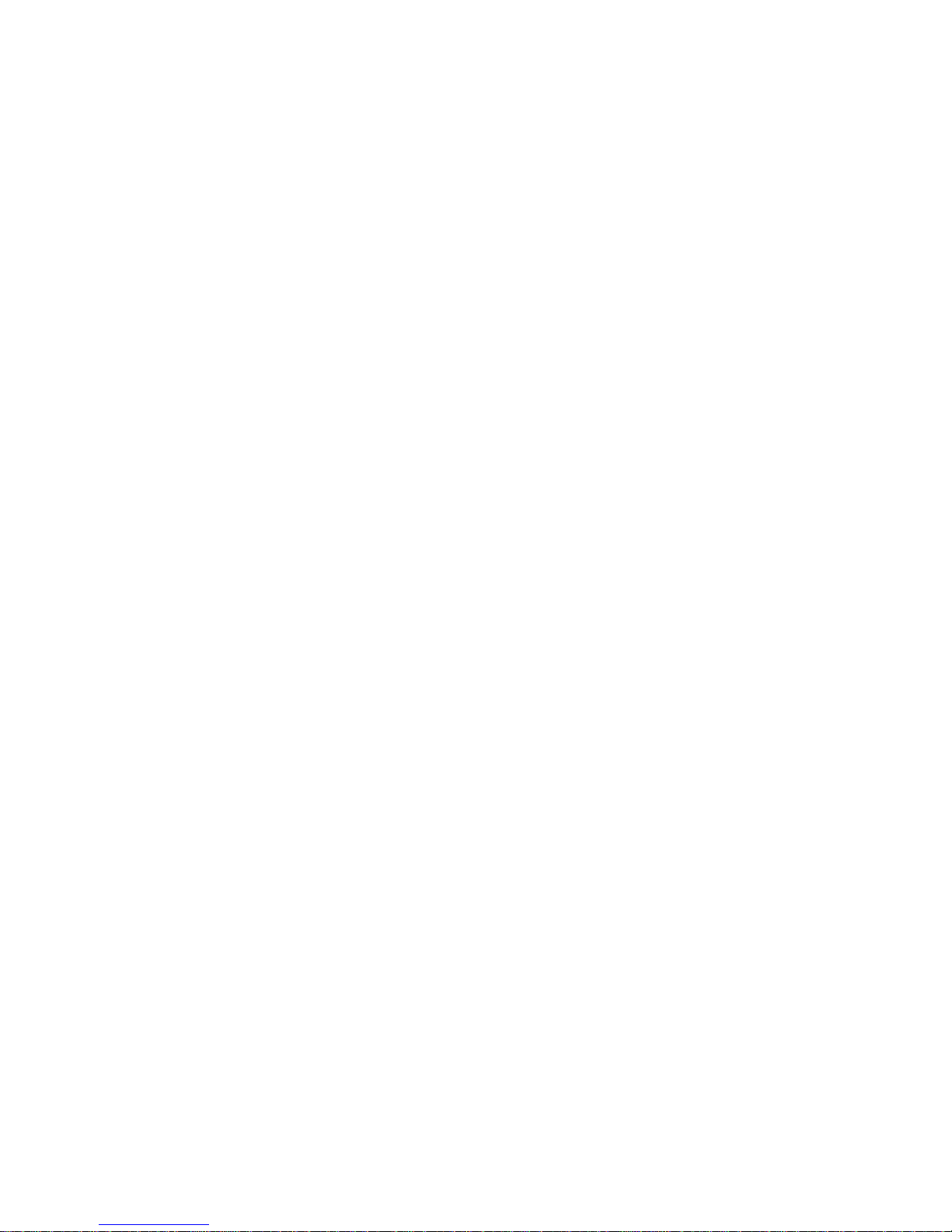
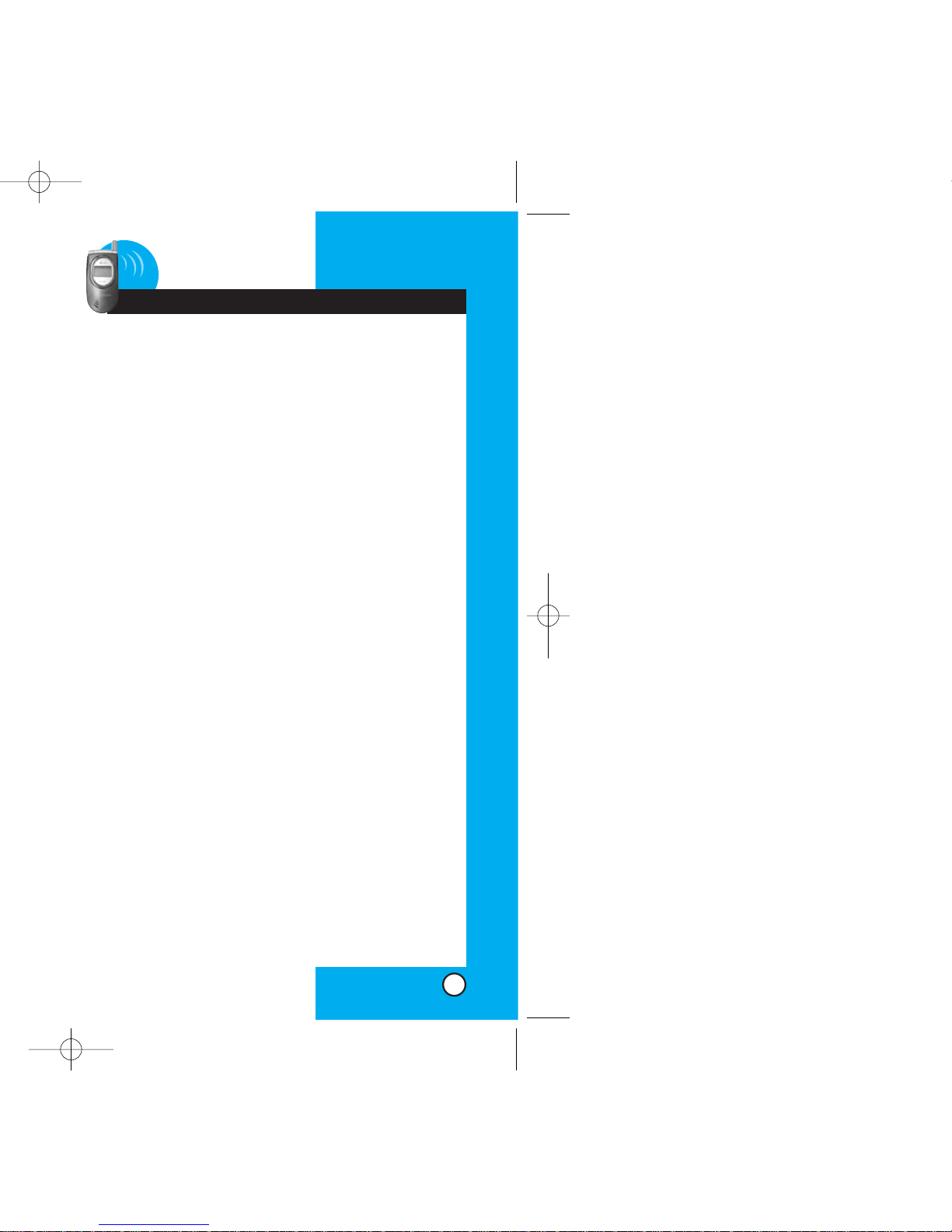
LG6070
3
Contents
Introduction . . . . . . . . . . . . . . . . . . . . . . . . . . . . . . . . . . . . . 7
Important Information . . . . . . . . . . . . . . . . . . . . . . . 7
Check Accessories . . . . . . . . . . . . . . . . . . . . . . . . 7
Bodily Contact During Operation . . . . . . . . . . . . . . 8
Vehicle-Mounted External Antenna . . . . . . . . . . . . 9
FCC Part 15 Class B Compliance . . . . . . . . . . . . . 9
Battery Safety . . . . . . . . . . . . . . . . . . . . . . . . . . . 10
Battery Disposal . . . . . . . . . . . . . . . . . . . . . . . . . . 10
Charger and Adapter Safety . . . . . . . . . . . . . . . . 10
Getting Started . . . . . . . . . . . . . . . . . . . . . . . . . . . . . . . . . . 11
Phone Components . . . . . . . . . . . . . . . . . . . . . . . . . . 11
Phone Overview . . . . . . . . . . . . . . . . . . . . . . . . . . . . . 12
Using the Battery Pack . . . . . . . . . . . . . . . . . . . . . . . . 14
Installing the Battery . . . . . . . . . . . . . . . . . . . . . . 14
Removing the Battery . . . . . . . . . . . . . . . . . . . . . 14
Battery Charge Level . . . . . . . . . . . . . . . . . . . . . . 15
Battery Information and Care . . . . . . . . . . . . . . . . . . . 16
Screen Icons . . . . . . . . . . . . . . . . . . . . . . . . . . . . . . . . 17
Phone Menu Reference . . . . . . . . . . . . . . . . . . . . . . . . 18
Accessories . . . . . . . . . . . . . . . . . . . . . . . . . . . . . . . . . 20
Safety Information . . . . . . . . . . . . . . . . . . . . . . . . . . . . 23
Explosion, Shock, and Fire Hazards . . . . . . . . . . 23
General Warnings and Cautions . . . . . . . . . . . . . 24
Technical Details . . . . . . . . . . . . . . . . . . . . . . . . . . . . . 26
Basic Functions . . . . . . . . . . . . . . . . . . . . . . . . . . . . . . . . . 28
Turning the Phone On and Off . . . . . . . . . . . . . . . . . . 28
Turning the Phone On . . . . . . . . . . . . . . . . . . . . . 28
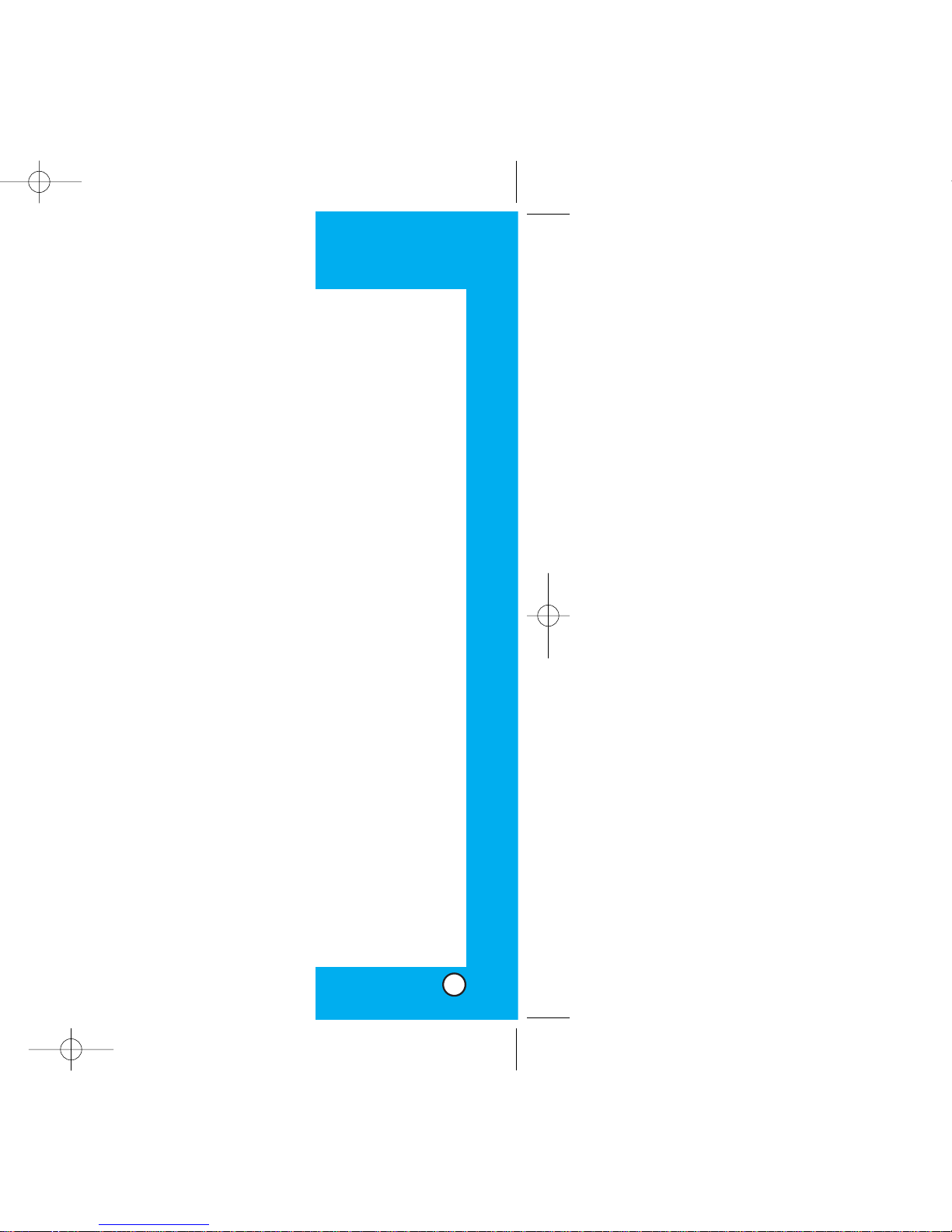
LG6070
5
Advanced Contacts Features . . . . . . . . . . . . . . . . . . . 43
Pause . . . . . . . . . . . . . . . . . . . . . . . . . . . . . . . . . . 43
Storing a Number With Pauses . . . . . . . . . . . . . . 43
Prepending a Stored Number . . . . . . . . . . . . . . . . . . . 45
Dynamic Search . . . . . . . . . . . . . . . . . . . . . . . . . 45
Menu Features . . . . . . . . . . . . . . . . . . . . . . . . . . . . . . . . . . 46
General Guidelines . . . . . . . . . . . . . . . . . . . . . . . . . . . 46
Contacts . . . . . . . . . . . . . . . . . . . . . . . . . . . . . . . . . . . 47
List Entries . . . . . . . . . . . . . . . . . . . . . . . . . . . . . . 47
New Entry . . . . . . . . . . . . . . . . . . . . . . . . . . . . . . 47
Speed Dials . . . . . . . . . . . . . . . . . . . . . . . . . . . . 48
Groups . . . . . . . . . . . . . . . . . . . . . . . . . . . . . . . . . 48
Voice Dials . . . . . . . . . . . . . . . . . . . . . . . . . . . . . . 49
Recent Calls . . . . . . . . . . . . . . . . . . . . . . . . . . . . . . . 50
Recent Calls . . . . . . . . . . . . . . . . . . . . . . . . . . . 50
Outgoing Calls . . . . . . . . . . . . . . . . . . . . . . . . . . 51
Incoming Calls . . . . . . . . . . . . . . . . . . . . . . . . . . . 51
Missed Calls . . . . . . . . . . . . . . . . . . . . . . . . . . . . 52
Erase Calls . . . . . . . . . . . . . . . . . . . . . . . . . . . . . 52
Call Timer . . . . . . . . . . . . . . . . . . . . . . . . . . . . . . 53
Messaging . . . . . . . . . . . . . . . . . . . . . . . . . . . . . . . . . . 54
Message Menu . . . . . . . . . . . . . . . . . . . . . . . . . . 54
New Message Alert . . . . . . . . . . . . . . . . . . . . . . . 55
Voice Mail . . . . . . . . . . . . . . . . . . . . . . . . . . . . . . 55
Text Messaging . . . . . . . . . . . . . . . . . . . . . . . . . . 56
Picture Msg . . . . . . . . . . . . . . . . . . . . . . . . . . . . . 64
Do More . . . . . . . . . . . . . . . . . . . . . . . . . . . . . . . . . . 70
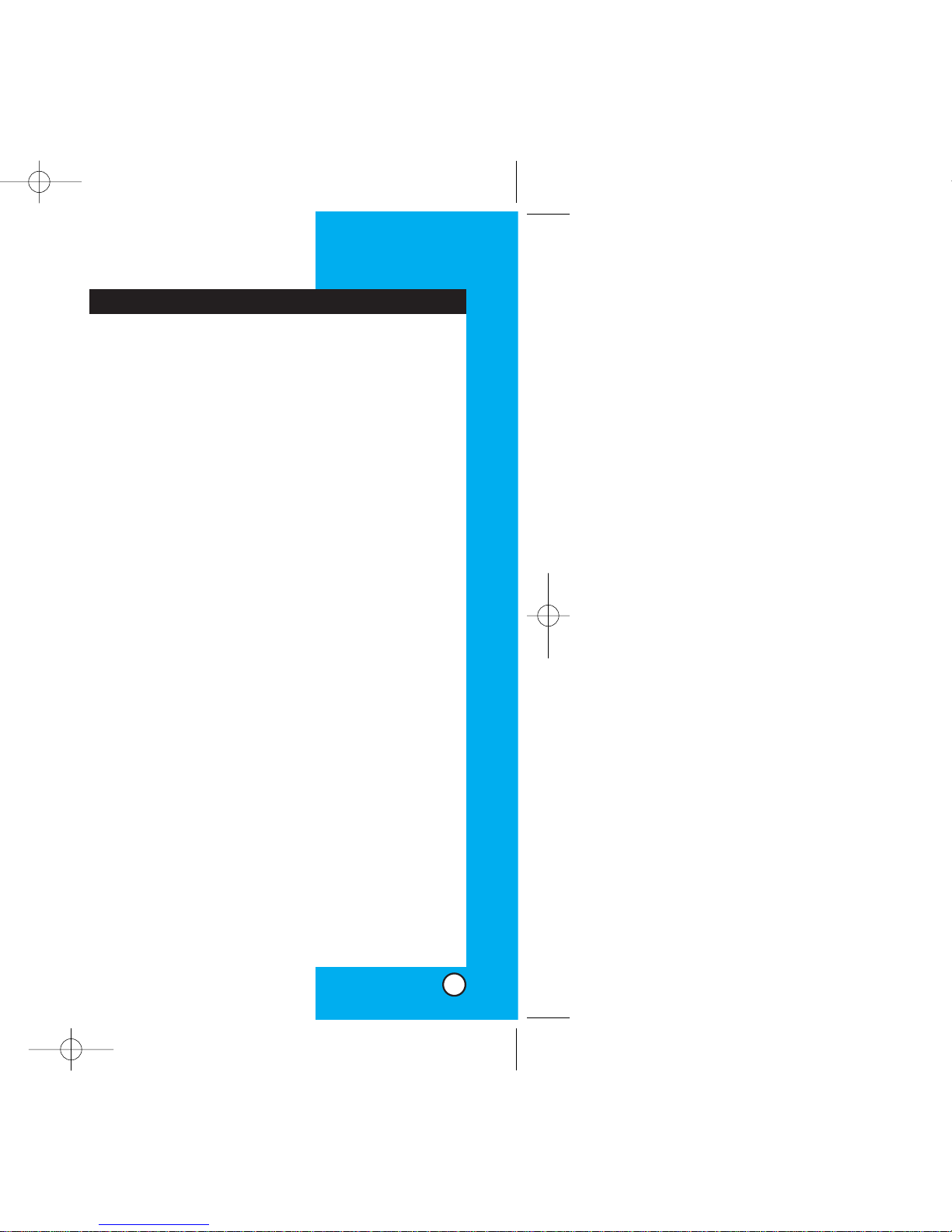
LG6070
7
Congratulations on your purchase of the advanced
and compact LG6070cellular phone, designed to
operate with the latest digital mobile communication
technology, Code Division Multiple Access (CDMA).
Along with the many advanced features of the
CDMA system such as greatly enhanced voice
clarity, this phone offers:
Large, easy-to-read, 8-line backlight LCD with
status icons;
Paging, messaging, voice mail, and caller ID;
18-key keypad;
Long battery stand-by and talk time;
Menu-driven interface with prompts for easy
operation and configuration;
Any key answer, auto answer, one-touch and
speed dialing with 99 memory locations;
Bilingual (English and French).
Important Information
This USER’S GUIDE provides important information
on the use and operation of your phone. Please read
all the information carefully prior to using the phone for
the best performance and to prevent any damage to or
misuse of the phone. Any unapproved changes or
modifications void your warranty.
Check Accessories
Your mobile phone comes with an AC adaptor and
a rechargeable battery. Please verify that these
accessories are included.
Introduction
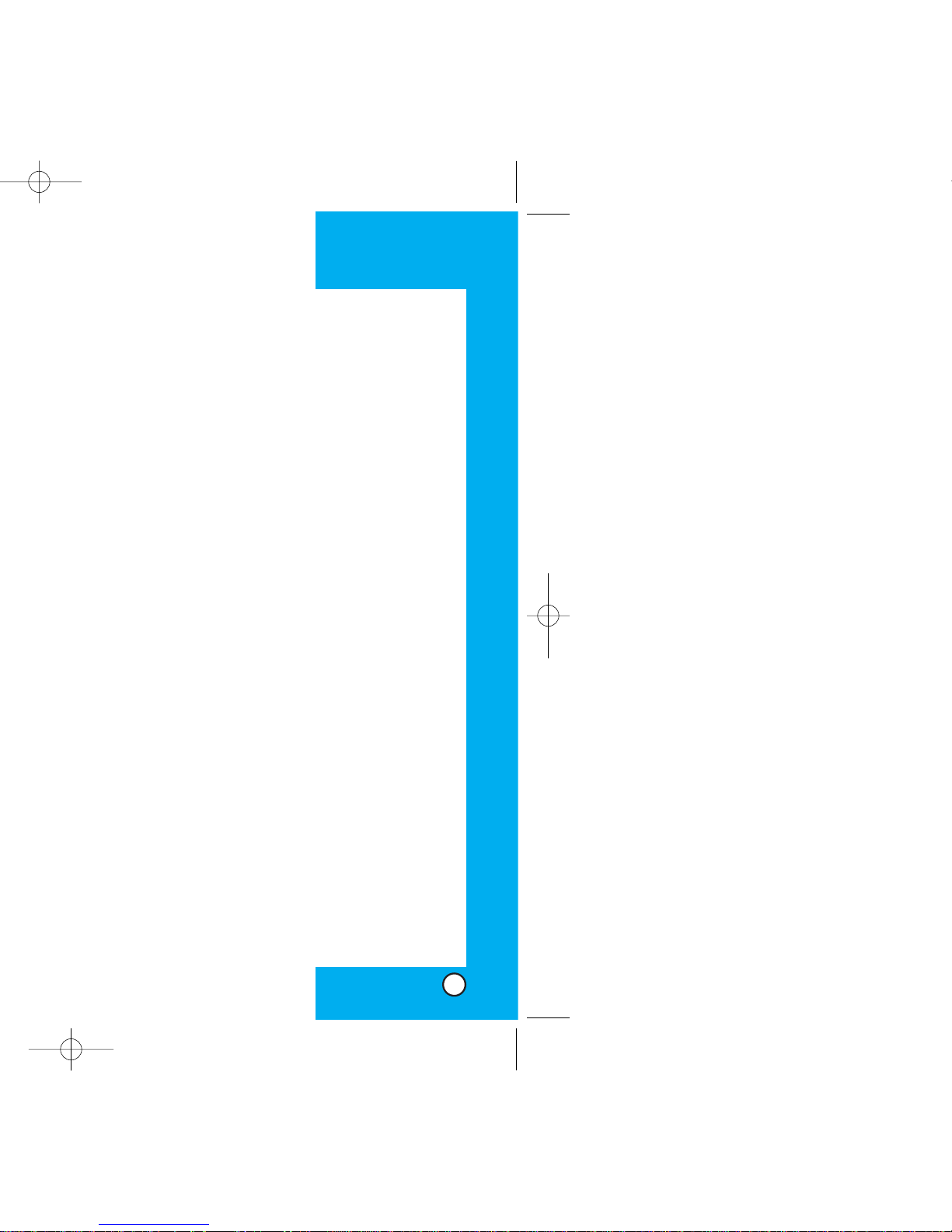
LG6070LG6070
be maintained between the user’s body and the
back of the phone, including the antenna whether
extended or retracted. Third-party belt-clips,
holsters, and similar accessories containing metallic
components should not be used. Avoid the use of
accessories that cannot maintain 2 cm(3/4 in)
distance between the user’s body and the back of
the phone and have not been tested for compliance
with FCC RF exposure limits.
Vehicle-Mounted External Antenna
(Optional, if available.)
A minimum distance of 20 cm(8 in) must be
maintained between the user / bystander and the
vehicle-mounted external antenna to satisfy FCC RF
exposure requirements. For more information about
RF exposure, visit the FCC website at www.fcc.gov.
FCC Part 15 Class B Compliance
This device and its accessories comply with part 15
of FCC rules. Operation is subject to the following
two conditions: (1) This device and its accessories
may not cause harmful interference, and (2) this
device and its accessories must accept any
interference received, including interference that
causes undesired operation.
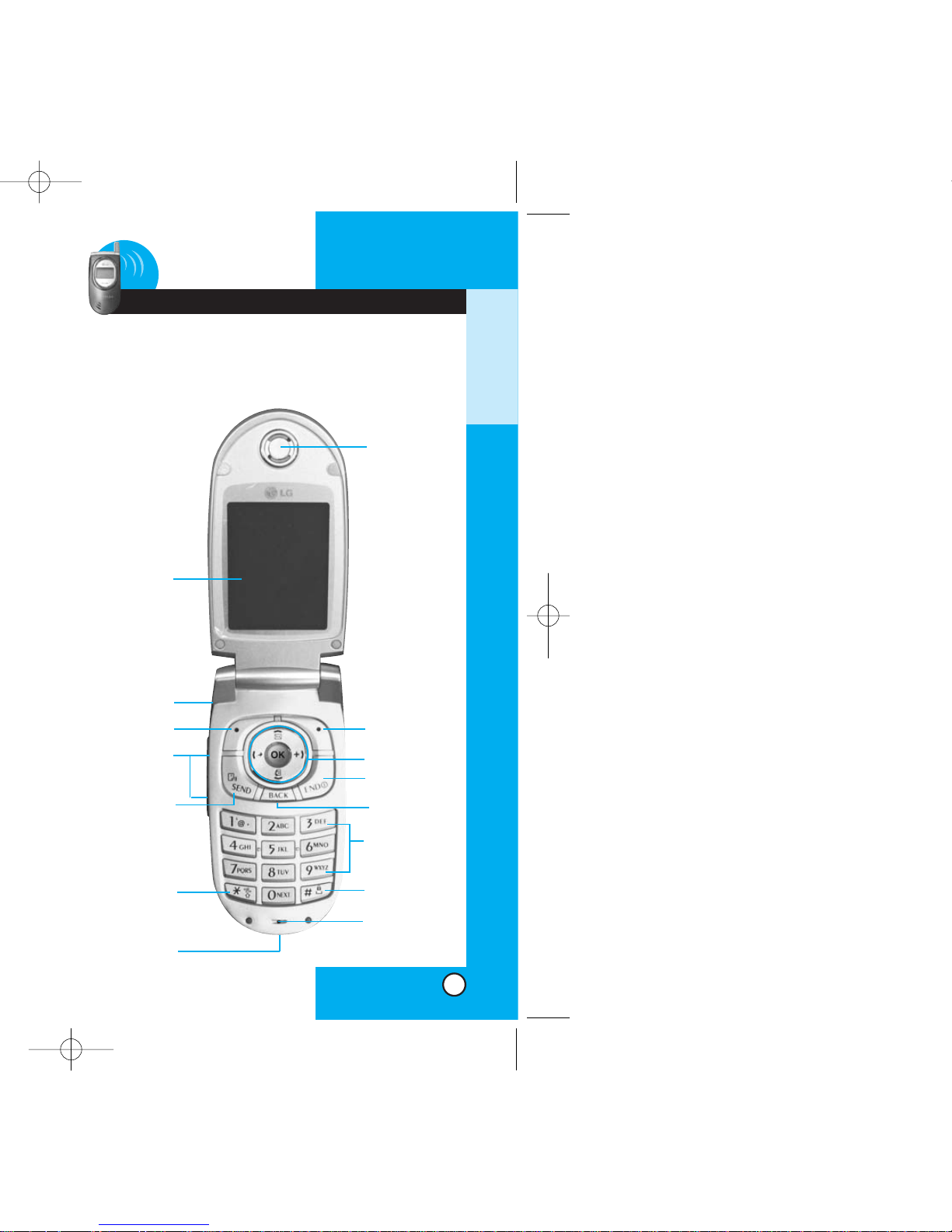
GETTING STARTED
LG6070
11
1 Getting Started
PPhhoonnee CCoommppoonneennttss
The following shows key components of your mobile
phone.
Right Soft Key
Navigation Key
END
BACK
Alphanumeric
Keypad
Lock Mode Key
Earpiece
Headset Jack
SEND
Side Key
Manner Mode
Key
Power/
Accessory Jack
Microphone
LCD screen
Left Soft Key
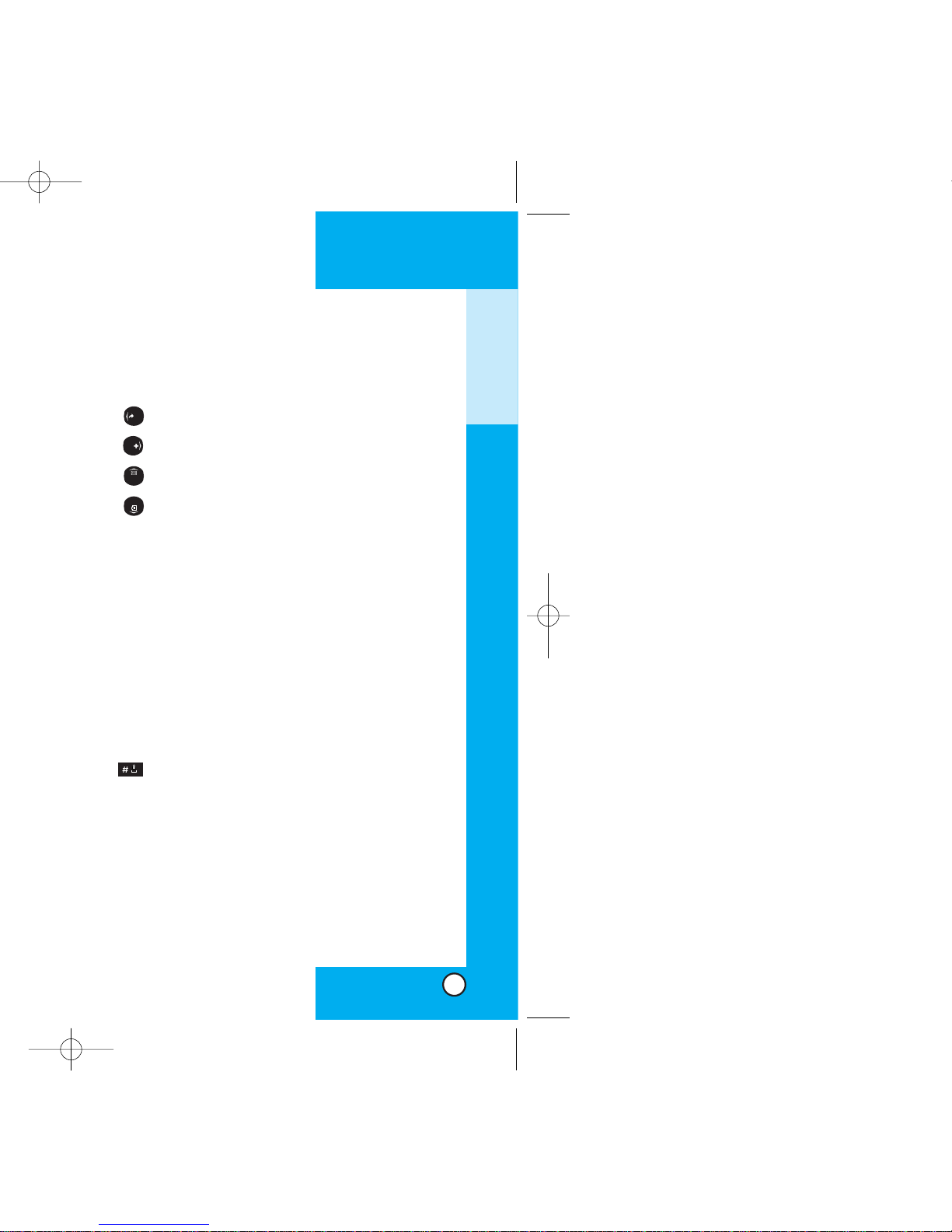
LG6070LG6070
10. Navigation Key Use for quick access to phone
functions:
Shortcut(Assign a shortcut to your favorite function)
Do More
Messaging
Recent(Recent calls)
11. END Use to turn the power on/off and to end a
call. Using this key, you can return to the main
menu display screen.
12. BACK Press to delete a single space or
character. Press and hold to delete entire
words. Press this key once in a menu to go
back one level.
13. Alphanumeric Keypad Use to enter numbers
and characters and choose menu items.
14. Lock Mode Key Use in standby mode to set
the lock function by pressing and holding the
key for about 3 seconds.
15. Microphone
16. Power/Accessory Jack
GETTING STARTED
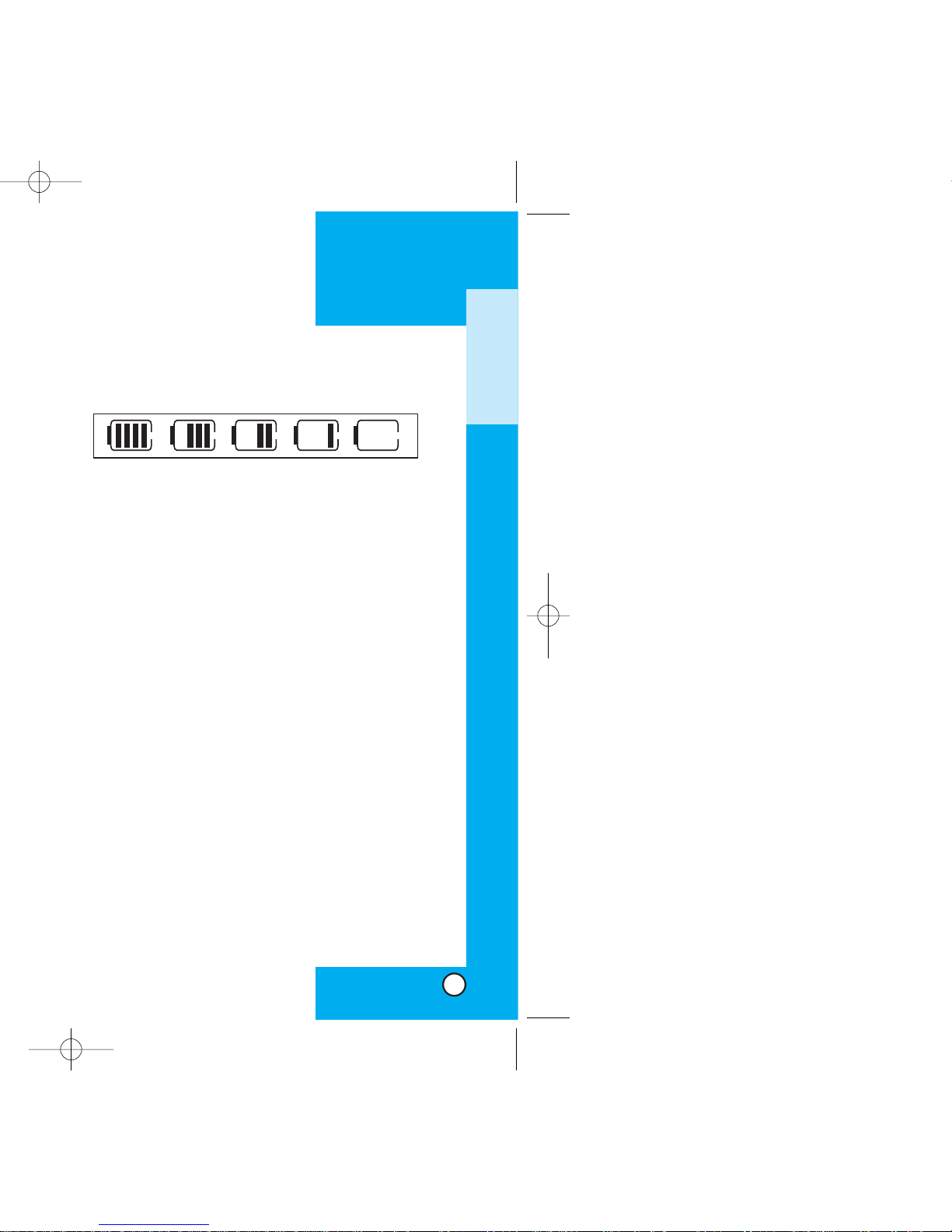
LG6070LG6070
GETTING STARTED
Battery Charge Level
The battery charge level is shown at the top right of
the LCD screen.
When the battery charge level becomes low, the low
battery sensor alerts you in three ways: sounding an
audible tone, blinking the battery icon, and displaying
LOW BATTERY WARNING! If the battery charge level
becomes exceedingly low, the phone automatically
switches off and any function in progress is not saved.
Fully Charged
Fully Discharged
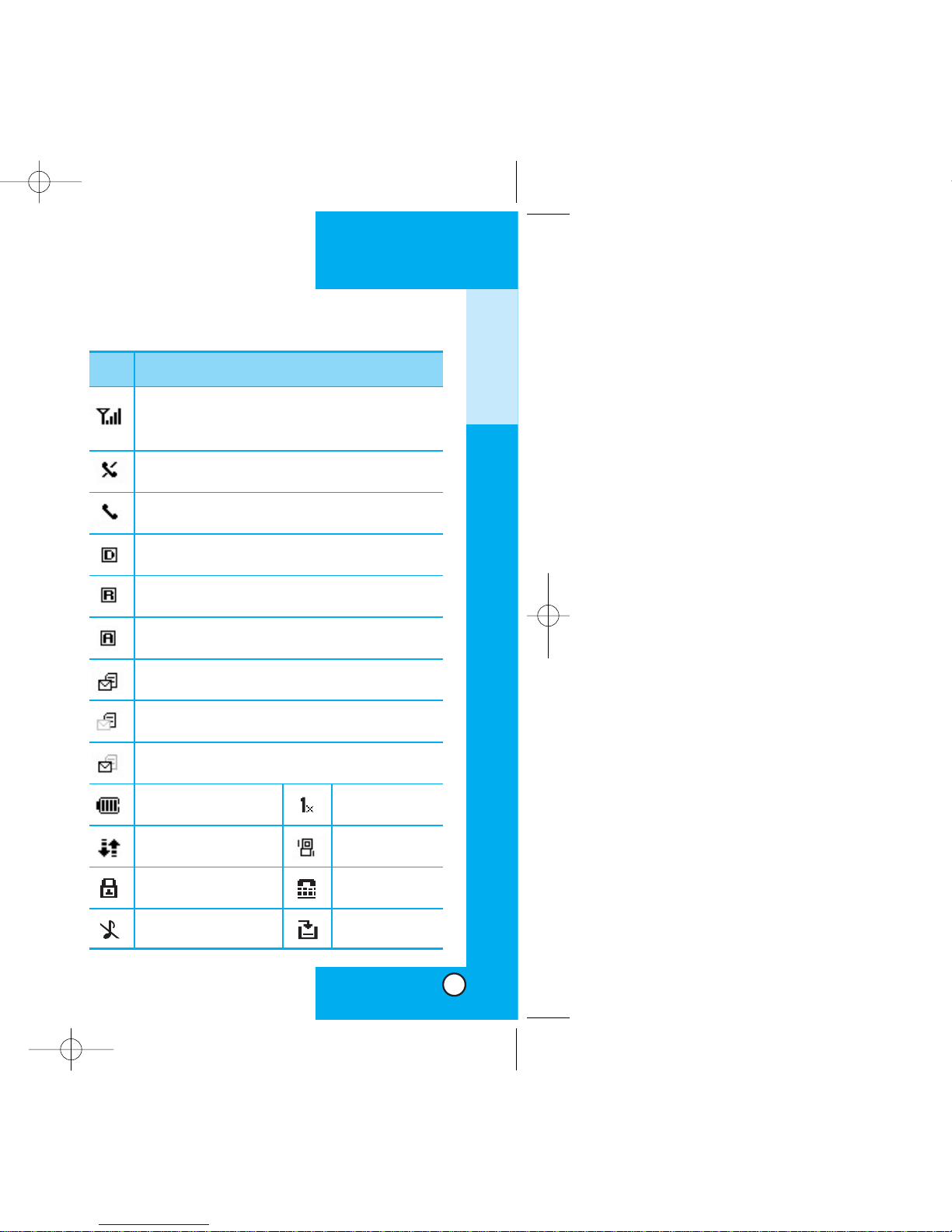
LG6070
17
GETTING STARTED
Descriptions
Displays the strength of the signal received by the
phone, which is indicated by the number of bars
displayed on the screen.
Digital indicator
Digital service is available.
Roaming indicator. The phone is outside of the
home service area.
New voice message.
3G service
New text & voice message.
Charge level: Indicates
battery charge level.
New text message.
In use. Acall is in progress.
* No icon indicates the phone is in standby mode.
No service. The phone is not receiving a system
signal.
Icons
SSccrreeeenn II ccoonnss
Analog indicator
Analog service is available.
SSL
Silence All New downloads
TTY
Manner Mode
1X service
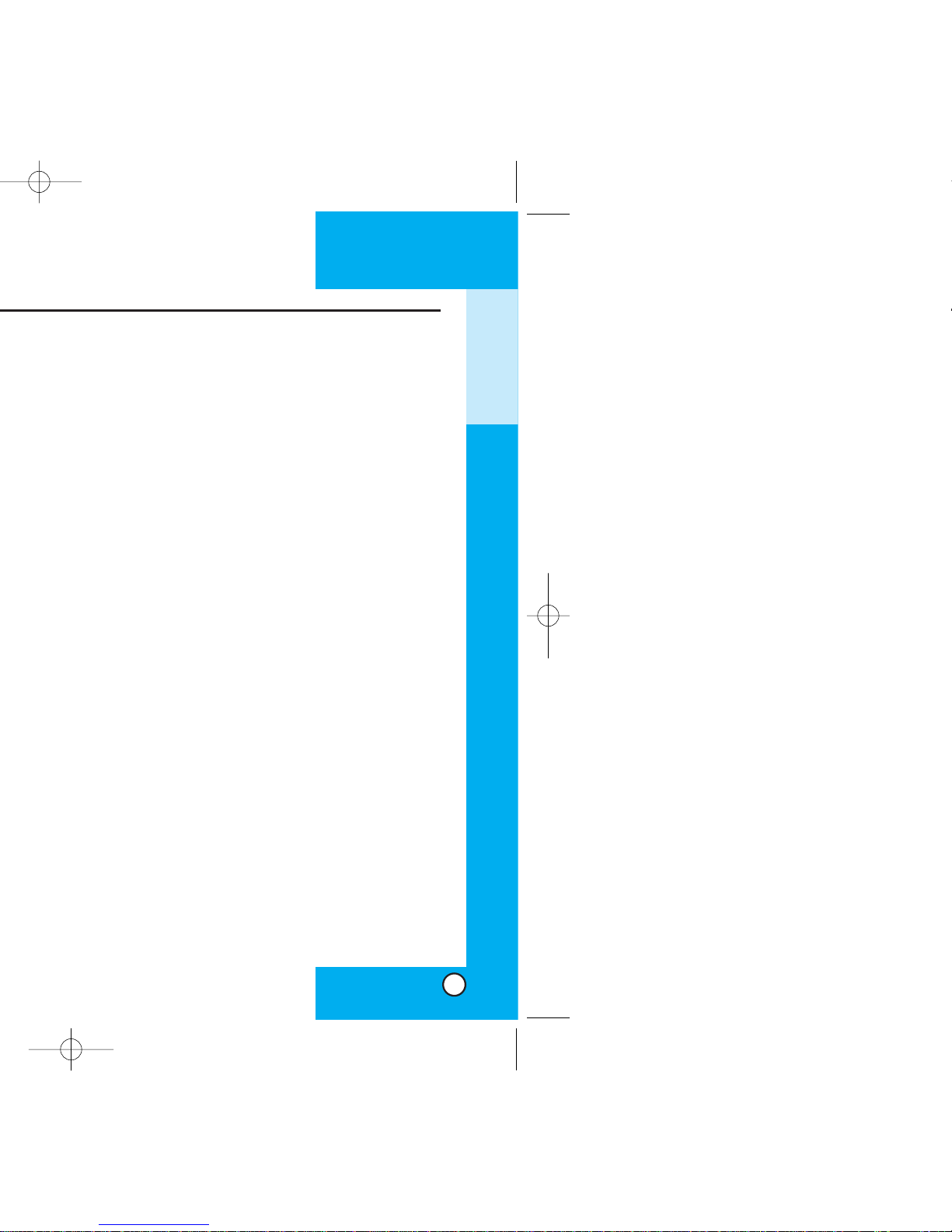
LG6070LG6070
GETTING STARTED
Settings
1. Sounds
1. Ringers
2. Key Tones
3. Volume
4. Alerts
2. Display
1. Banner
2. Backlight
3. Screens
4. Contrast
5. Menu Style
6. Theme Colour
7. Clock
3. System
1. Set Mode
2. Set NAM
3. Call Guard
4. Security
1. Lock Phone
2. Change Lock
3. Special #
4. Erase Contacts
5. Reset Default
5. Airplane Mode
6. Setup
1. Shortcut
2. Call Answer
3. Auto-Answer
4. Language
7. Data-In
1. Connection
2. Method
3. Speed
8. Voice Dial
1. Voice Dial
Prompt
2. Train Words
Utilities
1. Schedule
2. Alarm Clock
1. Alarm 1
2. Alarm 2
3. Alarm 3
4. Quick Alarm
3. Notepad
4. Voice Memo
5. Calculator
6. World Clock
Phone Info
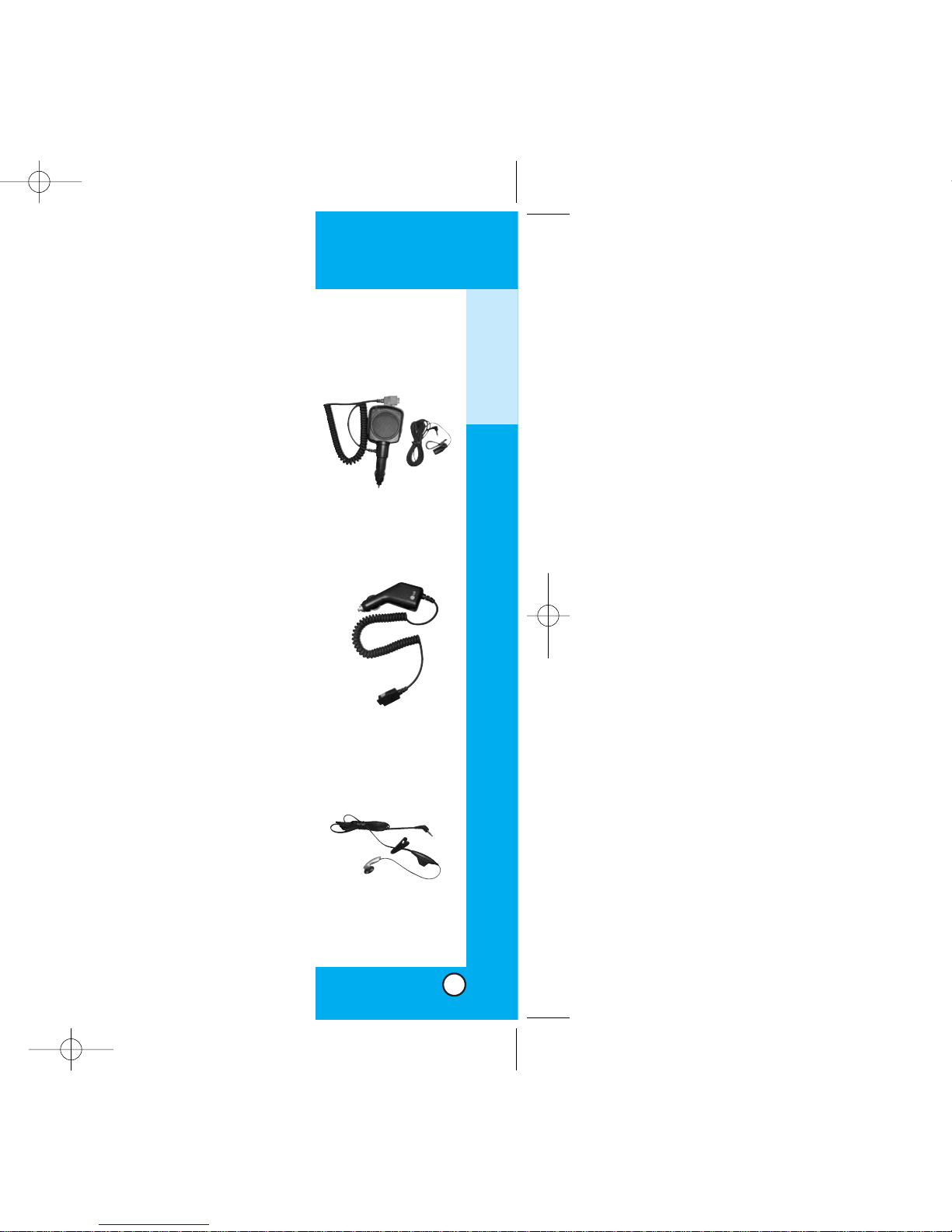
LG6070
21
Hands-Free Car Kit
(Portable)
The hands-free car kit, model
PHF-50W, enables you to
attach the phone to the power
jack in your car, providing you
with hands-free operation. It
can charge a completely
discharged battery in 5 hours.
Cigarette Lighter Charger
You can operate the phone
and trickle charge the
phone’s battery from your
vehicle by using the
cigarette lighter charger,
model CLC-43W.
It takes 5 hours to charge a
completely discharged
battery.
Headset
Connects to your phone, allowing
hands-free operation. Includes
earpiece, microphone, and integrated
call answer / termination button.
(Model Headset 1000)
GETTING STARTED
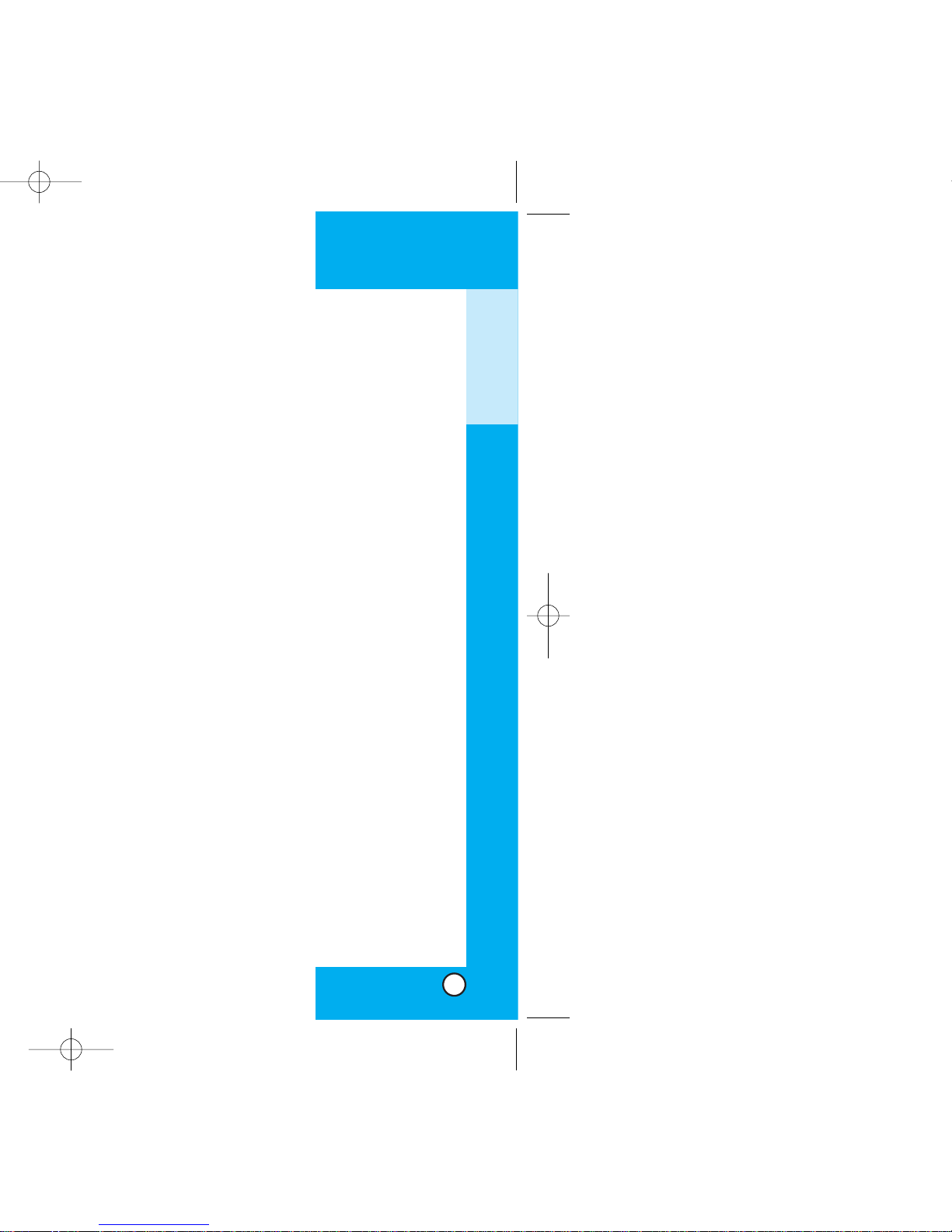
LG6070
23
SSaaffee ttyy II nnff oo rrmmaattiioonn
Please read and observe the following information
for the safe and proper use of your phone and to
prevent any unanticipated damage. Also, keep the
user’s manual in an accessible place at all the
times after reading it.
Explosion, Shock and Fire Hazards
Unplug the power cord and charger during lightning
storms to avoid electric shock or fire.
Do not use your phone in high explosive areas as the
phone may generate sparks.
Do not put your phone in a place subject to excessive
dust and keep the minimum required distance between
the power cord and heat sources.
Unplug the power cord prior to cleaning your phone
and clean the power plug pin when it is dirty.
Do not damage the power cord by bending, twisting,
pulling, or heating. Do not use the plug if it is loose as
it may cause a fire or an electric shock.
When using the power plug, ensure that it is firmly
connected. If it is not, it may cause excessive heat or
fire.
Do not place any heavy items on the power cord. Do
not allow the power cord to be crimped as it may cause
fire or electric shock.
Do not disassemble the phone.
D
o not place or answer calls while charging the
phone as it may short-circuit the phone and/or cause
electric shock or fire.
GETTING STARTED
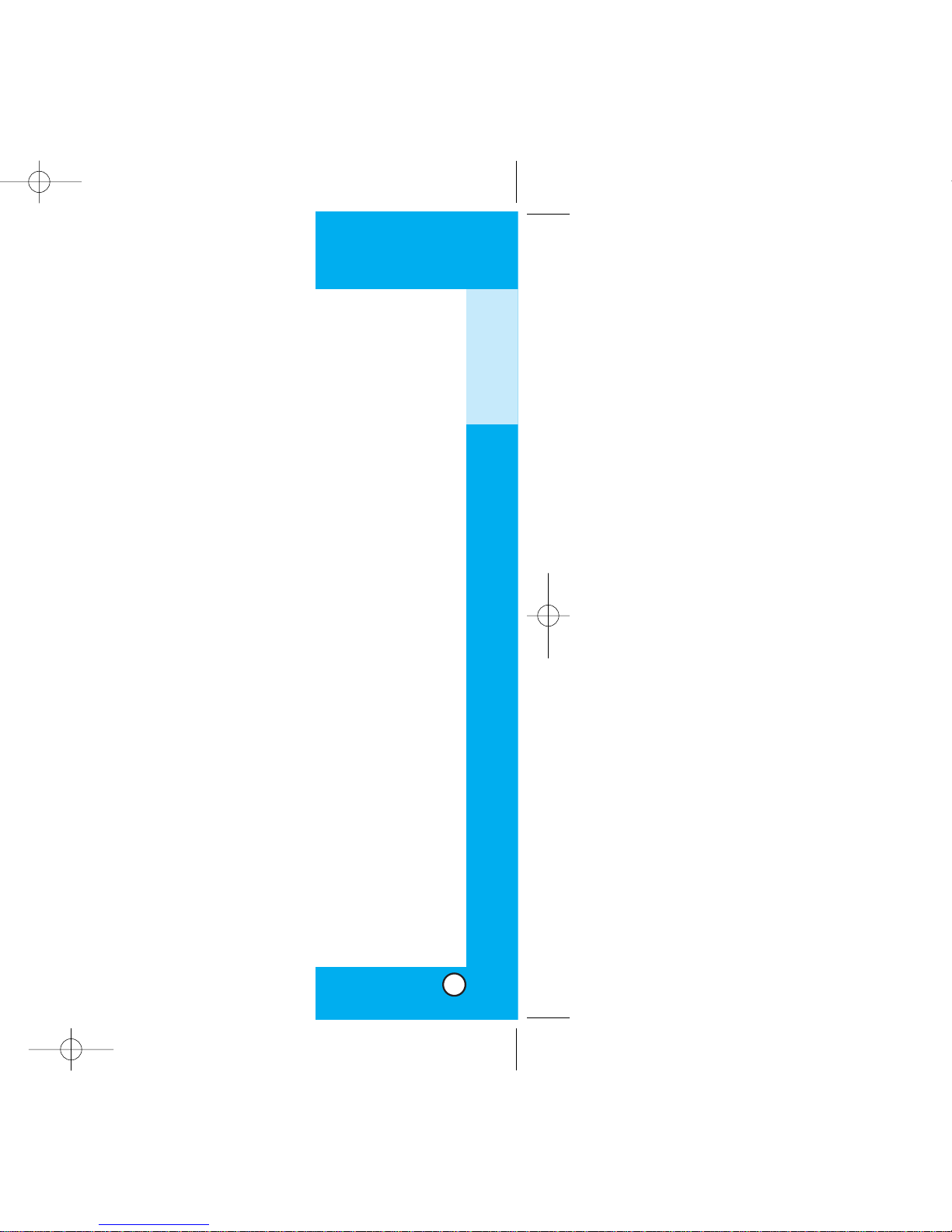
LG6070LG6070
When the phone is not used for a long period time,
store it in a safe place with the power cord unplugged.
Only use the batteries, antennas, and chargers
provided by LG. The warranty will not be applied to
products provided by other suppliers.
Using the phone in proximity to receiving equipment
(i.e., TV or radio) may cause interference in this phone.
Only authorized personnel should service the phone
and its accessories. Faulty installation or service may
result in accidents and consequently invalidate the
warranty.
Use only the antenna provided or approved by LG.
Unauthorized antennas, modifications or attachments
may affect the quality of phone call, damage the phone
or result in a violation of FCC regulations.
Do not use the cellular phone if the antenna is
damaged. If the damaged antenna gets in contact with
the skin, it may cause a slight burn. Please contact LG
Authorized Service Center to replace the damaged
antenna.
Do not use the cellular phone in areas where its use is
prohibited. (For example: aircraft).
Do not expose the cellular phone to high temperatures
or high humidity.
Do not immerse your cellular phone in water. If this
happens, turn it off immediately and remove the
battery. If the phone does not work, take it to an LG
Authorized Service Center.
GETTING STARTED
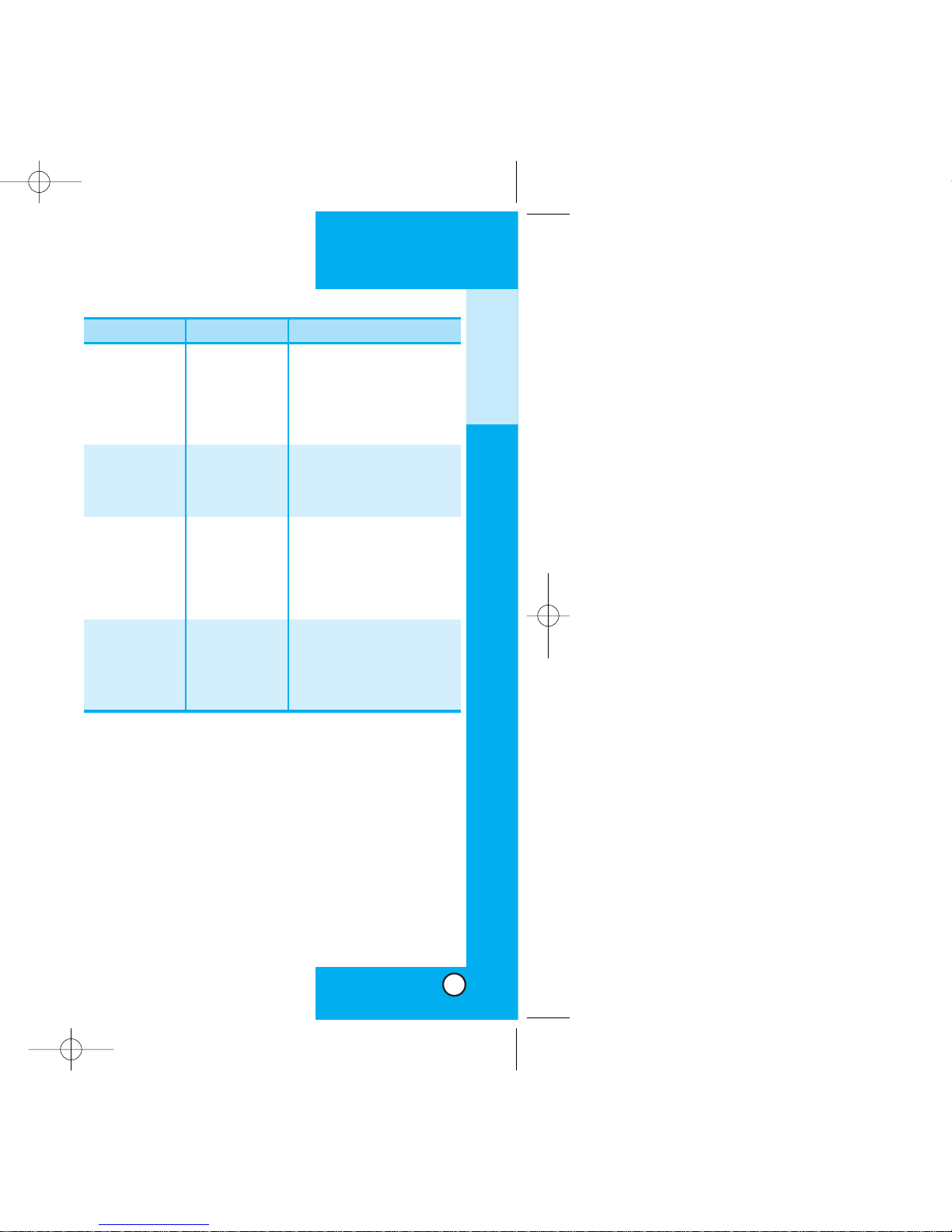
*
TSB -74: Protocol between an IS-95A system and ANSI J-
STD-008
1xRTT system receives twice as many subscribers in the
wireless section as IS-95. Its battery life is twice as long as IS-
95. High-speed data transmission is also possible.
LG6070LG6070
2726
CDMA Standard
Basic Air Interface
TIA/EIA-95A
TSB-74
ANSI J-STD-008
TIA/EIA-IS2000
CDMA Dual-Mode Air Interface
14.4kbps radio link protocol and
inter-band operations
IS-95 adapted for PCS
frequency
band cdma2000 1xRTT
Air Interface
MAS-BS
PCSC-RS
Intersystem operations
Nom-signaling data comm.
Speech CODEC
Assign data and fax
Short message service
Packet data
Position Determination Service
(gpsOne)
Cellular base station
Cellular mobile station
PCS personal station
PCS base station
Speech CODEC
TIA/EIA/IS-634
TIA/EIA/IS/651
TIA/EIA/IS-41-C
TIA/EIA/IS-124
TIA/EIA/IS-97
TIA/EIA/IS-98
ANSI J-STD-018
ANSI J-STD-019
TIA/EIA/IS-125
TIA/EIA/IS-96-B
TIA/EIA/IS-99
TIA/EIA/IS-637
TIA/EIA/IS-657
IS-801
Network
Service
Performance
Designator Description
GETTING STARTED

LG6070
29
MMaakkii nn gg aa CC aall ll
When you make a call, follow these simple steps:
1. Make sure the phone is turned on. If not, press
.
2. Enter the phone number, with area code (if needed).
3. Press . lf the phone is locked, enter the
lock code.
Call Failed - indicates that the call did not go
through.
4. Press to make the call.
If one-touch is enabled, type in the Phone Book
speed dial number and hold the last digit until
the call is made.
NOTE: The phone number and entry name
appear on the display when you type in the
speed dial number and hold the last digit.
Correcting Dialing Mistakes
If you make a mistake while dialing a number,
press once to erase the last digit entered or
hold down for at least two seconds to delete
all digits.
BASIC FUNCTIONS

LG6070
31
CC aallll WWaaiittiinngg
If your cellular service offers call waiting, while a
call is in progress you may hear two beeps
indicating another incoming call. When call waiting
is enabled, you may put the active call on hold
while you answer the other incoming call. Contact
Telus Mobility for information concerning this
function.
1. Press to receive a waiting call.
2. Press again to switch between calls.
MM uu ttee
The mute function prevents the other party from
hearing your voice, but allows you to hear the other
party.
1. Press Left Soft Key Mute, during a call.
2. To cancel Mute, press Left Soft Key again.
BASIC FUNCTIONS
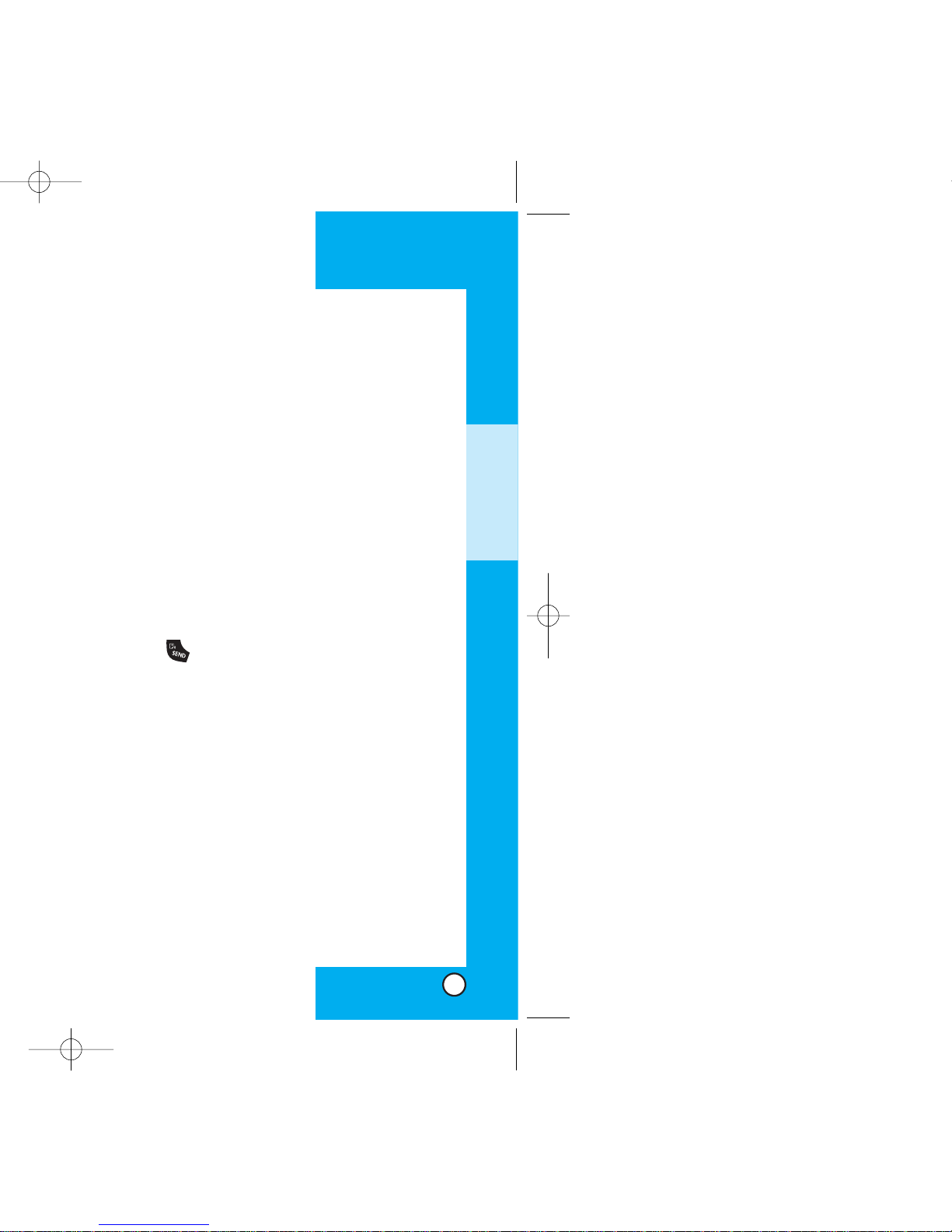
LG6070
33
SSiiggnnaall SSttrreennggtthh
Call quality depends on the signal strength in your
area. The signal strength is indicated on the screen
as the number of bars next to the signal strength
icon - the more bars, the better the signal strength.
If the signal quality is poor, move to an open area.
If you are in a building, the reception may be better
near a window.
SSppeeeedd DD iiaalliinngg
Speed dialing is a convenient feature that allows
you to make phone calls quickly and easily.
1. Enter a speed dial number from 1 to 99.
2. Press .
OR
Press the first digit and then press and hold the key
of the last digit.
Your phone recalls the phone number from your
personal directory, displays it briefly and then dials it.
BASIC FUNCTIONS
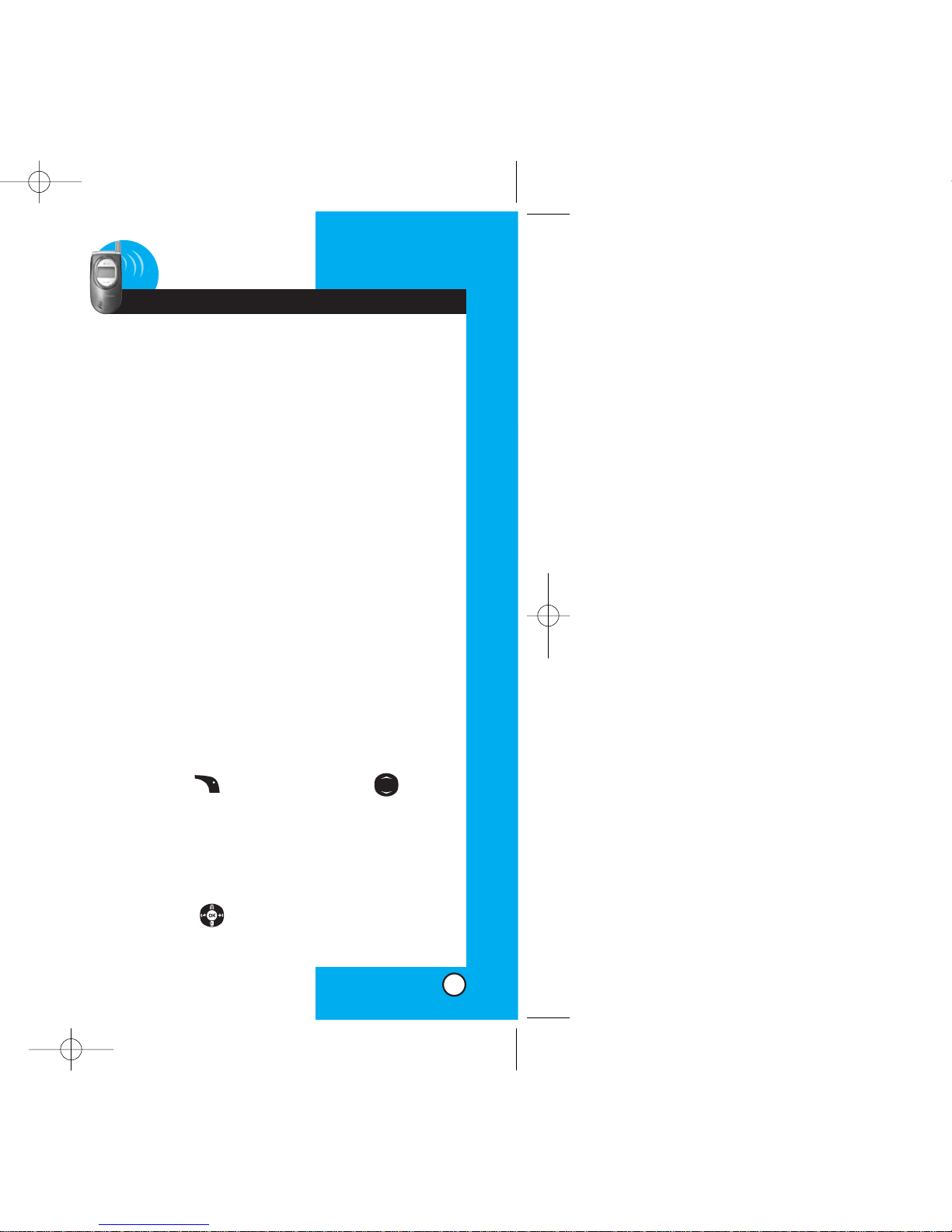
EEnntteerriinngg IInn ff oorrmmaattiioonn UUssiinngg TT 99
TTeexxtt II nnppuutt
You can edit the Banner, Scheduler, Short
Message, and Phone Book using T9 Text Input.
IInn ppuutt MMooddee
There are up to five Text Input modes for entering
characters including two text modes, numbers,
symbols and smileys.
T9Word (T9) Mode
Type text using one keystroke per letter. The phone
translates keystrokes into common words by using
the letters on each key and a compressed
database.
Abc (Multi-tap) Mode
Use Abc mode to add words to the T9 database.
123 (Numbers) Mode
Type numbers using one keystroke per number. To
change to 123 mode in a text entry field, press
Right Soft Key and select 123 using .
Symbols Mode
Insert special characters or punctuation.You may
use any of the 35 special characters. When the
cursor is located where you want the special
character, switch to Symbol mode. Press the
Navigation Key to cycle through and select
the characters.
3 Additional Functions
LG6070
35
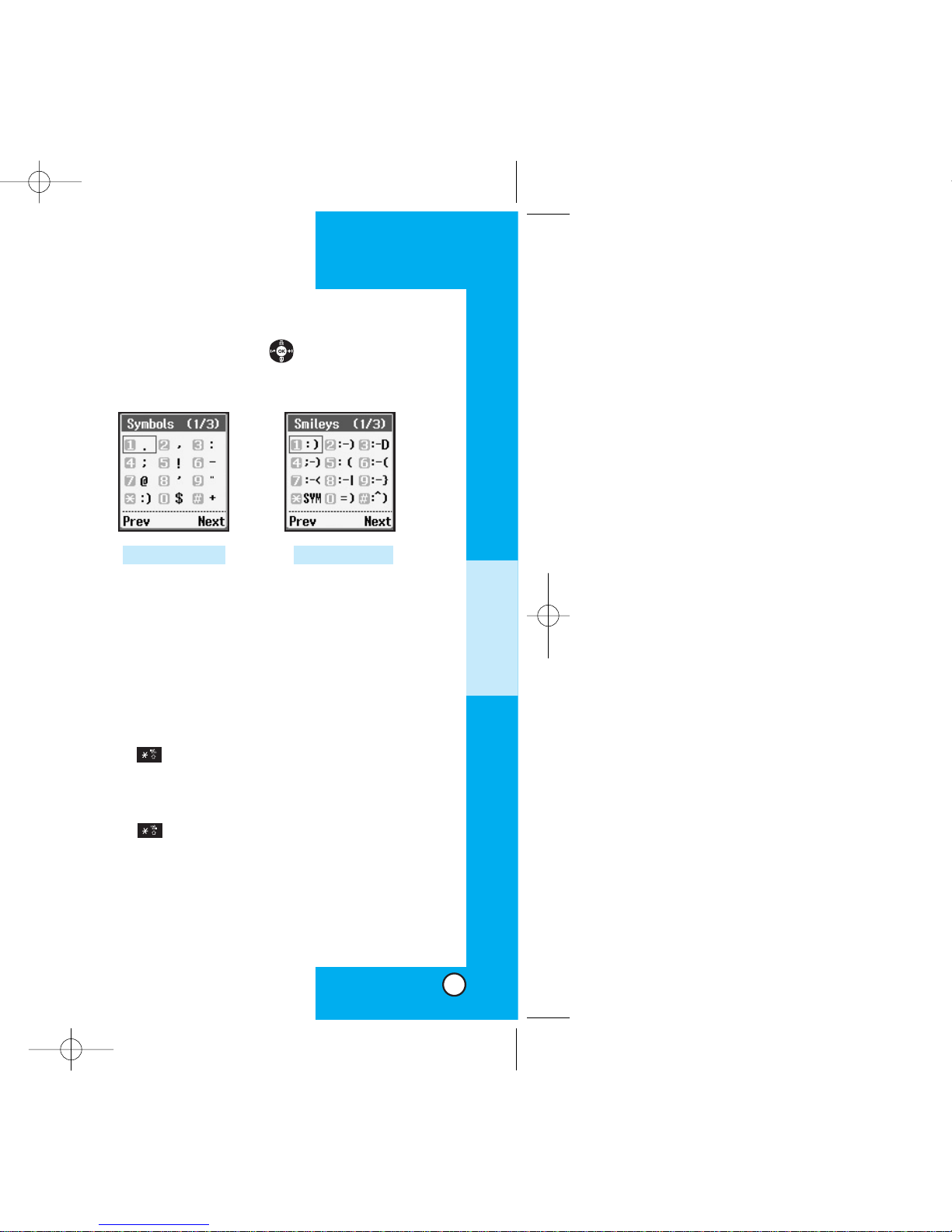
LG6070
37
Press the Navigation Key to cycle through
and select from the following characters:
CC hhaannggiinngg LLeetttteerr CCaassee
There are three options for selecting letter case:
Initial Cap (T9Word/Abc)
Only the first letter is capitalized.
Caps Lock (T9WORD/ABC)
Press to change to Caps Lock. All subsequent
letters are capitalized.
Lower case (T9word/abc)
Press again to change to lower case. All
subsequent letters are in lower case.
Smileys ModeSymbols Mode
ADDITIONAL FUNCTIONS
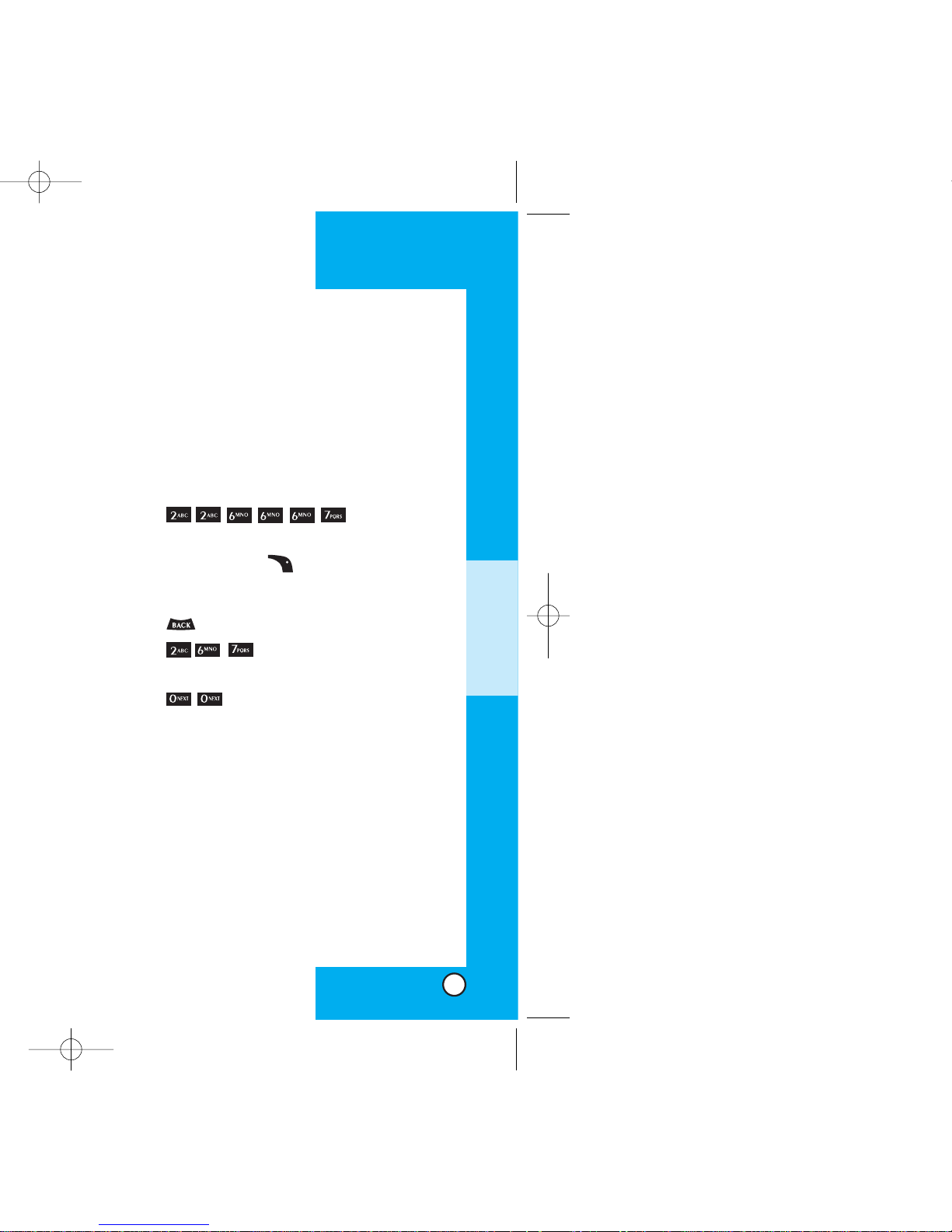
LG6070
AAddddiinngg WWoorrddss ttoo tthhee TT99
DDaattaabbaassee
If a word is not in the T9 database, add it by using Abc
(Multi-tap) mode text entry . The word is automatically
added to the T9 database when you return to T9 mode.
For example, follow these steps:
1. Start in Abc (multi-tap) mode.
2. Press:
.
3. Display: Bop
4. Press: Right Soft Key to change letter
case to T9 mode and then the word Bop is
added to the T9 database.
5. Press: to erase the existing word.
6. Press:
.
7. Display: Cop
8. Press:
.
9. Display: Bop
39
ADDITIONAL FUNCTIONS
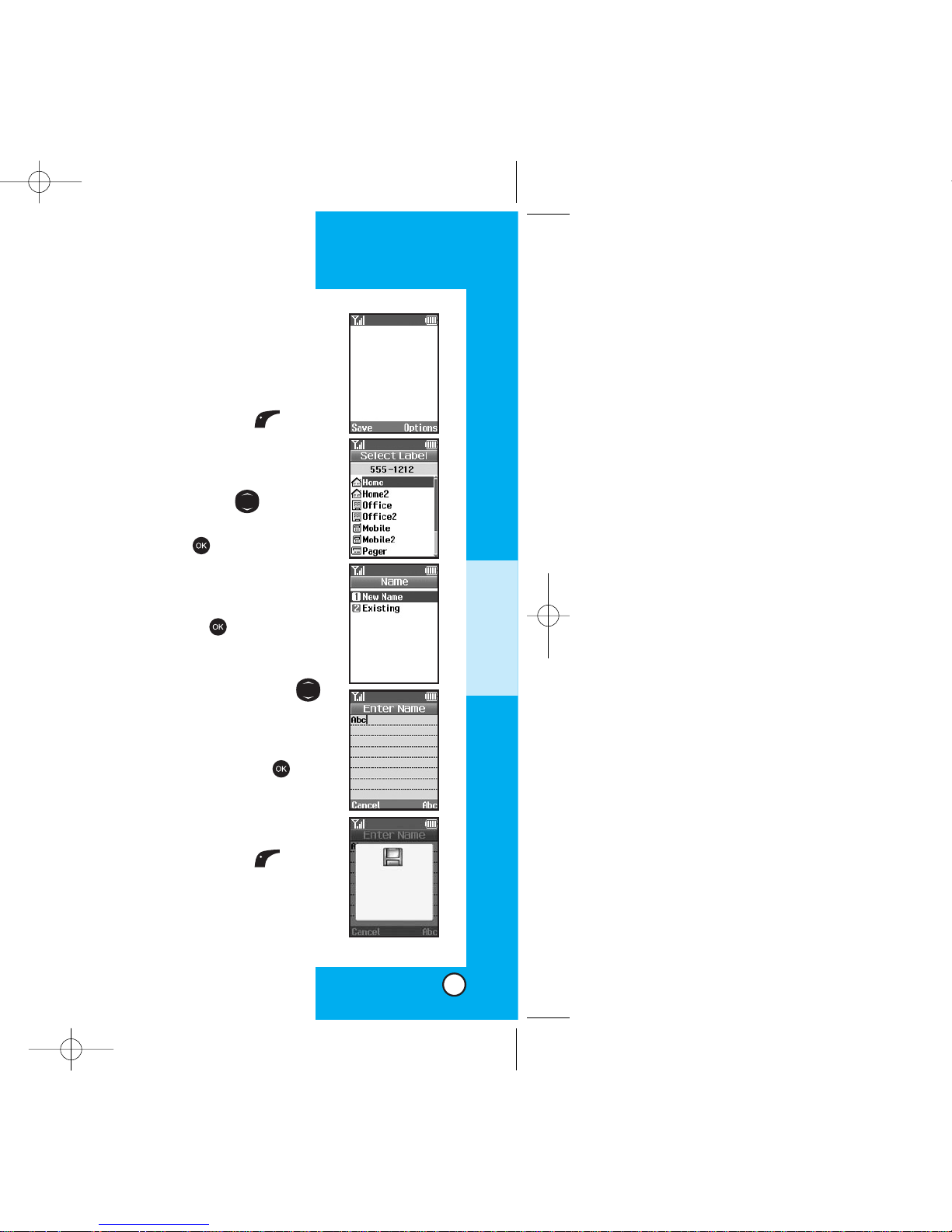
Saving Numbers in Your
Personal Contacts
1. Input the phone number that
you want to save (up to 32 digits).
2. Press Left Soft Key Save,
the submenu appears.
3. Select your desired label types
Home, Office, Mobile, Pager,
Fax, None using .
4. Select Label on the sub-menu
and press .
5. Enter a name for the phone
number(up to 22 characters). If
you do not want to enter a
name, press to go to the
next step.
6. You may add a speed dial
and/or voice dial by using .
7. You will be taken to the options
menu of the Contacts entry.
You can edit each entry by
scrolling and pressing .
a) If you add a second
phone number, you can also add a
second speed dial and/or voice dial.
8. Press Left Soft Key Done
when finished.
LG6070LG6070
4140
ADDITIONAL FUNCTIONS
555-1212
Contacts entry
saved.
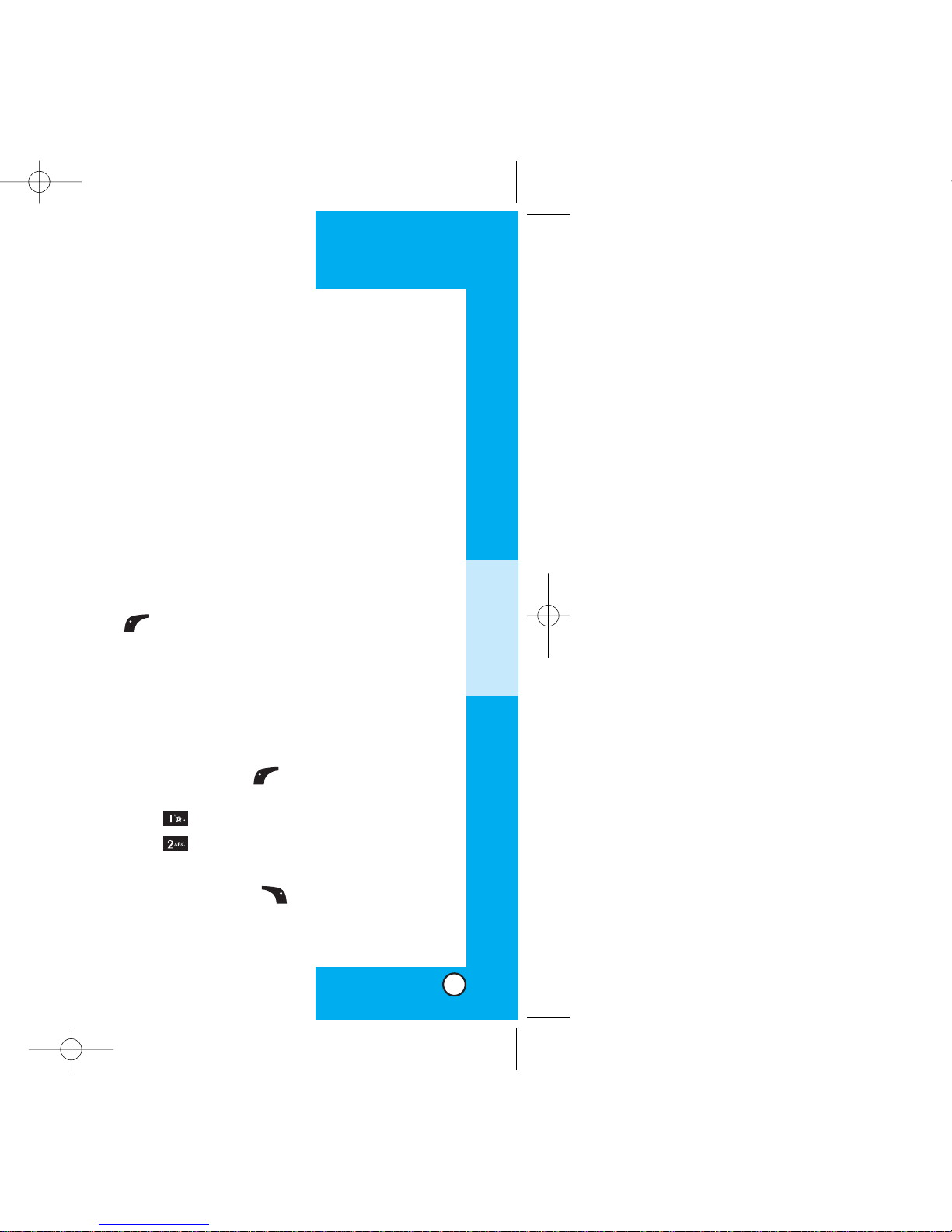
LG6070
43
AAddvvaanncceedd CCoonnttaaccttss FFeeaattuurreess
Pause
When you call automated systems such as voice
mail or credit billing numbers, you often have to
enter a series of numbers. Instead of entering
these numbers by hand, you can store the numbers
in your Contacts separated by pauses using special
characters (P, T)
There are two different types of pauses that you
can use when storing a number; hard and 2second:
Hard pause (P)
The phone stops dialing until you press Left Soft
Key Release to advance to the next number.
2-sec pause (T)
The phone waits two seconds before sending the
next string of digits.
Storing a Number With Pauses
1. Press Left Soft Key Menu or enter the
phone number and skip to step 5.
2. Press Contacts.
3. Press New Entry.
4. Enter the phone number.
5. Press Right Soft Key Pause to select
Hard/2-sec pause.
6. Enter additional number(s) (e.g., pin number or
credit card number).
ADDITIONAL FUNCTIONS
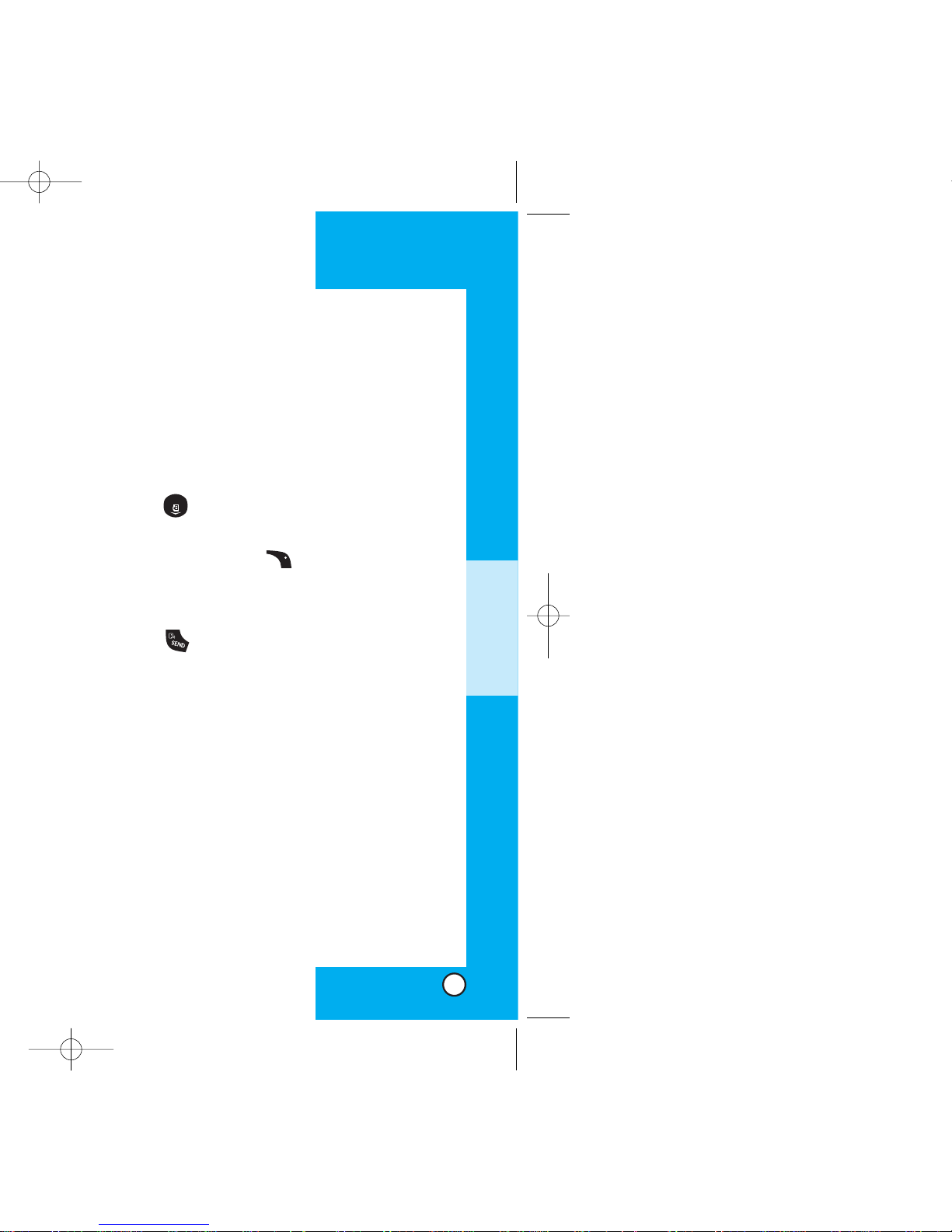
LG6070
45
PPrreeppeennddiinngg aa SSttoorreedd NNuummbbeerr
Prepend can be used if you are out of your home
system area and need to add the area code to an
existing Call History number. When a message
callback number shows up on the display, you can
add to the beginning of the original number.
However, you cannot edit the original number.
1. Press to access your Recent Call list and
highlight a phone number.
2. Press Right Soft Key Options and select
Prepend.
3. Enter the prepend digits.
4. Press to place the call.
Dynamic Search
Dynamic search compares entered letters against
the entries in the Contacts and then displays a
matching list in descending order. You can then
select a number from the list to call.
ADDITIONAL FUNCTIONS
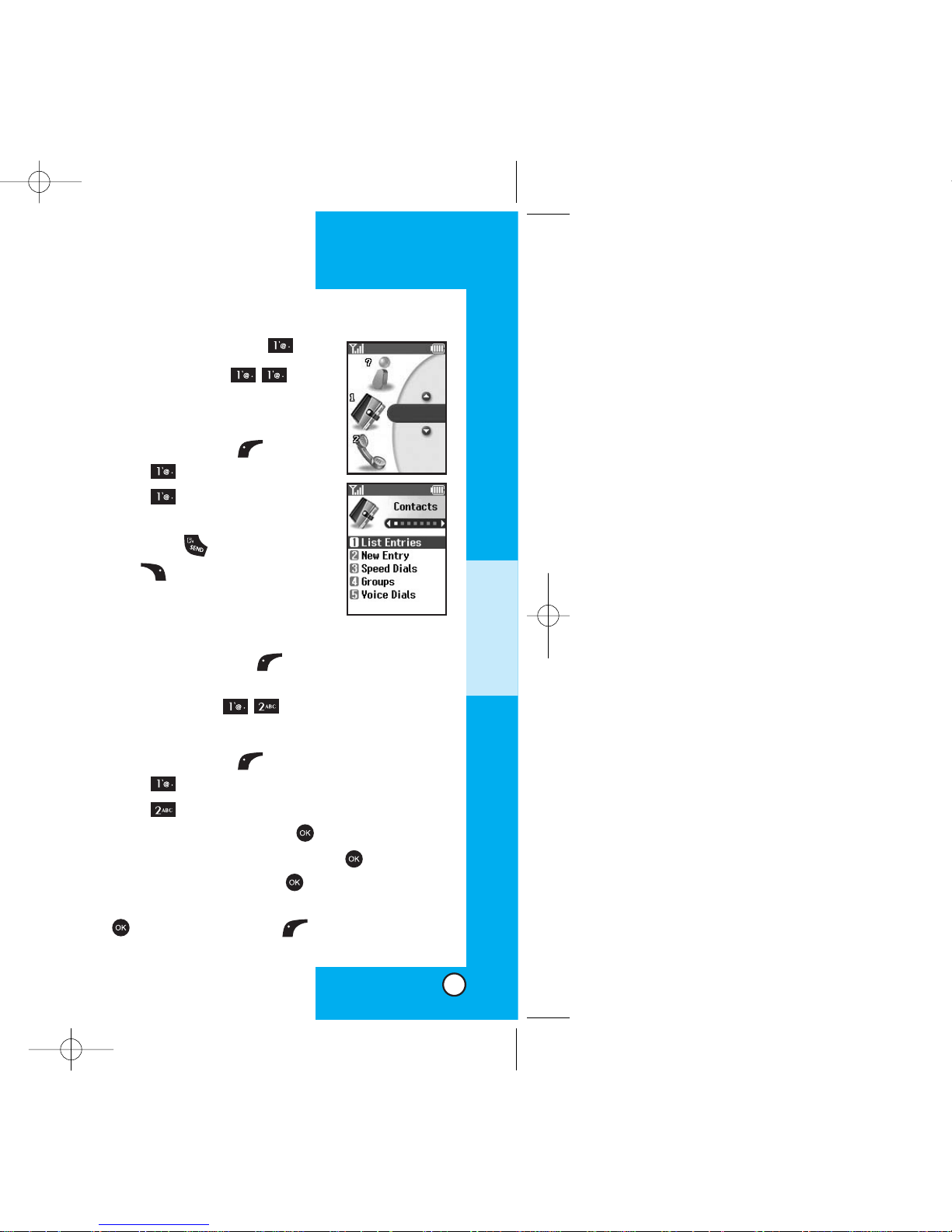
LG6070
47
ADDITIONAL FUNCTIONS
CCoonnttaaccttss ((MMeennuu ))
List Entries (Menu )
Allows you to view the list of entries in
Contacts.
1. Press Left Soft Key Menu.
2. Press Contacts.
3. Press List Entries.
4. Highlight the entry and to place a
call, press or press Right Soft
Key Options, for the following
options:
Search/Erase
5. You may also register a new phone number by
pressing Left Soft Key New.
New Entry (Menu )
Allows you to add a new number into Contacts.
1. Press Left Soft Key Menu.
2. Press Contacts.
3. Press New Entry.
4. Enter the number and press .
5. Select the label you want and press .
6. Enter the Name and press .
7. Select either Speed Dial or Voice Dial and press
or press Left Soft Key Done if you do not
Contacts
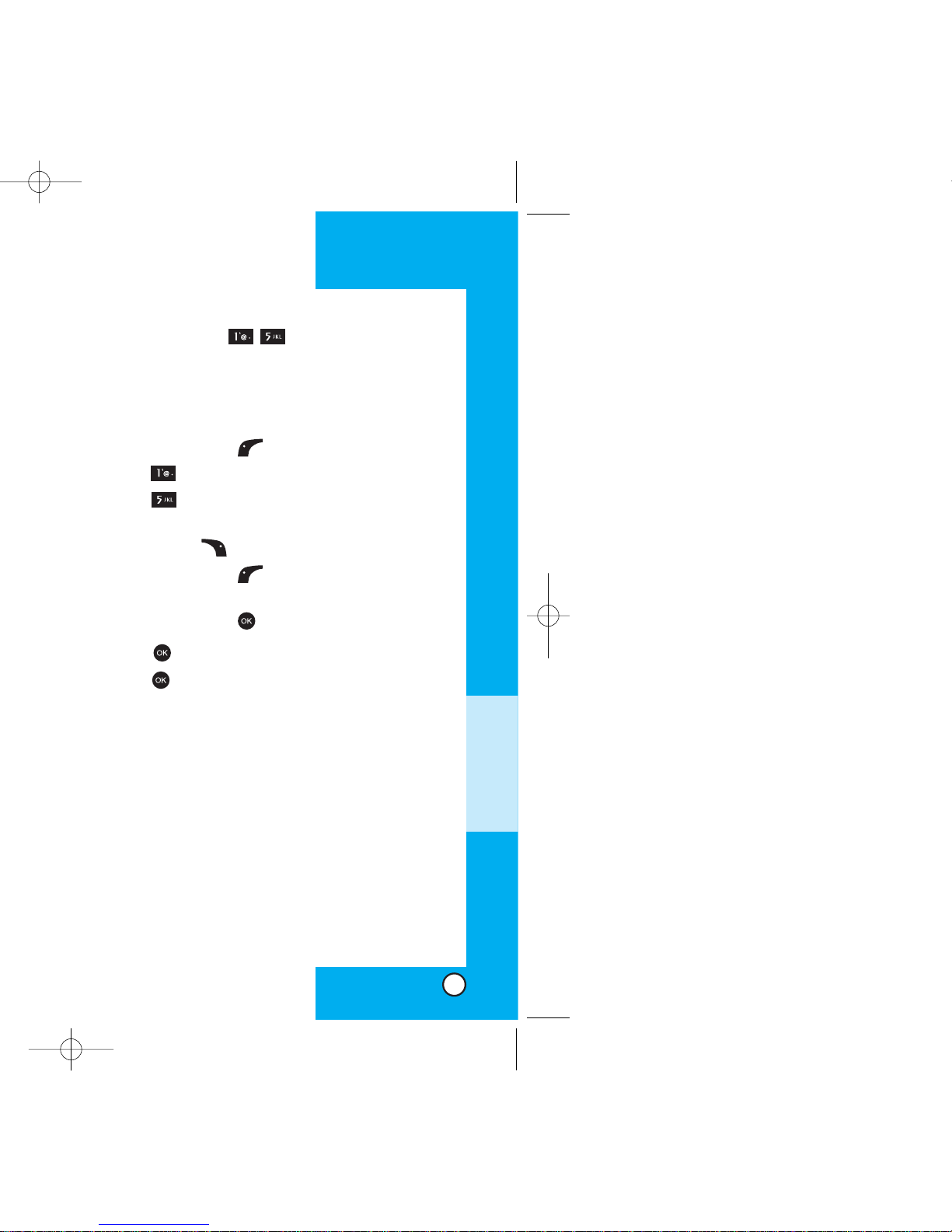
LG6070
49
Voice Dials (Menu )
Allows you to view the list of numbers that have been
programmed with voice dialing or add a voice dial tag
to a number in Contacts.
1. Press Left Soft Key Menu.
2. Press
Contacts
.
3. Press Voice Dials to view the list.
4. If you wish to edit a voice dial, highlight it and press
Right Soft Key Options or else go to next step.
5. Press Left Soft Key New.
6. Select the entry and phone number you want to
program and press .
7. Press to enter voice recording mode and
press to start recording.
8. Say the name of the person after the tone.
9. When prompted, repeat the name.
How to Use:
Record the voice dial tags by following
the phone’s prompts. When recording
the voice tag, place the phone in a
normal phone use position with the
speaker by your ear and the microphone
near your mouth.
NOTE: Recordings should be made in a quiet
place using a clear voice. Hands-free car kits or
headsets should be avoided when recording.
MENU FEATURES
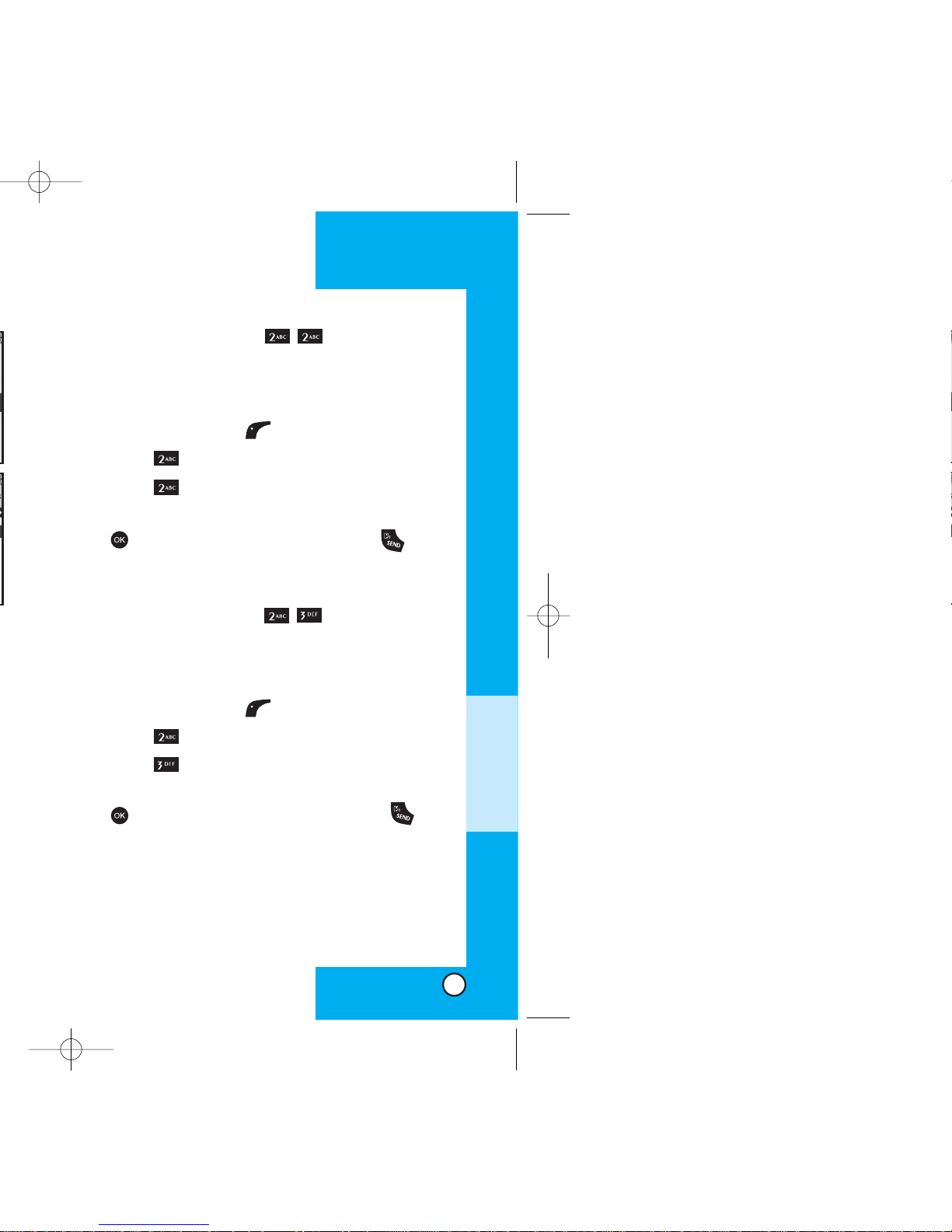
Outgoing Calls (Menu )
Allows you to view the list of outgoing calls; up to
20 numbers and entries.
1. Press Left Soft Key Menu.
2. Press Recent Calls.
3. Press Outgoing Calls.
4. Highlight the entry you wish to view and press
or you may place a call by pressing .
Incoming Calls (Menu )
Allows you to view the list of incoming calls; up to
20 numbers and entries.
1. Press Left Soft Key Menu.
2. Press Recent Calls.
3. Press Incoming Calls.
4. Highlight the entry you wish to view and press
, or you may place a call by pressing .
LG6070LG6070
MENU FEATURES
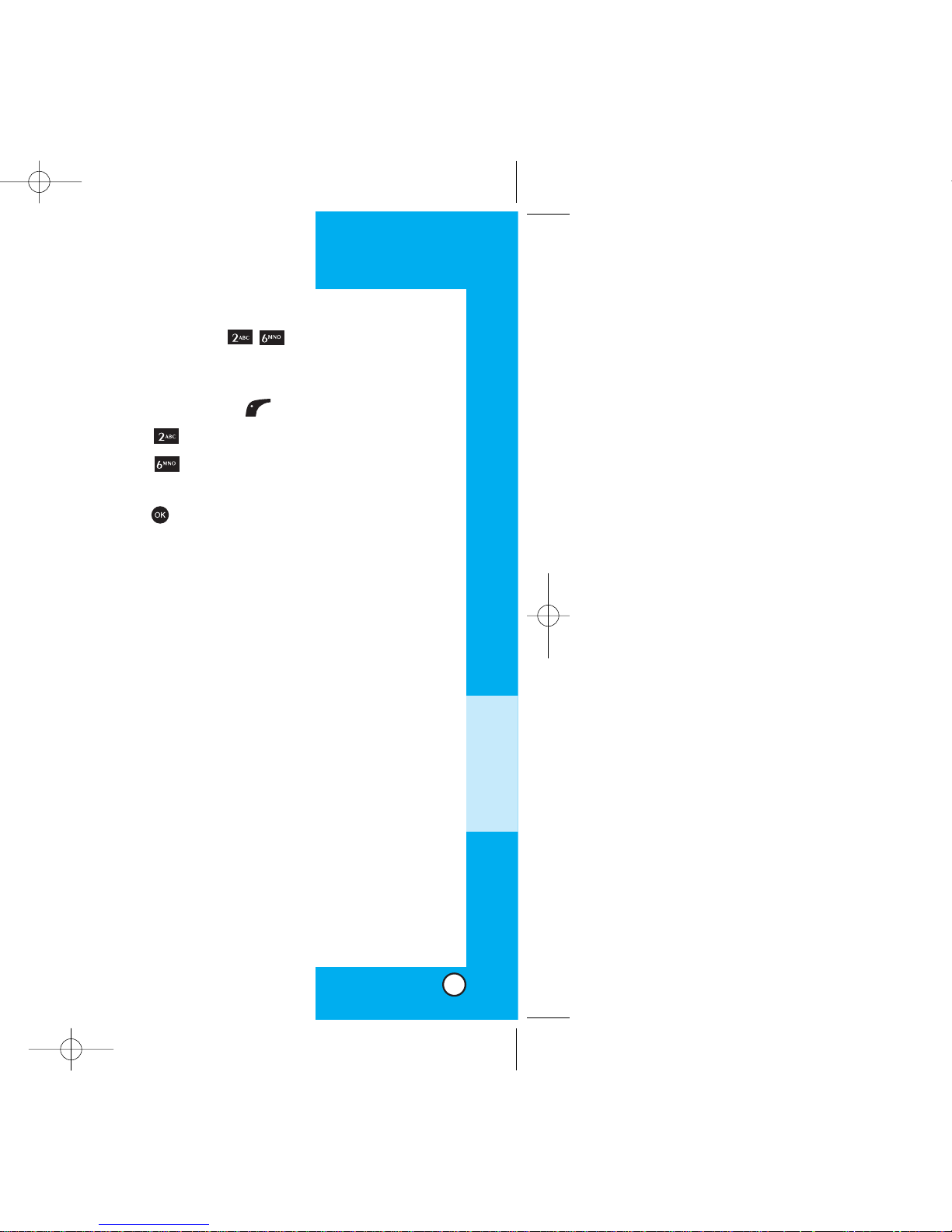
Call Timer (Menu )
Allows you to view the duration of calls.
1. Press Left Soft Key Menu.
2. Press Recent Calls.
3. Press Call Timer.
4. Select from Last Call/Recent Calls/Lifetime, and
press .
LG6070
53
MENU FEATURES
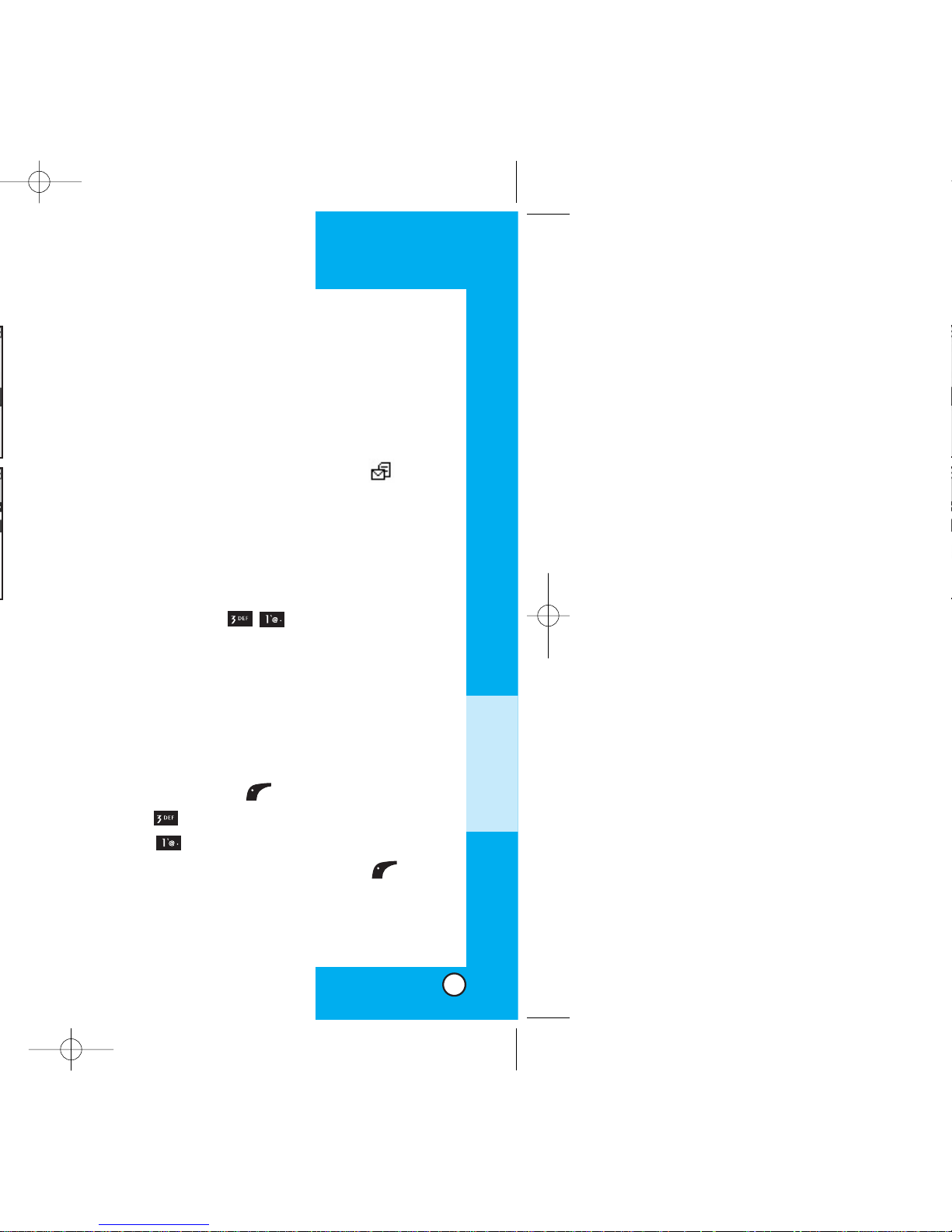
New Message Alert
There are 3 ways your phone alerts you to new
messages.
1. The phone displays the message on the screen.
2. One of two ring types is heard if selected.
3. The message icon is displayed on the
display.
NOTE: If you receive the same message twice,
your phone deletes the older one and the new
one is stored as a DUPLICATE.
Voice Mail (Menu )
Allows you to view new voice messages recorded
in the voice mailbox. Once you exceed the storage
limit, the old messages are overwritten. When you
have a new voice message, your phone alerts you.
Checking your Voice Mail box
1. Press Left Soft Key Menu.
2. Press Messaging.
3. Select Voice Mail.
To delete information press Left Soft Key Clear
and then select Clear.
LG6070
55
MENU FEATURES
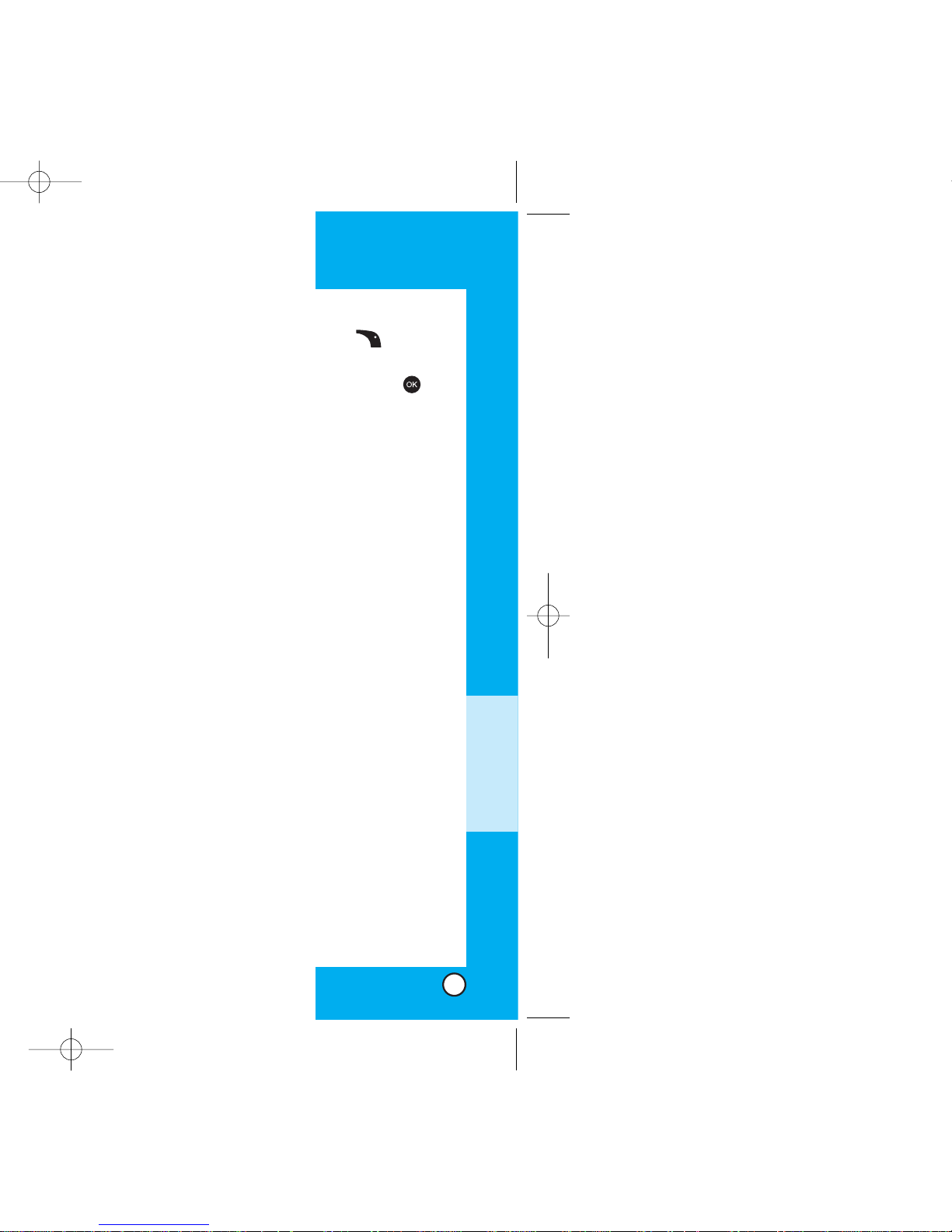
7. Select Options using Right Soft Key after
entering the number of other party and the content
with the Navigation Key. Select the item with
.
Send Allows you to send the
message.
Priority Allows you to give priority to
message-Normal or Urgent.
Callback # Allows you to insert a pre-
programmed callback
number with your message.
If you select Send, it notifies you that the message
was sent successfully.
NOTE: If you send a Text message to a phone
that does not support Text Messaging, you will
still be notified that the message was sent,
however the message will not be received.
LG6070
57
MENU FEATURES
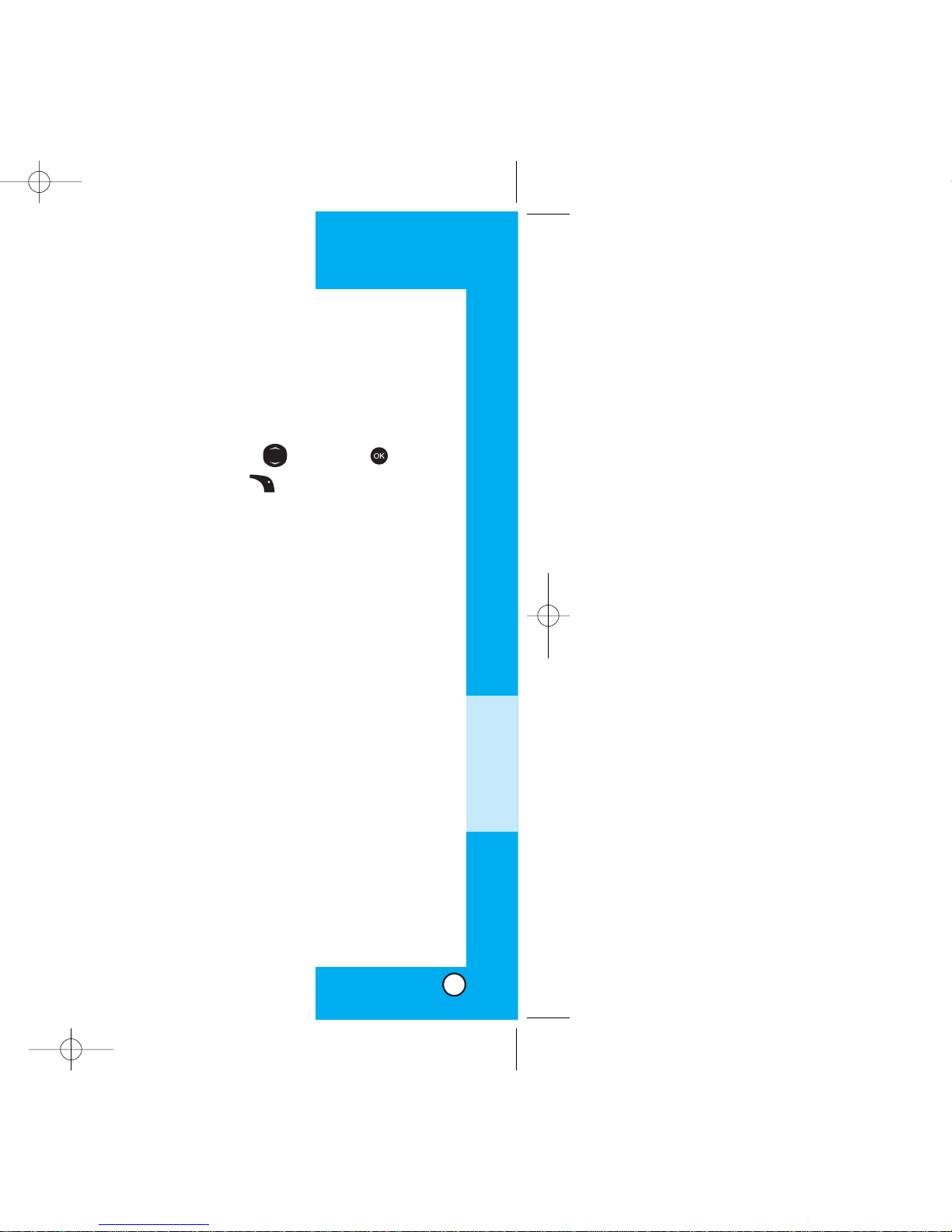
Erase Use to delete a selected
message in the Outbox.
Lock Lock a message so that it is
not erased if the Erase Inbox
or Erase All feature is used.
6. Select a message with and press and
press Right Soft Key Options.
Forward Forward a received message
to others.
Extract Number You can extract a phone
number to either save,
prepend or call back.
Extract Email You can extract an email
address to save over an
existing email entry.
Extract URL You can extract a URL string
in the Text Message to save
in an existing Phone Book
entry or you can go directly
to the site through the phone
MiniBrowser.
Erase Deletes the selected
message from the Inbox.
Save Message Save Inbox message into the
Saved Folder.
LG6070
59
MENU FEATURES
