LG LG600G Users manual
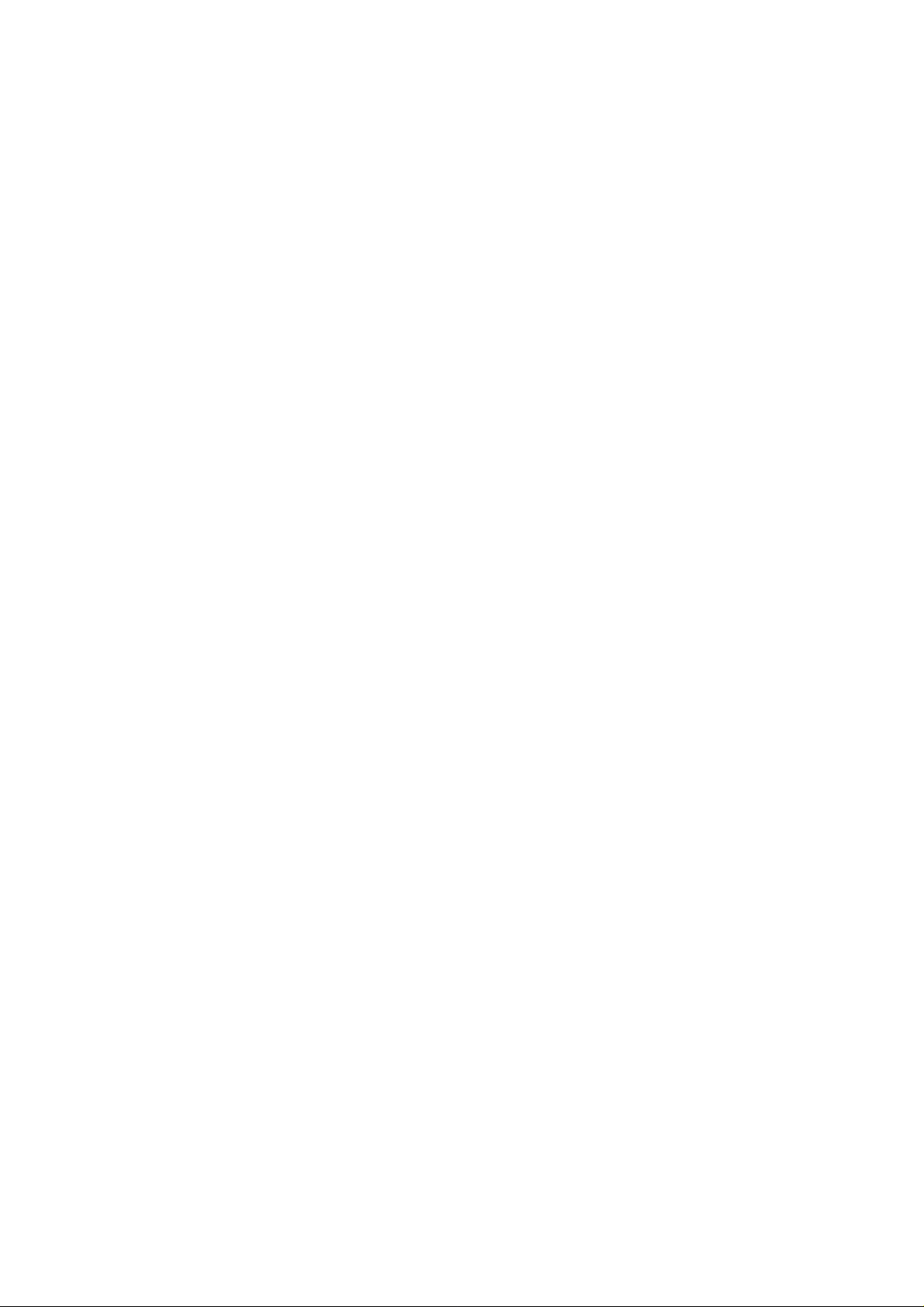
Part 15.21 statement
" Change or Modifications that are not expressly approved by the manufacturer could void
the user's authority to operate the equipment. "
Part 15.105 statement
This equipment has been tested and found to comply with the limits for a class B digital device,
pursuant to Part 15 of the FCC Rules.
These limits are designed to provide reasonable protection against harmful interference in a
residential installation.
This equipment generates uses and can radiate radio frequency energy and, if not installed and used
in accordance with the instructions, may cause harmful interference to radio communications.
However, there is no guarantee that interference will not occur in a particular installation. if this
equipment does cause harmful interference or television reception, which can be determined by
turning the equipment off and on, the user is encouraged to try to correct the interference by one or
more of the following measures:
- Reorient or relocate the receiving antenna.
- Increase the separation between the equipment and receiver.
- Connect the equipment into an outlet on a circuit different from that to
which the receiver is connected
- Consult the dealer or an experienced radio/TV technician for help.
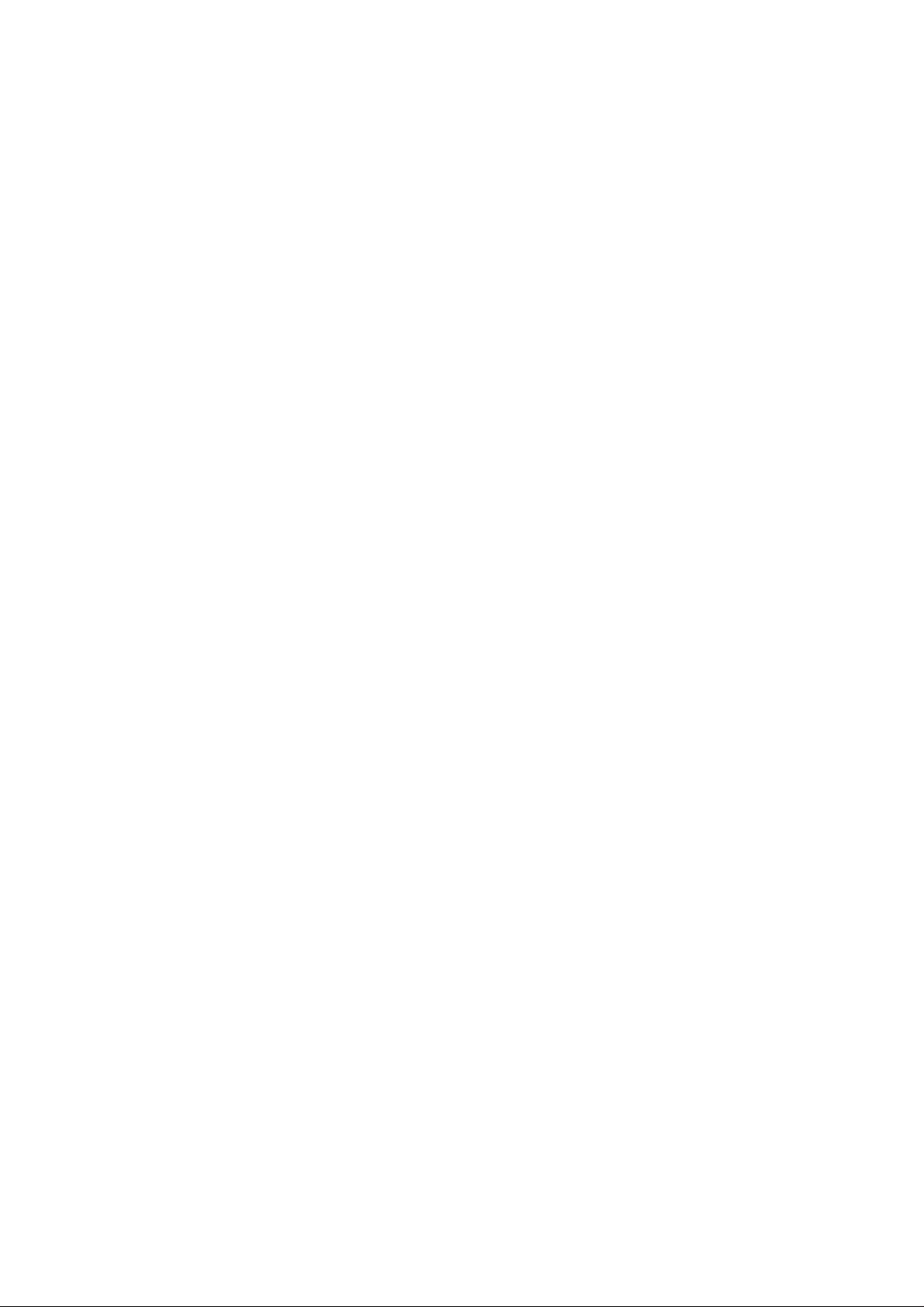
LIMITED WARRANTY STATEMENT
1. WHAT THIS WARRANTY COVERS:
LG offers you a limited warranty that the enclosed subscriber unit and its enclosed accessories will be
free from defects in material and workmanship, according to the following terms and conditions:
(1) The limited warranty for the product extends for ONE (1) year beginning on the data of purchase
of the product.
(2) The limited warranty extends on to the original purchaser of the product and is not assignable or
transferable to any subsequent purchaser/end user.
(3) This warranty is good only to the original purchaser of the product during the warranty period as
long as it is in the U.S., including Alaska, Hawaii, U.S. Territories and Canada.
(4) The external housing and cosmetic parts shall not be covered under these limited warranty terms.
(5) Upon request from LG, the consumer must provide information to reasonably prove the date of
purchase.
(6) The customer shall bear the cost of shipping the product to the Customer Service Department of
LG. LG shall bear the cost of shipping the product back to the consumer after the completion of
service under this limited warranty.
2. WHAT THIS WARRANTY DOES NOT COVER:
(1) Defects or damages resulting from use of the product i n other than its normal and customary
manner.
(2) Defects or damages from abnormal use, abnormal conditions, improper storage, exposure to
moisture or dampness, unauthorized modifications, unauthorized connections, unauthorized repair,
misuse, neglect, abuse, accident, alteration, improper installation, or other acts which are not the
fault of LG, including damage caused by shipping blown fuses spills of food or liquid.
(3) Breakage or damage to antennas unless caused directly by defects in material or workmanship.
(4) That the Customer Service Department at LG was net notified by consumer of the alleged defect
or malfunction of the product during the applicable limited warranty period.
(5) Products which have had the serial number removed or made illegible.
(6) The limited warranty is in lieu of all other warranties, express or implied either in fact or by
operations law, statutory or otherwise, including, but limited to any implied warranty of
marketability or fitness for a particular use.
(7) Damage resulting from use of non-LG approved accessories.
(8) All plastic surfaces and all other externally exposed parts that are scratched or damaged due to
normal customer use.
(9) Products operated outside published maximum ratings.
3
(10) Products used or obtained in a rental prog ram.
(11) Consumables (such as fuses).
3. STATE LAW RIGHTS:
No other express warranty is applicable to this product. THE DURATION OF ANY IMPLIED
WARRANTIES, INCLUDING THE IMPLIED WARRANTY OF MARKETABILITY, IS LIMITED
TO THE DURATION OF THE EXPRESS WARRANTY HEREIN. LG INFOCOMM INC. SHALL
NOT BE LIABLE FOR THE LOSS OF THE USE OF THE PRODUCT, INCONVENIENCE, LOSS
OR ANY OTHER DAMAGES, DIRECT OR CONSEQUENTIAL, RISING OUT OF THE USE OF,
OR INABILITY TO USE, THIS PRODUCT OR FOR ANY BREACH OF ANY EXPRESS OR
IMPLIED WARRANTY, INCLUDING THE IMPLIED W ARRA NTY OF MAR KETABILITY
APPLICABLE TO THIS PRODUCT. Some states do not allow the exclusive of imitation of incidental
or consequential damages or limitations on how long an implied warranty lasts; so these limitations or
exclusions may not apply to you. This warranty gives you specific legal rights and you may also have
other rights which vary from state to state.
4. HOW TO GET WARRANTY SERVICE:
To obtain warranty service, please call the following web address:
www.lgeservice.com
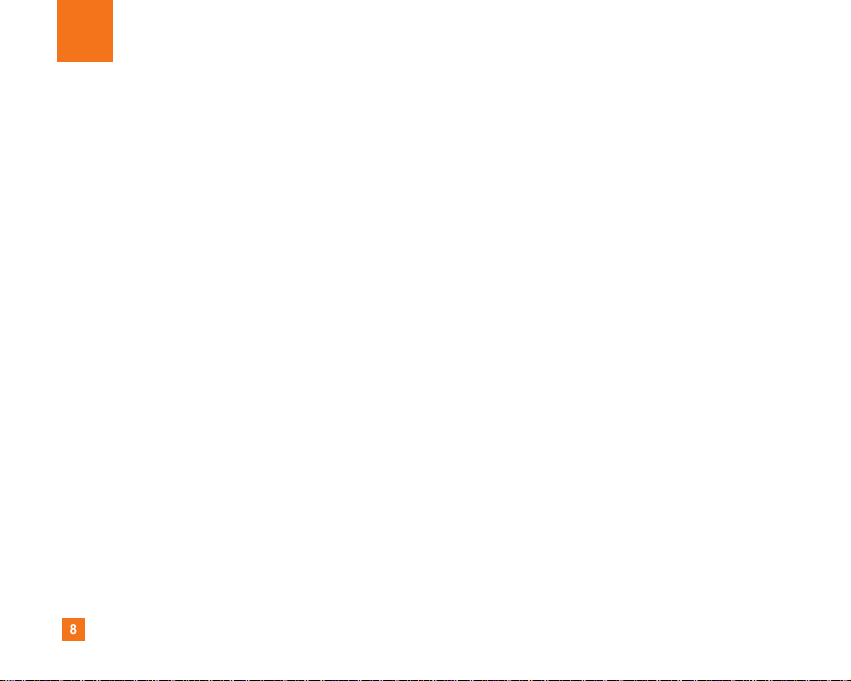
8
For Your Safety
Important Information
This user guide contains important information on the use and
operation of this phone. Please read all the information
carefully for optimal performance and to prevent any damage
to or misuse of the phone. Any changes or modifications not
expressly approved in this user guide could void your warranty
for this equipment.
Before You Start
Safety Instructions
WARNING! To reduce the possibility of electric shock, do not
expose your phone to high humidity areas, such as the
bathroom, swimming pool, etc.
Always store your phone away from heat. Never store your
phone in settings that may expose it to temperatures less than
32°F or greater than 104°F, such as outside during extreme
weather conditions or in your car on a hot day. Exposure to
excessive cold or heat will result in malfunction, damage
and/or catastrophic failure.
Be careful when using your phone near other electronic
devices. RF emissions from your mobile phone may affect
nearby in adequately shielded electronic equipment. You
should consult with manufacturers of any personal medical
devices such as pacemakers and hearing aides to determine if
they are susceptible to interference from your mobile phone.
Turn off your phone in a medical facility or at a gas station.
Never place your phone in a microwave oven as this will
cause the battery to explode.
IMPORTANT! Please read the TIA SAFETY INFORMATION on
page 78 before using your phone.
Safety Information
Read these simple guidelines. Breaking the rules may be
dangerous or illegal. Further detailed information is given in this
user guide.
] Never use an unapproved battery since this could damage
the phone and/or battery and could cause the battery to
explode.
] Never place your phone in a microwave oven as it will
cause the battery to explode.
] Do not dispose of your battery by fire or with hazardous or
flammable materials.
] Make sure that no sharp-edged items come into contact
with the battery. There is a risk of this causing a fire.
] Store the battery in a place out of reach of children.
] Be careful that children do not swallow any parts such as
rubber plugs (earphone, connection parts of the phone,
etc.). This could cause asphyxiation or suffocation.
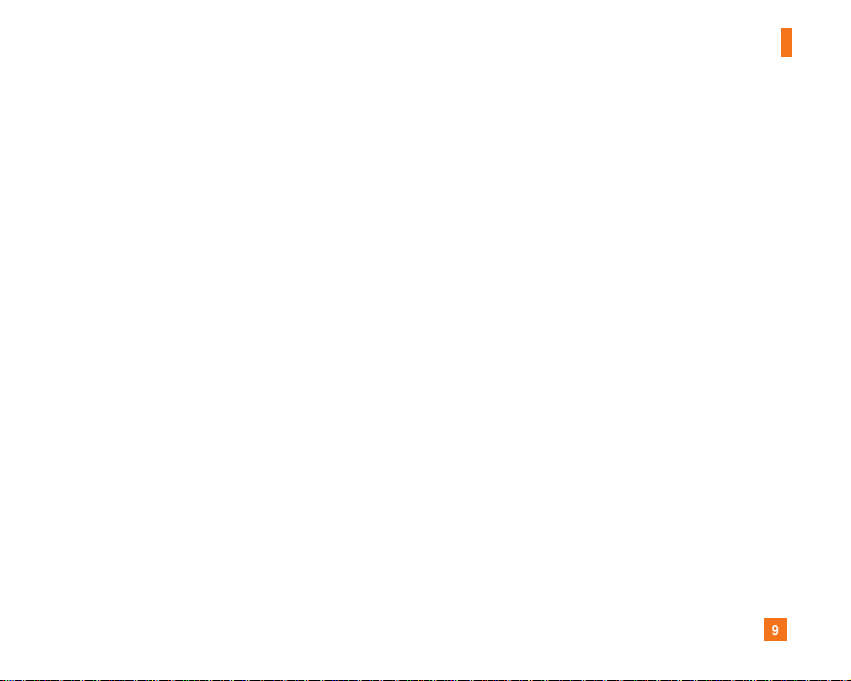
9
For Your Safety
] Unplug the power cord and charger during lightning storms
to avoid electric shock or fire.
] When riding in a car, do not leave your phone or set up the
hands-free kit near to the air bag. If wireless equipment is
improperly installed and the air bag is activated, you may be
seriously injured.
] Do not use a hand-held phone while driving.
] Do not use the phone in areas where its use is prohibited.
(For example: aircraft).
] Do not expose the battery charger or adapter to direct
sunlight or use it in places with high humidity, such as a
bathroom.
] Never store your phone in temperatures less than- 4°F or
greater than 122°F.
] Do not use harsh chemicals (such as alcohol, benzene,
thinners, etc.) or detergents to clean your phone. There is a
risk of this causing a fire.
] Do not drop, strike, or shake your phone severely. Such
actions may harm the internal circuit boards of the phone.
] Do not use your phone in high explosive areas as the phone
may generate sparks.
] Do not damage the power cord by bending, twisting, pulling,
or heating. Do not use the plug if it is loose as it may cause
a fire or electric shock.
] Do not place any heavy items on the power cord. Do not
allow the power cord to be crimped as it may cause fire or
electric shock.
] Do not handle the phone with wet hands while it is being
charged. It may cause an electric shock or seriously
damage your phone.
] Do not disassemble the phone.
] Do not place or answer calls while charging the phone as it
may short-circuit the phone and/or cause electric shock or
fire.
] Only use the batteries, antennas, and chargers provided by
LG. The warranty will not be applied to products provided by
other suppliers.
] Only authorized personnel should service the phone and its
accessories. Faulty installation or service may result in
accidents and consequently invalidate the warranty.
] Do not hold or let the antenna come in contact with your
body during a call.
] An emergency call can be made only within a service area.
For an emergency call, make sure that you are within a
service area and that the phone is turned on.
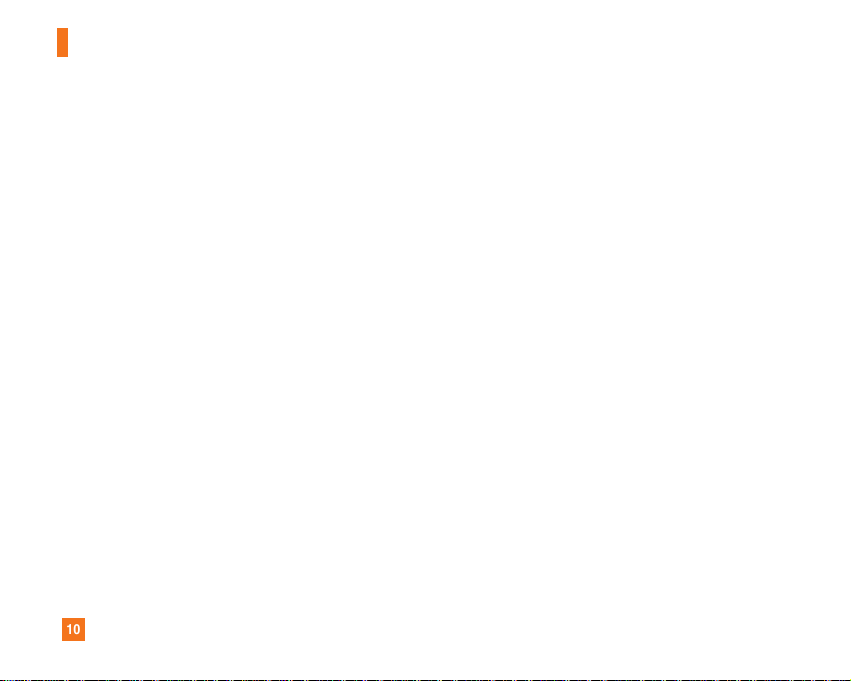
10
For Your Safety
FCC RF Exposure Information
WARNING! Read this information before operating the phone.
In August 1996, the Federal Communications (FCC) of he United
States, with its action in Report and Order FCC 96-326, adopted
an updated safety standard for human exposure to radio
frequency (RF) electromagnetic energy emitted by FCC
regulated transmitters. Those guidelines are consistent with
the safety standard previously set by both U.S. and
international standards bodies.
The design of this phone complies with the FCC guidelines and
these international standards.
CAUTION
Use only the supplied and approved antenna. Use of
unauthorized antennas or modifications could impair call
quality, damage the phone, void your warranty and/or result in
violation of FCC regulations. Do not use the phone with a
damaged antenna. If a damaged antenna comes into contact
with skin, a minor burn may result. Contact your local dealer
for a replacement antenna.
Body-worn Operation
This device was tested for typical body-worn operations with
the back of the phone kept 0.79 inches (2cm) between the
user’s body and the back of the phone. To comply with FCC RF
exposure requirements, a minimum separation distance of 0.79
inches(2cm) must be maintained between the user's body
and the back of the phone. Third-party belt-clips, holsters, and
similar accessories containing metallic components should not
be used. Body-worn accessories that cannot maintain 0.79
inches(2cm) separation distance between the user's body
and the back of the phone, and have not been tested for typical
body-worn operations may not comply with FCC RF exposure
limits and should be avoided.
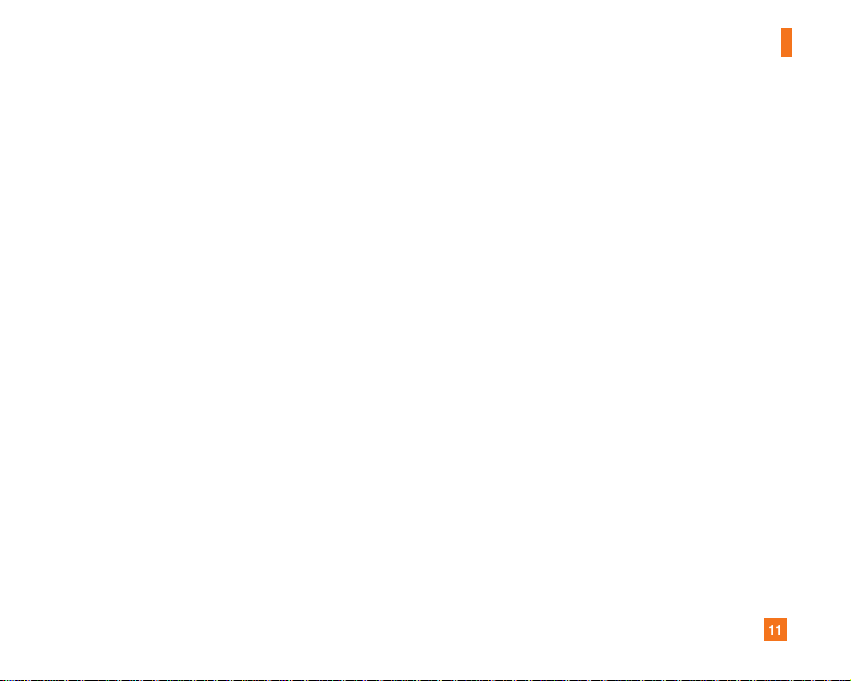
11
For Your Safety
Vehicle Mounted External Antenna
(optional, if available)
A minimum separation distance of 8 inches (20cm) must be
maintained between the user/bystander and the vehicle
mounted external antenna to satisfy FCC RF exposure
requirements. For more information about RF exposure, visit
the FCC website at www.fcc.gov
FCC Part 15 Class B Compliance
This device and its accessories comply with part 15 of FCC
rules. Operation is subject to the following two conditions:
(1) This device and its accessories may not cause harmful
interference, and (2) this device and its accessories must
accept any interference received, including interference that
may cause undesired operation.
Cautions for Battery
] Do not disassemble.
] Do not short-circuit.
] Do not expose to high temperature: 60°C (140°F).]
] Do not incinerate.
Battery Disposal
] Please dispose of your battery properly or bring to your
local wireless carrier for recycling.
] Do not dispose in fire or with hazardous or flammable
materials.
Adapter (Charger) Cautions
] Using the wrong battery charger could damage your phone
and void your warranty.
] The adapter or battery charger is intended for indoor use
only.
Do not expose the adapter or battery charger to direct sunlight
or use it in places with high humidity, such as the bathroom.
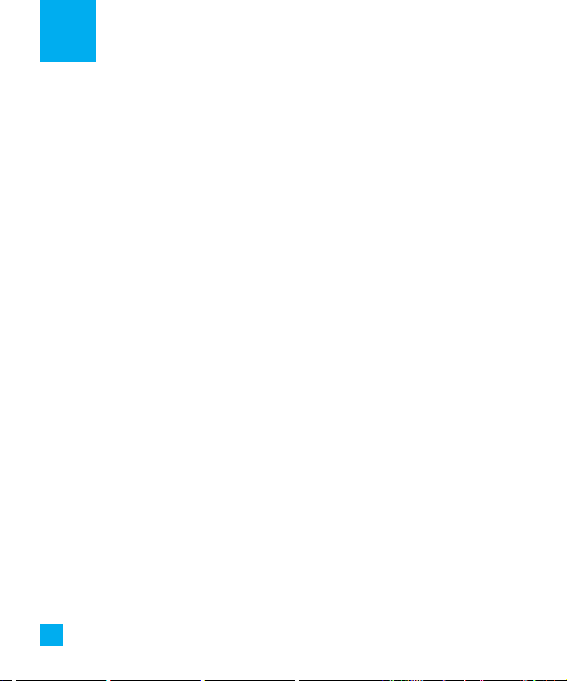
1. Prepaid
2. Messaging
2.1 New Message
2.2 Inbox
2.3 Drafts
2.4 Outbox
2.5 Sent
2.6 Voicemail
2.7 Templates
2.7.1 Text Templates
2.7.2 Multimedia
2.7.3 My Business Card
2.8 Message Settings
2.8.1 Text Message
2.8.2 Multimedia
2.8.3 Voicemail
2.8.4 Service Messages
3. Recent Calls
3.1 Missed Calls
3.2 Dialed Calls
3.3 Received Calls
3.4 All Calls
3.5 Call Duration
3.5.1 Last Call
3.5.2 Dialed Calls
3.5.3 Received Calls
3.5.4 All Calls
3.6 Call Costs
3.7 Data Information
4. Games & Apps
4.1 Games & Apps
4.2 Java settings
The following illustration shows the available menu structure and indicates the:
] Number assigned to each menu option.
] Page where you can find the feature description.
Menu Tree
2
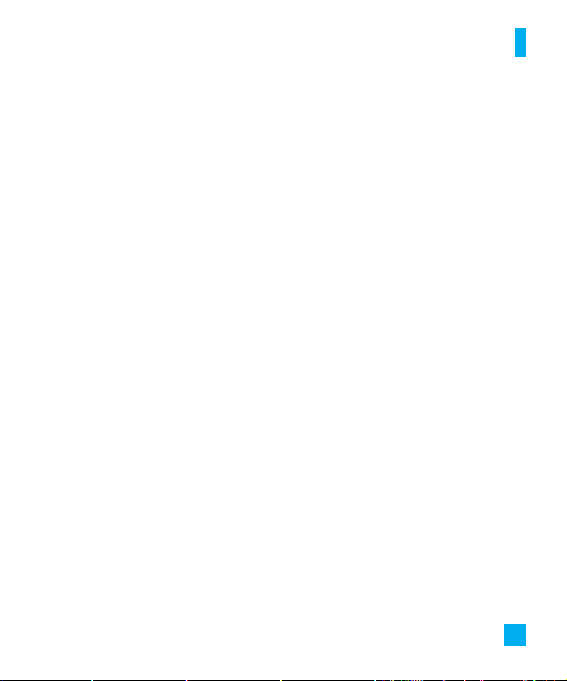
3
5. WAP
5.1 Home
5.2 Bookmarks
5.3 Saved page
5.4 Enter address
5.5 History
5.6 Settings
6. Tools
6.1 Alarm Clock
6.2 Calendar
6.3 Notepad
6.4 Calculator
6.5 Tip Calculator
6.6 World Clock
6.7 To do
6.8 Stop Watch
6.9 Unit Converter
7. My Stuff
7.1 Game&Apps
7.2 Audio & Ringtones
7.3 Graphics
7.4 Camera & Recordings
7.5 Other Files
8. Address Book
8.1 Contact List
8.2 New Contact
8.3 Caller Groups
8.4 Caller Groups
8.5 Speed Dial List
8.6 Copy All Contacts
8.7 Delete All Contacts
8.8 My Business Card
8.9 My Numbers
Menu Tree
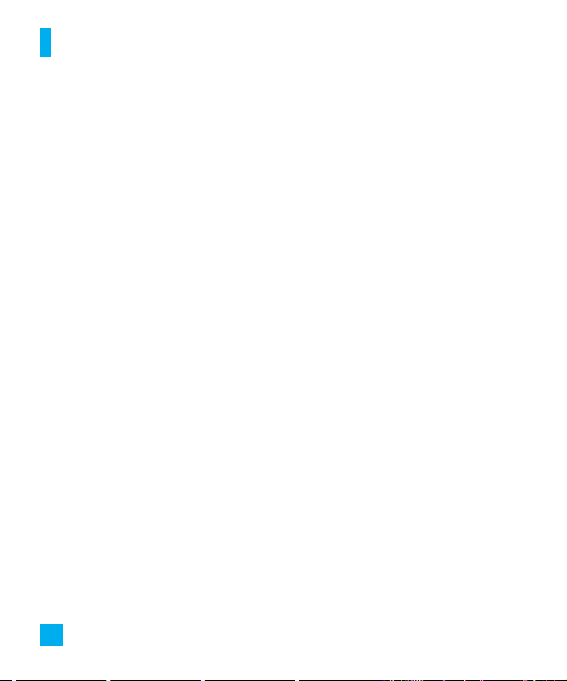
9. Settings
9.1 Audio & Ringtones
9.1.1 Ringtones
9.1.2 Volume
9.1.3 Message Alert Tones
9.1.4 Alert Type
9.1.5 Increasing Ringtone
9.1.6 Power On/Off Tones
9.2 Display
9.2.1 Wallpapers
9.2.2 Backlight Timer
9.2.3 Brightness
9.2.4 Languages
9.3 Bluetooth
9.3.1 Bluetooth on/off
9.3.2 Device list
9.3.3 Bluetoth settings
9.4 Date & Time
9.3.1 Set Date
9.3.2 Date Format
9.3.3 Set Time
9.3.4 Time Format
9.3.5 Auto Update
9. Settings
9.5 Call
9.4.1 Call Forwarding
9.4.2 Answer Mode
9.4.3 Send My Number
9.4.4 Call Waiting
9.4.5 Minute Minder
9.4.6 Auto Redial
9.4.7 TTY
9.4.9 Send DTMF Tones
9.6 Security
9.5.1 Auto Key Lock
9.5.2 PIN Code Request
9.5.3 Fixed Dial Number (FDN)
9.5.4 Change Codes
9.7 Power Save
9.8 Connectivity
9.9 Flight Mode
9.0 Memory Status
9.* Handset Information
9.# Reset Settings
Menu Tree
4
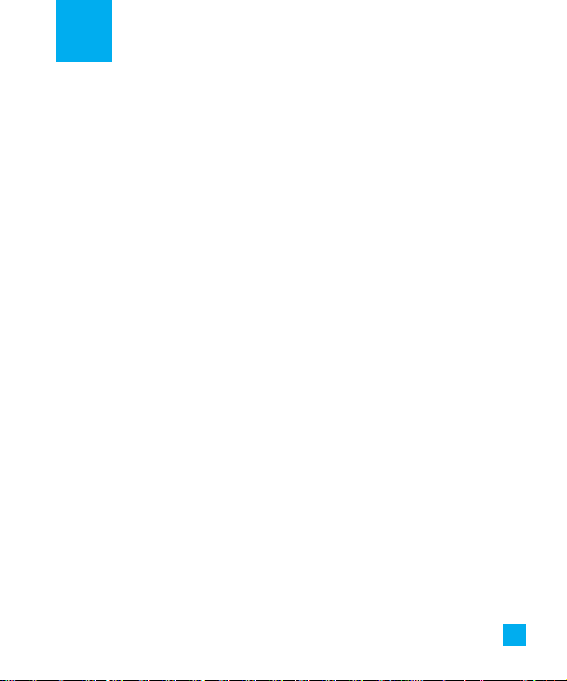
5
With prepaid service, you buy wireless
network services in advance. Your phone
works the same way it did before, with
some additional features. You can check
your prepaid balance, and money to your
account, and call customer service.
Prepaid service may not be available
from your wireless service provider.
Contact your service provider for
availability and more information.
In the Prepaid menu, you can activate
and deactivate prepaid service, replenish
your prepaid credits, and provide other
information requested by the prepaid
service provider.
Add Airtime
Menu 1.1
Add Airtime allows you to start an overthe-air request for additional airtime.
Buy Airtime
Menu 1.2
Buy Airtime allows you to start an overthe-air request for purchase additional
airtime.
My Phone Number
Menu 1.3
Phone Number displays the SIM's own
number.
Airtime Info.
Menu 1.4
Airtime Info displays the amount of
airtime by the unit and due date
information.
Airtime Display
Menu 1.5
Airtime Display allows you to
disable/enable the display of idle screen,
prepaid-related information.
Serial Number
Menu 1.6
Serial Number displays the Phone's Serial
Number.
Prepaid
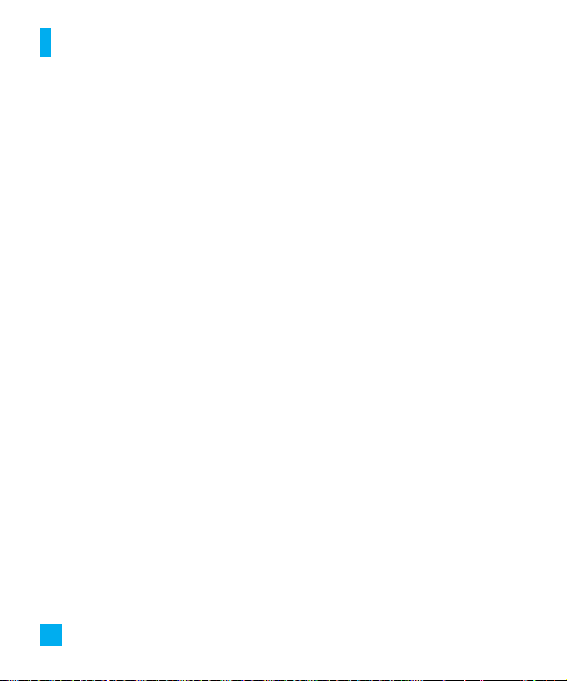
6
SIM Serial Number
Menu 1.7
SIM Serial Number displays the SIM
Card's Serial Number.
Add Airtime
Menu 1.8
Code Entry Mode will allow the phone to
accept Service Provider-Related codes in
order to add units, modify specific data
and troubleshoot the phone. In using the
Code Entry Mode, you can't receive
incoming calls or use events alert.
Prepaid
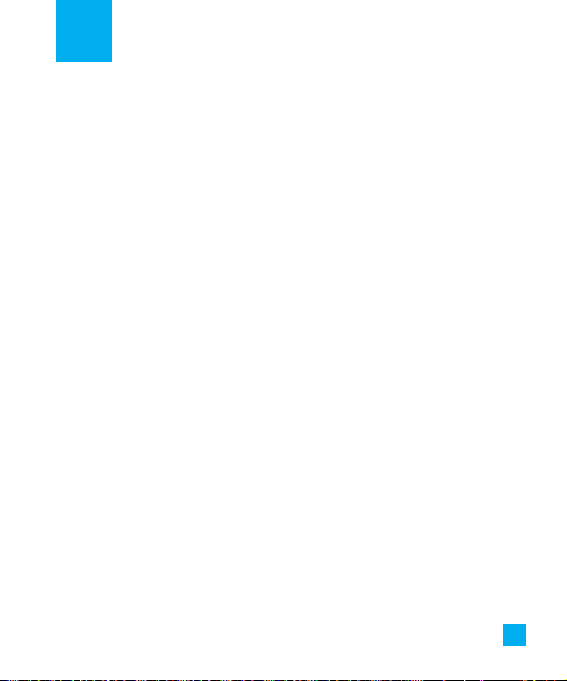
7
Messaging
New Message
Menu 2.1
You can write and edit text messages of
up to 913 characters.
1. Type in a message using key presses.
For details on how to enter text, refer
to page 22 (Entering Text).
2. After completing the message select
the required option by pressing the
right soft key [Options].
The following options are available.
] Send: Enter the phone number or
select the number from the address
book.
] Insert
• Symbol: You can insert symbols
ranging from sentence notes to
emoticons. Select the one you want
by navigating the left/soft keys.
• Picture: You can select a graphic
image by using the left/right
navigation keys. You can preview the
selected picture by pressing the
center key [View]. If you press
[Cancel] on the right key, it allows you
to go back to the previous screen.
(There is no picture on the phone
that is pre-installed)
• Animation: You can attach an
animation in a message can be done
through EMS(Enhanced Messaging
Service).
• Audio: You can insert various
ringtones.
• Text Template: You can easily insert
the frequently used sentences in the
text message.
• Contact: You can browse one of your
contacts and insert it.
• Business Card: Input your own
business card created in (Menu 2.7.2).
For further details, see page 35.
] Save to Drafts: Saves the selected
slide to draft.
] Set T9: You can set on and off for the
T9 input mode.
] Clear Text: Deletes the written
message.
] Cancel: Exit the text editor.
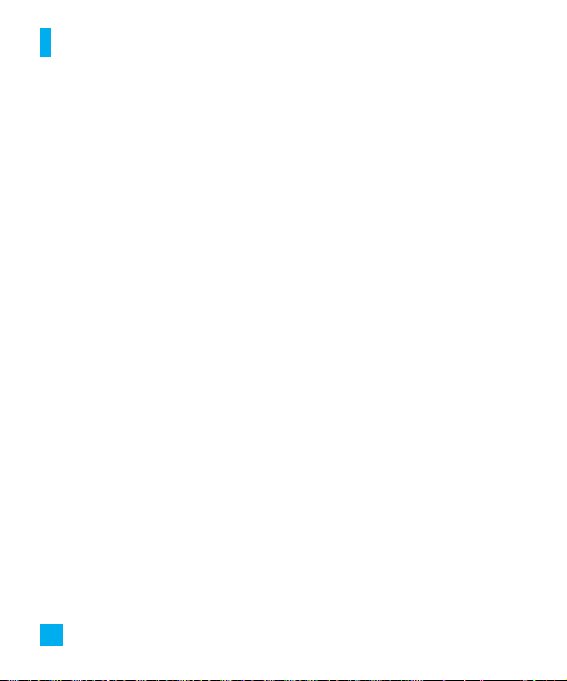
Inbox
Menu 2.2
You will be alerted when you receive a
message. They will be stored in the
Inbox.
In the Inbox, you can identify each
message by icons.
The following [Options] are available in
the Inbox list.
] View: You can view the received
messages.
] Delete: Deletes the selected message
from the Inbox.
] Reply: Allows you to reply to the
sender of the selected message.
] Forwa rd: Fo rwards a received message
to other recipients. After recipients are
entered, the message can be
forwarded.
] Return Call: Call back the sender.
] Delete All Read: Deletes all messages
that you have read in the list.
] Delete All
- Text Messages: Deletes only text
messages in the list.
- Download Messages: Deletes only
downloaded messages in the list.
- All Messages: Deletes all messages in
the list.
Drafts
Menu 2.3
You can view the messages saved as a
draft. The draft messages are listed with
the date and time of when the messages
were saved.
The following [Options] are available.
] Edit: Modifies the message you
choose.
] Delete: Deletes the message you
choose.
] Delete All: Deletes all messages in the
folder.
Messaging
8
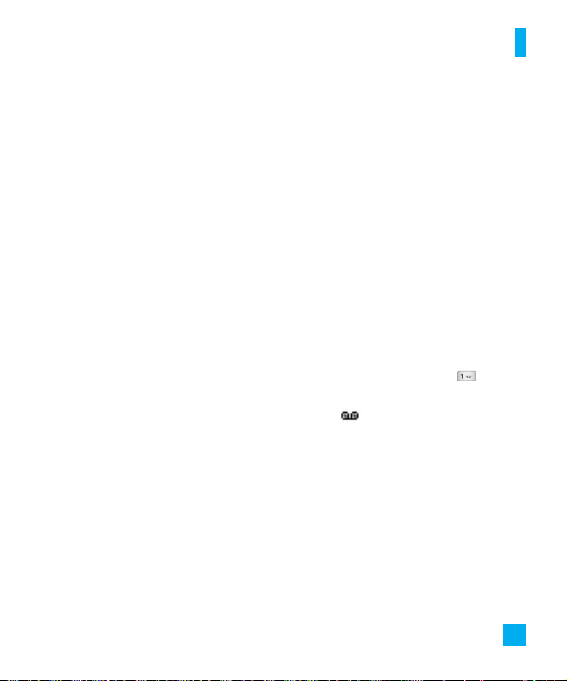
Outbox
Menu 2.4
If the message transmission fails, you can
save the message in the Outbox.
The following [Options] are available in
the Outbox list.
] View: View the message you choose.
] Delete: Deletes the message you
choose.
] Edit: Allows you to edit the selected
message.
] Delete All: Deletes all messages in the
folder.
Sent
Menu 2.5
This menu allows you to save the sent
successfully messages. For sent messages
you can see the delivery status.
The following [Options] are available in
the Sent list.
] View: View the selected message from
the Sent list.
] Delete: Deletes the selected message
from the Sent list.
] Forwa rd: Fo rwards the current
message to other recipients.
] Delete All: Deletes all messages in the
folder.
Voicemail
Menu 2.6
This menu provides you with a quick way
of accessing your voice mailbox (if
provided by your network).
Before using this feature, you must enter
the voice server number obtained from
your service provider.
This may already be available; to check the
voicemail, press and hold the key.
When new voicemail is received, the
symbol will be displayed on the screen.
n Note
Please check with your network service
provider for details of their service in order
to configure the handset accordingly.
9
Messaging
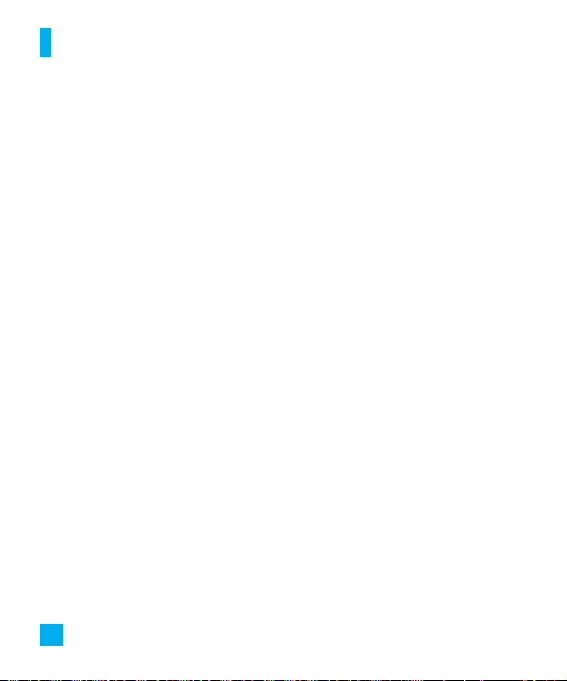
Templates
Menu 2.7
There are 6 predefined messages in the
list. You can view and edit the template
messages or create new messages.
Tex t Te mp late s
(Menu 2.7.1)
• Please call me back
• I’m late. I will be there at
• Where are you now?
• I’m on the way.
• Urgent! Please contact.
• I love you
The following [Options] are available.
] View: Allows you to view the selected
template message.
] Edit: Allows you to write a new
message or edit the selected template
message.
] Send Via Text Message: Allows you to
send the selected template message
via SMS.
] Delete: Allows you to delete the
selected template message.
] New Template: Use this to create new
template.
] Delete All: Deletes all messages in the
folder.
Multimedia
(Menu 2.7.2)
My Business Card
(Menu 2.7.3)
This feature allows you to create your
own name card. You can key in the
Name, Mobile number, Office number,
Fax number and E-mail address.
] Edit: Allows you to write a new
message or edit the selected name
card.
] Send Via Text Message: Sends the
selected name card by SMS.
] Delete: Allows you to delete the
selected name card.
Message Settings
Menu 2.8
Text Message
(Menu 2.8.1)
]
Message Center Number: If you want
to send a text message, you can receive
the address of the SMS center through
this menu.
] Email Gateway:You can send the text
message to an Email Address via this
gateway.
Messaging
10
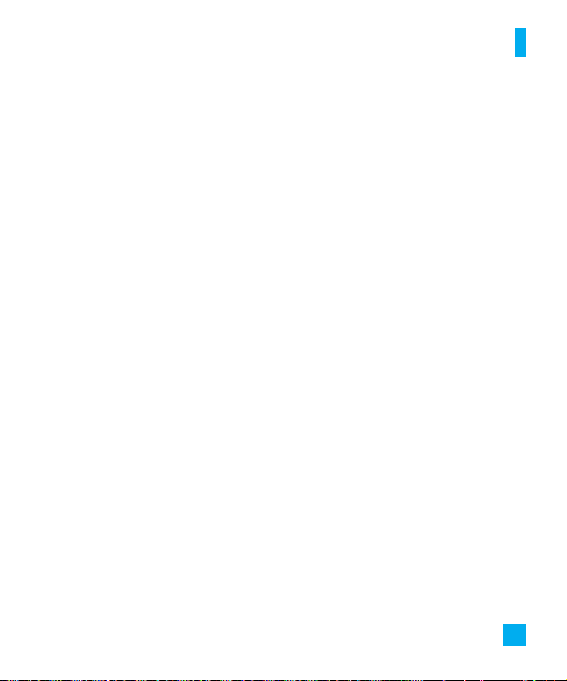
Multimedia
(Menu 2.8.2)
Allows you to change the voicemail
server number, if necessary.
n Note
Voice Mail is a network feature. Please
contact your service provider for further
details.
Voicemail
(Menu 2.8.3)
Allows you to change the voicemail
server number, if necessary.
n Note
Voice Mail is a network feature. Please
contact your service provider for further
details.
Service Messages
(Menu 2.8.4)
11
Messaging
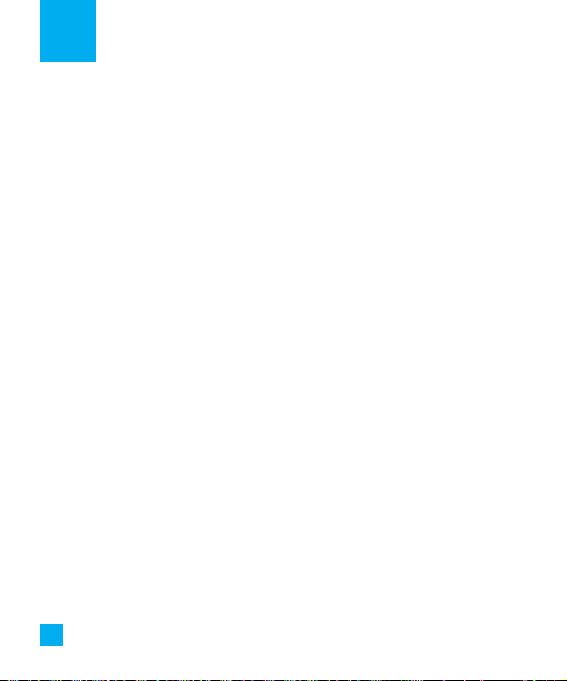
You can check the record of missed,
received, and dialed calls only if the
network supports the Calling Line
Identification (CLI) within the service
area.
The number and name (if available) are
displayed together with the date and
time of the call. You can also view call
times.
Missed Calls
Menu 3.1
• View the number, if available, and call it
or save it in the Address Book
• Enter a new name for the number and
save both in the Address Book
• Send a message by this number
• Delete the call from the list
Dialed Ca lls
Menu 3.2
• View the number, if available, and call it
or save it in the Address Book
• Enter new name for the number and
save both in the Address Book
• Send a message by this number
• Delete the call from the list
Received Calls
Menu 3.3
• View the number, if available, and call it
or save it in the Address Book
• Enter a new name for the number and
save both in the Address Book
• Send a message by this number
• Delete the call from the list
All Calls
Menu 3.4
Allows you to view all of missed,
received, and dialed call records.
Ca ll Duration
Menu 3.5
This allows you to view the duration of
the incoming and outgoing calls. You can
also reset the call times. The following
timers are available:
Last Call
(Menu 3.5.1)
Duration of the last call.
Dialed Calls
(Menu 3.5.2)
Duration of the outgoing calls.
Received Calls
(Menu 3.5.3)
Duration of the incoming calls.
12
Recent Calls
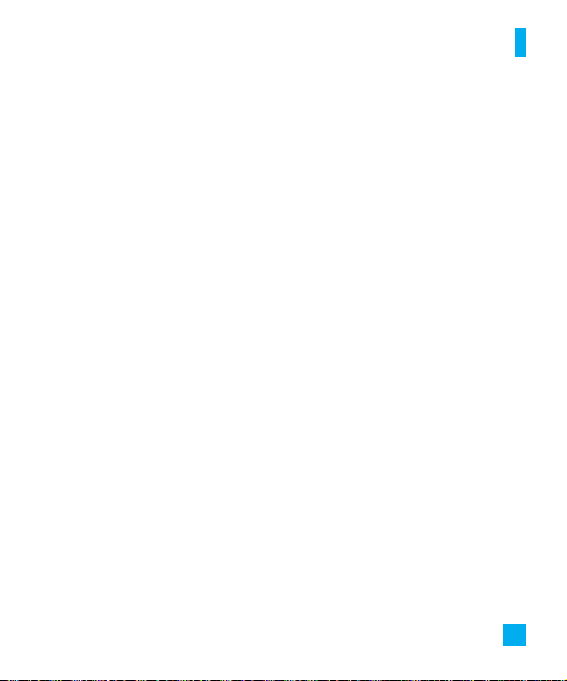
All Calls
(Menu 3.5.4)
Total Duration of all calls made and
incoming calls since the timer was last
reset.
Ca ll Costs
Menu 3.6
Allows you to check the cost of your last
call, all calls, remaining and reset the
cost. To reset the cost, you need to PIN2
code.
Data Information
Menu 3.7
You can check the amount of data
transferred over the network through the
GPRS information option. In addition,
you can also view how much time you
are online.
Data time
(Menu 3.7.1)
You can check the data time of the
last session or all sessions.
Data volume
(Menu 3.7.2)
You can check the Sent, Received or
All data volumes and Reset all.
13
Recent Calls
