LG LG508J Users manual
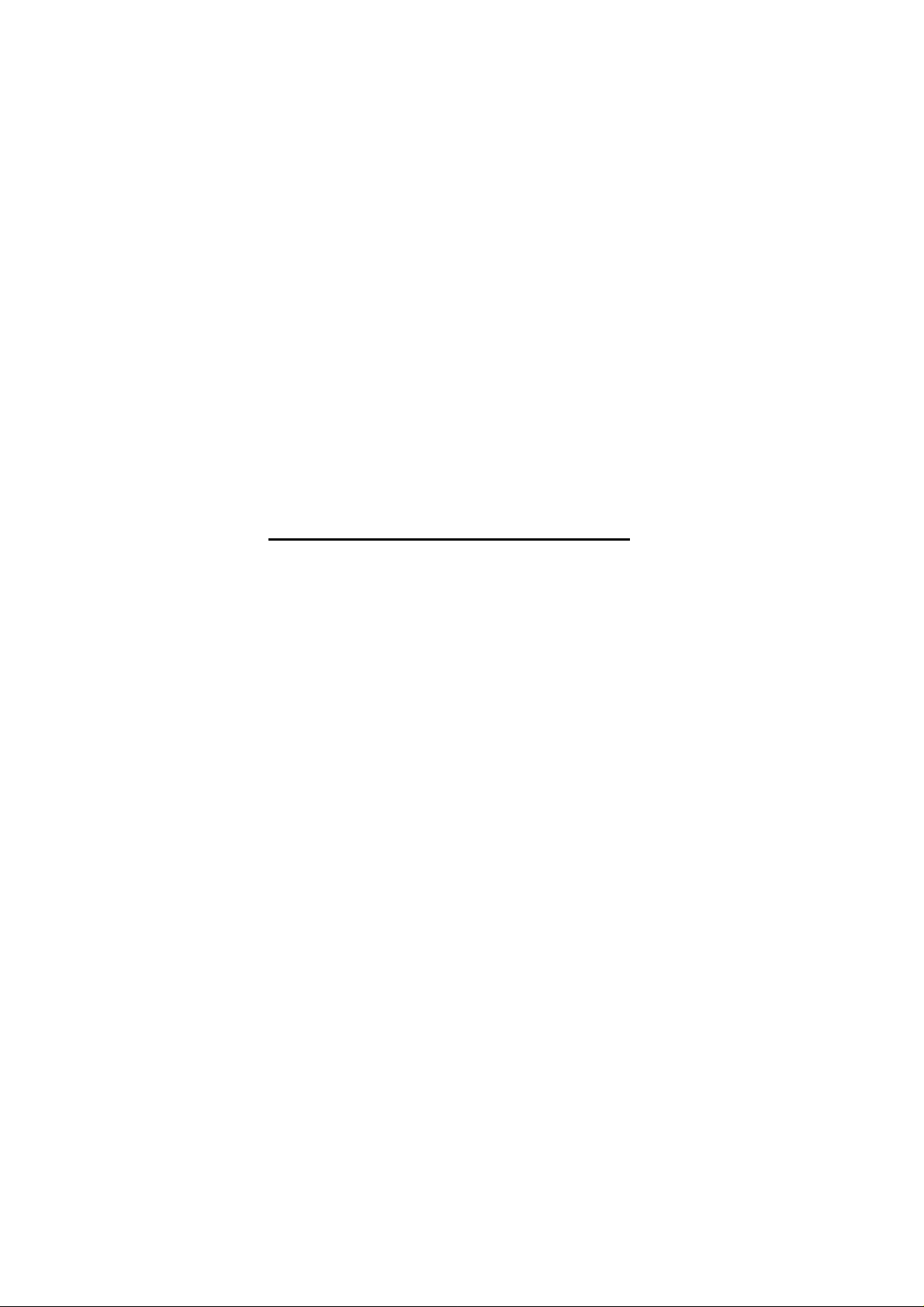
APPENDIX G :
USER’S MANUAL
FCC ID : BEJLG508J
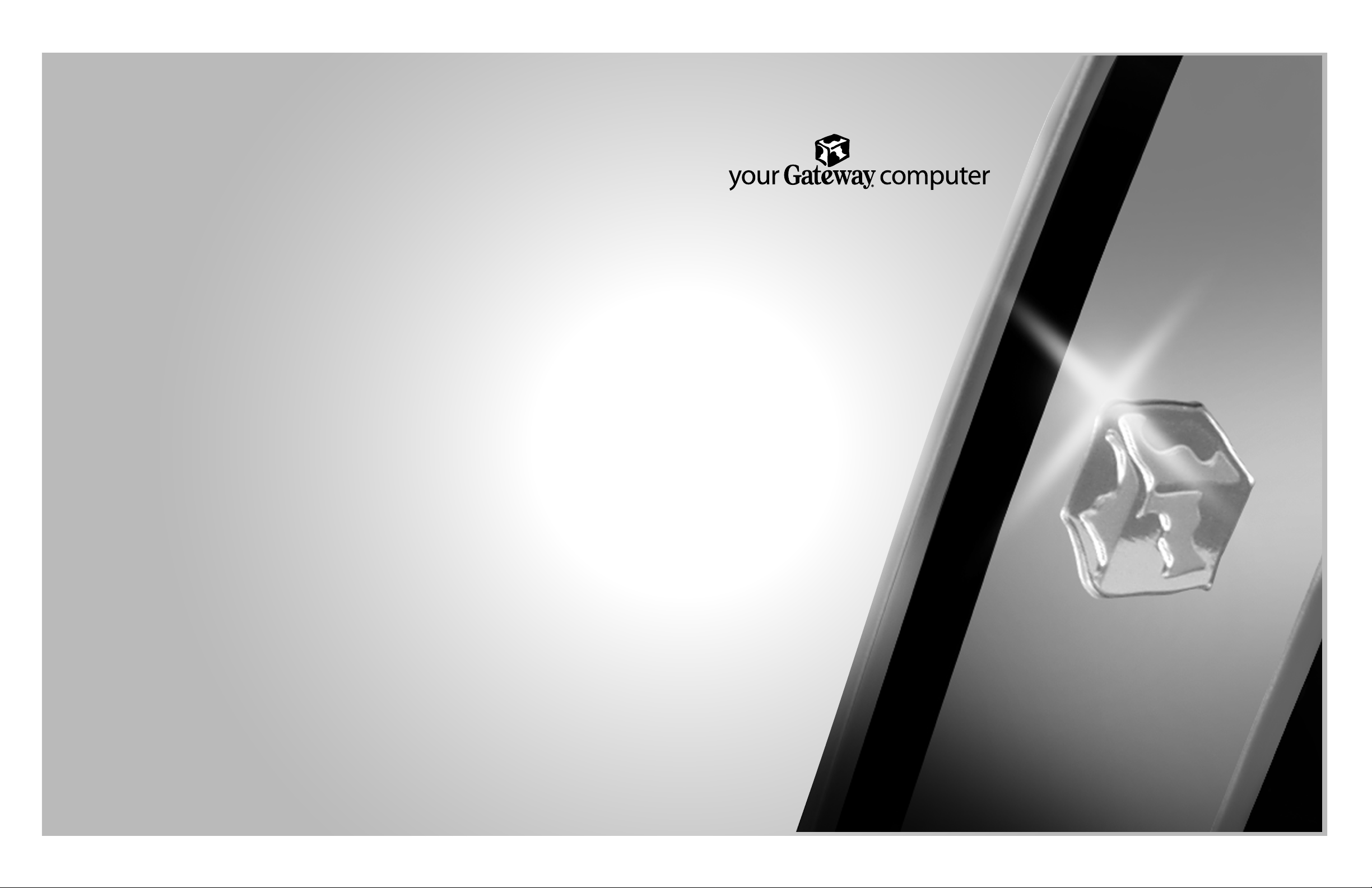
FPD 1530 monitor user's guide
P/NO.3828TUO197D(REV00-0204)
Printed in Korea
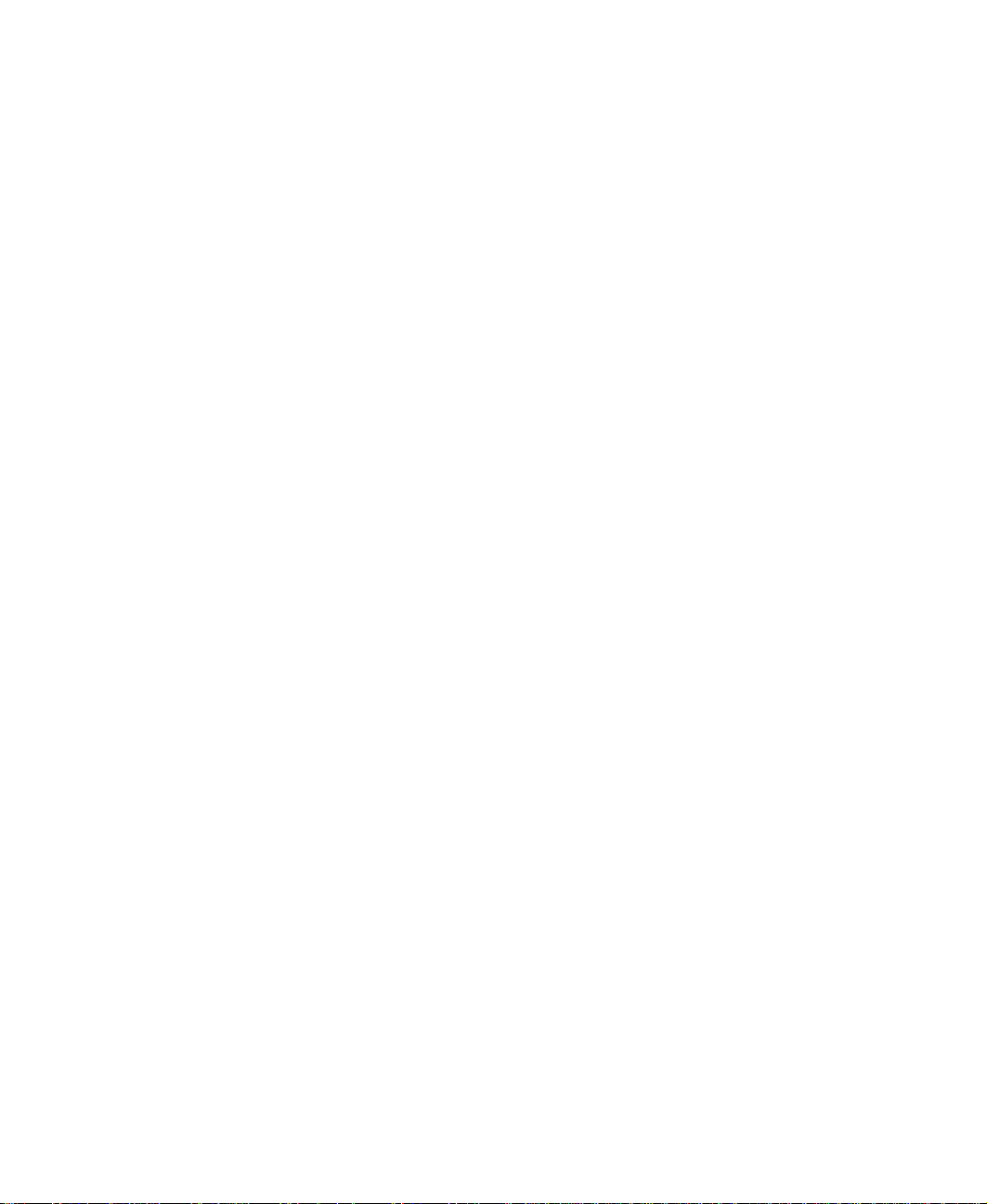
Contents
Using Your FPD 1530 Monitor.......................................1
Connectingthemonitor ...............................................2
Startingthemonitor ..................................................5
Adjustingmonitorsettings .............................................6
Externalcontrols .................................................6
OSDoptions ....................................................7
Softwarecontrols ...............................................10
Videomodes ...................................................14
Powermanagement ................................................15
ENERGYSTAR ................................................15
Energydeclaration ..............................................15
Maintenance ......................................................16
Troubleshooting ....................................................17
Nopower......................................................17
Nopicture .....................................................17
Displaycolorsarewrong .........................................18
Picturehasshadowsor“ghosts” ...................................18
Colorisnotuniform .............................................18
Imageisnotsizedorcenteredproperly..............................18
Specifications......................................................19
Safety, Regulatory, and Legal Information .........................21
i
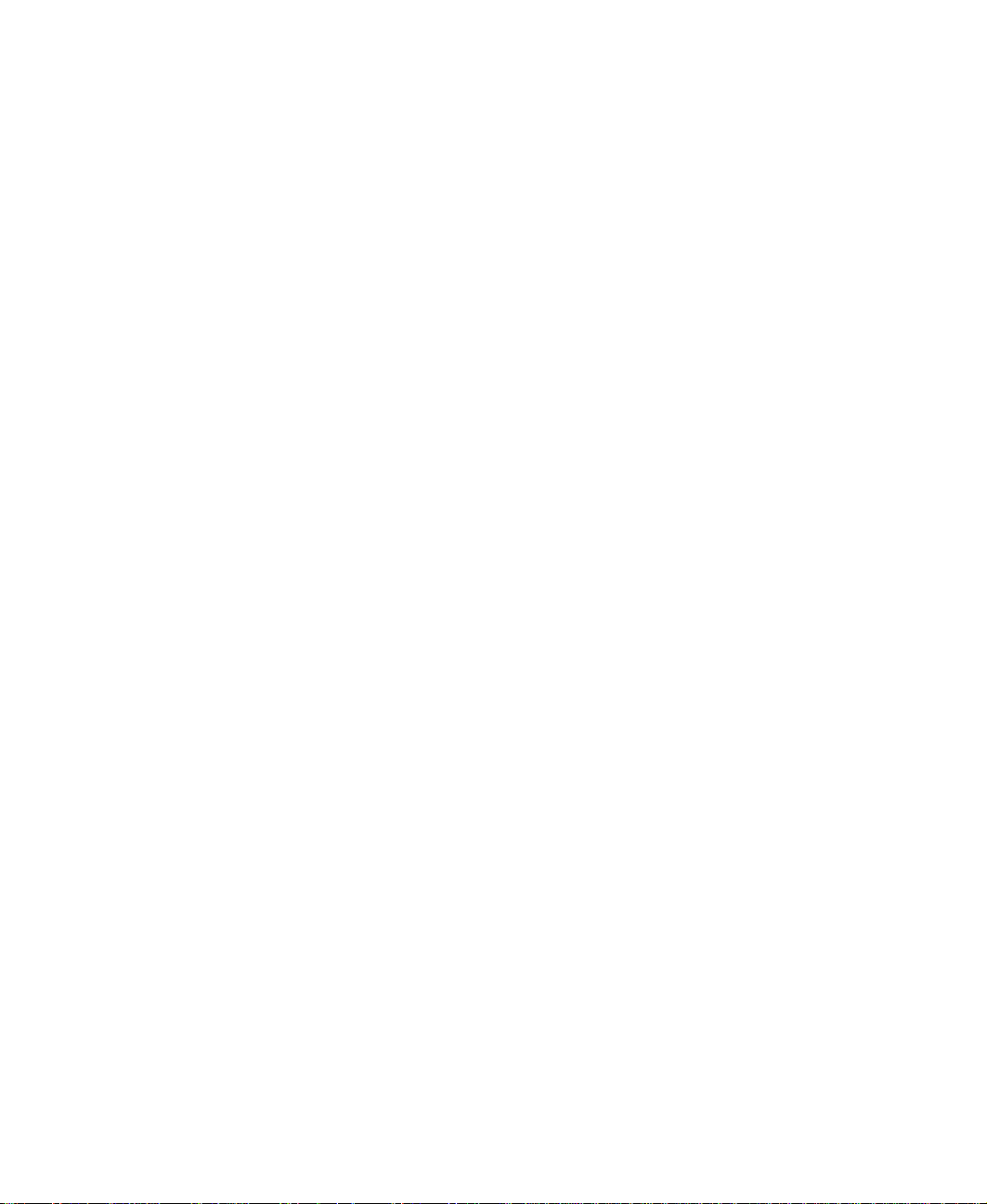
ii
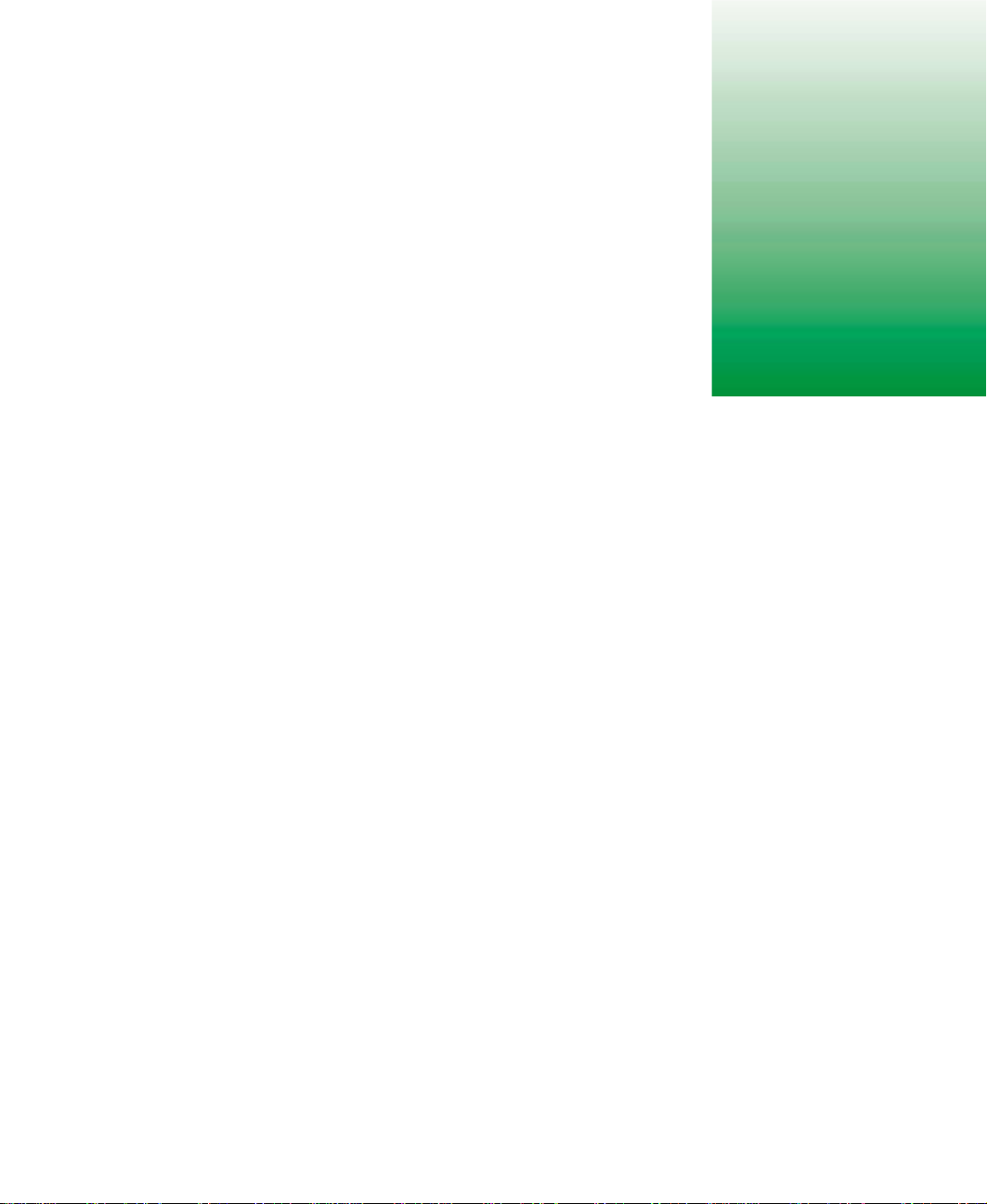
Using Your
FPD 1530
Monitor
The FPD 1530 monitor is a high-resolution color LCD with:
■ 1024 × 768 maximum resolution
■ Over 16 million colors
■ Excellent contrast and legibility
■ Space-saving and lightweight design
■ Reduced power usage
www.gateway.com
1

Using Your FPD 1530 Monitor
Connecting the monitor
To connect the monitor:
1 Position the computer and the monitor so you can easily reach the back
panel of eac h.
2 Set the monitor upright, then feed the power cable and the attached video
cable through the hole in the stand.
3 Lay the monitor on its back.
2
www.gateway.com
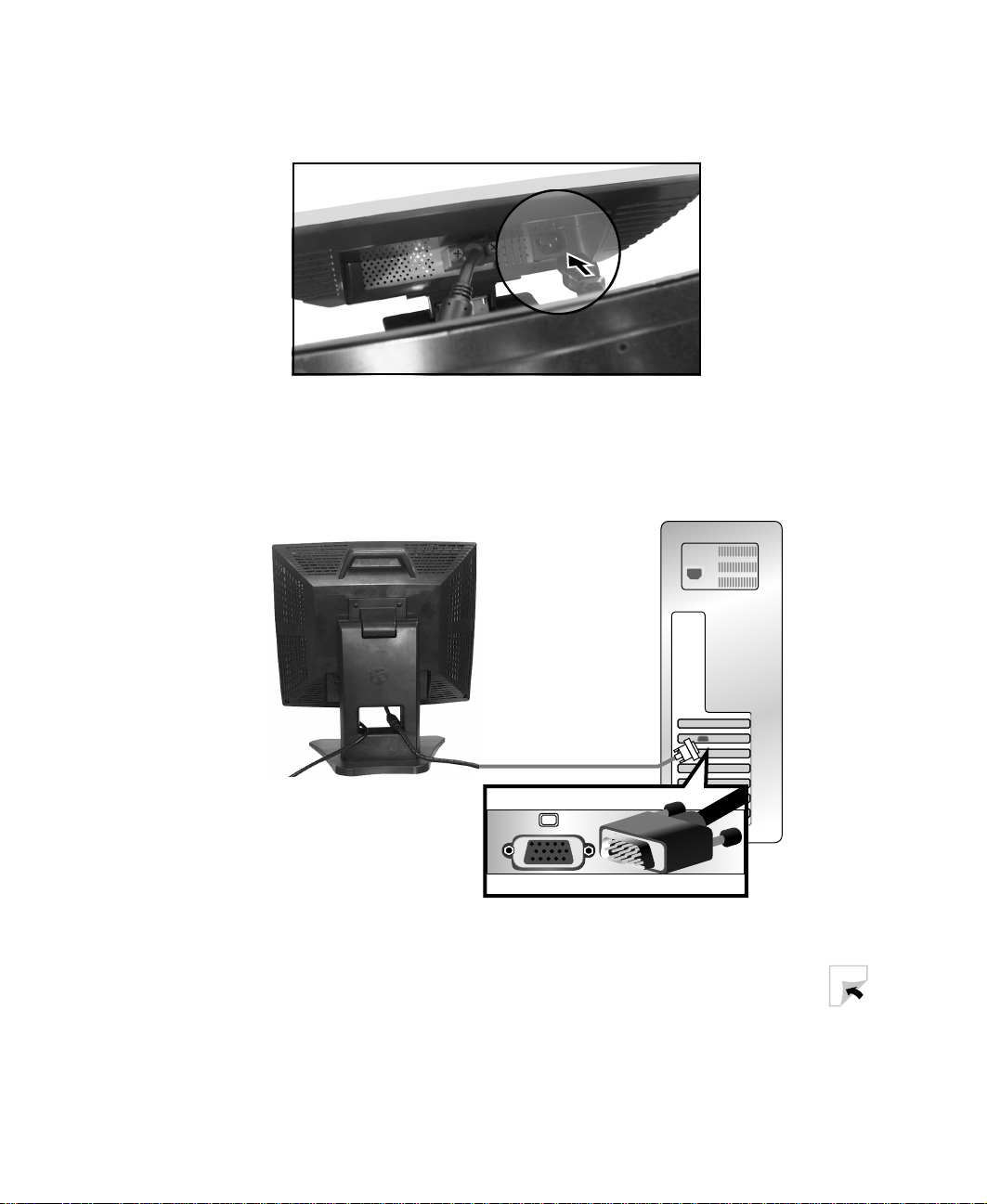
Connecting the monitor
4 Connect the power cord to the power connector on the underside of the
monitor.
5 Return the monitor to its upright position. 6 Make sure your computer is turned off, then connect the end of the
attached video cable to the matching video port on the back of your
computer.
www.gateway.com
3
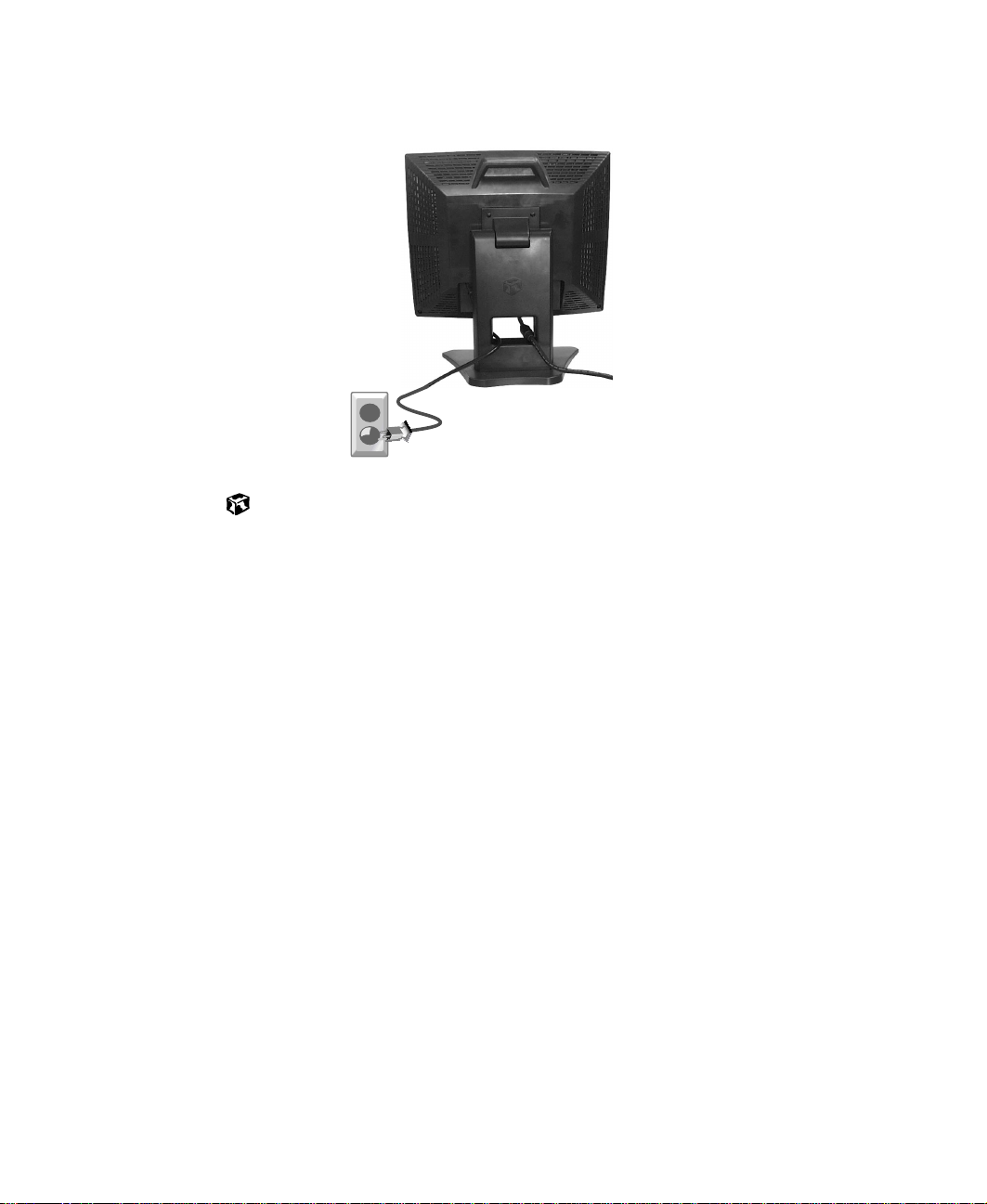
Using Your FPD 1530 Monitor
7 Plug the other end of the power cord into a properly grounded electrical
outlet.
4
www.gateway.com
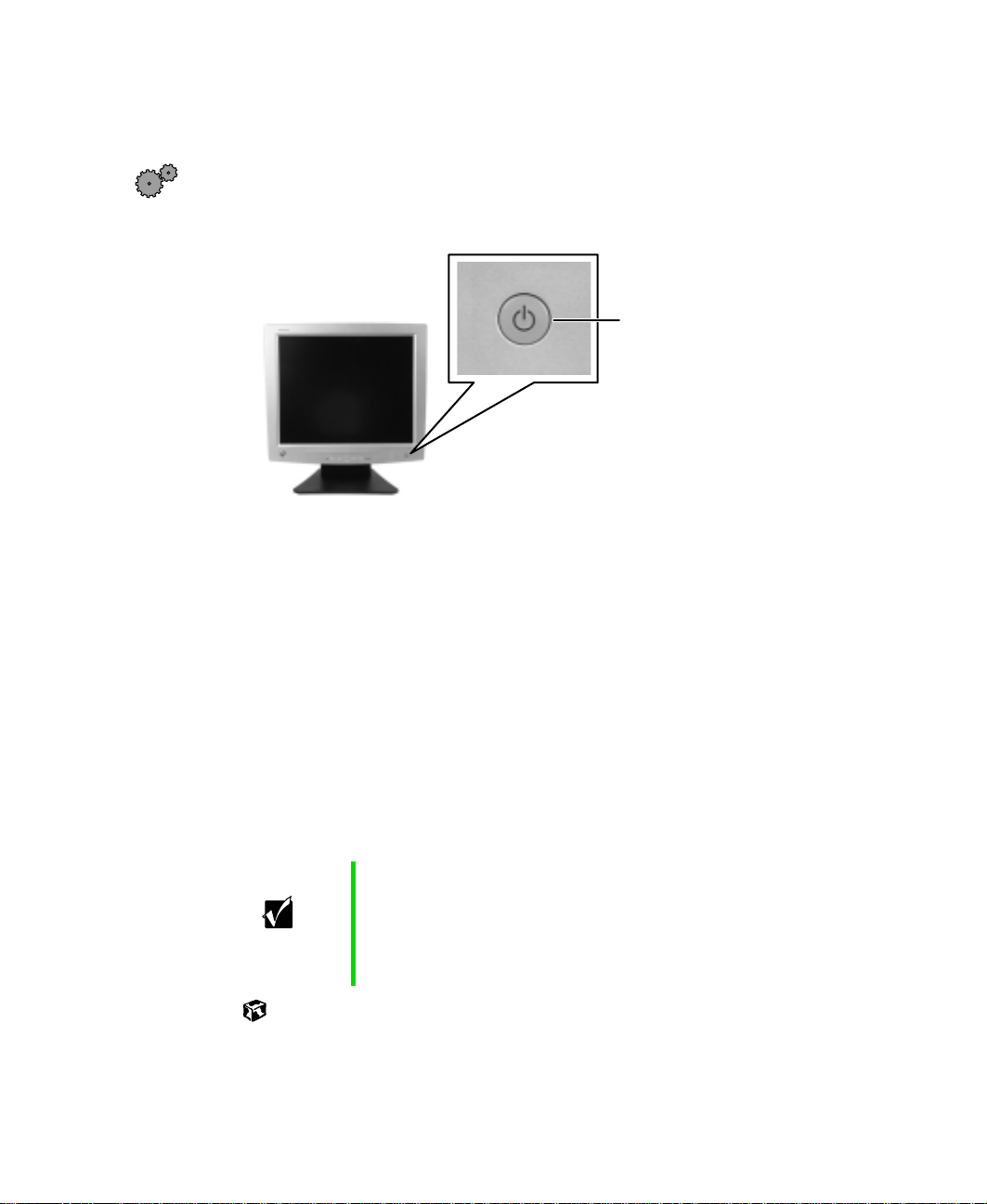
Starting the monitor
To start the monitor:
1 Press the power button on the monitor. The LED on the b utto n tu rns on.
2 Turn on the computer. 3 After the computer is running, the LED on the monitor power button
should be green. Allow about 10 seconds for the display image to appear.
If the power LED is not green or you do not see a display image, check
the connections. For more troubleshooting information, see
“Troubleshooting” on page 17.
Starting the monitor
Power button
and LED
4 Adjust the tilt of the monitor for the best viewing angle. 5 Adjust the controls to get the best picture. After you see the Windows
desktop, press the
image to the ideal settings. Adjust other monitor settings by using the
on-screen display (OSD). For more information, see “Adjusting monitor
settings” on page 6.
Important When adjusting your monitor settings, always press the
AUTO/SET button to automatically adjust your display
AUTO/SET button before entering the OSD. This will
automatically adjust your display image to the ideal
settings for the current screen resolution.
The best screen resolution is 1024 × 768.
www.gateway.com
5
