Page 1
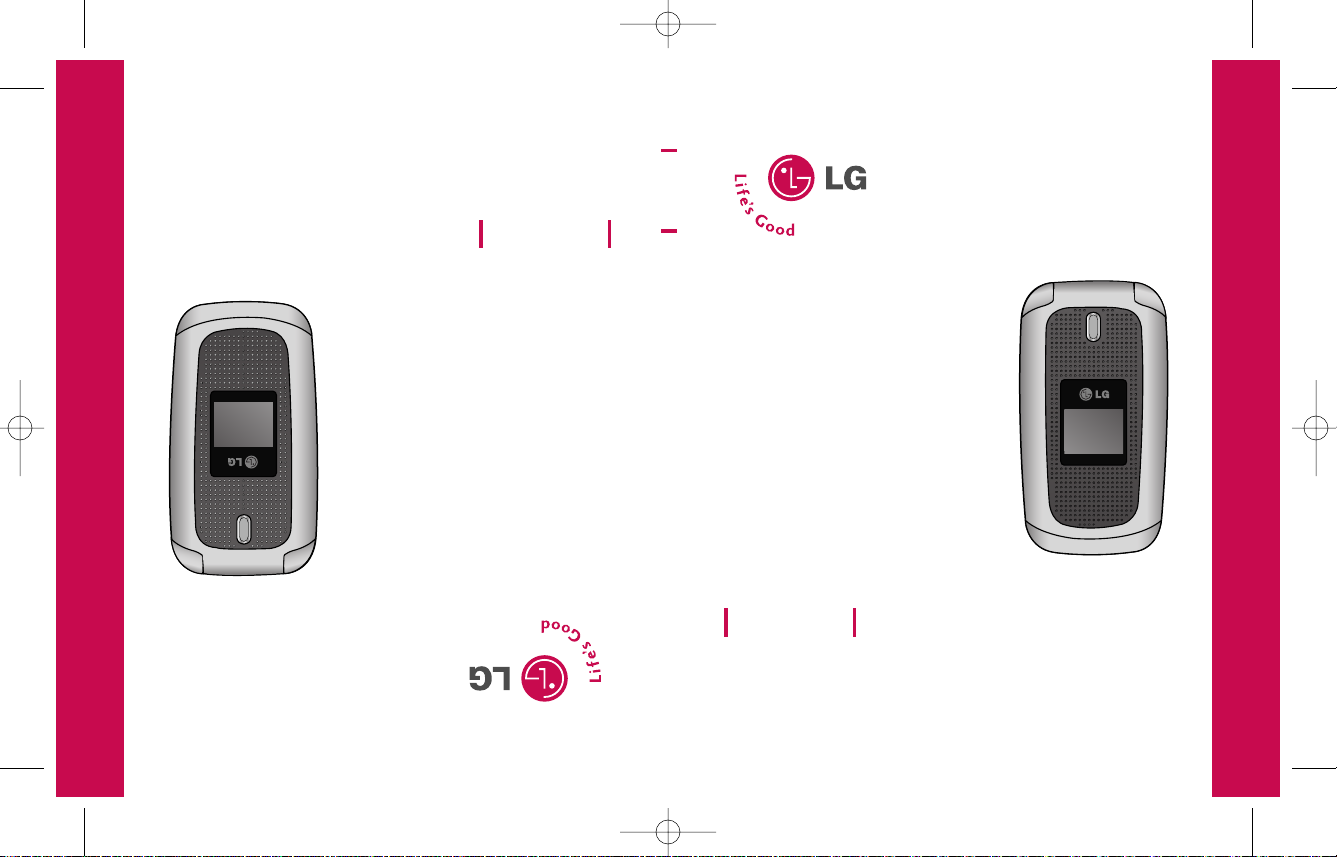
LG410G Guía del usuario
Alguna de los contenidos de este manual puede tener variaciones
con el telefono dependiendo del software o de proveedor de servicio.
P/N : MMBB0332702 (1.2)
LG410G User Guide
LG410G User Guide
Some of the content in this manual may differ from your phone depending
on the software of the phone or your service provider.
LG410G N10cover_090428 1904.12.9 5:57 AM Page 1
Page 2
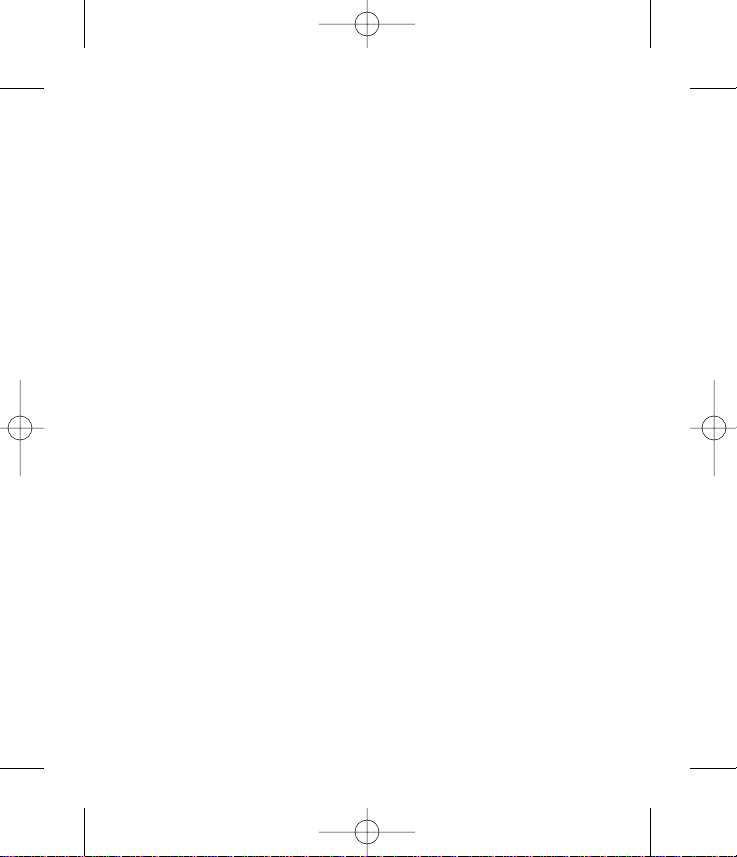
1. WHAT THIS WARRANTY COVERS:
LG offers you a limited warranty that the enclosed subscriber unit and its enclosed
accessories will be free from defects in material and workmanship, according to the
following terms and conditions:
1. The limited warranty for the product extends for TWELVE (12) MONTHS beginning on the
date of purchase of the product with valid proof of purchase, or absent valid proof of
purchase, FIFTEEN (15) MONTHS from date of manufacture as determined by the unit’s
manufacture date code.
2. The limited warranty extends only to the original purchaser of the product and is not
assignable or transferable to any subsequent purchaser/end user.
3. This warranty is good only to the original purchaser of the product during the warranty
period as long as it is in the U.S, including Alaska, Hawaii and U.S. Territories.
4. The external housing and cosmetic parts shall be free of defects at the time of shipment
and, therefore, shall not be covered under these limited warranty terms.
2. WHAT THIS WARRANTY DOES NOT COVER:
1. Defects or damages resulting from use of the product in other than its normal and
customary manner.
2. Defects or damages from abnormal use, abnormal conditions, improper storage, exposure
to moisture or dampness, unauthorized modifications, unauthorized connections,
unauthorized repair, misuse, neglect, abuse, accident, alteration, improper installation, or
other acts which are not the fault of LG, including damage caused by shipping, blown
fuses, spills of food or liquid.
3. Breakage or damage to antennas unless caused directly by defects in material or
workmanship.
4. That the Customer Service Department at LG was not notified by consumer of the alleged
defect or malfunction of the product during the applicable limited warranty period.
5. Products which have had the serial number removed or made illegible.
LIMITED WARRANTY STATEMENT
LG400G ¿ „fi ¿ •–˘…_0104 1904.1.24 9:55 PM ˘ ` 1
Page 3
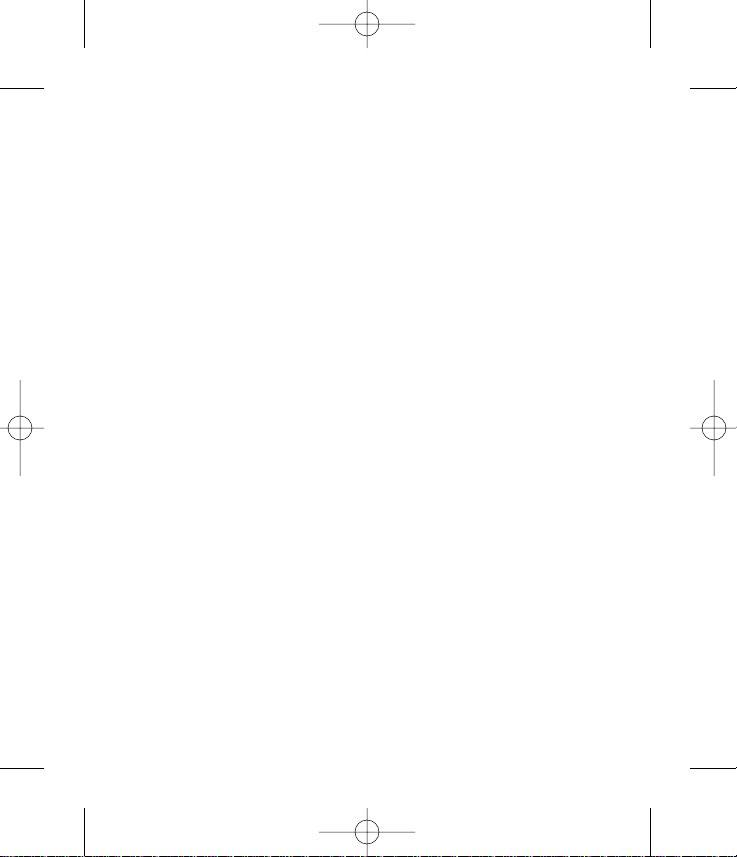
6. This limited warranty is in lieu of all other warranties, express or implied either in fact or
by operations of law, statutory or otherwise, including, but not limited to any implied
warranty of marketability or fitness for a particular use.
7. Damage resulting from use of non-LG approved accessories.
8. All plastic surfaces and all other externally exposed parts that are scratched or damaged
due to normal customer use.
9. Products operated outside published maximum ratings.
10. Products used or obtained in a rental program.
11. Consumables (such as fuses).
3. STATE LAW RIGHTS:
No other express warranty is applicable to this product. THE DURATION OF ANY IMPLIED
WARRANTIES, INCLUDING THE IMPLIED WARRANTY OF MARKETABILITY, IS LIMITED TO
THE DURATION OF THE EXPRESS WARRANTY HEREIN. LG INFOCOMM INC. SHALL NOT
BE LIABLE FOR THE LOSS OF THE USE OF THE PRODUCT, INCONVENIENCE, LOSS OR ANY
OTHER DAMAGES, DIRECT OR CONSEQUENTIAL, ARISING OUT OF THE USE OF, OR
INABILITY TO USE, THIS PRODUCT OR FOR ANY BREACH OF ANY EXPRESS OR IMPLIED
WARRANTY, INCLUDING THE IMPLIED WARRANTY OF MARKETABILITY APPLICABLE TO
THIS PRODUCT.
Some states do not allow the exclusive of limitation of incidental or consequential
damages or limitations on how long an implied warranty lasts; so these limitations or
exclusions may not apply to you. This warranty gives you specific legal rights and you may
also have other rights which vary from state to state.
4. HOW TO GET WARRANTY SERVICE:
"IN THE EVENT YOU REQUIRE WARRANTY SERVICE DO NOT RETURN YOUR PRODUCT
DIRECTLY TO LG.
For warranty service information, please contact TracFone/NET-10 at the following
telephone number from anywhere in the continental United States: Tracfone
1-800-867-7183 / NET-10 1-877-TEN-CENT"
LG400G ¿ „fi ¿ •–˘…_0104 1904.1.24 9:55 PM ˘ ` 2
Page 4
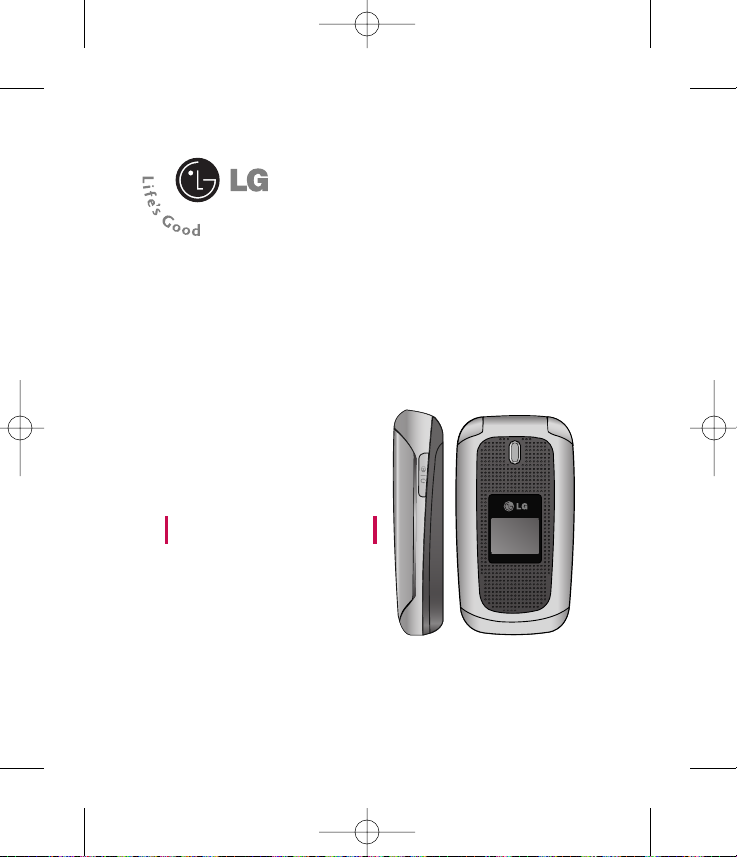
LG410G User Guide
- ENGLISH
LG410G NET10_ENG_100112 1904.12.10 6:56 AM Page 1
Page 5
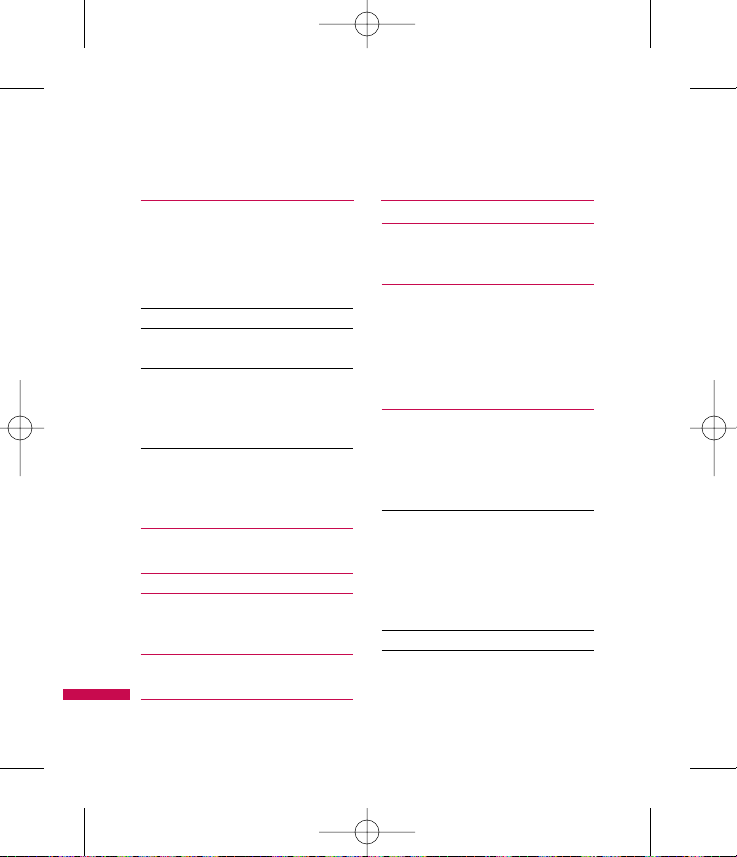
For Y our Safety 6
Important Information
Before You Start
Safety Instructions
Safety Information
FCC RF Exposure Information 8
CAUTION 9
Body-worn Operation
Vehicle Mounted External Antenna 10
FCC Part 15 Class B Compliance
Part 15.21 statement
Part 15.105 statement
Cautions for Battery 11
Battery Disposal
Adapter (Charger) Cautions
Your Phone 12
Phone Components
Your Phone’s Features 13
Display Information 15
On-Screen Icons
Getting Started 16
Installing the SIM
Charging the Battery 17
Turning Your Phone On and Off 18
Access Codes 19
Security code (4 digits)
General Functions 20
Making a Call
Making a Call by Send Key
Making International Calls
Ending a Call
Making a Call From the Contact List
Adjusting the Volume 21
Answering a Call
Vibrate Mode (Quick)
Signal Strength
Entering Text
T9 Mode 22
ABC Mode
123 Mode (Numbers Mode)
Symbol Mode
Changing the Text Input Mode
Using the T9 Mode
Using the ABC Mode 23
Using the 123 (Numbers) Mode 24
Using the Symbol Mode
Table of Contents
2
LG410G NET10_ENG_100112 1904.12.10 6:56 AM Page 2
Page 6
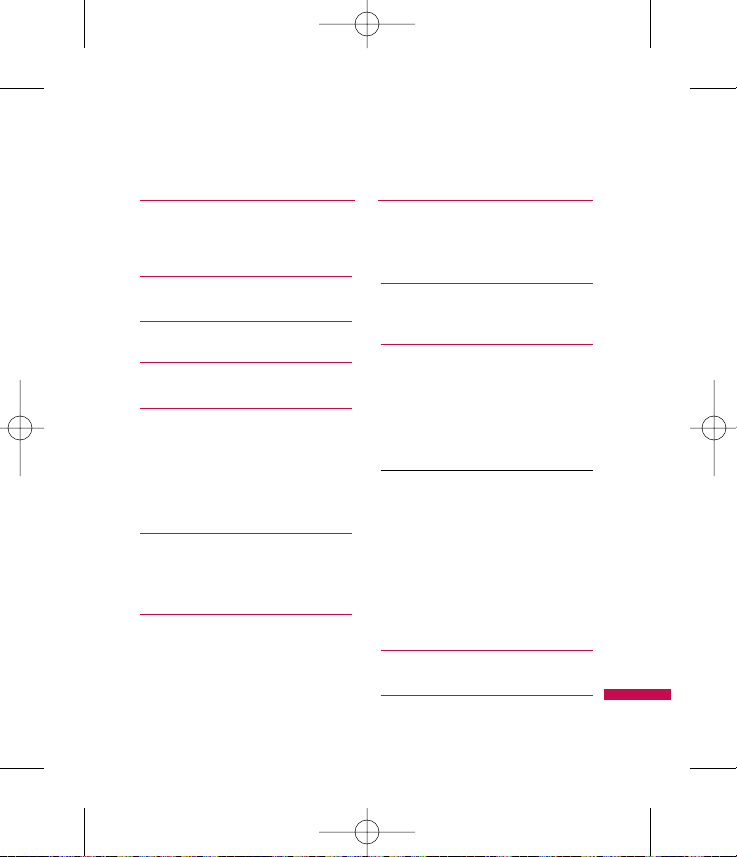
Selecting Functions
and Options 25
In-Call Menu 26
During a Call
Conference Calls
(SIM dependent)
27
Menu Tree 29
Prepaid 32
Add Airtime
Buy Airtime
My Phone Number
Airtime Info.
Airtime Display
Serial Number 33
SIM Number
Code Entry Mode
Contacts 34
Contact List
New Contact
Caller Groups
Speed Dial List 35
Copy All Contacts
Delete All Contacts
My Business Card
View Options 36
My Numbers
Recent Calls 37
Missed Calls
Dialed Calls
Received Calls
All Calls
Call Duration
Last Call 38
Dialed Calls
Received Calls
All Calls
Data Counter
Web Data
Data Call
Total Data
Messages 39
New Message
Inbox 40
Table of Contents
3
LG410G NET10_ENG_100112 1904.12.10 6:56 AM Page 3
Page 7
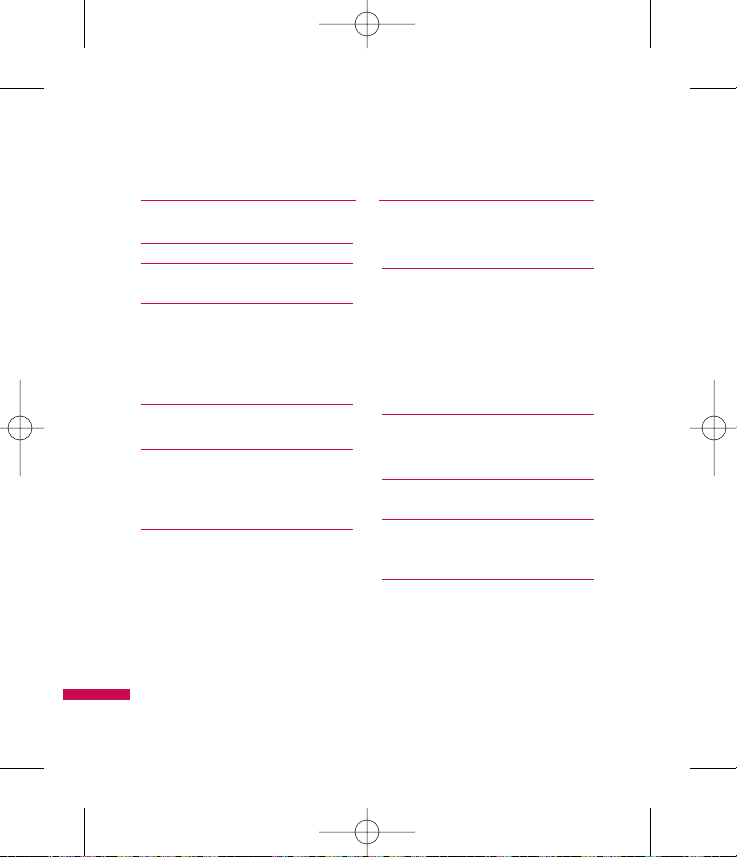
Drafts 41
Outbox
Sent 42
Voicemail 43
Templates
Message Settings 44
Text Message
Voicemail
Service Message
Browser 45
Home
Bookmarks 46
Saved Pages
Enter URL
Recent Pages
Browser Settings 47
Rendering Mode
Cache Settings
Cookie Settings
Security
Show Image
JavaScript
Games 48
Sudoku
My Stuff 49
Games
Audio & Ringtones
Graphics
Record Voice
Other Files
Tools 50
Alarm Clock
Calendar
Notepad 51
Calculator
Tip Calculator 52
World Clock
Tasks
Stop Watch 53
Unit Converter
SIM App.
Table of Contents
4
LG410G NET10_ENG_100112 1904.12.10 6:56 AM Page 4
Page 8
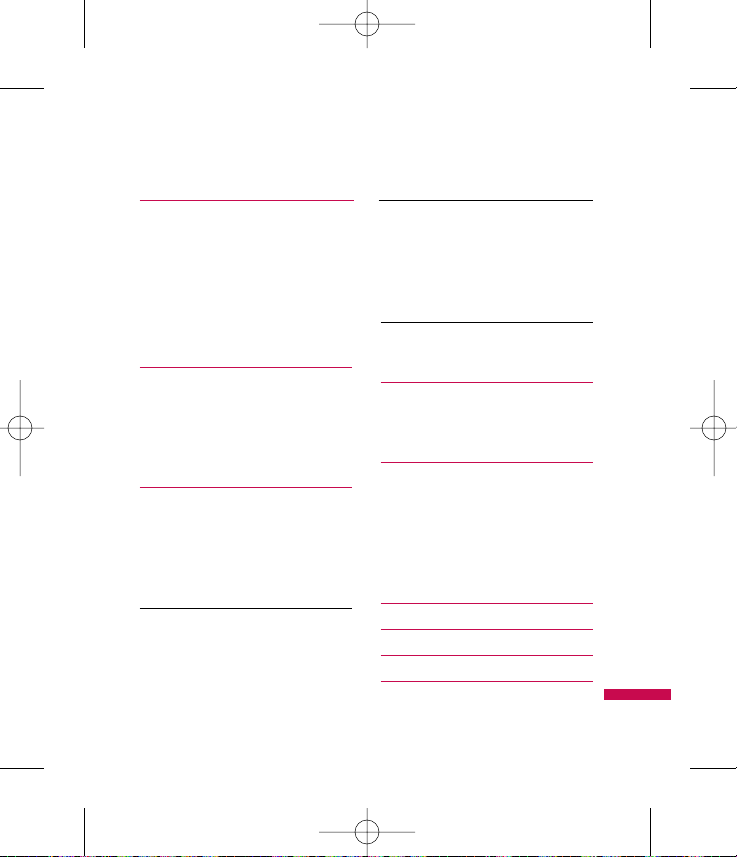
Settings 54
Audio & Ringtones
Ringtones
Volume
Message Alert Tones
Alert Type
Increasing Ringtone
Power On/Off Tones
Display 55
Wallpapers
Backlight Timer
Brightness
Languages
Dialing Fonts
Date & Time 56
Date Format
Time Format
Call
Call Forwarding
Call Barring
(SIM dependent)
Send My Number 57
Auto Redial
Answer Mode
Minute Minder
Call Waiting
TTY 58
Send DTMF Tones
Hearing Aid
Security
Lock Handset
PIN Code Request
Fixed Dial Number 59
Change Codes
Power Save
Connection 60
Network Selection
GPRS Attach
Flight Mode
Check Memory 61
Common
Reserved
SIM
Handset Information
Reset Settings
Q&A 62
Safety Guidelines 64
Glossary 88
Index 89
Table of Contents
5
LG410G NET10_ENG_100112 1904.12.10 6:56 AM Page 5
Page 9
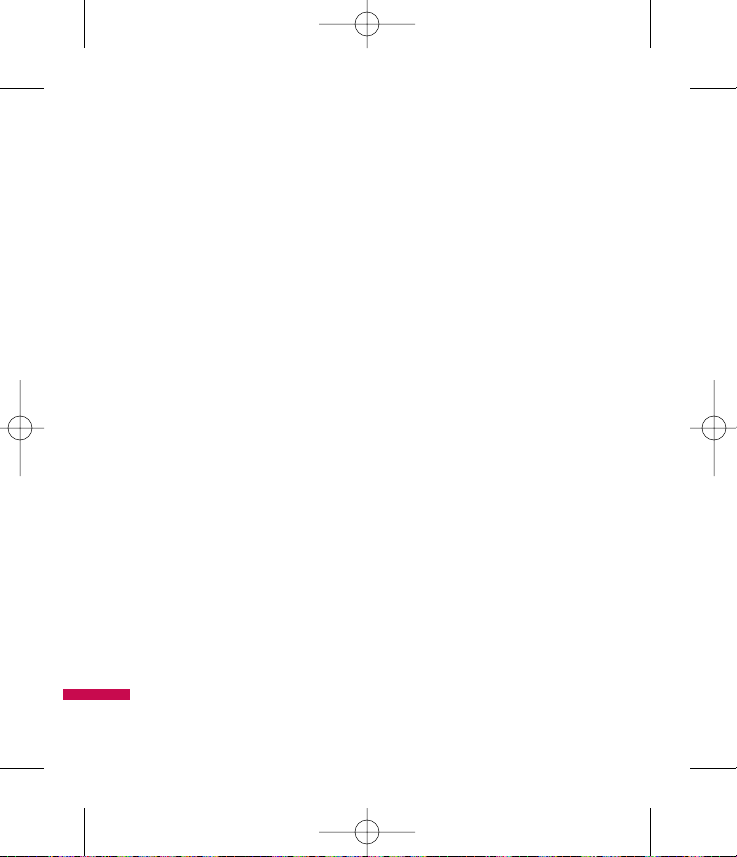
Important Information
This user guide contains important
information on the use and operation of
this phone. Please read all the
information carefully for optimal
performance and to prevent any damage
to or misuse of the phone. Any changes
or modifications not expressly approved
in this user guide could void your
warranty for this equipment.
Before You Start
Safety Instructions
WARNING! To reduce the possibility of
electric shock, do not expose your phone
to high humidity areas, such as the
bathroom, swimming pool, etc.
Always store your phone away from
heat. Never store your phone in settings
that may expose it to temperatures less
than 32°F or greater than 104°F, such as
outside during extreme weather
conditions or in your car on a hot day.
Exposure to excessive cold or heat will
result in malfunction, damage and/or
catastrophic failure.
Be careful when using your phone
near other electronic devices. RF
emissions from your mobile phone may
affect nearby in adequately shielded
electronic equipment. You should
consult with manufacturers of any
personal medical devices such as
pacemakers and hearing aides to
determine if they are susceptible to
interference from your mobile phone.
Turn off your phone in a medical facility
or at a gas station. Never place your
phone in a microwave oven as this will
cause the battery to explode.
IMPORTANT! Please read the TIA
SAFETY INFORMATION on page 64
before using your phone.
Safety Information
Read these simple guidelines. Breaking
the rules may be dangerous or illegal.
Further detailed information is given in
this user guide.
For Your Safety
6
LG410G NET10_ENG_100112 1904.12.10 6:56 AM Page 6
Page 10
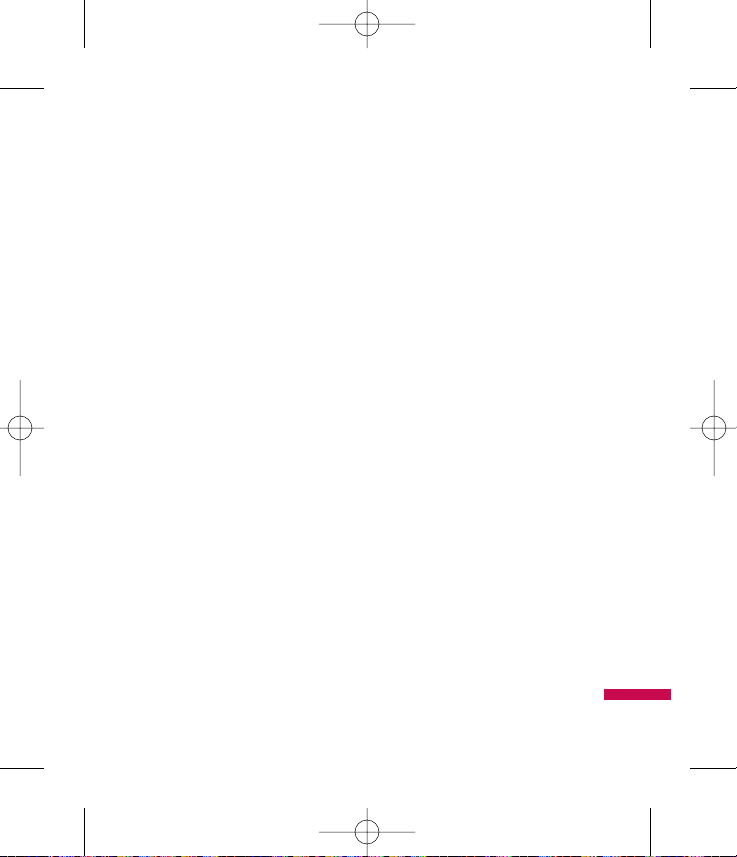
For Your Safety
7
]
Never use an unapproved battery
since this could damage the phone
and/or battery and could cause the
battery to explode.
]
Never place your phone in a
microwave oven as it will cause the
battery to explode.
]
Do not dispose of your battery by fire
or with hazardous or flammable
materials.
]
Make sure that no sharp-edged items
come into contact with the battery.
There is a risk of this causing a fire.
]
Store the battery in a place out of
reach of children.
]
Be careful that children do not
swallow any parts such as rubber
plugs (earphone, connection parts of
the phone, etc.). This could cause
asphyxiation or suffocation.
]
Unplug the power cord and charger
during lightning storms to avoid
electric shock or fire.
]
When riding in a car, do not leave
your phone or set up the hands-free
kit near to the air bag. If wireless
equipment is improperly installed and
the air bag is activated, you may be
seriously injured.
]
Do not use a hand-held phone while
driving.
]
Do not use the phone in areas where
its use is prohibited. (For example:
aircraft).
]
Do not expose the battery charger or
adapter to direct sunlight or use it in
places with high humidity, such as a
bathroom.
]
Never store your phone in
temperatures less than- 4°F or
greater than 122°F.
]
Do not use harsh chemicals(such as
alcohol, benzene, thinners, etc.) or
detergents to clean your phone. There
is a risk of this causing a fire.
LG410G NET10_ENG_100112 1904.12.10 6:56 AM Page 7
Page 11
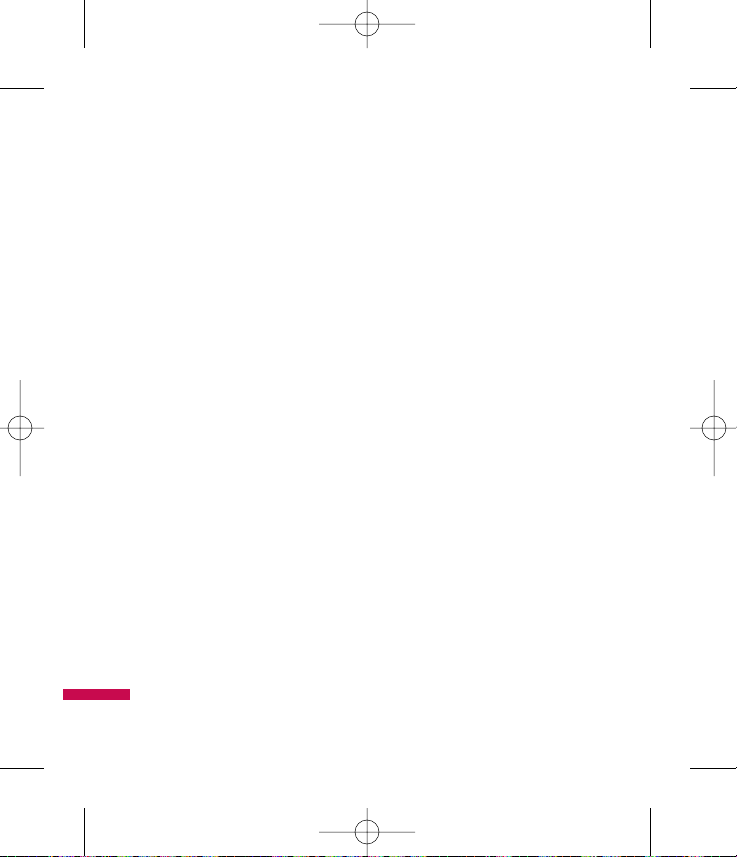
]
Do not drop, strike, or shake your
phone severely. Such actions may
harm the internal circuit boards of the
phone.
]
Do not use your phone in high
explosive areas as the phone may
generate sparks.
]
Do not damage the power cord by
bending, twisting, pulling, or heating.
Do not use the plug if it is loose as it
may cause a fire or electric shock.
]
Do not place any heavy items on the
power cord. Do not allow the power
cord to be crimped as it may cause
fire or electric shock.
]
Do not handle the phone with wet
hands while it is being charged. It
may cause an electric shock o
seriously damage your phone.
]
Do not disassemble the phone.
]
Do not place or answer calls while
charging the phone as it may shortcircuit the phone and/or cause
electric shock or fire.
]
Only use the batteries, antennas, and
chargers provided by LG. The
warranty will not be applied to
products provided by other suppliers.
]
Only authorized personnel should
service the phone and its accessories.
Faulty installation or service may
result in accidents and consequently
invalidate the warranty.
]
Do not hold or let the antenna come
in contact with your body during a
call.
]
An emergency call can be made only
within a service area. For an
emergency call, make sure that you
are within a service area and that the
phone is turned on.
FCC RF Exposure Information
WARNING! Read this information
before operating the phone.
In August 1996, the Federal
Communications (FCC) of he United
States, with its action in Report and
For Your Safety
8
LG410G NET10_ENG_100112 1904.12.10 6:56 AM Page 8
Page 12
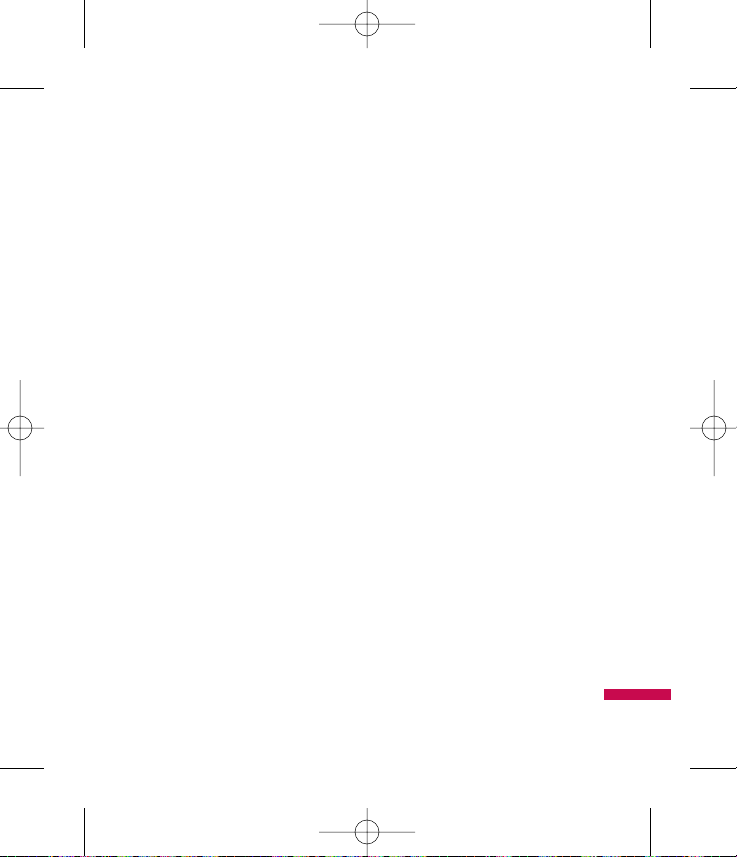
Order FCC 96-326, adopted an updated
safety standard for human exposure to
radio frequency (RF) electromagnetic
energy emitted by FCC regulated
transmitters. Those guidelines are
consistent with the safety standard
previously set by both U.S. and
international standards bodies.
The design of this phone complies with
the FCC guidelines and these
international standards.
CAUTION
Use only the supplied and approved
antenna. Use of unauthorized antennas
or modifications could impair call
quality, damage the phone, void your
warranty and/or result in violation of
FCC regulations. Do not use the phone
with a damaged antenna. If a damaged
antenna comes into contact with skin, a
minor burn may result. Contact your
local dealer for a replacement antenna.
Body-worn Operation
This device was tested for typical bodyworn operations with the back of the
phone kept 0.79 inches (2cm) between
the user’s body and the back of the
phone. To comply with FCC RF exposure
requirements, a minimum separation
distance of 0.79 inches(2cm) must be
maintained between the user s body and
the back of the phone. Third-party beltclips, holsters, and similar accessories
containing metallic components should
not be used. Body-worn accessories that
cannot maintain 0.79 inches(2cm)
separation distance between the user's
body and the back of the phone, and
have not been tested for typical bodyworn operations may not comply with
FCC RF exposure limits and should be
avoided.
For Your Safety
9
LG410G NET10_ENG_100112 1904.12.10 6:56 AM Page 9
Page 13

Vehicle Mounted External
Antenna (optional, if available)
A minimum separation distance of 8
inches (20cm) must be maintained
between the user/bystander and the
vehicle mounted external antenna to
satisfy FCC RF exposure requirements.
For more information about RF exposure,
visit the FCC website at www.fcc.gov
FCC Part 15 Class B Compliance
This device and its accessories comply
with part 15 of FCC rules. Operation is
subject to the following two conditions:
(1) This device and its accessories may
not cause harmful interference, and (2)
this device and it accessories must
accept any interference received,
including interference that may cause
undesired operation.
Part 15.21 statement
Modifications not expressly approved by
the manufacturer could void the user’s
authority to operate the equipment
under FCC rules.
Part 15.105 statement
This equipment has been tested and
found to comply with the limits for a
class B digital device, pursuant to Part
15 of the FCC Rules. These limits are
designed to provide reasonable
protection against harmful interference
in a residential installation. This
equipment generates uses and can
radiate radio frequency energy and, if
not installed and used in accordance
with the instructions, may cause harmful
interference to radio communications.
However, there is no guarantee that
interference will not occur in a particular
installation. if this equipment does
cause harmful interference or television
reception, which can be determined by
turning the equipment off and on, the
For Your Safety
10
LG410G NET10_ENG_100112 1904.12.10 6:56 AM Page 10
Page 14
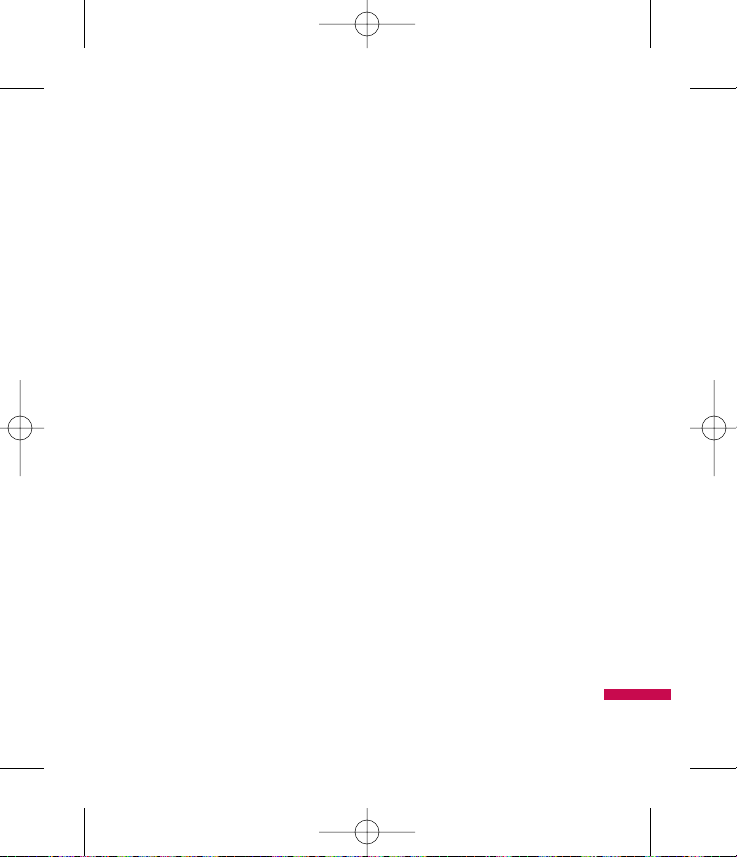
For Your Safety
11
user is encouraged to try to correct the
interference by one or more of the
following measures:
]
Reorient or relocate the receiving
antenna.
]
Increase the separation between the
equipment and receiver.
]
Connect the equipment into an outlet
on a circuit different from that to
which the receiver is connected.
]
Consult the dealer or an experienced
radio/TV technician for help.
Cautions for Battery
]
Do not disassemble.
]
Do not short-circuit.
]
Do not expose to high temperature:
60°C (140°F).]
]
Do not incinerate.
Battery Disposal
]
Please dispose of your battery
properly or bring to your local
wireless carrier for recycling.
]
Do not dispose in fire or with
hazardous or flammable materials.
Adapter (Charger) Cautions
]
Using the wrong battery charger
could damage your phone and void
your warranty.
]
The adapter or battery charger is
intended for indoor use only.
Do not expose the adapter or battery
charger to direct sunlight or use it in
places with high humidity, such as the
bathroom.
LG410G NET10_ENG_100112 1904.12.10 6:56 AM Page 11
Page 15
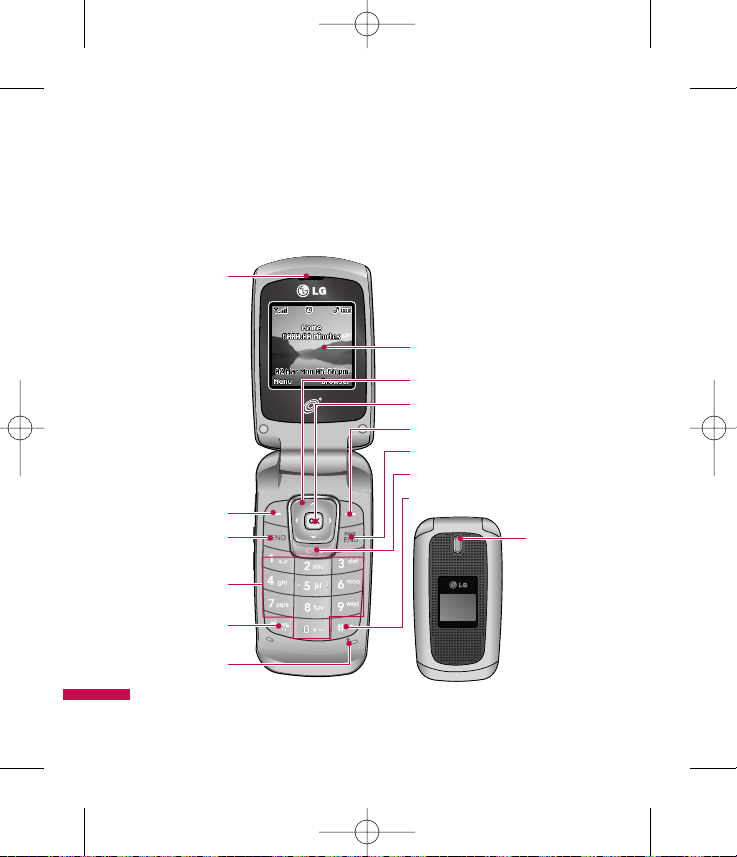
Your Phone
12
Phone Components
1. Earpiece
7. Display screen
2. Left soft key
3. Send key
4. Alphanumeric keys
6. Microphone
5. Vibrate mode key
8. Navigation key
10. Right soft key
11. End/Power key
12. Clear key
13. Voice record key
9. OK/Confirmation Key
14. LED
LG410G NET10_ENG_100112 1904.12.10 6:56 AM Page 12
Page 16
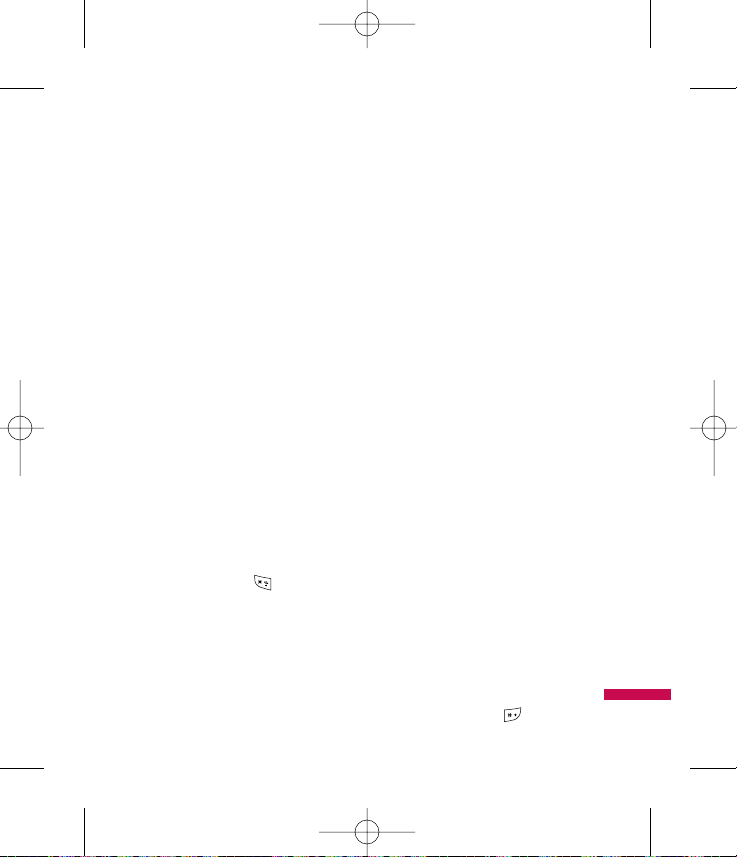
Your Phone
13
Your Phone’s Features
1. Earpiece: Lets you hear the caller.
2,10. Left soft key/Right soft key:
Each of these keys performs the
functions indicated by the text on
the display immediately above
them.
3. Send key: Use to place or answer
incoming calls. Press this key in
standby mode to quickly access the
most recent missed, dialed and
received calls.
4. Alphanumeric keys: Use to enter
numbers or characters and select
menu items.
5. Vibrate mode key: Vibrate mode
can be activated by pressing and
holding down the key.
6. Microphone: Use Left Soft Key to
mute during a call for privacy.
7. Display Screen: Displays
messages and indicator icons.
When the phone is turned on,
Power Save mode automatically
dims the screen and then darkens
when no keys are pressed.
8. Navigation key: Use for quick
access to New Message, Contact
List, Messages Menu and Audio &
Ringtones.
9. Ok/Confirmation key: Allows you
to select and confirm menu options.
A short press, while on the standby
screen, will open the Prepaid
Menu.
11. End/Power key: Use to power
the phone on/off, end calls or
return to the main menu display
screen.
12. Clear key: Use to delete single
spaces or characters with a quick
press, but press and hold to delete
more efficiently. Will also back
you out of menus, one level at a
time.
13. Voice record key: Voice Record
can be activated by pressing and
holding down the key.
LG410G NET10_ENG_100112 1904.12.10 6:56 AM Page 13
Page 17
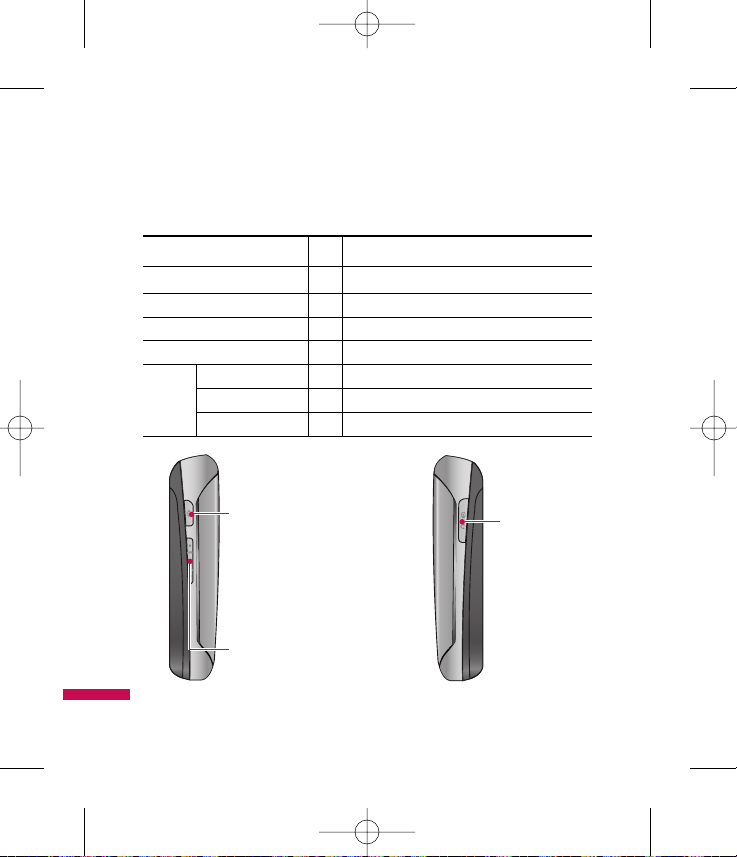
Your Phone
14
Status Color Function
Incoming Calls Green Blinks in case of incoming call.
New Message (SMS) Green Blinks for 5 secs after you have received a message.
Alarm/Schedule Alert Green Blinks for 5 secs after Alarm or Alert starts.
Roaming Calls Green Blinks during the roaming call.
Charging Red The light is on.
Charging Charging Complete Green The light is on.
Error Red Blinks if the phone is not charging properly.
14. LED
Speakerphone key
You can use the speakerphone during a
call by holding this key down for 3
seconds. The loudspeaker is
automatically deactivated when you end
the call.
Headset and
Charging Port
Volume keys
These keys are used to control the
volume of ringtone in standby mode
and speaker volume during a call.
LG410G NET10_ENG_100112 1904.12.10 6:56 AM Page 14
Page 18
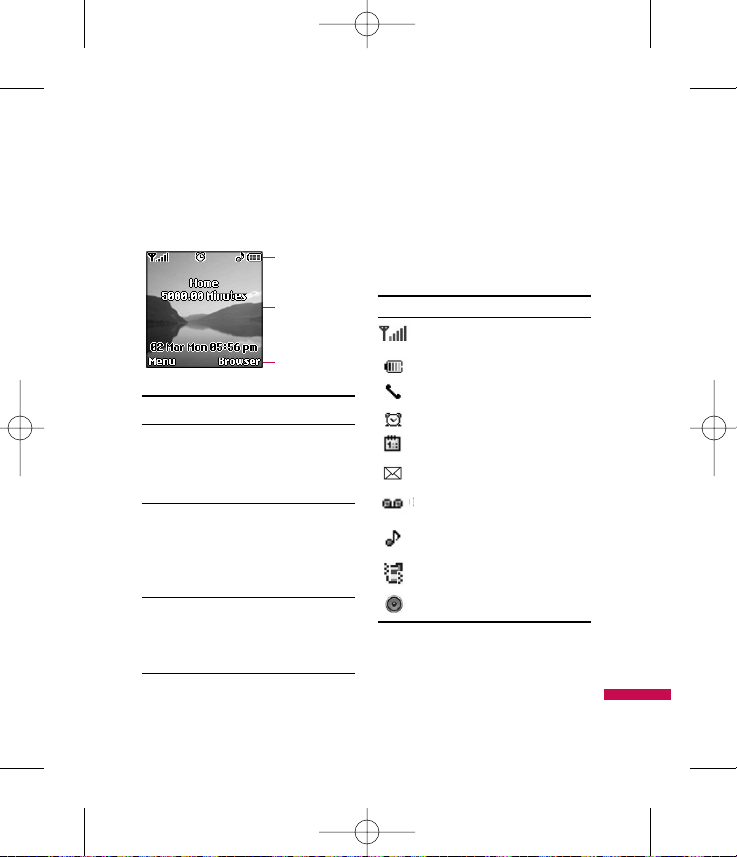
Your Phone
15
Display Information
On-Screen Icons
The table below describes various
display indicators or icons that appear
on the phone’s display screen.
Icon area
Soft key
indications
Text and graphic
area
Area Description
First line Displays various
(Icon area) icons. See opposite side
of page for icon and
description.
Middle lines Display messages,
(Text and instructions and any
graphic area) information that you
enter, such as number to
be dialed.
Last line Shows the functions
(Soft key currently assigned to
indications) the two soft keys and
OK/Confirmation key.
Icon Description
Indicates the strength of the
network signal.
Indicates the battery charge
level.
Indicates a call is in progress.
Indicates the alarm has been set
and is on.
Indicates the Schedule function.
Indicates the receipt of a
message.
Indicates the receipt of a
voicemail.
Indicates Ring has been set for
alert.
Indicates Vibration has been set
for alert.
Indicates the speakerphone has
been activated.
LG410G NET10_ENG_100112 1904.12.10 6:57 AM Page 15
Page 19
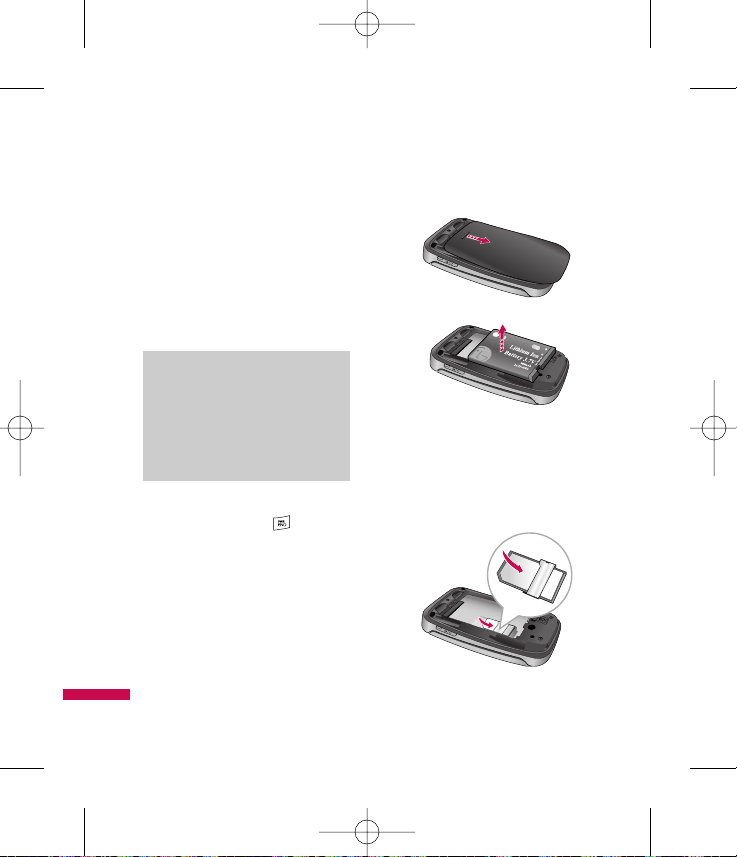
Getting Started
16
Installing the SIM
When you subscribe to a cellular
network, you are provided with a
plug-in SIM loaded with your
subscription details, such as your PIN,
any optional services available and
many others.
1. If necessary, switch off the phone
by holding down the
[End/Power] key until the power-off
animation displays.
2. Remove the battery. To do so:
Turn the phone over and detach the
the back cover by sliding it
downwards. Pushing the battery
downwards and holding from the
top of the battery, lift the battery
from the battery compartment.
3. Slide the SIM into the SIM socket
so that it locks the card into place.
Make sure that the notched corner
is top left and the gold contacts of
the card face into the phone.
Important!
The plug-in SIM and its contacts can be
easily damaged by scratching or bending
the card, so be careful when handling,
inserting or removing it. Keep all SIM
out of the reach of small children.
▲
▲
LG410G NET10_ENG_100112 1904.12.10 6:57 AM Page 16
Page 20
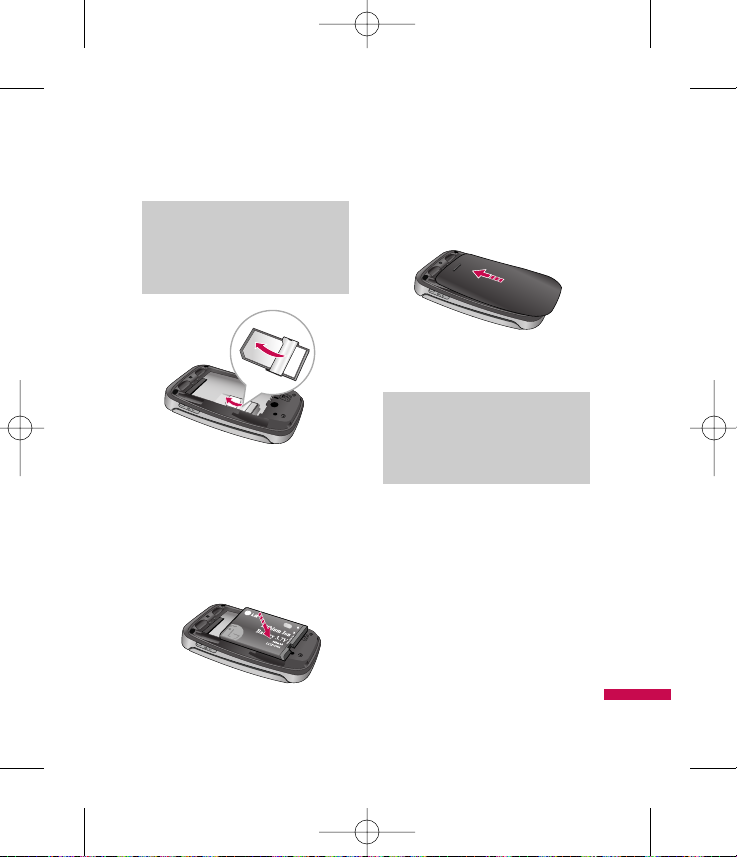
Getting Started
17
4. To reinsert the battery, align the
golden contacts of the battery with
the corresponding connectors on
the battery compartment. Press
down on the opposite end of the
battery until it snaps into place.
5. Attach the back cover by sliding up
into position until it clicks.
Charging the Battery
To use the travel charger provided
with your phone:
1. With the battery in position on the
phone, connect the lead from the
travel charger to right side of the
phone. Check that the arrow on the
lead connector is facing towards
the front of the phone.
Note
The use of unauthorized accessories
could damage your phone and void
your warranty.
▲
▲
Note
When you need to remove the SIM,
slide it, as shown, and take it out of
the socket.
LG410G NET10_ENG_100112 1904.12.10 6:57 AM Page 17
Page 21
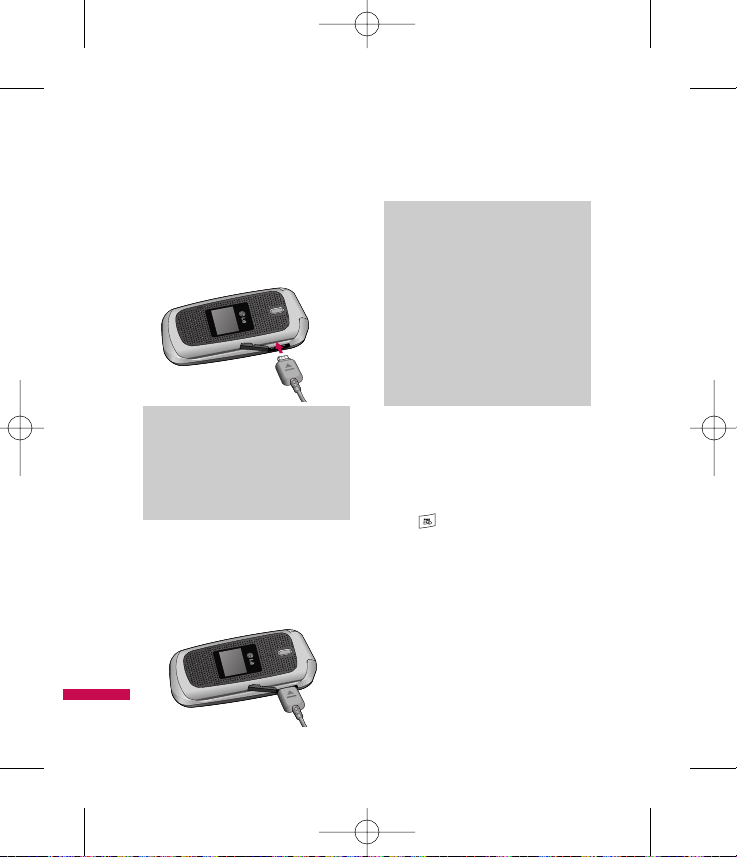
Getting Started
18
2. Connect the travel charger to a
standard AC wall outlet. Only use
the travel charger that was
provided with the phone.
3. When a phone has been charged
fully, disconnect the travel charger
from the phone by pulling the
connector out.
Turning Your Phone On and
Off
1. To turn your phone on, hold down
the [End/Power] key for 3
seconds.
The phone will search for your
network. When it has successfully
found your network, it will go to the
idle screen as illustrated below. From
the idle screen, you can make or
receive a call.
Notice
If the battery fails to charge
completely:
] After turning the phone on and
off, please attempt to recharge
the battery.
] After detaching and reattaching
the battery, please attempt to
recharge the battery.
Warning
The travel charger must be unplugged
before you remove the battery,
otherwise, the phone could be
damaged.
LG410G NET10_ENG_100112 1904.12.10 6:57 AM Page 18
Page 22
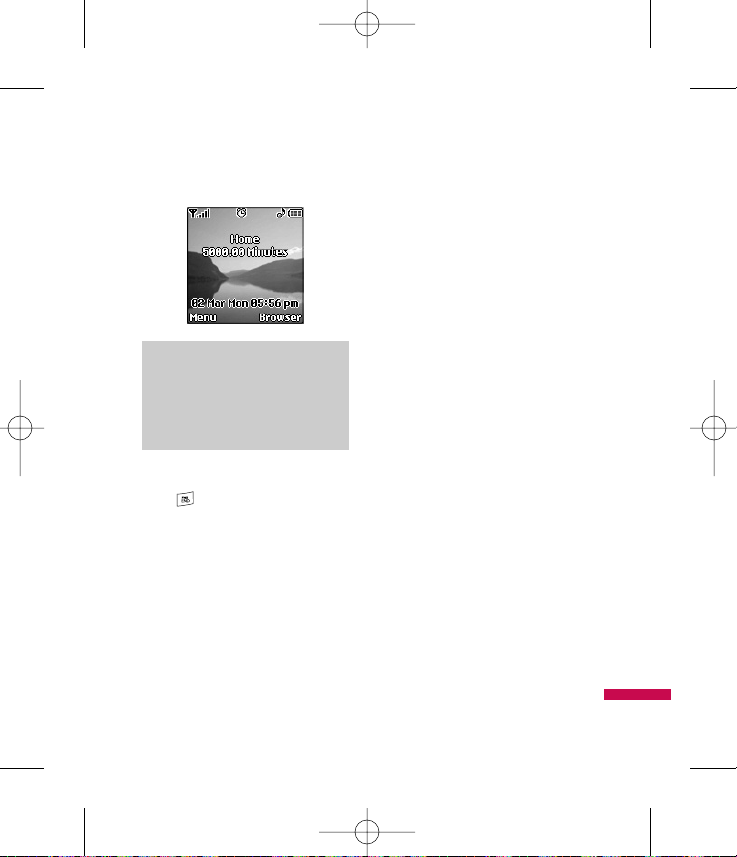
Getting Started
19
3. To turn your phone off, hold down
the [End/Power] key for 3
seconds.
Access Codes
You can use the access codes
described in this section to avoid
unauthorized use of your phone. The
access codes can be changed by using
the Change Codes feature (Menu
9.5.4).
Security code (4 digits)
The security code protects your phone
from unauthorized use. The default
security code is set to ‘0000’ and the
security code is required to delete all
phone entries and to activate the
Reset Settings menu. The security
code default setting can be modified
from the Security settings menu.
Note
The display language is preset to
Automatic at the factory. To change
the language, use the Languages
menu option (Menu 9.2.4).
LG410G NET10_ENG_100112 1904.12.10 6:57 AM Page 19
Page 23
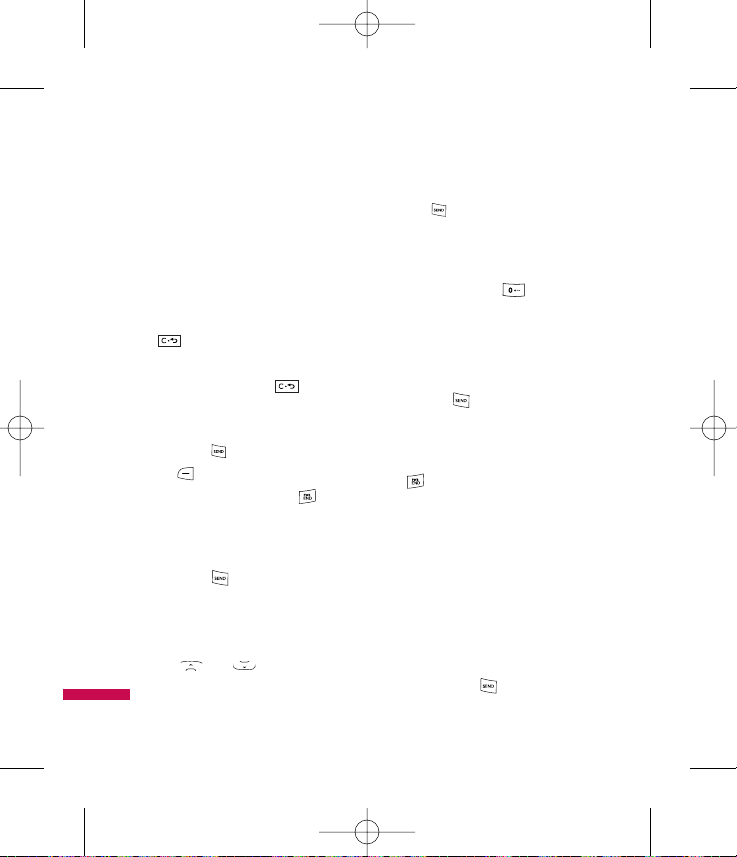
General Functions
20
Making a Call
1. Make sure your phone is powered
on.
2. Enter a phone number including the
area code. To edit a number on the
display screen, simply press the
[Clear] key to erase one digit
at a time.
] Press and hold the [Clear]
key to erase the entire number
and return to the idle screen.
3. Press the [Send] key or left soft
key Call to call the number.
4. When finished, press the
[End/Power] key.
Making a Call by Send Key
1. Press the [Send] key, and the
most recent Missed, Dialed and
Received call phone numbers will
be displayed.
2. Use and to highlight a
number.
3. Press [Send] key to call the
highlighted number.
Making International Calls
1. Press and hold the key and the
international access character ‘+’
will appear.
2. Enter the country code, area code,
and the phone number.
3. Press the [Send] key.
Ending a Call
When you have finished a call, press
the [End/Power] key.
Making a Call From the Contact
List
You can store names and phone
numbers in the SIM, as well as in the
phone memory from the Contacts
menu. (Menu 2.1)
You can dial a number by simply
selecting a name in the Contacts List
and pressing the [Send] key.
LG410G NET10_ENG_100112 1904.12.10 6:57 AM Page 20
Page 24
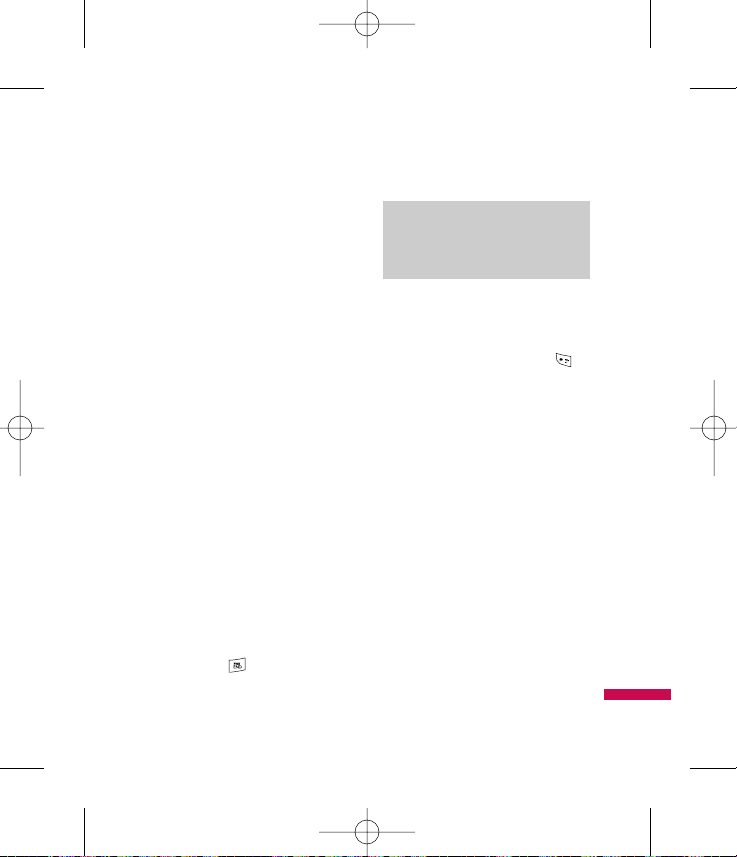
General Functions
21
Adjusting the Volume
During a call, if you want to adjust the
earpiece volume, use the up/down
navigation key of the phone.
Answering a Call
When you receive a call, the phone
rings and/or vibrates, and the LED
blinks until the call is answered. If the
caller can be identified, the caller's
phone number (or name if stored in
your Contacts) is displayed on the
screen.
1. Open the flip of the phone.
] The default Call answer setting is
to answer the Incoming Call
when the flip is opened. To
change the Call answer setting,
you may do so from the Answer
Mode Menu (Menu 9.4.5).
2. End the call by closing the phone or
pressing the [End/Power] key.
Vibrate Mode (Quick)
Vibrate Mode can be activated by
pressing and holding down the
[Star] key.
Signal Strength
If you are inside a building, being near
a window may give you better
reception. You can see the strength of
your signal by the signal indicator on
your phone’s display screen.
Entering Text
You can enter alphanumeric
characters by using the phone’s
keypad. For example, storing names in
the Address Book, writing a message,
or creating scheduling events in the
Calendar all require entering text.
Notice
You can answer a call while using the
Contacts or other menu features.
LG410G NET10_ENG_100112 1904.12.10 6:57 AM Page 21
Page 25
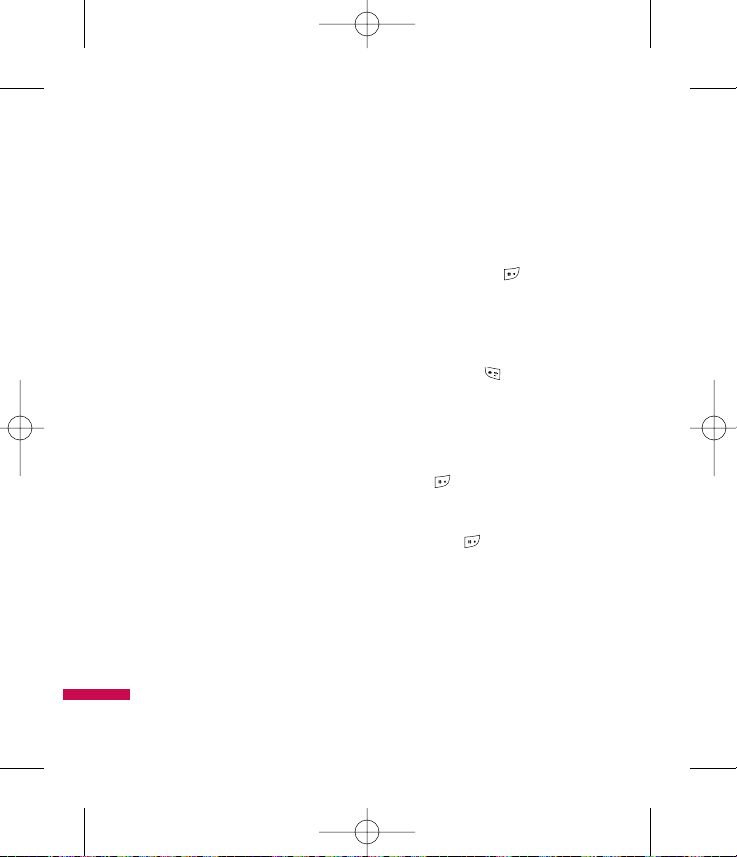
General Functions
22
The following text input methods are
available in the phone.
T9 Mode
This mode allows you to enter words
with only one keystroke per letter.
Each key on the keypad has more than
one letter. The T9 mode automatically
compares your keystrokes with an
internal linguistic dictionary to
determine the correct word, thus
requiring far fewer keystrokes than
the traditional ABC mode. You can set
T9 input mode to On or Off by
selecting Right Soft Key Options,
then Text Entry Settings when in a
text entry field.
ABC Mode
This mode allows you to enter letters
by pressing the key labeled with the
required letter once, twice, three or
four times until the letter is displayed.
123 Mode (Numbers Mode)
Type numbers using one keystroke per
number. To change to 123 mode in a
text entry field, press key until
123 mode is displayed.
Symbol Mode
This mode allows you to enter special
characters. Press [Star] Key to
access Symbols.
Changing the Text Input Mode
Change the text input mode by
pressing [Pound] Key. You can
check the current text input mode in
the upper right corner of the screen.
Holding down will toggle
between the T9 and ABC Modes.
Using the T9 Mode
The T9 predictive text input mode
allows you to enter words easily with
a minimum number of key presses. As
you press each key, the phone begins
LG410G NET10_ENG_100112 1904.12.10 6:57 AM Page 22
Page 26
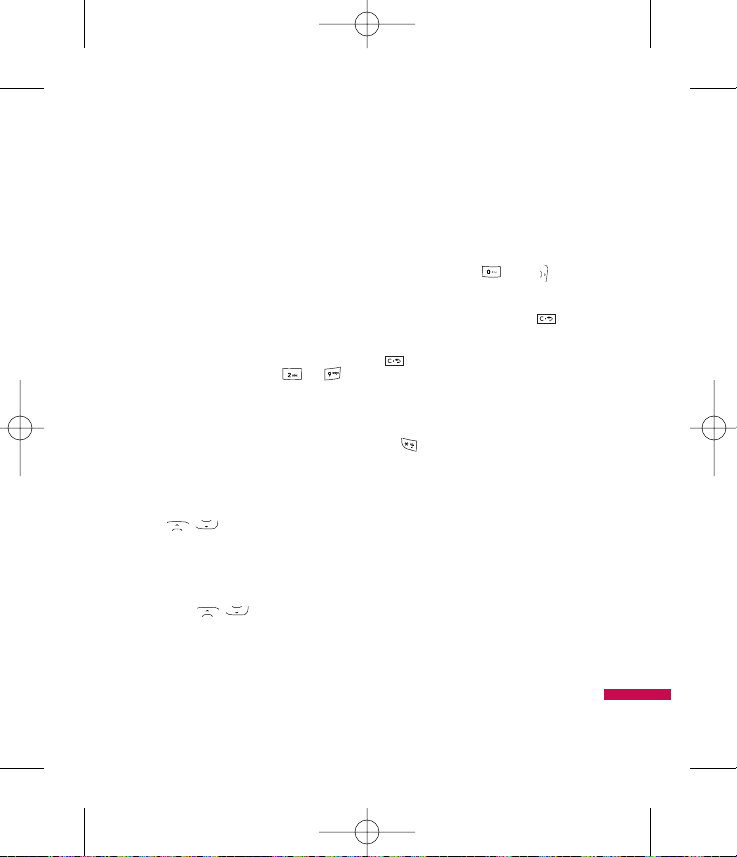
General Functions
23
to display the characters that it thinks
you are typing based on a built-in
dictionary.
As new letters are added, the word
changes to reflect the most likely
candidate from the dictionary.
1. When you are in the T9 predictive
text input mode, start entering a
word by pressing keys to .
] The word changes as letters are
typed - ignore what’s on the
screen until the word is typed
completely.
] If the word is still incorrect after
typing it completely, press the
, keys to cycle through
the other word options.
Example: To type the word
"Cook", press 2, 6, 6, 5.
Press , until the word
"Cook" is displayed.
] If the desired word is missing
from the word choices list, add it
by using the ABC mode.
2. Enter the whole word before
editing or deleting any keystrokes.
3. Complete each word with a space
by pressing the key or the
right navigation key.
To delete letters, press the
[Clear] key. Press and hold down the
[Clear] key to erase one word at
a time.
To switch between English and
Spanish while in T9 Mode, hold down
the [Star] Key for 2 seconds until
the Text Entry Language menu opens.
Using the ABC Mode
Use the alphanumeric keypad to enter
your text.
1. Press the key labeled with the
required letter:
] Once for the first letter
] Twice for the second letter
] And so on
LG410G NET10_ENG_100112 1904.12.10 6:57 AM Page 23
Page 27
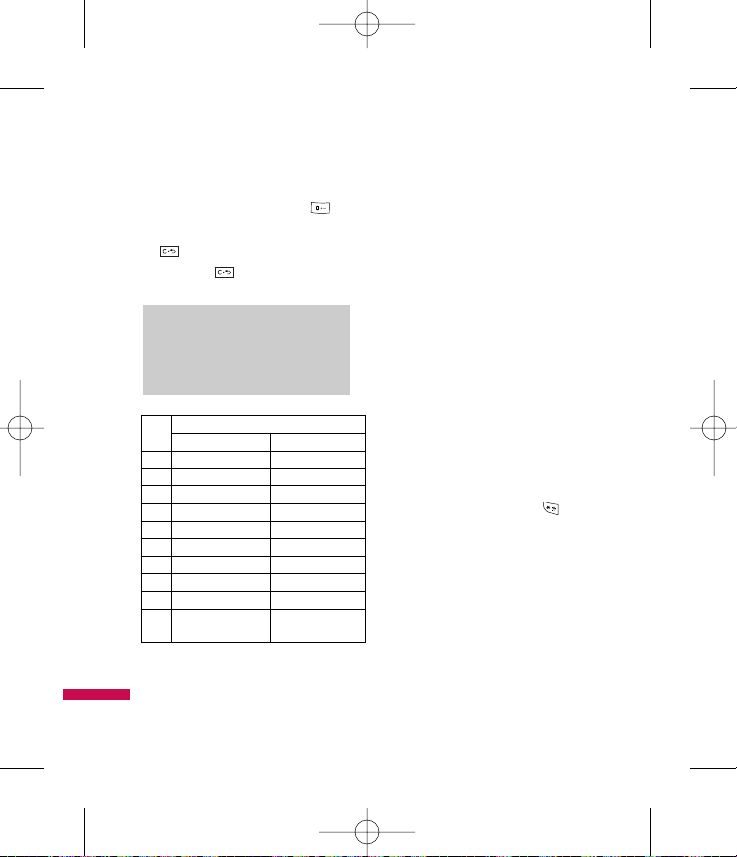
General Functions
24
2. To insert a space, press the key
once. To delete letters, press the
[Clear] key. Press and hold
down the [Clear] key to erase
the text entered.
Using the 123 (Numbers) Mode
The 123 Mode enables you to enter
numbers in a text message (a
telephone number, for example) more
quickly.
Press the keys corresponding to the
required digits before manually
switching back to the appropriate text
entry mode.
Using the Symbol Mode
The Symbol Mode enables you to
enter various symbols or special
characters.
To enter a symbol, press the key.
Enter the number corresponding to
symbol you would like to use and
press Left Soft Key OK.
Notice
Refer to the table below for more
information on the characters available
using the keys.
Key
Characters in Display Order
Upper Case Lower Case
1. , ` @ ? ! - : / 1 . , ` @ ? ! - : / 1
2A B C 2 a b c 2
3D E F 3 d e f 3
4G H I 4 g h i 4
5J K L 5 j k l 5
6M N O 6 m n o 6
7P Q R S 7 p q r s 7
8T U V 8 t u v 8
9W X Y Z 9 w x y z 9
0
Space Key, Space Key,
0 (Long press) 0 (Long press)
LG410G NET10_ENG_100112 1904.12.10 6:57 AM Page 24
Page 28
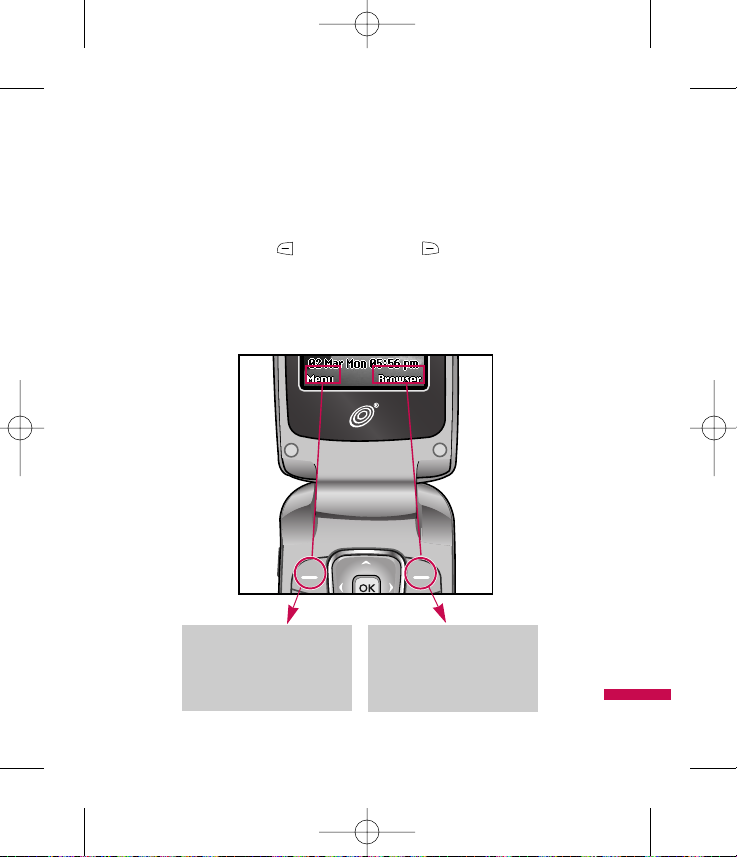
Selecting Functions and Options
25
Your phone offers a set of functions that allow you to customize the phone. These
functions are arranged in menus and sub-menus, accessed via the two soft keys
marked the left soft key and the right soft key . Each menu and sub-menu
allows you to view and alter the settings of a particular function.
The soft key functions vary depending on the mode of the phone. The label on the
bottom of the display screen immediately above the soft keys indicates the
current function.
Press the right soft key to
access the available
Browser.
Press the left soft key to
access the available
Menu.
LG410G NET10_ENG_100112 1904.12.10 6:57 AM Page 25
Page 29
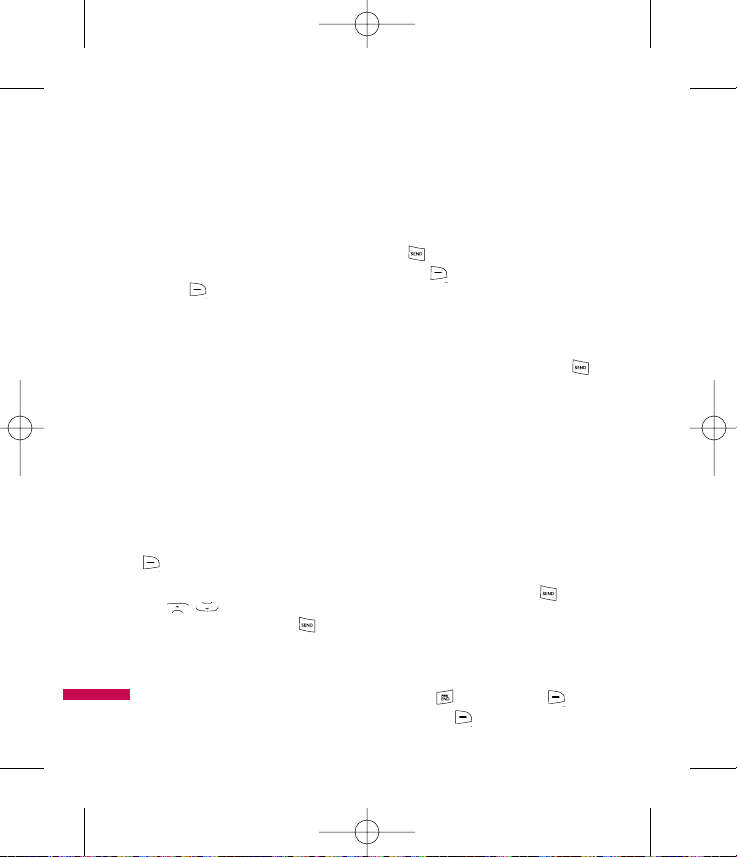
In-Call Menu
26
Your phone provides a number of
control functions that you can use
during a call. To access these
functions during a call, press the right
soft key [Options].
During a Call
The menu displayed on the phone's
screen during a call is different than
the default main menu displayed
when in idle screen, and the options
are described below.
Making a Second Call
You can select a number you wish to
dial from the Contacts List to make a
second call. Press the right soft key
[Options], Address book then
select Contacts.
Use , to highlight the contact
you wish to call, then press .
Swapping Between Two Calls
To switch between two calls, press
the [Send] key or press the right
soft key Options and select
'Swap Calls'.
Answering an Incoming Call
To answer an incoming call when the
phone is ringing, simply press the
[Send] key. The phone is also able to
warn you of an incoming call while
you are already on a call. A tone
sounds in the earpiece, and the
display will show that a second call is
waiting. This feature, known as Call
Waiting, is only available if your
network supports it.
If Call Waiting is on, you can put the
first call on hold and answer the
second call, by pressing the
[Send] key.
Rejecting an Incoming Call
You can reject an incoming call by
pressing , or by pressing
Silent, then Reject.
LG410G NET10_ENG_100112 1904.12.10 6:57 AM Page 26
Page 30
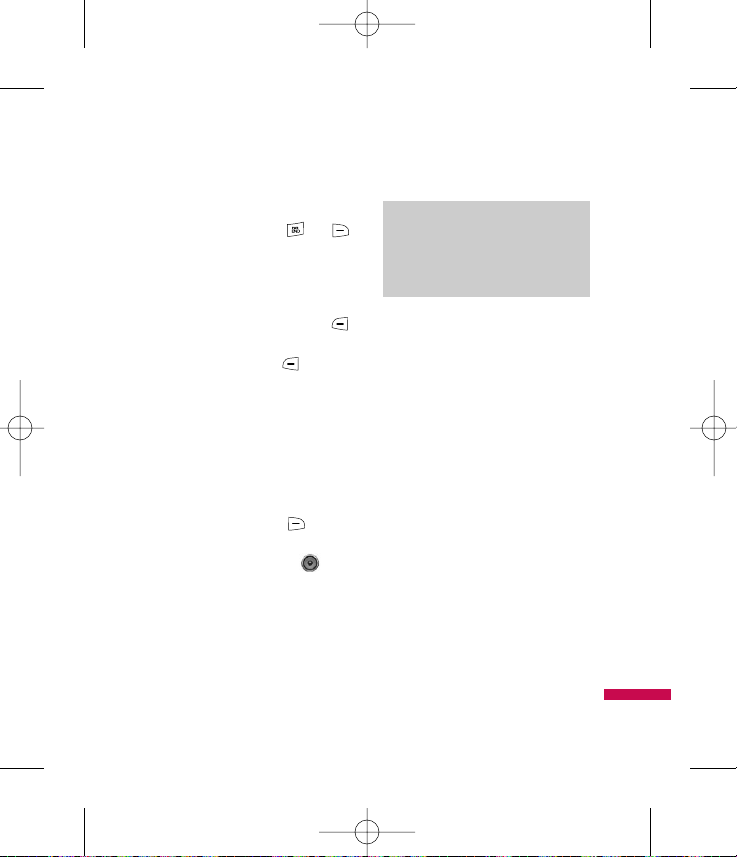
In-Call Menu
27
During a call, you can reject an
incoming call by pressing , or
Reject.
Muting the Microphone
You can mute the microphone during
a call by pressing the left soft key
Mute. The phone can be unmuted by
pressing the left soft key
Unmute. When the phone is muted,
the caller cannot hear you, but you
can still hear the caller.
Using the Speakerphone
You can use the integrated
Speakerphone during a call by
pressing the right soft key
Options then select Speaker On.
The speakerphone indicator [ ] will
display on the display screen. The
loudspeaker is automatically
deactivated when you end the call.
Conference Calls
(SIM dependent)
The conference service provides you
with the ability to have a
simultaneous conversation with more
than one caller. The conference call
feature can be used only if your
network service provider supports this
feature. The conference call can only
be set up when you have one call
active and one call on hold, meaning
both calls must have been answered.
Once a conference call is set up, calls
may be added, disconnected or
separated (that is, removed from the
conference call but still connected to
you) by the person who set up the
conference call. These options are all
available from the In-Call menu. The
maximum number of callers in a
Warning
Because of the higher volume level,
don’t place the phone too close your ear
while the speakerphone is enabled.
LG410G NET10_ENG_100112 1904.12.10 6:57 AM Page 27
Page 31

In-Call Menu
28
conference call is five. Once started,
you are in control of the conference
call, and only you can add calls to the
conference call.
Making a Second Call
You can make a second call while
currently on a call simply by entering
the second number and pressing
the [Send] key. When the second
call is connected, the first call is
automatically placed on hold. You can
swap between calls, by pressing
the [Send] key.
Setting Up a Conference Call
To set up a conference call, place one
call on hold, conference in the second
active call by pressing the right soft
key and select the Join Calls sub
menu option from the Conference Call
menu.
Activate the Conference Call
on Hold
To activate a conference call on hold,
press the [Send] key.
Adding Calls to the
Conference Call
To add a call to an existing
conference call, press the right soft
key, and then select the Join Calls sub
menu from the Conference Call
option.
Private Call in a Conference
Call
To have a private call with one caller
from a conference call, press the right
soft key and select the Private Call
option from the Conference Call
option. When the numbers of the
callers are displayed, select the one
you wish to speak in private.
Ending a Conference Call
Currently active conference call can
be disconnected by pressing the
[End/Power] key.
LG410G NET10_ENG_100112 1904.12.10 6:57 AM Page 28
Page 32

The following illustration shows the available menu structure and indicates
the:
]
Number assigned to each menu option.
Menu Tree
29
1.1 Add Airtime
1.2 Buy Airtime
1.3 My Phone Number
1.4 Airtime Info.
1.5 Airtime Display
1.6 Serial Number
1.7 SIM Number
1.8 Code Entry Mode
1. Prepaid
2.1 Contact List
2.2 New Contact
2.3 Caller Groups
2.4 Speed Dial List
2.5 Copy All Contacts
2.6 Delete All Contacts
2.7 My Business Card
2.8 View Options
2.9 My Numbers
2. Contacts
LG410G NET10_ENG_100112 1904.12.10 6:57 AM Page 29
Page 33

Menu Tree
30
3.1 Missed Calls
3.2 Dialed Calls
3.3 Received Calls
3.4 All Calls
3.5 Call Duration
3.6 Data Counter
4.1 New Message
4.2 Inbox
4.3 Drafts
4.4 Outbox
4.5 Sent
4.6 Voicemail
4.7 Templates
4.8 Message Settings
3. Recent Calls
4. Messages
5.1 Home
5.2 Bookmarks
5.3 Saved Pages
5.4 Enter URL
5.5 Recent Pages
5.6 Browser Settings
6.1 Sudoku
5. Browser
6. Games
LG410G NET10_ENG_100112 1904.12.10 6:57 AM Page 30
Page 34

Menu Tree
31
7.1 Games
7.2 Audio & Ringtones
7.3 Graphics
7.4 Record Voice
7.5 Other Files
8.1 Alarm Clock
8.2 Calendar
8.3 Notepad
8.4 Calculator
8.5 Tip Calculator
8.6 World Clock
8.7 Tasks
8.8 Stop Watch
8.9 Unit Converter
8.0 SIM App.
7. My Stuff
8. Tools
9.1 Audio & Ringtones
9.2 Display
9.3 Date & Time
9.4 Call
9.5 Security
9.6 Power Save
9.7 Connection
9.8 Flight Mode
9.9 Check Memory
9.0 Handset Information
9.* Reset Settings
9. Settings
LG410G NET10_ENG_100112 1904.12.10 6:57 AM Page 31
Page 35

Prepaid
32
With prepaid service, you buy
wireless network services in advance.
Your phone works the same way any
other does, with some additional
features. You can check your prepaid
balance, add money to your account,
and call customer service.
Contact your service provider to know
about availability and more
information.
In the Prepaid menu, you can activate
and deactivate prepaid service,
replenish your prepaid credits, and
provide other information requested
by the prepaid service provider.
Add Airtime Menu 1.1
Add Airtime allows you to start an
over-the-air request for additional
airtime.
Buy Airtime Menu 1.2
Buy Airtime allows you to start an
over-the-air request to purchase
additional airtime.
My Phone Number Menu 1.3
My Phone Number displays the SIM's
own number.
Airtime Info. Menu 1.4
Airtime Info displays the amount of
airtime currently available on your
phone, and the due date of your next
payment.
Airtime Display Menu 1.5
Airtime Display allows your phone to
display your airtime information on
the idle screen. This feature can be
turned on or off.
LG410G NET10_ENG_100112 1904.12.10 6:57 AM Page 32
Page 36

Prepaid
33
Serial Number Menu 1.6
Serial Number displays the Phone's
Serial Number.
SIM Number Menu 1.7
SIM Number displays the SIM Card's
Serial Number.
Code Entry Mode Menu 1.8
Code Entry Mode will allow the phone
to accept Service Provider - Related
codes in order to add airtime, modify
specific data, and troubleshoot any
issues with the phone. While using
Code Entry Mode, you cannot receive
incoming calls or use event alerts.
LG410G NET10_ENG_100112 1904.12.10 6:57 AM Page 33
Page 37

Contacts
34
Contact List Menu 2.1
This menu allows you to save and
manage contact address information.
The Contact List functions allow you
to add a new address or search saved
contact addresses by name.
New Contact Menu 2.2
This menu allows you to add a new
contact address. You can input
contact address information including
name, phone numbers, email
addresses, group information items,
memos, and ringtones.
Caller Groups Menu 2.3
1. Select the Group name that you
want to manage by pressing the
right soft key [Options].
2. You will see the following
submenus under the predefined
groups except for the No Group
group.
• Group Ringtone: Allows you to
select the ringtone to be used
when you receive a voice phone
call from a person in the group.
• Group Icon: Allows you to select
the graphic icon to be displayed
on the group of Group List.
• Add Member: Allows you to add
the member to the group.
•
Remove Member: Allows you to
delete the member in the group.
• Remove All Members: Allows
you to delete all members in the
group.
LG410G NET10_ENG_100112 1904.12.10 6:57 AM Page 34
Page 38

Contacts
35
• Rename: Allows you to assign a
name to the group.
• Reset All: Allows you to reset
the member in the group.
Speed Dial List Menu 2.4
This menu allows you to configure the
speed dial numbers. You can select a
number as a speed dial from 2 to 9.
You can configure speed dial numbers
for any of the 8 numbers for a specific
contact address.
Copy All Contacts Menu 2.5
This menu allows you to copy all of
the information from your SIM (e.g.
name, phone number, etc.) to your
phone, and vice versa. If a name is
duplicated during the copying process,
the information is also duplicated.
]
SIM to Phone: You can copy the
entry from the SIM card to the
phone memory.
]
Phone to SIM: You can copy the
entry from the phone memory to the
SIM card (not all the data will be
copied).
Delete All Contacts Menu 2.6
You can delete all entries in the SIM
and the Phone.
My Business Card Menu 2.7
This option allows you to make your
own name card. Key in the Name,
Mobile number, Home number, Work
number, Fax number and E-mail
address.
LG410G NET10_ENG_100112 1904.12.10 6:57 AM Page 35
Page 39

Contacts
36
View Options Menu 2.8
You can select different options by
which to display names in your
address book: Phone & SIM, Phone
Only or SIM Only.
My Numbers Menu 2.9
This displays your phone numbers
stored in the SIM card.
LG410G NET10_ENG_100112 1904.12.10 6:57 AM Page 36
Page 40

You can check the record of missed,
received, and dialed calls only if the
network supports the Calling Line
Identification (CLI) within the service
area.
The number and name (if available)
are displayed together with the date
and time of the call. You can also
view call times.
Missed Calls Menu 3.1
• View the number, if available, and
call it or save it in the Contacts
• Enter a new name for the number
and save both in the Contacts
• Send a message to this number
• Delete the call from the list
Dialed Calls Menu 3.2
• View the number, if available, and
call it or save it in the Contacts
• Enter new name for the number and
save both in the Contacts
• Send a message to this number
• Delete the call from the list
Received Calls Menu 3.3
• View the number, if available, and
call it or save it in the Contacts
• Enter a new name for the number
and save both in the Contacts
• Send a message to this number
• Delete the call from the list
All Calls Menu 3.4
Allows you to view all missed,
received, and dialed call records.
Call Duration
Menu 3.5
This allows you to view the duration
of the incoming and outgoing calls.
You can also reset the call times. The
following timers are available:
Recent Calls
37
LG410G NET10_ENG_100112 1904.12.10 6:57 AM Page 37
Page 41

Contacts
38
Last Call (Menu 3.5.1)
Duration of the last call.
Dialed Calls (Menu 3.5.2)
Duration of the outgoing calls.
Received Calls (Menu 3.5.3)
Duration of the incoming calls.
All Calls (Menu 3.5.4)
Total duration of all incoming and
outgoing calls since the timer was
last reset.
Data Counter Menu 3.6
You can check the amount of data
transferred over the network through
the GPRS (General Packet Radio
Service) information option. In
addition, you can also view how much
time you are online.
Web Data (Menu 3.6.1)
You can check the data volume and
the duration through WAP.
Data Call (Menu 3.6.2)
You can check the data volume and
the duration through GPRS by using
an external device such as a serial
port.
Total Data (Menu 3.6.3)
You can check the total amount of
data through WAP and an external
device.
LG410G NET10_ENG_100112 1904.12.10 6:57 AM Page 38
Page 42

Messages
39
New Message Menu 4.1
This menu includes functions related
to SMS (Short Message Service),
MMS (Multimedia Message Service),
voice mail, as well as the network’s
service messages.
1. Type in a message using key
presses. For details on how to enter
text, refer to page 21 (Entering
Text).
2. After completing the message
select the desired option by
pressing the right soft key
[Options].
The following options are available.
]
Insert
• Symbol: You can insert symbols
ranging from sentence notes to
emoticons. Use the navigation
keys to scroll through the options
and press the corresponding
numeric key, then press OK or
the left soft key OK.
• Text Template: You can easily
insert frequently used sentences
in the text message.
• Contact: You can browse one of
your contacts and place their
information within the body of the
text message.
• My Business Card: Input your
own business card created in
(Menu 2.7). For further details, see
page 35.
]
Save to drafts: Select this to save
the message to drafts.
]
Text Entry Mode: Sets the text
input mode. For more details, refer
to Entering Text (page 21).
]
Text Entry Settings: Text Entry
Language allows you to set the text
entry language to English or
Spanish. T9 Next Word Prediction is
available when it is set to On. Use
T9 Dictionary to add words.
LG410G NET10_ENG_100112 1904.12.10 6:57 AM Page 39
Page 43

]
Cancel: Allows you to exit the text
input mode without saving your
input message.
3. Left Soft Key Send To: Enter
the recipient's phone number or
select the number from your
contact list.
Inbox Menu 4.2
You will be alerted when you receive
a message. They will be stored in the
Inbox.
In the Inbox, you can identify each
message by icons.
1. Press right soft key Options.
Choose from the following options:
]
Reply: Allows you to reply to the
sender of the selected message.
]
Save Contact Info: You can save
the sender's phone number in the
Contact List.
]
Delete: You can delete the current
message.
]
Forward: You can forward the
selected message to another party.
]
Information: You can view
information about received
messages.
]
Multi Delete: Deletes a number of
messages you have selected from
the folder.
]
Delete All Read Messages: You
can delete all read messages.
]
Delete all Unread Messages:
You can delete all unread
messages.
]
Delete All: You can delete all
messages.
2. Press left soft key View: You
can view the received messages.
3. Press the left soft key Reply:
Allows you to reply to the sender of
the selected message.
Messages
40
LG410G NET10_ENG_100112 1904.12.10 6:57 AM Page 40
Page 44

Messages
41
Drafts Menu 4.3
You can view the messages you have
saved as drafts. The draft messages
are listed with the dates and times of
when they were saved.
1. Press right soft key Options.
Choose from the following options:
]
Edit: Edits the highlighted message.
]
Delete: Deletes the highlighted
message.
]
Information: Allows you to view
the information on the message.
]
Multi Delete: Allows you to delete
multiple messages you select from
the folder.
]
Delete All: Deletes all messages in
the folder.
2. Press left soft key View. While
viewing the message, press
Edit to edit the message.
When you are finished editing the
message, press Send to send the
message to a recipient.
Outbox Menu 4.4
Outbox is a temporary storage place
for messages waiting to be sent.
When you press the [Send] key,
you can make a call to the number of
the recipient number of the selected
message.
If the message is not sent from the
Outbox, you will receive a sound alert
along with a Message Sending Fail
notice on the screen.
Another attempt will be made to send
the failed message and after two
unsuccessful attempts, the message
will no longer be sent automatically.
In order to send the message that has
failed, you must press the left soft key
Resend to resend the message.
After the maximum number of Send
attempts has been reached the Send
function has failed.
LG410G NET10_ENG_100112 1904.12.10 6:57 AM Page 41
Page 45

If you were trying to send a text
message, open the message and
check that the Sending options are
correct.
When the message Send has failed,
the following [Options] are available.
]
Delete: Deletes the selected
message which has failed.
]
Edit: Allows you to edit the
selected message.
]
Information: Allows you to view
the information on the message.
]
Multi Delete: Deletes a number of
messages you have selected from
the folder.
]
Delete All: Deletes all messages in
the folder.
Sent Menu 4.5
This is where you can view the list
and contents of sent messages and
also verify if transmission was
successful.
The following options are available by
pressing right soft key Options.
]
Forward: Forwards the selected
message from the Sent list.
]
Delete: Deletes the selected
message from the Sent list.
]
Information: Allows you to view
information on the message.
]
Multi Delete: Deletes a number of
messages you have selected from
the folder.
]
Delete All: Deletes all messages in
the folder.
Messages
42
LG410G NET10_ENG_100112 1904.12.10 6:57 AM Page 42
Page 46

Messages
43
Voicemail Menu 4.6
This menu provides you with a quick
way of accessing your voice mailbox
(if provided by your network).
Before using this feature, you must
enter the voice server number
obtained from your service provider.
This may already be available; to
check the voicemail, press and hold
the key.
When new voicemail is received, the
symbol will be displayed on the
screen.
Templates Menu 4.7
There are 6 predefined messages in
the list. You can view and edit the
template messages or create new
messages.
1. Press right soft key Options.
Choose from the following options:
]
New: Use this to create a new
template.
]
Send via Text Message: Allows
you to send the selected template
message via SMS.
]
Delete: Allows you to delete the
selected template message.
]
Edit: Allows you to write a new
message or edit the selected
template message.
]
Delete All: Deletes all messages in
the folder.
2. Press left soft key View.
Allows you to view the the selected
template message.
Note
Please check with your network service
provider for details of their service in
order to configure the phone
accordingly.
LG410G NET10_ENG_100112 1904.12.10 6:57 AM Page 43
Page 47

Messages
44
Message Settings Menu 4.8
Text Message (Menu 4.8.1)
]
Message Center Number: If you
want to send a text message, you
can receive the address of the SMS
center through this menu.
]
Email Gateway: Allows you to
send the text message to an Email
Address via this gateway.
]
Message Subject: You can enter
the SMS Subject when this menu is
on.
Voicemail (Menu 4.8.2)
This menu allows you to set the
voicemail center number if this
feature is supported by the network
service provider. Please check with
your network service provider for
details of their service in order to
configure the handset accordingly.
Service Message (Menu 4.8.3)
]
Receive: You can set the Service
option to determine whether you
will receive the service messages or
not.
]
Auto Download: You can set the
Auto Download option to determine
whether you will automatically
connect to the service or not.
LG410G NET10_ENG_100112 1904.12.10 6:57 AM Page 44
Page 48

You can access various WAP
(Wireless Application Protocol) / Web
services such as news, and weather.
These services are specially designed
for mobile phones and are maintained
by the service providers.
To launch the browser in standby
mode, press right soft key
Browser.
Once connected, the homepage is
displayed. The content depends on
the service provider.
To exit the browser at any time, press
the [END] key. The idle screen is
displayed.
Menus for the Browser
You can surf the Internet using either
the phone keys or the WAP Browser
menu.
Using the Navigation Keys
When surfing the Internet, the keys
function differently than when in the
phone mode.
Using the WAP Browser Menu
There are various menus available
when surfing the Internet.
Home Menu 5.1
The homepage is defined in the
activated account and cannot be
changed.
Note
Check the availability of WAP services,
pricing and tariffs with your network
operator and/or the service provider
whose service you wish to use.
Service providers will also give you
instructions on how to use their
services. Please contact your service
provider to open an Internet account.
Browser
45
Key Description
up/down Scroll each line of
navigation key the content area
LG410G NET10_ENG_100112 1904.12.10 6:57 AM Page 45
Page 49

Bookmarks Menu 5.2
This function allows you to store and
edit frequently accessed sites. The
following options are available with
the right soft key Options.
To Set Up Bookmarks
The following options are available by
pressing the right soft key
Options:
• View: Display the bookmark title
and URL.
• New Bookmark: Add a new
bookmark manually.
• Edit: You can edit the selected
bookmark.
• Delete: You can delete the selected
bookmark.
• New Folder: Add a new folder
manually.
• Send URL Via: Allows the
bookmark information to be sent via
SMS to another person.
• Multi Delete: Allows you to select
and delete saved bookmarks.
• Delete All: Allows you to erase all
bookmarks.
Saved Pages Menu 5.3
This saves the page on display as an
off-line file. A maximum of 20 pages
can be saved.
Enter URL Menu 5.4
Input the URL manually to connect to
the Internet site.
Recent Pages Menu 5.5
You can manage the list of the
Internet pages you visited.
Browser
46
LG410G NET10_ENG_100112 1904.12.10 6:57 AM Page 46
Page 50

Browser Settings Menu 5.6
Rendering Mode (Menu 5.6.1)
You can adjust the size of URL page
when the page is larger than phone
screen.
Cache Settings (Menu 5.6.2)
The web pages you have accessed are
stored in the memory of the phone.
]
Clear Cache: Deletes all cached
data in the memory.
]
Allow Cache: Allows you to turn
On or Off the caching of web pages
on the phone.
Cookie Settings (Menu 5.6.3)
The information or services you have
accessed on the web are stored in
cookies.
]
Delete Cookies: Deletes all
cookies.
]
Allow Cookies: This allows you to
use cookie when browsing.
Security (Menu 5.6.4)
A list of the available certificates is
shown.
]
Certificates: You can see the list
of certificates and view them in
detail.
]
Clear Session: Removes the
secure session.
Show Image (Menu 5.6.5)
This allows you to view pictures when
browsing.
JavaScript (Menu 5.6.6)
Select whether to turn Java script On
or Off.
Note
A cache is a buffer memory, which is
used to store data temporarily,
especially when it is online.
Browser
47
LG410G NET10_ENG_100112 1904.12.10 6:57 AM Page 47
Page 51

Games
48
You can play the game that is preinstalled on the phone.
Sudoku Menu 6.1
Sudoku is a logic-based,
combinatorial number-placement
puzzle. The objective is to fill a 9x9
grid so that each column, each row,
and each of the nine 3x3 boxes
contains the digits from 1 to 9 only
one time each. The puzzle setter
provides a partially completed grid.
Total 9 boxes of 3x3 box size are
arranged. Fill the boxes with one of
each digit from 1 to 9 without
duplication. A filed-in row and column
must have one of each digit from 1 to
9 without duplication.
LG410G NET10_ENG_100112 1904.12.10 6:57 AM Page 48
Page 52

My Stuff
49
Games Menu 7.1
You can play the games that are preinstalled on the phone.
Audio & Ringtones Menu 7.2
]
Record Voice: You can record your
own audio by pressing the
[OK/Confirmation] key.
]
Files: You can view the audio files
stored in your phone.
Graphics Menu 7.3
]
Files: You can view the graphics
files stored on your phone.
Record Voice Menu 7.4
You can record an audio clip in this
menu. The recorded audio file is
saved automatically in the Audio &
Ringtones menu (Menu 7.2).
Other Files Menu 7.5
When you receive files of an
undefined format the files are saved
in this folder.
The following options are available
using the right soft key Options:
]
Delete: You can delete the selected
file.
]
Rename: You can edit the name of
the selected file.
]
Multi Delete: You can delete
several files at once.
]
New Folder: You can create a new
folder.
]
Sort By: You can sort the folders by
name, date and type.
]
Delete All: You can delete all files.
]
Information: You can view
information about the selected
folder.
LG410G NET10_ENG_100112 1904.12.10 6:57 AM Page 49
Page 53

Alarm Clock Menu 8.1
The alarm function allows you to set
up multiple separate alarms. You can
also set the time, repetition interval
and alarm sound.
Select your desired alarm setting to
configure from the alarm list. If there
is no alarm setting, press the left soft
key New to add a new alarm.
]
Time: You can Set a specific time
for the alarm or you can set the
alarm to go off 15 minutes, 30
minutes or 1 hour from the current
time.
]
Repeat: Select the desired repeat
mode using the navigation key.
]
Alarm Tone: Select the alarm
sound to use for the alarm using the
right soft key List key.
]
Memo: Input alarm name.
Press the left soft key Save to
save.
Calendar Menu 8.2
When you enter this menu a calendar
will be displayed. The square cursor is
used to locate a particular day. An
line under the date indicates schedule
entries for that day. This function
helps remind you of entries you have
input in the calendar. The phone will
sound an alarm tone if it has been set
for a specific schedule item.
For changing the day, month, and
year.
]
Left Soft Key View: Allows
you to view the schedule for the
selected date.
Tools
50
Key Description
up/down navigation key Weekly
left/right navigation key Daily
key / key Yearly
key / key Monthly
LG410G NET10_ENG_100112 1904.12.10 6:57 AM Page 50
Page 54

Pressing the right soft key
Options will display the following
options:
]
New Schedule: You can create a
new schedule.
]
Search: Allows you to search the
saved schedule(s).
]
Set Holiday: Allows you to set your
personal holiday for the selected
date.
]
Scheduler Tone: The phone can
sound an alarm tone when the
scheduled date for an event has
been reached.
]
View All: Allows you to view all
saved schedules.
]
Go to Date: Allows you to jump to
a specific date.
]
Delete Schedules: Deletes the
defined schedules such as Old
Schedules or All Schedules.
Notepad Menu 8.3
You can create up to a maximum of 30
memos.
1. Select a memo to edit (using the
soft key options).
2. Input the text and press the left soft
key [Save] to save.
3. Press the left soft key [New] to
create a new memo.
Calculator Menu 8.4
Using this feature, you can use the
phone as a calculator.
Using the Calculator
1. Enter the first number using the
numeric keys.
2. Use the navigation keys to select a
sign for calculation.
Note
To input a decimal point, press the
[Star] key.
Tools
51
LG410G NET10_ENG_100112 1904.12.10 6:57 AM Page 51
Page 55

Tools
52
3. To calculate the result, press
[Ok/Confirmation] key.
4. To erase your calculation, press the
left soft key Clear.
Tip Calculator Menu 8.5
Allows you to quickly and easily
estimate the tip and total amount of a
bill by inputting the bill amount before
tip, the tip percentage, and dividing it
by the number of people paying.
World Clock Menu 8.6
The World clock function provides
time information on major cities
worldwide.
1. You can select a desired city by
scrolling through the options and
selecting with the or by using
the left soft key Map.
2. You can view the time of desired
city using the right soft key
Options and selecting Change
City.
Tasks Menu 8.7
This feature allows you to save and
manage a task.
1. To add a new To do item, select the
left soft key New in the Task
enquiry screen.
2. Input due date, notes, priority and
status for the new Task.
3. Press the left soft key Save to
save the Task item.
The following options are available in
the Task list using the right soft key
Options.
]
New task: You can create a new
task.
]
Status: Allows you to change the
status of the selected task as In
Progress or Completed.
]
Delete: Deletes the selected task.
]
Send via Text Message: Enables
the selected task to be sent via
Message.
LG410G NET10_ENG_100112 1904.12.10 6:57 AM Page 52
Page 56

]
Edit: Allows you to edit a saved
task.
]
Calendar: The calendar pop-up
window is displayed.
]
Multi Delete: You can delete
several files at once.
]
Delete Tasks: Deletes All
Completed, All Past Tasks or All
Tasks.
Stop Watch Menu 8.8
1. Press [Start] to start the timer, and
record lap times by pressing [Lap].
2. Press[Stop] to stop the timer.
3. Press [Reset] to set the timer back
to 0.
Unit Converter Menu 8.9
This feature allows you to convert
units of measurement.
There are 7 types of units of
measurement that can be converted:
Currency, Area, Length, Weight,
Temperature, Volume and
Velocity.
1. Enter the value of the units you
wish to convert. Using the
[Star] key, you can enter decimal
points.
2. Using the navigation keys, change
the units of measurement to those
you want to convert from and to.
SIM App. Menu 8.0
This menu depends on SIM and the
network services. In case the SIM
card support SAT(i.e. SIM Application
toolkit) services, this menu will be the
operator specific service name stored
on the SIM card.
Tools
53
LG410G NET10_ENG_100112 1904.12.10 6:57 AM Page 53
Page 57

Audio & Ringtones Menu 9.1
Pressing and holding while on the
idle screen will switch between
General mode and Vibrate Only mode.
Ringtones (Menu 9.1.1)
Shows and plays ringtones.
Volume (Menu 9.1.2)
This menu controls Ringtone, Call,
Multimedia and Key Tone.
Message Alert Tones (Menu 9.1.3)
Allows you to select an alert tone
which is played when a message is
received.
Alert Type (Menu 9.1.4)
]
Ringtones: Supports 3 ring alert
types. Ring, Ring and Vibration, and
Ring after Vibration.
]
Message Alert Tones: Supports
six types of message alerts.
- Ring Once, Ring Every 2 Min.,
Ring Every 15 Min., Ring and
Vibration, Vibrate, Silent
]
Other Alert Tones: You can select
Ring or Silent.
Increasing Ringtone (Menu 9.1.5)
Allows you to set incoming call
Ringtones to increase in volume. You
can set this feature to On or Off.
Power On/Off Tones (Menu 9.1.6)
Allows you to set a Power On/Off
tone. You can set this feature to On or
Off.
Settings
54
LG410G NET10_ENG_100112 1904.12.10 6:57 AM Page 54
Page 58

Settings
55
Display Menu 9.2
Wallpapers (Menu 9.2.1)
This option allows you to change the
background image (wallpaper) to be
displayed in idle mode.
• Enter No Wallpaper menu to select
a background color, instead of an
image.
• Enter the Graphics menu to select an
image for a Wallpaper. Once in the
Graphics menu, follow these steps:
1. Scroll through the list by pressing
the navigation keys.
You have various preset images
available. You can also select any
images downloaded from the Internet.
2. Press the left soft key View
when the desired image is
highlighted.
3. Press the left soft key Set, then
the selected image will be
displayed in the Standby mode
screen.
Backlight Timer (Menu 9.2.2)
This option allows you to set the
duration of the Display and Keypad
backlighting.
Changing these settings will turn off
Power Save mode. When entering this
menu, a popup window will ask you to
confirm this.
Brightness (Menu 9.2.3)
This option allows you to adjust the
contrast of the LCD screen by using
the navigation keys.
Languages (Menu 9.2.4)
This option allows you to change the
display text language on your phone.
You can also change the Input
Language.
Dialing Fonts (Menu 9.2.5)
You can configure the font size and
color of the numbers which appear in
the home screen when you make a
call.
LG410G NET10_ENG_100112 1904.12.10 6:57 AM Page 55
Page 59

Settings
56
Date & Time Menu 9.3
Allows you to configure how the Date
and Time display.
Date Format (Menu 9.3.1)
MM/DD/YYYY(month/day/year)
DD/MM/YYYY(day/month/year)
YYYY/MM/DD(year/month/day)
Time Format (Menu 9.3.2)
24 Hours/12 Hours
Call Menu 9.4
Call Forwarding (Menu 9.4.1)
When this network service is
activated, you can direct your incoming
calls to another number, for example,
to your voice mailbox number. For
details, contact your service provider.
Select one of the divert options, for
example, select If Busy to divert voice
calls when your number is busy or
when you reject incoming calls.
The following options are available:
]
All Voice Calls: Diverts voice calls
unconditionally.
]
If Busy: Diverts voice calls when
the phone is in use.
]
If No Answer: Diverts voice calls
which you do not answer.
]
If Out Of Reach: Divert voice calls
when the phone is turned off or out
of the coverage area.
]
All Data Calls: Diverts to a number
with a PC connection
unconditionally.
]
All Fax Calls: Diverts to a number
with a fax connection
unconditionally.
Call Barring (SIM dependent)
(Menu 9.4.2)
Call barring allows you to restrict from
making and receiving calls with your
phone. For this function, you need the
barring password, which you can
obtain from your service provider.
LG410G NET10_ENG_100112 1904.12.10 6:57 AM Page 56
Page 60

Settings
57
Send My Number (Menu 9.4.3)
This network service allows you to set
your phone number to be displayed On
or hidden Off from the person to whom
you are calling. You can select Set by
Network if you prefer to have different
settings for different service provider.
Auto Redial (Menu 9.4.4)
When set to On, your phone redials
the number you are trying to call up to
10 times after you hear a quick busy
signal. Press [End/Power] key to
stop the call attempts.
This feature attempts to redial
numbers that are busy due to the
wireless network. It does not redial
numbers to a busy party.
Answer Mode (Menu 9.4.5)
This allows you to determine how you
would like to answer your phone.
]
Any Key: You can answer an
incoming call by pressing any key,
except the [End/Power] key or
the right soft key Silent/Reject.
]
Send Key Only: You can only
answer an incoming call by pressing
the [Send] key.
]
Flip Open: When the phone rings,
you can answer a call simply by
opening the flip.
Minute Minder (Menu 9.4.6)
This option allows you to specify
whether the phone must beep every
minute during an outgoing call to keep
you informed of the length of the call.
Call Waiting (Menu 9.4.7)
The network will notify you of a new
incoming call while you have a call in
progress. Select Activate to request
the network to activate call waiting,
Deactivate to request the network to
deactivate call waiting, or View
Status, to check if the function is
active or not.
LG410G NET10_ENG_100112 1904.12.10 6:57 AM Page 57
Page 61

Settings
58
TTY (Menu 9.4.8)
Allows you to activate the TTY feature
enabling you to communicate with
parties also using a TTY device.
A phone with TTY support is able to
translate typed characters to voice.
Voice can also be translated into
characters and then displayed on the
TTY.
Send DTMF Tones (Menu 9.4.9)
You can send the DTMF (dual tone
multi-frequency) tones of the number
on the display during a call.
This option is helpful for entering a
password or account number when
you call an automated system, like a
banking service.
Hearing Aid (Menu 9.4.0)
If you select On, users having hearing
aid with T-Coil will have better quality
of sound. This TCoil mode will remain
On for all calls.
Security Menu 9.5
Various codes and passwords are
used to protect the features of your
phone. They are described in the
following sections.
Lock Handset (Menu 9.5.1)
You can use a security code to avoid
unauthorized use of the phone.
If you set phone lock to When Power
On, the phone will request a security
code whenever you switch the phone
on. If you set the phone lock to When
SmartChip Changed, your phone will
request a security code only when you
change your SmartChip. If you set the
phone lock to Immediately, your
phone will lock immediately.
PIN Code Request (Menu 9.5.2)
When the PIN code request feature is
set to ‘Enable’, you must enter your
PIN each time you switch the phone
on. Consequently, any person who
does not have your PIN cannot use
your phone without your approval.
LG410G NET10_ENG_100112 1904.12.10 6:57 AM Page 58
Page 62

Settings
59
The following options are available:
]
On: You must enter the PIN each
time the phone is switched on.
]
Off: The phone connects directly to
the network when you switch it on.
Fixed Dial Number (Menu 9.5.3)
Allows you to restrict your outgoing
calls to selected phone numbers, if
this function is supported by your SIM
card. The PIN2 code is required.
The following options are available:
]
FDN On/Off
• On: You can only call phone
numbers stored in the phonebook.
You must enter your PIN2.
• Off: You can call any number.
]
FDN List: You can view the number
list saved as fixed dial number.
Change Codes (Menu 9.5.4)
The Change codes feature allows you
to change your current password to a
new one. You must enter the current
password before you can specify a
new one.
You can change the access codes for:
Security Code, PIN, PIN2 code.
Power Save Menu 9.6
You can save the power when you
don't use the phone.
With this feature on, the screen will
go dim, and then darken when the
phone is not in use. You can choose
Off, Night Only, or Always On.
Note
PIN: Personal Identification Number.
Note
Not all SIM cards have a PIN2. If your
SIM card does not, this menu option is
not displayed.
Note
Before disabling the PIN code request
feature, you must enter your PIN.
LG410G NET10_ENG_100112 1904.12.10 6:57 AM Page 59
Page 63

Settings
60
Connection Menu 9.7
Network Selection (Menu 9.7.1)
]
Automatic: This function
automatically searches for the
network and registers the handset
to the network.
]
Manual: This function enables you
to search the network list and
specify which network to attempt
registration with.
]
Preferred Network Lists: You can
select preferred network lists to
display it saved in the current SIM
and can edit the current preferred
network list.
GPRS Attach (Menu 9.7.2)
If you select Power On and you are
in a network that supports packet
data, the phone registers to the GPRS
network and sending short messages
will be done via GPRS. Also, starting
an active packet data connection, for
example, to send and receive e-mail,
is quicker. If you select When
Needed, the phone will use a packet
data connection only if you start an
application or action that needs it.
The GPRS connection is closed after it
is not used by any application.
Flight Mode Menu 9.8
This allows you to use only the
phone’s features that do not require
the use of the wireless network when
you are in an airplane or in places
where the wireless network is
prevented.
If you set the flight mode on, the
icon will be displayed on the screen
instead of the network signal icon.
Note
If there is no GPRS coverage and you
have chosen Power on, the phone will
periodically try to establish a packet
data connection.
LG410G NET10_ENG_100112 1904.12.10 6:57 AM Page 60
Page 64

Settings
61
]
On: You cannot make (or receive)
any calls, including emergency calls,
or use other features that require
network coverage.
]
Off: This turns on the wireless
communications in the device,
restores access to the network.
Check Memory Menu 9.9
Common (Menu 9.9.1)
This function shows the status of the
user memory of the handset.
Reserved (Menu 9.9.2)
This function shows the status of the
reserved memory for the user (Text
Message, Contacts, Tasks, Calendar
and Notepad).
SIM (Menu 9.9.3)
This function shows the status of the
SIM card user memory.
Handset Information Menu 9.0
This menu is used to view My
Number, Manufacturer info, Model
Name, etc.
Reset Settings Menu 9.*
You can easily reset your phone to its
default configuration. To do so:
1. Select the Reset Settings menu
option.
2. Select the Master Reset option
and select Yes.
3. Enter the Security Code to confirm
your selection.
Note
The password is preset to 0000.
LG410G NET10_ENG_100112 1904.12.10 6:57 AM Page 61
Page 65

Q How do I view the list of outgoing
calls, incoming calls and missed
calls?
A Press the [Send] key.
Q How do I view all numbers stored in
memory?
A Press the down navigation key.
Q Why is the connection inconsistent
or not audible in certain areas?
A When frequency environment is
unstable in a certain area,
connection may be inconsistent and
not audible. Relocate to another
area and try again.
Q Why is the connection not
consistent and abruptly
disconnects, even when
established?
A When frequency is unstable or
weak or if there are too many users,
connection may be cut off even
after it was established. Please try
again later or attempt after
relocating to other areas.
Q Why does the LCD not turn on?
A Remove the battery and turn on the
power after placing it back on. If
there is no change, fully charge the
battery and try again.
Q Why is there an echo when a
connection is made with certain
telephones in a certain area?
Q&A
62
Please check to see if any problems you have encountered with the phone are
described in this section before taking the phone in for service or calling a service
engineer.
LG410G NET10_ENG_100112 1904.12.10 6:57 AM Page 62
Page 66

Q&A
63
A This is called the "Echo
Phenomenon", which occurs if
connection volume is too high, or by
special properties (semi electronic
telephone exchange) of the
equipment on the other end.
Q Why does the phone heat up?
A The phone may get hot when there
is a very long call duration or when
games are played for a long time.
This has no effect upon the life of
the product or performance.
Q Why does the battery life get
shorter in standby mode?
A The battery is worn out. As time
passes, the battery life gradually
becomes shorter. If the battery lasts
about half the amount of time as
when first purchased, it’s time to
purchase a new battery.
Q Why does the battery run out so
quickly during normal use?
A It is due to the user's environment,
a large number of calls, or a weak
signal.
Q Why is no number dialed when you
recall a Contacts entry?
A Check that the number has been
stored correctly by using the
Contact List feature. Re-store them,
if necessary.
Q I cannot find the lock, PIN, or PUK
code. What is my password?
A The default lock code is ‘0000’. If
you forget or lose the lock code,
contact your phone dealer. If you
forget or lose a PIN or PUK code, or
if you have not received such a
code, contact your network service
provider.
LG410G NET10_ENG_100112 1904.12.10 6:57 AM Page 63
Page 67

Safety Guidelines
64
TIA Safety Information
Provided herein is the complete TIA
Safety Information for Wireless
Handheld phones. Inclusion of the text
covering Pacemakers, Hearing Aids,
and Other Medical Devices is required
in the owner’s manual for CTIA
Certification. Use of the remaining TIA
language is encouraged when
appropriate.
Exposure to Radio Frequency
Signal
Your wireless handheld portable
telephone is a lowpower radio
transmitter and receiver. When it is
ON, it receives and also sends out
radio frequency (RF) signals.
In August, 1996, the Federal
Communications Commissions (FCC)
adopted RF exposure guidelines with
safety levels for handheld wireless
phones. Those guidelines are
consistent with the safety standards
previously set by both U.S. and
international standards bodies:
ANSI C95.1 (1992) *
NCRP Report 86 (1986)
ICNIRP (1996)
Those standards were based on
comprehensive and periodic
evaluations of the relevant scientific
literature. For example, over 120
scientists, engineers, and physicians
from universities, government health
agencies, and industry reviewed the
available body of research to develop
the ANSI Standard (C95.1).
* American National Standards
Institute;National Council on
Radiation Protection and
Measurements; International
Commission on Non-Ionizing
Radiation Protection
The design of your phone complies
with the FCC guidelines (and those
standards).
LG410G NET10_ENG_100112 1904.12.10 6:57 AM Page 64
Page 68

Safety Guidelines
65
Antenna Care
Use only the supplied or an approved
replacement antenna. Unauthorized
antennas, modifications, or
attachments could damage the phone
and may violate FCC regulations.
Phone Operation
NORMAL POSITION: Hold the phone
as you would any other telephone
with the antenna pointed up and over
your shoulder.
Tips on Efficient Operation
For your phone to operate most
efficiently:
]
Do not touch the antenna
unnecessarily when the phone is in
use. Contact with the antenna
affects call quality and may cause
the phone to operate at a higher
power level than otherwise needed.
Driving
Check the laws and regulations on the
use of wireless phones in the areas
where you drive. Always obey them.
Also, if using your phone while
driving, please:
]
Give full attention to driving driving safely is your first
responsibility;
]
Use hands-free operation, if
available;
]
Pull off the road and park before
making or answering a call if driving
conditions so require.
Electronic Devices
Most modern electronic equipment is
shielded from RF signals. However,
certain electronic equipment may not
be shielded against the RF signals
from your wireless phone.
LG410G NET10_ENG_100112 1904.12.10 6:57 AM Page 65
Page 69

Safety Guidelines
66
Pacemakers
The Health Industry Manufacturers
Association recommends that a
minimum separation of six (6’) inches
be maintained between a handheld
wireless phone and a pacemaker to
avoid potential interference with the
pacemaker. These recommendations
are consistent with the independent
research by and recommendations of
Wireless Technology Research.
Persons with pacemakers:
]
Should ALWAYS keep the phone
more than six inches from their
pacemaker when the phone is
turned ON;
]
Should not carry the phone in a
breast pocket.
]
Should use the ear opposite the
pacemaker to minimize the potential
for interference.
]
If you have any reason to suspect
that interference is taking place,
turn your phone OFF immediately.
Hearing Aids
Some digital wireless phones may
interfere with some hearing aids. In
the event of such interference, you
may want to consult your service
provider.
Other Medical Devices
If you use any other personal medical
device, consult the manufacturer of
your device to determine if they are
adequately shielded from external RF
energy. Your physician may be able to
assist you in obtaining this
information.
Health Care Facilities
Turn your phone OFF in health care
facilities when any regulations posted
in these areas instruct you to do so.
Hospitals or health care facilities may
use equipment that could be sensitive
to external RF energy.
LG410G NET10_ENG_100112 1904.12.10 6:57 AM Page 66
Page 70

Safety Guidelines
67
Vehicles
RF signals may affect improperly
installed or inadequately shielded
electronic systems in motor vehicles.
Check with the manufacturer or its
representative regarding your vehicle.
You should also consult the
manufacturer of any equipment that
has been added to your vehicle.
Posted Facilities
Turn your phone OFF in any facility
where posted notices so require.
Aircraft
FCC regulations prohibit using your
phone while in the air. Turn your
phone OFF before boarding an aircraft.
Blasting Areas
To avoid interfering with blasting
operations, turn your phone OFF when
in a ‘blasting areas or in areas posted:
‘Turn off two-way radio’. Obey all
signs and instructions.
Potentially Explosive
Atmosphere
Turn your phone OFF when in any area
with a potentially explosive
atmosphere and obey all signs and
instructions. Sparks in such areas
could cause an explosion or fire
resulting in bodily injury or even
death.
Areas with a potentially explosive
atmosphere are often, but not always,
marked clearly. Potential areas may
include: fueling areas (such as
gasoline stations); below deck on
boats; fuel or chemical transfer or
storage facilities; vehicles using
liquefied petroleum gas (such as
propane or butane); areas where the
air contains chemicals or particles
(such as grain, dust, or metal
powders); and any other area where
you would normally be advised to turn
off your vehicle engine.
LG410G NET10_ENG_100112 1904.12.10 6:57 AM Page 67
Page 71

Safety Guidelines
68
For Vehicles Equipped with an
Air Bag
An air bag inflates with great force.
DO NOT place objects, including
either installed or portable wireless
equipment, in the area over the air
bag or in the air bag deployment area.
If in-vehicle wireless equipment is
improperly installed and the air bag
inflates, serious injury could result.
Safety Information
Please read and observe the following
information for safe and proper use of
your phone and to prevent damage.
Also, keep the user guide in an
accessible place at all the times after
reading it.
]
Do not disassemble or open crush,
bend or deform, puncture or shred.
]
Do not modify or remanufacture,
attempt to insert foreign objects
into the battery, immerse or expose
to water or other liquids, expose to
fire, explosion or other hazard.
]
Only use the battery for the system
for which it is specified.
]
Only use the battery with a charging
system that has been qualified with
the system per IEEE-Std- 1725-2006.
Use of an unqualified battery or
charger may present a risk of fire,
explosion, leakage, or other hazard.
]
Do not short circuit a battery or
allow metallic conductive objects to
contact battery terminals.
]
Replace the battery only with
another battery that has been
qualified with the system per this
standard, IEEEStd-1725-2006. Use
of an unqualified battery may
present a risk of fire, explosion,
leakage or other hazard.
]
Promptly dispose of used batteries
in accordance with local
regulations.
]
Battery usage by children should be
supervised.
LG410G NET10_ENG_100112 1904.12.10 6:57 AM Page 68
Page 72

Safety Guidelines
69
]
Avoid dropping the phone or
battery. If the phone or battery is
dropped, especially on a hard
surface, and the user suspects
damage, take it to a service center
for inspection.
]
Improper battery use may result in a
fire, explosion or other hazard.
]
The phone shall only be connected
to USB products that bear.
]
The USB-IF logo or have completed
the USB-IF compliance program.
Charger and Adapter Safety
]
The charger and adapter are
intended for indoor use only.
Battery Information and Care
]
Please dispose of your battery
properly or take it to your local
wireless carrier for recycling.
]
The battery does not need to be
fully discharged before recharging.
]
Use only LG-approved chargers
specific to your phone model since
they are designed to maximize
battery life.
]
Do not disassemble or impact the
battery as it may cause electric
shock, short-circuit, and fire. Store
the battery in a place out of reach of
children.
]
Keep the battery’s metal contacts
clean.
]
Replace the battery when it no
longer provides acceptable
performance. The battery can be
recharged several hundred times
before replacement.
]
Recharge the battery after long
periods of non-use to maximize
battery life.
]
Battery life will vary due to usage
patterns and environmental
conditions.
LG410G NET10_ENG_100112 1904.12.10 6:57 AM Page 69
Page 73

Safety Guidelines
70
]
Use of extended backlighting,
MEdia Net Browsing, and data
connectivity kits affect battery life
and talk/standby times.
]
The self-protection function of the
battery cuts the power of the phone
when its operation is in an
abnormal state. In this case, remove
the battery from the phone, reinstall
it, and turn the phone on.
Explosion, Shock, and Fire
Hazards
]
Do not put your phone in a place
subject to excessive dust and keep
the minimum required distance
between the power cord and heat
sources.
]
Unplug the power cord prior to
cleaning your phone, and clean the
power plug pin when it is dirty.
]
When using the power plug, ensure
that it is firmly connected. If it is
not, it may cause excessive heat or
fire.
]
If you put your phone in a pocket or
bag without covering the receptacle
of the phone (power plug pin),
metallic articles (such as a coin,
paperclip or pen) may short-circuit
the phone. Always cover the
receptacle when not in use.
]
Do not short-circuit the battery.
Metallic articles such as a coin,
paperclip or pen in your pocket or
bag may short-circuit the + and –
terminals of the battery (metal
strips on the battery) upon moving.
Short-circuit of the terminal may
damage the battery and cause an
explosion.
General Notice
]
Using a damaged battery or placing
a battery in your mouth may cause
serious injury.
]
Do not place items containing
magnetic components such as a
credit card, phone card, bank book
or subway ticket near your phone.
LG410G NET10_ENG_100112 1904.12.10 6:57 AM Page 70
Page 74

Safety Guidelines
71
The magnetism of the phone may
damage the data stored in the
magnetic strip.
]
Talking on your phone for a long
period of time may reduce call
quality due to heat generated during
use.
]
When the phone is not used for a
long period time, store it in a safe
place with the power cord
unplugged.
]
Using the phone in proximity to
receiving equipment (i.e., TV or
radio) may cause interference to the
phone.
]
Do not use the phone if the antenna
is damaged. If a damaged antenna
contacts skin, it may cause a slight
burn. Please contact an LG
Authorized Service Center to
replace the damaged antenna.
]
Do not immerse your phone in
water. If this happens, turn it off
immediately and remove the
battery. If the phone does not work,
take it to an LG Authorized Service
Center.
]
Do not paint your phone.
]
The data saved in your phone might
be deleted due to careless use,
repair of the phone, or upgrade of
the software. Please backup your
important phone numbers. (Ring
tones, text messages, voice
messages, pictures, and videos
could also be deleted.) The
manufacturer is not liable for
damage due to the loss of data.
]
When you use the phone in public
places, set the ring tone to vibration
so as not to disturb others.
]
Do not turn your phone on or off
when putting it in your ear.
LG410G NET10_ENG_100112 1904.12.10 6:57 AM Page 71
Page 75

Safety Guidelines
72
FDA Consumer Update
The U.S. Food and Drug
Administration Center for Devices and
Radiological Health Consumer Update
on Mobile Phones.
1. Do wireless phones pose a
health hazard?
The available scientific evidence
does not show that any health
problems are associated with using
wireless phones. There is no proof,
however, that wireless phones are
absolutely safe. Wireless phones
emit low levels of radiofrequency
energy (RF) in the microwave range
while being used. They also emit
very low levels of RF when in the
standby mode. Whereas high levels
of RF can produce health effects (by
heating tissue), exposure to low
level RF that does not produce
heating effects causes no known
adverse health effects. Many
studies of low level RF exposures
have not found any biological
effects. Some studies have
suggested that some biological
effects may occur, but such findings
have not been confirmed by
additional research. In some cases,
other researchers have had
difficulty in reproducing those
studies, or in determining the
reasons for inconsistent results.
2. What is the FDA’s role
concerning the safety of
wireless phones?
Under the law, the FDA does not
review the safety of radiationemitting consumer products such as
wireless phones before they can be
sold, as it does with new drugs or
medical devices. However, the
agency has authority to take action
if wireless phones are shown to
emit radiofrequency energy (RF) at a
level that is hazardous to the user.
In such a case, the FDA could
require the manufacturers of
LG410G NET10_ENG_100112 1904.12.10 6:57 AM Page 72
Page 76

Safety Guidelines
73
wireless phones to notify users of
the health hazard and to repair,
replace, or recall the phones so that
the hazard no longer exists.
Although the existing scientific data
do not justify FDA regulatory
actions, the FDA has urged the
wireless phone industry to take a
number of steps, including the
following:
]
Support needed research into
possible biological effects of RF of
the type emitted by wireless
phones;
]
Design wireless phones in a way
that minimizes any RF exposure to
the user that is not necessary for
device function; and
]
Cooperate in providing users of
wireless phones with the best
possible information on possible
effects of wireless phone use on
human health.
The FDA belongs to an interagency
working group of the federal
agencies that have responsibility for
different aspects of RF safety to
ensure coordinated efforts at the
federal level. The following
agencies belong to this working
group:
]
National Institute for
Occupational Safety and Health
]
Environmental Protection Agency
]
Occupational Safety and Health
Administration (Administración de
la seguridad y salud laborales)
]
Occupational Safety and Health
Administration
]
National Telecommunications and
Information Administration
The National Institutes of Health
participates in some interagency
working group activities, as well.
LG410G NET10_ENG_100112 1904.12.10 6:57 AM Page 73
Page 77

Safety Guidelines
74
The FDA shares regulatory
responsibilities for wireless phones
with the Federal Communications
Commission (FCC). All phones that
are sold in the United States must
comply with FCC safety guidelines
that limit RF exposure. The FCC
relies on the FDA and other health
agencies for safety questions about
wireless phones.
The FCC also regulates the base
stations that the wireless phone
networks rely upon. While these
base stations operate at higher
power than do the wireless phones
themselves, the RF exposures that
people get from these base stations
are typically thousands of times
lower than those they can get from
wireless phones. Base stations are
thus not the subject of the safety
questions discussed in this
document.
3. What kinds of phones are the
subject of this update?
The term ‘wireless phone’ refers
here to handheld wireless phones
with built-in antennas, often called
‘cell’, ‘mobile’, or ‘PCS’ phones.
These types of wireless phones can
expose the user to measurable
radiofrequency energy (RF) because
of the short distance between the
phone and the user’s head. These
RF exposures are limited by FCC
safety guidelines that were
developed with the advice of the
FDA and other federal health and
safety agencies. When the phone is
located at greater distances from
the user, the exposure to RF is
drastically lower because a
person’s RF exposure decreases
rapidly with increasing distance
from the source. The so-called
‘cordless phones,’ which have a
base unit connected to the
telephone wiring in a house,
LG410G NET10_ENG_100112 1904.12.10 6:57 AM Page 74
Page 78

Safety Guidelines
75
typically operate at far lower power
levels, and thus produce RF
exposures far below the FCC safety
limits.
4. What are the results of the
research done already?
The research done thus far has
produced conflicting results, and
many studies have suffered from
flaws in their research methods.
Animal experiments investigating
the effects of radiofrequency energy
(RF) exposures characteristic of
wireless phones have yielded
conflicting results that often cannot
be repeated in other laboratories. A
few animal studies, however, have
suggested that low levels of RF
could accelerate the development
of cancer in laboratory animals.
However, many of the studies that
showed increased tumor
development used animals that had
been genetically engineered or
treated with cancer causing
chemicals so as to be pre-disposed
to develop cancer in the absence of
RF exposure. Other studies exposed
the animals to RF for up to 22 hours
per day. These conditions are not
similar to the conditions under
which people use wireless phones,
so we don’t know with certainty
what the results of such studies
mean for human health. Three large
epidemiology studies have been
published since December 2000.
Between them, the studies
investigated any possible
association between the use of
wireless phones and primary brain
cancer, glioma, meningioma, or
acoustic neuroma, tumors of the
brain or salivary gland, leukemia, or
other cancers. None of the studies
demonstrated the existence of any
harmful health effects from
wireless phone RF exposures.
However, none of the studies can
answer questions about long-term
LG410G NET10_ENG_100112 1904.12.10 6:57 AM Page 75
Page 79

Safety Guidelines
76
exposures, since the average period
of phone use in these studies was
around three years.
5. What research is needed to
decide whether RF exposure
from wireless phones poses a
health risk?
A combination of laboratory studies
and epidemiological studies of
people actually using wireless
phones would provide some of the
data that are needed. Lifetime
animal exposure studies could be
completed in a few years. However,
very large numbers of animals
would be needed to provide reliable
proof of a cancer promoting effect if
one exists. Epidemiological studies
can provide data that is directly
applicable to human populations,
but 10 or more years follow-up may
be needed to provide answers about
some health effects, such as
cancer. This is because the interval
between the time of exposure to a
cancer-causing agent and the time
tumors develop - if they do- may be
many, many years. The
interpretation of epidemiological
studies is hampered by difficulties
in measuring actual RF exposure
during day-to-day use of wireless
phones. Many factors affect this
measurement, such as the angle at
which the phone is held, or which
model of phone is used.
6. What is the FDA doing to find
out more about the possible
health effects of wireless
phone RF?
The FDA is working with the U.S.
National Toxicology Program and
with groups of investigators around
the world to ensure that high
priority animal studies are
conducted to address important
questions about the effects of
exposure to radiofrequency energy
(RF). The FDA has been a leading
participant in the World Health
LG410G NET10_ENG_100112 1904.12.10 6:57 AM Page 76
Page 80

Safety Guidelines
77
Organization International
Electromagnetic Fields (EMF)
Project since its inception in 1996.
An influential result of this work
has been the development of a
detailed agenda of research needs
that has driven the establishment of
new research programs around the
world. The project has also helped
develop a series of public
information documents on EMF
issues. The FDA and the Cellular
Telecommunications & Internet
Association (CTIA) have a formal
Cooperative Research and
Development Agreement (CRADA)
to do research on wireless phone
safety. The FDA provides the
scientific oversight, obtaining input
from experts in government,
industry, and academic
organizations. CTIA-funded research
is conducted through contracts with
independent investigators. The
initial research will include both
laboratory studies and studies of
wireless phone users. The CRADA
will also include a broad
assessment of additional research
needs in the context of the latest
research developments around the
world.
7. How can I find out how much
radio frequency energy
exposure I can get by using my
wireless phone?
All phones sold in the United States
must comply with Federal
Communications Commission (FCC)
guidelines that limit radio frequency
energy (RF) exposures. The FCC
established these guidelines in
consultation with the FDA and the
other federal health and safety
agencies. The FCC limit for RF
exposure from wireless telephones
is set at a Specific Absorption Rate
(SAR) of 1.6 watts per kilogram (1.6
W/kg). The FCC limit is consistent
with the safety standards
LG410G NET10_ENG_100112 1904.12.10 6:57 AM Page 77
Page 81

Safety Guidelines
78
developed by the Institute of
Electrical and Electronic Engineering
(IEEE) and the National Council on
Radiation Protection and
Measurement. The exposure limit
takes into consideration the body’s
ability to remove heat from the
tissues that absorb energy from the
wireless phone and is set well
below levels known to have effects.
Manufacturers of wireless phones
must report the RF exposure level
for each model of phone to the FCC.
The FCC website
(http://www.fcc.gov/oet/rfsafety)
gives directions for locating the FCC
identification number on your phone
so you can find your phone’s RF
exposure level in the online listing.
8. What has the FDA done to
measure the radio frequency
energy coming from wireless
phones?
The Institute of Electrical and
Electronic Engineers (IEEE) is
developing a technical standard for
measuring the radio frequency
energy (RF) exposure from wireless
phones and other wireless handsets
with the participation and
leadership of FDA scientists and
engineers. The standard,
‘Recommended Practice for
Determining the Spatial- Peak
Specific Absorption Rate (SAR) in
the Human Body Due to Wireless
Communications Devices:
Experimental Techniques,’ sets
forth the first consistent test
methodology for measuring the rate
at which RF is deposited in the
heads of wireless phone users. The
test method uses a tissuesimulating
model of the human head.
LG410G NET10_ENG_100112 1904.12.10 6:57 AM Page 78
Page 82

Safety Guidelines
79
Standardized SAR test methodology
is expected to greatly improve the
consistency of measurements made
at different laboratories on the
same phone. SAR is the
measurement of the amount of
energy absorbed in tissue, either by
the whole body or a small part of
the body. It is measured in watts/kg
(or milliwatts/g) of matter. This
measurement is used to determine
whether a wireless phone complies
with safety guidelines.
9. What steps can I take to reduce
my exposure to radiofrequency
energy from my wireless
phone?
If there is a risk from these products
- and at this point we do not know
that there is - it is probably very
small. But if you are concerned
about avoiding even potential risks,
you can take a few simple steps to
minimize your exposure to
radiofrequency energy (RF). Since
time is a key factor in how much
exposure a person receives,
reducing the amount of time spent
using a wireless phone will reduce
RF exposure. If you must conduct
extended conversations by wireless
phone every day, you could place
more distance between your body
and the source of the RF, since the
exposure level drops off
dramatically with distance. For
example, you could use a headset
and carry the wireless phone away
from your body or use a wireless
phone connected to a remote
antenna. Again, the scientific data
do not demonstrate that wireless
phones are harmful. But if you are
concerned about the RF exposure
from these products, you can use
measures like those described
above to reduce your RF exposure
from wireless phone use.
LG410G NET10_ENG_100112 1904.12.10 6:57 AM Page 79
Page 83

Safety Guidelines
80
10. What about children using
wireless phones?
The scientific evidence does not
show a danger to users of wireless
phones, including children and
teenagers. If you want to take steps
to lower exposure to radiofrequency
energy (RF), the measures described
above would apply to children and
teenagers using wireless phones.
Reducing the time of wireless
phone use and increasing the
distance between the user and the
RF source will reduce RF exposure.
Some groups sponsored by other
national governments have advised
that children be discouraged from
using wireless phones at all. For
example, the government in the
United Kingdom distributed leaflets
containing such a recommendation
in December 2000. They noted that
no evidence exists that using a
wireless phone causes brain tumors
or other ill effects.
Their recommendation to limit
wireless phone use by children was
strictly precautionary; it was not
based on scientific evidence that
any health hazard exists.
11. What about wireless phone
interference with medical
equipment?
Radio frequency energy (RF) from
wireless phones can interact with
some electronic devices. For this
reason, the FDA helped develop a
detailed test method to measure
electromagnetic interference (EMI)
of implanted cardiac pacemakers
and defibrillators from wireless
telephones. This test method is now
part of a standard sponsored by the
Association for the Advancement of
Medical instrumentation (AAMI).
The final draft, a joint effort by the
FDA, medical device manufacturers,
and many other groups, was
completed in late 2000. This
standard will allow manufacturers
LG410G NET10_ENG_100112 1904.12.10 6:57 AM Page 80
Page 84

Safety Guidelines
81
to ensure that cardiac pacemakers
and defibrillators are safe from
wireless phone EMI. The FDA has
tested hearing aids for interference
from handheld wireless phones and
helped develop a voluntary standard
sponsored by the Institute of
Electrical and Electronic Engineers
(IEEE). This standard specifies test
methods and performance
requirements for hearing aids and
wireless phones so that no
interference occurs when a person
uses a ‘compatible’ phone and a
‘compatible’ hearing aid at the
same time. This standard was
approved by the IEEE in 2000. The
FDA continues to monitor the use of
wireless phones for possible
interactions with other medical
devices. Should harmful
interference be found to occur, the
FDA will conduct testing to assess
the interference and work to resolve
the problem.
12. Where can I find additional
information?
For additional information, please
refer to the following resources:
FDA web page on wireless phones
(http://www.fda.gov/cdrh/phones/i
ndex.html)
Federal Communications
Commission (FCC) RF Safety
Program
(http://www.fcc.gov/oet/rfsafety)
International Commission on Nonlonizing Radiation Protection
(http://www.icnirp.de)
World Health Organization (WHO)
International EMF Project
(http://www.who.int/emf)
National Radiological Protection
Board (UK)
(http://www.nrpb.org.uk/)
LG410G NET10_ENG_100112 1904.12.10 6:57 AM Page 81
Page 85

Safety Guidelines
82
10 Driver Safety Tips
Your wireless phone gives you the
powerful ability to communicate by
voice almost anywhere, anytime. An
important responsibility accompanies
the benefits of wireless phones, one
that every user must uphold.
When operating a car, driving is your
first responsibility.
When using your wireless phone
behind the wheel of a car, practice
good common sense and remember
the following tips:
1. Get to know your wireless phone
and its features such as speed dial
and redial. Carefully read your
instruction manual and learn to
take advantage of valuable features
most phones offer, including
automatic redial and memory. Also,
work to memorize the phone
keypad so you can use the speed
dial function without taking your
attention off the road.
2. When available, use a hands-free
device. A number of hands-free
wireless phone accessories are
readily available today. Whether
you choose an installed mounted
device for your wireless phone or a
speaker phone accessory, take
advantage of these devices if
available to you.
3. Position your wireless phone within
easy reach. Make sure you place
your wireless phone within easy
reach and where you can reach it
without removing your eyes from
the road. If you get an incoming call
at an inconvenient time, if possible,
let your voicemail answer it for you.
4. Suspend conversations during
hazardous driving conditions or
situations. Let the person you are
speaking with know you are driving;
if necessary, suspend the call in
heavy traffic or hazardous weather
conditions. Rain, sleet, snow and
ice can be hazardous, but so is
heavy traffic. As a driver, your first
LG410G NET10_ENG_100112 1904.12.10 6:57 AM Page 82
Page 86

Safety Guidelines
83
responsibility is to pay attention to
the road.
5. Do not take notes or look up phone
numbers while driving. If you are
reading an address book or
business card, or writing a “to-do”
list while driving a car, you are not
watching where you are going. It is
common sense. Don’t get caught in
a dangerous situation because you
are reading or writing and not
paying attention to the road or
nearby vehicles.
6. Dial sensibly and assess the traffic;
if possible, place calls when you
are not moving or before pulling
into traffic. Try to plan your calls
before you begin your trip or
attempt to coincide your calls with
times you may be stopped at a stop
sign, red light or otherwise
stationary. But if you need to dial
while driving, follow this simple tipdial only a few numbers, check the
road and your mirrors, then
continue.
7. Do not engage in stressful or
emotional conversations that may
be distracting. Stressful or
emotional conversations and
driving do not mix; they are
distracting and even dangerous
when you are behind the wheel of a
car. Make people you are talking
with aware you are driving and if
necessary, suspend conversations
which have the potential to divert
your attention from the road.
8. Use your wireless phone to call for
help. Your wireless phone is one of
the greatest tools you can own to
protect yourself and your family in
dangerous situations - with your
phone at your side, help is only
three numbers away. Dial 911 or
other local emergency number in
the case of fire, traffic accident,
road hazard or medical emergency.
Remember, it is a free call on your
wireless phone!
LG410G NET10_ENG_100112 1904.12.10 6:57 AM Page 83
Page 87

9. Use your wireless phone to help
others in emergencies. Your
wireless phone provides you a
perfect opportunity to be a “Good
Samaritan” in your community. If
you see an auto accident, crime in
progress or other serious
emergency where lives are in
danger, call 911 or other local
emergency number, as you would
want others to do for you.
10. Call roadside assistance or a
special wireless non-emergency
assistance number when
necessary. Certain situations you
encounter while driving may
require attention, but are not
urgent enough to merit a call for
emergency services. But you can
still use your wireless phone to
lend a hand. If you see a brokendown vehicle posing no serious
hazard, a broken traffic signal, a
minor traffic accident where no
one appears injured or a vehicle.
you know to be stolen, call
roadside assistance or other
special non-emergency wireless
number.
For more information, please call to
888-901-SAFE, or visit our website
www.wow-com.com
Consumer Information on
SAR (Specific Absorption
Rate)
This Model Phone Meets the
Government’s Requirements for
Exposure to Radio Waves.
Your wireless phone is a radio
transmitter and receiver. It is
designed and manufactured not to
exceed the emission limits for
exposure to radio frequency (RF)
energy set by the Federal
Communications Commission (FCC) of
the U.S. Government. These limits are
part of comprehensive guidelines and
establish permitted levels of RF
Safety Guidelines
84
LG410G NET10_ENG_100112 1904.12.10 6:57 AM Page 84
Page 88

energy for the general population. The
guidelines are based on standards
that were developed by independent
scientific organizations through
periodic and thorough evaluation of
scientific studies. The standards
include a substantial safety margin
designed to assure the safety of all
persons, regardless of age and health.
The exposure standard for wireless
mobile phones employs a unit of
measurement known as the Specific
Absorption Rate, or SAR. The SAR
limit set by the FCC is 1.6W/kg. *
Tests for SAR are conducted using
standard operating positions specified
by the FCC with the phone
transmitting at its highest certified
power level in all tested frequency
bands. Although SAR is determined at
the highest certified power level, the
actual SAR level of the phone while
operating can be well below the
maximum value. Because the phone is
designed to operate at multiple power
levels to use only the power required
to reach the network, in general, the
closer you are to a wireless base
station antenna, the lower the power
output.
Before a phone model is available for
sale to the public, it must be tested
and certified to the FCC that it does
not exceed the limit established by
the government-adopted requirement
for safe exposure. The tests are
performed in positions and locations
(e.g., at the ear and worn on the body)
as required by the FCC for each
model. The highest SAR value for this
model phone when tested for use at
the ear is 1.03 W/kg and when worn
on the body, as described in this
user’s manual, is 0.898 W/kg. (Bodyworn measurements differ among
phones models, depending upon
available accessories and FCC
requirements.) While there may be
differences between SAR levels of
various phones and at various
Safety Guidelines
85
LG410G NET10_ENG_100112 1904.12.10 6:57 AM Page 85
Page 89

positions, they all meet the
government requirement for safe
exposure.
The FCC has granted an Equipment
Authorization for this model phone
with all reported SAR levels evaluated
as in compliance with the FCC RF
emission guidelines. SAR information
on this model phone is on file with the
FCC and can be found under the
Display Grant section of
http://www.fcc.gov/oet/fccid after
searching on FCC ID BEJLG410G.
Additional information on Specific
Absorption Rates (SAR) can be found
on the Cellular Telecommunications
Industry Association (CTIA) website at
http://www.wow-com.com
* In the United States and Canada,
the SAR limit for mobile phones
used by the public is 1.6 watts/kg
(W/kg) averaged over one gram of
tissue. The standard incorporates a
substantial margin of safety to give
additional protection for the public
and to account for any variations in
measurements.
Hearing Aid Compatibility
(HAC) with Mobile Phones
When some mobile phones are used
near some hearing devices (hearing
aids and cochlear implants),users may
detect a buzzing, humming, or whining
noise. Some hearing devices are more
immune than others to this
interference noise, and phones also
vary in the amount of interference
they generate. The wireless telephone
industry has developed ratings for
some of their mobile phones, to assist
hearing device users in finding phones
that may be compatible with their
hearing devices. Not all phones have
been rated. Phones that are rated
have the rating on their box or a label
on the box. The ratings are not
guarantees. Results will vary
Safety Guidelines
86
LG410G NET10_ENG_100112 1904.12.10 6:57 AM Page 86
Page 90

Safety Guidelines
87
depending on the user’s hearing
device and hearing loss. If your
hearing device happens to be
vulnerable to interference, you may
not be able to use a rated phone
successfully. Trying out the phone
with your hearing device is the best
way to evaluate it for your personal
needs.
M-Ratings: Phones rated M3 or M4
meet FCC requirements and are likely
to generate less interference to
hearing devices than phones that are
not labeled. M4 is the better/higher of
the two ratings.
T-Ratings: Phones rated T3 or T4
meet FCC requirements and are likely
to be more usable with a hearing
device’s telecoil (“T Switch” or
“Telephone Switch”) than unrated
phones. T4 is the better/higher of the
two ratings. (Note that not all hearing
devices have telecoils in them.)
Hearing devices may also be
measured for immunity to this type of
interference. Your hearing device
manufacturer or hearing health
professional may help you find results
for your hearing device. The more
immune your hearing aid is, the less
likely you are to experience
interference noise from mobile
phones.
LG410G NET10_ENG_100112 1904.12.10 6:57 AM Page 87
Page 91

Glossary
88
Call Barring
Ability to restrict outgoing and
incoming calls.
Call Waiting
Ability to inform users that they have
an incoming call when engaged on
another call.
Roaming
Use of your phone when you are
outside your home area (when
traveling for example).
SIM (Subscriber Identification
Module)
Card containing a chip with all the
information required to operate the
phone (network and memory
information, as well as the
subscriber's personal data).
The SIM card fits into a small slot on
the back of the phone and is protected
by the battery.
SMS (Short Message Service)
Network service sending and
receiving messages to and from
another subscriber without having to
speak to the correspondent. The
message created or received (up to
160 characters long) can be displayed,
received, edited or sent.
To help you understand the main technical terms and abbreviations used in this
booklet and take full advantage of the feature on your mobile phone, here are a
few definitions.
LG410G NET10_ENG_100112 1904.12.10 6:57 AM Page 88
Page 92

A
Add Airtime ...............................................32
Airtime Display ..........................................32
Airtime Info. ...............................................32
Alarm Clock ...............................................50
Alarm Tone ................................................50
Alert Type ..................................................54
All Calls ...............................................37, 38
All Data Calls .............................................56
All Fax Calls ...............................................56
All Voice Calls ...........................................56
Answer Mode ............................................57
Any Key ......................................................57
Audio & Ringtones ..............................49, 54
Auto Download ..........................................44
Auto Redial ................................................57
Automatic ..................................................60
B
Backlight Timer ..........................................55
Bookmarks .................................................46
Brightness ..................................................55
Browser .....................................................45
Browser Settings .......................................47
Buy Airtime ................................................32
C
Cache Settings ..........................................47
Calculator ..................................................51
Calendar ....................................................50
Call .............................................................56
Call Barring.................................................56
Call Duration ..............................................37
Call Forwarding .........................................56
Call Waiting ...............................................57
Caller Groups .............................................34
Certificates ................................................47
Change Codes ............................................59
Check Memory ...........................................61
Code Entry Mode .......................................33
Common .....................................................61
Connection .................................................60
Contact List ................................................34
Contacts .....................................................34
Cookie Settings .........................................47
Copy All Contacts ......................................35
Index
89
LG410G NET10_ENG_100112 1904.12.10 6:57 AM Page 89
Page 93

Index
90
D
Data Call ....................................................38
Data Counter .............................................38
Date & Time ..............................................56
Date Format ...............................................56
Delete All Contacts ...................................35
Dialed Calls .........................................37, 38
Dialing Fonts ..............................................55
Display .......................................................55
Drafts .........................................................41
E
Email Gateway ..........................................44
Enter URL ...................................................46
F
FDN List .....................................................59
FDN On/Off ................................................59
Fixed Dial Number .....................................59
Flight Mode ...............................................60
Flip Open ....................................................57
G
Games ..................................................48, 49
GPRS Attach ..............................................60
Graphics .....................................................49
H
Handset Information ..................................61
Hearing Aid ................................................58
Home .........................................................45
I
If Busy ........................................................56
If No Answer .............................................56
If Out Of Reach ..........................................56
Inbox ..........................................................40
Increasing Ringtone ...................................54
J
JavaScript ..................................................47
LG410G NET10_ENG_100112 1904.12.10 6:57 AM Page 90
Page 94

L
Languages .................................................55
Last Call .....................................................38
Lock Handset .............................................58
M
Manual ......................................................60
Message Alert Tones ................................54
Message Center Number ..........................44
Message Settings .....................................44
Message Subject .......................................44
Messages ..................................................39
Minute Minder ..........................................57
Missed Calls ..............................................37
My Business Card ......................................35
My Numbers ..............................................36
My Phone Number .....................................32
My Stuff .....................................................49
N
Network Selection .....................................60
New Contact ..............................................34
New Message ...........................................39
New Schedule ...........................................51
New task ...................................................52
Notepad .....................................................51
O
Other Alert Tones ......................................54
Other Files .................................................49
Outbox .......................................................41
P
Phone to SIM .............................................35
PIN Code Request ......................................58
Power On/Off Tones ..................................54
Power Save ................................................59
Preferred Network Lists ............................60
Prepaid .......................................................32
R
Receive ......................................................44
Received Calls .....................................37, 38
Recent Calls ...............................................37
Recent Pages .............................................46
Record Voice ..............................................49
Rendering Mode ........................................47
Reserved ....................................................61
Index
91
LG410G NET10_ENG_100112 1904.12.10 6:57 AM Page 91
Page 95

Index
92
Reset Settings ...........................................61
Ringtones ...................................................54
S
Save Contact Info ......................................40
Save to drafts ............................................39
Saved Pages ..............................................46
Scheduler Tone ..........................................51
Security ................................................47, 58
Send DTMF Tones .....................................58
Send Key Only ...........................................57
Send My Number ......................................57
Send via Text Message .......................43, 52
Sent ...........................................................42
Serial Number ...........................................33
Service Message .......................................44
Set Holiday ................................................51
Settings .....................................................54
Show Image ...............................................47
SIM ............................................................61
SIM App. ...................................................53
SIM Number ..............................................33
SIM to Phone .............................................35
Sort By .......................................................49
Speed Dial List ..........................................35
Status ........................................................52
Stop Watch ................................................53
Sudoku .......................................................48
T
Tasks ..........................................................52
Templates ..................................................43
Text Entry Mode ........................................39
Text Entry Settings ....................................39
Text Message ............................................44
Time Format ...............................................56
Tip Calculator ............................................52
Tools ..........................................................50
Total Data ..................................................38
TTY .............................................................58
U
Unit Converter ...........................................53
V
View Options .............................................36
Voicemail .............................................43, 44
Volume .......................................................54
LG410G NET10_ENG_100112 1904.12.10 6:57 AM Page 92
Page 96

W
Wallpapers ................................................55
Web Data ..................................................38
World Clock ...............................................52
Index
LG410G NET10_ENG_100112 1904.12.10 6:57 AM Page 93
Page 97

NOTE
LG410G NET10_ENG_100112 1904.12.10 6:57 AM Page 94
Page 98

NOTE
LG410G NET10_ENG_100112 1904.12.10 6:57 AM Page 95
Page 99

NOTE
LG410G NET10_ENG_100112 1904.12.10 6:57 AM Page 96
Page 100

1. LO QUE CUBRE ESTA GARANTÍA
LG le ofrece una garantía limitada de que la unidad de suscriptor adjunta y sus accesorios
incluidos estarán libres de defectos de materiales o mano de obra según los términos y
condiciones siguientes:
1. La garantía limitada del producto se extiende durante DOCE (12) MESES contados a
partir de la fecha del producto con una prueba de compra válida o, de no haber una
prueba de compra válida, QUINCE (15) MESES contados a partir de la fecha de
fabricación según se determine por el código de fecha de fabricación de la unidad.
2. La garantía limitada se extiende sólo al comprador original del producto y no es
asignable ni transferible a ningún otro comprador o usuario final subsecuentes.
3. Esta garantía sólo es buena para el comprador original del producto durante el período
de garantía y siempre que se encuentre en los EE.UU., incluidos Alaska, Hawai, y los
territorios de los EE.UU.
4. La carcasa externa y las partes cosméticas estarán libres de defectos al momento de la
distribución, y por tanto no estarán cubiertas por los términos de esta garantía limitada.
2. LO QUE NO CUBRE ESTA GARANTÍA
1. Defectos o daños producto del uso del producto de una forma distinta de la normal y
acostumbrada.
2. Defectos o daños producto de un uso anormal, condiciones anormales, almacenamiento
inadecuado, exposición a humedad o agua, modificaciones no autorizadas, conexiones no
autorizadas, reparación no autorizada, mal uso, negligencia, abuso, accidentes,
alteraciones, instalación incorrecta o cualquier otro acto que no sea responsabilidad de
LG, incluido el daño causado por la transportación, fusibles fundidos y derrames de
alimentos o líquidos.
3. Rotura o daños a las antenas a menos que hayan sido ocasionadas directamente por
defectos en los materiales o mano de obra.
4. Que el Departamento de servicio al cliente de LG no fuera notificado por el consumidor
del defecto o avería del producto durante el período de garantía limitada aplicable.
5. Productos a los que se haya eliminado el número de serie, o en los que éste sea ilegible.
6. Esta garantía limitada se otorga en lugar de cualquier otra garantía, explícita o implícita,
de hecho o por lo dispuesto en las leyes, establecido por ellas o implicado, incluso,
aunque de manera enunciativa y no limitativa, cualquier garantía implícita de
comerciabilidad o adecuación para un uso en particular.
INFORME SOBRE LA GARANTIA LIMITADA
LG400G_ES WC_0104 1904.1.24 9:56 PM ˘ ` 1
