LG LG410G Users manual
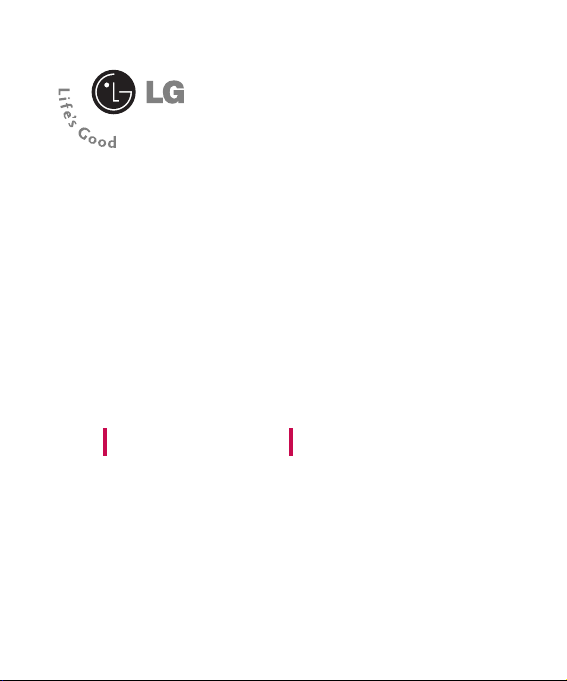
LG410G User Guide
- ENGLISH
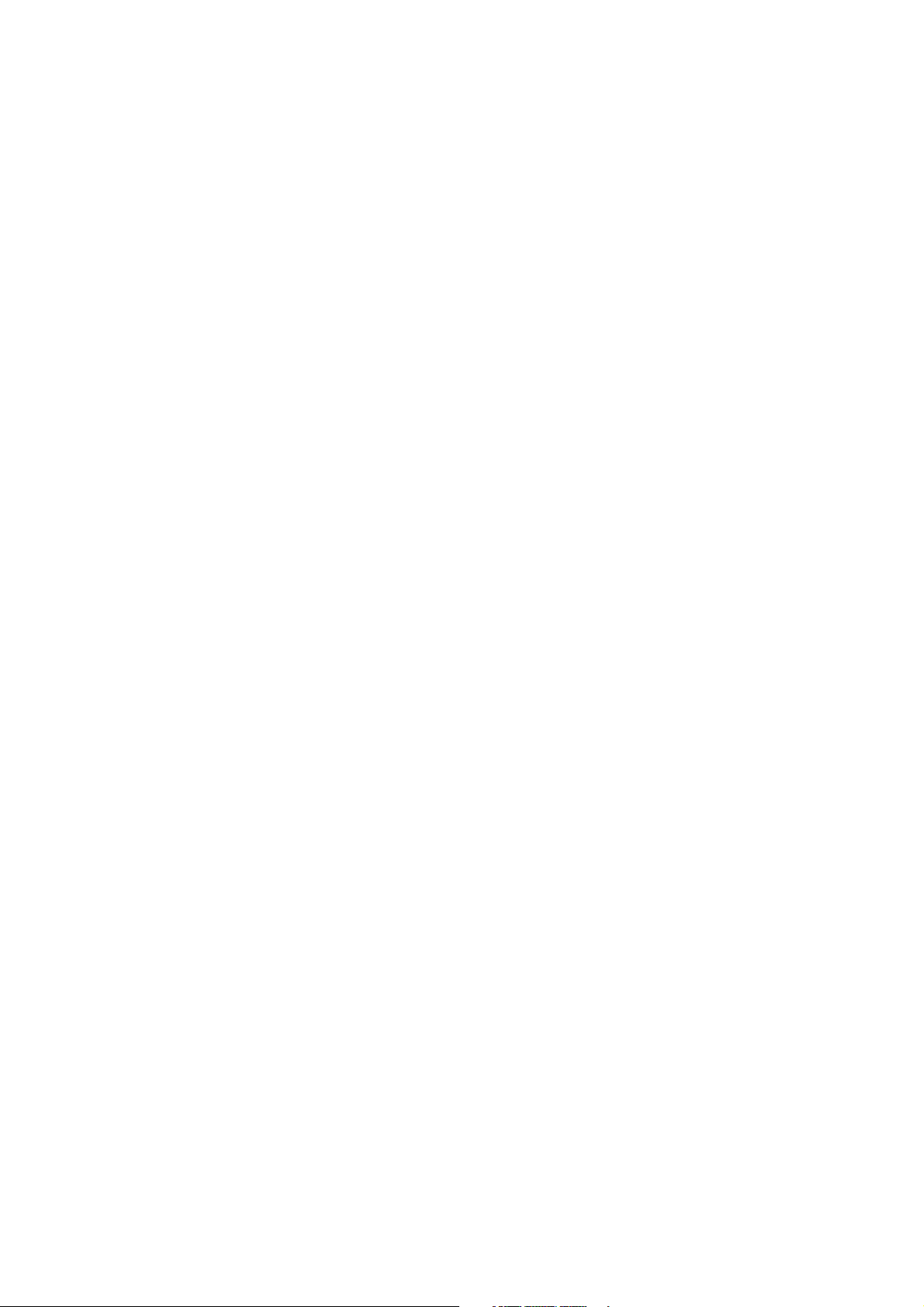
Part 15.21 statement
" Change or Modifications that are not expressly approved by the manufacturer could void
the user's authority to operate the equipment. "
Part 15.105 statement
This equipment has been tested and found to comply with the limits for a class B digital device,
pursuant to Part 15 of the FCC Rules.
These limits are designed to provide reasonable protection against harmful interference in a
residential installation.
This equipment generates uses and can radiate radio frequency energy and, if not installed and used
in accordance with the instructions, may cause harmful interference to radio communications.
However, there is no guarantee that interference will not occur in a particular installation. if this
equipment does cause harmful interference or television reception, which can be determined by
turning the equipment off and on, the user is encouraged to try to correct the interference by one or
more of the following measures:
- Reorient or relocate the receiving antenna.
- Increase the separation between the equipment and receiver.
- Connect the equipment into an outlet on a circuit different from that to
which the receiver is connected
- Consult the dealer or an experienced radio/TV technician for help.
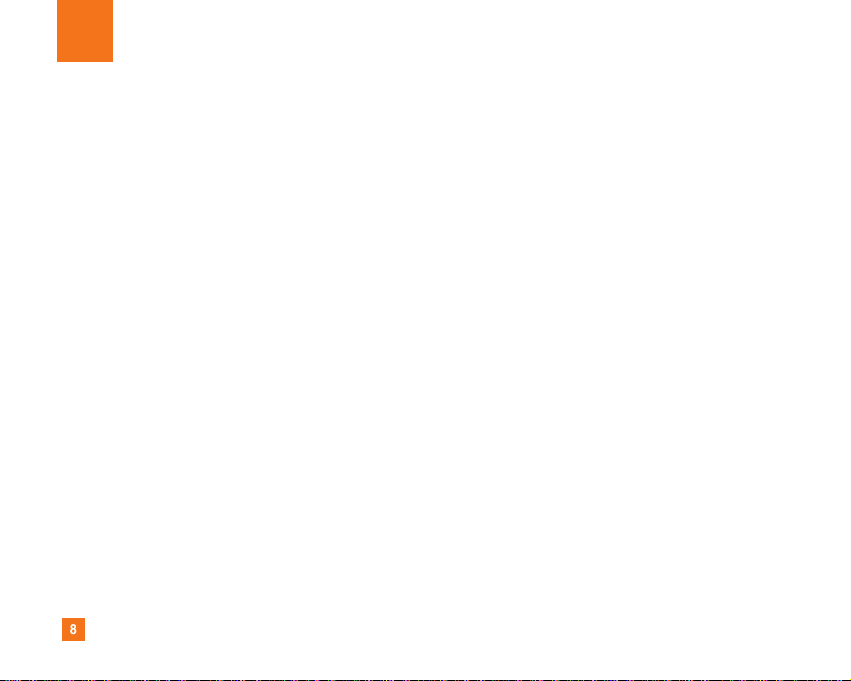
8
For Your Safety
Important Information
This user guide contains important information on the use and
operation of this phone. Please read all the information
carefully for optimal performance and to prevent any damage
to or misuse of the phone. Any changes or modifications not
expressly approved in this user guide could void your warranty
for this equipment.
Before You Start
Safety Instructions
WARNING! To reduce the possibility of electric shock, do not
expose your phone to high humidity areas, such as the
bathroom, swimming pool, etc.
Always store your phone away from heat. Never store your
phone in settings that may expose it to temperatures less than
32°F or greater than 104°F, such as outside during extreme
weather conditions or in your car on a hot day. Exposure to
excessive cold or heat will result in malfunction, damage
and/or catastrophic failure.
Be careful when using your phone near other electronic
devices. RF emissions from your mobile phone may affect
nearby in adequately shielded electronic equipment. You
should consult with manufacturers of any personal medical
devices such as pacemakers and hearing aides to determine if
they are susceptible to interference from your mobile phone.
Turn off your phone in a medical facility or at a gas station.
Never place your phone in a microwave oven as this will
cause the battery to explode.
IMPORTANT! Please read the TIA SAFETY INFORMATION on
page 78 before using your phone.
Safety Information
Read these simple guidelines. Breaking the rules may be
dangerous or illegal. Further detailed information is given in this
user guide.
] Never use an unapproved battery since this could damage
the phone and/or battery and could cause the battery to
explode.
] Never place your phone in a microwave oven as it will
cause the battery to explode.
] Do not dispose of your battery by fire or with hazardous or
flammable materials.
] Make sure that no sharp-edged items come into contact
with the battery. There is a risk of this causing a fire.
] Store the battery in a place out of reach of children.
] Be careful that children do not swallow any parts such as
rubber plugs (earphone, connection parts of the phone,
etc.). This could cause asphyxiation or suffocation.

9
For Your Safety
] Unplug the power cord and charger during lightning storms
to avoid electric shock or fire.
] When riding in a car, do not leave your phone or set up the
hands-free kit near to the air bag. If wireless equipment is
improperly installed and the air bag is activated, you may be
seriously injured.
] Do not use a hand-held phone while driving.
] Do not use the phone in areas where its use is prohibited.
(For example: aircraft).
] Do not expose the battery charger or adapter to direct
sunlight or use it in places with high humidity, such as a
bathroom.
] Never store your phone in temperatures less than- 4°F or
greater than 122°F.
] Do not use harsh chemicals (such as alcohol, benzene,
thinners, etc.) or detergents to clean your phone. There is a
risk of this causing a fire.
] Do not drop, strike, or shake your phone severely. Such
actions may harm the internal circuit boards of the phone.
] Do not use your phone in high explosive areas as the phone
may generate sparks.
] Do not damage the power cord by bending, twisting, pulling,
or heating. Do not use the plug if it is loose as it may cause
a fire or electric shock.
] Do not place any heavy items on the power cord. Do not
allow the power cord to be crimped as it may cause fire or
electric shock.
] Do not handle the phone with wet hands while it is being
charged. It may cause an electric shock or seriously
damage your phone.
] Do not disassemble the phone.
] Do not place or answer calls while charging the phone as it
may short-circuit the phone and/or cause electric shock or
fire.
] Only use the batteries, antennas, and chargers provided by
LG. The warranty will not be applied to products provided by
other suppliers.
] Only authorized personnel should service the phone and its
accessories. Faulty installation or service may result in
accidents and consequently invalidate the warranty.
] Do not hold or let the antenna come in contact with your
body during a call.
] An emergency call can be made only within a service area.
For an emergency call, make sure that you are within a
service area and that the phone is turned on.
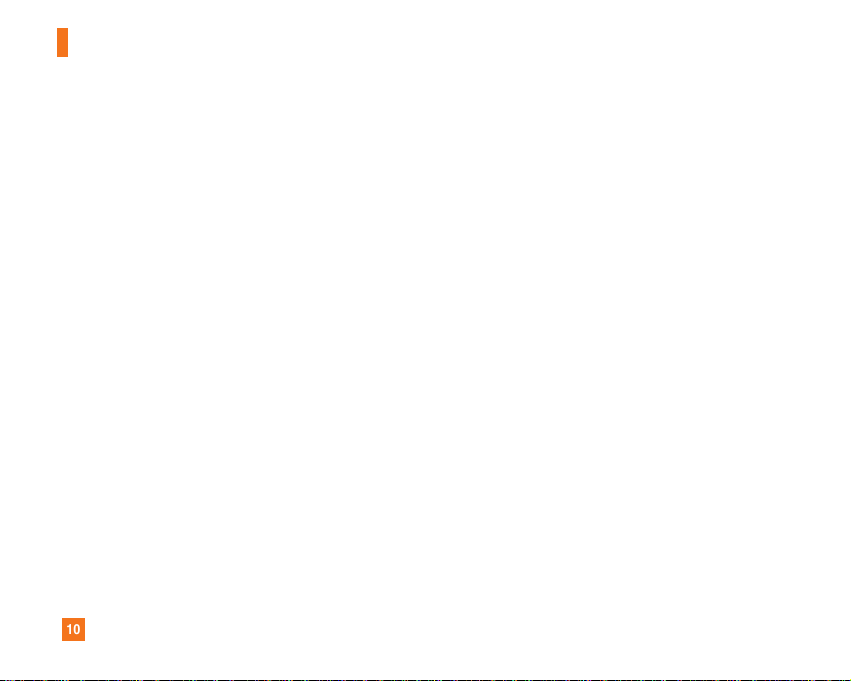
10
For Your Safety
FCC RF Exposure Information
WARNING! Read this information before operating the phone.
In August 1996, the Federal Communications (FCC) of he United
States, with its action in Report and Order FCC 96-326, adopted
an updated safety standard for human exposure to radio
frequency (RF) electromagnetic energy emitted by FCC
regulated transmitters. Those guidelines are consistent with
the safety standard previously set by both U.S. and
international standards bodies.
The design of this phone complies with the FCC guidelines and
these international standards.
CAUTION
Use only the supplied and approved antenna. Use of
unauthorized antennas or modifications could impair call
quality, damage the phone, void your warranty and/or result in
violation of FCC regulations. Do not use the phone with a
damaged antenna. If a damaged antenna comes into contact
with skin, a minor burn may result. Contact your local dealer
for a replacement antenna.
Body-worn Operation
This device was tested for typical body-worn operations with
the back of the phone kept 0.79 inches (2cm) between the
user’s body and the back of the phone. To comply with FCC RF
exposure requirements, a minimum separation distance of 0.79
inches(2cm) must be maintained between the user's body
and the back of the phone. Third-party belt-clips, holsters, and
similar accessories containing metallic components should not
be used. Body-worn accessories that cannot maintain 0.79
inches(2cm) separation distance between the user's body
and the back of the phone, and have not been tested for typical
body-worn operations may not comply with FCC RF exposure
limits and should be avoided.
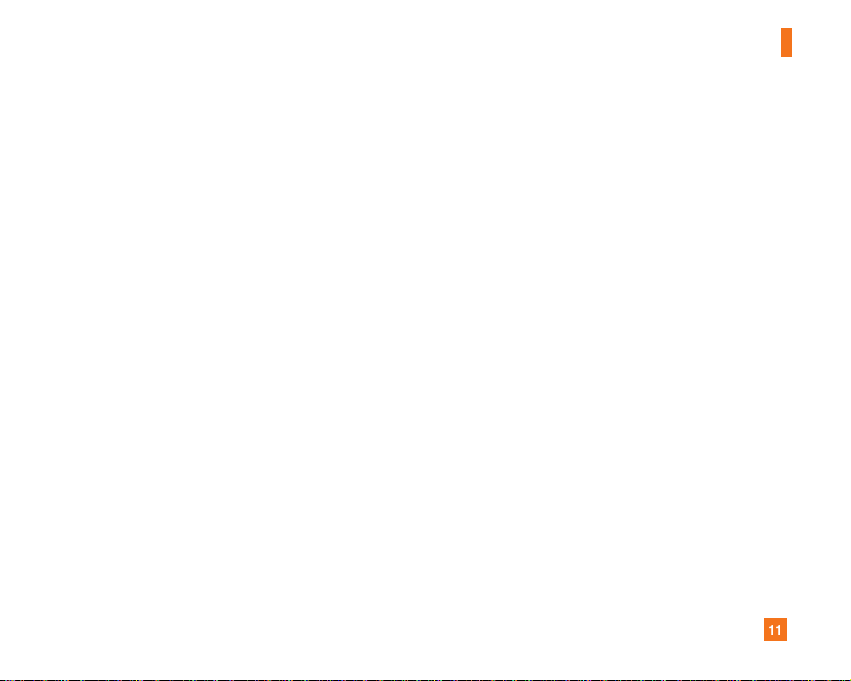
11
For Your Safety
Vehicle Mounted External Antenna
(optional, if available)
A minimum separation distance of 8 inches (20cm) must be
maintained between the user/bystander and the vehicle
mounted external antenna to satisfy FCC RF exposure
requirements. For more information about RF exposure, visit
the FCC website at www.fcc.gov
FCC Part 15 Class B Compliance
This device and its accessories comply with part 15 of FCC
rules. Operation is subject to the following two conditions:
(1) This device and its accessories may not cause harmful
interference, and (2) this device and its accessories must
accept any interference received, including interference that
may cause undesired operation.
Cautions for Battery
] Do not disassemble.
] Do not short-circuit.
] Do not expose to high temperature: 60°C (140°F).]
] Do not incinerate.
Battery Disposal
] Please dispose of your battery properly or bring to your
local wireless carrier for recycling.
] Do not dispose in fire or with hazardous or flammable
materials.
Adapter (Charger) Cautions
] Using the wrong battery charger could damage your phone
and void your warranty.
] The adapter or battery charger is intended for indoor use
only.
Do not expose the adapter or battery charger to direct sunlight
or use it in places with high humidity, such as the bathroom.
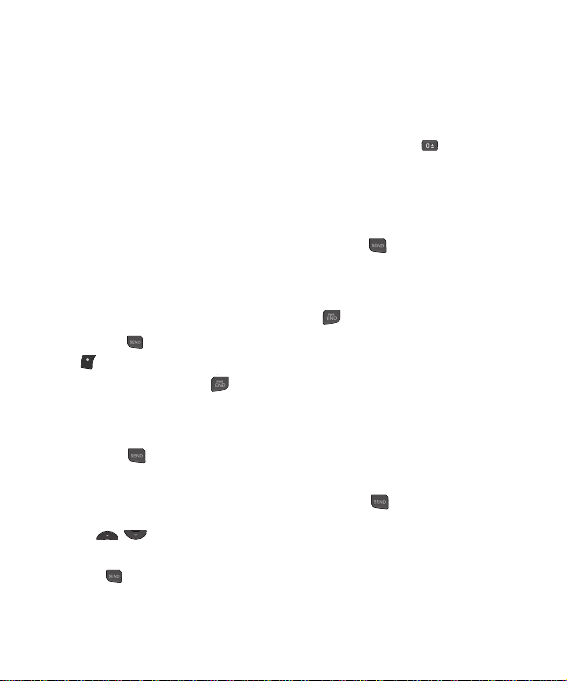
General Functions
Making a Call
1. Make sure your phone is powered
on.
2. Enter a phone number including
the area code. To edit a number on
the display screen, simply press the
Clear key to erase one digit at a
time.
] Press and hold the Clear key to
erase the entire number and return
to the idle screen.
3. Press the [SEND] key or left soft
key to call the number.
4. When finished, press the
[PWR/END] key.
Making a Call by Send Key
2. Press the [SEND] key, and the
most recent incoming, outgoing
and missed phone numbers will be
displayed.
2. Use , to highlight a
number.
3. Press [SEND] key to call the
highlighted number.
Making International Calls
1. Press and hold the key and
the international access character
‘+’ will appear.
2. Enter the country code, area code,
and the phone number.
3. Press the [SEND] key.
Ending a Call
When you have finished a call, press
the [PWR/END] key.
Making a Call From the
Contact List
You can store names and phone
numbers in the SIM, as well as in the
phone memory from the Contacts
menu. (Menu 2.2)
You can dial a number by simply
selecting a name in the contacts and
pressing the [SEND] key.
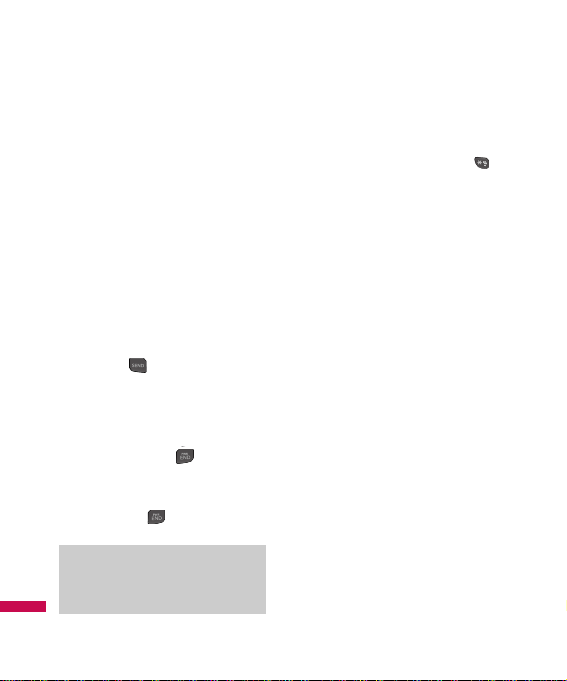
12
Adjusting the Volume
During a call, if you want to adjust the
earpiece volume, use the up/down
navigation key of the phone.
Answering a Call
When you receive a call, the phone
rings or vibrates, and the LED blinks
until the call is answered. If the caller
can be identified, the caller's phone
number (or name if stored in your
Contacts) is displayed on the screen.
1. Press the [SEND] key or the
Left Soft Key Accept to answer an
incoming call. If the answer mode
has been set to Any Key (Menu
9.4.1), any key press will answer a
call except for the [PWR/END]
Key or the Right Soft Key Silent.
2. End the call by closing the phone or
pressing the [PWR/END] key.
Vibrate Mode (Quick)
Vibrate Mode can be activated by
pressing and holding down the
[Star] key.
Signal Strength
If you are inside a building, being near
a window may give you better
reception. You can see the strength of
your signal by the signal indicator on
your phone’s display screen.
Entering Text
You can enter alphanumeric characters
by using the phone’s keypad. For
example, storing names in the Address
Book, writing a message, or creating
scheduling events in the Calendar all
require entering text.
The following text input methods are
available in the phone.
Notice
You can answer a call while using the
Contacts or other menu features.
General Functions

General Functions
13
T9 Mode
This mode allows you to enter words
with only one keystroke per letter.
Each key on the keypad has more than
one letter. The T9 mode automatically
compares your keystrokes with an
internal linguistic dictionary to
determine the correct word, thus
requiring far fewer keystrokes than the
traditional ABC mode. You can set T9
input mode to On or Off by selecting
Right Soft Key Options, then 3 Set T9
from the text message window screen.
ABC Mode
This mode allows you to enter letters
by pressing the key labeled with the
required letter once, twice, three or
four times until the letter is displayed.
123 Mode (Numbers Mode)
Type numbers using one keystroke per
number. To change to 123 mode in a
text entry field, press key until 123
mode is displayed.
Symbol Mode
This mode allows you to enter special
characters. Press [Star] Key to
access Symbols.
Changing the Text Input
Mode
Change the text input mode by
pressing . You can check the
current text input mode in the upper
right corner of the screen.
Using the T9 Mode
The T9 predictive text input mode
allows you to enter words easily with a
minimum number of key presses. As
you press each key, the phone begins
to display the characters that it thinks
you are typing based on a built-in
dictionary. As new letters are added,
the word changes to reflect the most
likely candidate from the dictionary.
Notice
T9 Mode is set to Off by default.
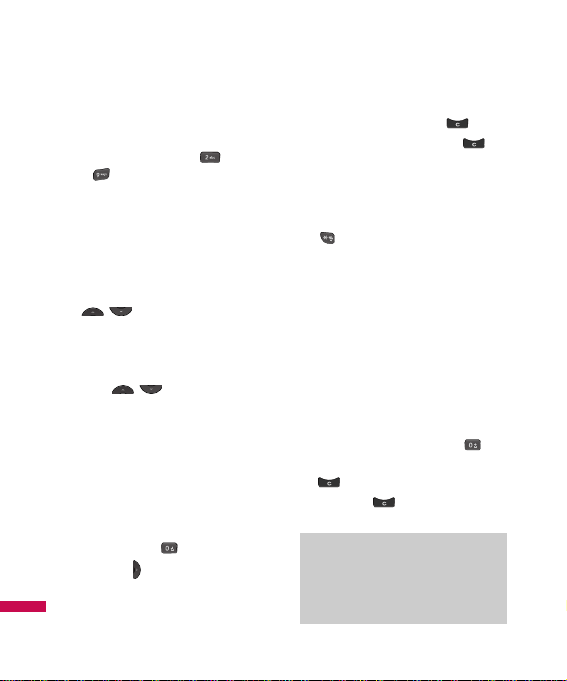
General Functions
14
1. When you are in the T9 predictive
text input mode, start entering a
word by pressing keys
to .
] The word changes as letters are
typed - ignore what’s on the
screen until the word is typed
completely.
] If the word is still incorrect after
typing it completely, press the
, keys to cycle through
the other word options.
Example: To type the word
"Cook", press 2, 6, 6, 5.
Press , until the word
"Cook" is displayed.
] If the desired word is missing from
the word choices list, add it by
using the ABC mode.
2. Enter the whole word before
editing or deleting any keystrokes.
3. Complete each word with a space
by pressing the key or the right
navigation key.
To delete letters, press the [Clear]
key. Press and hold down the
[Clear] key to erase the letters
continuously.
To switch between English and
Spanish while in T9 Mode, hold down
the [Star] Key for 2 seconds.
Using the ABC Mode
Use the alphanumeric keypad to enter
your text.
1. Press the key labeled with the
required letter:
] Once for the first letter
] Twice for the second letter
] And so on
2. To insert a space, press the key
once. To delete letters, press the
[Clear] key. Press and hold
down the [Clear] key to erase
the letters continuously.
Notice
Refer to the table below for more
information on the characters
available using the keys.
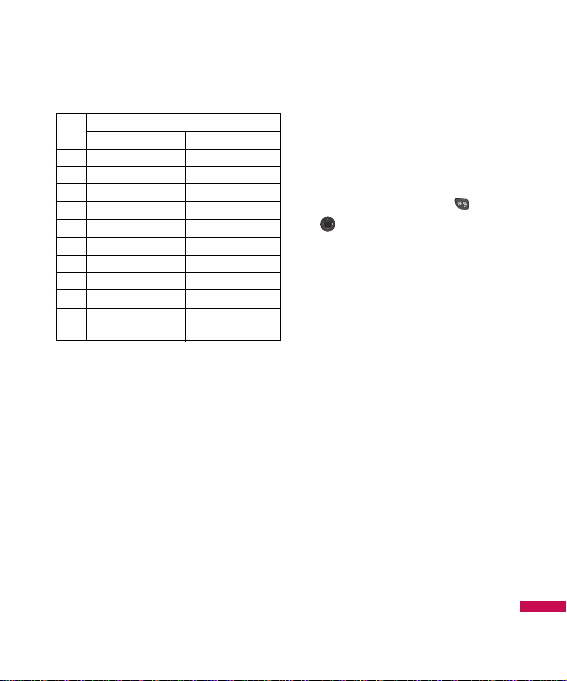
General Functions
15
Using the 123 (Numbers)
Mode
The 123 Mode enables you to enter
numbers in a text message (a
telephone number, for example) more
quickly.
Press the keys corresponding to the
required digits before manually
switching back to the appropriate text
entry mode.
Using the Symbol Mode
The Symbol Mode enables you to
enter various symbols or special
characters.
To enter a symbol, press the key.
Use to highlight the desired
symbol, and press Left Soft Key OK.
T9 dictionary
The T9 dictionary is a feature that
allows the user to add any unique or
personal words to the T9 standard
language database. To add a word to
the T9 Dictionary:
1. Type the word you wish to add while
in T9 mode.
2. Select Left Soft Key Spell.
3. Type the word again, and press Left
Soft Key Save.
OK
Key
Characters in Display Order
Upper Case Lower Case
1. , - ? ! ' @ : 1 . , - ? ! ' @ : 1
2A B C 2 a b c 2
3D E F 3 d e f 3
4G H I 4 g h i 4
5J K L 5 j k l 5
6M N O 6 m n o 6
7P Q R S 7 p q r s 7
8T U V 8 t u v 8
9W X Y Z 9 w x y z 9
0
Space Key, Space Key,
0 (Long press) 0 (Long press)

16
In-Call Menu
Your phone provides a number of
control functions that you can use
during a call. To access these functions
during a call, press the right soft key
[Options].
During a Call
The menu displayed on the phone's
screen during a call is different than
the default main menu displayed
when in idle screen, and the options
are described below.
Making a Second Call
You can select a number you wish to
dial from the Contacts to make a
second call. Press the right soft key
[Options] then select Contact List.
Use , to highlight the contact
you wish to call, then press .
Swapping Between Two Calls
To switch between two calls, press the
[SEND] key.
Answering an Incoming Call
To answer an incoming call when the
phone is ringing, simply press the
[SEND] key. The phone is also able to
warn you of an incoming call while you
are already on a call. A tone sounds in
the earpiece, and the display will show
that a second call is waiting. This
feature, known as Call Waiting, is only
available if your network supports it.
If Call Waiting is on, you can put the
first call on hold and answer the
second call, by pressing the
[SEND] key.
Rejecting an Incoming Call
You can reject an incoming call by
pressing , or by pressing
Silent, then Reject.
During a call, you can reject an
incoming call by pressing , or
Reject.
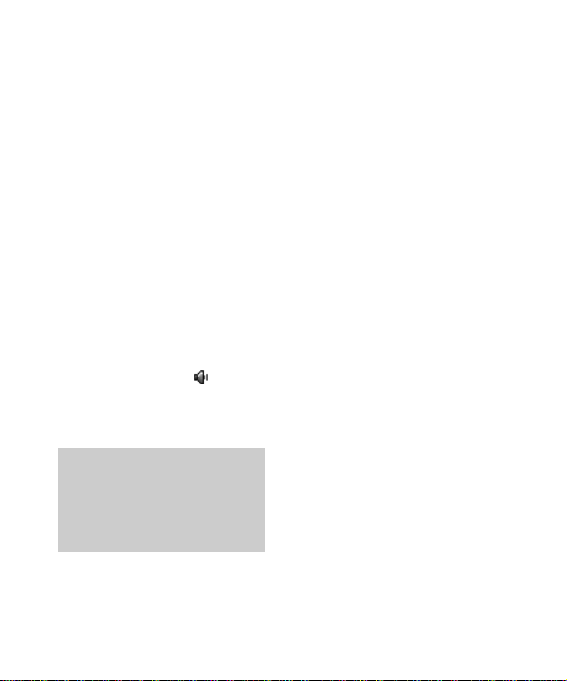
Muting the Microphone
You can mute the microphone during
a call by pressing the left soft key
[Mute]. The phone can be unmuted by
pressing the left soft key [Unmute].
When the phone is muted, the caller
cannot hear you, but you can still hear
the caller.
Using the Speakerphone
You can use the integrated
Speakerphone during a call by
pressing the right soft key [Options]
then select Speaker On. The
speakerphone indicator [ ] will
display on the display screen. The
loudspeaker is automatically
deactivated when you end the call.
Conference Calls
The conference service provides you
with the ability to have a simultaneous
conversation with more than one
caller. The conference call feature can
be used only if your network service
provider supports this feature. The
conference call can only be set up
when you have one call active and one
call on hold, meaning both calls must
have been answered. Once a
conference call is set up, calls may be
added, disconnected or separated
(that is, removed from the conference
call but still connected to you) by the
person who set up the conference call.
These options are all available from the
In-Call menu. The maximum number
of callers in a conference call is five.
Once started, you are in control of the
conference call, and only you can add
calls to the conference call.
Warning
Because of the higher volume level,
don’t place the phone too close your
ear while the speakerphone is
enabled.
In-Call Menu

18
In-Call Menu
Making a Second Call
You can make a second call while
currently on a call simply by entering
the second number and pressing
the [SEND] key. When the second
call is connected, the first call is
automatically placed on hold. You can
swap between calls, by pressing
the [SEND] key.
Setting Up a Conference Call
To set up a conference call, place one
call on hold, conference in the second
active call by pressing the right soft key
and select the Join Calls sub menu
option from the Conference Call menu.
Activate the Conference Call
on Hold
To activate a conference call on hold,
press the [SEND] key.
Adding Calls to the
Conference Call
To add a call to an existing conference
call, press the right soft key, and then
select the Join Calls sub menu from the
Conference Call option.
Private Call in a Conference
Call
To have a private call with one caller
from a conference call, press the right
soft key and select the Private Menu
from the Conference Call option. When
the numbers of the callers are
displayed, select the one you wish to
speak in private.
Ending a Conference Call
Currently active conference call can be
disconnected by pressing the
[PWR/END] key.
