LG LG400G Users manual
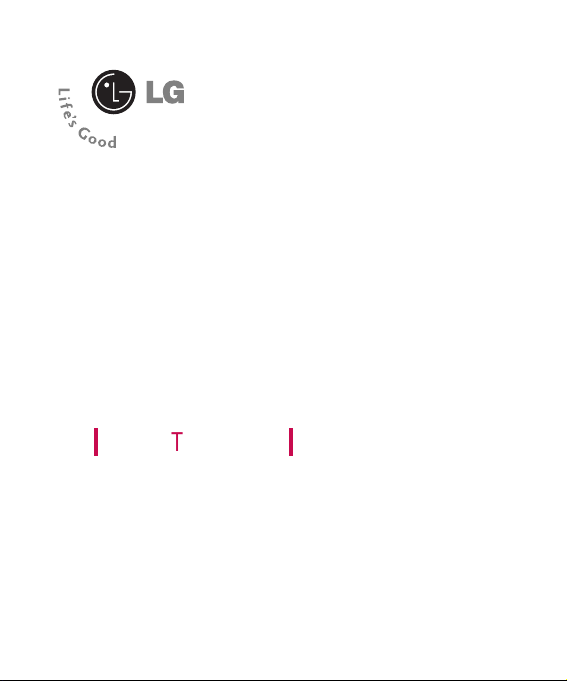
LG400GT User Guide
- ENGLISH

Part 15.21 statement
" Change or Modifications that are not expressly approved by the manufacturer could void
the user's authority to operate the equipment. "
Part 15.105 statement
This equipment has been tested and found to comply with the limits for a class B digital device,
pursuant to Part 15 of the FCC Rules.
These limits are designed to provide reasonable protection against harmful interference in a
residential installation.
This equipment generates uses and can radiate radio frequency energy and, if not installed and used
in accordance with the instructions, may cause harmful interference to radio communications.
However, there is no guarantee that interference will not occur in a particular installation. if this
equipment does cause harmful interference or television reception, which can be determined by
turning the equipment off and on, the user is encouraged to try to correct the interference by one or
more of the following measures:
- Reorient or relocate the receiving antenna.
- Increase the separation between the equipment and receiver.
- Connect the equipment into an outlet on a circuit different from that to
which the receiver is connected
- Consult the dealer or an experienced radio/TV technician for help.

LIMITED WARRANTY STATEMENT
1. WHAT THIS WARRANTY COVERS:
LG offers you a limited warranty that the enclosed subscriber unit and its enclosed accessories will be
free from defects in material and workmanship, according to the following terms and conditions:
(1) The limited warranty for the product extends for ONE (1) year beginning on the data of purchase
of the product.
(2) The limited warranty extends on to the original purchaser of the product and is not assignable or
transferable to any subsequent purchaser/end user.
(3) This warranty is good only to the original purchaser of the product during the warranty period as
long as it is in the U.S., including Alaska, Hawaii, U.S. Territories and Canada.
(4) The external housing and cosmetic parts shall not be covered under these limited warranty terms.
(5) Upon request from LG, the consumer must provide information to reasonably prove the date of
purchase.
(6) The customer shall bear the cost of shipping the product to the Customer Service Department of
LG. LG shall bear the cost of shipping the product back to the consumer after the completion of
service under this limited warranty.
2. WHAT THIS WARRANTY DOES NOT COVER:
(1) Defects or damages resulting from use of the product i n other than its normal and customary
manner.
(2) Defects or damages from abnormal use, abnormal conditions, improper storage, exposure to
moisture or dampness, unauthorized modifications, unauthorized connections, unauthorized repair,
misuse, neglect, abuse, accident, alteration, improper installation, or other acts which are not the
fault of LG, including damage caused by shipping blown fuses spills of food or liquid.
(3) Breakage or damage to antennas unless caused directly by defects in material or workmanship.
(4) That the Customer Service Department at LG was net notified by consumer of the alleged defect
or malfunction of the product during the applicable limited warranty period.
(5) Products which have had the serial number removed or made illegible.
(6) The limited warranty is in lieu of all other warranties, express or implied either in fact or by
operations law, statutory or otherwise, including, but limited to any implied warranty of
marketability or fitness for a particular use.
(7) Damage resulting from use of non-LG approved accessories.
(8) All plastic surfaces and all other externally exposed parts that are scratched or damaged due to
normal customer use.
(9) Products operated outside published maximum ratings.
3
(10) Products used or obtained in a rental prog ram.
(11) Consumables (such as fuses).
3. STATE LAW RIGHTS:
No other express warranty is applicable to this product. THE DURATION OF ANY IMPLIED
WARRANTIES, INCLUDING THE IMPLIED WARRANTY OF MARKETABILITY, IS LIMITED
TO THE DURATION OF THE EXPRESS WARRANTY HEREIN. LG INFOCOMM INC. SHALL
NOT BE LIABLE FOR THE LOSS OF THE USE OF THE PRODUCT, INCONVENIENCE, LOSS
OR ANY OTHER DAMAGES, DIRECT OR CONSEQUENTIAL, RISING OUT OF THE USE OF,
OR INABILITY TO USE, THIS PRODUCT OR FOR ANY BREACH OF ANY EXPRESS OR
IMPLIED WARRANTY, INCLUDING THE IMPLIED W ARRA NTY OF MAR KETABILITY
APPLICABLE TO THIS PRODUCT. Some states do not allow the exclusive of imitation of incidental
or consequential damages or limitations on how long an implied warranty lasts; so these limitations or
exclusions may not apply to you. This warranty gives you specific legal rights and you may also have
other rights which vary from state to state.
4. HOW TO GET WARRANTY SERVICE:
To obtain warranty service, please call the following web address:
www.lgeservice.com

8
For Your Safety
Important Information
This user guide contains important information on the use and
operation of this phone. Please read all the information
carefully for optimal performance and to prevent any damage
to or misuse of the phone. Any changes or modifications not
expressly approved in this user guide could void your warranty
for this equipment.
Before You Start
Safety Instructions
WARNING! To reduce the possibility of electric shock, do not
expose your phone to high humidity areas, such as the
bathroom, swimming pool, etc.
Always store your phone away from heat. Never store your
phone in settings that may expose it to temperatures less than
32°F or greater than 104°F, such as outside during extreme
weather conditions or in your car on a hot day. Exposure to
excessive cold or heat will result in malfunction, damage
and/or catastrophic failure.
Be careful when using your phone near other electronic
devices. RF emissions from your mobile phone may affect
nearby in adequately shielded electronic equipment. You
should consult with manufacturers of any personal medical
devices such as pacemakers and hearing aides to determine if
they are susceptible to interference from your mobile phone.
Turn off your phone in a medical facility or at a gas station.
Never place your phone in a microwave oven as this will
cause the battery to explode.
IMPORTANT! Please read the TIA SAFETY INFORMATION on
page 78 before using your phone.
Safety Information
Read these simple guidelines. Breaking the rules may be
dangerous or illegal. Further detailed information is given in this
user guide.
] Never use an unapproved battery since this could damage
the phone and/or battery and could cause the battery to
explode.
] Never place your phone in a microwave oven as it will
cause the battery to explode.
] Do not dispose of your battery by fire or with hazardous or
flammable materials.
] Make sure that no sharp-edged items come into contact
with the battery. There is a risk of this causing a fire.
] Store the battery in a place out of reach of children.
] Be careful that children do not swallow any parts such as
rubber plugs (earphone, connection parts of the phone,
etc.). This could cause asphyxiation or suffocation.

9
For Your Safety
] Unplug the power cord and charger during lightning storms
to avoid electric shock or fire.
] When riding in a car, do not leave your phone or set up the
hands-free kit near to the air bag. If wireless equipment is
improperly installed and the air bag is activated, you may be
seriously injured.
] Do not use a hand-held phone while driving.
] Do not use the phone in areas where its use is prohibited.
(For example: aircraft).
] Do not expose the battery charger or adapter to direct
sunlight or use it in places with high humidity, such as a
bathroom.
] Never store your phone in temperatures less than- 4°F or
greater than 122°F.
] Do not use harsh chemicals (such as alcohol, benzene,
thinners, etc.) or detergents to clean your phone. There is a
risk of this causing a fire.
] Do not drop, strike, or shake your phone severely. Such
actions may harm the internal circuit boards of the phone.
] Do not use your phone in high explosive areas as the phone
may generate sparks.
] Do not damage the power cord by bending, twisting, pulling,
or heating. Do not use the plug if it is loose as it may cause
a fire or electric shock.
] Do not place any heavy items on the power cord. Do not
allow the power cord to be crimped as it may cause fire or
electric shock.
] Do not handle the phone with wet hands while it is being
charged. It may cause an electric shock or seriously
damage your phone.
] Do not disassemble the phone.
] Do not place or answer calls while charging the phone as it
may short-circuit the phone and/or cause electric shock or
fire.
] Only use the batteries, antennas, and chargers provided by
LG. The warranty will not be applied to products provided by
other suppliers.
] Only authorized personnel should service the phone and its
accessories. Faulty installation or service may result in
accidents and consequently invalidate the warranty.
] Do not hold or let the antenna come in contact with your
body during a call.
] An emergency call can be made only within a service area.
For an emergency call, make sure that you are within a
service area and that the phone is turned on.

10
For Your Safety
FCC RF Exposure Information
WARNING! Read this information before operating the phone.
In August 1996, the Federal Communications (FCC) of he United
States, with its action in Report and Order FCC 96-326, adopted
an updated safety standard for human exposure to radio
frequency (RF) electromagnetic energy emitted by FCC
regulated transmitters. Those guidelines are consistent with
the safety standard previously set by both U.S. and
international standards bodies.
The design of this phone complies with the FCC guidelines and
these international standards.
CAUTION
Use only the supplied and approved antenna. Use of
unauthorized antennas or modifications could impair call
quality, damage the phone, void your warranty and/or result in
violation of FCC regulations. Do not use the phone with a
damaged antenna. If a damaged antenna comes into contact
with skin, a minor burn may result. Contact your local dealer
for a replacement antenna.
Body-worn Operation
This device was tested for typical body-worn operations with
the back of the phone kept 0.79 inches (2cm) between the
user’s body and the back of the phone. To comply with FCC RF
exposure requirements, a minimum separation distance of 0.79
inches(2cm) must be maintained between the user's body
and the back of the phone. Third-party belt-clips, holsters, and
similar accessories containing metallic components should not
be used. Body-worn accessories that cannot maintain 0.79
inches(2cm) separation distance between the user's body
and the back of the phone, and have not been tested for typical
body-worn operations may not comply with FCC RF exposure
limits and should be avoided.

11
For Your Safety
Vehicle Mounted External Antenna
(optional, if available)
A minimum separation distance of 8 inches (20cm) must be
maintained between the user/bystander and the vehicle
mounted external antenna to satisfy FCC RF exposure
requirements. For more information about RF exposure, visit
the FCC website at www.fcc.gov
FCC Part 15 Class B Compliance
This device and its accessories comply with part 15 of FCC
rules. Operation is subject to the following two conditions:
(1) This device and its accessories may not cause harmful
interference, and (2) this device and its accessories must
accept any interference received, including interference that
may cause undesired operation.
Cautions for Battery
] Do not disassemble.
] Do not short-circuit.
] Do not expose to high temperature: 60°C (140°F).]
] Do not incinerate.
Battery Disposal
] Please dispose of your battery properly or bring to your
local wireless carrier for recycling.
] Do not dispose in fire or with hazardous or flammable
materials.
Adapter (Charger) Cautions
] Using the wrong battery charger could damage your phone
and void your warranty.
] The adapter or battery charger is intended for indoor use
only.
Do not expose the adapter or battery charger to direct sunlight
or use it in places with high humidity, such as the bathroom.

Your Phone
12
Your Phone’s Features
1. Earpiece
2,8. Left soft key/Right soft key: Each
of these keys performs the functions
indicated by the text on the display
immediately above them.
3. Send key: You can dial a phone
number and answer incoming calls.
Press this key in standby mode to
quickly access the most recent
incoming, outgoing and missed
calls.
4. Alphanumeric keys: These keys are
used to dial a number in standby
mode and to enter numbers or
characters in edit mode.
5. Microphone: Can be muted during
a call for privacy.
6. Display screen: Displays phone
status icons, menu items, Web
information, pictures and more in
full color.
7. Navigation key: Use for quick
access to phone functions.
9. End/Power key: Allows you to
power the phone on or off, end calls,
or return to Standby Mode.

Your Phone
13
Display Information
On-Screen Icons
The table below describes various
display indicators or icons that appear
on the phone’s display screen.
Menu
Options
Icon area
Soft key
indications
Text and graphic
area
Area Description
First line Displays various
icons. See page 14
Middle lines Display messages,
instructions and any
information that you
enter, such as
number to be dialed.
Last line Shows the functions
currently assigned to
the two soft keys.
Icon Description
Indicates the strength of the
network signal.
Indicates that GPRS service is
available.
Indicates the status of the
battery charge.
Indicates a call is in progress.
Indicates the alarm has been
set and is on.
Indicates the Schedule
function.
Indicates the receipt of a
message.
Indicates the receipt of a
voicemail.
Indicates Ring has been set
for alert.
Indicates Silent has been set
for alert.
Indicates that Vibration has
been set for alert.
Indicates the speakerphone
has been activated.
Indicates the TTY has been
set and is on.

Getting Started
14
Installing the SmartChip
When you subscribe to a cellular
network, you are provided with a plugin SmartChip loaded with your
subscription details, such as your PIN,
any optional services available and
many others.
1. If necessary, switch off the phone by
holding down the [END] key
until the power-off image displays.
2. Remove the battery. To do so:
3. Slide the SmartChip into the
SmartChip socket so that it locks the
card into place. Make sure that the
notched corner is top left and the
gold contacts of the card face into
the phone.
Important!
The plug-in SmartChip and its
contacts can be easily damaged by
scratches or bending, so be careful
when handling, inserting or
removing the card. Keep all
SmartChips out of the reach of small
children.

Getting Started
15
4. To insert the battery, align the
golden contacts of the battery with
the corresponding connectors on
the battery compartment. Press
down on the opposite end of the
battery until it snaps into place.
5. Attach the back cover by sliding up
into position until it clicks.
Charging the Battery
The use of unauthorized accessories
could damage your phone and void
your warranty.
To use the travel charger provided
with your phone:
1. With the battery in position on the
phone, connect the lead from the
travel charger to the bottom of the
phone. Check that the arrow on the
lead connector is facing towards the
front of the phone.
2. Connect the travel charger to a
standard AC wall outlet. Only use
the travel charger that comes
included with the package.
Note
When you need to remove the
SmartChip, slide it, as shown, and
take it out of the socket.

Getting Started
16
3. When a phone has been charged
fully, disconnect the travel charger
from the phone by pulling the
connector out.
Notice
]
If your phone is powered on
while charging, you’ll see the
bars in the battery indicator icon
cycle.
When the battery is fully
charged, the bars in the battery
indicator icon will flash on and
off.
If the battery fails to charge
completely:
]
After turning the phone on and
off, please attempt to recharge
the battery.
]
After detaching and reattaching
the battery, please attempt to
recharge the battery.
Warning
The travel charger must be
unplugged before you remove the
battery, otherwise, the phone could
be damaged.
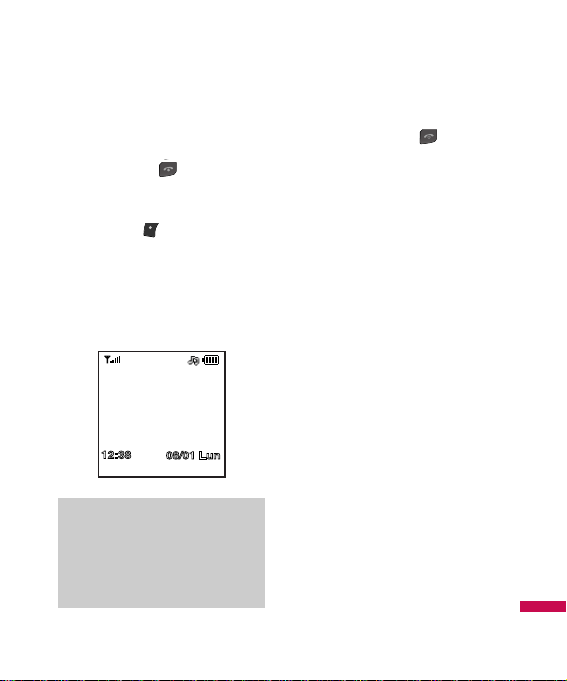
Getting Started
17
Turning Your Phone On
and Off
1. Hold down the [END] key until
the phone switches on.
2. If the phone asks for a PIN, enter the
PIN and the key.
The phone searches for your network
and after finding it goes to the idle
screen as illustrated below. From the
idle screen, you can make or receive a
call.
3. When you wish to switch the phone
off, hold down the [END] key
until the power-off image displays.
Access Codes
You can use the access codes
described in this section to avoid
unauthorized use of your phone. The
access codes can be changed by using
the Change Codes feature (Menu
9.5.4).
Security code (4 digits)
The security code protects the
unauthorized use of your phone. The
default security code is set to ‘0000’
and the security code is required to
delete all phone entries and to activate
the Restore Factory Settings menu. The
security code default setting can be
modified from the Security Settings
menu.
Note
The display language is preset to
Automatic at the factory. To change
the language, use the Languages
menu option (Menu 9.2.5).
Menu
Options

General Functions
18
Making a Call
1. Make sure your phone is powered
on.
2. Enter a phone number including
the area code. To edit a number on
the display screen, simply press
the key to erase one digit at a
time.
] Press and hold the key to
erase the entire number.
3. Press the [SEND] key to call the
number.
4. When finished, press the [END]
key.
Making a Call by Send Key
2. Press the [SEND] key, and the
most recent incoming, outgoing
and missed phone numbers will be
displayed.
2. Select the desired number by using
the navigation key.
3. Press the [SEND] key.
Making International Calls
1. Press and hold the key and
the international access character
‘+’ will appear.
2. Enter the country code, area code,
and the phone number.
3. Press the [SEND] key.
Ending a Call
When you have finished a call, press
the [END] key.
Making a Call From the
Contact List
You can store names and phone
numbers dialed frequently in the
SmartChip as well as in the phone
memory known as the Contacts.
You can dial a number by simply
selecting a name in the contacts and
pressing the [SEND] key.

General Functions
19
Adjusting the Volume
During a call, if you want to adjust the
earpiece volume, use the up/down
navigation key of the phone.
Answering a Call
When you receive a call, the phone
rings and the flashing phone icon
appears on the screen. If the caller can
be identified, the caller’s phone
number (or name if stored in your
Address Book) is displayed.
1. Press the [SEND] key or the left
soft key to answer an incoming call.
If Any Key has been set as the
answer mode (Menu 9.4.2), any key
press will answer a call except for
the [END] key or the right soft
key.
2. End the call by closing the phone or
pressing the [END] key.
Vibrate Mode (Quick)
Vibrate Mode can be activated by
pressing and holding down the
[Star] key.
Signal Strength
If you are inside a building, being near
a window may give you better
reception. You can see the strength of
your signal by the signal indicator on
your phone’s display screen.
Entering Text
You can enter alphanumeric characters
by using the phone’s keypad. For
example, storing names in the Address
Book, writing a message, or creating
scheduling events in the calendar all
require entering text.
The following text input methods are
available in the phone.
Notice
You can answer a call while using the
Address Book or other menu
features.
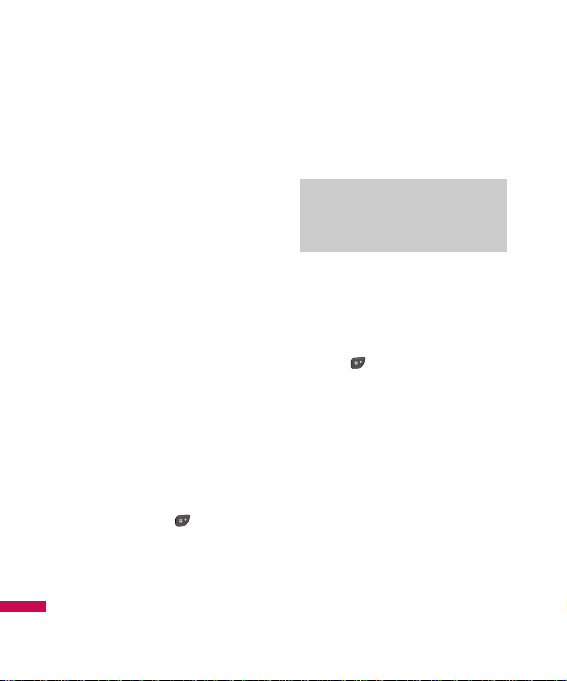
General Functions
20
T9 Mode
This mode allows you to enter words
with only one keystroke per letter.
Each key on the keypad has more than
one letter. The T9 mode automatically
compares your keystrokes with an
internal linguistic dictionary to
determine the correct word, thus
requiring far fewer keystrokes than the
traditional ABC mode.
You can set on and off for the T9 input
mode.
ABC Mode
This mode allows you to enter letters
by pressing the key labeled with the
required letter once, twice, three or
four times until the letter is displayed.
123 Mode (Numbers Mode)
Type numbers using one keystroke per
number. To change to 123 mode in a
text entry field, press key until 123
mode is displayed.
A long press changes mode to 123.
Symbolic Mode
This mode allows you to enter special
characters.
Changing the Text Input
Mode
Change the text input mode by
pressing . You can check the
current text input mode in the upper
right corner of the screen.
Using the T9 Mode
The T9 predictive text input mode
allows you to enter words easily with a
minimum number of key presses. As
you press each key, the phone begins
to display the characters that it thinks
you are typing based on a built-in
dictionary. As new letters are added,
the word changes to reflect the most
likely candidate from the dictionary.
Notice
The default setting on the phone is
T9 disabled mode.
