LG LG306G User Manual [en, es]

Printed in China www.lg.com
ENGLISH
LG 306G
Guía del Usuario
User Guide
LG 306G
ESPAÑOL
MFL68006601 (1.0) www.lg.com
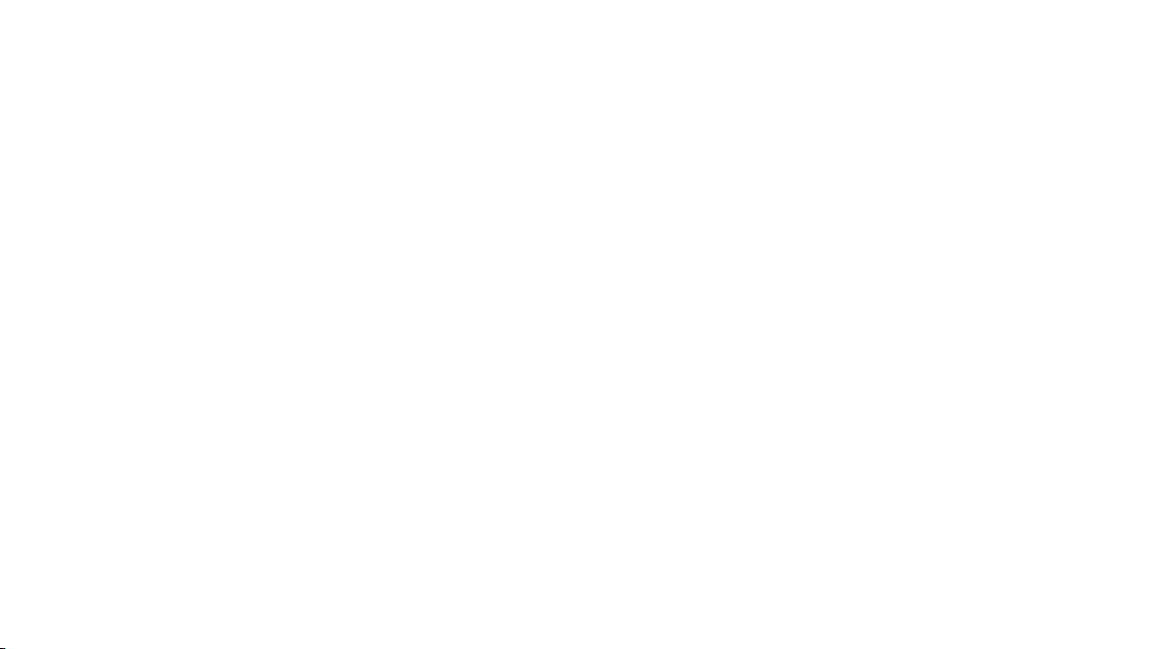

Congratulations on your purchase of the advanced and
compact LG306G phone by LG, designed to operate with the
latest digital mobile communication technology.
Some of the contents in this manual may differ from your phone
depending on the software of the phone or your service provider.
Copyright ©2014 LG Electronics, Inc.
All rights reserved. LG and the LG
logo are registered trademarks of LG
Group and its related entities. All other
trademarks are the property of their
respective owners.

Contents
Getting to know your phone ........... 4
Device components...........................4
Installing the SIM Card and
Battery ...................................................6
Charging your phone ......................10
Installing a memory card ................ 11
Icon Glossary ..................................... 13
Connecting to Networks and
Devices ............................................15
Connect to Wi-Fi .............................. 15
Connecting to Bluetooth Devices 16
General Functions ...........................17
Making a Call ......................................17
Answering a Call ...............................18
Adjusting the Volume .....................18
Setting Profiles .................................. 19
Entering Text ..................................... 20
Prepaid ...........................................25
Add Airtime ...................................... 25
Buy Airtime ....................................... 25
My Phone Number ......................... 25
My Airtime Info ................................ 25
Airtime Display ................................. 25
2
Serial Number .................................. 26
SIM Number ..................................... 26
In-Call Menu .................................. 27
During a Call ..................................... 27
Your Home Screen .........................29
Home Screen .................................... 31
Contacts .........................................35
Contact List .......................................35
Add New ............................................ 35
Groups ................................................ 36
Speed Dial ..........................................37
Messages ........................................39
Create Message ...............................39
Inbox ...................................................43
Drafts...................................................44
Outbox ................................................44
Message Settings............................45
Email ................................................... 47
Multimedia .....................................50
Games & Apps ................................50
Facebook............................................50
Camera ...............................................50
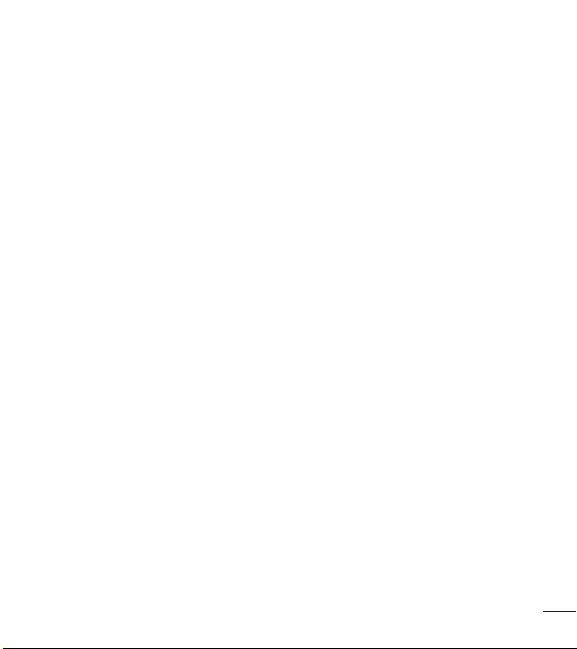
Music Player ...................................55
Music Player ...................................... 55
Utilities............................................60
Audio ..................................................60
Pictures...............................................60
Video ...................................................60
Voice Recorder .................................. 61
Calendar .............................................62
Notepad .............................................63
Tasks.................................................... 64
Stopwatch .......................................... 65
Calculator ........................................... 66
Tip Calculator ...................................66
Unit Converter .................................. 66
Alarm ...................................................67
File Manager ..................................... 68
Browser ...........................................70
Settings .......................................... 72
Display ................................................ 72
Phone...................................................73
Call ........................................................76
Touch ...................................................77
Accessibility ....................................77
Sound Settings ................................ 78
Bluetooth ...........................................80
Accessories ....................................84
For Your Safety ...............................85
3

Getting to know your phone
Device components
Earpiece
Lets you hear the caller and
automated prompts.
Send Key
Touch this key in standby
mode to quickly access the
most recent missed, dialed
and received
calls.
Clear/Back Key
Allows you to return to the
previous screen and delete
any text you have entered.
Charger/USB Port
4
3.5mm Headset Jack
Home Screen
Displays phone status icons,
menu items, web items,
web information, pictures
and more in full color. You
can select menu items by
touching the corresponding
icons on the touchpad.
End Key
Ends or rejects a call. Touch
once to return to the Home
screen from any other
screen.

Volume Keys
• On the Home screen: Allows
you to set the Ringtone volume.
Hold the Volume Down Key to
toggle the Vibration Mode On
and Off.
• During a call: Allows you to
change the Earpiece volume.
• When playing music: Allows you
to change the music volume.
Camera Lens
Power/Lock Key
• Powers your phone on/off by
pressing and holding the key.
• Turns your screen on and off
and locks it.
Back Cover
Battery
microSD™ Card Slot
SIM Card Slot
5

Getting to know your phone
Installing the SIM Card and Battery
Remove the back cover
Hold the phone on your hand firmly. With the other hand, lift the back
cover using the fingertip cutout located at the bottom.
6
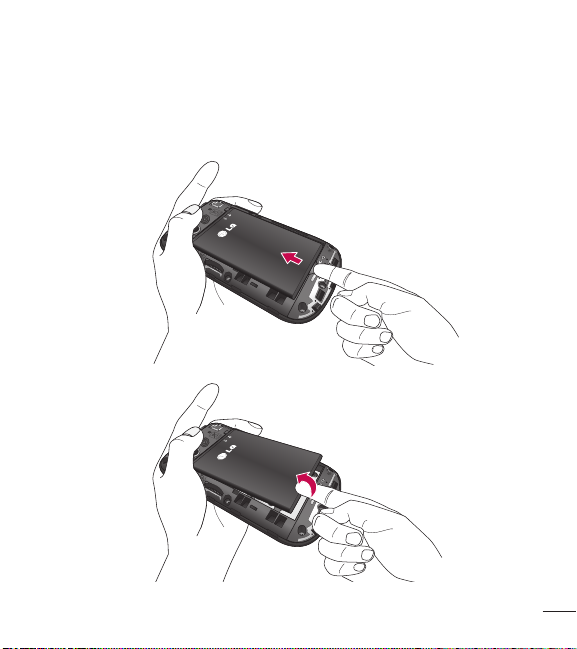
Remove the battery
Use the fingertip cutout at the bottom of the battery compartment to lift
the battery out.
7

Getting to know your phone
WARNING
Do not remove the battery when the phone is switched on, as this may
damage the phone.
Install the SIM card
Slide the SIM card into the SIM card slot. Make sure that the gold contact
area on the card is facing downward. To remove the SIM card, pull it
gently in the opposite direction.
8

Install the battery
Insert the top of the battery first into the top edge of the battery
compartment. Ensure that the battery contacts align with the terminals on
the phone. Press the bottom of the battery down until it clicks into place.
Install the back cover
Align the back cover over the battery compartment and press it down
until it clicks into place.
9
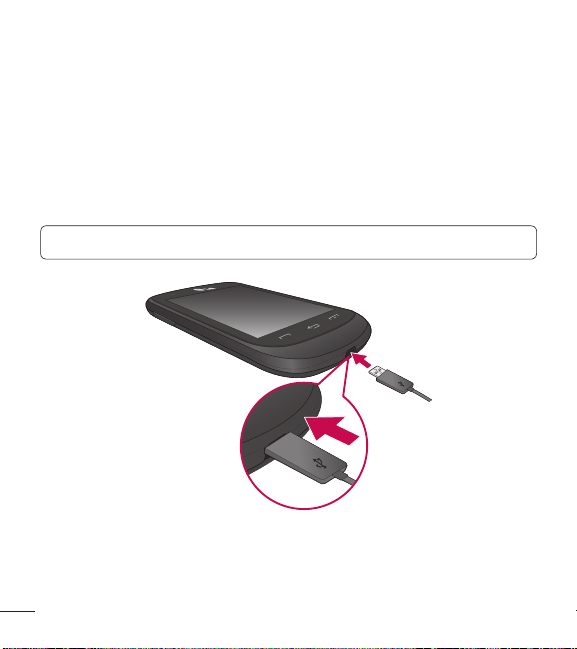
Getting to know your phone
Charging your phone
Locate the Charger/USB Port at the bottom of your phone. Insert the
charger connector to the phone (ensure that the USB icon on the
connector is facing up) and then plug the other end into the wall socket.
Your phone will need to be charged until you receive a ‘Battery Full’
notification.
Important! You should insert the battery before charging.
10
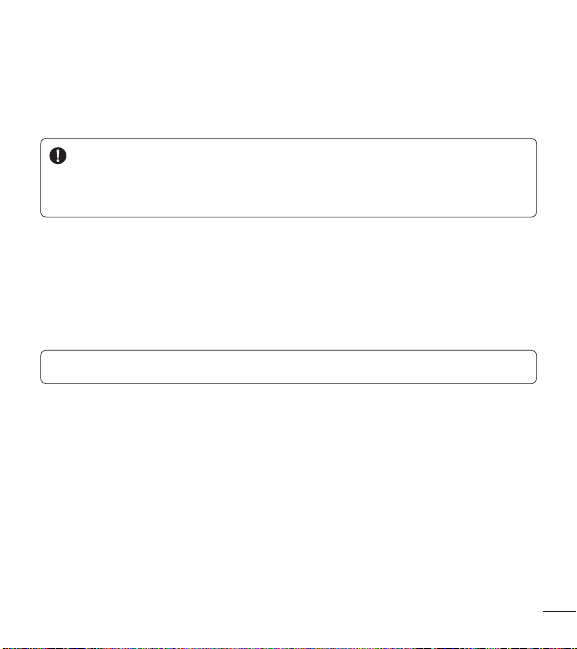
NOTE: Always unplug the charger from the wall socket after the phone is
fully charged.
WARNING
Use of unauthorized accessories could damage your phone and void
your warranty.
Installing a memory card
You can expand the available memory space on your phone by using a
microSD™ memory card. Your phone supports up to a 32 GB microSD™
memory card.
Note: A 4 GB microSDTM memory card is included with your phone.
1. Remove the back cover and locate the microSDTM card slot.
2. Gently insert the microSDTM card with the gold contact area facing
downwards.
11
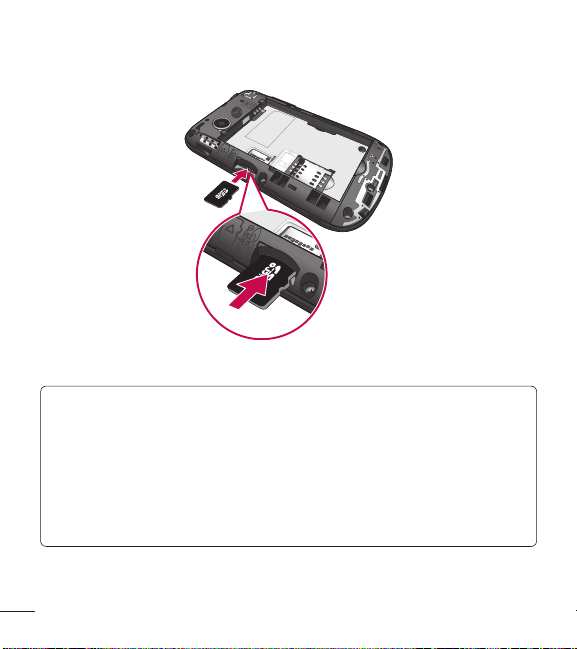
Getting to know your phone
3. Replace the back cover.
NOTE: If your memory card has existing content it will automatically
be filed in the correct folder. For example, videos will be accessible
from the Videos folder. If your memory card has protected content (i.e.
content such as songs or graphics with Digital Rights Management
copywriting loaded from another device), they will not be accessible.
You may need to reformat the memory card prior to using it with this
device.
12

Icon Glossary
The table below describes various display indicators or icons that appear
on the phone’s display screen.
Icon Description
Network signal strength (number of bars will vary)
No network signal
Battery empty
New text message
New email
An alarm is set
Ring profile in use
Silent profile in use
Calendar event with Alarm is set
Bluetooth is active
The browser is active
Vibration mode
Ring after Vibration mode
13
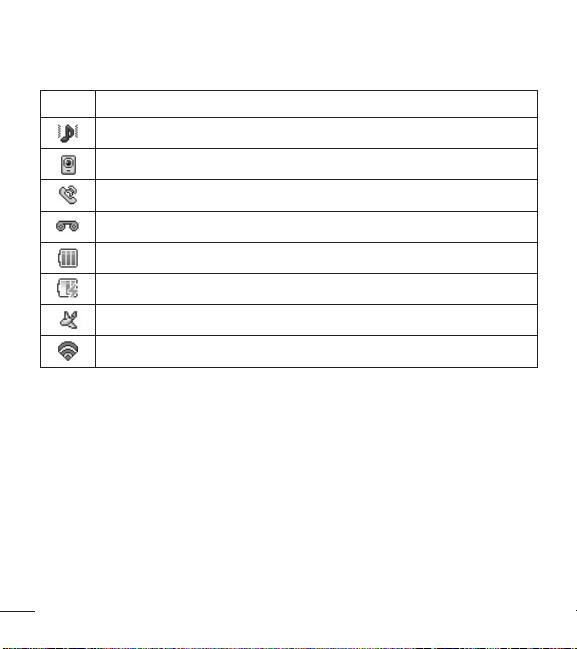
Getting to know your phone
Icon Description
Ring and Vibration mode
Speakerphone
Call in Progress
Voicemail
Battery Full
Battery Charging
Airplane Mode
Wi-Fi is connected
14
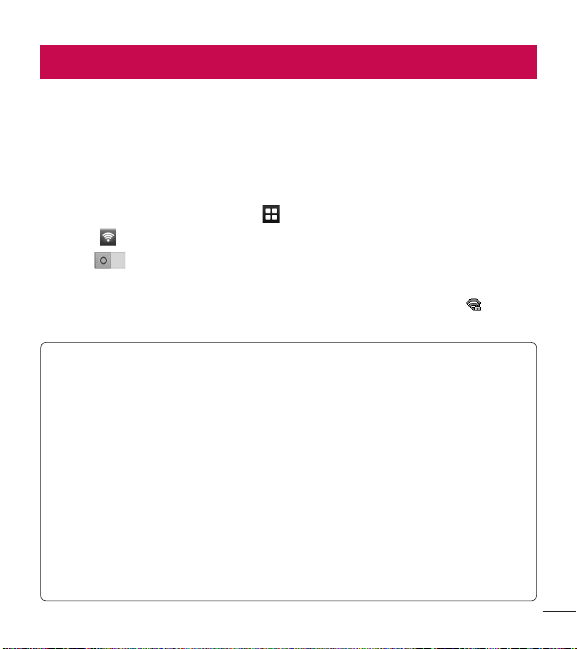
Connecting to Networks and Devices
With Wi-Fi, you can use high-speed Internet access within the coverage
of the wireless access point (AP).
Enjoy wireless Internet using Wi-Fi, without extra charges.
Connect to Wi-Fi
1. From the Home screen, touch , then swipe the screen to the left and
touch .
2. Drag to the right to turn on Wi-Fi to connect to available Wi-Fi
networks.
3. Choose the Wi-Fi network you want to connect to. If you see , you
need to enter a password to connect.
NOTE
• If you are outside the Wi-Fi coverage area and choose 3G
connection, additional charges may apply.
• If your phone goes into sleep mode when connected to Wi-Fi, the
Wi-Fi connection is automatically disabled.
• In this case, if your phone has access to 3G data, it may connect to
the 3G network automatically and additional charges may apply.
• Your phone supports WEP, WPA/WPA2-PSK security.
• If your Wi-Fi service provider or network administrator sets encryption
for network security, enter the key into the pop-up window. If
encryption is not set, this pop-up window is not shown. Obtain the
key from your Wi-Fi service provider or network administrator.
15

Connecting to Networks and Devices
Connecting to Bluetooth Devices
To turn Bluetooth on or off
1. From the Home screen, touch , then swipe the screen to the left and
touch .
2. Drag to the right or left to turn the function on or off.
Pairing with a Bluetooth device
1. Access the Bluetooth menu and turn the Bluetooth function on.
2. Touch Search New Device.
3. Touch the device you want to pair with.
4. Depending on the type of device you will have to enter a passcode,
verify matching passcodes, or the device will pair automatically.
Changing your phone’s name
1. Access the Bluetooth menu and turn the Bluetooth function on.
2. Touch My Bluetooth Info, then touch My Device Name.
3. Enter the desired name and touch Set.
Making your phone visible to other devices
1. Access the Bluetooth menu and turn the Bluetooth function on.
2. Touch My Bluetooth Info, then touch My Device Visibility.
3. Set the desired option.
16
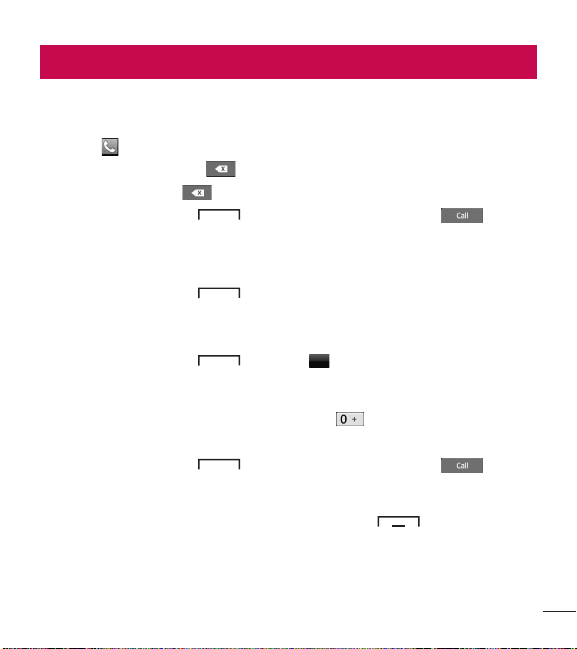
General Functions
Making a Call
1. Make sure your phone is powered on.
2. Touch and enter a phone number using the dial pad. Toedit a
number, simply touch to erase one digit at a time.
Ƭ Touch and hold to erase the entire number.
3. Touch the Send Key to call the number. Or touch on the
touch pad.
Dialing a Number from your Recent Calls
1. Touch the Send Key and the most recent missed, dialed and
received phone calls will be displayed.
2. Select the desired number.
3. Touch the Send Key or touch
Making International Calls
1. When using the dial pad, touch and hold .
2. Enter the country code, area code and the phone number.
3. Touch the Send Key to call the number. Or touch .
Ending a Call
When you have finished a call, touch the End Key .
Call Back
.
17
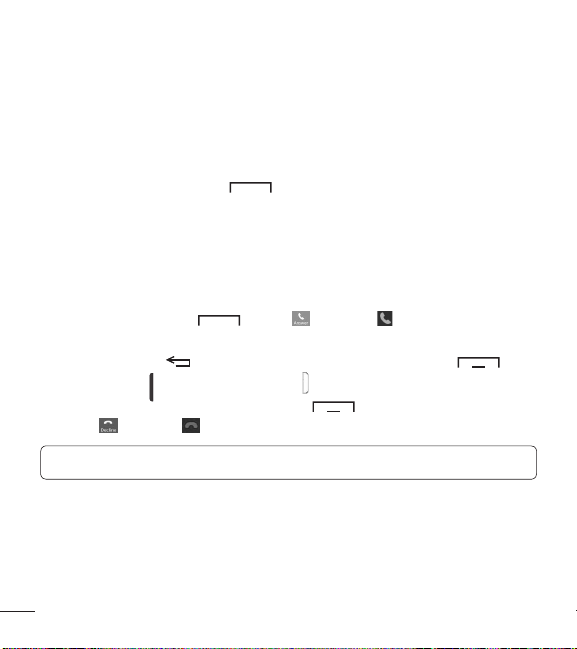
General Functions
Making a Call from the Contacts
You can store frequently called names and phone numbers in the SIM
card as well as in your Contacts.
You can dial a number by simply selecting a name in the Contacts List
and touching the Send Key .
Answering a Call
When you receive a call, the phone rings and the phone icon appears on
the screen. If the caller can be identified, the caller’s phone number (or
name if stored in your Contacts) is displayed.
1. Touch the Send Key , touch , or swipe in any direction.
If Any Key has been set as the Answer Mode, you can also use the
Clear/Back Key to answer a call. However, the End Key ,
Volume Keys and Power/Lock Key cannot be used to answer a call.
2. End the call by touching the End Key . To decline a call, you can
touch or swipe in any direction.
NOTE: You can answer a call while using other functions or features.
Adjusting the Volume
If you want to adjust the earpiece volume during a call, use the Volume
Keys of the phone. From the Home screen, you can adjust the ring
volume using the Volume Keys.
18

Setting Profiles
Press either of the Volume Keys to set a sound profile. You can adjust the
ringtone volume from the Ringtone section and set your ringtone profile
to Ring, Vibrate All, or Silent All.
Profiles
Vibration Mode (Quick)
Vibration Mode can be activated by touching and holding on the dial
pad. You can also set Vibration Mode by pressing and holding the Volume
Down Key from the Home screen.
The phone will display ‘Vibrating Mode On’. If you would like to turn
Vibration mode off, touch and hold again or press and hold the
Volume Down Key.
19
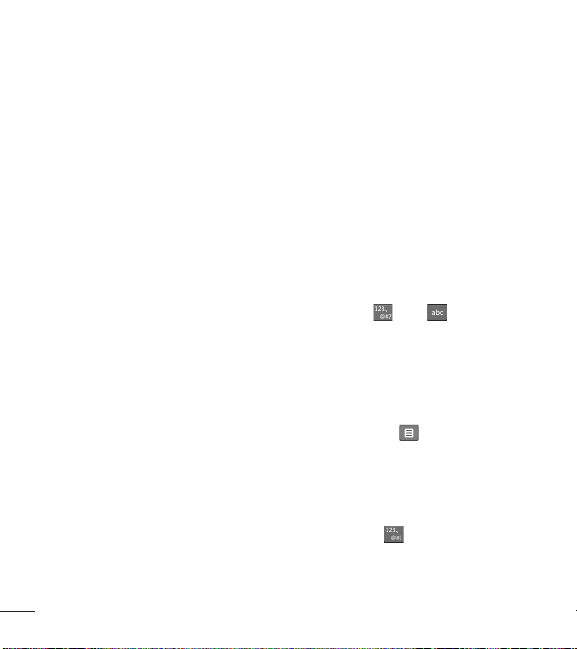
General Functions
Signal Strength
If you are inside a building, being near a window may give you better
reception. You can see the strength of your signal by the signal indicator
on your phone’s display screen.
Entering Text
You can enter alphanumeric characters by using the phone’s touch pad.
The following text input modes are available on the phone.
Changing Between Letters and Symbols/Numbers Mode
You can change the text input mode by touching and on the
keyboard.
Letters Mode
This mode allows you to enter letters by touching the key labeled with
the required letter until the letter is displayed, depending on your input
method settings. To change the input method, touch , then select
Input Method and choose from Keyboard or Keypad.
Symbols/Numbers Mode
This mode allows you to enter symbols and numbers. To change to
symbols/numbers mode in a text entry field, touch .
20
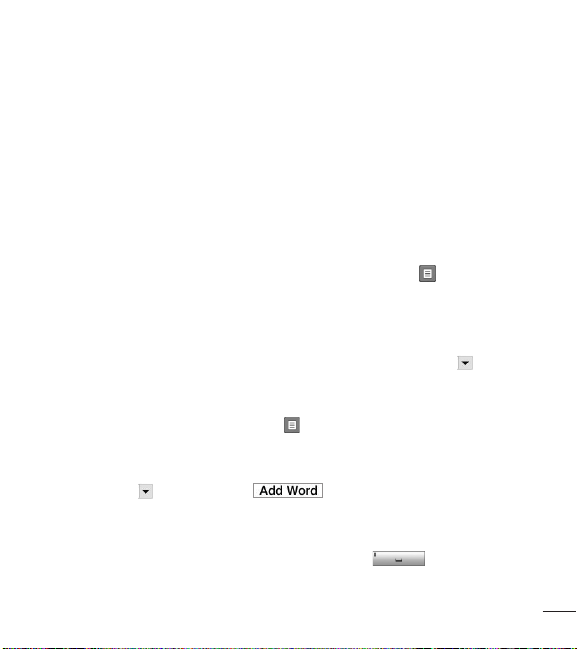
Using the T9 Predictive Text Input Mode
The T9 predictive text input mode allows you to enter words easily with
a minimum number of key presses. As you touch each key, the phone
begins to display the characters that it thinks you are typing based on a
built-in dictionary. As new letters are added, the word changes to reflect
the most likely candidate from the dictionary.
1. When you are in the T9 predictive text input mode, begin entering a
word using the keypad. Touch one key per letter.
Ƭ To enable the T9 predictive text input mode, touch > Text Entry
Settings > Show Next Word.
Ƭ The word changes as letters are typed- ignore what is displayed on
the screen until the word is typed completely.
Ƭ If the word is still incorrect after typing completely, touch to see
the available options. Then select the word you want.
(To display the word candidates, first you need to select the
Show Candidate option. Touch > Text Entry Settings > Show
Candidate.)
Ƭ If the desired word is missing from the word choices list, add it by
touching and selecting to enter the new word. Then
touch Save to save the word into the built-in dictionary.
2. Enter the whole word before editing or deleting any letters.
3. Complete each word with a space by touching .
21
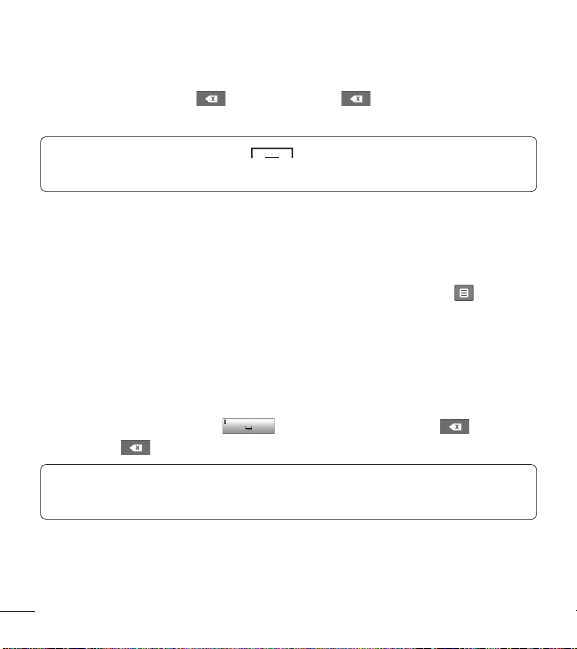
General Functions
To delete letters, touch . Touch and hold to erase the entire text
entry.
NOTE: Touching the End Key will save your unsaved message in
the Drafts folder.
Using the ABC Mode
Use the touch pad keys to enter your text.
1. Touch the touch key labeled with the required letter, depending on your
input method settings. To change the input method, touch , then
select Input Method and choose from Keyboard or Keypad.
Ƭ Using the Keypad, touch the desired letter until the letter is
displayed.
Ƭ Using the Keyboard, hold the phone horizontally and touch the
desired letters.
2. To insert a space, touch . To delete letters, touch . Touch
and hold to erase the entire text entry.
NOTE: Refer to the table below for more information on the characters
available using the Keypad input method.
22
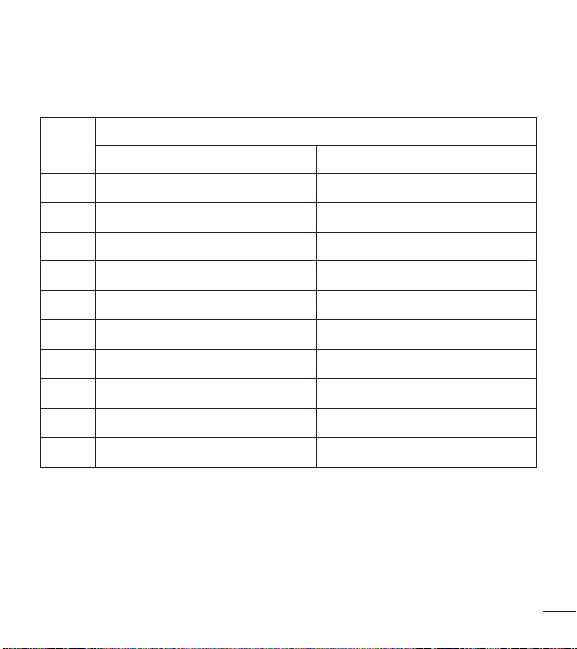
Available characters using Keypad
Key
1 . , ‘ @ ? ! - : / 1 . , ‘ @ ? ! - : / 1
2 A B C 2 a b c 2
3 D E F 3 d e f 3
4 G H I 4 g h i 4
5 J K L 5 j k l 5
6 M N O 6 m n o 6
7 P Q R S 7 p q r s 7
8 T U V 8 t u v 8
9 W X Y Z 9 w x y z 9
0 Space Key, 0 (Long press) Space Key, 0 (Long press)
Characters in order displayed
Upper Case Lower Case
23
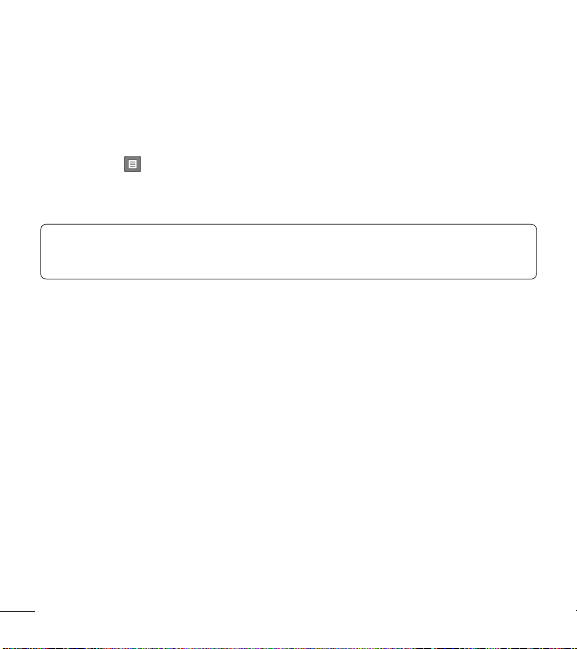
General Functions
My Dictionary
The My Dictionary feature allows the user to add any unique or personal
words to the standard language database. My Dictionary can be selected
by touching and selecting Text Entry Settings. Within the My
Dictionary function, the user can add, modify, delete or reset personal
words.
NOTE: You can select a different language from the same Options
menu. By default, entry modes are set to off.
24
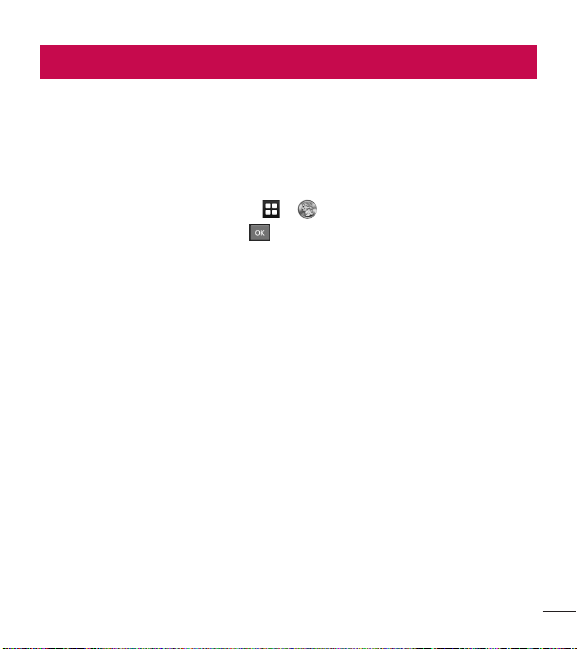
Prepaid
For prepaid services, this menu provides shortcut access to the following
items among others:
Add Airtime
Allows you to add airtime.
1. From the Home screen, touch > .
2. Enter airtime PIN and touch .
3. Read the displayed message, then select Yes or No.
Buy Airtime
You can choose 4 types of Airtime.
My Phone Number
Allows you to view the device’s phone number.
My Airtime (Balance) Info
Allows you to check your minutes, messages, data, and service end date.
Airtime Display
Allows you to select if you want to display the Balance and/or Service End
Date on the Home screen.
25
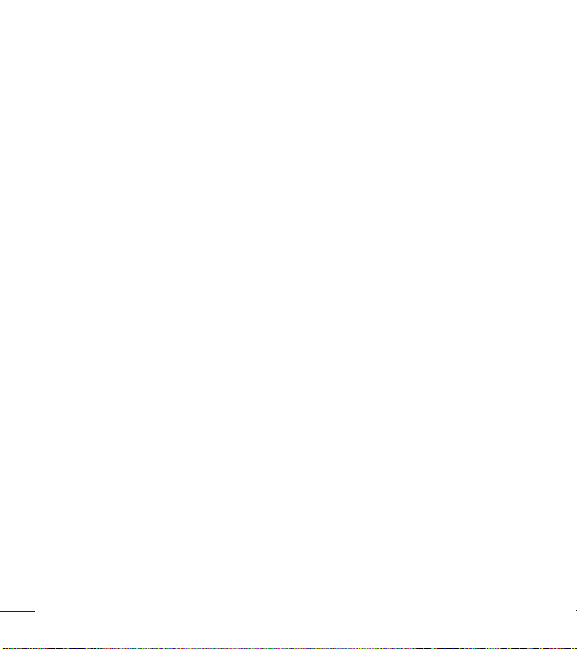
Prepaid
Serial Number
Serial Number simply displays the information of your phone’s IMEI.
SIM Number
This menu simply displays the information of your phone’s Sim Number.
26
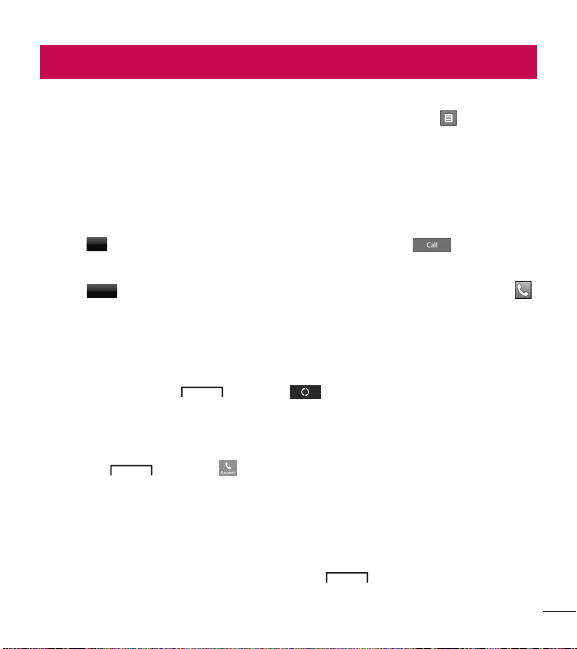
In-Call Menu
Your phone provides a number of control functions that you can use
during a call. To access these functions during a call, touch .
During a Call
Making a Second Call
You can select a number you wish to dial, to make a second call.
Dialpad
Touch
or
Touch
Swapping Between Two Calls
Once the second call has been dialed (and answered), you can switch
between the two on-going calls.
Touch the Send Key or touch .
Answering an Incoming Call
To answer an incoming call when the handset is ringing, simply touch the
Send Key or touch . The handset is also able to warn you of
an incoming call while you are already on a call. Two tones will sound in
the earpiece, and the display will show that a second call is waiting. This
feature, known as Call Waiting, is only available if your network supports it.
If Call Waiting is turned on, you can put the first call on hold and answer
the second call by touching the Send Key .
, enter the second phone number and touch .
Contacts
to select a contact from your Contacts list and then touch .
27
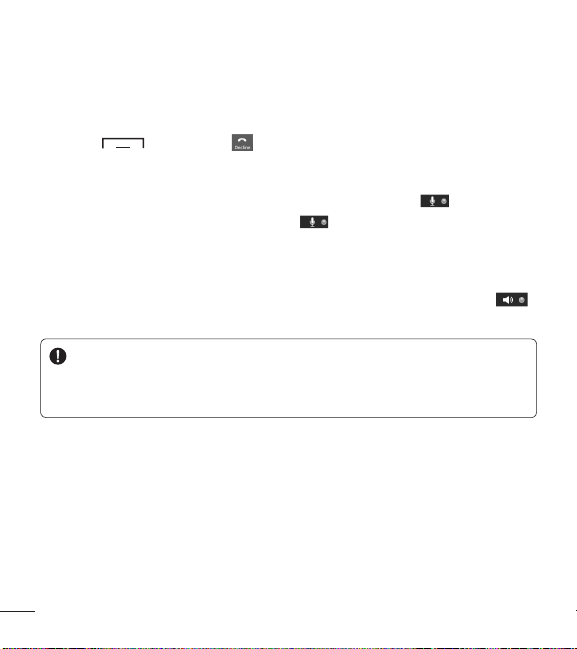
In-Call Menu
Rejecting an Incoming Call
You can reject an incoming call without answering by simply touching the
End Key or touching .
Muting the Microphone
You can mute the microphone during a call by touching . The
handset can be unmuted by touching again. When the handset is
muted, the caller cannot hear you, but you can still hear the caller.
Using the Speakerphone
You can use the integrated Speakerphone during a call by touching .
The loudspeaker is automatically deactivated when you end the call.
WARNING
Due to increased volume levels, do not place the phone near your ear
while the speakerphone is enabled.
28
