Page 1
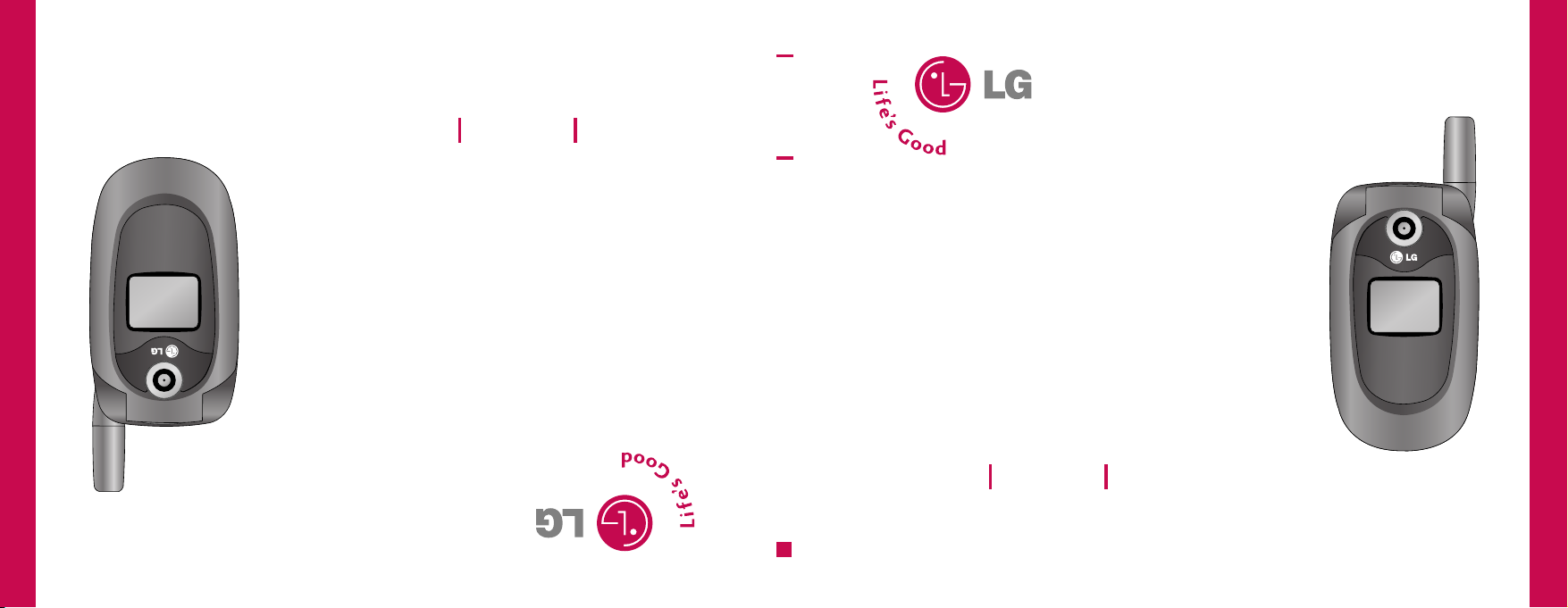
LG225
User Guide
MMBB0198402 (1.0)
LG225 User Guide
Some of contents in this manual may differ from your phone
depending on the software of the phone or your service provider.
LG225 Guía del usuario
Alguna de los contenidos de este manual puede tener variaciones con el
telefono dependiendo del software o de proveedor de servicio.
H
Page 2
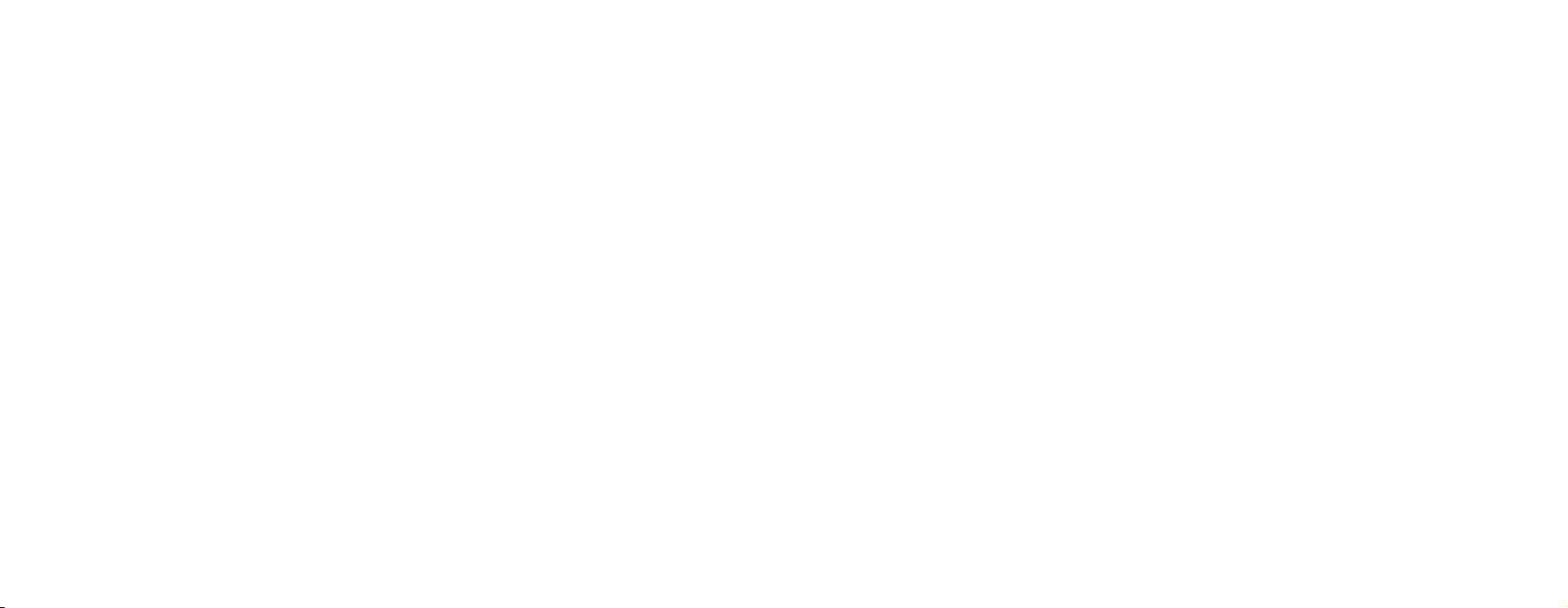
Copyright © 2006 LG Electronics, Inc. ALL RIGHTS RESERVED.
All materials used herein, including but not limited to trademarks, service marks, and all other commercially valuable
rights, properties and products are owned by and proprietary to LG Electronics, Inc. and may not be reproduced,
republished, redistributed or disseminated, either in whole or in part, without the express written permission of LG
Electronics, Inc.
All other marks are proprietary to their respective owners. Features and specifications are subject to change without
prior notice.
Page 3
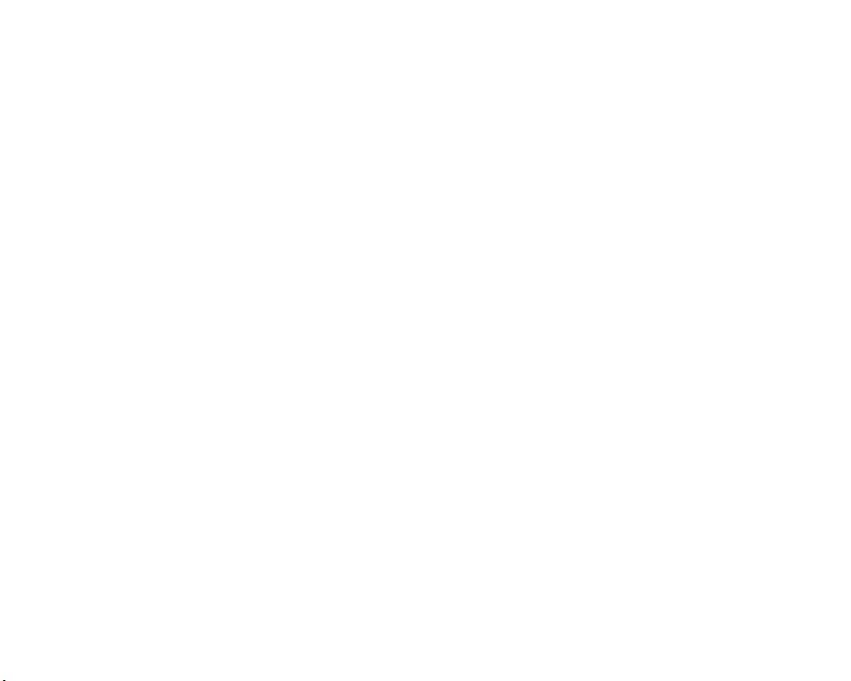
LIMITED WARRANTY STATEMENT
1. WHAT THIS WARRANTY COVERS :
LG offers you a limited warranty that the enclosed
subscriber unit and its enclosed accessories will be free
from defects in material and workmanship, according to
the following terms and conditions:
1. The limited warranty for the product extends for
TWELVE (12) MONTHS beginning on the date of
purchase of the product with valid proof of purchase, or
absent valid proof of purchase, FIFTEEN (15) MONTHS
from date of manufacture as determined by the unit’s
manufacture date code.
2. The limited warranty extends only to the original
purchaser of the product and is not assignable or
transferable to any subsequent purchaser/end user.
3. This warranty is good only to the original purchaser of
the product during the warranty period as long as it is in
the U.S, including Alaska, Hawaii, U.S. Territories and
Canada.
4. The external housing and cosmetic parts shall be free
of defects at the time of shipment and, therefore, shall
not be covered under these limited warranty terms.
5. Upon request from LG, the consumer must provide
information to reasonably prove the date of purchase.
6. The customer shall bear the cost of shipping the
product to the Customer Service Department of LG. LG
shall bear the cost of shipping the product back to the
consumer after the completion of service under this
limited warranty.
2. WHAT THIS WARRANTY DOES NOT COVER :
1. Defects or damages resulting from use of the product in
other than its normal and customary manner.
2. Defects or damages from abnormal use, abnormal
conditions, improper storage, exposure to moisture or
dampness, unauthorized modifications, unauthorized
connections, unauthorized repair, misuse, neglect,
abuse, accident, alteration, improper installation, or
other acts which are not the fault of LG, including
damage caused by shipping, blown fuses, spills of food
or liquid.
3. Breakage or damage to antennas unless caused
directly by defects in material or workmanship.
4. That the Customer Service Department at LG was not
notified by consumer of the alleged defect or
malfunction of the product during the applicable limited
warranty period.
5. Products which have had the serial number removed or
made illegible.
6. This limited warranty is in lieu of all other warranties,
express or implied either in fact or by operations of law,
statutory or otherwise, including, but not limited to any
implied warranty of marketability or fitness for a
particular use.
7. Damage resulting from use of non-LG approved
accessories.
8. All plastic surfaces and all other externally exposed
parts that are scratched or damaged due to normal
customer use.
Page 4
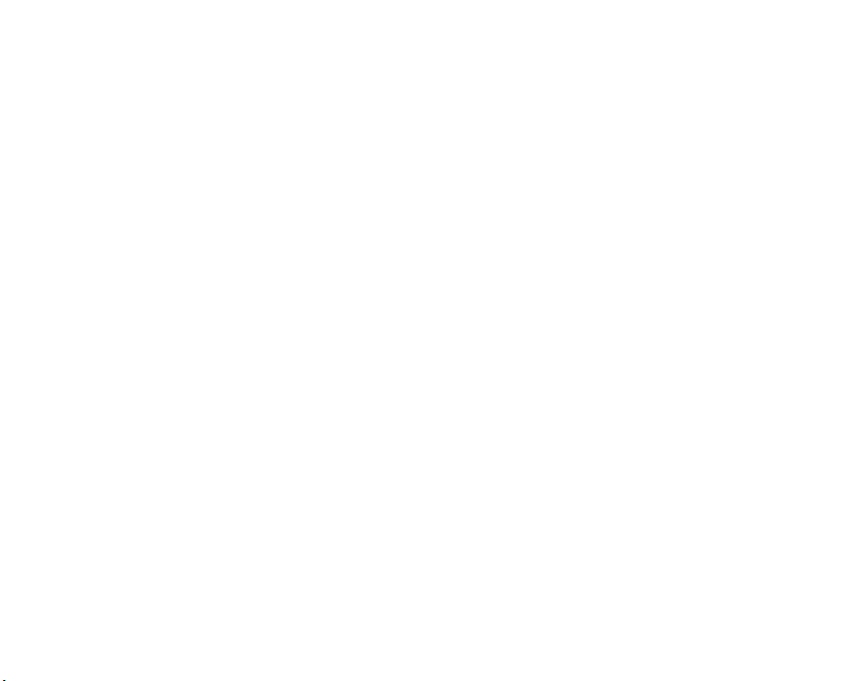
9. Products operated outside published maximum ratings.
10. Products used or obtained in a rental program.
11. Consumables (such as fuses).
3. STATE LAW RIGHTS :
No other express warranty is applicable to this
product. THE DURATION OF ANY IMPLIED
WARRANTIES, INCLUDING THE IMPLIED
WARRANTY OF MARKETABILITY, IS LIMITED TO THE
DURATION OF THE EXPRESS WARRANTY HEREIN.
LG ELECTRONICS MOBILECOMM U.S.A., INC. SHALL
NOT BE LIABLE FOR THE LOSS OF THE USE OF THE
PRODUCT, INCONVENIENCE, LOSS OR ANY OTHER
DAMAGES, DIRECT OR CONSEQUENTIAL, ARISING
OUT OF THE USE OF, OR INABILITY TO USE, THIS
PRODUCT OR FOR ANY BREACH OF ANY EXPRESS
OR IMPLIED WARRANTY, INCLUDING THE IMPLIED
WARRANTY OF MARKETABILITY APPLICABLE TO
THIS PRODUCT.
Some states do not allow the exclusion of limitation
of incidental or consequential damages or limitations
on how long an implied warranty lasts; so these
limitations or exclusions may not apply to you. This
warranty gives you specific legal rights and you may
also have other rights which vary from state to state.
4. HOW TO GET WARRANTY SERVICE :
To obtain warranty service, please call or fax to the
following telephone numbers from anywhere in the
continental United States:
Tel. 1-800-793-8896 or Fax. 1-800-448-4026
Or visit www.lgeservice.com. Correspondence may
also be mailed to:
LG Electronics MobileComm U.S.A., Inc.
201 James Record Road Huntsville, AL 35824
DO NOT RETURN YOUR PRODUCT TO THE ABOVE
ADDRESS. Please call or write for the location of the
LG authorized service center nearest you and for the
procedures for obtaining warranty claims.
Page 5
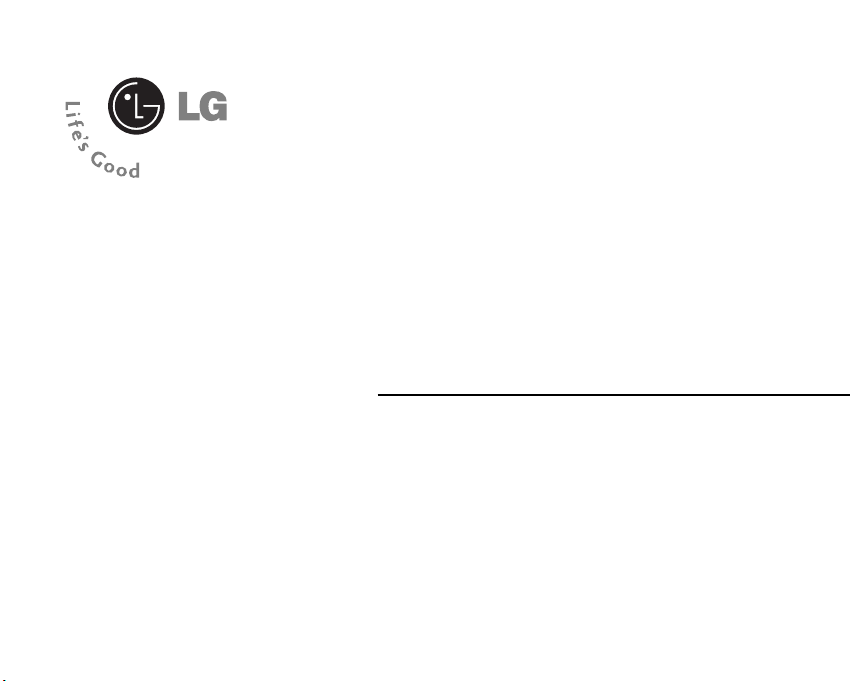
LG225
User Guide
Page 6

2
Unpacking................................................................. 7
For Your Safety......................................................... 8
Your Phone ............................................................. 13
Phone Components .......................................................... 13
Your Phone’s Features..................................................... 14
Display Information.......................................................... 15
Getting Started....................................................... 17
Installing the SmartChip ................................................. 17
Charging the Battery........................................................ 18
Turning Your Phone On and Off ..................................... 19
Access Codes.................................................................... 20
Barring Password ............................................................ 20
General Functions ................................................. 21
Making a Call.................................................................... 21
Making a Call by Send Key.............................................. 21
Making International Calls .............................................. 21
Ending a Call ...................................................................... 21
Making a Call From the Contacts ................................... 21
Adjusting the Volume ...................................................... 22
Answering a Call.............................................................. 22
Vibrate Mode (Quick) ....................................................... 22
Signal Strength.................................................................. 22
Entering Text ..................................................................... 22
Selecting Functions and Options ....................... 26
In-Call Menu........................................................... 27
During a Call...................................................................... 27
Making a Second Call ...................................................... 27
Swapping Between Two Calls........................................ 27
Answering an Incoming Call........................................... 27
Rejecting an Incoming Call ............................................. 27
Muting the Microphone................................................... 27
Using the Speakerphone ................................................. 27
Table of Contents
Page 7
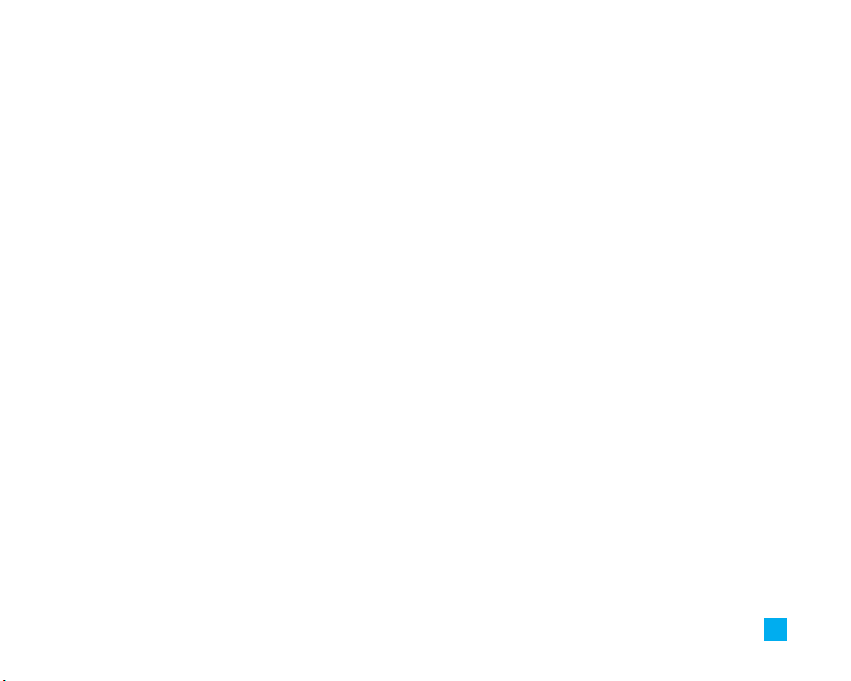
3
Conference Calls .............................................................. 28
Making a Second Call ...................................................... 28
Setting Up a Conference Call.......................................... 28
Activate the Conference Call on Hold ........................... 28
Adding Calls to the Conference Call.............................. 28
Private Call in a Conference Call.................................... 29
Ending a Conference Call ................................................ 29
Menu Tree............................................................... 30
Camera .................................................................... 33
Take Photo......................................................................... 33
Photo Album ...................................................................... 34
Check Memory.................................................................. 34
Messaging .............................................................. 35
New Message................................................................... 35
Text...................................................................................... 35
Multimedia ......................................................................... 36
Inbox ................................................................................... 37
Drafts .................................................................................. 37
Outbox ................................................................................ 38
Sent ..................................................................................... 38
Voice Mail ......................................................................... 38
Templates .......................................................................... 38
Text...................................................................................... 38
Multimedia ......................................................................... 39
Business Card ................................................................... 40
Settings .............................................................................. 40
Text Message.................................................................... 40
Multimedia Message ....................................................... 40
Voicemail Number ............................................................ 41
Download Message ......................................................... 41
Check Memory.................................................................. 41
Page 8
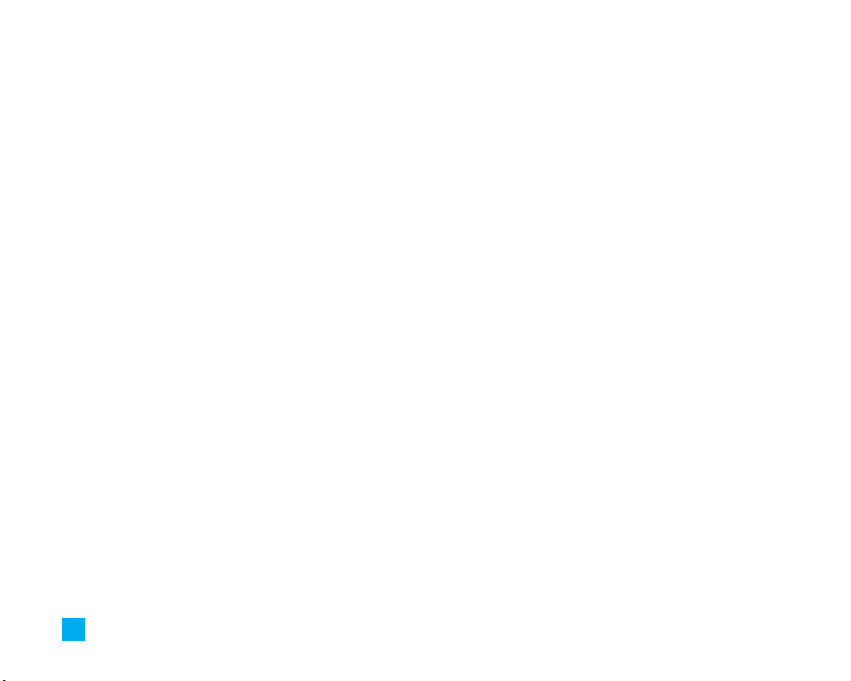
4
Web Access ........................................................... 42
Home................................................................................... 42
Favorites............................................................................. 42
Go to URL............................................................................ 43
Network Profiles .............................................................. 43
Cache Settings.................................................................. 43
Clear Cache ....................................................................... 43
Allow Cache....................................................................... 43
Security Certificates........................................................ 43
Information ........................................................................ 43
Games &Apps......................................................... 44
Games & Apps................................................................... 44
Information ........................................................................ 45
Check Memory .................................................................. 45
Java Version...................................................................... 45
Media Services...................................................... 46
Favorites............................................................................. 46
Games & Apps................................................................... 46
Audio................................................................................... 46
Graphics............................................................................. 46
Recent Calls ........................................................... 47
Missed Calls...................................................................... 47
Dialed Calls ....................................................................... 47
Received Calls .................................................................. 47
Delete Recent Calls ......................................................... 47
Call Duration ..................................................................... 47
Call Costs ........................................................................... 48
Cost Settings ..................................................................... 48
Tools ........................................................................ 50
Alarm Clock....................................................................... 50
Calendar............................................................................. 50
Calculator .......................................................................... 51
Page 9
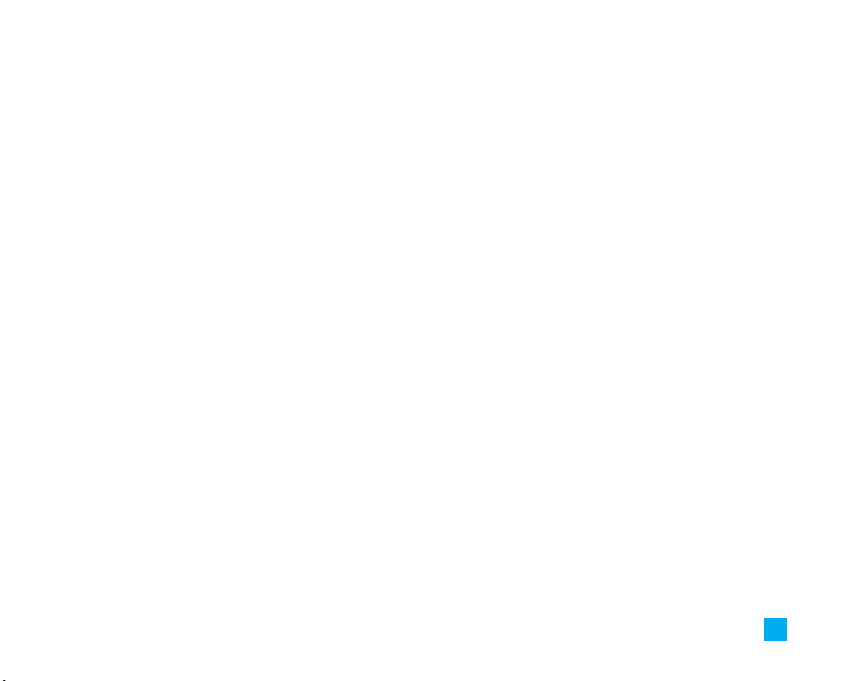
5
Notepad.............................................................................. 51
World Clock....................................................................... 51
Unit Converter ................................................................... 52
Tip Calculator.................................................................... 52
Address Book......................................................... 53
Contacts ............................................................................. 53
New Contact...................................................................... 53
Speed Dial List.................................................................. 53
Caller Groups .................................................................... 53
Copy All Contacts ............................................................. 54
Delete All Contacts .......................................................... 54
Settings .............................................................................. 54
Information ........................................................................ 54
Settings ................................................................... 56
Audio................................................................................... 56
Ringtones ........................................................................... 56
Volume................................................................................ 56
Ring Alert Type.................................................................. 56
Message Alert Tones....................................................... 56
Key Tones........................................................................... 56
Display................................................................................ 56
Wallpaper........................................................................... 56
Backlight Timer ................................................................. 57
Contrast .............................................................................. 57
Languages.......................................................................... 57
Date & Time ...................................................................... 57
Set Date.............................................................................. 57
Date Format ....................................................................... 57
Set Time.............................................................................. 57
Time Format ....................................................................... 57
Auto Update....................................................................... 57
Call ...................................................................................... 58
Call Forwarding ................................................................. 58
Page 10
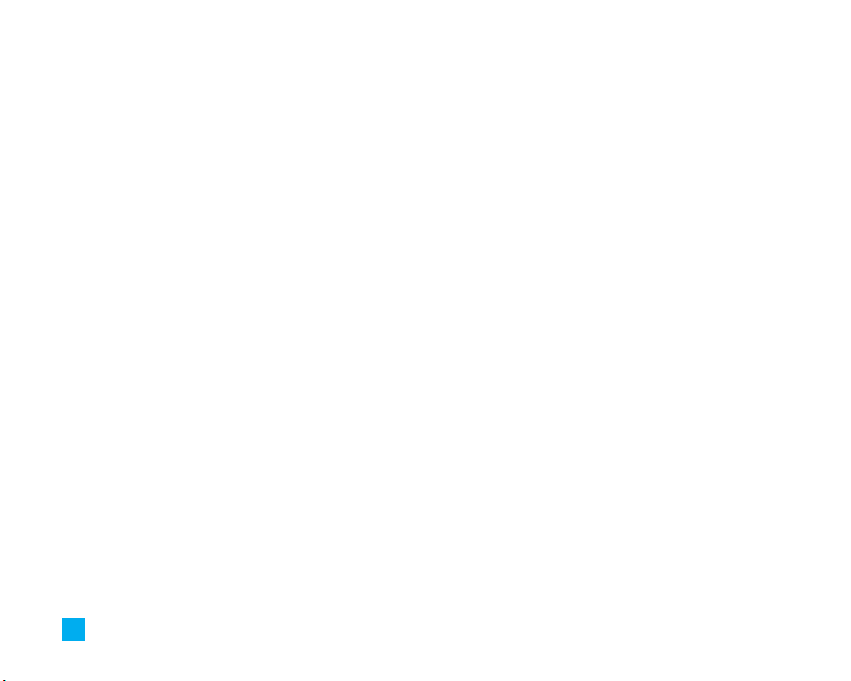
6
Answer Mode.................................................................... 58
Send My Number.............................................................. 58
Call Waiting........................................................................ 58
Minute Minder................................................................... 59
Auto Redial......................................................................... 59
Closed User Group............................................................ 59
Send DTMF Tones ............................................................ 59
Security .............................................................................. 59
Request PIN Code............................................................. 59
Call Barring Service ......................................................... 60
Fixed Dial Number (FDN) ................................................. 60
Change Codes ................................................................... 61
Connection......................................................................... 61
Network Selection............................................................ 61
GPRS Attach ...................................................................... 62
Network Profiles ............................................................... 62
Reset Network Profile...................................................... 62
Reset Default..................................................................... 62
Q & A........................................................................ 63
Accessories............................................................ 65
Safety Guidelines .................................................. 66
Glossary .................................................................. 82
Page 11

7
Unpacking
Check to make sure that you have all the parts shown below.
Handset
Standard Battery
User Guide
Travel Adapter
Headset
Page 12
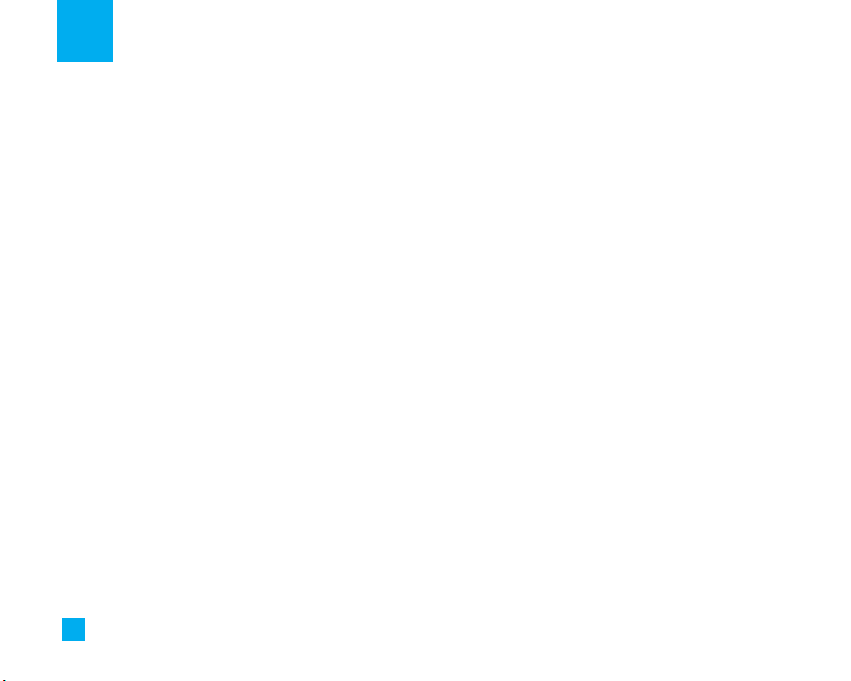
8
For Your Safety
Important Information
This user guide contains important information on the
use and operation of this phone. Please read all the
information carefully for optimal performance and to
prevent any damage to or misuse of the phone. Any
changes or modifications not expressly approved in
this user guide could void your warranty for this
equipment.
Before You Start
Safety Instructions
WARNING! To reduce the possibility of electric shock,
do not expose your phone to high humidity areas, such
as the bathroom, swimming pool, etc.
Always store your phone away from heat. Never store
your phone in settings that may expose it to
temperatures less than 32°F or greater than 104°F,
such as outside during extreme weather conditions or
in your car on a hot day. Exposure to excessive cold or
heat will result in malfunction, damage and/or
catastrophic failure.
Be careful when using your phone near other
electronic devices. RF emissions from your mobile
phone may affect nearby in adequately shielded
electronic equipment. You should consult with
manufacturers of any personal medical devices such
as pacemakers and hearing aides to determine if they
are susceptible to interference from your mobile
phone. Turn off your phone in a medical facility or at a
gas station. Never place your phone in a microwave
oven as this will cause the battery to explode.
IMPORTANT! Please read the TIA SAFETY
INFORMATION on page 68 before using your phone.
Safety Information
Read these simple guidelines. Breaking the rules may be
dangerous or illegal. Further detailed information is given
in this user guide.
] Never use an unapproved battery since this could
damage the phone and/or battery and could cause
the battery to explode.
] Never place your phone in a microwave oven as it
will cause the battery to explode.
Page 13
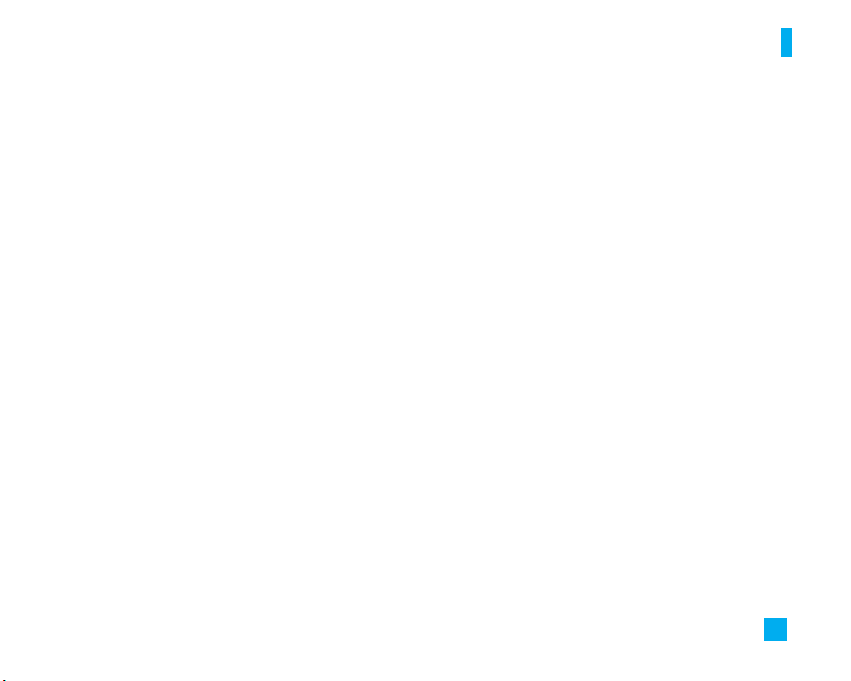
9
For Your Safety
] Do not dispose of your battery by fire or with
hazardous or flammable materials.
] Make sure that no sharp-edged items come into
contact with the battery. There is a risk of this
causing a fire.
] Store the battery in a place out of reach of children.
] Be careful that children do not swallow any parts
such as rubber plugs (earphone, connection parts of
the phone, etc.). This could cause asphyxiation or
suffocation.
] Unplug the power cord and charger during lightning
storms to avoid electric shock or fire.
] When riding in a car, do not leave your phone or set
up the hands-free kit near to the air bag. If wireless
equipment is improperly installed and the air bag is
activated, you may be seriously injured.
] Do not use a hand-held phone while driving.
] Do not use the phone in areas where its use is
prohibited. (For example: aircraft).
] Do not expose the battery charger or adapter to
direct sunlight or use it in places with high humidity,
such as a bathroom.
] Never store your phone in temperatures less than-
4°F or greater than 122°F.
] Do not use harsh chemicals(such as alcohol,
benzene, thinners, etc.) or detergents to clean your
phone. There is a risk of this causing a fire.
] Do not drop, strike, or shake your phone severely.
Such actions may harm the internal circuit boards of
the phone.
] Do not use your phone in high explosive areas as
the phone may generate sparks.
] Do not damage the power cord by bending, twisting,
pulling, or heating. Do not use the plug if it is loose
as it may cause a fire or electric shock.
] Do not place any heavy items on the power cord. Do
not allow the power cord to be crimped as it may
cause fire or electric shock.
] Do not handle the phone with wet hands while it is
being charged. It may cause an electric shock or
seriously damage your phone.
] Do not disassemble the phone.
Page 14

10
For Your Safety
] Do not place or answer calls while charging the
phone as it may short-circuit the phone and/or
cause electric shock or fire.
] Only use the batteries, antennas, and chargers
provided by LG. The warranty will not be applied to
products provided by other suppliers.
] Only authorized personnel should service the phone
and its accessories. Faulty installation or service
may result in accidents and consequently invalidate
the warranty.
] Do not hold or let the antenna come in contact with
your body during a call.
] An emergency call can be made only within a
service area. For an emergency call, make sure that
you are within a service area and that the phone is
turned on.
FCC RF Exposure Information
WARNING! Read this information before operating the
phone.
In August 1996, the Federal Communications (FCC) of
he United States, with its action in Report and Order
FCC 96-326, adopted an updated safety standard for
human exposure to radio frequency (RF)
electromagnetic energy emitted by FCC regulated
transmitters. Those guidelines are consistent with the
safety standard previously set by both U.S. and
international standards bodies.
The design of this phone complies with the FCC
guidelines and these international standards.
CAUTION
Use only the supplied and approved antenna. Use of
unauthorized antennas or modifications could impair call
quality, damage the phone, void your warranty and/or
result in violation of FCC regulations. Do not use the
phone with a damaged antenna. If a damaged antenna
comes into contact with skin, a minor burn may result.
Contact your local dealer for a replacement antenna.
Page 15

11
For Your Safety
Body-worn Operation
This device was tested for typical body-worn
operations with the back of the phone kept 0.6 inches
(1.5cm) between the user’s body and the back of the
phone. To comply with FCC RF exposure requirements,
a minimum separation distance of 0.6 inches(1.5cm)
must be maintained between the user s body and the
back of the phone. Third-party belt-clips, holsters, and
similar accessories containing metallic components
should not be used. Body-worn accessories that
cannot maintain 0.6 inches(1.5cm) separation distance
between the user's body and the back of the phone,
and have not been tested for typical body-worn
operations may not comply with FCC RF exposure limits
and should be avoided.
Vehicle Mounted External Antenna
(optional, if available)
A minimum separation distance of 8 inches (20cm)
must be maintained between the user/bystander and
the vehicle mounted external antenna to satisfy FCC RF
exposure requirements. For more information about RF
exposure, visit the FCC website at www.fcc.gov
FCC Part 15 Class B Compliance
This device and its accessories comply with part 15 of
FCC rules. Operation is subject to the following two
conditions:
(1) This device and its accessories may not cause
harmful interference, and (2) this device and its
accessories must accept any interference received,
including interference that may cause undesired
operation.
Cautions for Battery
] Do not disassemble.
] Do not short-circuit.
] Do not expose to high temperature: 60°C (140°F).]
] Do not incinerate.
Battery Disposal
] Please dispose of your battery properly or bring to
your local wireless carrier for recycling.
] Do not dispose in fire or with hazardous or
flammable materials.
Page 16
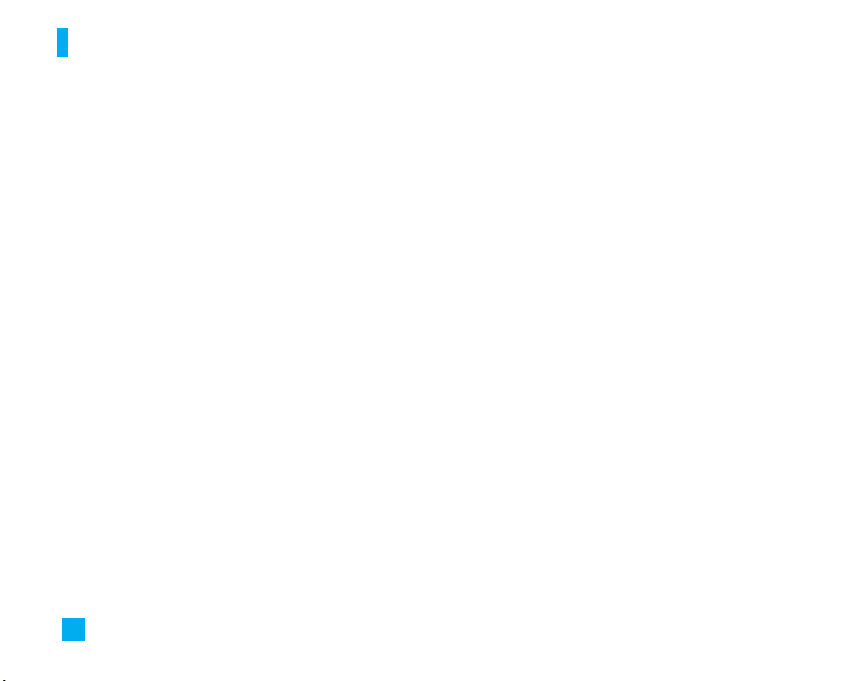
12
For Your Safety
Adapter (Charger) Cautions
] Using the wrong battery charger could damage your
phone and void your warranty.
] The adapter or battery charger is intended for
indoor use only.
Do not expose the adapter or battery charger to direct
sunlight or use it in places with high humidity, such as
the bathroom.
Avoiding hearing damage
Permanent hearing loss may occur if you use your
phone and/or headset at a high volume. Set the
volume to a safe level. You can adapt over time to a
higher volume of sound that may sound normal but can
be damaging to your hearing. If you experience ringing
in your ears or muffled speech, stop listening and have
your hearing checked. The louder the volume, the less
time is required before your hearing could be affected.
Hearing experts suggest that to protect your hearing:
] Limit the amount of time you use your phone and/or
headset at high volume.
] Avoid turning up the volume to block out noisy
surroundings.
] Turn the volume down if you can’t hear people
speaking near you.
For information about how to set a maximum volume
limit on your phone, see the features guide for your
phone.
Using your phone safely
Use of your phone while operating a vehicle is not
recommended and is illegal in some areas. Be careful
and attentive while driving. Stop using your phone if
you find it disruptive or distracting while operating any
type of vehicle or performing any other activity that
requires your full attention.
Page 17
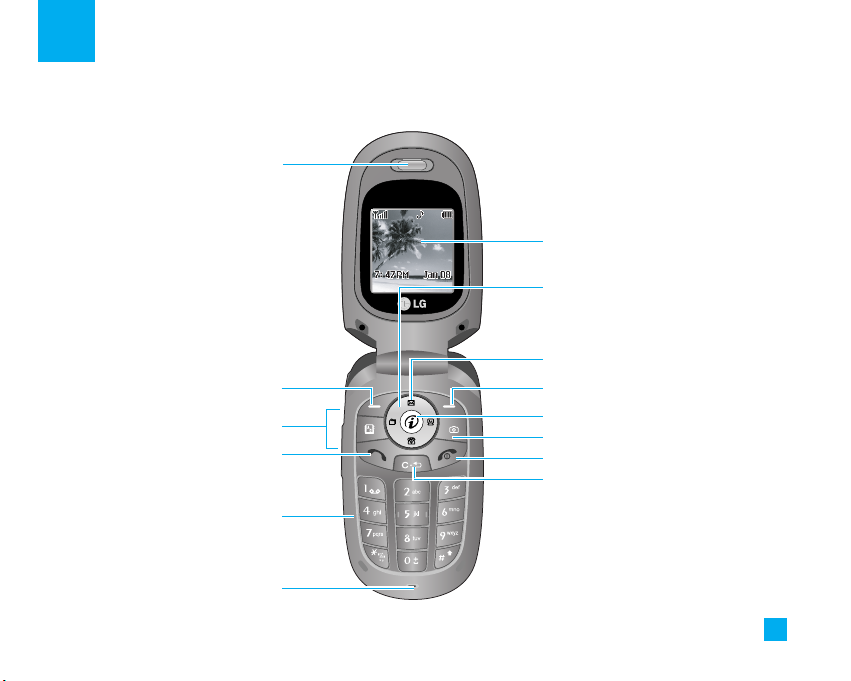
13
Your Phone
Phone Components
Menu NamesMenu Names
1. Earpiece
7. Display screen
2. Left soft key
3. Side keys
4. Send key
8. Navigation key
10. Right soft key
9. Message key
14. Clear key
13. End / Power key
5. Alpha numeric keys
12. Camera key
11. OK key
6. Microphone
Page 18

14
Your Phone
14
Your Phone’s Features
1. Earpiece
2,10. Left soft key/Right soft key: Each of these keys
performs the functions indicated by the text on the
display immediately above them.
3. Side keys: These keys are used to control the
volume of ringtone in standby mode and speaker
volume during a call.
4. Send key: You can dial a phone number and answer
incoming calls. Press this key in standby mode to
quickly access the most recent incoming, outgoing
and missed calls.
5. Alphanumeric keys: These keys are used to dial a
number in standby mode and to enter numbers or
characters in edit mode.
6. Microphone: Can be muted during a call for privacy.
7. Display screen: Displays phone status icons, menu
items, Web information, pictures and more in full
color.
8. Navigation key: Use for quick access to phone
functions.
9. Message key: Use to retrieve or send text
messages.
11. OK key: Long press will launch the WAP browser.
Allows you to select and confirm menu options.
12. Camera key: Press this key to use the camera
feature or to go directly to the camera mode.
13. End/Power key: Allows you to power the phone on
or off, end calls, or return to Standby Mode.
14. Clear key: Allows you to delete the characters
entered or return you to the previous screen.
Page 19
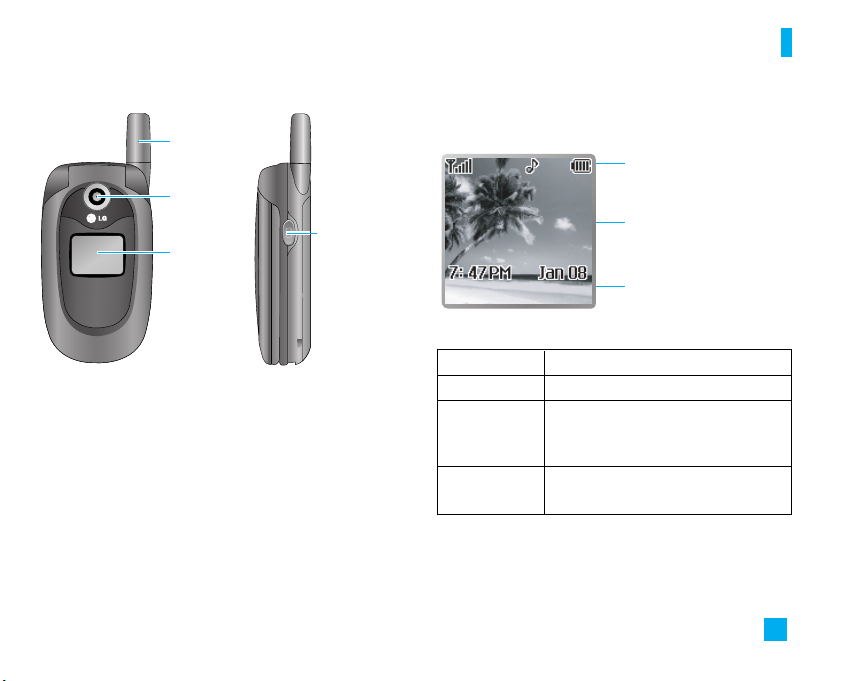
15
Your Phone
Backlight
A backlight illuminates the display and the keypad.
When you press any key or open the flip, the backlight
turns on. It turns off if no key is pressed within a given
period of time, depending on the Backlight Timer
menu option. To specify the length of time the
backlight is active, set the Backlight Timer menu
option (Menu 9.2.2).
Display Information
Icon area
Text and graphic area
Soft key indications
Menu NamesMenu Names
Area Description
First line Displays various icons. See page 16
Middle lines Display messages, instructions and
any information that you enter, such
as number to be dialed.
Last line Shows the functions currently
assigned to the two soft keys.
Camera
Sub
Display
Antenna
Camera Key
Page 20
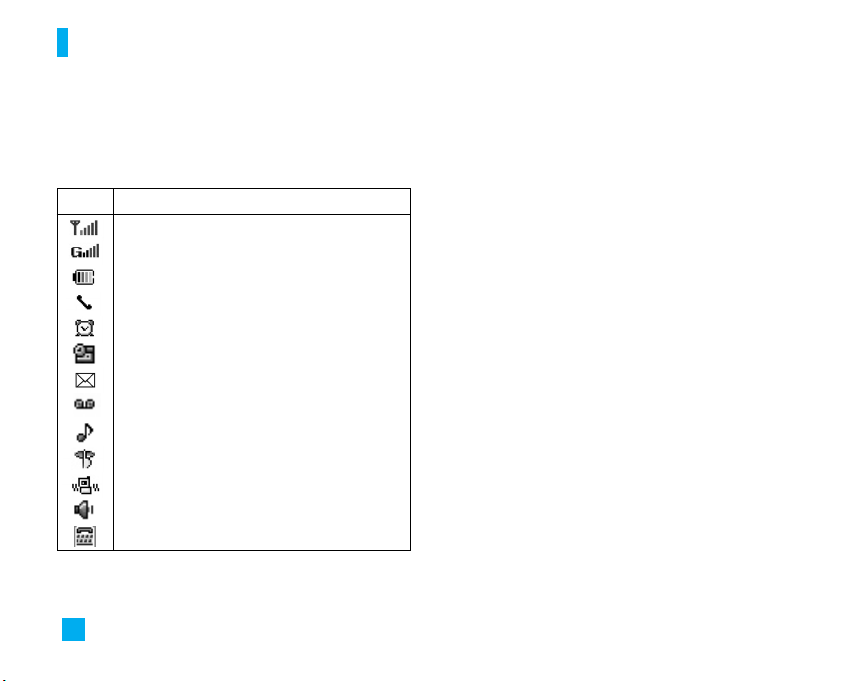
16
Your Phone
On-Screen Icons
The table below describes various display indicators
or icons that appear on the phone’s display screen.
Icon Description
Indicates that GPRS service is available.
Indicates the alarm has been set and is on.
Indicates Ring has been set for alert.
Indicates the Schedule function.
Indicates the receipt of a message.
Indicates the receipt of a voice mail.
Indicates a call is in progress.
Indicates the status of the battery charge.
Indicates Silent has been set for alert.
Indicates that Vibration has been set for alert.
Indicates the speakerphone has been activated.
Indicates the strength of the network signal.
Indicates the TTY has been set and is on.
Page 21
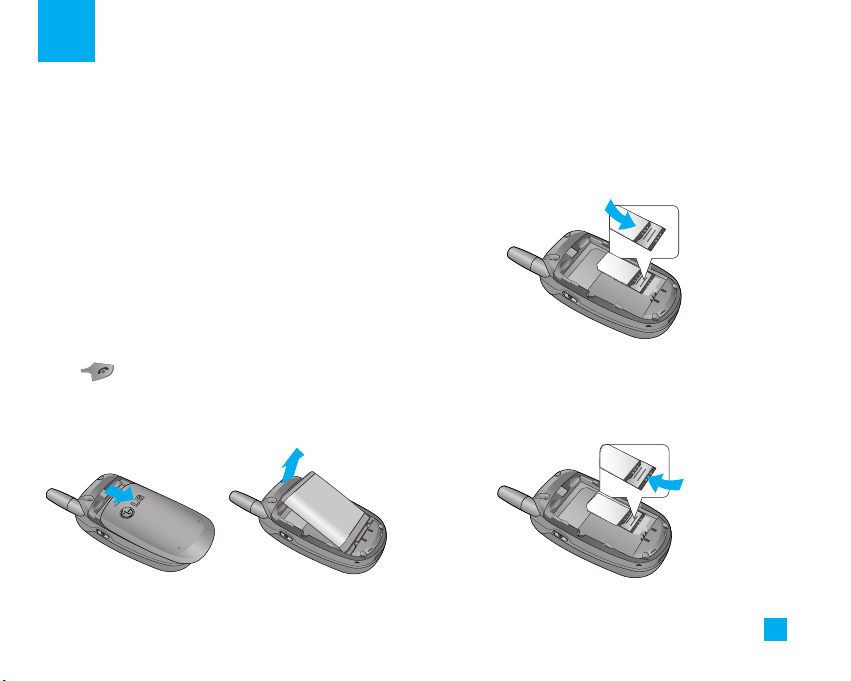
17
Getting Started
Installing the SmartChip
When you subscribe to a cellular network, you are
provided with a plug-in SmartChip loaded with your
subscription details, such as your PIN, any optional
services available and many others.
n
Important!
The plug-in SmartChip and its contacts can be easily
damaged by scratches or bending, so be careful when
handling, inserting or removing the card. Keep all
SmartChips out of the reach of small children.
1. If necessary, switch off the phone by holding down
the [END] key until the power-off image
displays.
2. Remove the battery. To do so:
3. Slide the SmartChip into the SmartChip socket so
that it locks the card into place. Make sure that the
notched corner is top left and the gold contacts of
the card face into the phone.
n
Note
When you need to remove the SmartChip, slide it, as shown,
and take it out of the socket.
1
2
Page 22

18
Getting Started
4. To insert the battery, align the golden contacts of the
battery with the corresponding connectors on the
battery compartment. Press down on the opposite
end of the battery until it snaps into place.
5. Attach the back cover by sliding up into position until
it clicks.
Charging the Battery
The use of unauthorized accessories could damage
your phone and void your warranty.
To use the travel charger provided with your phone:
1. With the battery in position on the phone, connect
the lead from the travel charger to the bottom of the
phone. Check that the arrow on the lead connector
is facing towards the front of the phone.
2. Connect the travel charger to a standard AC wall
outlet. Only use the travel charger that comes
included with the package.
n
Warning
The travel charger must be unplugged before you remove
the battery, otherwise, the phone could be damaged.
Page 23

19
Getting Started
3. When charging is finished, disconnect the travel
charger from the phone by pressing on the gray tabs
on both sides of the connector while pulling the
connector out.
n
Notice
] If your phone is powered on while charging, you’ll see the
bars in the battery indicator icon cycle.
When the battery is fully charged, the bars in the battery
indicator icon will flash on and off.
If the battery fails to charge completely:
] After turning the phone on and off, please attempt to
recharge the battery.
] After detaching and reattaching the battery, please
attempt to recharge the battery.
Turning Your Phone On and Off
1. Hold down the [END] key until the phone
switches on.
2. If the phone asks for a PIN, enter the PIN and press
the key or the key.
The phone searches for your network and after finding
it goes to the idle screen as illustrated below. From the
idle screen, you can make or receive a call.
n
Note
The display language is preset to Automatic at the factory.
To change the language, use the Languages menu option
(Menu 9.2.5).
3. When you wish to switch the phone off, hold down the
[END] key until the power-off image displays.
1
1
2
Menu NamesMenu Names
Page 24

20
Getting Started
Access Codes
You can use the access codes described in this
section to avoid unauthorized use of your phone. The
access codes can be changed by using the Change
Codes feature (Menu 9.5.3).
Security code (4 digits)
The security code protects the unauthorized use of
your phone. The default security code is set to ‘0000’
and the security code is required to delete all phone
entries and to activate the Restore Factory Settings
menu. The security code default setting can be
modified from the Security Settings menu.
Barring Password
The barring password function is required when you
use the Call Barring function.
The password is obtained from the service provider
when you subscribe to this function.
Page 25
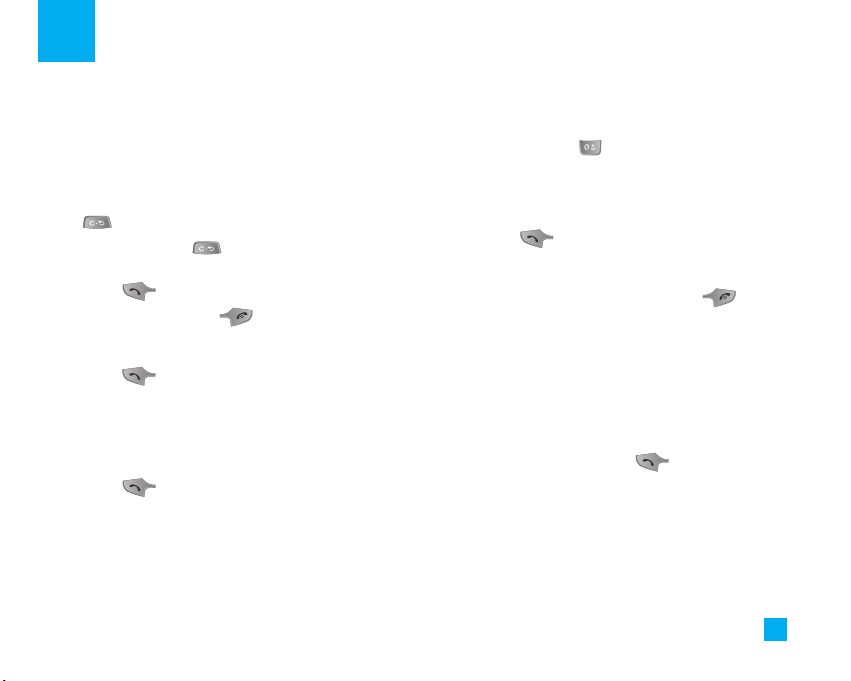
21
General Functions
Making a Call
1. Make sure your phone is powered on.
2. Enter a phone number including the area code. To
edit a number on the display screen, simply press
the key to erase one digit at a time.
]
Press and hold the key to erase the entire
number.
3. Press the [SEND] key to call the number.
4. When finished, press the [END] key.
Making a Call by Send Key
1. Press the [SEND] key, and the most recent
incoming, outgoing and missed phone numbers will
be displayed.
2. Select the desired number by using the navigation
key.
3. Press the [SEND] key.
Making International Calls
1. Press and hold the key and the international
access character ‘+’ will appear.
2. Enter the country code, area code, and the phone
number.
3. Press the [SEND] key.
Ending a Call
When you have finished a call, press the [END]
key.
Making a Call From the Contacts
You can store names and phone numbers dialed
frequently in the SmartChip as well as in the phone
memory known as the Contacts.
You can dial a number by simply selecting a name in
the contacts and pressing the [SEND] key.
Page 26

22
General Functions
Adjusting the Volume
During a call, if you want to adjust the earpiece
volume, use the side keys of the phone.
In idle mode, you can adjust the ring volume using the
side keys.
Answering a Call
When you receive a call, the phone rings and the
flashing phone icon appears on the screen. If the
caller can be identified, the caller’s phone number (or
name if stored in your Address Book) is displayed.
1. Open the flip and press the [SEND] key or the
left soft key to answer an incoming call. If Any Key
has been set as the answer mode (Menu 9.4.2), any
key press will answer a call except for the
[END] key or the right soft key.
n
Notice
]
To reject an incoming call, press and hold the side keys
on the left side of the phone.
]
If Flip Open has been set as the Answer Mode (Menu
9.4.2), you do not need to press any key. You can answer
the call simply by opening the flip.
2. End the call by closing the phone or pressing the
[END] key.
n
Notice
You can answer a call while using the Address Book or other
menu features.
Vibrate Mode (Quick)
Vibrate Mode can be activated by pressing and
holding down the [Star] key.
Signal Strength
If you are inside a building, being near a window may
give you better reception. You can see the strength of
your signal by the signal indicator on your phone’s
display screen.
Entering Text
You can enter alphanumeric characters by using the
phone’s keypad. For example, storing names in the
Address Book, writing a message, or creating scheduling
events in the calendar all require entering text.
The following text input methods are available in the
phone.
Page 27
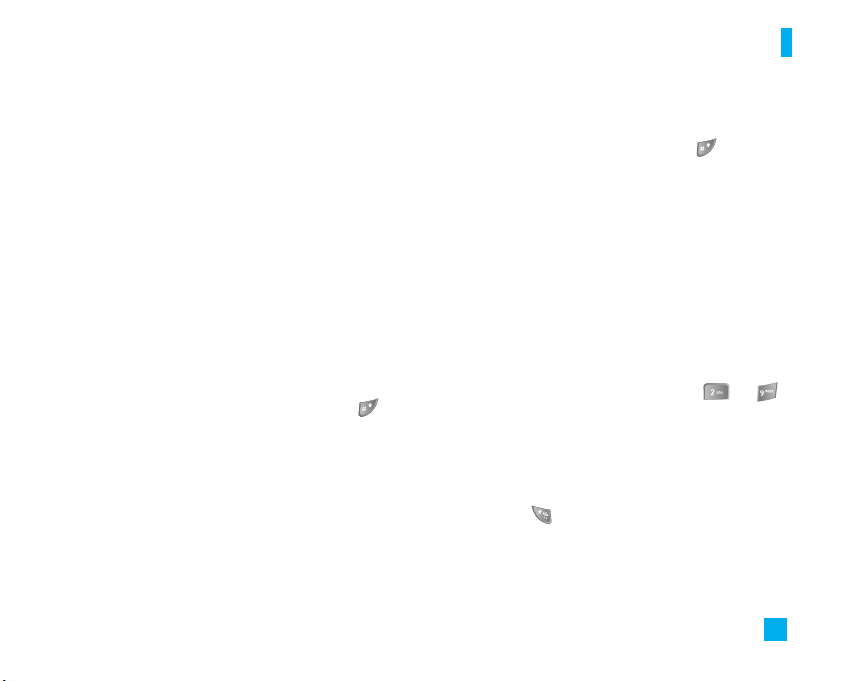
23
General Functions
T9 Mode
This mode allows you to enter words with only one
keystroke per letter. Each key on the keypad has more
than one letter. The T9 mode automatically compares
your keystrokes with an internal linguistic dictionary to
determine the correct word, thus requiring far fewer
keystrokes than the traditional ABC mode.
ABC Mode
This mode allows you to enter letters by pressing the
key labeled with the required letter once, twice, three
or four times until the letter is displayed.
123 Mode (Numbers Mode)
Type numbers using one keystroke per number.
To change to 123 mode in a text entry field, press
key until 123 mode is displayed.
A long press changes mode to 123.
Symbolic Mode
This mode allows you to enter special characters.
n
Notice
The default setting on the phone is T9 disabled mode.
Changing the Text Input Mode
Change the text input mode by pressing . You can
check the current text input mode in the upper right
corner of the screen.
Using the T9 Mode
The T9 predictive text input mode allows you to enter
words easily with a minimum number of key presses. As
you press each key, the phone begins to display the
characters that it thinks you are typing based on a built-in
dictionary. As new letters are added, the word changes
to reflect the most likely candidate from the dictionary.
1. When you are in the T9 predictive text input mode,
start entering a word by pressing keys to
press one key per letter.
] The word changes as letters are typed - ignore
what’s on the screen until the word is typed
completely.
] If the word is still incorrect after typing completely,
press the key once or more to cycle through
the other word options.
] If the desired word is missing from the word
choices list, add it by using the ABC mode.
Page 28
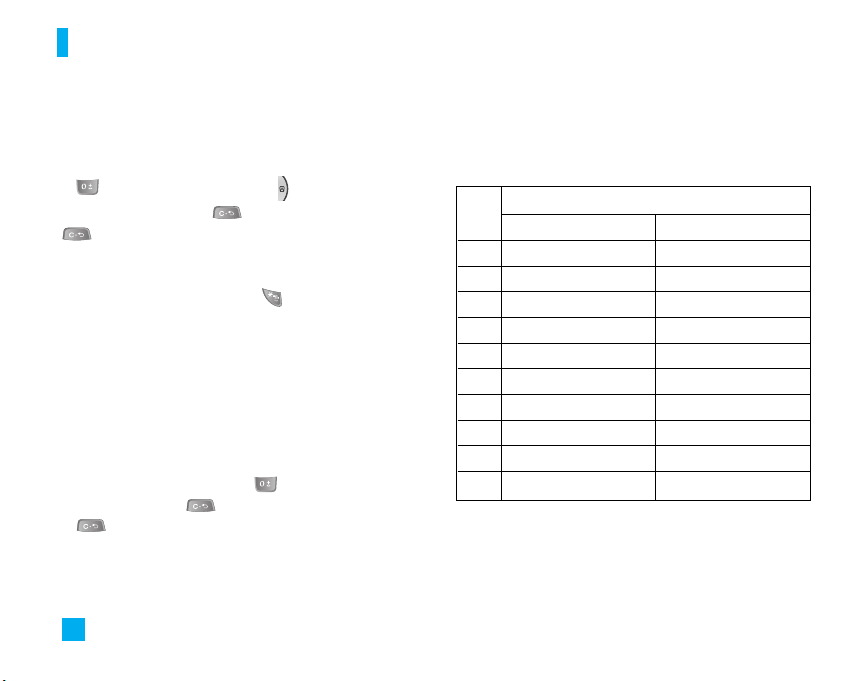
24
General Functions
2. Enter the whole word before editing or deleting any
keystrokes.
3. Complete each word with a space by pressing the
key or the right navigation key.
To delete letters, press . Press and hold down
to erase the letters continuously.
In T9 input mode, you can select a different T9
language such as English, Spanish and French by
pressing and holding down the key.
Using the ABC Mode
Use the keypad keys to enter your text.
1. Press the key labeled with the required letter:
]
Once for the first letter
]
Twice for the second letter
]
And so on
2.
To insert a space, press the key once. To delete
letters, press the key. Press and hold down the
key to erase the letters continuously.
n
Notice
Refer to the table below for more information on the
characters available using the keys.
Using the 123 (Numbers) Mode
The 123 Mode enables you to enter numbers in a text
message (a telephone number, for example) more
quickly.
Key
Characters in Display Order
Upper Case Lower Case
1 . , - ? ! ' @ : 1 . , - ? ! ' @ : 1
2 A B C 2 a b c 2
3 D E F 3 d e f 3
4 G H I 4 g h i 4
5 J K L 5 j k l 5
6 M N O 6 m n o 6
7 P Q R S 7 p q r s 7
8 T U V 8 t u v 8
9 W X Y Z 9 w x y z 9
0 Space Key, 0 (Long press) Space Key, 0 (Long press)
Page 29
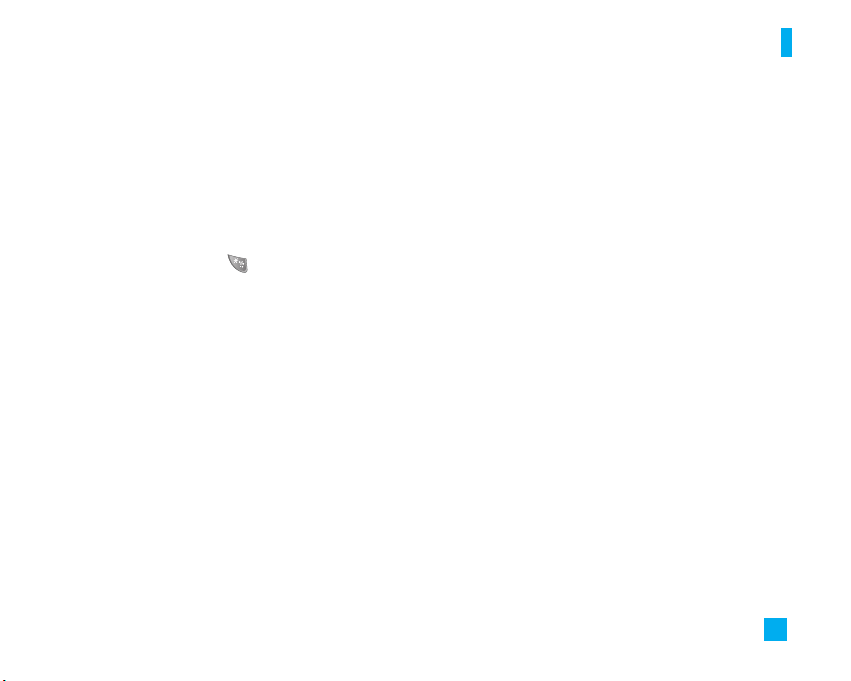
Press the keys corresponding to the required digits
before manually switching back to the appropriate text
entry mode.
Using the Symbol Mode
The Symbol Mode enables you to enter various
symbols or special characters.
To enter a symbol, press the key. Use the
navigation keys to select the desired symbol and press
the [OK] key.
T9 dictionary
The T9 dictionary is a feature that allows the user to
add any unique or personal words to the T9 standard
language database. The T9 dictionary function can be
selected from the Text Entry Settings sub menu under
the Options soft key menu. Within the T9 dictionary
function the user can add, modify, delete or reset the
personal words.
25
General Functions
Page 30
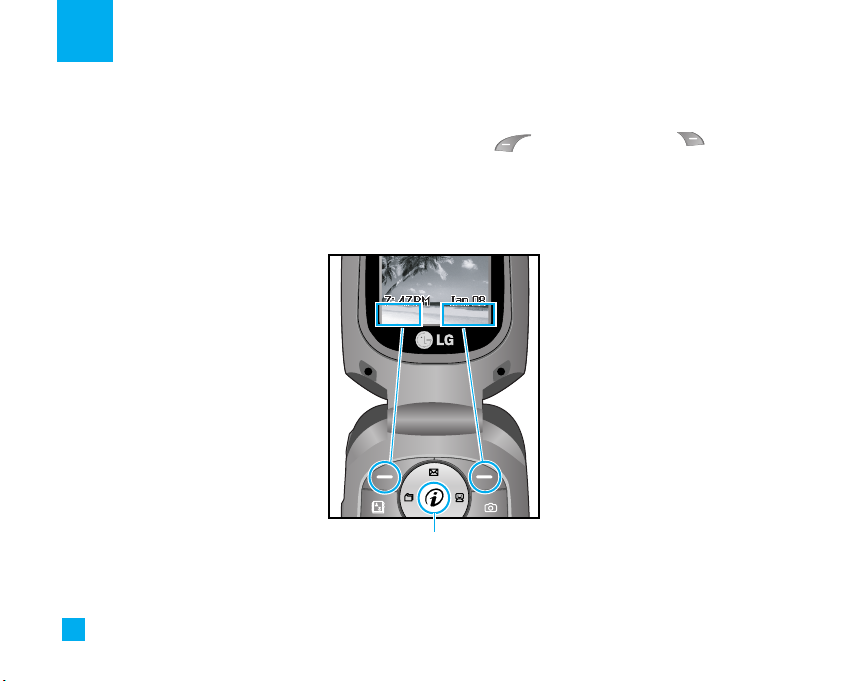
26
Selecting Functions and Options
Your phone offers a set of functions that allow you to customize the phone. These functions are arranged in menus
and sub-menus, accessed via the two soft keys marked the left soft key and the right soft key. Each
menu and sub-menu allows you to view and alter the settings of a particular function.
The soft key functions vary depending on the mode of the phone. The label on the bottom of the display screen
immediately above the soft keys indicates the current function.
MenuMenu NamesNamesMenu Names
Press the left soft key to
access the available
Menu.
Press the right soft key
to access the Address
book menu.
Long press will launch the WAP
browser in standby mode.
Page 31

Your phone provides a number of control functions that
you can use during a call. To access these functions
during a call, press the right soft key [Options].
During a Call
The menu displayed on the handset screen during a
call is different than the default main menu displayed
when in idle screen, and the options are described
below.
Making a Second Call
You can select a number you wish to dial from the
Address Book to make a second call. Press the right
soft key [Options] then select Contacts.
Swapping Between Two Calls
To switch between two calls, press the [SEND]
key.
Answering an Incoming Call
To answer an incoming call when the handset is
ringing, simply press the [SEND] key. The
handset is also able to warn you of an incoming call
while you are already on a call. A tone sounds in the
earpiece, and the display will show that a second call
is waiting. This feature, known as Call Waiting, is only
available if your network supports it.
If Call Waiting is on, you can put the first call on hold
and answer the second call, by pressing the
[SEND] key.
Rejecting an Incoming Call
You can reject an incoming call without answering by
simply pressing the [END] key.
During a call, you can reject an incoming call by
pressing the [END] key.
Muting the Microphone
You can mute the microphone during a call by pressing
the left soft key [Mute]. The handset can be unmuted
by pressing the left soft key [Unmute]. When the
handset is muted, the caller cannot hear you, but you
can still hear the caller.
Using the Speakerphone
You can use the integrated Speakerphone during a call
by pressing the right soft key [Options] then select
Speaker On. The speakerphone indicator [ ] will
27
In-Call Menu
Page 32

28
In-Call Menu
display on the display screen. The loudspeaker is
automatically deactivated when you end the call.
n
Warning
Because of the higher volume level, don’t place the phone
too close your ear while the speakerphone is enabled.
Conference Calls
The conference service provides you with the ability to
have a simultaneous conversation with more than one
caller. The conference call feature can be used only if
your network service provider supports this feature.
The conference call can only be set up when you have
one call active and one call on hold, meaning both
calls must have been answered. Once a conference
call is set up, calls may be added, disconnected or
separated (that is, removed from the conference call
but still connected to you) by the person who set up
the conference call. These options are all available
from the In-Call menu. The maximum number of callers
in a conference call is five. Once started, you are in
control of the conference call, and only you can add
calls to the conference call.
Making a Second Call
You can make a second call while currently on a call
simply by entering the second number and pressing
the [SEND] key. When the second call is
connected, the first call is automatically placed on
hold. You can swap between calls, by pressing the
[SEND] key.
Setting Up a Conference Call
To set up a conference call, place one call on hold,
conference in the second active call by pressing the
right soft key and select the Join Calls sub menu option
from the Conference Call menu.
Activate the Conference Call on Hold
To activate a conference call on hold, press the
[SEND] key.
Adding Calls to the Conference Call
To add a call to an existing conference call, press the
right soft key, and then select the Join Calls sub menu
from the Conference Call option.
Page 33

29
In-Call Menu
Private Call in a Conference Call
To have a private call with one caller from a
conference call, press the right soft key and select the
Private Menu from the Conference Call option. When
the numbers of the callers are displayed, select the
one you wish to speak in private.
Ending a Conference Call
Currently active conference call can be disconnected
by pressing the [END] key.
Page 34

The following illustration shows the available menu structure and indicates the:
] Number assigned to each menu option.
] Page where you can find the feature description.
1. Camera (see page 33)
1.1 Take Photo
1.2 Photo Album
1.3 Check Memory
2. Messaging (see page 35)
2.1 New Message
2.1.1 Text
2.1.2 Multimedia
2.2 Inbox
2.3 Drafts
2.4 Outbox
2.5 Sent
2.6 Voice Mail
2.7 Templates
2.7.1 Text
2.7.2 Multimedia
2.7.3 Business Card
2.8 Settings
2.9 Check Memory
3. Web Access (see page 42)
3.1 Home
3.2 Favorites
3.3 Go to URL
3.4 Network Profiles
3.5 Cache Settings
3.5.1 Clear Cache
3.5.2 Allow Cache
3.6 Security Certificates
3.7 Information
4. Games & Apps (see page 44)
4.1 Games & Apps
4.2 Information
4.2.1 Check Memory
4.2.2 Java Version
30
Menu Tree
Page 35

31
Menu Tree
5. Media Services (see page 46)
5.1 Favorites
5.2 Games & Apps
5.3 Audio
5.4 Graphics
6. Recent Calls (see page 47)
6.1 Missed Calls
6.2 Dialed Calls
6.3 Received Calls
6.4 Delete Recent Calls
6.5 Call Duration
6.5.1 Last Call
6.5.2 Dialed Calls
6.5.3 Received Calls
6.5.4 All Calls
6.6 Call Costs
6.6.1 Last Call
6.6.2 All Call
6.7 Cost Settings
6.7.1 Call Cost's Limit
6.7.2 Set Tariff
6.7.3 Auto Display
7. Tools (see page 50)
7.1 Alarm Clock
7.2 Calendar
7.3 Calculator
7.4 Notepad
7.5 World Clock
7.6 Unit Converter
7.7 Tip Calculator
8. Address Book (see page 53)
8.1 Contacts
8.2 New Contact
8.3 Speed Dial List
8.4 Caller Groups
8.5 Copy All Contacts
8.6 Delete All Contacts
8.7 Settings
8.7.1 Set Save Location
8.7.2 Set View Detail
8.8 Information
8.8.1 Service Dial Number
8.8.2 Check Memory
8.8.3 My Mobile Number
Page 36

32
Menu Tree
9. Settings (see page 56)
9.1 Audio
9.1.1 Ringtones
9.1.2 Volume
9.1.3 Ring Alert Type
9.1.4 Message Alert Tones
9.1.5 Key Tones
9.2 Display
9.2.1 Wallpaper
9.2.2 Backlight Timer
9.2.3 Contrast
9.2.4 Languages
9.3 Date & Time
9.3.1 Set Date
9.3.2 Date Format
9.3.3 Set Time
9.3.4 Time Format
9.3.5 Auto Update
9. Settings (continued)
9.4 Call
9.4.1 Call Forwarding
9.4.2 Answer Mode
9.4.3 Send My Number
9.4.4 Call Waiting
9.4.5 Minute Minder
9.4.6 Auto Redial
9.4.7 Closed User Group
9.4.8 Send DTMF Tones
9.5 Security
9.5.1 Request PIN Code
9.5.2 Call Barring Service
9.5.3 Fixed Dial Number (FDN)
9.5.4 Change Codes
9.6 Connection
9.6.1 Network Selection
9.6.2 GPRS Attach
9.6.3 Network Profiles
9.6.4 Reset Network Profile
9.7 Reset Default
Page 37

33
Camera
The phone supports 3 modes that can be set to capture
images and they are 160X120, 320X240 and 640X480.
n
Note
Built-in VGA camera with zoom and 3 image resolutions
(default set to 320 x 240). Increasing resolution will reduce
the number of images stored at one time.
You can access the camera feature directly by pressing
and holding the (camera key) about 2 seconds.
Take Photo Menu 1.1
Using the camera module built in your phone, you can
take pictures of people or events while on the move.
Additionally, you can send photos to other people in a
multimedia message.
The right soft key [Options] will bring up the following
options.
] Image Size: Sets the image size to 160X120, 320X240
or 640X480. The selected image size displays on the
capture screen.
] Brightness: This adjusts the brightness level of the
screen and there are 9 levels of setting.
] White Balance: This adjusts the Light Effect level
and you can select from the following options: Auto
/ Daylight / Incandescent / Cloudy / Fluorescent.
] Zoom: You can zoom in/out by the left/right navigation
key except 640X480 (default phone setting).
n
Note
In Take Photo mode, you can adjust the zoom scale by using
the up/down navigation keys. The maximum zoom scale
depends on the resolution as follows.
] Color Effect: Allows you to apply special effects to
the picture. Press the left or right navigation key to
find the tone you want to use the following options:
Color, Sepia and Mono.
] Self Timer: Determines the camera timer.
] Multishot: This feature enables the amount of
continuous frames that can be taken at one time.
The number of frames is determined by the image
size setting.
Resolution Zoom scale
640x480 x1
320x240 x1, x2
160x120 x1, x2, x4
Page 38

34
Camera
] Shutter Sound: Allows you to select a sound when
you press the shutter. Sound 1 / Sound 2 / Sound 3 /
Silent
] Default Settings: This restores the default camera
settings (Size, Brightness, Zoom, etc.).
Photo Album Menu 1.2
In this menu, you can review the pictures you have
taken. This feature offers the ability to store all captured
photo images in an album. When no images have been
captured, the Empty message will be displayed. The
picture will display the last image viewed. The title of
the image will be displayed on top as well as the index
number of the displayed image. The left or right
navigation key is used to view previous or next image.
] Send Photo: Allows you to send a multimedia
message using the taken picture. For further details
about sending multimedia messages, see page 35.
] Set as Wallpaper: Allows you to set the selected
photo image as a wallpaper.
] Set as Photo ID: You can add the selected image to a
address book contact to use the Photo Caller ID
feature.
] Delete: You can delete the selected image file.
] Slideshow: The Slide Show mode will display the
images in slide show format. The images are shown
every 1.5 second intervals.
] Rename: You can change the title of the selected
graphic file.
] Delete All: You can delete all pictures in the album.
] Information: Displays Title, Size, Date and Time
information on selected image.
Check Memory Menu 1.3
This indicates the available memory capacity. The total
available memory is 300KB and the remaining capacity
is displayed.
Page 39

35
Messaging
New Message Menu 2.1
Text (Menu 2.1.1)
You can write and edit text messages of up to 154
characters.
1. Type in a message using key presses. For details on
how to enter text, refer to page 22 (Entering Text).
2. After completing the message select the required
option by pressing the right soft key [Options].
The following options are available.
] Insert
• Symbol: You can insert symbols ranging from
sentence notes to emoticons. Select the one you
want by navigating the left/soft keys.
• Picture: You can select a graphic image by using
the left/right navigation keys. You can preview the
selected picture by pressing the center key [View].
If you press [Cancel] on the right key, it allows you
to go back to the previous screen.
• Animation: You can attach an animation in a
message can be done through EMS(Enhanced
Messaging Service).
• Audio: You can insert various ringtones.
• Text Template: You can easily insert the frequently
used sentences in the text message.
• Contact: You can browse one of your contacts and
insert it.
• Business Card: Input your own business card
created in (Menu 2.9.3). For further details, see
page 40.
] Save to Drafts: Saves the selected slide to draft.
] Set T9: You can set on and off for the T9 input mode.
] Clear Text: Deletes the written message.
] Cancel: Exit the text editor.
Press the left soft key [Send To]
1. Enter numbers of recipient.
2. Press key to add more recipients.
3. You can add phone numbers in the address book.
4. Press the key after entering numbers.
Page 40

Multimedia (Menu 2.1.2)
n
Note
If you select a graphic or an audio file while writing a
multimedia message, the file loading time will take about 5
seconds. You will not be able to activate any key during the
file loading time. When the file loading is complete, you will
be able to write a multimedia message.
You can write and edit multimedia messages, checking
message size.
1. Enter the Messaging menu by pressing the
[OK].
2. If you want to write a multimedia message, select
Multimedia.
The following options are available.
] Insert
zSymbol: You can insert symbols ranging from
sentence notes to emoticons. Select the one you
want by navigating the left/soft keys.
zGraphic: You can insert a graphic image by using
the left soft keys[OK]. If you press [Options] on the
right soft key, it allows you to preview the selected
picture in View mode, and you to take a new picture
in [Take] mode.
zAudio: You can insert various ringtones.
zNew Slide: You can insert a new slide.
zText Template: You can easily insert the frequently
used sentences in the text message.
zContact: You can browse one of your contacts and
insert it.
zBusiness Card: Input your own business card created
in (Menu 2.9.3). For further details, see page 40.
] Preview: You can preview multimedia messages
you wrote.
] Save: You can save multimedia messages To Drafts
or As Template.
] Move To: You can move to the selected slide that
you've created.
] Delete Slide: You can delete the current slide.
] Delete Media: You can delete the current media.
] Set Timer: You can set timer for slide, text, picture
and sound.
] Set T9: Select a T9 input mode.
] Cancel: You can back to the New Message menu.
36
Messaging
Page 41

37
Messaging
n
Note
If you select a photo when writing a multimedia message,
the loading duration is about 5 seconds. No key can be
activated during that time. After the picture is loaded, you
can continue to write the multimedia message.
Inbox Menu 2.2
You will be alerted when you receive a message. They
will be stored in the Inbox.
In the Inbox, you can identify each message by icons.
If you are notified that you have received a multimedia
message, you can download the whole multimedia
message by selecting it in the Receive menu.
The following [Options] are available in the Inbox list.
] Delete: Deletes the selected message from the Inbox.
] Reply: Allows you to reply to the sender of the
selected message.
] Reply All: Allows you to reply to all recipients on the
selected message (Only for Multimedia message).
] Forward: Forwards a received message to other
recipients. After recipients are entered, the
message can be forwarded.
] Return call: Call back the sender.
] Delete All Read: Deletes all messages that you have
read in the list.
] Delete All
- Text Messages: Deletes only text messages in the
list.
- Multimedia Messages: Deletes only multimedia
messages in the list.
- Download Messages: Deletes only downloaded
messages in the list.
- All Messages: Deletes all messages in the list.
Drafts Menu 2.3
You can view the messages saved as a draft. The draft
messages are listed with the date and time of when
the messages were saved.
The following [Options] are available.
] Delete: Deletes the message you choose.
] Delete all: Deletes all messages in the folder.
Page 42

38
Messaging
Outbox Menu 2.4
If the message transmission fails, you can save the
message in the Outbox.
The following [Options] are available in the Outbox list.
] Delete: Deletes the message you choose.
] Edit: Allows you to edit the selected message (Only
for Text message).
] Resend: Allows you to send the selected message
again (only for multimedia messages).
] Delete All: Deletes all messages in the folder.
Sent Menu 2.5
This menu allows you to save the sent successfully
messages. For sent messages you can see the delivery
status.
The following [Options] are available in the Sent list.
] Delete: Deletes the selected message from the Sent
list.
] Forward: Forwards the current message to other
recipients.
] Delete all: Deletes all messages in the folder.
Voice Mail Menu 2.6
This menu provides you with a quick way of accessing
your voice mailbox (if provided by your network).
Before using this feature, you must enter the voice
server number obtained from your service provider.
This may already be available; to check the voicemail,
press and hold the key
When new voicemail is received, the symbol will
be displayed on the screen.
n Note
Please check with your network service provider for details
of their service in order to configure the handset accordingly.
Templates Menu 2.7
There are 6 predefined messages in the list. You can
view and edit the template messages or create new
messages.
Text (Menu 2.7.1)
• Please call me back • I’m late. I will be there at
• Where are you now? • I’m on the way.
• Urgent! Please contact. • I love you
Page 43

39
Messaging
The following [Options] are available.
] Send Via
- Text Message: Allows you to send the selected
template message via SMS.
- Multimedia Message: Allows you to send the
selected template message via MMS.
] Delete: Allows you to delete the selected template
message.
Multimedia (Menu 2.7.2)
1. You can add new multimedia templates by pressing
the left soft key [Add].
2. The following choices are available under Options.
Options
] Insert
zSymbol: You can insert symbols ranging from
sentence notes to emoticons. Select the one you
want by navigating the left/soft keys.
zGraphic: You can insert a graphic image by using
the left soft keys[OK]. If you press [Options] on the
right soft key, it allows you to preview the selected
picture in View mode, and you to take a new picture
in [Take] mode.
zAudio: You can insert various ringtones.
zNew Slide: You can insert a new slide.
zText Template: You can easily insert the frequently
used sentences in the text message.
zContact: You can browse one of your contacts and
insert it.
zBusiness Card: Input your own business card created
in (Menu 2.7.3).
] Preview: You can preview multimedia messages
you have created.
] Save: You can save multimedia messages To Drafts
or As Template.
] Move To: You can move to the selected slide that
you've created.
] Delete Slide: You can delete current slide.
] Delete Media: You can deletes the current media.
] Set Timer: You can set the timer for slide, text,
picture and sound.
] Set T9: Select a T9 input mode.
] Cancel: You can return to the Message menu.
Page 44

40
Messaging
n
Note
If you select a photo when writing a multimedia message,
the loading duration is about 5 seconds. No key can be
activated during that time. After the picture is loaded, you
can continue to write the multimedia message.
Business Card (Menu 2.7.3)
This feature allows you to create your own name card.
You can key in the Name, Mobile number, Office
number, Fax number and E-mail address.
] Send Via
- Text Message: Sends the selected name card by
SMS.
- Multimedia Message: Sends the selected name
card by MMS.
] Delete: Allows you to delete the selected name card.
Settings Menu 2.8
Text Message (Menu 2.8.1)
] Message Center Number: If you want to send a text
message, you can receive the address of the SMS
center through this menu.
] Email Gateway: You can send the text message to
an Email Address via this gateway.
] Subject: You can enter the SMS Subject when this
menu is on.
] Bearer Setting: You can select GSM or GPRS.
Contact your network operator or service provider
for information related to setting a selected bearer,
pricing and connection speed.
Multimedia Message (Menu 2.8.2)
Via this menu, you can set up default multimedia
message information.
The following [Options] are available:
] Subject: You can enter MMS Subject when this
menu is on.
] Slide Duration: You can set the duration of each
page when writing the message.
Page 45

41
Messaging
] Priority: You can set the priority of the message you
choose.
] Validity Period: This network service allows you to
set how long your multimedia messages will be
stored at the message center.
] Delivery Reports: Allows you to request a delivery
confirmation mail for a Multimedia message.
] Read Receipts: Allows you to request a message
read confirmation mail for a Multimedia Message.
] Auto Download
• On: You can always receive multimedia messages
automatically.
• Off: You receive only notification messages in the
inbox and then you can check the notifications.
] Network Profile: For further details, see page 63.
Voicemail Number (Menu 2.8.3)
Allows you to change the voice mail server number, if
necessary.
n
Note
Voice Mail is a network feature. Please contact your service
provider for further details.
Download Message (Menu 2.8.4)
] Receive: You can set the option whether you want
to receive the message or not.
Check Memory Menu 2.9
You can check the current memory status of each
memory for Text and Multimedia.
Page 46

42
Web Access
You can access various WAP (Wireless Application
Protocol) / Web services such as news, and weather.
These services are specially designed for mobile
phones and they are maintained by the service
providers.
n Note
Check the availability of WAP services, pricing and tariffs
with your network operator and/or the service provider
whose service you wish to use. Service providers will also
give you instructions on how to use their services.
Please contact your service provider to open an Internet
account.
To launch the browser in standby mode, press and
hold down the key.
Once connected, the homepage is displayed. The
content depends on the service provider.
To exit the browser at any time, press the [END]
key. The idle screen is displayed.
Menus for the Browser
You can surf the Internet using either the phone keys
or the WAP Browser menu.
Using the Navigation Keys
When surfing the Internet, the keys function differently
than when in the phone mode.
Using the WAP Browser Menu
There are various menus available when surfing the
Internet.
Home Menu 3.1
Connect to the homepage. The homepage is defined in
the activated account and cannot be changed.
Favorites Menu 3.2
This function allows you to store and edit frequently
accessed sites. The following [Options] are available.
n Note
Your phone may have some pre-installed bookmarks for sites
not affiliated with LG. LG does not warrant or endorse these
sites. If you choose to access them, you should take the same
precautions for security or content as you would with any site.
Key Description
Scroll each line of the content areaup/down navigation key
Page 47

43
Web Access
] View: Display the favorite title and URL
] Delete: Allow you to erase the selected favorite
] Edit: Modify the existing favorite item
] Move to Folder: Move the selected favorite to the
folder that you've created.
] New Favorite: Add a new favorite manually
] New Folder: Add a new folder manually
] Send URL: Allows the favorite information to be sent
via SMS to another person
] Delete All: Allows you to erase all favorites
Go to URL Menu 3.3
You can directly connect to the site you want. You
need to enter a specific URL.
Network Profiles Menu 3.4
This menu shows the Network Profile. You can
register, delete and edit by using the Option Menu.
Cache Settings Menu 3.5
The web pages you have accessed are stored in the
memory of the phone.
Clear Cache (Menu 3.5.1)
Remove all cached data in the memory.
Allow Cache (Menu 3.5.2)
Set a value whether a connection attempt is made
through cache or not.
n
Note
A cache is a buffer memory, which is used to store data
temporarily.
Security Certificates Menu 3.6
You can see the list of certificates and view them in
detail.
Information Menu 3.7
The WAP Browser version is displayed.
Page 48

44
Games & Apps
Java is a technology developed by Sun Microsystems.
Similar to the way you would download the Java
Applet using the standard Netscape or MS Internet
Explorer browsers, Java MIDIet can be downloaded
using the WAP enabled phone. Depending on the
service provider, all Java based programs such as
Java games can be downloaded and run on a phone.
Once downloaded, the Java program can be viewed
within the Games & Apps menu where you can select,
execute or delete. The Java program files saved in the
phone are in .JAD and .JAR formats.
n
Note
The JAR file is a compressed format of the Java program
and the JAD file is a description file that includes all detailed
information. From the network, prior to download, you can
view all detailed file descriptions from the JAD file.
n
Warning
Only J2ME (Java 2 Micro Edition) based programs will run in
a phone environment.
The J2SE (Java 2 Standard Edition) based programs will only
run in a PC environment.
Games & Apps Menu 4.1
The Games & Apps menu displays the list of Java
programs downloaded using the WAP. All previous
downloaded programs can be selected, deleted or
viewed in detail within the Games & Apps menu. From
the list within the Application menu, the following
options are available:
] Delete: Delete the selected program. Once deleted,
you will not be able to restore the program unless it
is downloaded again using the WAP.
] Rename: Rename the game.
] New Folder: Create a new folder.
Page 49

45
Games & Apps
Information Menu 4.2
The downloaded programs using the WAP are stored in
the phone memory. There is a maximum memory
capacity in a phone and once you exceed this memory,
you will not be able to store any more programs. The
View Information menu allows you to check the
available memory capacity in a phone.
Check Memory (Menu 4.2.1)
Displays maximum memory capacity and total
available memory information.
Java Version (Menu 4.2.2)
Displays the current Java version.
Page 50

46
Media Services
Favorites Menu 5.1
This function allows you to store and edit frequently
accessed sites. For further details, see page 44 (Menu
4.2).
Games & Apps Menu 5.2
For further details, see page 33 (Menu 1.2).
Audio Menu 5.3
The right soft key [Options] will bring up the following
options.
] Send Via: You can send the selected audio file in a
Text or a Mutimedia Message.
] Set as Ringtone: You can set as the Ringtone with
the selected audio file.
] Delete: You can delete the currently selected audio
file.
] Rename: You can change the title of the selected
audio file.
] Delete All: You can delete all audio files in the list.
n
Note
Sounds supplied as default can only be used under the Set
as Ringtone mode.
Graphics Menu 5.4
The right soft key [Options] will bring up the following
options.
] Send Via Multimedia Message: You can send the
selected graphic file in a Mutimedia Message.
] Set as Wallpaper: You can set as the Ringtone with
the selected audio file.
] Delete: You can delete the currently selected audio
file.
] Rename: You can change the title of the selected
graphic file.
] Delete All: You can delete all graphic files in the list.
] List/Icon View: You can configure the graphic files
to List style or Icon style.
n
Note
Pictures supplied as default can only be used under the Set
as Wallpaper mode.
Page 51

47
Recent Calls
You can check the record of missed, received, and
dialed calls only if the network supports the Calling
Line Identification (CLI) within the service area.
The number and name (if available) are displayed
together with the date and time of the call. You can
also view call times.
Missed Calls Menu 6.1
• View the number, if available, and call it or save it in
the Address Book
• Enter a new name for the number and save both in
the Address Book
• Send a message by this number
• Delete the call from the list
Dialed Calls Menu 6.2
• View the number, if available, and call it or save it in
the Address Book
• Enter new name for the number and save both in the
Address Book
• Send a message by this number
• Delete the call from the list
Received Calls Menu 6.3
• View the number, if available, and call it or save it in
the Address Book
• Enter a new name for the number and save both in
the Address Book
• Send a message by this number
• Delete the call from the list
Delete Recent Calls Menu 6.4
This menu allows you to delete Missed, Dialed and
Received call lists. You can delete all call lists at one
time.
Call Duration Menu 6.5
This allows you to view the duration of the incoming
and outgoing calls. You can also reset the call times.
The following timers are available:
Last Call (Menu 6.5.1)
Duration of the last call.
Page 52

48
Recent Calls
Dialed Calls (Menu 6.5.2)
Duration of the outgoing calls.
Received Calls (Menu 6.5.3)
Duration of the incoming calls.
All Calls (Menu 6.5.4)
Total Duration of all calls made and incoming calls
since the timer was last reset.
Call Costs Menu 6.6
Call costs allows you to check the cost of the last call
or all calls. The call costs are displayed separately for
each SIM card. To reset the cost, you need the PIN2
code.
The following options are available:
Last Call (Menu 6.6.1)
Cost of the last call made.
All Call (Menu 6.6.2)
Total cost of all calls made since the cost counter was
last reset. If the total cost exceeds the maximum cost
set, you will no longer be able to make any calls,
except calls to the emergency services, until you reset
the counter.
n
Notice
The actual cost invoiced for calls by your service provider
may vary, depending upon network features, rounding-off for
billing, tax, and so forth.
Cost Settings Menu 6.7
Call Cost's Limit (Menu 6.7.1)
This network service allows you to limit the cost of
your calls by selected charging units. If you select
Read, the number of remaining unit is shown. If you
select Change, you can change your charge limit.
Set Tariff (Menu 6.7.2)
You can set the currency type and the unit price.
Contact your service providers to obtain charging unit
prices. To select the Currency or 1 Unit in this menu,
you need the PIN2 code.
Page 53

49
Recent Calls
n
Note
When all units have been used, no calls can be made except
emergency calls. Depending on the SIM card, you need the
PIN2 code to set a call cost limit.
Auto Display (Menu 6.7.3)
This network service allows you to see automatically
the cost of your last calls.
Page 54

50
Tools
Alarm Clock Menu 7.1
Set the alarm to ring at a specific time. In the Alarm
Clock menu, the following options are available:
On: Set the time(hour and minute) for activating the
alarm.
1. Enter the menu.
2. Select [On] by pressing the right/left navigation keys.
3. If you want to set the time for activating the alarm,
press the down navigation key.
4. Enter the required time, press the down navigation
key.
5. The following options are available.
• Once: The alarm rings only once and is then
deactivated.
• Daily: The alarm rings every day at the same time.
• Weekly: The alarm rings every week on the same
day and at the same time.
• Monthly: The alarm rings every month on the same
day and at the same time.
6. Allows you to select the alarm melody by using the
right/left navigation keys.
7. Press the left soft key [Save].
Off: Cancel the alarm setting.
n
Notice
If this option is set to On, the alarm will ring at the specified
time, even when the phone is switched off.
To stop the alarm when it rings, open the phone and press
the right soft key[Quit].
Calendar Menu 7.2
When you enter this menu a calendar will be displayed.
The square cursor is used to locate a particular day.
The under bar on the calendar indicates schedule(s)
on for that day. This function helps to remind you of the
schedule. The phone will sound an alarm tone if it has
been set for a specific schedule item.
For changing the day, month, and year.
Key Description
up/down navigation key Weekly
left/right navigation key Daily
key / key Yearly
key / key Monthly
Page 55

51
Tools
] Delete: Allows you to delete the selected schedule.
] New Schedule: You can edit a maximum of 30
characters and create up to 30 notes.
] Edit: Allows you to edit the selected schedule.
] Calendar: Allows you to consult the calendar.
] Scheduler Tone: The phone can sound an alarm
tone when the scheduled date for an event has
been reached with this option.
] All Schedules: Shows the notes that are set for all
days. Use the up/down navigation keys to browse
through the note lists. You can use the menu by
press the right soft key [Options].
] Go to Date: Allows you to jump to a specific date.
] Delete Old: Delete the past schedule event that has
already been notified.
] Delete All: Delete all schedules. You are asked to
confirm your action.
Calculator Menu 7.3
Using this feature, you can use the phone as a
calculator. The calculator provides the basic
arithmetic functions: addition, subtraction,
multiplication and division.
Using the Calculator
1. Enter the first number using the numeric keys.
2. Use the navigation keys to select a sign for
calculation.
n Note
To input a decimal point, press the key.
3. To calculate the result, press the key.
Notepad Menu 7.4
You can create up to a maximum of 30 memos.
1. Select a memo pad to edit.
2. Press the left soft key [New] to create a new memo.
3. Input the memo and press the left soft key [Save] to
save.
World Clock Menu 7.5
Allows you to check the current Greenwich Mean
Time(GMT) and major cities around the world, using
the left/right navigation keys.
The screen shows the city name, current date and
time.
Page 56

52
Tools
To select the time zone in which you are located,
proceed as follows:
1. Select the city corresponding to your time zone by
pressing the left/right navigation keys one or more
times. The local date and time are displayed.
2. If you want to set, press the left soft key.
3. If you want to set Daylight Savings, press the right
soft key.
n
Note
The time zone setting of each city in World time menu may
be affected by network condition.
Unit Converter Menu 7.6
This function converts any measurement into the unit
you want.
There are 4 types that can be converted into units:
Length, Surface, Weight, and Volume.
1. You can select one of four unit types by pressing the
left soft key [Unit].
2. Select the standard value by using the left/right
navigation keys.
3. Select the unit you want to convert by pressing the
up/down navigation keys.
4. You can check the converted value for the unit you
want. Also, you can input a decimal number by
pressing the key.
Tip Calculator Menu 7.7
This feature allows you to quickly and easily calculate
the tip amount based on the total bill as well as the
split of the total bill based on the number of people.
Page 57

53
Address Book
Contacts Menu 8.1
This menu allows you to save and manage contact
address information. The Contacts functions allow you
to add a new address or search saved contact
addresses by name.
New Contact Menu 8.2
This menu allows you to add a new contact address.
You can input contact address information including
name, phone numbers, email addresses, group
information items, memos, and image (photograph).
Speed Dial List Menu 8.3
This menu allows you to configure the speed dial
numbers. You can select a number as a speed dial
from 2 to 9. You can configure speed dial numbers for
any of the 8 numbers for a specific contact address so
that a contact address may have multiple speed dial
numbers.
Caller Groups Menu 8.4
1. Scroll to Caller Groups then press the left soft key
[OK] to enter this menu.
2. Every Group list will be displayed: Family, VIP,
Friends, Colleague, Group 1, Group 2, No Group.
3. Select the Group name that you want to manage by
pressing the right soft key [Options].
4. You will see the following submenus under the
predefined groups except for the No Group group.
• Group Ringtone: Allows you to select the ringtone
to be used when you receive a voice phone call
from a person in the group.
• Group Icon: Allows you to select the graphic icon
to be displayed when you receive a call from a
person in the group.
• Add Member: Allows you to add the member to the
group.
• Remove Member: Allows you to delete the member
in the group.
• Rename: Allows you to assign a name to the group.
Page 58

Copy All Contacts Menu 8.5
This menu allows you to copy all of the information
from your SmartChip, e.g. name, handset number, etc.,
to your handset. If a name is duplicated during the
copying operation, the information is also duplicated.
] SIM to Phone: You can copy the entry from the
SmartChip card to the phone memory.
] Phone to SIM: You can copy the entry from the
handset memory to the SmartChip card (not all the
data will be copied).
Delete All Contacts Menu 8.6
You can delete all entries in the SmartChip and the
Phone.
Press the [END] key to return to standby mode.
Settings Menu 8.7
Set Save Location (Menu 8.7.1)
] If you select Ask Always when adding entry, the
phone will ask where to store.
] If you select SIM or Phone, the phone will store an
entry to the SmartChip or the phone.
Set View Detail (Menu 8.7.2)
] If you select On, you can view the information of
each member in details (Menu 8.4).
] If you select Off, you can view only name of each
member (Menu 8.4).
Information Menu 8.8
Service Dial Number (Menu 8.8.1)
You can view the list of Service Dialing Numbers (SDN)
assigned by your network provider (If supported by the
SIM card). Such numbers include the emergency,
directory assistance and voice mail numbers.
1. Select the Service dial number option.
2. The names of the available services will be shown.
54
Address Book
Page 59

55
Address Book
3. Use the up/down navigation keys to select a service.
Press the [SEND] key.
Check Memory (Menu 8.8.2)
You can check how many names and numbers are
stored in the Address Book (SIM card and phone
memories).
My Mobile Number (Menu 8.8.3)
Allows you to display your phone number in the SIM
card.
Page 60

56
Settings
Audio Menu 9.1
There are 4 sound modes: General, Vibrate All, Silent
and Ear Mic. General, Vibrate All and Silent modes can
be changed from the Volume menu under Ringtone. In
addition, pressing and holding the key on idle
screen mode can swap Normal and Manner mode. Ear
Mic is available when respective instruments are
attached.
Ringtones (Menu 9.1.1)
Shows and plays ringtones. These can be downloaded
ringtones from Ringtone shops.
Volume (Menu 9.1.2)
This menu controls Ringtone, Key Tone, Earpiece and
Headset volume. It is available on Ringtone volume
level 1~5.
Ring Alert Type (Menu 9.1.3)
Supports 3 ring alert types. Ring, Ring and Vibrate, and
Vibrate then Ring.
Message Alert Tones (Menu 9.1.4)
Allows you to select an alert tone which is played
when a message is received. You can select any one
from 5 message alert tones.
Key Tones (Menu 9.1.5)
This menu option allows you to select a tone that the
phone sounds when a key is pressed.
Display Menu 9.2
Wallpaper (Menu 9.2.1)
This option allows you to change the background
image (wallpaper) to be displayed in idle mode.
1. Scroll through the list by pressing the left or right
navigation key.
You have various preset images available. You can
also select the blank background and any images
downloaded from the Internet.
2. Press the left soft key [View] when the required
image is highlighted.
3. Press the left soft key [Set], then the selected image
will be displayed in standby mode.
Page 61

57
Settings
Backlight Timer (Menu 9.2.2)
You can select whether or not the phone uses the
backlight.
• 10 Seconds turns the backlight off 10 seconds
after the last key was pressed.
• 30 Seconds turns the backlight off 30 seconds
after the last key was pressed.
• 60 Seconds turns the backlight off 60 seconds
after the last key was pressed.
• 180 Seconds turns the backlight off 180 seconds
after the last key was pressed.
Contrast (Menu 9.2.3)
This option allows you to adjust the contrast of the LCD
screen by pressing the navigation key.
Languages (Menu 9.2.4)
You can change the language for the the display text in
your phone. This feature also change the Language
Input mode.
Date & Time Menu 9.3
Set Date (Menu 9.3.1)
This allows you to enter the day, month and year. You
can change the date format via the Date Format menu
option.
Date Format (Menu 9.3.2)
YYYY/MM/DD(year/month/day)
DD/MM/YYYY(day/month/year)
MM/DD/YYYY(month/day/year)
Set Time (Menu 9.3.3)
This allows you to enter the current time. You can
choose the time format via the Time Format menu
option.
Time Format (Menu 9.3.4)
24 Hours/12 Hours
Auto Update (Menu 9.3.5)
Select On to set the phone to automatically update the
time and date according to the current time zone.
Page 62

58
Settings
Call Menu 9.4
Call Forwarding (Menu 9.4.1)
When this network service is activated, you can direct
your incoming calls to another number, for example, to
your voice mailbox number. For details, contact your
service provider. Select one of the divert options, for
example, select If busy to divert voice calls when your
number is busy or when you reject incoming calls.
The following options are available:
] All Voice Calls: Diverts voice calls unconditionally.
] If Busy: Diverts voice calls when the phone is in use.
] If No Reply: Diverts voice calls which you do not
answer.
] If Out Of Reach: Diverts voice calls when the phone
is switched off or out of coverage.
] All Data Calls: Diverts to a number with a PC
connection unconditionally.
] All Fax Calls: Diverts to a number with a fax
connection unconditionally.
] Cancel All: Cancels all call divert service.
Answer Mode (Menu 9.4.2)
This allows you to determine when to answer the
phone.
] Flip Open: This option allows you to answer a call
simply by opening the flip.
] Any Key: You can answer an incoming call by
pressing any key, except the [END] key.
] Send Key Only: You can answer an incoming call by
only pressing the [SEND] key.
Send My Number (Menu 9.4.3)
This network service allows you to set your phone
number to be displayed On or hidden Off from the
person to whom you are calling. You can select Set by
Network if you prefer to have different settings for
different service provider.
Call Waiting (Menu 9.4.4)
The network will notify you of a new incoming call
while you have a call in progress. Select Activate to
request the network to activate call waiting, Cancel to
request the network to deactivate call waiting, or View
Status, to check if the function is active or not.
Page 63

59
Settings
Minute Minder (Menu 9.4.5)
This option allows you to specify whether the phone
must beep every minute during an outgoing call to
keep you informed of the length of the call.
Auto Redial (Menu 9.4.6)
Select On, your phone redials the number you're trying
to call up to 10 times after you hear a quick, busy signal.
Press [END] key to stop the call attempts.
This feature attempts to redial numbers that are busy
due to the wireless network. It does not redial numbers
to a busy party.
Closed User Group (Menu 9.4.7)
Closed user group is a network service that specifies
the group of people whom you can call and who can
call you. For more information contact your network
operator or service provider. If a group index is
specified, it is used for all outgoing calls. If no group
index is specified, the network will use the preferential
index (a specific index that is stored in the network).
This menu is displayed separately for each SIM card.
] Preset: Setting the selected CUG Index.
] On: Activating and editing the CUG Index.
] Off: Deleting the selected CUG.
Send DTMF Tones (Menu 9.4.8)
You can send the DTMF (dual tone multi-frequency)
tones of the number on the display during a call.
This option is helpful for entering a password or
account number when you call an automated system,
like a banking service.
Security Menu 9.5
Various codes and passwords are used to protect the
features of your phone. They are described in the
following sections (see pages 20)
Request PIN Code (Menu 9.5.1)
When the PIN code request feature is is set to
‘Enable’, you must enter your PIN each time you switch
the phone on. Consequently, any person who does not
have your PIN cannot use your phone without your
approval.
n
Note
Before disabling the PIN code request feature, you must
enter your PIN
Page 64

60
Settings
The following options are available:
] Enable: You must enter the PIN each time the phone
is switched on.
] Disable: The phone connects directly to the network
when you switch it on.
Call Barring Service (Menu 9.5.2)
Call barring allows you to restrict from making and
receiving calls with your phone. For this function, you
need the barring password, which you can obtain from
your service provider. This menu is displayed
separately for each SIM card.
The following options are available:
] All Outgoing: Calls cannot be made.
] Outgoing International: International calls cannot
be made.
] O/G (Outgoing) International Except Home Country:
When abroad, calls can be made only to numbers
within the current country and to your home
country, which is where your home network
provider is located.
] All Incoming: Calls cannot be received.
] Incoming When Abroad: Calls cannot be received
when you are using your phone outside your home
service area.
] Cancel All Barrings: All call barring settings are
deactivated; calls can be made and received
normally.
] Change Password: You can set and change the call
barring password obtained from your service
provider using this option. You must enter the
current password before you can specify a new
one.Once you have entered a new password, you
are asked to confirm it by entering it again.
n
Note
To use Call Barring service, you must input the network
password. When calls are barred, calls may be possible to
certain emergency numbers in some networks.
Fixed Dial Number (FDN) (Menu 9.5.3)
This allows you to restrict your outgoing calls to
selected phone numbers, if this function is supported
by your SmartChip. The PIN2 code is required.
The following options are available:
Page 65

61
Settings
] Enable: You can only call phone numbers stored in
the Address Book. You must enter your PIN2.
] Disable: You can call any number.
] Number List: You can view the number list saved as
fixed dial number.
n
Note
Not all SIM cards have a PIN2. If your SIM card does not,
this menu option is not displayed.
Change Codes (Menu 9.5.4)
The Change codes feature allows you to change your
current password to a new one. You must enter the
current password before you can specify a new one.
You can change the access codes for: Security Code,
PIN1 Code, PIN2 Code
n
Note
PIN: Personal Identification Number.
Connection Menu 9.6
Network Selection (Menu 9.6.1)
The Network Selection feature allows you to indicate
how the network you will use is selected when
roaming outside your home area.
Options are: Automatic, Manual, and Preferred.
n
Note
You can select a network other than your home network only
if it has a valid roaming agreement with your home network.
] Automatic: Allows you to set the phone to
automatically search for and select one of the
cellular networks available in your area. The phone
will be set to Automatic by default.
] Manual: Allows you to select the desired network
manually from a list of networks. If the connection to
the manually selected network is lost, the phone will
sound an error tone and ask you to select a network
again. The selected network must have a roaming
agreement with your home network, that is, the
operator whose SIM card is in your phone. The
phone lets you select another network if the phone
fails to access the selected network. If you switch
off the phone, the phone will be reset to Automatic.
Page 66

62
Settings
] Preferred: You can set a list of preferred networks
the handset should attempt to register with first,
before attempting to register to any other networks.
This list is created from the handset’s predefined list
of known networks.
GPRS Attach (Menu 9.6.2)
If you select Power On and you are in a network that
supports packet data, the phone registers to the GPRS
network and sending short messages will be done via
GPRS. Also, starting an active packet data connection,
for example, to send and receive e-mail, is quicker. If
you select When Needed, the phone will use a packet
data connection only if you start an application or
action that needs it. The GPRS connection is closed
after it is not used by any application.
n
Note
If there is no GPRS coverage and you have chosen Power
on, the phone will periodically try to establish a packet data
connection.
Network Profiles (Menu 9.6.3)
This feature sets the Profile during the WAP and MMS
connections. The Profile menu under the Access Point
feature will display Add, Delete and Editor options, but
the reason why Activate option is not available is
because there is no way of knowing whether WAP or
MMS will be used to activate the content.
Reset Network profile (Menu 9.6.4)
This allows Profile information to be restored to
original setting. For example, this option will restore
the Profile that has been deleted by the Delete All
selection from the Network Profiles (Menu 4.4)
submenu.
Reset Default Menu 9.7
You can easily reset your phone to its default
configuration. To do so, proceed, as follows.
1. Select the Reset Settings menu option.
2. Enter the 4-digit phone password.
n
Note
The password is preset to 0000.
Page 67

63
Q&A
Please check to see if any problems you have encountered with the phone are described in this section before taking
the phone in for a service or calling a service engineer.
Q How do I view the list of outgoing calls, incoming
calls and missed calls?
A Press the [SEND] key.
Q How do I view all numbers stored in memory?
A Press the down navigation key.
Q Why is the connection inconsistent or not audible in
certain areas?
A When frequency environment is unstable in a
certain area, connection may be inconsistent and
not audible. Relocate to another area and try again.
Q Why is the connection not consistent abruptly
disconnects even when established?
A When frequency is unstable or weak or if there are
too many users, connection may be cut off even
after it was established. Please try again later or
attempt after relocating to other areas.
Q Why does the LCD not turn on?
A Remove the battery and turn on the power after
placing it back on. If there is no change, fully charge
the battery and try again.
Q Why is there an echo when a connection is made
with certain telephones in a certain area?
A This is called the ‘Echo Phenomenon’, where it
occurs if connection volume is too high or caused by
special properties (semi electronic telephone
exchange) of the equipment on the other end.
Q Why does the phone heat up?
A The phone may get hot when there is a very long
call duration or when games are played or even
when surfing the Internet for a long time. This has
no effect upon the life of the product or
performance.
Page 68

64
Q&A
Q Why does the battery life get shorter in standby mode?
A The battery is worn out. As time passes, the battery
life gradually becomes shorter. If the battery lasts
about half the amount of time as when first
purchased, it’s time to purchase a new battery.
Q Why does the battery run out so quickly during
normal use?
A It is due to the user environment or a large number
of calls or weak signal.
Q Why is no number dialed when you recall a Address
Book entry?
A Check that the number has been stored correctly by
using the Address book Search feature. Re-store
them, if necessary.
Q I cannot find the lock, PIN, or PUK code. What is my
password?
A The default lock code is ‘0000’. If you forget or lose
the lock code, contact your phone dealer. If you
forget or lose a PIN or PUK code, or if you have not
received such a code, contact your network service
provider.
Page 69

65
Accessories
Travel Adapter
This adapter allows you to
charge the battery. It supports
standard U.S. 120 Volt 60Hz
outlets. It takes under 4 hours to
charge a completely discharged
battery.
Battery
Standard battery is available.
Vehicle Power Adapter
You can operate the phone and
trickle charge the phone battery
from your vehicle by using the
vehicle power adapter. It takes
5 hours to charge a completely
discharged battery.
Headset
Connects to your phone,
allowing hands-free operation.
Includes earpiece,
microphone, and integrated
call answer/termination
button.
There are a variety of accessories available for your mobile phone. You can select these options according to your
personal communication requirements. Consult your local dealer for availability.
Page 70

66
Safety Guidelines
TIA Safety Information
Provided herein is the complete TIA Safety Information
for Wireless Handheld phones. Inclusion of the text
covering Pacemakers, Hearing Aids, and Other
Medical Devices is required in the owner’s manual for
CTIA Certification. Use of the remaining TIA language
is encouraged when appropriate.
Exposure to Radio Frequency Signal
Your wireless handheld portable telephone is a
lowpower radio transmitter and receiver. When it is
ON, it receives and also sends out radio frequency (RF)
signals.
In August, 1996, the Federal Communications
Commissions (FCC) adopted RF exposure guidelines
with safety levels for handheld wireless phones. Those
guidelines are consistent with the safety standards
previously set by both U.S. and international standards
bodies:
ANSI C95.1 (1992) *
NCRP Report 86 (1986)
ICNIRP (1996)
Those standards were based on comprehensive and
periodic evaluations of the relevant scientific
literature. For example, over 120 scientists, engineers,
and physicians from universities, government health
agencies, and industry reviewed the available body of
research to develop the ANSI Standard (C95.1).
*
American National Standards Institute;National
Council on Radiation Protection and
Measurements;International Commission on NonIonizing Radiation Protection
The design of your phone complies with the FCC
guidelines (and those standards).
Antenna Care
Use only the supplied or an approved replacement
antenna. Unauthorized antennas, modifications, or
attachments could damage the phone and may violate
FCC regulations.
Phone Operation
NORMAL POSITION: Hold the phone as you would any
other telephone with the antenna pointed up and over
your shoulder.
Page 71

67
Safety Guidelines
Tips on Efficient Operation
For your phone to operate most efficiently:
] Do not touch the antenna unnecessarily when the
phone is in use. Contact with the antenna affects
call quality and may cause the phone to operate at a
higher power level than otherwise needed.
Driving
Check the laws and regulations on the use of wireless
phones in the areas where you drive. Always obey
them. Also, if using your phone while driving, please:
] Give full attention to driving - driving safely is your
first responsibility;
] Use hands-free operation, if available;
] Pull off the road and park before making or
answering a call if driving conditions so require.
Electronic Devices
Most modern electronic equipment is shielded from RF
signals. However, certain electronic equipment may
not be shielded against the RF signals from your
wireless phone.
Pacemakers
The Health Industry Manufacturers Association
recommends that a minimum separation of six (6’)
inches be maintained between a handheld wireless
phone and a pacemaker to avoid potential interference
with the pacemaker. These recommendations are
consistent with the independent research by and
recommendations of Wireless Technology Research.
Persons with pacemakers:
] Should ALWAYS keep the phone more than six
inches from their pacemaker when the phone is
turned ON;
] Should not carry the phone in a breast pocket.
] Should use the ear opposite the pacemaker to
minimize the potential for interference.
] If you have any reason to suspect that interference
is taking place, turn your phone OFF immediately.
Hearing Aids
Some digital wireless phones may interfere with some
hearing aids. In the event of such interference, you
may want to consult your service provider.
Page 72

68
Safety Guidelines
Other Medical Devices
If you use any other personal medical device, consult
the manufacturer of your device to determine if they
are adequately shielded from external RF energy. Your
physician may be able to assist you in obtaining this
information.
Health Care Facilities
Turn your phone OFF in health care facilities when any
regulations posted in these areas instruct you to do so.
Hospitals or health care facilities may use equipment
that could be sensitive to external RF energy.
Vehicles
RF signals may affect improperly installed or
inadequately shielded electronic systems in motor
vehicles. Check with the manufacturer or its
representative regarding your vehicle.
You should also consult the manufacturer of any
equipment that has been added to your vehicle.
Posted Facilities
Turn your phone OFF in any facility where posted
notices so require.
Aircraft
FCC regulations prohibit using your phone while in the
air. Turn your phone OFF before boarding an aircraft.
Blasting Areas
To avoid interfering with blasting operations, turn your
phone OFF when in a ‘blasting areas or in areas
posted: ‘Turn off two-way radio’. Obey all signs and
instructions.
Potentially Explosive Atmosphere
Turn your phone OFF when in any area with a
potentially explosive atmosphere and obey all signs
and instructions. Sparks in such areas could cause an
explosion or fire resulting in bodily injury or even death.
Areas with a potentially explosive atmosphere are
often, but not always, marked clearly. Potential areas
may include: fueling areas (such as gasoline stations);
below deck on boats; fuel or chemical transfer or
storage facilities; vehicles using liquefied petroleum
gas (such as propane or butane); areas where the air
contains chemicals or particles (such as grain, dust, or
metal powders); and any other area where you would
normally be advised to turn off your vehicle engine.
Page 73

69
Safety Guidelines
For Vehicles Equipped with an Air Bag
An air bag inflates with great force. DO NOT place
objects, including either installed or portable wireless
equipment, in the area over the air bag or in the air bag
deployment area. If in-vehicle wireless equipment is
improperly installed and the air bag inflates, serious
injury could result.
Safety Information
Please read and observe the following information for
safe and proper use of your phone and to prevent
damage. Also, keep the user guide in an accessible
place at all the times after reading it.
Charger and Adapter Safety
] The charger and adapter are intended for indoor
use only.
Battery Information and Care
] Please dispose of your battery properly or take it to
your local wireless carrier for recycling.
] The battery does not need to be fully discharged
before recharging.
] Use only LG-approved chargers specific to your
phone model since they are designed to maximize
battery life.
] Do not disassemble or impact the battery as it may
cause electric shock, short-circuit, and fire. Store
the battery in a place out of reach of children.
] Keep the battery’s metal contacts clean.
] Replace the battery when it no longer provides
acceptable performance. The battery can be
recharged several hundred times before
replacement.
] Recharge the battery after long periods of non-use
to maximize battery life.
] Battery life will vary due to usage patterns and
environmental conditions.
] Use of extended backlighting, MEdia Net Browsing,
and data connectivity kits affect battery life and
talk/standby times.
] The self-protection function of the battery cuts the
power of the phone when its operation is in an
abnormal state. In this case, remove the battery
from the phone, reinstall it, and turn the phone on.
Page 74

70
Safety Guidelines
Explosion, Shock, and Fire Hazards
] Do not put your phone in a place subject to
excessive dust and keep the minimum required
distance between the power cord and heat sources.
] Unplug the power cord prior to cleaning your phone,
and clean the power plug pin when it is dirty.
] When using the power plug, ensure that it is firmly
connected. If it is not, it may cause excessive heat
or fire.
] If you put your phone in a pocket or bag without
covering the receptacle of the phone (power plug
pin), metallic articles (such as a coin, paperclip or
pen) may short-circuit the phone. Always cover the
receptacle when not in use.
] Do not short-circuit the battery. Metallic articles
such as a coin, paperclip or pen in your pocket or
bag may short-circuit the + and – terminals of the
battery (metal strips on the battery) upon moving.
Short-circuit of the terminal may damage the battery
and cause an explosion.
General Notice
] Using a damaged battery or placing a battery in your
mouth may cause serious injury.
] Do not place items containing magnetic
components such as a credit card, phone card,
bank book or subway ticket near your phone. The
magnetism of the phone may damage the data
stored in the magnetic strip.
] Talking on your phone for a long period of time may
reduce call quality due to heat generated during
use.
] When the phone is not used for a long period time,
store it in a safe place with the power cord
unplugged.
] Using the phone in proximity to receiving equipment
(i.e., TV or radio) may cause interference to the
phone.
] Do not use the phone if the antenna is damaged. If a
damaged antenna contacts skin, it may cause a
slight burn. Please contact an LG Authorized
Service Center to replace the damaged antenna.
] Do not immerse your phone in water. If this
happens, turn it off immediately and remove the
battery. If the phone does not work, take it to an LG
Authorized Service Center.
] Do not paint your phone.
Page 75

71
Safety Guidelines
] The data saved in your phone might be deleted due
to careless use, repair of the phone, or upgrade of
the software. Please backup your important phone
numbers. (Ring tones, text messages, voice
messages, pictures, and videos could also be
deleted.) The manufacturer is not liable for damage
due to the loss of data.
] When you use the phone in public places, set the
ring tone to vibration so as not to disturb others.
] Do not turn your phone on or off when putting it in
your ear.
FDA Consumer Update
The U.S. Food and Drug Administration Center for
Devices and Radiological Health Consumer Update on
Mobile Phones.
1. Do wireless phones pose a health hazard?
The available scientific evidence does not show that
any health problems are associated with using
wireless phones. There is no proof, however, that
wireless phones are absolutely safe. Wireless
phones emit low levels of radiofrequency energy (RF)
in the microwave range while being used. They also
emit very low levels of RF when in the standby mode.
Whereas high levels of RF can produce health
effects (by heating tissue), exposure to low level RF
that does not produce heating effects causes no
known adverse health effects. Many studies of low
level RF exposures have not found any biological
effects. Some studies have suggested that some
biological effects may occur, but such findings have
not been confirmed by additional research. In some
cases, other researchers have had difficulty in
reproducing those studies, or in determining the
reasons for inconsistent results.
2. What is the FDA’s role concerning the safety of
wireless phones?
Under the law, the FDA does not review the safety of
radiation-emitting consumer products such as
wireless phones before they can be sold, as it does
with new drugs or medical devices. However, the
agency has authority to take action if wireless
phones are shown to emit radiofrequency energy
(RF) at a level that is hazardous to the user. In such a
case, the FDA could require the manufacturers of
wireless phones to notify users of the health hazard
Page 76

72
Safety Guidelines
and to repair, replace, or recall the phones so that
the hazard no longer exists.
Although the existing scientific data do not justify
FDA regulatory actions, the FDA has urged the
wireless phone industry to take a number of steps,
including the following:
] Support needed research into possible biological
effects of RF of the type emitted by wireless
phones;
] Design wireless phones in a way that minimizes
any RF exposure to the user that is not necessary
for device function; and
] Cooperate in providing users of wireless phones
with the best possible information on possible
effects of wireless phone use on human health.
The FDA belongs to an interagency working group of
the federal agencies that have responsibility for
different aspects of RF safety to ensure coordinated
efforts at the federal level. The following agencies
belong to this working group:
] National Institute for Occupational Safety and
Health
] Environmental Protection Agency
] Occupational Safety and Health Administration
(Administración de la seguridad y salud laborales)
] Occupational Safety and Health Administration
] National Telecommunications and Information
Administration
The National Institutes of Health participates in some
interagency working group activities, as well.
The FDA shares regulatory responsibilities for
wireless phones with the Federal Communications
Commission (FCC). All phones that are sold in the
United States must comply with FCC safety
guidelines that limit RF exposure. The FCC relies on
the FDA and other health agencies for safety
questions about wireless phones.
The FCC also regulates the base stations that the
wireless phone networks rely upon. While these
base stations operate at higher power than do the
wireless phones themselves, the RF exposures that
people get from these base stations are typically
thousands of times lower than those they can get
from wireless phones. Base stations are thus not the
subject of the safety questions discussed in this
document.
Page 77

73
Safety Guidelines
3. What kinds of phones are the subject of this
update?
The term ‘wireless phone’ refers here to handheld
wireless phones with built-in antennas, often called
‘cell’, ‘mobile’, or ‘PCS’ phones. These types of
wireless phones can expose the user to measurable
radiofrequency energy (RF) because of the short
distance between the phone and the user’s head.
These RF exposures are limited by FCC safety
guidelines that were developed with the advice of
the FDA and other federal health and safety
agencies. When the phone is located at greater
distances from the user, the exposure to RF is
drastically lower because a person’s RF exposure
decreases rapidly with increasing distance from the
source. The so-called ‘cordless phones,’ which have
a base unit connected to the telephone wiring in a
house, typically operate at far lower power levels,
and thus produce RF exposures far below the FCC
safety limits.
4. What are the results of the research done already?
The research done thus far has produced conflicting
results, and many studies have suffered from flaws in
their research methods. Animal experiments
investigating the effects of radiofrequency energy (RF)
exposures characteristic of wireless phones have
yielded conflicting results that often cannot be
repeated in other laboratories. A few animal studies,
however, have suggested that low levels of RF could
accelerate the development of cancer in laboratory
animals. However, many of the studies that showed
increased tumor development used animals that had
been genetically engineered or treated with cancer
causing chemicals so as to be pre-disposed to develop
cancer in the absence of RF exposure. Other studies
exposed the animals to RF for up to 22 hours per day.
These conditions are not similar to the conditions under
which people use wireless phones, so we don’t know
with certainty what the results of such studies mean for
human health. Three large epidemiology studies have
been published since December 2000. Between them,
the studies investigated any possible association
between the use of wireless phones and primary brain
cancer, glioma, meningioma, or acoustic neuroma,
tumors of the brain or salivary gland, leukemia, or other
cancers. None of the studies demonstrated the
existence of any harmful health effects from wireless
phone RF exposures. However, none of the studies can
answer questions about long-term exposures, since the
Page 78

74
Safety Guidelines
average period of phone use in these studies was
around three years.
5. What research is needed to decide whether RF
exposure from wireless phones poses a health risk?
A combination of laboratory studies and
epidemiological studies of people actually using
wireless phones would provide some of the data that
are needed. Lifetime animal exposure studies could
be completed in a few years. However, very large
numbers of animals would be needed to provide
reliable proof of a cancer promoting effect if one
exists. Epidemiological studies can provide data that
is directly applicable to human populations, but 10 or
more years follow-up may be needed to provide
answers about some health effects, such as cancer.
This is because the interval between the time of
exposure to a cancer-causing agent and the time
tumors develop - if they do- may be many, many
years. The interpretation of epidemiological studies
is hampered by difficulties in measuring actual RF
exposure during day-to-day use of wireless phones.
Many factors affect this measurement, such as the
angle at which the phone is held, or which model of
phone is used.
6. What is the FDA doing to find out more about the
possible health effects of wireless phone RF?
The FDA is working with the U.S. National Toxicology
Program and with groups of investigators around the
world to ensure that high priority animal studies are
conducted to address important questions about the
effects of exposure to radiofrequency energy (RF).
The FDA has been a leading participant in the World
Health Organization International Electromagnetic
Fields (EMF) Project since its inception in 1996. An
influential result of this work has been the
development of a detailed agenda of research needs
that has driven the establishment of new research
programs around the world. The project has also
helped develop a series of public information
documents on EMF issues. The FDA and the Cellular
Telecommunications & Internet Association (CTIA)
have a formal Cooperative Research and
Development Agreement (CRADA) to do research on
wireless phone safety. The FDA provides the
scientific oversight, obtaining input from experts in
government, industry, and academic organizations.
CTIA-funded research is conducted through
contracts with independent investigators. The initial
research will include both laboratory studies and
Page 79

75
Safety Guidelines
studies of wireless phone users. The CRADA will also
include a broad assessment of additional research
needs in the context of the latest research
developments around the world.
7. How can I find out how much radio frequency
energy exposure I can get by using my wireless
phone?
All phones sold in the United States must comply
with Federal Communications Commission (FCC)
guidelines that limit radio frequency energy (RF)
exposures. The FCC established these guidelines in
consultation with the FDA and the other federal
health and safety agencies. The FCC limit for RF
exposure from wireless telephones is set at a
Specific Absorption Rate (SAR) of 1.6 watts per
kilogram (1.6 W/kg). The FCC limit is consistent with
the safety standards developed by the Institute of
Electrical and Electronic Engineering (IEEE) and the
National Council on Radiation Protection and
Measurement. The exposure limit takes into
consideration the body’s ability to remove heat from
the tissues that absorb energy from the wireless
phone and is set well below levels known to have
effects. Manufacturers of wireless phones must
report the RF exposure level for each model of phone
to the FCC. The FCC website
(http://www.fcc.gov/oet/rfsafety) gives directions for
locating the FCC identification number on your phone
so you can find your phone’s RF exposure level in the
online listing.
8. What has the FDA done to measure the radio
frequency energy coming from wireless phones?
The Institute of Electrical and Electronic Engineers
(IEEE) is developing a technical standard for
measuring the radio frequency energy (RF) exposure
from wireless phones and other wireless handsets
with the participation and leadership of FDA
scientists and engineers. The standard,
‘Recommended Practice for Determining the SpatialPeak Specific Absorption Rate (SAR) in the Human
Body Due to Wireless Communications Devices:
Experimental Techniques,’ sets forth the first
consistent test methodology for measuring the rate
at which RF is deposited in the heads of wireless
phone users. The test method uses a
tissuesimulating model of the human head.
Standardized SAR test methodology is expected to
greatly improve the consistency of measurements
Page 80

76
Safety Guidelines
made at different laboratories on the same phone.
SAR is the measurement of the amount of energy
absorbed in tissue, either by the whole body or a
small part of the body. It is measured in watts/kg (or
milliwatts/g) of matter. This measurement is used to
determine whether a wireless phone complies with
safety guidelines.
9. What steps can I take to reduce my exposure to
radiofrequency energy from my wireless phone?
If there is a risk from these products - and at this
point we do not know that there is - it is probably
very small. But if you are concerned about avoiding
even potential risks, you can take a few simple steps
to minimize your exposure to radiofrequency energy
(RF). Since time is a key factor in how much exposure
a person receives, reducing the amount of time spent
using a wireless phone will reduce RF exposure. If
you must conduct extended conversations by
wireless phone every day, you could place more
distance between your body and the source of the
RF, since the exposure level drops off dramatically
with distance. For example, you could use a headset
and carry the wireless phone away from your body or
use a wireless phone connected to a remote
antenna. Again, the scientific data do not
demonstrate that wireless phones are harmful. But if
you are concerned about the RF exposure from these
products, you can use measures like those described
above to reduce your RF exposure from wireless
phone use.
10. What about children using wireless phones?
The scientific evidence does not show a danger to
users of wireless phones, including children and
teenagers. If you want to take steps to lower
exposure to radiofrequency energy (RF), the
measures described above would apply to children
and teenagers using wireless phones. Reducing the
time of wireless phone use and increasing the
distance between the user and the RF source will
reduce RF exposure. Some groups sponsored by
other national governments have advised that
children be discouraged from using wireless
phones at all. For example, the government in the
United Kingdom distributed leaflets containing such
a recommendation in December 2000. They noted
that no evidence exists that using a wireless phone
causes brain tumors or other ill effects. Their
recommendation to limit wireless phone use by
Page 81

77
Safety Guidelines
children was strictly precautionary; it was not
based on scientific evidence that any health hazard
exists.
11. What about wireless phone interference with
medical equipment?
Radio frequency energy (RF) from wireless phones
can interact with some electronic devices. For this
reason, the FDA helped develop a detailed test
method to measure electromagnetic interference
(EMI) of implanted cardiac pacemakers and
defibrillators from wireless telephones. This test
method is now part of a standard sponsored by the
Association for the Advancement of Medical
instrumentation (AAMI). The final draft, a joint effort
by the FDA, medical device manufacturers, and many
other groups, was completed in late 2000. This
standard will allow manufacturers to ensure that
cardiac pacemakers and defibrillators are safe from
wireless phone EMI. The FDA has tested hearing aids
for interference from handheld wireless phones and
helped develop a voluntary standard sponsored by
the Institute of Electrical and Electronic Engineers
(IEEE). This standard specifies test methods and
performance requirements for hearing aids and
wireless phones so that no interference occurs when
a person uses a ‘compatible’ phone and a
‘compatible’ hearing aid at the same time. This
standard was approved by the IEEE in 2000. The FDA
continues to monitor the use of wireless phones for
possible interactions with other medical devices.
Should harmful interference be found to occur, the
FDA will conduct testing to assess the interference
and work to resolve the problem.
12. Where can I find additional information?
For additional information, please refer to the
following resources:
FDA web page on wireless phones
(http://www.fda.gov/cdrh/phones/index.html)
Federal Communications Commission (FCC) RF
Safety Program
(http://www.fcc.gov/oet/rfsafety)
International Commission on Non-lonizing Radiation
Protection
(http://www.icnirp.de)
World Health Organization (WHO) International EMF
Project
(http://www.who.int/emf)
Page 82

78
Safety Guidelines
National Radiological Protection Board (UK)
(http://www.nrpb.org.uk/)
10 Driver Safety Tips
Your wireless phone gives you the powerful ability to
communicate by voice almost anywhere, anytime. An
important responsibility accompanies the benefits of
wireless phones, one that every user must uphold.
When operating a car, driving is your first
responsibility.
When using your wireless phone behind the wheel of a
car, practice good common sense and remember the
following tips:
1. Get to know your wireless phone and its features
such as speed dial and redial. Carefully read your
instruction manual and learn to take advantage of
valuable features most phones offer, including
automatic redial and memory. Also, work to
memorize the phone keypad so you can use the
speed dial function without taking your attention off
the road.
2. When available, use a hands-free device. A number
of hands-free wireless phone accessories are
readily available today. Whether you choose an
installed mounted device for your wireless phone or
a speaker phone accessory, take advantage of these
devices if available to you.
3. Position your wireless phone within easy reach.
Make sure you place your wireless phone within
easy reach and where you can reach it without
removing your eyes from the road. If you get an
incoming call at an inconvenient time, if possible, let
your voicemail answer it for you.
4. Suspend conversations during hazardous driving
conditions or situations. Let the person you are
speaking with know you are driving; if necessary,
suspend the call in heavy traffic or hazardous
weather conditions. Rain, sleet, snow and ice can be
hazardous, but so is heavy traffic. As a driver, your
first responsibility is to pay attention to the road.
5. Do not take notes or look up phone numbers while
driving. If you are reading an address book or
business card, or writing a “to-do” list while driving
a car, you are not watching where you are going. It
is common sense. Don’t get caught in a dangerous
situation because you are reading or writing and not
paying attention to the road or nearby vehicles.
Page 83

79
Safety Guidelines
6. Dial sensibly and assess the traffic; if possible, place
calls when you are not moving or before pulling into
traffic. Try to plan your calls before you begin your
trip or attempt to coincide your calls with times you
may be stopped at a stop sign, red light or otherwise
stationary. But if you need to dial while driving,
follow this simple tip— dial only a few numbers,
check the road and your mirrors, then continue.
7. Do not engage in stressful or emotional
conversations that may be distracting. Stressful or
emotional conversations and driving do not mix; they
are distracting and even dangerous when you are
behind the wheel of a car. Make people you are
talking with aware you are driving and if necessary,
suspend conversations which have the potential to
divert your attention from the road.
8. Use your wireless phone to call for help. Your
wireless phone is one of the greatest tools you can
own to protect yourself and your family in dangerous
situations — with your phone at your side, help is
only three numbers away. Dial 911 or other local
emergency number in the case of fire, traffic
accident, road hazard or medical emergency.
Remember, it is a free call on your wireless phone!
9. Use your wireless phone to help others in
emergencies. Your wireless phone provides you a
perfect opportunity to be a “Good Samaritan” in your
community. If you see an auto accident, crime in
progress or other serious emergency where lives
are in danger, call 911 or other local emergency
number, as you would want others to do for you.
10. Call roadside assistance or a special wireless non-
emergency assistance number when necessary.
Certain situations you encounter while driving may
require attention, but are not urgent enough to
merit a call for emergency services. But you can
still use your wireless phone to lend a hand. If you
see a broken-down vehicle posing no serious
hazard, a broken traffic signal, a minor traffic
accident where no one appears injured or a
vehicle. you know to be stolen, call roadside
assistance or other special non-emergency
wireless number. The above tips are meant as
general guidelines. Before deciding to use your
mobile device while operating a vehicle, it is
recommended that you consult your applicable
jurisdiction’s local laws or other regulations
regarding such use. Such laws or other regulations
may prohibit or otherwise restrict the manner in
Page 84

80
Safety Guidelines
which a driver may use his or her phone while
operating a vehicle.
For more information, please call to 888-901-SAFE, or
visit our website www.wow-com.com
Consumer Information on SAR
(Specific Absorption Rate)
This Model Phone Meets the Government’s
Requirements for Exposure to Radio Waves.
Your wireless phone is a radio transmitter and
receiver. It is designed and manufactured not to
exceed the emission limits for exposure to radio
frequency (RF) energy set by the Federal
Communications Commission (FCC) of the U.S.
Government. These limits are part of comprehensive
guidelines and establish permitted levels of RF energy
for the general population. The guidelines are based
on standards that were developed by independent
scientific organizations through periodic and thorough
evaluation of scientific studies. The standards include
a substantial safety margin designed to assure the
safety of all persons, regardless of age and health.
The exposure standard for wireless mobile phones
employs a unit of measurement known as the Specific
Absorption Rate, or SAR. The SAR limit set by the FCC
is 1.6W/kg. * Tests for SAR are conducted using
standard operating positions specified by the FCC with
the phone transmitting at its highest certified power
level in all tested frequency bands. Although SAR is
determined at the highest certified power level, the
actual SAR level of the phone while operating can be
well below the maximum value. Because the phone is
designed to operate at multiple power levels to use
only the power required to reach the network, in
general, the closer you are to a wireless base station
antenna, the lower the power output.
Before a phone model is available for sale to the
public, it must be tested and certified to the FCC that it
does not exceed the limit established by the
government-adopted requirement for safe exposure.
The tests are performed in positions and locations
(e.g., at the ear and worn on the body) as required by
the FCC for each model. The highest SAR value for this
model phone when tested for use at the ear is 0.85
W/kg and when worn on the body, as described in this
user’s manual, is 0.35 W/kg. (Body-worn
measurements differ among phones models,
depending upon available accessories and FCC
requirements.) While there may be differences
Page 85

81
Safety Guidelines
between SAR levels of various phones and at various
positions, they all meet the government requirement
for safe exposure.
The FCC has granted an Equipment Authorization for
this model phone with all reported SAR levels
evaluated as in compliance with the FCC RF emission
guidelines. SAR information on this model phone is on
file with the FCC and can be found under the Display
Grant section of http://www.fcc.gov/oet/fccid after
searching on FCC ID BEJLG225.
Additional information on Specific Absorption Rates
(SAR) can be found on the Cellular
Telecommunications Industry Association (CTIA)
website at http://www.wow-com.com
*
In the United States and Canada, the SAR limit for
mobile phones used by the public is 1.6 watts/kg
(W/kg) averaged over one gram of tissue. The
standard incorporates a substantial margin of safety
to give additional protection for the public and to
account for any variations in measurements.
Page 86

82
Glossary
To help you understand the main technical terms and abbreviations used in this booklet and take full advantage of the
feature on your mobile phone, here are a few definitions.
Call Barring
Ability to restrict outgoing and incoming calls.
Call Divert
Ability to reroute calls to another number.
Call waiting
Ability to inform users that they have an incoming call
when engaged on another call.
GPRS (General Packet Radio Service)
GPRS guaranties continuous connection to the
Internet for mobile phone and computer users. It is
based on the Global System for Mobile Communication
(GSM) circuit-switched cellular phone connections
and the Short Message Service (SMS).
GSM (Global System for Mobile Communication)
International standard for cellular communication,
guaranteeing compatibility between the various
network operators. GSM covers most European
countries and many other parts of the world.
Java
Programming language generating applications that
can run on all hardware platforms, whether small,
medium or large, without modification. It has been
promoted for and geared heavily to the Web, both for
public Web sites and Intranets. When a Java program
runs from a Web page, it is called a Java applet. When
it is run on a mobile phone or pager, it is called a
MIDlet.
Line Identification Services (Caller ID)
Service allowing subscribers to view or block the
telephone numbers of callers.
Multiparty Calls
Ability to establish a conference call involving up to
five additional parties.
Page 87

83
Glossary
Phone Password
Security code used to unlock the phone when you
have selected the option to lock it automatically each
time it switches on.
Roaming
Use of your phone when you are outside your home
area (when traveling for example).
SDN (Service Dial Number)
Telephone numbers supplied by your network provider
and giving access to special services, such as voice
mail, directory inquiries, customer support and
emergency services.
SIM (Subscriber Identification Module)
Card containing a chip with all the information required
to operate the phone (network and memory
information, as well as the subscriber's personal data).
The SIM card fits into a small slot on the back of the
phone and is protected by the battery.
SMS (Short Message Service)
Network service sending and receiving messages to
and from another subscriber without having to speak
to the correspondent. The message created or
received (up to 160 characters long) can be displayed,
received, edited or sent.
Patent Information
This product was manufactured under one or more of
the following U.S.
patents: 5276765 5749067 6061647
Page 88

Page 89

INFORME SOBRE LA GARANTIA LIMITADA
1. LO QUE CUBRE ESTA GARANTÍA
LG le ofrece una garantía limitada de que la unidad de
suscriptor adjunta y sus accesorios incluidos estarán libres
de defectos de materiales o mano de obra según los
términos y condiciones siguientes:
1. La garantía limitada del producto se extiende durante
DOCE (12) MESES contados a partir de la fecha del
producto con una prueba de compra válida o, de no
haber una prueba de compra válida, QUINCE (15) MESES
contados a partir de la fecha de fabricación según se
determine por el código de fecha de fabricación de la
unidad.
2. La garantía limitada se extiende sólo al comprador
original del producto y no es asignable ni transferible a
ningún otro comprador o usuario final subsecuentes.
3. Esta garantía sólo es buena para el comprador original
del producto durante el período de garantía y siempre
que se encuentre en los EE.UU., incluidos Alaska, Hawai,
los territorios de los EE.UU. y Canadá.
4. La carcasa externa y las partes cosméticas estarán libres
de defectos al momento de la distribución, y por tanto no
estarán cubiertas por los términos de esta garantía
limitada.
5. A solicitud de LG, el consumidor debe proporcionar
información para probar de manera razonable la fecha de
compra.
6. El cliente se hará cargo del costo de envío del producto al
Departamento de servicio al cliente de LG. LG se hará
cargo del costo de envío del producto de vuelta al
consumidor después de realizar el servicio según esta
garantía limitada.
2. LO QUE NO CUBRE ESTA GARANTÍA
1. Defectos o daños producto del uso del producto de una
forma distinta de la normal y acostumbrada.
2. Defectos o daños producto de un uso anormal,
condiciones anormales, almacenamiento inadecuado,
exposición a humedad o agua, modificaciones no
autorizadas, conexiones no autorizadas, reparación no
autorizada, mal uso, negligencia, abuso, accidentes,
alteraciones, instalación incorrecta o cualquier otro acto
que no sea responsabilidad de LG, incluido el daño
causado por la transportación, fusibles fundidos y
derrames de alimentos o líquidos.
3. Rotura o daños a las antenas a menos que hayan sido
ocasionadas directamente por defectos en los materiales
o mano de obra.
4. Que el Departamento de servicio al cliente de LG no fuera
notificado por el consumidor del defecto o avería del
producto durante el período de garantía limitada
aplicable.
5. Productos a los que se haya eliminado el número de
serie, o en los que éste sea ilegible.
6. Esta garantía limitada se otorga en lugar de cualquier
otra garantía, explícita o implícita, de hecho o por lo
dispuesto en las leyes, establecido por ellas o implicado,
incluso, aunque de manera enunciativa y no limitativa,
cualquier garantía implícita de comerciabilidad o
adecuación para un uso en particular.
Page 90

7. Daños resultantes del uso de accesorios no aprobados
por LG. El uso de cualquier accesorio no aprobado por
LG anula de inmediato esta garantía y LG no será
responsable de daños incidentales, consecuenciales,
especiales ni de ningún otro tipo que resulten del uso de
cualquier accesorio no aprobado por LG.
8. Todas las superficies de plástico y todas las demás
piezas externas expuestas que se rayen o dañen debido
al uso normal por parte del cliente.
9. Productos que hayan sido puestos en funcionamiento
por encima de las limitaciones máximas indicadas.
10. Productos utilizados u obtenidos en un programa de
arrendamiento.
11. Consumibles (como sería el caso de los fusibles).
3. DERECHOS DE LEYES ESTATALES:
No es aplicable ninguna otra garantía explícita a este
producto. LA DURACIÓN DE CUALQUIER GARANTÍA
IMPLÍCITA, INCLUIDA LA GARANTÍA IMPLÍCITA DE
COMERCIABILIDAD, ESTÁ LIMITADA A LA DURACIÓN
DE LA GARANTÍA EXPLÍCITA INCLUIDA EN EL
PRESENTE. LG INFOCOMM INC. NO SERÁ
RESPONSABLE POR LA PÉRDIDA DE USO DEL
PRODUCTO, LOS INCONVENIENTES, PÉRDIDA O
CUALQUIER OTRO DAÑO DIRECTO O CONSECUENCIAL
QUE SE DESPRENDA DEL USO DEL PRODUCTO O DE LA
IMPOSIBILIDAD DE USARLO, O POR CUALQUIER
INFRECCIÓN DE CUALQUIER GARANTÍA EXPLÍCITA O
IMPLÍCITA, INCLUIDA LA GARANTÍA IMPLÍCITA DE
COMERCIABILIDAD APLICABLE A ESTE PRODUCTO.
Algunos estados no permiten la exclusión o limitación de
daños incidentales o consecuenciales, o no permiten
limitaciones sobre cuánto tiempo dura una garantía
implícita, de modo que estas limitaciones y exclusiones
podrían no aplicársele a usted. Esta garantía le da
derechos legales concretos, y podría tener otros
derechos que varían de un estado a otro.
4. COMO OBTENER EL SERVICIO DE ESTA GARANTÍA:
Para obtener servicio por garantía, llame o envíe un fax a
los siguientes números telefónicos desde cualquier punto
de los Estados Unidos continentales:
Tel. 1-800-793-8896 o Fax. 1-800-448-4026
O visite www.lgeservice.com. También se puede
enviar correspondencia a:
LG Electronics MobileComm U.S.A., Inc.
201 James Record Road Huntsville, AL 35824
NO DEVUELVA SU PRODUCTO A LA
DIRECCIÓN ARRIBA INDICADA Llame o escriba para
conocer la ubicación del centro de servicio
autorizado de LG más cercano a usted y para
conocer los procedimientos necesarios para obtener
reclamaciones por la garantía.
Page 91

LG225
Guía del usuario
Page 92

2
Desempacar ............................................................ 7
Por su seguridad ..................................................... 8
Su teléfono ............................................................. 13
Componentes del teléfono ............................................. 13
Las características de su teléfono ............................... 14
Información en la pantalla ............................................ 15
Para empezar ........................................................ 17
Instalación de la tarjeta SIM ........................................ 17
Cargar la batería .............................................................. 18
Para encender y apagar el teléfono ............................ 19
Códigos de acceso .......................................................... 20
Contraseña de exclusión ................................................ 20
Funciones generales ........................................... 21
Hacer una llamada .......................................................... 21
Hacer una llamada con la tecla Send .......................... 21
Hacer llamadas internacionales ................................... 21
Terminar una llamada ..................................................... 21
Hacer una llamada desde la Lista de contactos ........ 21
Ajuste del volumen ......................................................... 22
Contestar una llamada ................................................... 22
Modo de vibración (rápido) ............................................ 22
Fuerza de la señal ............................................................ 22
Introducir texto ................................................................ 22
Selección de funciones y opciones .................. 26
Menú en llamada .................................................. 27
Durante una llamada ...................................................... 27
Hacer una segunda llamada .......................................... 27
Alternar entre dos llamadas .......................................... 27
Contestar una llamada entrante .................................... 27
Rechazar una llamada entrante .................................... 27
Silenciar el micrófono ..................................................... 28
Utilización del altavoz ...................................................... 28
Contenido
Page 93

3
Llamadas de conferencia .............................................. 28
Hacer una segunda llamada .......................................... 28
Configuración de una llamada de conferencia .......... 29
Poner en espera una llamada de conferencia ........... 29
Añadir llamadas a la llamada de conferencia ............ 29
Una llamada privada en una llamada de
conferencia .................................................................. 29
Terminar una llamada de conferencia ......................... 29
Árbol de menús ..................................................... 30
Cámara ................................................................... 33
Tomar foto ......................................................................... 33
Álbum de fotos ................................................................. 34
Estatus memoria .............................................................. 35
Mensajería ............................................................ 36
Mensaje nuevo ................................................................ 36
Texto .................................................................................. 36
Multimedia ........................................................................ 37
Buzón Ent. (Buzón entrada) ............................................ 38
Borrador ............................................................................ 39
Buzón salida ..................................................................... 39
Enviado .............................................................................. 39
Correo de Voz ................................................................... 39
Plantillas ........................................................................... 40
Texto .................................................................................. 40
Multimedia ........................................................................ 40
Tarjeta de Visita ............................................................... 41
Configuración ................................................................... 42
Mensajes texto ................................................................. 42
Mensajes multimedi ........................................................ 42
Número de correo de voz ............................................... 43
Descargar mensajes ....................................................... 43
Comprobar memoria ....................................................... 43
Page 94

4
Acceso a Web ....................................................... 44
Inicio .................................................................................. 44
Favoritos ............................................................................ 44
Ir a URL .............................................................................. 45
Perfil de red ...................................................................... 45
Config. Caché (Configuración de caché) .................... 45
Borrar caché .................................................................... 45
Compr. caché ................................................................... 45
Certif. Seg. (Certificados de seguridad) ...................... 46
Información ...................................................................... 46
Juegos y Aplic. ..................................................... 47
Juegos y Aplic. ................................................................ 47
Información ...................................................................... 47
Comprobar memoria ........................................................ 48
Versión de Java ............................................................... 48
Mi Carpeta ............................................................. 49
Favoritos ............................................................................ 49
Juegos y Aplic. ................................................................ 49
Audio .................................................................................. 49
Gráficos ............................................................................. 49
Llam recientes ...................................................... 50
Llam. Perdid. (Llamadas perdidas) ............................... 50
Llam. Realiz. (Llamadas realizadas) ............................ 50
Llam. Recib. (Llamadas recibidas) ............................... 50
Borrar llamadas ............................................................... 50
Duración de la llamada .................................................. 50
Costo llamadas ................................................................ 51
Config. Costo (Configuración de costos) ..................... 51
Herramientas ......................................................... 53
Alarma ............................................................................... 53
Planificador ...................................................................... 53
Calculadora ...................................................................... 54
Page 95

5
Bloc de notas ................................................................... 55
Reloj mundial ................................................................... 55
Conver. Unidad ................................................................. 55
Calculadora de propinas ................................................ 56
Direcciones ........................................................... 57
Contactos .......................................................................... 57
Contacto nuevo ................................................................ 57
Lista marc rápid ............................................................... 57
Grupos llam. (Grupos de llamadas) .............................. 57
Copiar todos los contactos ............................................ 58
Borrar todos los contactos ............................................ 58
Configuración ................................................................... 58
Información ...................................................................... 59
Config. (Configuración) ....................................... 60
Audio .................................................................................. 60
Tonos de timbre ............................................................... 60
Volumen ............................................................................. 60
Tipo de timbre de alerta .................................................. 60
Tonos de mensaje ............................................................ 60
Tonos de teclas ................................................................ 60
Pantalla ............................................................................. 60
Tapiz de fondo .................................................................. 60
Iluminación ........................................................................ 61
Contraste ........................................................................... 61
Idioma ................................................................................ 61
Fecha y Hora ..................................................................... 61
Config. Fecha .................................................................... 61
Formato fecha .................................................................. 61
Config.Hora ....................................................................... 61
Formato hora .................................................................... 61
Actualización Auto .......................................................... 62
Llamada ............................................................................. 62
Reenvío de llamadas ....................................................... 62
Page 96

6
Modo de respuesta .......................................................... 62
Enviar mi núm. .................................................................. 63
Serv llam en espera ......................................................... 63
Aviso minuto ..................................................................... 63
Remarcado automático ................................................... 63
Grupo usuarios cerrado .................................................. 63
DTMF enviar tonos ........................................................... 64
Seguridad .......................................................................... 64
Request PIN Code ............................................................ 64
Exclusión de llamadas ..................................................... 64
Marcación Fija .................................................................. 65
Camb. código (Cambiar códigos) .................................. 65
Conexión ........................................................................... 66
Config. Red ........................................................................ 66
Adjunto GPRS ................................................................... 66
Perfil de red ....................................................................... 67
Rest Perfil de red .............................................................. 67
Restaurar configuración ................................................ 67
Preguntas y Respuestas ...................................... 68
Accesorios ............................................................. 70
Indicaciones de seguridad ................................. 71
Glosario .................................................................. 90
Page 97

7
Desempacar
Haga una revísión para cerciorarse de que tiene todos los componentes que se muestran abajo.
Teléfono
Batería estándar
Guía del usuario
Adaptador para viajes
Auricular
Page 98

8
Por su seguridad
Información importante
Esta guía del usuario contiene información importante
acerca del uso y funcionamiento de este teléfono. Lea
toda la información con cuidado para obtener un
desempeño óptimo y para evitar cualquier daño o mal
uso del teléfono. Cualquier cambio o modificación que
no esté explícitamente aprobado en esta guía del
usuario podría invalidar la garantía que tiene para este
equipo.
Antes de comenzar
Instrucciones de seguridad
¡ADVERTENCIA! Para reducir la posibilidad de sufrir
descargas eléctricas, no exponga el teléfono a áreas de
mucha humedad, como serían el baño, una piscina, etc.
Almacene siempre el teléfono lejos del calor. Nunca
almacene el teléfono en ambientes que puedan
exponerlo a temperaturas menores a los 0°C o
superiores a los 40°C, como por ejemplo al aire libre
durante una tormenta de nieve o dentro del automóvil
en un día caluroso. La exposición al frío o calor
excesivos causará desperfectos, daños y
posiblemente una falla catastrófica.
Sea cuidadoso al usar su teléfono cerca de otros
dispositivos electrónicos. Las emisiones de
radiofrecuencia del teléfono celular pueden afectar a
equipos electrónicos cercanos que no estén
adecuadamente blindados. Debe consultar con los
fabricantes de cualquier dispositivo médico personal,
como sería el caso de marcapasos o audífonos para
determinar si son susceptibles de recibir interferencia
del teléfono celular. Apague el teléfono cuando esté
en una instalación médica o en una gasolinera. Nunca
coloque el teléfono en un horno de microondas ya que
esto haría que estallara la batería.
¡Importante! Lea por favor la INFORMACIÓN DE
SEGURIDAD DE LA ASOCIACIÓN DE LA INDUSTRIA DE
LAS TELECOMUNICACIONES (TIA) en la página 73
antes de utilizar su teléfono.
Información de seguridad
Lea estas sencillas instrucciones. Romper las reglas
puede ser peligroso o ilegal. Se ofrece más
información detallada en esta guía del usuario.
] No use nunca una batería no aprobada, ya que esto
podría dañar el teléfono o la batería, y podría
ocasionar que estalle la batería.
Page 99

9
Por su seguridad
] Nunca coloque el teléfono en un horno de
microondas ya que esto haría que estallara la batería.
] No se deshaga de la batería mediante el fuego o
con materiales peligrosos o inflamables.
] Asegúrese de que no entren en contacto con la
batería objetos con bordes cortante. Hay riesgo de
causar un incendio.
] Almacene la batería en un sitio alejado del alcance
de los niños.
] Cuide que los niños no se traguen partes del
teléfono, como los tapones de hule (del auricular,
partes conectoras del teléfono, etc.). Esto podría
causar asfixia o ahogo.
] Desconecte el enchufe de la toma de corriente y el
cargador cuando se ilumina porque puede provocar
unchoque electrico o peligro de incendio.
] Al ir en automóvil, no deje el teléfono ni instale el kit
de manos libres cerca de la bolsa de aire. Si el
equipo inalámbrico está instalado incorrectamente
y se activa la bolsa de aire, usted puede resultar
gravemente lesionado.
] No use un teléfono de mano cuando esté
conduciendo.
] No use el teléfono en zonas donde esté prohibido
hacerlo. (Por ejemplo, en los aviones).
] No exponga cargador de baterías o el adaptador a
la luz directa del sol, ni lo utilice en sitios con
elevada humedad, como por ejemplo el baño.
] Nunca almacene el teléfono a temperaturas
menores de -4° F ni mayores de 122° F.
] No use sustancias químicas corrosivas (como alcohol,
bencina, solventes, etc.) ni detergentes para limpiar el
teléfono. Existe riesgo de causar un incendio.
] No deje caer el teléfono, ni lo golpee o agite
fuertemente. Tales acciones pueden dañar las
tarjetas de circuitos internas del teléfono.
] No use el teléfono en áreas altamente explosivas,
ya que puede generar chispas.
] No dañe el cable de corriente doblándolo,
retorciéndolo, tirando de él o calentándolo. No use la
clavija si está suelta, ya que esto puede ocasionar
incendios o descargas eléctricas.
] No coloque objetos pesados sobre el cable de
corriente. No permita que el cable de corriente se
doble, ya que esto puede ocasionar incendios o
descargas eléctricas.
Page 100

10
Por su seguridad
] No manipule el teléfono con las manos húmedas
cuando se esté cargando. Puede causar un choque
eléctrico o dañar gravemente el teléfono.
] No desarme el teléfono.
] No haga ni conteste llamadas mientras esté
cargando el teléfono, ya que puede causar un corto
circuito en éste o provocar descargas eléctricas o
incendios.
] Sólo use baterías, antenas y cargadores
proporcionados por LG. La garantía no se aplicará a
productos proporcionados por otros proveedores.
] Sólo personal autorizado debe darle servicio al
teléfono y a sus accesorios. La instalación o
servicio incorrectos pueden dar como resultado
accidentes y por tanto invalidar la garantía.
] No sostenga la antena ni permita que entre en
contacto con su cuerpo durante las llamadas.
] Las llamadas de emergencia sólo pueden hacerse
dentro de un área de servicio. Para hacer una
llamada de emergencia, asegúrese de estar dentro
de un área de servicio y que el teléfono esté
encendido.
Información sobre la exposición a
radiofrecuencias de la FCC
¡ADVERTENCIA! Lea esta información antes de hacer
funcionar el teléfono.
En agosto de 1996, la Comisión federal de
comunicaciones (FCC) de los Estados Unidos, con su
acción en el informe y orden FCC 96-326, adoptó una
norma de seguridad actualizada para la exposición
humana a la energía electromagnética de
radiofrecuencias (RF) que emiten los transmisores
regulados por la FCC. Esos lineamientos se
corresponden con la norma de seguridad establecida
previamente por organismos de estándares tanto de
los EE.UU. como internacionales. El diseño de este
teléfono cumple con los lineamientos de la FCC y esas
normas internacionales.
PRECAUCIÓN
Utilice solamente la antena incluida y aprobada. EL uso
de antenas no autorizadas o el hacerles modificaciones
podría deteriorar la calidad de la llamada, dañar el
teléfono, invalidar la garantía o dar como resultado una
violación de los reglamentos de la FCC. No utilice el
teléfono con una antena dañada. Si una antena dañada
