LG LG200C Users manual
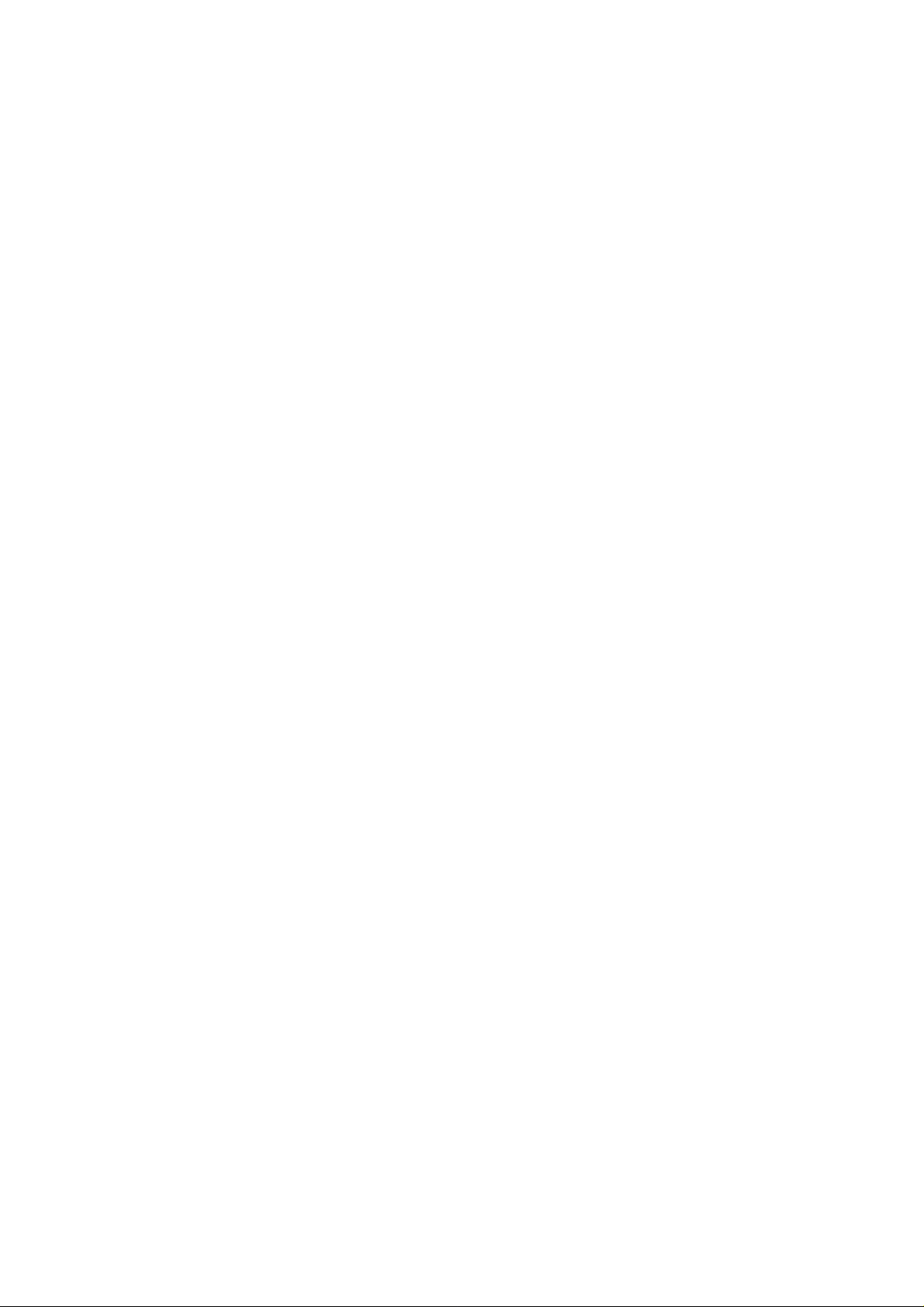
Part 15.21 statement
" Change or Modifications that are not expressly approved by the manufacturer could void
the user's authority to operate the equipment. "
Part 15.105 statement
This equipment has been tested and found to comply with the limits for a class B digital device,
pursuant to Part 15 of the FCC Rules.
These limits are designed to provide reasonable protection against harmful interference in a
residential installation.
This equipment generates uses and can radiate radio frequency energy and, if not installed and used
in accordance with the instructions, may cause harmful interference to radio communications.
However, there is no guarantee that interference will not occur in a particular installation. if this
equipment does cause harmful interference or television reception, which can be determined by
turning the equipment off and on, the user is encouraged to try to correct the interference by one or
more of the following measures:
- Reorient or relocate the receiving antenna.
- Increase the separation between the equipment and receiver.
- Connect the equipment into an outlet on a circuit different from that to
which the receiver is connected
- Consult the dealer or an experienced radio/TV technician for help.
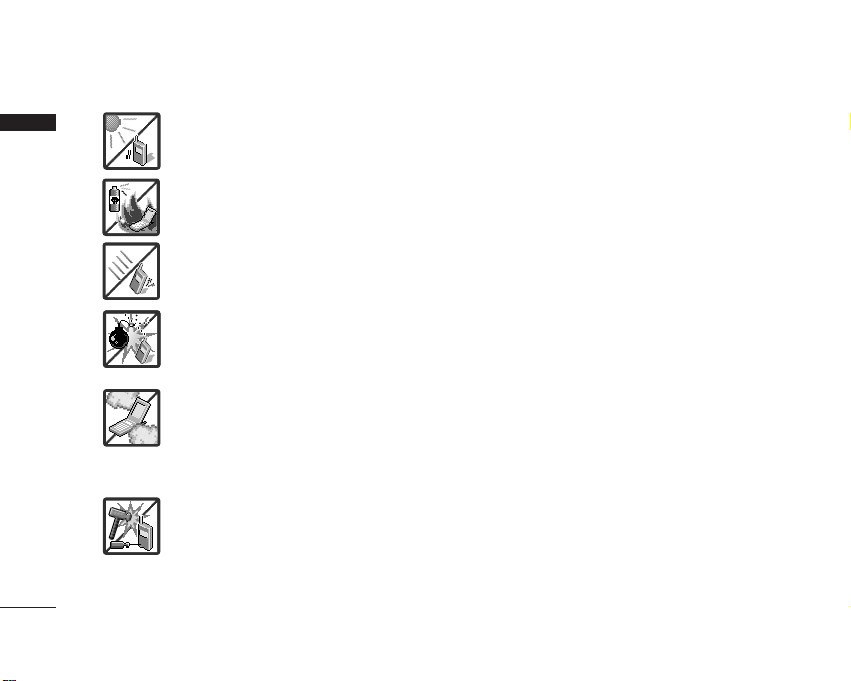
IMPORTANT SAFETY PRECAUTIONS
2
IMPORTANT SAFETY PRECAUTIONS
1. Do not expose the battery charger or adapter to direct sunlight or use it in places with high
humidity, such as a bathroom.
2. Do not use harsh chemicals (such as alcohol, benzene, thinners, etc.) or detergents to clean
your phone. This could cause a fire.
3. Do not drop, strike, or shake your phone severely. It may harm the internal circuit boards of
the phone.
4. Do not use your phone in high explosive areas as the phone may generate sparks.
5. Do not damage the power cord by bending, twisting, pulling, or heating. Do not use the plug
if it is loose as it may cause a fire or electric shock.
6. Do not place any heavy items on the power cord. Do not allow the power cord to be crimped
as it may cause electric shock or fire.
7. Do not handle the phone with wet hands while it is being charged. It may cause an electric
shock or seriously damage your phone.
8. Do not disassemble the phone.
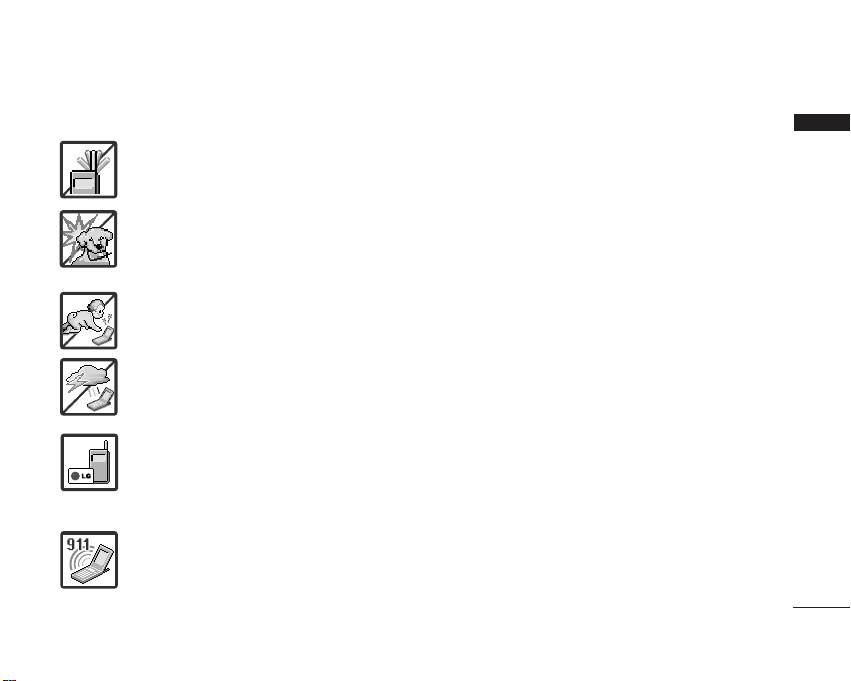
3
IMPORTANT SAFETY PRECAUTIONS
1. Do not place or answer calls while charging the phone as it may short-circuit the phone
and/or cause electric shock or fire.
2. Do not hold or let the antenna come in contact with your body during a call.
3. Make sure that no sharp-edged items such as animal’s teeth or nails, come into contact with
the battery. This could cause a fire.
4. Store the battery out of reach of children.
5. Be careful that children do not swallow any parts (such as rubber plugs, earphone,
connection parts of the phone, etc.) This could cause asphyxiation or suffocation resulting in
serious injury or death.
6. Unplug the power cord and charger during lightning storms to avoid electric shock or fire.
7. Only use the batteries and chargers provided by LG. The warranty will not be applied to
products provided by other suppliers.
8. Only authorized personnel should service the phone and its accessories. Faulty installation or
service may result in accidents and consequently invalidate the warranty.
9. An emergency call can be made only within a service area. For an emergency call, make sure
that you are within a service area and that the phone is turned on.
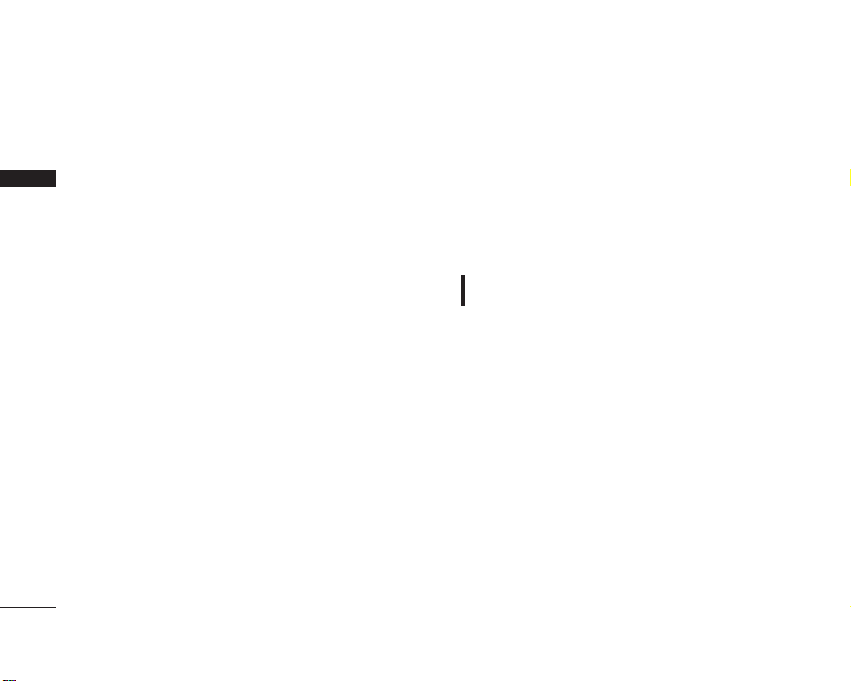
Thank you for choosing the advanced and compact LG200C cellular
phone, designed to operate with the latest digital mobile
communication technology, Code Division Multiple Access (CDMA).
Along with the many advanced features of the CDMA system, such as
significantly enhanced voice clarity, this phone offers:
●
Large, easy-to-read, 7-line backlight LCD with status icons.
●
Paging, messaging, voice mail, and caller ID.
●
22-key keypad.
●
Speaker phone feature.
●
Menu-driven interface with prompts for easy operation and
configuration.
●
Any key answer, auto answer, auto retry, one-touch and speed
dialing with 99 memory locations.
●
Bilingual (English and Spanish) capabilities.
Important Information
This user’s guide provides important information on the use and
operation of your phone. Please read all the information carefully prior
to using the phone for the best performance and to prevent any
damage to or misuse of the phone. Any unapproved changes or
modifications will void your warranty. Internal antenna described as
antenna throughout this user guide
FCC Part 15 Class B Compliance
This device and its accessories comply with part 15 of FCC rules.
Operation is subject to the following two conditions: (1) This device
and its accessories may not cause harmful interference, and (2) this
device and its accessories must accept any interference received,
including interference that causes undesired operation.
FCC RF Exposure Information
WARNING! Read this information before operating
the phone.
In August 1996, the Federal Communications Commission (FCC) of the
United States, with its action in Report and Order FCC 96-326,
adopted an updated safety standard for human exposure to Radio
Frequency (RF) electromagnetic energy emitted by FCC regulated
transmitters. Those guidelines are consistent with the safety standard
previously set by both U.S. and international standards bodies.
The design of this phone complies with the FCC guidelines and these
international standards.
WELCOME
4
WELCOME
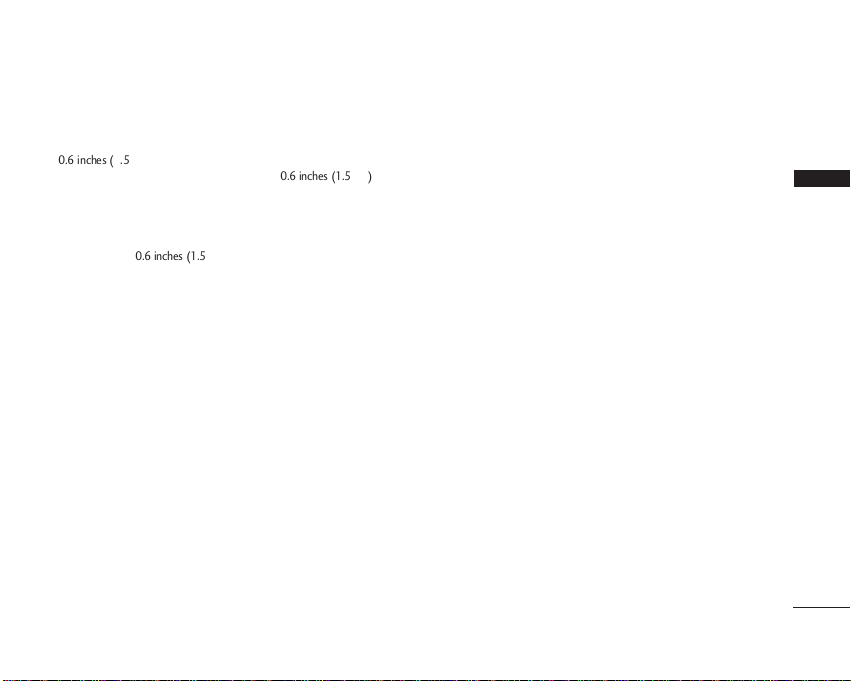
WELCOME
5
Bodily Contact During Operation
This device was tested for typical use with the back of the phone kept
0.6 inches (1.5 cm) from the body. To comply with FCC RF exposure
requirements, a minimum separation distance of 0.6 inches (1.5 cm)
must be maintained between the user’s body and the back of the
phone, including the antenna, whether extended or retracted. Thirdparty belt-clips, holsters, and similar accessories containing metallic
components should not be used. Avoid the use of accessories that
cannot maintain 0.6 inches (1.5 cm) distance between the user’s body
and the back of the phone and have not been tested for compliance
with FCC RF exposure limits.
Vehicle-Mounted External Antenna
(Optional, if available)
A minimum distance of 8 inches (20cm) must be maintained between
the user / bystander and the vehicle-mounted external antenna to
satisfy FCC RF exposure requirements. For more information about RF
exposure, visit the FCC website at www.fcc.gov.
Caution
Use only the supplied and approved antenna. Use of unauthorized
antennas or modifications could impair call quality, damage the phone,
void your warranty and/or result in violation of FCC regulations.
Do not use the phone with a damaged antenna. If a damaged antenna
comes into contact with the skin a minor burn may result. Contact your
local dealer for a replacement antenna.
2
2
2
0.790.790.790.790.790.790.790.790.790.790.790.79
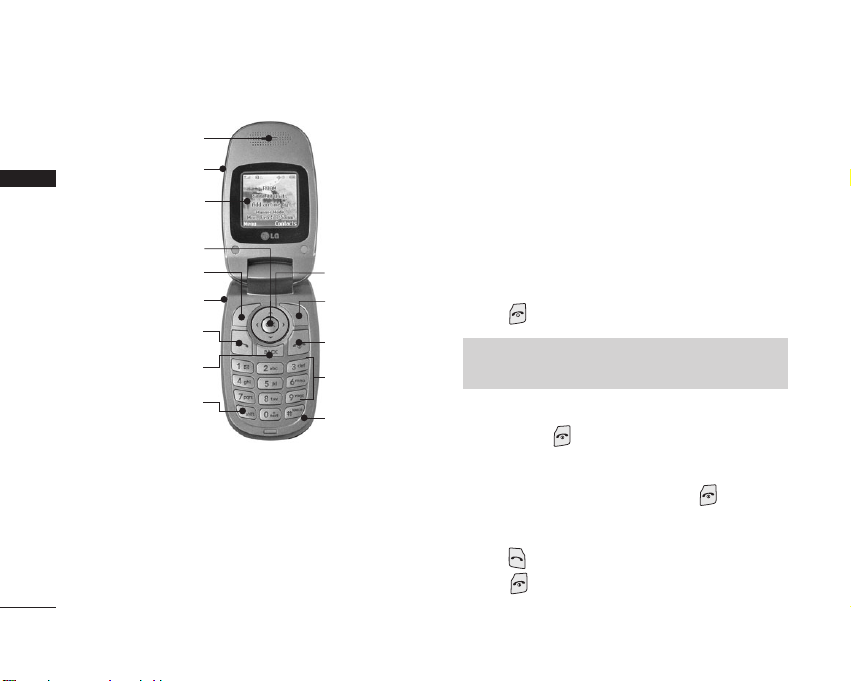
6
PHONE OVERVIEW
PHONE OVERVIEW
Earpiece
Navigation
Keys
Right Soft
Key
END/PWR
Key
Flip
LCD
Screen
Left Soft
Key
Headset
Jack
SEND
Key
OK Key
BACK
Key
Manner
Mode
Key
Alphanumeric
Keypad
Microphone
Charging the Battery
To use the charger provided with your phone:
1. Plug the end of the adapter into the phone’s charger port and the
other end into an electrical outlet.
2. The charge time varies depending upon the battery level.
Turning the Phone On
1. Install a charged battery or connect the phone to an external power
source such as a cigarette lighter charger or hands-free car kit.
2. Press until the LCD screen lights up.
Turning the Phone Off
1. Press and hold until the display turns off.
Making Calls
1. Make sure the phone is turned on. If not, press for about 3
seconds.
2. Enter the phone number (include the area code if needed).
3. Press . lf the phone is locked, enter the lock code.
4. Press to end the call.
NNoottee
Like any other radio device, avoid contact with the antenna while your
phone is on.
Installing the Battery
To install the battery, insert the battery into the opening on the back of
the phone. Put the battery cover on the battery and push it slightly
upwards.
Removing the Battery
Turn the power off. Lift the release latch to detach the battery.
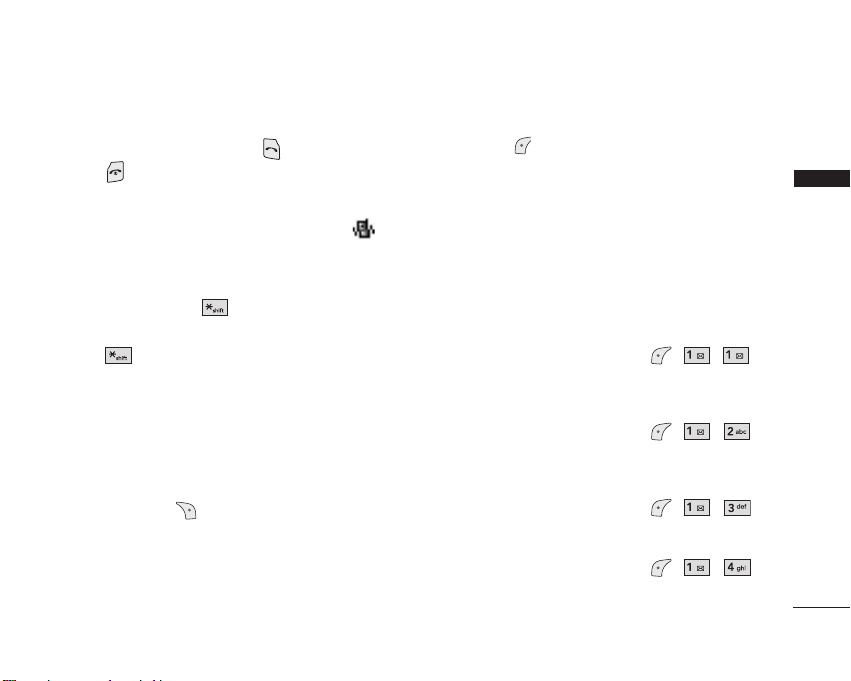
GETTING STARTED WITH YOUR PHONE
PREPAID
7
Receiving Calls
1. When the phone rings or vibrates press to answer.
2. Press twice to end the call.
Manner Mode
Use Manner Mode in public places. When Manner Mode is set, is
displayed on the screen, the key tones are silent, and the phone is set
to vibrate.
Manner Mode Quick Activation
1. From Standby Mode press for 3 seconds.
Manner Mode Quick Cancellation
1. Press to switch to Normal Mode.
Lock Mode
Use Lock Mode to prevent others from using your phone. When Lock
Mode is set, your 4-digit password(
the last 4 digits of your phone
number)
is required to use the phone.
Lock Mode Quick Cancellation
1. Press Right Soft Key
[Unlock]
then enter your 4-digit
password.
Menu Access
Press Left Soft Key [Menu] to have access to six phone menus.
There are two methods to access menus and submenus:
●
Use the navigation key to highlight and select, or
●
Press the number key that corresponds to the menu or submenu.
Prepaid
The Prepaid Menu allows you to make use of your phone with cool
features and cut corners efficiently as much as you pay in advance.
Don't miss the opportunity and navigate the following sub-menus for
your understanding of Prepaid functionality.
1. Add Airtime
, ,
Add Airtime allows you to start an over-the-air request for additional
airtime.
2. Buy Airtime
, ,
Buy Airtime allows you to start an over-the-air request for purchase
additional airtime.
3. My Phone Number
, ,
Phone Number displays the phone's programmed MSID or MDN.
4. Airtime Info
, ,
Airtime Info displays the amount of airtime by the unit and due date
information.
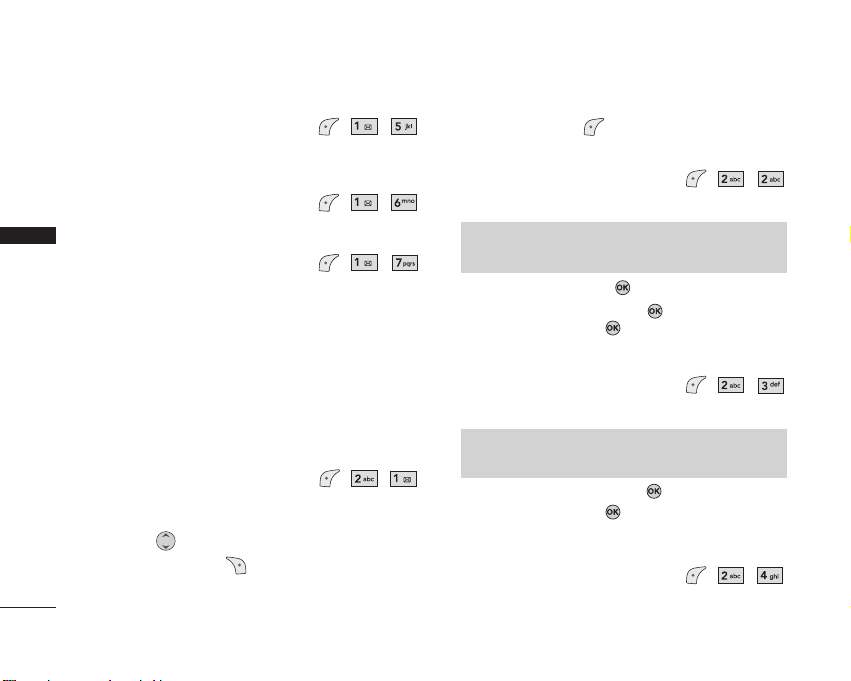
8
CONTACTS
GETTING STARTED WITH YOUR PHONE
5. Airtime Display
, ,
Airtime Display allows you to disable/enable the display of idle screen,
prepaid-related information.
6. My MEID
, ,
My MEID simply displays the information of your phone's MEID.
7. Code Entry Mode
, ,
Code Entry Mode will allow the phone to accept Tracfone-related
codes in order to add units, modify specific data and troubleshoot the
phone. In using the Code Entry Mode, you can't receive incoming calls
or use events alert.
Contacts
The Contacts Menu allows you to store names, phone numbers and
other information in your phone’s memory. When you list your
Contacts, the number in parenthesis represents the number of entries
you have stored (up to 300).
1. Contact List
, ,
Allows you to view your Contacts list.
Options from here:
●
Press to scroll through your Contacts alphabetically.
●
Press Right Soft Key
[Options]
to select one of the
following:
Send Message/ Find Name/ Find Number/ Find Speed Dial/
Find Group/ Find E-mail/ Erase
●
Press Left Soft Key
[New]
to store a New Number or New
E-mail.
2. New Number
, ,
Allows you to add a new number as a new Contact entry.
1. Enter the number, then press .
2. Select the Label you want and press .
3. Enter the name, then press .
4. Continue saving the entry as necessary.
3. New E-mail
, ,
Allows you to save a new e-mail address as a new Contact entry.
1. Enter the e-mail address, then press .
2. Enter the name, then press .
3. Continue saving the entry as necessary.
4. Groups
, ,
Allows you to view your grouped Contacts, add a new group, change
the name of a group, or delete a whole group.
NNoottee
Using this sub-menu, the e-mail is saved as a new Contact. To save
the e-mail into an existing Contact, edit the Contact entry.
NNoottee
Using this sub-menu, the number is saved as a new Contact. To save
the number into an existing Contact, edit the Contact entry.
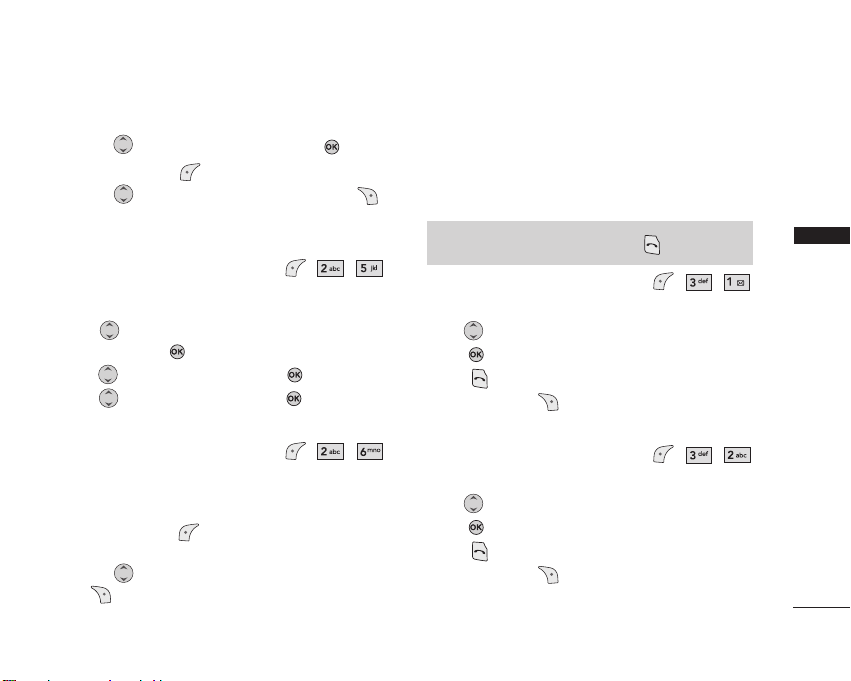
RECENT CALLS
9
RECENT CALLS
Options from here:
●
Use to highlight a group to view, then press .
●
Press Left Soft Key
[Add]
to add a new group to the list.
●
Use to highlight a group, then press Right Soft Key
[Options]
to change the name of the group or delete the group.
Edit Group/ Erase Group
5. Speed Dials
, ,
Allows you to view your Speed Dials list, designate new Speed Dials, or
remove Speed Dial designations entered in your Contacts.
1. Use to highlight the Speed Dial position, or enter the Speed
Dial digit and press .
2. Use to highlight the Contact and press .
3. Use to highlight the number and press .
A confirmation message is displayed.
6. Voice Dials
, ,
Allows you to view the list of numbers programmed with voice dialing or
add a Voice Dial command to a number stored in your Contacts.
Options from here:
●
Press Left Soft Key [New] to record a new Voice Dial
command. Follow the phone’s prompts.
●
Use to highlight a Voice Dial and press Right Soft Key
[Options] to choose one of the following:
Play/ Re-record/ Erase/ Erase All
Recent Calls
The Recent Calls Menu is a list of the last phone numbers or Contact
entries for calls you placed, accepted, or missed. It is continually
updated as new numbers are added to the beginning of the list and the
oldest entries are removed from the bottom of the list.
1. Dialed Calls
, ,
Allows you to view the list of outgoing calls; up to 30 entries.
1. Use to highlight an entry, then
●
Press to view the entry.
●
Press to call the number.
●
Press Right Soft Key [Options] to select:
Save(Contact Info)/ Send Msg/ Prepend/ Erase/ Erase All
2. Received Calls
, ,
Allows you to view the list of incoming calls; up to 30 entries.
1. Use to highlight an entry, then
●
Press to view the entry.
●
Press to call the number.
●
Press Right Soft Key [Options] to select:
Save(Contact Info)/ Send Msg/ Prepend/ Erase/ Erase All
NNoottee
To view a quick list of all your recent calls, press from standby mode.
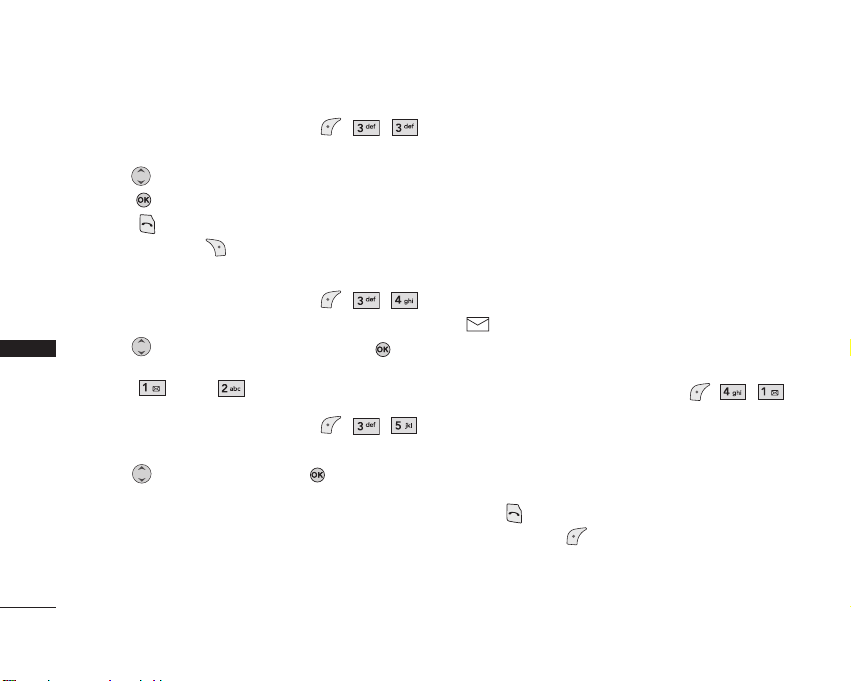
10
3. Missed Calls
, ,
Allows you to view the list of missed calls; up to 30 entries.
1. Use to highlight an entry, then
●
Press to view the entry.
●
Press to call the number.
●
Press Right Soft Key [Options] to select:
Save(Contact Info)/ Send Msg/ Prepend/ Erase/ Erase All
4. Erase Calls
, ,
Allows you to erase selected call list(s).
1. Use to highlight the list of calls to erase, then press .
Dialed Calls/ Received Calls/ Missed Calls/ All Calls
2. Press
Erase
or
Cancel
.
5. Call Timer
, ,
Allows you to view the duration of selected calls.
1. Use to highlight a call list, then press .
Last Call/ Home Calls/ Roam Calls/ All Calls
Messages
The phone can store up to 115 messages (for example, 50 inbox text
messages, 50 outbox text messages, 15 saved text messages). The
LG200C supports up to 160 characters per message including header
information. The information stored in the message is determined by
phone mode and service capability. Other limits to available characters
per message may exist. Please check with your service provider for
system features and capabilities.
New Message Alert
Your phone alerts you when it receives a new message. You'll see New
Message displayed in the middle of the screen and the message icon
( ) on the top line. You could also hear a message alert, if you set
one. Urgent message may be displayed if the sender sent it as an urgent
message.
1. Voice Mail
, ,
Allows you to view new voice messages recorded in the voice mail box.
When you have a new voice message, your phone will alert you.
Checking Your Voice Mail Box
1. Options from here:
●
Press to listen to the message(s).
●
Press Left Soft Key [Clear] to delete information, and then
select
CClleeaarr CCoouu nntt
.
MESSAGES
MESSAGES
