Page 1

LG2000-¶ł‰ 2005.7.21 11:26 AM ˘`1
Guide de l’utilisateur
LG 2000
selon le logiciel quiy est installé ou votre fournisseur de services.
Une partie du contenu de ce manuel peut différer de votre téléphone,
LG 2000
User Guide
LG 2000
User Guide
MMBB0178401
(
1.0
)
S
Some of contents in this manual may differ from your phone
depending on the software of the phone or your service provider.
Page 2
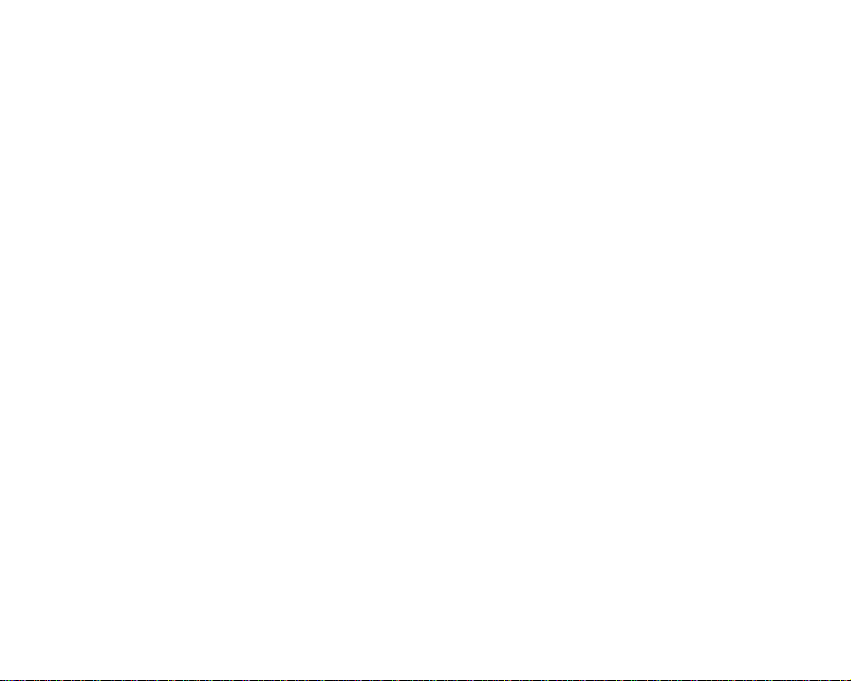
LIMITED WARRANTY STATEMENT
1. WHAT THIS WARRANTY COVERS:
LG offers you a limited warranty that the enclosed
subscriber unit and its enclosed accessories will be free
from defects in material and workmanship, according to
the following terms and conditions:
1.The limited warranty for the product extends for
ONE (1) year beginning on the date of purchase of the
product by the original end user.
2.The limited warranty extends only to the original end
user of the product and is not assignable or
transferable to any subsequent purchaser/end user.
3.This warranty is good only to the original end user of
the product during the warranty period as long as it is
in Canada.
4.Upon request from LG, the consumer must provide
information to reasonably prove the date of purchase.
5.During the applicable warranty period, LG will repair
or replace at LG’s sole option, without charge to the
original end user, any defective component part of the
phone or accessory.
6.LG may use rebuilt, reconditioned or new parts or
components when repairing any product or replace a
product with a rebuilt, reconditioned or new product.
2. WHAT THIS WARRANTY DOES NOT COVER:
1.Defects or damages resulting from use of the
product in other than its normal and customary manner.
2.Defects or damages from abnormal use, abnormal
conditions, improper storage, exposure to moisture or
dampness, unauthorized modifications, unauthorized
connections, unauthorized repair, misuse, neglect,
abuse, accident, alteration, improper installation or
other acts which are not the fault of LG, including
damage caused by spills of food or liquids.
3.Breakage or damage to antennas unless caused
directly by defects in material or workmanship.
4.The fact that the Customer Service Department at LG
was not notified by the original end user of the alleged
defect or malfunction of the product, during the
warranty period.
5.Products which have had their serial numbers
removed or made illegible.
6.Damage resulting from use of non-LG approved
accessories.
Page 3
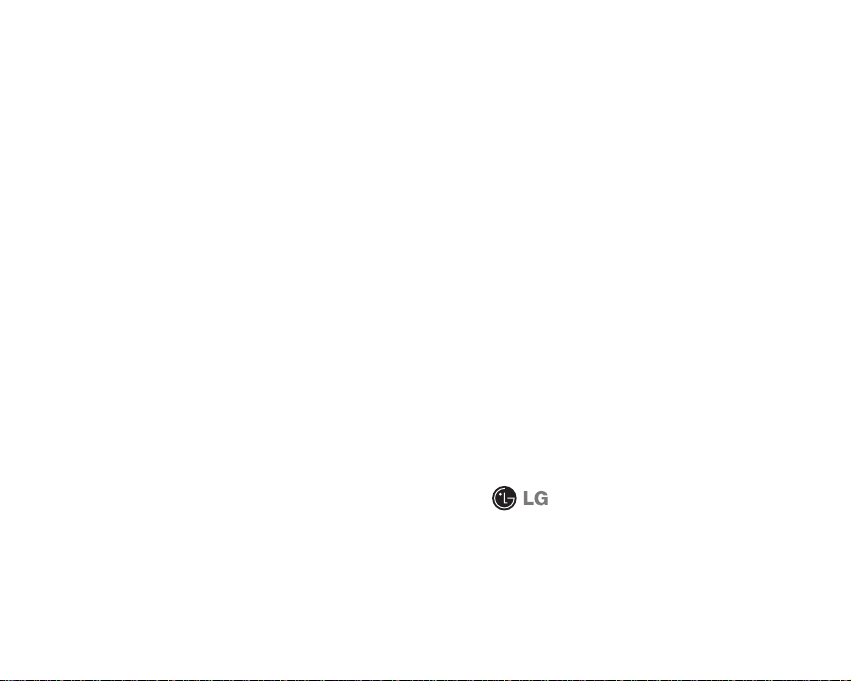
7.All plastic surfaces and all other externally exposed
parts that are scratched or damaged due to normal
customer use.
8.Products serviced by non-authorized persons or
companies.
Notes:
1.This limited warranty supersedes all other
warranties, expressed or implied either in fact or by
operations of law, statutory or otherwise, including, but
not limited to any implied warranty of merchantability or
fitness for a particular purpose.
2. Shipping damage is the sole responsibility of the
shipping company.
3. EXCLUSION OF LIABILITY:
No other express warranty is applicable to this product.
THE DURATION OF ANY IMPLIED WARRANTIES,
INCLUDING THE IMPLIED WARRANTY OF
MARKETABILITY, IS LIMITED TO THE DURATION OF THE
EXPRESS WARRANTY HEREIN.
LG ELECTRONICS CANADA, INC. SHALL NOT BE LIABLE
FOR THE LOSS OF THE USE OF THE PRODUCT,
INCONVENIENCE, LOSS OR ANY OTHER DAMAGES,
DIRECT OR CONSEQUENTIAL, ARISING OUT OF THE USE
OF, OR INABILITY TO USE, THIS PRODUCT OR FOR ANY
BREACH OF ANY EXPRESS OR IMPLIED WARRANTY,
INCLUDING THE IMPLIED WARRANTY OF
MARKETABILITY APPLICABLE TO THIS PRODUCT.
4. HOW TO GET WARRANTY SERVICE:
To obtain warranty service, please call the following
telephone number from anywhere in Canada:
LG Electronics Canada, Inc.
Tel. 1-888-542-2623
www.lg.ca (see links to “Wireless Phone Service”)
Electronics Canada Inc.
Mississauga, Ontario
Page 4
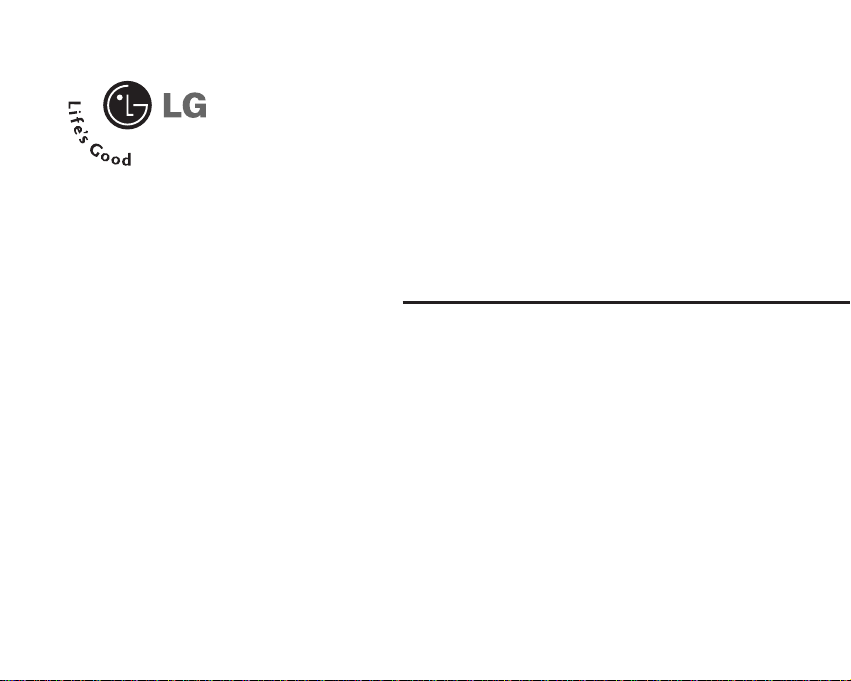
ENGLISH
LG 2000
User Guide
Page 5

4
Unpacking........................................................9
For Your Safety..............................................10
Your Phone..................................................... 14
Phone Components........................................................... 14
Your Phone’s Features..................................................... 15
Display Information.......................................................... 16
Getting Started
..............................................
18
Installing the SIM Card ................................................... 18
Charging the Battery........................................................ 19
Turning Your Phone On and Off...................................... 21
Access Codes.................................................................... 21
General Functions......................................... 22
Making a Call.................................................................... 22
Making a Call by pressing the Send Key....................... 22
Making International Calls.............................................. 22
Ending a Call...................................................................... 22
Making a Call From the Contact List.............................. 22
Adjusting the Volume....................................................... 22
Answering a Call.............................................................. 22
Vibrate Mode (Quick)....................................................... 23
Signal Strength.................................................................. 23
Entering Text ..................................................................... 23
Selecting Functions and Options............... 27
Address Book................................................ 28
In-Call Menu.................................................. 29
During a Call...................................................................... 29
Making a Second Call...................................................... 29
Swapping Between Two Calls........................................ 29
Answering an Incoming Call........................................... 29
Rejecting an Incoming Call.............................................. 29
Muting the Microphone................................................... 29
Multiparty or Conference Calls.................. 30
Making a Second Call...................................................... 30
Setting up a Conference Call.......................................... 30
Activate the Conference Call on Hold........................... 30
Table of Contents
Page 6
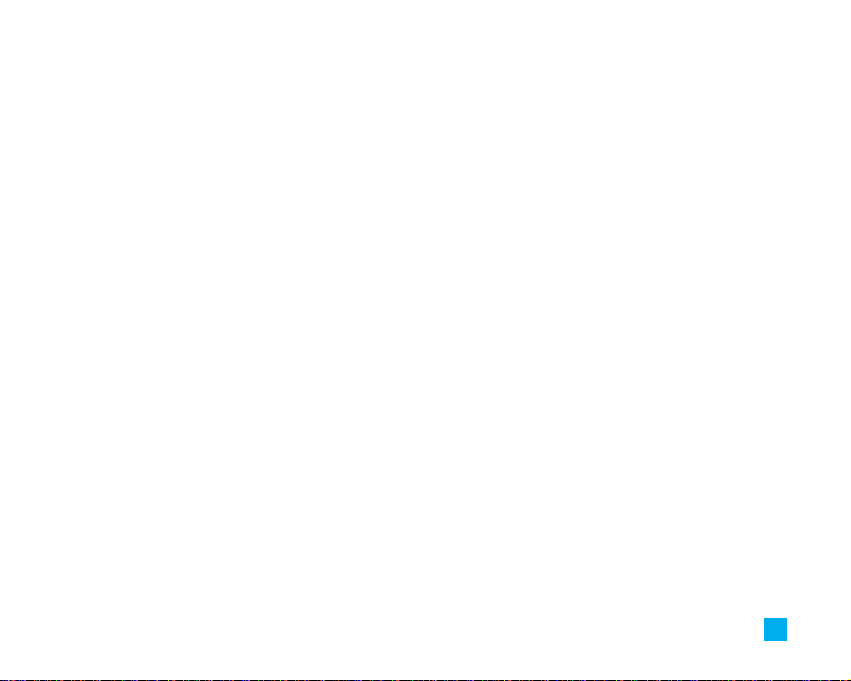
5
Adding Calls to the Conference Call.............................. 30
Private Call in a Conference Call.................................... 30
Ending a Conference Call................................................ 30
Menu Tree...................................................... 31
Camera............................................................ 35
Take Picture ...................................................................... 35
Gallery ................................................................................ 36
Memory Status.................................................................. 36
Messaging...................................................... 37
Text Messages.................................................................. 37
Write Message.................................................................. 37
Inbox.................................................................................... 38
Sent ..................................................................................... 38
Drafts................................................................................... 38
Settings............................................................................... 38
Delete All............................................................................ 39
Multimedia Messages......................................................39
Write Message.................................................................. 39
Inbox.................................................................................... 40
Outbox................................................................................. 40
Sent ..................................................................................... 41
Drafts................................................................................... 41
Settings............................................................................... 41
Voice Mail.......................................................................... 42
Listen To Voice Mail......................................................... 42
Voice Mailbox Number.................................................... 42
Download Messages....................................................... 42
Inbox.....................................................................................42
Receive................................................................................43
Info Service........................................................................ 43
Receive............................................................................... 43
Inbox.................................................................................... 43
Topics.................................................................................. 43
Alert..................................................................................... 43
Auto Display....................................................................... 44
Langues .............................................................................. 44
Templates............................................................................44
Page 7
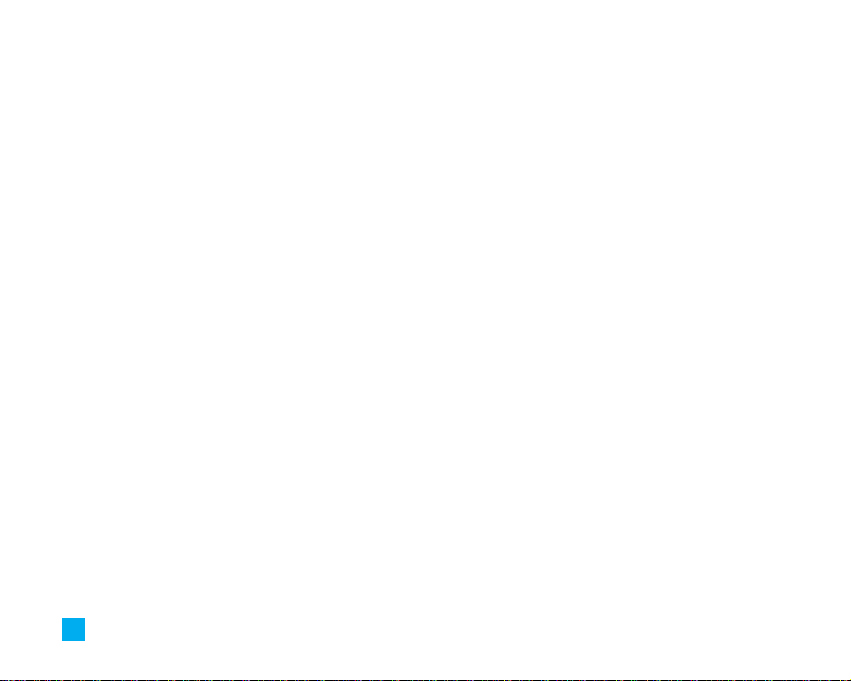
6
Text...................................................................................... 44
Multimedia......................................................................... 44
Business Card.................................................................... 45
Memory Status.................................................................. 45
Internet............................................................ 46
Home................................................................................... 47
Bookmarks......................................................................... 47
Access Point...................................................................... 47
Cache Settings.................................................................. 47
Clear Cache........................................................................ 47
Cache Check...................................................................... 47
Sec. Certificates ................................................................47
WAP Information ...............................................................47
Games & Apps............................................... 48
Download Games ............................................................. 48
Games & Apps................................................................... 48
Bookmarks ........................................................................ 48
Access Point...................................................................... 49
View Information.............................................................. 49
Memory Status.................................................................. 49
Java Version...................................................................... 49
Media Services............................................. 50
Bookmarks..........................................................................50
Games & Apps....................................................................50
Download Games.............................................................. 50
Games & Apps................................................................... 50
Ringtone/Audio ..................................................................50
Download Ring Tunes...................................................... 50
My Sounds......................................................................... 50
Images ................................................................................ 50
Download Images............................................................. 50
Images ................................................................................ 50
Animated Images.............................................................. 51
Recent Calls................................................... 52
Missed Calls...................................................................... 52
Dialed Calls ....................................................................... 52
Received Calls .................................................................. 52
Delete Recent Calls.......................................................... 52
Call Durations.................................................................... 52
Page 8

7
Last Call .............................................................................. 52
Received Calls................................................................... 53
Dialed Calls ........................................................................ 53
All Calls............................................................................... 53
Tools................................................................ 54
Alarm Clock....................................................................... 54
Calendar............................................................................. 54
Voice Recorder ................................................................. 55
Calculator........................................................................... 55
Memo.................................................................................. 56
World Time ........................................................................ 56
Unit Converter ................................................................... 57
Tip Calculator.................................................................... 57
Address Book................................................ 58
Contact List........................................................................ 58
New Contact...................................................................... 58
Speed Dials........................................................................ 59
Voice Tag List.................................................................... 59
Caller Groups..................................................................... 60
Copy All .............................................................................. 60
SIM To Phone.................................................................... 60
Phone To SIM.................................................................... 61
Delete All ............................................................................61
Set Memory........................................................................ 61
Information......................................................................... 61
Memory Status.................................................................. 61
My Mobile Number........................................................... 61
Settings........................................................... 62
Sounds................................................................................ 62
Download Ring Tunes...................................................... 62
Ringtones............................................................................ 62
Volume................................................................................ 62
Ring Alert Type.................................................................. 62
Message Alert Tones....................................................... 62
Key Tones........................................................................... 62
Voice Recorder.................................................................. 63
Display................................................................................ 63
My Wallpaper.................................................................... 63
Backlight............................................................................. 63
Contrast .............................................................................. 64
Languages.......................................................................... 64
Page 9
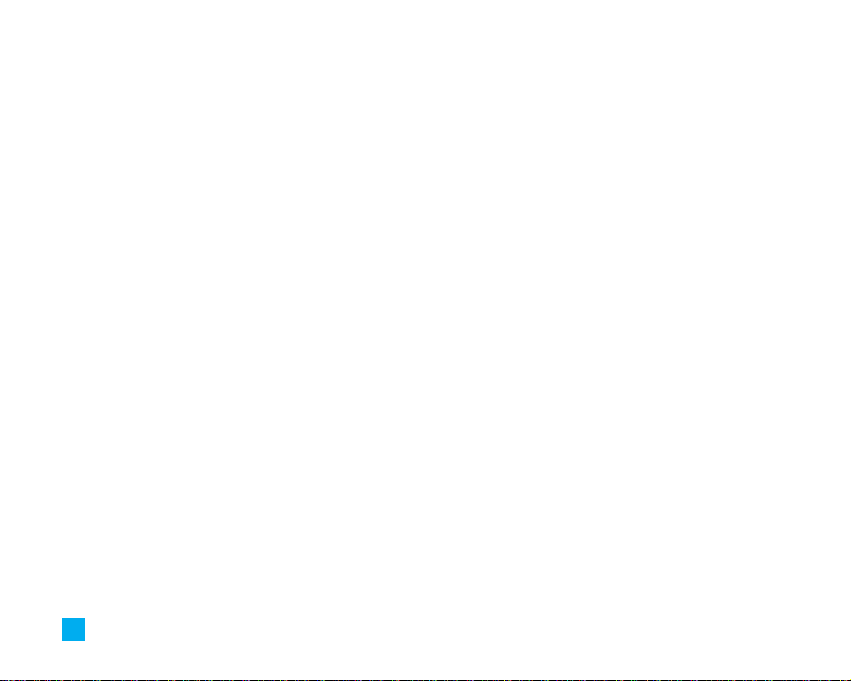
8
Menu Style......................................................................... 64
Date & Time....................................................................... 64
Set Date.............................................................................. 64
Date Format.........................................................................64
Set Time.............................................................................. 64
Time Format....................................................................... 64
Auto Update....................................................................... 64
Call Settings ...................................................................... 65
Call Forwarding................................................................. 65
Answer Mode.................................................................... 65
Send My Number.............................................................. 65
Call Waiting........................................................................ 66
Minute Minder................................................................... 66
Voice Dial........................................................................... 66
Auto Redial......................................................................... 66
Send DTMF......................................................................... 67
America (850/1900) ........................................................... 67
Europe (1800) ..................................................................... 67
Security .............................................................................. 67
PIN Code Request............................................................. 67
Call Barring Service.......................................................... 67
Change Codes.................................................................... 68
Connection......................................................................... 68
Network Selection............................................................ 68
GPRS Attach...................................................................... 69
Access Point...................................................................... 69
Reset Access Point........................................................... 69
Reset Setting ..................................................................... 69
Q&A................................................................. 70
Accessories................................................... 72
Safety Guidelines.......................................... 73
Glossary.......................................................... 87
Page 10
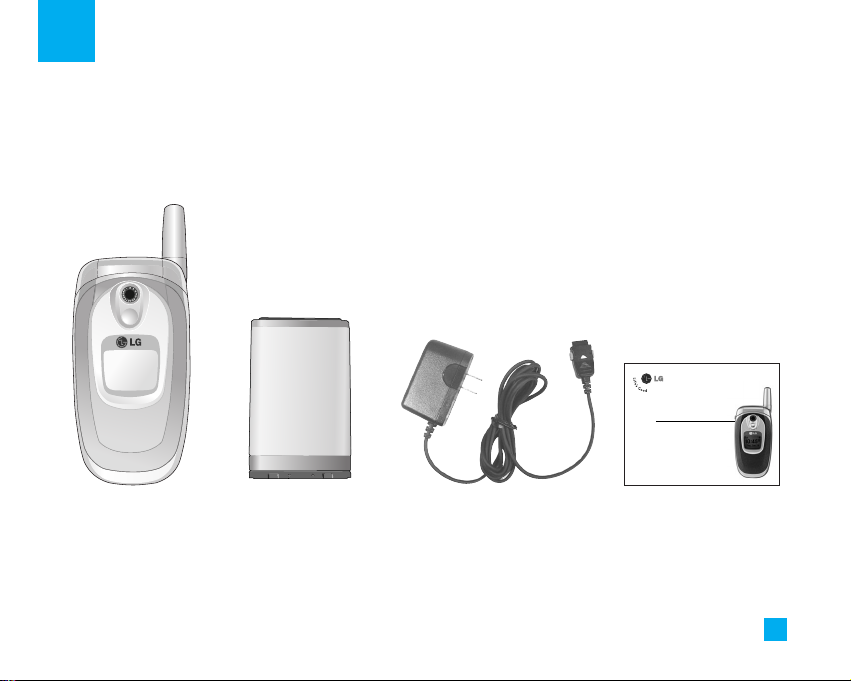
9
Unpacking
Check to make sure that you have all the parts shown below.
Handset
Standard Battery
User Guide
Travel Charger
Some of contents in this manual may differ from your phone
depending on the software of the phone or your service provider.
LG 2000
User Guide
Page 11
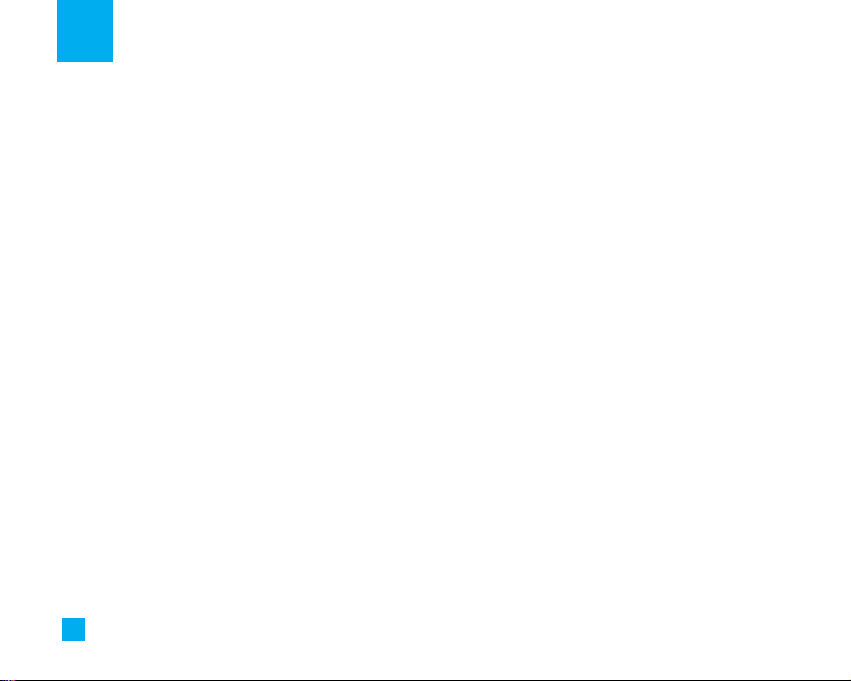
10
For Your Safety
Important Information
This user guide contains important information on the use
and operation of this phone. Please read all the
information carefully for optimal performance and to
prevent any damage to or misuse of the phone. Any
changes or modifications not expressly approved in this
user guide could void your warranty for this equipment.
Before You Start
Safety Instructions
WARNING! To reduce the possibility of electric shock,
do not expose your phone to high humidity areas, such
as the bathroom, swimming pool, etc.
Always store your phone away from heat. Never store
your phone in settings that may expose it to
temperatures less than -18°C or greater than 40°C,
such as outside during a snowstorm or in your car on a
hot day. Exposure to excessive cold or heat will result
in malfunction, damage and/or catastrophic failure.
Be careful when using your phone near other
electronic devices. RF emissions from your mobile
phone may affect nearby inadequately shielded
electronic equipment. You should consult with
manufacturers of any personal medical devices such
as pacemakers and hearing aides to determine if they
are susceptible to interference from your mobile
phone. Turn off your phone in a medical facility or at a
gas station. Never place your phone in a microwave
oven as this will cause the battery to explode.
IMPORTANT! Please read the TIA SAFETY
INFORMATION on page 73 before using your phone.
Safety Information
Read these simple guidelines. Breaking the rules may
be dangerous or illegal. Further detailed information is
given in this user guide.
] Never use an unapproved battery since this could
damage the phone and/or battery and could cause
the battery to explode.
] Never place your phone in a microwave oven as it
will cause the battery to explode.
] Do not dispose of your battery by fire or with
hazardous or flammable materials.
] Make sure that no sharp-edged items such as
Page 12

11
For Your Safety
animal’s teeth, nails, come into contact with the
battery. There is a risk of this causing a fire.
] Store the battery in a place out of reach of children.
] Be careful that children do not swallow any parts
such as rubber plugs (earphone, connection parts of
the phone, etc.). This could cause asphyxiation or
suffocation.
] Unplug the power cord and charger during lightning
storms to avoid electric shock or fire.
] When riding in a car, do not leave your phone or set
up the hands-free kit near to the air bag. If wireless
equipment is improperly installed and the air bag is
activated, you may be seriously injured.
] Do not use a hand-held phone while driving.
] Do not use the phone in areas where its use is
prohibited. (For example: aircraft).
] Do not expose the battery charger or adapter to
direct sunlight or use it in places with high humidity,
such as a bathroom.
] Never store your phone in temperatures less than -
4°C or greater than 122°C.
] Do not use harsh chemicals(such as alcohol,
benzene, thinners, etc.) or detergents to clean your
phone. There is a risk of this causing a fire.
] Do not drop, strike, or shake your phone severely.
Such actions may harm the internal circuit boards of
the phone.
] Do not use your phone in high explosive areas as the
phone may generate sparks.
] Do not damage the power cord by bending, twisting,
pulling, or heating. Do not use the plug if it is loose
as it may cause a fire or electric shock.
] Do not place any heavy items on the power cord. Do
not allow the power cord to be crimped as it may
cause fire or electric shock.
] Do not handle the phone with wet hands while it is
being charged. It may cause an electric shock or
seriously damage your phone.
] Do not disassemble the phone.
] Do not place or answer calls while charging the
phone as it may short-circuit the phone and/or cause
electric shock or fire.
] Only use the batteries, antennas, and chargers
provided by LG. The warranty will not be applied to
Page 13
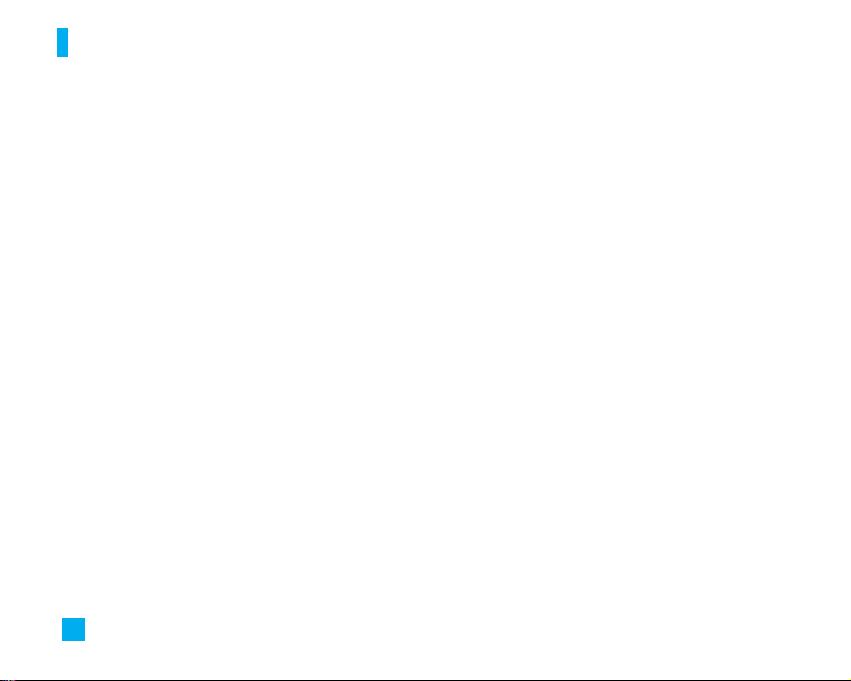
12
For Your Safety
products provided by other suppliers.
] Only authorized personnel should service the phone
and its accessories. Faulty installation or service
may result in accidents and consequently invalidate
the warranty.
] Do not hold or let the antenna come in contact with
your body during a call.
] An emergency call can be made only within a
service area. For an emergency call, make sure that
you are within a service area and that the phone is
turned on.
FCC RF Exposure Information
WARNING! Read this information before operating the
phone.
In August 1996, the Federal Communications (FCC) of
the United States, with its action in Report and Order
FCC 96-326, adopted an updated safety standard for
human exposure to radio frequency (RF)
electromagnetic energy emitted by FCC regulated
transmitters. Those guidelines are consistent with the
safety standard previously set by both U.S. and
international standards bodies.
The design of this phone complies with the FCC
guidelines and these international standards.
CAUTION
Use only the supplied and approved antenna. Use of
unauthorized antennas or modifications could impair
call quality, damage the phone, void your warranty
and/or result in violation of FCC regulations.
Do not use the phone with a damaged antenna. If a
damaged antenna comes into contact with skin, a
minor burn may result. Contact your local dealer for a
replacement antenna.
Body-worn Operation
This device was tested for typical body-worn operations
with the back of the phone kept 0.6 inches (1.5 cm)
between the user’s body and the back of the phone. To
comply with FCC RF exposure requirements, a
minimum separation distance of 0.6 inches (1.5 cm)
must be maintained between the user’s body and the
back of the phone. Body-worn accessories that cannot
maintain 0.6 inches (1.5 cm) separation distance
between the user’s body and the back of the phone,
and have not been tested for typical body-worn
Page 14
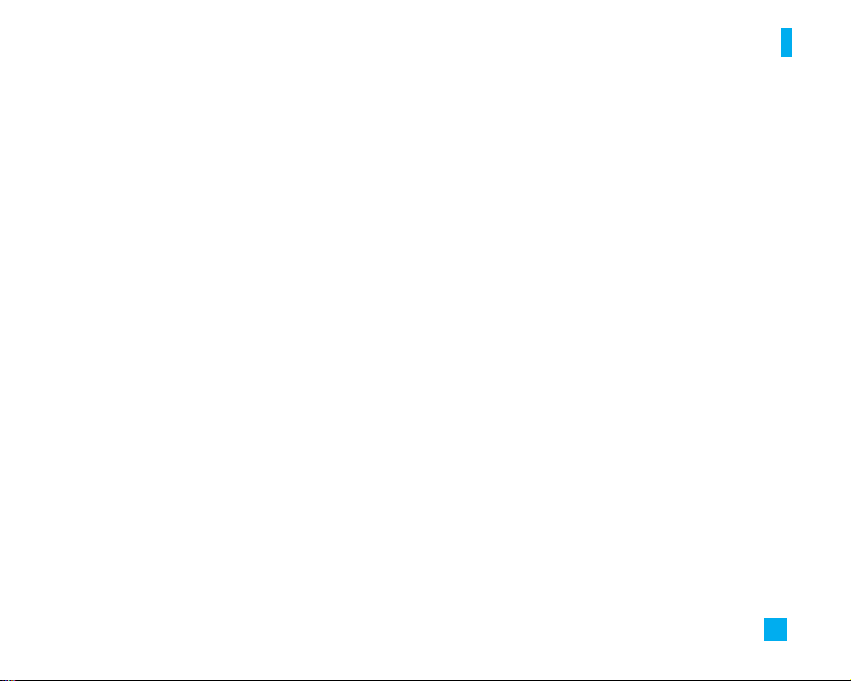
13
For Your Safety
operations may not comply with FCC RF exposure limits
and should be avoided.
Vehicle Mounted External Antenna
(optional, if available)
A minimum separation distance of 8 inches (20 cm)
must be maintained between the user/bystander and
the vehicle mounted external antenna to satisfy FCC RF
exposure requirements.
For more information about RF exposure, visit the FCC
website at www.fcc.gov
FCC Part 15 Class B Compliance
This device and its accessories comply with part 15 of
FCC rules. Operation is subject to the following two
conditions: (1) This device and its accessories may not
cause harmful interference, and (2) this device and its
accessories must accept any interference received,
including interference that may cause undesired
operation.
Cautions for the Battery
] Do not disassemble.
] Do not short-circuit.
] Do not expose to high temperature: 60°C (140°F).
] Do not incinerate.
Battery Disposal
] Please dispose of your battery properly or bring to
your local wireless carrier for recycling.
] Do not dispose in fire or with hazardous or
flammable materials.
Adapter (Charger) Cautions
] Using the wrong battery charger could damage your
phone and void your warranty.
] The adapter or battery charger is intended for indoor
use only.
Do not expose the adapter or battery charger to direct
sunlight or use it in places with high humidity, such as
the bathroom.
Page 15
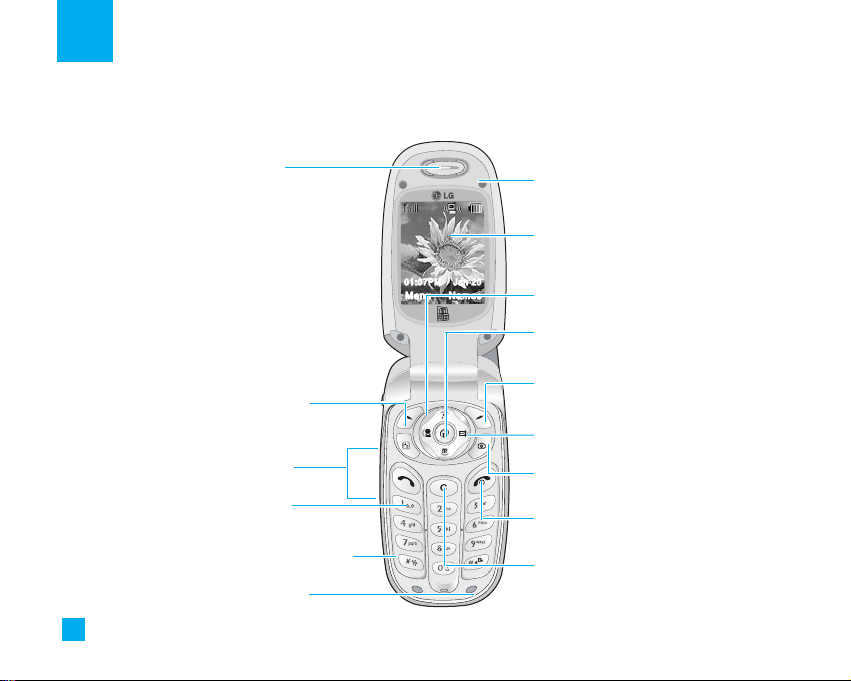
14
Your Phone
Phone Components
Menu Names
01:07PM Jan 20
1. Earpiece
7. Active flip
8. Display screen
9. Navigation key
2. Left soft key
3. Side keys
4. Send key
10. Confirmation key
11. Right soft key
13. Camera key
12. Text messaging key
15. Clear key
14. End / Power key
6. Microphone
5. Alpha numeric keys
Page 16
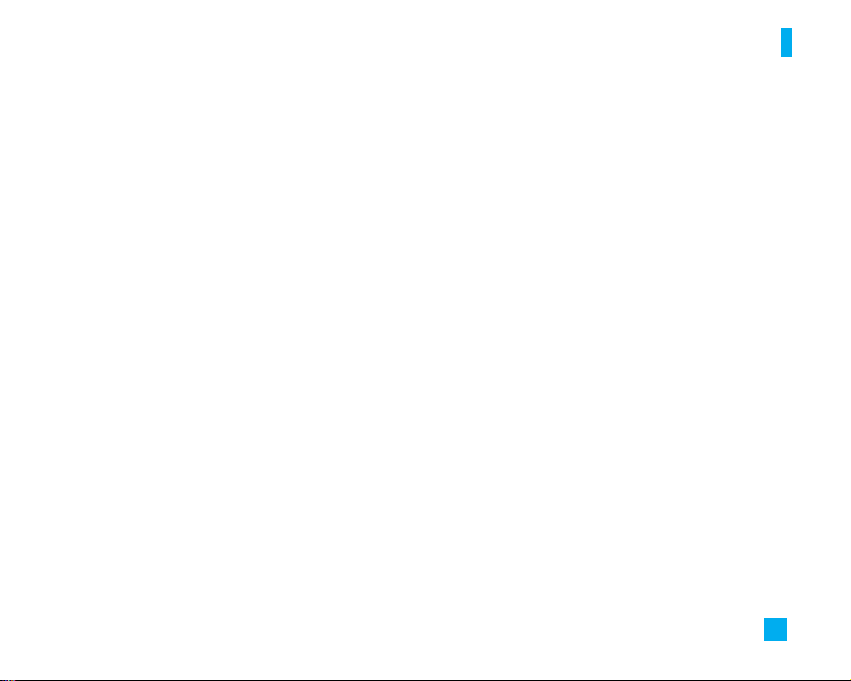
15
Your Phone
Your Phone’s Features
1. Earpiece
2,11. Left soft key/Right soft key: Each of these keys
perform the functions indicated by the text on the
display immediately above them.
3. Side keys: These keys are used to control the
volume of ringtone in standby mode and speaker
volume during a call.
4. Send key: You can dial a phone number and answer
incoming calls. Press this key in standby mode to
quickly access the most recent incoming, outgoing
and missed calls.
5. Alphanumeric keys: These keys are used to dial a
number in standby mode and to enter number or
characters in edit mode.
6. Microphone: Can be muted during a call for privacy.
7. Active flip: Open the flip to answer an incoming call
and close to end the call.
8. Display screen: Displays phone status icons, menu
items, Web information, pictures and more in full
color.
9. Navigation key: Use for quick access to phone
functions, including the Media Services Folder,
sending a Text message, Contacts List and the
Games/Applications Folder.
10. Confirmation key: Hold key to launch the wireless
web browser. Allows you to select and confirm
menu options.
12. Text messaging key: One touch access to send a
text message.
13. Camera key: Press this key to use the camera
feature. Directly goes to the camera mode.
14. End/Power key: Allows you to power the phone on
or off, end calls, or return to Standby Mode.
15. Clear key: Allows you to delete the characters
entered or return you to the previous screen.
Page 17
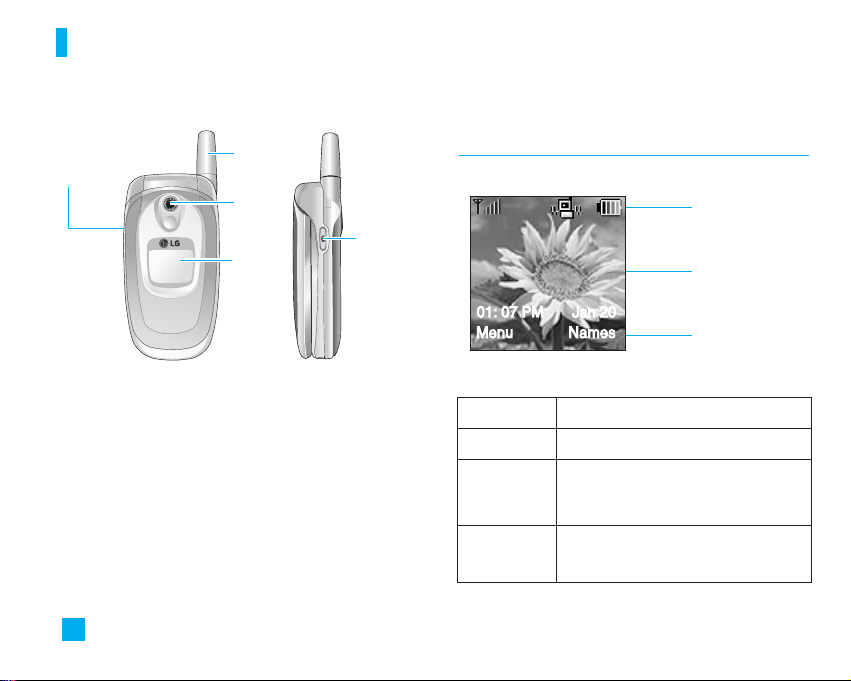
Display Information
Icon area
Text and graphic
area
Soft key
indicators
Area Description
Top line Displays various icons. See page 17
Middle lines Display messages, instructions and any
information that you enter, such as
number to be dialed.
Bottom Line Shows the functions currently assigned
to the two soft keys.
16
Your Phone
Backlight
A backlight illuminates the display and the keypad.
When you press any key or open the flip, the backlight
turns on. It turns off if no key is pressed within a given
period of time, depending on the Backlight menu
option. After one minute, the display turns off to
conserve your battery power. To specify the length of
time the backlight is active, set the Backlight menu
option (Menu 9.1.2).
Antenna
Ear-microphone
jack
External
display
Camera
01: 07 PM Jan 20
Menu Names
Camera key
Page 18

17
Your Phone
On-Screen Icons
The table below describes various display indicators
or icons that appear on the phone’s display screen.
Icon Description
Indicates the strength of the network signal.
Indicates a call is in progress.
Indicates that you are roaming off the network.
Indicates that GPRS service is available.
Indicates the alarm has been set and is on.
Indicates the status of the battery charge.
Indicates the receipt of a text message.
Indicates the receipt of a voice mail.
Indicates that you can use the download message service.
Indicates that the vibration ringer has been set.
Indicates the Silent profile is activated.
Indicates the Headset profile is activated.
Indicates the Car profile is activated.
Indicates the General profile is activated.
Indicates the Schedule function.
Page 19

18
Getting Started
Installing the SIM Card
When you subscribe to a cellular network, you are
provided with a plug-in SIM card loaded with your
subscription details, such as your PIN, any optional
services available and many others.
n Important!
The plug-in SIM card and its contacts can
be easily damaged by scratches or
bending, so be careful when handling,
inserting or removing the card. Keep all
SIM cards out of the reach of small children.
1. If necessary, switch off the phone by holding down
the key until the power-off image displays.
2. Remove the battery. To do so:
3. Slide the SIM card into the SIM card socket so that
it locks the card into place. Make sure that the
notched corner is facing the bottom left and the gold
contacts of the card face into the phone.
➀
➁
➂
➃
Page 20
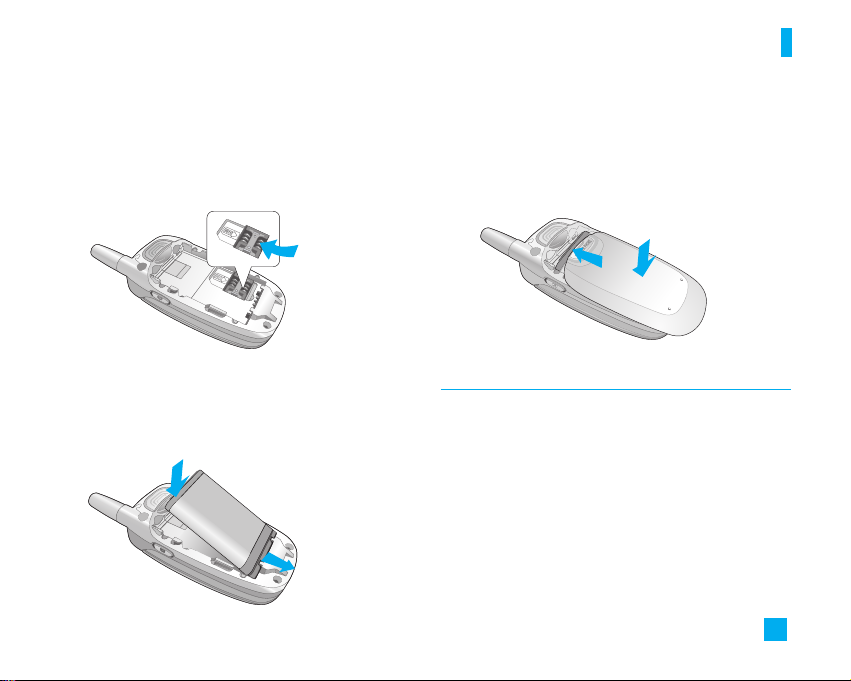
19
Getting Started
5. Press the battery until it clicks into place. Make sure
that the battery is properly installed before
switching the phone on.
Charging the Battery
Use of unauthorized accessories could damage your
phone and invalidate your warranty.
To use the travel charger provided with your phone:
1. With the battery in position on the phone, connect
the lead from the travel charger to the bottom of the
phone. Check that the arrow on the lead connector
is facing towards the front of the phone.
2. Connect the adapter to a standard AC wall outlet.
Only use the travel charger that comes included
with the package.
4. Place the battery so that the tabs on the end align
with the slots at the bottom of the phone.
n Note
When you need to remove the SIM card, slide it, as
shown, and take it out of the socket.
➀
➁
➃
➂
Page 21
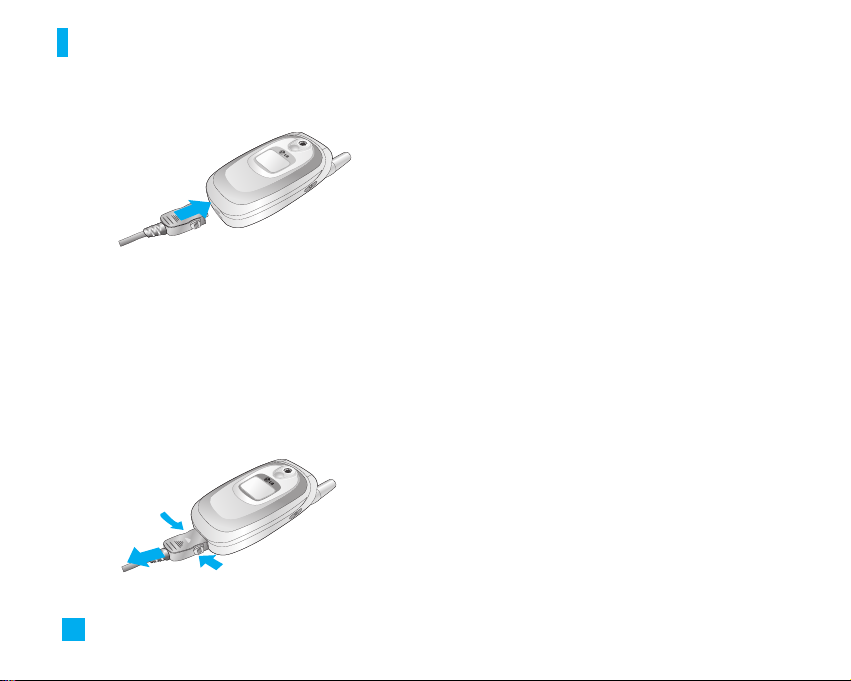
20
Getting Started
n Notice
]
If your phone is powered on while charging, you’ll
see the bars in the battery indicator icon cycle.
When the battery is fully charged, the bars in the
battery indicator icon will flash on and off
]
If your phone is powered off, the display will show
the charging status. ‘Charging’ or ‘Full’ will be
displayed.
If the battery fails to charge completely:
]
After turning the phone on and off, please attempt
to recharge the battery.
]
After detaching and reattaching the battery,
please attempt to recharge the battery.
3. When charging is finished, disconnect the adapter
from the power outlet and from the phone by
pressing on the gray tabs on both sides of the
connector while pulling the connector out.
n Warning You must unplug the adapter before removing
the battery from the phone during charging;
otherwise, the phone could be damaged.
➀
➁
➀
Page 22

21
Getting Started
Turning Your Phone On and Off
1. Open the flip.
2. Hold down the key until the phone switches on.
3. If the phone asks for a PIN, enter the PIN and press
the left soft key [OK]. For further details, see page 67.
The phone searches for your network and after finding
it, the idle screen, illustrated below, appears on the
display. Now, you can make or receive a call.
n Note
The display language is preset to English at the
factory. To change the language, use the
Languages menu option (Menu 9.2.4). For further
details, see page 64.
4. When you wish to switch the phone off, hold down
the key until the power-off image displays.
Access Codes
You can use the access codes described in this
section to avoid unauthorized use of your phone. The
access codes can be changed by using the Change
Codes feature (Menu 9.7.3).
Security code (4 to 8 digits)
The security code protects the unauthorized use of
your phone. The default security code is set to ‘0000’
and the security code is required to delete all phone
entries and to activate the Restore Factory Settings
menu. The security code default setting can be
modified from the Security Settings menu.
01: 07 PM Jan 20
Menu Names
Page 23

22
General Functions
Making a Call
1. Make sure your phone is powered on.
2. Enter a phone number including the area code. To
edit a number on the display screen, press the
right/left navigation keys to move the cursor to
desired position or simply press the key to erase
one digit at a time.
]
Press and hold the key to erase the entire number.
3. Press the key to call the number.
4. To end the call, press the key.
Making a Call by pressing the Send Key
1.
Press the key, and the most recent incoming,
outgoing and missed phone numbers will be displayed.
2. Highlight the desired number by using the navigation
key.
3. Press the key.
Making International Calls
1. Press and hold the key for the international
prefix. The ‘+’ character can be replaced with the
international access code.
2. Enter the country code, area code and the phone
number.
3. Press the key.
Ending a Call
To end a call, press the key.
Making a Call From the Contact List
You can store names and phone numbers dialed
frequently in the SIM card as well as the phone memory
known as the Contact List. You can dial a number by
simply looking up a name in the contact list. For more
details on the Contact List feature, please refer to page 54.
Adjusting the Volume
During a call, if you want to adjust the earpiece
volume, use the side keys of the phone.
In idle mode with the flip cover open, you can adjust
the ring volume using the side keys.
Answering a Call
When you receive a call, the phone rings and the
Page 24

23
General Functions
flashing phone icon appears on the screen. If the
caller can be identified, the caller’s phone number
(or name if stored in your Address Book) is displayed.
1. Open the flip and press the key or the left soft
key to answer an incoming call. If the Any Key menu
option (Menu 9.4.2) has been set, any key press will
answer a call except for the key or the right soft key.
n Notice
]
To reject an incoming call, press and hold the side keys
on the left side of the phone without opening the flip.
]
If the Answer Mode menu option (Menu 9.3.2) is set to
flip open, you do not need to press any key. You can
answer the call simply by opening the flip.
2. End the call by closing the phone or pressing
the key.
n Notice
You can answer a call while using the Address
Book or other menu features.
Using the Speakerphone
You can use the integrated Speakerphone during a call
by pressing the key . The loudspeaker is
automatically deactivated when you end the call.
n Warning
Due to higher volume levels, don’t place the
phone near your ear while the speakerphone
is enabled.
Vibrate Mode (Quick)
When the flip is opened, Vibrate Mode can be
activated by holding down the key.
Signal Strength
If you are inside a building, being near a window may
give you better reception. You can see the strength of
your signal by the signal indicator ( ) on your
phone’s display screen.
Entering Text
You can enter alphanumeric characters by using the
phone’s keypad. For example, storing names in the
Address Book, writing a message and creating scheduling
events in the calendar all require entering text.
The following text input methods are available in the
phone.
Page 25
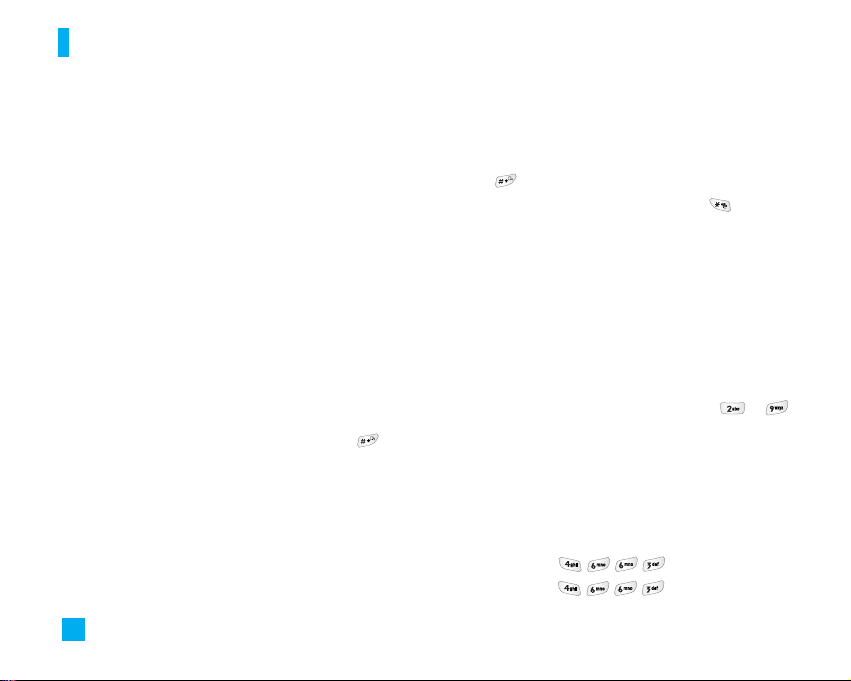
24
General Functions
T9 Mode
This mode allows you to enter words with only one
keystroke per letter. Each key on the keypad has more
than one letter. The T9 mode automatically compares
your keystrokes with an internal linguistic dictionary to
determine the correct word, thus requiring far fewer
keystrokes than the traditional ABC mode.
ABC Mode
This mode allows you to enter letters by pressing the
key labeled with the required letter once, twice, three
or four times until the letter is displayed.
123 Mode (Numbers Mode)
Type numbers using one keystroke per number. To
change to 123 mode in a text entry field, press key
until 123 mode is displayed.
Symbol Mode
This mode allows you to enter special characters.
Changing the Text Input Mode
1. When you are in a field that allows characters to be
entered, you will notice the text input mode indicator
in the upper right corner of the display.
2. If you want to change modes, press and hold down
the key. The available modes are displayed.
3. To switch to Symbol mode, press the key.
Using the T9 Mode
The T9 predictive text input mode allows you to enter
words easily with a minimum number of key presses. As
you press each key, the phone begins to display the
characters that it thinks you are typing based on a built-in
dictionary. As new letters are added, the word changes
to reflect the most likely candidate from the dictionary.
1. When you are in the T9 predictive text input mode,
start entering a word by pressing keys to .
Press one key per letter.
]
The word changes as letters are typed - ignore what’s
on the screen until the word is typed completely.
]
If the word is still incorrect after typing completely,
press the down navigation key once or more to
cycle through the other word options.
Example: Press to type Good
Press [down navigation
Page 26

25
General Functions
key] to type Home
]
If the desired word is missing from the word
choices list, add it by using the ABC mode.
2. Enter the whole word before editing or deleting any
keystrokes.
3. Complete each word with a space by pressing the
key.
To delete letters, press .
Press and hold down to erase entire words.
n Notice
To exit the text input mode without saving your
input, press .
Using the ABC Mode
Use the to keys to enter your text.
1. Press the key labeled with the required letter:
]
Once for the first letter
]
Twice for the second letter
]
And so on
2. To insert a space, press the key once. To delete
letters, press the key. Press and hold down the
key to clear the display.
n Notice
Refer to the table below for more information on
the characters available using the keys.
Characters in the Order Display
Upper Case Lower Case
. , - ¿ ? ¡ ! @ 1 . , - ¿ ? ¡ ! @ 1
A B C Á Ã Ç 2 a b c á ã ç 2
D E F É 3 d e f é 3
G H I Í 4 g h i í 4
J K L 5 j k l 5
M N O Ó Ñ 6
m n o ó ñ 6
P Q R S 7 p q r s 7
T U V Ú Ü 8 t u v ú ü 8
W X Y Z 9 w x y z 9
Space Key Space Key
1
2
3
4
5
6
7
8
9
0
Key
Page 27
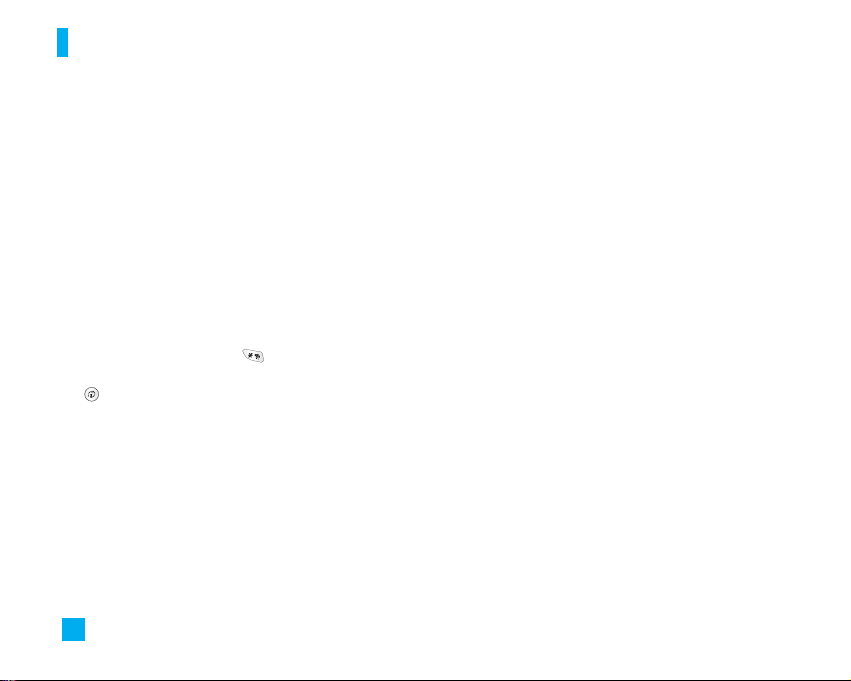
26
Using the 123 (Numbers) Mode
The 123 Mode enables you to enter numbers in a text
message (a telephone number, for example).
Press the keys corresponding to the required digits
before manually switching back to the appropriate text
entry mode.
Using the Symbol Mode
The Symbol Mode enables you to enter various
symbols or special characters.
To enter a symbol, press the key. Use the
navigation keys to select the desired symbol and press
the key.
General Functions
Page 28
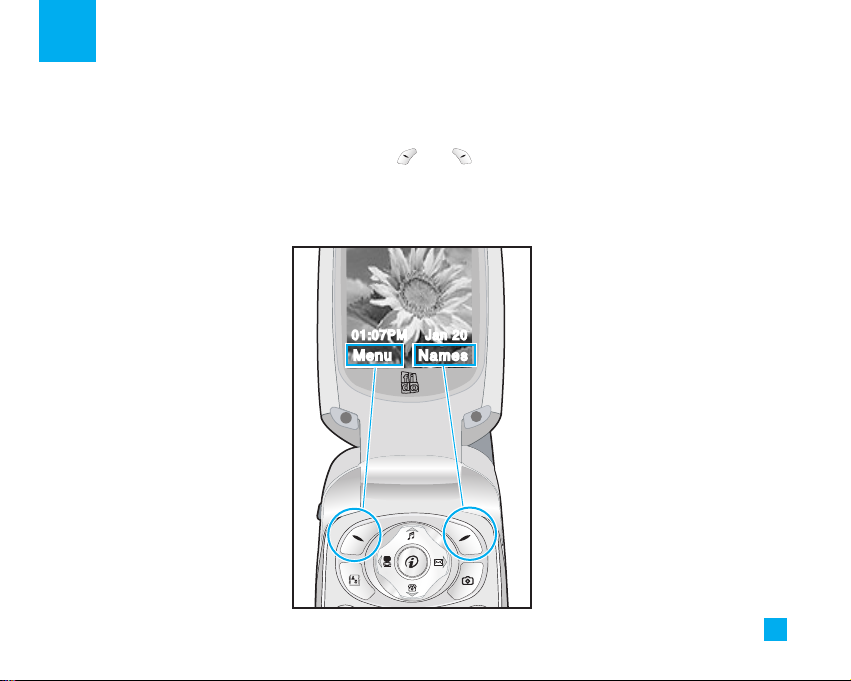
27
Selecting Functions and Options
Your phone offers a set of functions that allow you to customize the phone. These functions are arranged in menus
and sub-menus, accessed via the two soft keys marked and . Each menu and sub-menu allows you to view
and alter the settings of a particular function.
The roles of the soft keys vary according to the current context; the label on the bottom line of the display just above
each key indicates its current role.
Press the left soft key to
access the available Menu.
Press the right soft key to
access the Names.
Menu Names
01:07PM Jan 20
Page 29
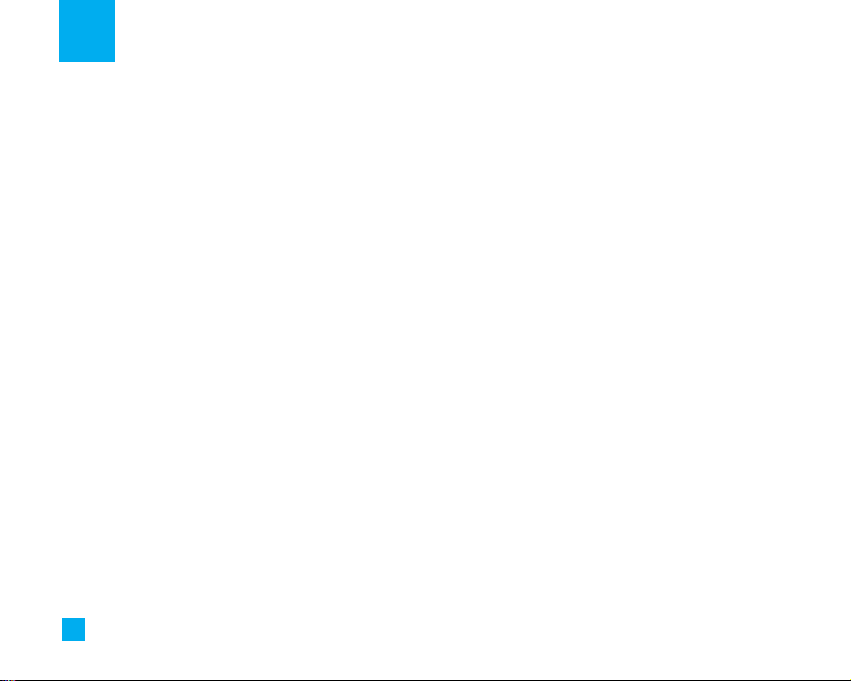
Address Book
You can store phone numbers and their corresponding names in the memory of your SIM card.
In addition, you can store up to 255 numbers and names in the phone memory.
The SIM card and phone memory, although physically separate, are utilized like a single entity known as the Contact
List (See page 58 for details).
28
Page 30
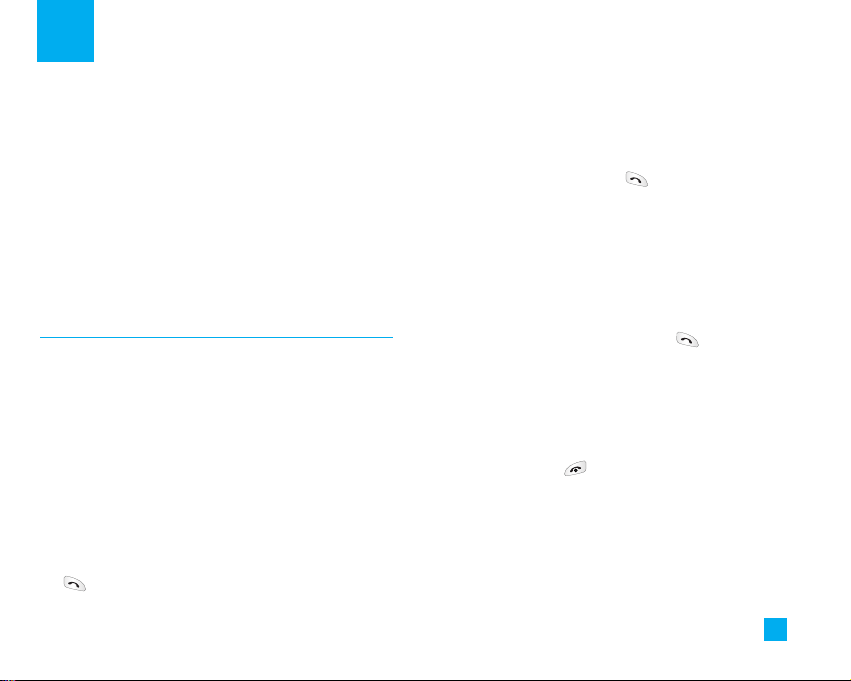
29
In-Call Menu
Your phone provides a number of control functions that
you can use during a call. To access these functions
during a call, press the left soft key [Options].
1. Contact List 5. Send DTMF
2. Hold Call 6. Mute
3. End Call 7. Write Memo
4. Text Message
During a Call
The menu displayed on the handset screen during a call
is different than the default main menu displayed while
in the idle screen, and the options are described below.
Making a Second Call
You can get a number you wish to dial from the
Address Book to make a second call. Press the left soft
key, then select Contact List.
Swapping Between Two Calls
To switch between two calls, press the left soft key or
the key, and then select Swap.
Answering an Incoming Call
To answer an incoming call when the handset is ringing,
simply open the flip, press the or press any key,
depending on your Answer Mode setting. The handset is
also able to warn you of an incoming call while you are
already on a call. A tone sounds in the earpiece, and the
display will show that a second call is waiting. This
feature, known as Call Waiting, is only available if your
network supports it. For details of how to activate and
deactivate it see Call Waiting(Menu 9.3.4).
If Call Waiting is on, you can put the first call on hold
and answer the second, by pressing . You can end
the current call and answer the waiting call by
pressing the left soft key [Options] and then selecting
Active call in the End call submenu.
Rejecting an Incoming Call
You can reject an incoming call without answering by
simply pressing the key.
During a call, you can reject an incoming call by
pressing the right soft key and selecting Reject call.
Muting the Microphone
You can mute the microphone during a call by pressing
the right soft key Mute or going to the [Options] then
selecting Mute. The handset can be unmuted by
Page 31

selecting by pressing the right soft key [Unmute] or
choosing Unmute in the [Options].
Multiparty or Conference Calls
The multiparty or conference service provides you with
the ability to have a simultaneous conversation with more
than one caller, if your network service provider supports
this feature. A multiparty call can only be set up when you
have one active call and one call on hold and both calls
have been answered. Once a multiparty call is set up,
calls may be added, disconnected or separated (that is,
removed from the multiparty call but still connected to
you) by the person who sets up the multiparty call. These
options are all available from the In-Call menu. The
maximum callers in a multiparty call are five. Once
started, you are in control of the multiparty call and only
you can add callers to the multiparty call.
Making a Second Call
You can make a second call while currently on a call.
Enter the second number and press the . When the
second call is connected, the first call is automatically
placed on hold. You can swap between calls, by
pressing the key.
Setting up a Conference Call
To set up a conference call, place one call on hold and
while the active call is on, press the left soft key
[Options] then select Conference and then Join.
Activate the Conference Call on Hold
To activate a conference call on hold, press the left
soft key [Options] then select Retrieve Call.
Adding Calls to the Conference Call
To add a call to an existing conference call, dial
another number, press the left soft key [Options Menu]
then select Conference and then Join.
Private Call in a Conference Call
To have a private call with one caller from a
conference call, dial another number, press the left
soft key [Options Menu] then select Conference and
then Private.
Ending a Conference Call
Currently displayed caller from a conference call can
be disconnected by pressing the key.
30
In-Call Menu
Page 32
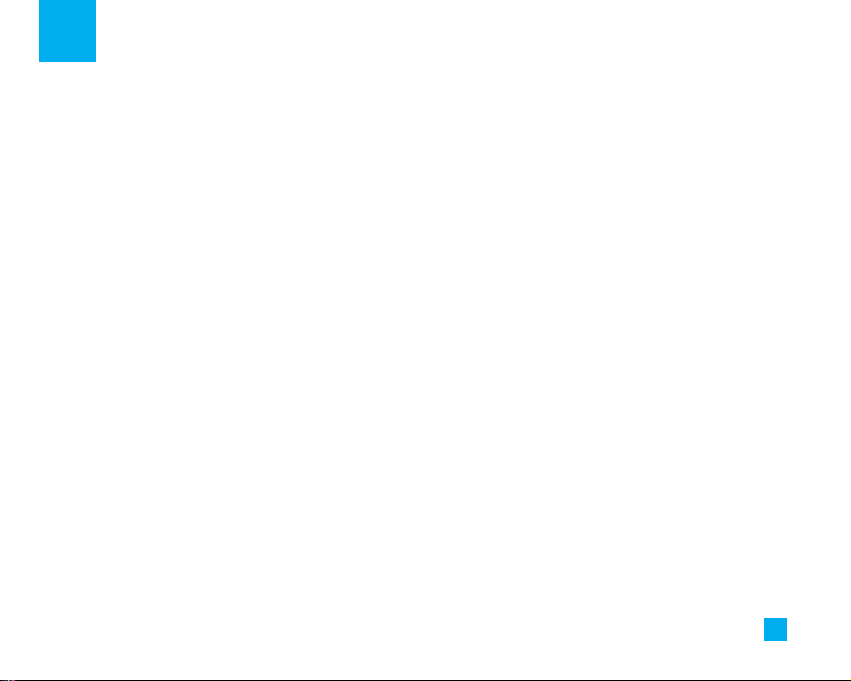
31
Menu Tree
1. Camera (see page 35)
1.1 Take Picture
1.2 Gallery
1.3 Memory Status
2. Messaging (see page 37)
2.1 Text Messages
2.1.1 Write Message
2.1.2 Inbox
2.1.3 Sent
2.1.4 Drafts
2.1.5 Settings
2.1.6 Delete All
2.2 Multimedia Messages
2.2.1 Write Message
2.2.2 Inbox
2.2.3 Outbox
2.2.4 Sent
2.2.5 Drafts
2.2.6 Settings
*2.3 Voice Mail
2.3.1 Listen To Voice Mail
2.3.2 Voice Mailbox Number
2.4 Download Messages
2.4.1 Inbox
2.4.2 Receive
*2.5 Info Service
2.5.1 Receive
2.5.2 Inbox
2.5.3 Topics
2.5.4 Alert
2.5.5 Auto Display
2.5.6 Languages
2.6 Templates
2.6.1 Text
2.6.2 Multimedia
2.6.3 Business Card
2.7 Memory Status
2.7.1 Text
2.7.2 Mutimedia
The following illustration shows the available menu structure and indicates the:
] Number assigned to each menu option.
] Page where you can find the feature description.
*
: Shown only if supported by SIM card
Page 33

3. Internet (see page 46)
3.1 Home
3.2 Bookmarks
3.3 Access Point
3.4 Cache Settings
3.4.1 Clear Cache
3.4.2 Cache Check
3.5 Sec. Certificates
3.6 WAP Information
4. Games & Apps (see page 48)
4.1 Download Games
4.2 Games & Apps
4.3 Bookmarks
4.4 Access Point
4.5 View Information
4.5.1 Memory Status
4.5.2 Java Version
5. Media Services (see page 50)
5.1 Bookmarks
5.2 Games & Apps
5.2.1 Download Games
5.2.2 Games & Apps
5.3 Ringtone/Audio
5.3.1 Download Ring Tunes
5.3.2 My Sounds
5.4 Images
5.4.1 Download Images
5.4.2 Images
5.4.3 Animated Images
6. Recent Calls (see page 52)
6.1 Missed Calls
6.2 Dialed Calls
6.3 Received Calls
6.4 Delete Recent Calls
6.5 Call Durations
6.5.1 Last Call
6.5.2 Received Calls
6.5.3 Dialed Calls
6.5.4 All Calls
32
Menu Tree
Page 34

33
Menu Tree
*
: Shown only if supported by SIM card
7. Tools (see page 54)
7.1 Alarm Clock
7.2 Calendar
7.3 Voice Recorder
7.4 Calculator
7.5 Memo
7.6 World Time
7.7 Unit Converter
7.8 Tip Calculator
8. Address Book (see page 58)
8.1 Contact List
8.2 New Contact
8.3 Speed Dials
8.4 Voice Tag List
8.5 Caller Groups
8.6 Copy All
8.6.1 SIM To Phone
8.6.2 Phone To SIM
8.7 Delete All
8.8 Set Memory
8.9 Information
8.9.1 Memory Status
*8.9.2 My Mobile Number
9.Settings (see page 62)
9.1 Sounds
9.1.1 Download Ring Tunes
9.1.2 Ringtones
9.1.3 Volume
9.1.4 Ring Alert Type
9.1.5 Message Alert Tones
9.1.6 Key Tones
9.1.7 Voice Recorder
9.2 Display
9.2.1 My Wallpaper
9.2.2 Backlight
9.2.3 Contrast
9.2.4 Languages
9.2.5 Menu Style
9.3 Date & Time
9.3.1 Set Date
9.3.2 Date Format
9.3.3 Set Time
9.3.4 Time Format
9.3.5 Auto Update
Page 35

34
Menu Tree
9.4 Call Settings
*9.4.1 Call Forwarding
9.4.2 Answer Mode
*9.4.3 Send My Number
*9.4.4 Call Waiting
9.4.5 Minute Minder
9.4.6 Voice Dial
9.4.7 Auto Redial
9.4.8 Send DTMF
9.5 America(850/1900)
9.6 Europe(1800)
9.7 Security
9.7.1 PIN Code Request
*9.7.2 Call Barring Service
9.7.3 Change Codes
9.8 Connection
*9.8.1 Network Selection
9.8.2 GPRS Attach
9.8.3 Access Point
9.8.4 Reset Access Point
9.9 Reset Setting
*
: Shown only if supported by SIM card
Page 36

35
Camera
The phone supports 5 modes that can be set to capture
images and they are 128X160, 160X120, 320X240 and
640X480.
You can access camera feature directly by pressing
or (Camera Key).
Take Picture Menu 1.1
Using the camera module built in your phone, you can
take pictures of people or events while on the move.
Additionally, you can send photos to other people in a
picture message.
The right soft key [Options] will bring up the following
options.
]
Image Size: Sets the image size to one of
128X160(Mobile),160X120(QQVGA), 320X240(QVGA),
640X480(VGA). The selected image size displays on the
capture screen.
]
Brightness: This adjusts the brightness level of the
screen and there are 9 levels of setting.
]
White Balance: This adjusts the Light Effect level and
you can select from the following options: Auto /
Daylight / Incandescent / Cloudy / Fluorescent.
]
Zoom: Determines the zoom rate (not available in 680 x
480 VGA resolution).
]
Image Effect: Allows you to apply special effects to the
picture. Press the left or right navigtion key to find the
tone you want to use. Color, Sepia and Mono are
available.
]
Self Timer: Determines the delay time.
]
Multishot: This feature enables the amount of
continuous frames that can be taken at one time. The
number of frames is determined by the image size
setting. 640X480 image size can be set at 1 Shot and 3
Shots per press, 320X240 image size can be set at 1
Shot, 3 Shots and 6 Shots per press, and all other sizes
can be set at 1 Shot, 3 Shots, 6 Shots and 9 Shots per
press.
]
Shutter Sound: Allows you to select a sound when you
press the shutter.
Sound 1 / Sound 2 / Sound 3 / Silent
]
Default Settings: This restores the original camera
settings (Size, Brightness, Zoom, etc.).
Page 37

36
Gallery Menu 1.2
In this menu, you can review the pictures you have
taken. This feature offers the ability to store all
captured photo images in an album. When no images
have been captured, the Empty message will be
displayed. The picture will display the last image
viewed. The title of the image will be displayed on top
as well as the the index number of the displayed
image. The left or right navigation key is used to view
previous or next image.
]
Send Photo: Allows you to send a multimedia message
using the taken picture. For further details about
sending multimedia messages, see page 39.
]
Set As Wallpaper: Sets selected photo image as a wallpaper.
]
Add To Existing Contact: Sets selected photo image as
photo ID.
]
Delete: Deletes current image.
]
Slideshow: The Slide Show mode will display the
images in slide show format. The images are shown
every 1.5 second intervals when in All Pictures mode.
General Pictures mode will display all images except
for the Photo ID size (48X80) in slide show format.
Photo ID Pictures will only display the Photo ID size
images.
]
Rename: Allows you to rename the taken picture.
]
Picture Information: Displays Title, Size, Date and Time
information on the selected image.
Memory Status Menu 1.3
This indicates the available memory capacity. The total
available memory is 300000B and the remaining
capacity is displayed.
Camera
Page 38

37
Messaging
Text Messages Menu 2.1
Your phone can receive voice mail notification
messages and Short Message Service (SMS)
messages.
Voice mail and SMS are network services. Please
contact your service provider for more information.
When the icon appears, you have received a new
voice mail. When the icon appears, you have
received a new text message. If the message memory
is full, an error message is displayed, the icon
flashes and you cannot receive any new messages.
Use the Delete option in the Inbox (Menu 2.1.2) to
delete obsolete messages. Once there is space in the
memory, any undelivered SMS messages will be
received (provided sufficient space is available).
Write Message (Menu 2.1.1)
You can write and edit text messages of up to 918
characters.
1. Type in a message using alphanumeric keypad. For
details on how to enter text, refer to page 23 (Entering Text).
2. After completing the message, select the required
option by pressing the right soft key [Options].
The following options are available.
]
Send : Enter the phone number or select the number
from the address book.
]
Save To Drafts: Save the message so that it can be
sent later.
]
Set T9: Choose between English, Spanish or French T9
language. For details on how to enter text, refer to
page 24 (Using the T9 Mode).
]
Clear Text: Delete the written message.
]
Cancel: Exit the text editor.
The following options are available.
(Press the right soft key [Attach])
]
Symbol: Attaches special characters.
]
Picture: You can insert the Default graphics or
graphics in My pictures that are available for short
messages.
]
Animation: You can insert animations that are
available for short messages.
]
Sound: You can insert sounds that are available for
short messages.
*
: Shown only if supported by SIM card
Page 39

38
Messaging
]
Text Templates: Use the text templates already set
in the phone.
]
Phone Number: Attaches a phone number.
]
Business Card: Attaches your name card.
Inbox (Menu 2.1.2)
Received text messages, page messages and email
lists may be searched and the contents may be
viewed. Received messages are displayed from
newest to oldest.
The following options are available.
]
Reply: Replies to the received message.
]
Delete: Deletes the selected message from the Inbox.
]
Forward: Forwards a received message to other
recipients. After recipients are entered, the message
can be forwarded.
]
Return Call: Calls back the sender.
]
Extract: Extracts a phone number and email address
from the message.
Sent (Menu 2.1.3)
Shows lists and contents of sent messages in this
menu and also verifies if transmission was successful.
The following options are available.
]
Delete: Deletes the selected message from the Outbox.
]
Forward: Forwards the current message to other
recipients.
Drafts (Menu 2.1.4)
This menu option shows the draft message list. Scroll
through the list using the up/down navigation keys.
The following options are available.
]
View: You can view a selected message.
]
Delete: Deletes the selected draft message.
]
Edit: You can edit a selected message.
]
Delete All: Allows you to erase all messages.
Settings (Menu 2.1.5)
This menu allows you to set up default SMS
information.
Page 40

39
*
: Shown only if supported by SIM card
Messaging
]
Message Types: Allows you to set the default
message type (Text, Voice, Fax, *Paging, X.400,
*
E-mail, ERMES). The network can convert the
messages into the selected format. The type of
message you desire can be set to Text Type.
]
Validity Period: Allows you to set the length of time
for which your text messages will be stored at the
SMS center while attempts are made to deliver them
to the recipient. Possible values are Maximum, 30
Minutes, 1 Hour, 6 Hours, 1 Day and 1 Week which
can be authorized by your service provider.
]
Delivery Reports: Allows you to activate or deactivate
the report function. When this function is activated,
the network informs you whether or not your
message has been delivered.
]
Reply With Same Service: Allows the recipient of
your SMS message to send you a reply via your
message center, if the service is provided by the
network.
]
Subject: If you set it to Yes, allows you to enter the
subject.
]
Bearer Setting: You can select GPRS or GSM.
Contact your network operator or service provider
for information related to setting a selected bearer,
pricing and connecting speed.
GSM Preferred / GPRS Preferred
Delete All (Menu 2.1.6)
Allows you to delete all text messages.
Multimedia Messages Menu 2.2
A multimedia message can contain text, images,
and/or sound clips. This feature can be used only if it is
supported by your network operator or service provider.
Only devices that offer compatible multimedia
message or e-mail features can receive and send
multimedia messages. Attach to add Symbol, Picture,
Sound, Recorded Voice, Text Template.
Write Message (Menu 2.2.1)
The following options are available.
]
Send: Supports multiple number and email addresses.
]
Preview: Allows you to see the multimedia message
you wrote.
*
*
*
*
*
Page 41

40
Messaging
]
Save: Allows you to save multimedia messages as a
draft or as templates.
]
Delete: Deletes the MMS message.
]
Slide Duration: Allows you to set a timer for the slide
and text.
]
Slide Format: Allows you to make the message
contents aligned right, left, top and bottom.
]
Add Slide: Allows you to add a slide before or after
the current slide.
]
Add Sound: Allows you to add a sound before or
after the current sound.
]
Delete Image: Deletes the current image.
]
Delete Sound: Deletes the current sound.
n Note
Delete Image and Delete Sound options will only
be visible after image or sounds are created with
in a new message.
Inbox (Menu 2.2.2)
You will be alerted when you have received messages.
They will be stored in the Inbox. In the Inbox, you can
identify each message by icons. For detail, see the
icon directive below.
If the phone has ‘no space for message’, you can make
space in each repository by deleting messages, media
and applications.
Outbox (Menu 2.2.3)
Allows you to see sent messages here. For sent
message, you can see the delivery status.
]
Timer Stop: Timer stop menu is displayed when you
receive the message including various pictures.
Usually, the pictures slide automatically. However, if
you select this menu, you can see the next picture by
pressing the right soft key manually.
]
Previous Slide: View the previous page.
]
Restart: Allows you to replay current messages.
]
Save Message: Allows you to save multimedia
message in draft or as template.
]
Save Items: Saves the item such as image or sound
as an attachment in a message.
]
Details: Allows you to view information about outbox
messages; Subject (only for multimedia message),
Message date & time, Message type, Message size.
Page 42

41
Messaging
]
Reply: Allows you to reply to the current message.
]
Reply All: Allows you to reply to all the messages.
]
Delete Message: Allows you to delete the current
message.
]
Forward: Allows you to forward the current message
to other recipients.
Sent (Menu 2.2.4)
Sent messages are stored, and you can see them here.
Drafts (Menu 2.2.5)
Using this menu, you can preset up to five multimedia
messages that you use most frequently. This menu
shows the preset multimedia message list.
The following options are available.
]
Send: Supports multiple number and email addresses.
]
Preview: Allows you to see the multimedia message
you wrote.
]
Save: Allows you to save multimedia messages as a
draft or as templates.
]
Delete: Allows you to delete the image or sound.
]
Slide Duration: Allows you to set a timer for the
slide and text.
]
Slide Format: Allows you to make the message
contents aligned right, left, top and bottom.
]
Add Slide: Allows you to add a slide before or after
the current slide.
]
Remove Slides: Removes slides from your message.
]
Add Sound: Add sound to your message.
n Note
You must create one draft multimedia message in
order to see some of the listed options.
Settings (Menu 2.2.6)
Via this menu, you can set up default multimedia
message information.
The following options are available:
]
Message Subject: Enter the message title.
]
Slide Duration: Displays the duration of each page
when writing the message.
]
Validity Period: Set the duration for keeping
messages on the network server. Options are:
Maximum, 30 Minutes, 1 Hour, 6 Hours, 1 Day or 1 Week.
Page 43

42
Messaging
]
Auto Download
• On: If you select this, messages are downloaded
automatically on receipt.
• Off: Defers downloading messages.
]
Message Center URL: Enter the address of an MMS
server to use the MMS service.
]
Access Point: For further details, see page 47.
n Note
During MMS receive mode, there will be a red
arrow icon in the upper right corner of the standby screen. WAP and MMS menus will not be
accessible.
Voice Mail Menu 2.3
This menu provides you with a quick way of accessing
your voice mailbox (if provided by your network).
Before using this feature, you must enter the voice
server number obtained from your service provider.
When a new voicemail is received, the symbol will be
displayed on the screen. Please check with your
network service provider for details of their service in
order to configure the handset accordingly.
Listen To Voice Mail (Menu 2.3.1)
Before using this feature, you must enter the voice
server number obtained from your service provider.
You can then select this option and press the OK soft
key to listen to your messages.
You can quickly connect to the first voice server by
pressing and holding the key in Idle Mode.
Voice Mailbox Number (Menu 2.3.2)
Allows you to change the voice mail server number, if
necessary.
n Note
Voice Mail is a network feature. Please contact
your service provider for further details.
Download Messages Menu 2.4
Inbox
(Menu 2.4.1)
You can order push messages from WAP service
providers.
Push messages are notifications of, for example, news
headlines and they may contain a text message or
address of a WAP service. For availability and
subscription, contact your WAP service provider.
*
: Shown only if supported by SIM card
*
Page 44

43
Messaging
Service providers can update an existing push
message every time a new push message is received.
Messages can be updated even if you have moved
them to another folder. Push messages expire and they
are deleted automatically.
]
Information: Shows the information of received push
messages.
]
Load: Allows you to connect to a specific site using
the information in the received push message.
]
Delete: Deletes the selected push message.
Receive (Menu 2.4.2)
You can set the option whether you will receive the
message or not.
Info Service Menu 2.5
Info service messages are text messages sent by the
network to GSM phone users. They provide general
information such as weather reports, traffic news,
taxis, pharmacies, and stock prices. Each type of
information is associated with a number, which can be
obtained from the service provider. When you receive
an info service message, a popup message will
indicate a new message receipt or the info service
message will be displayed directly. In standby mode,
the following options are available when viewing the
info service message.
Receive (Menu 2.5.1)
Enables or disables the reception of broadcast messages.
Inbox (Menu 2.5.2)
The list of received broadcast messages can be
searched and the contents viewed.
Topics (Menu 2.5.3)
To create new topics, press the left soft key [OK] and
then select the new topics menu by pressing the right
soft key [Options].
You can Deactivate, Edit, Delete and Add New topics
by pressing the right soft key [OK].
Alert
(Menu 2.5.4)
Alert menu allows you to choose whether to be
alerted for new message
*
: Shown only if supported by SIM card
*
Page 45

44
Messaging
Auto Display (Menu 2.5.5)
This option will automatically display all broadcast
messages received. Scroll through the messages
using the up/down navigation keys.
Langues (Menu 2.5.6)
This option allows you to select the language
preferred. The cell broadcast message will be
displayed in the language selected.
If you use all languages supported by phone, select
‘Automatic’ at the bottom of the list.
Templates Menu 2.6
There are 6 predefined messages in the list. You can
view and edit the template messages or create new
messages.
Text (Menu 2.6.1)
• Please call me back • I’m late. I will be there at
• Where are you now? • I’m on the way.
• Urgent! Please contact. • I love you
The following options are available.
]
Edit: Allows you to write a new message or edit the
selected template message.
]
Send Via
- Text Messages: Sends the selected template
message by SMS.
- Multimedia Messages: Sends the selected
template message by MMS.
]
Delete: Allows you to delete the selected template
message.
Multimedia (Menu 2.6.2)
For further details, see page 39.
]
Send: Support multiple number and email addresses.
]
Preview: To see the multimedia message you wrote.
]
Save: Allows you to save multimedia messages as a
draft or as templates.
]
Delete: Deletes the MMS message.
]
Slide Duration: Allows you to set a timer for the
slide and text.
]
Slide Format: Allows you to make the message
contents aligned right, left, top and bottom.
Page 46

45
Messaging
]
Add Slide: Allows you to add a slide before or after
the current slide.
]
Add Sound: Allows you to add a sound before or
after the current sound.
Business Card (Menu 2.6.3)
This option allows you to make your own name card.
Key in the Name, Mobile number, Office number, Fax
number and E-mail address.
]
Edit: Allows you to write a new message or edit the
selected name card.
]
Send Via
- Text Messages: Sends the selected name card by
SMS.
- Multimedia Messages: Sends the selected name
card by MMS.
]
Delete: Allows you to delete the selected name card.
Memory Status Menu 2.7
You can check the current memory status for Text and
Multimedia messages.
Text (Menu 2.7.1)
You can check the current memory status for Messaging
and Delivery Reports.
Multimedia (Menu 2.7.2)
You can check the current memory status for Total,
Used and Free.
Page 47
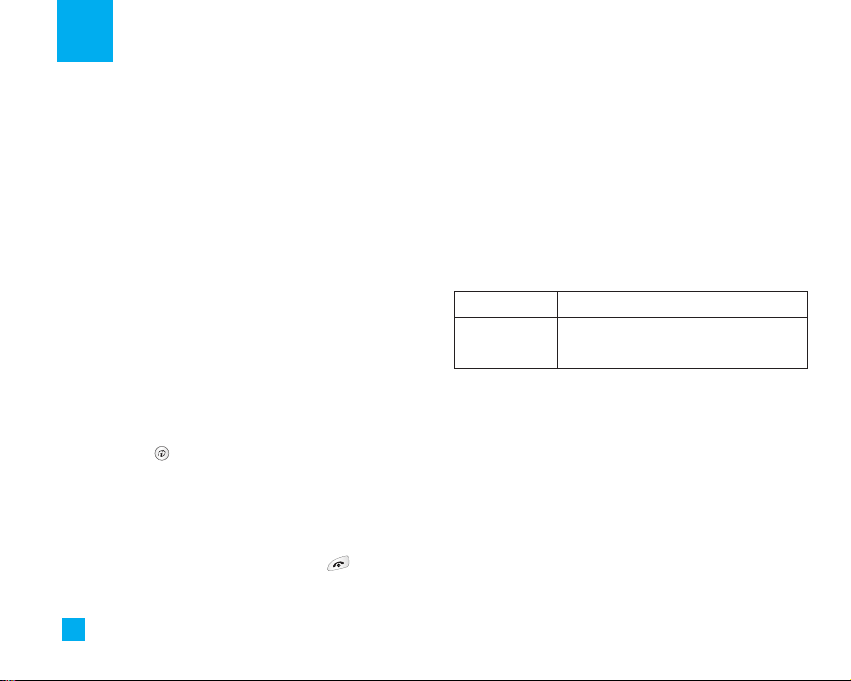
46
Internet
You can access various WAP(Wireless Application
Protocol) services such as banking, news, weather
reports and flight information. These services are
specially designed for mobile phones and they are
maintained by the WAP service providers.
Check the availability of WAP services, pricing and
tariffs with your network operator and/or the service
provider whose service you wish to use. Service
providers will also give you instructions on how to use
their services.
Please contact your service provider to open an
Internet account. To use the Web Browser, you must
indicate your phone number via the My Mobile
Number menu option.
To launch the browser in standby mode, press and
hold down the key.
Once connected, the homepage is displayed. All web
content is determined by the service provider.
You can open any WWW page by entering its URL
address.
To exit the browser at any time, press the key.
The idle screen is displayed.
Navigating with the WAP Browser
You can surf the Internet using either the phone keys
or the WAP Browser menu.
Using the Phone Keys
When surfing the Internet, the phone keys function
differently from the phone mode.
Key Description
Up/down
navigation key
Scroll each line of the content area
Using the WAP Browser Menu
There are various menu options available when surfing
the Wireless Web.
n Note
The WAP Browser menus may vary, depending on
your version of the browser.
Page 48

47
Internet
Home Menu 3.1
Connect to a homepage. The homepage may be the
site which is defined in the activated profile. It will be
defined by the Service Provider if you have not defined
it in the activated profile.
Bookmarks Menu 3.2
Your phone may have some pre-installed bookmarks
for sites not affiliated with LG. LG does not warrant or
endorse these sites. If you choose to access them, you
should take the same precautions, for security or
content, as you would with any site.
Access Point Menu 3.3
A profile is the network information used to connect to
the Internet.
The options are:
• Activate: Set a current profile as a default.
•
Settings: View the various items of the current profile.
• Rename: Revises the name on the profile.
• Add New: Create new profile.
Cache Settings Menu 3.4
The information or services you have accessed are
stored in the cache memory of the phone.
Clear Cache (Menu 3.4.1)
Removes all content saved in cache.
Cache Check (Menu 3.4.2)
Sets a value whether a connection attempt is made
through cache or not.
n Note Cache is a buffer memory, which is used to store
data temporarily.
Sec. Certificates Menu 3.5
Shows a list of the available certificates.
WAP Information Menu 3.6
The WAP Browser version is displayed.
Page 49

48
Games & Apps
Java is a technology developed by Sun Microsystems.
Similar to the way you would download the Java Applet
using the standard Netscape or MS Internet Explorer
browsers, Java MIDIet can be downloaded using the WAP
enabled phone. Depending on the service provider, all Java
based programs such as Java games can be downloaded
and run on a phone. Once downloaded, the Java program
can be viewed within the Games & Apps menu where you
can select, execute or delete. The Java program files saved
in the phone are in .JAD and .JAR formats.
n Note The JAR file is a compressed format of the Java
program and the JAD file is a description file that
includes all detailed information. From the
network, prior to download, you can view all
detailed file descriptions from the JAD file.
n Warning Only J2ME (Java 2 Micro Edition) based
programs will run in a phone environment.
The J2SE (Java 2 Standard Edition) based
programs will only run in a PC environment.
Download Games Menu 4.1
Download the game from the selected URL address.
Games & Apps Menu 4.2
Games & Apps menu displays the list of Java programs
downloaded. All previously downloaded programs can
be selected, deleted or viewed in detail within the
Games & Apps menu. From the list within the Games &
Apps menu, the following options are available:
]
Open: Opens the selected program. The list includes
all Java programs installed in the phone.
]
Delete: Deletes the selected program. Once deleted,
you will not be able to restore the program unless it
is downloaded again using the WAP.
]
Information: Display detailed information on the
selected program. This includes the program name,
program size, program version, vendor information
and the website address or the URL.
]
Send Information: Selected Java MIDIet information
such as MIDIet name, size, version, vendor and jad
URL can be sent via SMS.
Bookmarks Menu 4.3
When a new Java program is downloaded using the
Page 50

49
Games & Apps
WAP, the address from which a download takes place
is known as a bookmark. The Java menu includes a
bookmark list for downloading Java programs and this
bookmark list can be viewed from the Favorites menu.
]
Connect: Selected address in the bookmark is used
for data connection. After successful connection,
desired Java program can be downloaded from the list.
]
View: Detailed information on a bookmark can be
viewed such as name of bookmark and address of
bookmark.
]
Delete: Selected bookmark is deleted. Deleted
bookmark cannot be restored so caution is required
when deleting bookmarks.
]
Edit: Selected bookmark can be edited. Editing a
bookmark is done in the order of URL Title
Profile(Access Point) User ID Password. When creating
a new bookmark, same order is followed. The service
provider can require user ID and password information,
but if none is provided, no input is necessary.
]
Add New: New bookmark is added. If there is no
Favorites, you get a display indicating that there is no
Favorites.
]
Send URL: Selected bookmark URL can be sent via SMS.
]
Delete All: This deletes all of the selected bookmark
as well as the bookmarks directory within the Games
& Apps menu.
Access Point Menu 4.4
For futher details, see page 47.
View Information Menu 4.5
The downloaded programs using WAP are stored in
the phone memory. There is a maximum memory
capacity in the phone and once you exceed this
memory, you will not be able to store any more
programs. The View Information menu allows you to
check the available memory capacity in the phone.
Memory Status (Menu 4.5.1)
Displays maximum memory capacity and total
available memory information.
Java Version (Menu 4.5.2)
Displays current Java version.
Page 51

50
Bookmarks Menu 5.1
Your phone may have some pre-installed bookmarks
for sites not affiliated with LG. LG does not warrant or
endorse these sites. If you choose to access them, you
should take the same precautions, for security or
content, as you would with any site. For further details,
see page 48.
Games & Apps Menu 5.2
Download Games
(Menu 5.2.1)
For futher details, see page 48.
Games & Apps (Menu 5.2.2)
For futher details, see page 48.
Ringtone/Audio Menu 5.3
Download Ring Tunes
(Menu 5.3.1)
For further details, see page 62.
My Sounds (Menu 5.3.2)
The right soft key [Options] will bring up the following option.
]
Send Via Text Message: Downloaded sound can be
sent via SMS
]
Send : Downloaded sound can be sent via SMS.
]
Set As Ring Tune: Currently selected Sound can be
set as a Ring Tune.
]
Delete: Currently selected Sound can be deleted.
]
Edit Title: Title of currently selected Sound can be
edited.
]
Delete All: All Sounds can be deleted.
n Note
Sounds supplied as default can only be used
under the Set As Ring Tone mode.
Images Menu 5.4
Download Images
(Menu 5.4.1)
Download the graphic from the selected URL address.
Images (Menu 5.4.2)
The right soft key [Options] will bring up the following
option.
]
Send: Downloaded image can be sent via MMS.
Media Services
Page 52

51
Media Services
]
Set As Wallpaper: Currently selected Picture can be
set as a Wallpaper.
]
Delete: Currently selected Picture can be deleted.
]
Edit Title: Title of currently selected Picture can be
edited.
]
Delete All: All Pictures can be deleted.
n Note Pictures supplied as default can only be used
under the Set As Wallpaper mode.
Animated Images (Menu 5.4.3)
You can view, delete, or control downloaded contents.
You can get animation from WAP sites, MMS or SMS.
While you’re checking each content, you can send it
via SMS or MMS, edit or delete it.
Page 53

52
You can check the record of missed, received and
dialed calls only if the network supports the Calling
Line Identification (CLI) within the service area.
The number and name (if available) are displayed
together with the date and time at which the call was
made. You can also view call times.
Missed Calls Menu 6.1
This option lets you view the last 10 unanswered calls.
You can also:
Dialed Calls Menu 6.2
This option lets you view the last 20 outgoing calls
(called or attempted). You can also:
• View the number if available and call it, or save it in
the Address Book
• Enter a new name for the number and save both in
the Address Book
• Send a message to this number
• Delete the call from the list
Received Calls Menu 6.3
This option lets you view the last 20 incoming calls.
You can also:
• View the number if available and call it, or save it in
the Address Book
• Enter a new name for the number and save both in
the Address Book
• Send a message to this number
• Delete the call from the list
Delete Recent Calls Menu 6.4
Allows you to delete the Missed, Received and Dialed
Calls lists. You can delete the All Calls list at one time.
Call Durations Menu 6.5
Allows you to view the duration of your incoming and
outgoing calls. You can also reset the call time. The
following timers are available:
Last Call (Menu 6.5.1)
Length of the last call.
Recent Calls
Page 54

53
Recent Calls
Received Calls (Menu 6.5.2)
Length of the incoming calls.
Dialed Calls (Menu 6.5.3)
Length of the outgoing calls.
All Calls (Menu 6.5.4)
Total length of all calls made and incoming calls since
the timer was last reset.
n Notice
The actual time invoiced for calls by your
service provider may vary, depending upon
network features, rounding-off for billing and so
forth.
Page 55
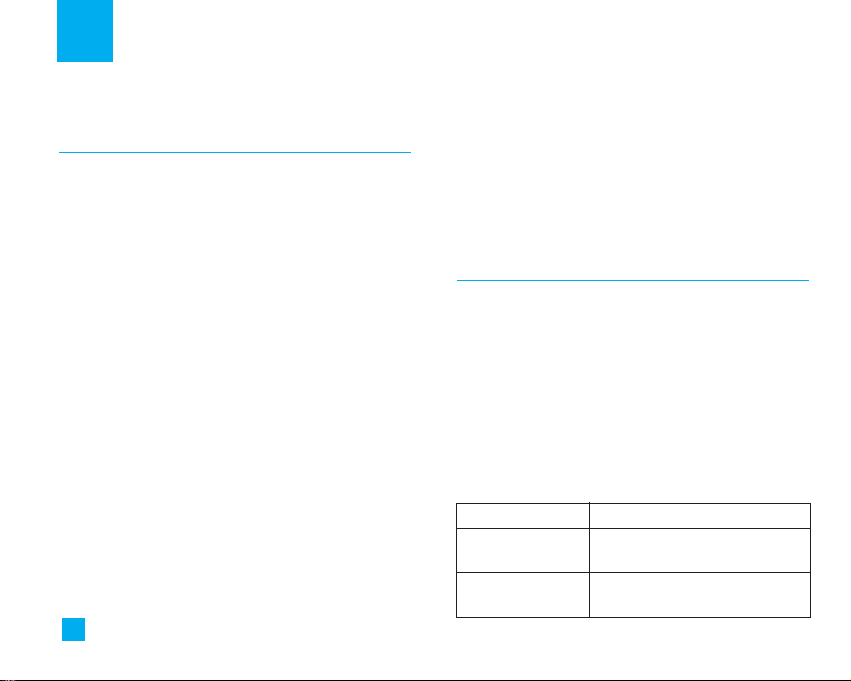
54
Alarm Clock Menu 7.1
Set the alarm to ring at a specific time. In the Alarm
Clock menu, the following options are available:
On:Set the time(hour and minute) for activating the alarm.
1. Go to Alarm Clock (Menu 7.1)
2. Select [On] by pressing the right/left navigation keys.
3. If you want to set the time for activating the alarm,
press the down navigation key.
4. Enter the required time, press the down navigation key.
5. The following options are available.
• Once: The alarm rings only once and is then deactivated.
• Daily: The alarm rings every day at the same time.
• Weekly: The alarm rings every week on the same
day and at the same time.
• Monthly: The alarm rings every month on the same
day and at the same time.
6. Allows you to select the alarm melody by using the
right/left navigation keys.
7. Press the left soft key [Set].
Off: Cancel the alarm.
n
Notice If this option is set to On, the alarm will ring at the
specified time, even when the phone is switched
off. To stop the alarm when it rings, open the
phone and press the right soft key[Quit].
Calendar Menu 7.2
When you enter this menu a calendar will be
displayed. Top of the screen indicates sections for
date. A square cursor is used to locate a particular
day. If a schedule or memo has been entered on a
particular day, that date will appear in a different
colour. This function helps to remind you of the
schedule and memo. The phone will sound an alarm
tone if it has been set for a specific note.
For changing the day, month and year.
Key Description
Tools
Up/down
navigation key
Left/right
navigation key
Weekly
Daily
Page 56

55
n Note Schedule editing options are available only after
an initial appointment has been entered into your
calendar. If an entry has been made, then a
calendar icon appears on the idle display on the
date of the appointment, and, when viewing the
calendar, a date with appointments is highlighted
or shaded differently from dates with no
appointments.
]
View: Press the right soft key [Options] to delete or
edit the note you selected.
]
Edit: Allows you to edit the schedule.
]
Delete: Allows you to delete the schedule.
]
Add New: You can edit maximum of 30 characters
and create up to 30 notes.
]
Calendar: Allows you to consult the calendar.
]
Scheduler Tone: The phone can sound an alarm tone
when the scheduled date for an event has been
reached with this option.
]
All Schedules: Shows the notes that are set for all
days. Use the up / down navigation keys to browse
through the note lists. You can use the menu by press
the right soft key [Options].
]
Go To Date: Allows you to jump to a specific date.
]
Delete Past: Delete past schedule event that has
already been notified.
]
Delete All: Delete all schedules. You are asked to
confirm your action.
n Note
You can see Edit, Delete,View all schedules,
Delete past and Delete all menus dependent on
setting of the schedule.
Voice Recorder Menu 7.3
Allows you to record a memo. For further details, see
page 63.
Calculator Menu 7.4
Using this feature, you can use the phone as a
calculator. The calculator provides the basic
arithmetic functions: addition, subtraction,
multiplication and division.
Using the Calculator
1. Enter the first number using the numeric keys.
Tools
Page 57

56
Tools
n Notice
To make a number negative, press the
(minus symbol) key prior to entering a number.
2. Use the navigation keys to select a sign for
calculation.
n Note
To include a decimal point, press the key.
3. To calculate the result, press the left soft key
[Result] or key.
Memo Menu 7.5
To write, edit and delete a memo, proceed as follows.
1. Press the left soft key [New].
2. Input the memo and press the right soft key[Options].
The following options are available.
]
Save: Allows you to save the memo.
]
T9 Languages: Allows you to select the T9 language
to use in memo.
]
Exit Editor: Allows you to exit in memo editor.
Or
1. Select a Memo.
2. Press the right soft key [Options].
The following options are available.
]
View: Allows you to view the memo.
]
Delete: Allows you to delete the memo.
]
Edit: If you select a memo that already exists, you
can press the right soft key [Options Edit] to edit
the memo displayed.
]
Add New: Add a new memo, up to 20 memos and 40
characters per each memo.
]
Delete All: Allows you to delete all memos. You are
asked to confirm your action.
World Time Menu 7.6
Allows you to check the major cities around the world,
using the left/right navigation keys.
The screen shows the city name, current date and
time.
To select the time zone in which you are located,
proceed as follows:
1. Select the city corresponding to your time zone by
pressing the left/right navigation keys once or more
times. The local date and time are displayed.
Page 58

57
Tools
2. Press the right soft key [Options].
3. If you want to set, press the key.
4. If you want to set Daylight Savings, press the
key in Options menu.
n Note The time zone setting of each city in World Time
menu may be affected by network condition.
Unit Converter Menu 7.7
This converts any measurement into a unit you want.
There are four types that can be converted into units:
Length, Surface, Weight and Volume.
1. You can select one of four unit types by pressing the
left soft key [Unit].
2. Select the standard value by using the left/right
navigation keys.
3. Select the unit you want to convert by pressing the
up/down navigation keys.
4. You can check the converted value for the unit you
want. Also, you can input a decimal number by
pressing the key.
Tip Calculator Menu 7.8
Allows you to quickly and easily calculate the amounts
for a bill with the amount of the bill, the amount of the
tip and the number of people as variables.
Page 59

58
Address Book
You can store phone numbers and their corresponding
names in the memory of your SIM card. In addition,
you can store up to 255 numbers and names in the
phone memory. The SIM card and phone memories,
although physically separate, are used as if they were
a single entity, called the Address Book.
Contact List Menu 8.1
1. Press the left soft key [Menu].
2. Press , .
n Note
You can also scroll through the Address Book from
the beginning, in idle mode with the flip cover open,
by pressing the down navigation key directly.
3. If you want to edit, delete or copy an entry, select
[Options].
• View Detail: To view in detail the selected name.
• Delete: You can delete an entry.
• New Contact: You can add an address book entry
• Write Message
-Text : You can write a text message. For further
details, see page 37.
-Multimedia : You can write a multimedia message.
For futher details, see page 39.
• Edit: You can edit the name, mobile number, home
number, office number, E-mail, group and memo by
pressing the left soft key [OK].
•
Copy To Phone: You can copy an entry from SIM to phone.
• Voice Tag: Allows you to set a voice tag to voice dial
the entry.
• Main Number: You can select the main number out of
your mobile, home or office numbers. Choose the one
that is most often used. The main number will be
displayed first, if you set this.
4. Once you have found the required entry, press
the to dial the number.
New Contact Menu 8.2
You can add an address book entry by using this
function. Phone memory capacity is 255 entries. SIM
card memory capacity depends on the cellular service
provider. Each entry can have up to 20 characters and
save characters in the SIM card. The number of
characters is dependent on the SIM.
Page 60

59
1. Press the left soft key [Menu].
2. Press , and press the left soft key [OK].
3. You can add new Address book entries to SIM
memory or the Address book memory. To select the
memory, go to Set Memory (Menu 8.8).
Speed Dials Menu 8.3
You can assign the following keys, to with a
name list entry. You can call directly by pressing an
assigned key for 2-3 seconds.
1. Press the left soft key [Menu].
2. Press , .
3. If you want to add a number to speed dial, select an
empty slot <Empty>. Then, you can search the name
from the Address Book.
4. Select the name from the speed dial. You can
change and delete the name. In addition, you can
call by this number, write a text message or a
multimedia message.
Voice Tag List Menu 8.4
You can see all the phone numbers which contain
voice tags. You can also call directly by pressing the
key. After selecting the phone number by using
the up/down navigation keys, press the right soft key
[Options] and it will offer the following submenus:
]
Listen: You can play back the voice tag attached to a
phone number.
]
Change: You can change the voice tag attached to a
phone number.
]
Remove: You can delete the voice tag attached to a
phone number.
]
Call: You can call by selecting this submenu.
]
Add New Voice Tag: You can add a new voice tag to
a phone number.
]
Remove All: You can delete all the voice tag
attached to a phone number.
n Note
The voice tag can only be attached to the main
number which you set. If you change your main
number, the voice tag will belong to the new main
Address Book
Page 61

60
Address Book
number. You cannot attach a voice tag to your
mobile number, home number and office number
simultaneously. You can add a voice tag to a
phone number in the SIM card. The voice tag can
be erased if you remove or change the SIM card.
Caller Groups Menu 8.5
There are 7 predefined groups as well as one
additional group labeled Others where you can create
your own lists.
1. You can set the phone to ring in a specific way and
display a preselected graphic icon when a particular
person calls you.
2. Scroll to Caller Groups then press the left soft key
[OK] to enter this menu.
3. Every Group list will be displayed: Family, VIP,
Friends, Colleague, Group 1, Group 2, Others.
4. Select the Group name that you want to manage by
pressing the right soft key [Options].
5. You will see the following submenus under the
predefined groups except for the Others group.
• Members List: Allows you to see the member list
in the group.
• Group Ring Tone: Allows you to select the ring tone
to be used when you receive a voice phone call
from a person in the group.
• Group Icon: Allows you to select the graphic icon
to be displayed when you receive a call from a
person in the group.
• Add Member: Allows you to add the member to
the group.
• Delete Member: Allows you to delete the member
in the group.
• Rename: Allows you to assign a name to the group.
Copy All Menu 8.6
You can copy or move entries from the SIM card
memory to the phone memory and vice versa.
SIM To Phone (Menu 8.6.1)
You can copy all the entries from the SIM card to
phone memory.
Page 62

61
Address Book
Phone To SIM (Menu 8.6.2)
You can copy all the entries from the phone memory to
the SIM card.
The following options are available:
]
Copying Phonbook: When copying, the original
entry will be kept.
]
Moving Phonebook: When moving, the original
entry will be removed.
Delete All Menu 8.7
You can delete all SIM and Phone book entries.
You will need to enter your security code to delete
your SIM and Phone book entries.
Press the key to return to the standby mode.
Set Memory Menu 8.8
Scroll to highlight the Set Memoryoption, then press the
left soft key [OK].
]
If you select Variable when adding entry, the phone
will ask where to store the information.
]
If you select SIM or Phone, the phone will store an
entry to the SIM or the phone.
Information Menu 8.9
Memory Status
(Menu 8.9.1)
You can check how many names and numbers are
stored in the Address Book (SIM card and phone
memories).
My Mobile Number (Menu 8.9.2)
Allows you to display your phone number in the SIM
card.
*
: Shown only if supported by SIM card
*
Page 63
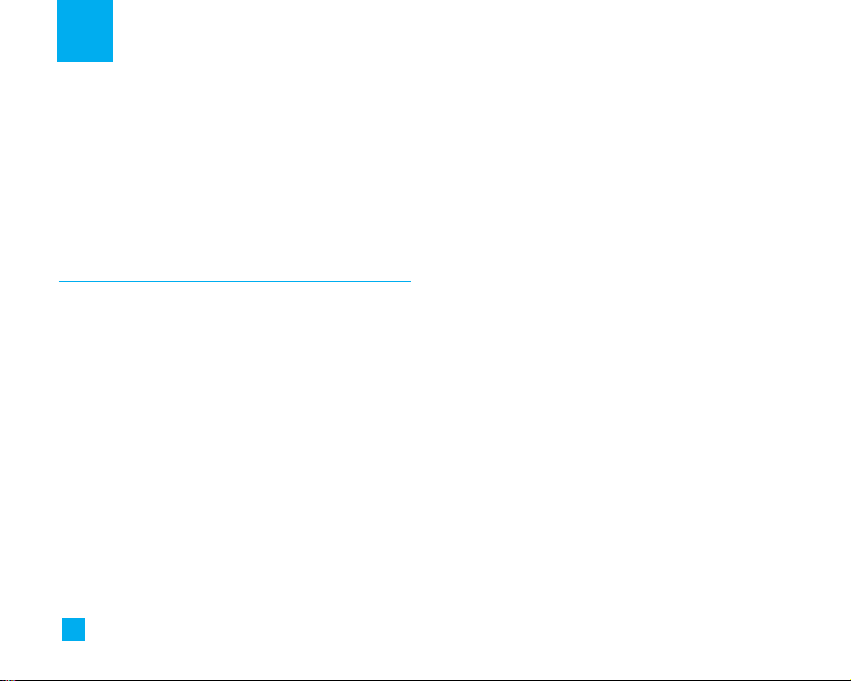
62
Settings
You can use the Sound Settings feature to customize
various settings, such as the:
]
Ring melody, volume and type
]
Sounds made when you press a key, make an error
or receive a message
Sounds Menu 9.1
Download Ring Tunes
(Menu 9.1.1)
Download the ringtone from the selected URL address.
Ringtones (Menu 9.1.2)
This option allows you to select the required ring melody.
You can choose between many different melodies. If you
have any downloaded sounds from the Internet or any
received ring tone messages, you can view the list in this menu.
Volume (Menu 9.1.3)
]
Ringtone: To set the volume level for the ringing tones.
]
Key Tone: To set the volume level for keypad tones.
]
Power On Tone: To set the volume level for power on
tones.
]
Call: This can adjust the volume level.
]
Headset: When using the Headset, volume level can
be adjusted.
]
Car kit: When using the Handsfree, volume level can
be adjusted.
Ring Alert Type (Menu 9.1.4)
This option determines the incoming call notification
mode. You can select from Ring, Ring and Vibrate and
Vibrate then Ring.
Message Alert Tones (Menu 9.1.5)
Select the alert tone for messages.
n Note
Muting soft key only changes muting for this
specific menu.
Key Tones (Menu 9.1.6)
This menu option allows you to select a tone that the
phone sounds when you press a key. You can select
an option from Beep and Voice.
n Note The Voice option provides voice enunciation of
each number typed in from the keypad. Beep is
the default tone for all other keystrokes. Keypad
tone and volume must be enabled as well as
phone muting turned off to hear Voice option.
Page 64

63
Voice Recorder (Menu 9.1.7)
Allows you to record a memo. You can record up to 3
voice messages with each message up to 30 seconds.
1. Once recording is started, the message
‘Recording...’ and the remaining time are displayed.
n Note
If all memo locations are full, you must delete an
old memo before recording a new one.
2. If you want to finish recording, press the left soft key
[Save].
]
Play: Allows you to play back all memos recorded,
starting with the most recent memo. The screen
displays the date and time when the memo was
recorded.
]
Delete: Allows you to delete a specific memo. All
memos recorded are played back, starting with the
most recent one.
]
Record: Allows you to record a memo.
]
Rename: Allows you to rename a specific memo.
]
Send Via Multimedia Message:Sends the selected
voice memo by MMS.
]
Delete All: Allows you to delete all memos.
Display Menu 9.2
You can change the background image and the display
style for Menu Mode according to your preference.
My Wallpaper (Menu 9.2.1)
This option allows you to change the background
image (wallpaper) to be displayed in idle mode.
To change the background image, proceed as follows.
1. Scroll through the list by pressing the left or right
navigation key.
You have various preset images available. You can
also select the blank background or any images
downloaded from the Internet.
2. Press the left soft key [Set] when the required
image is highlighted.
The selected image is displayed.
Backlight (Menu 9.2.2)
You can select whether or not the phone uses the
backlight. A marginal increase in the standby/talk time
can be achieved by turning the backlight off.
It turns off if no key is pressed within one minute.
Settings
Page 65

64
Settings
• Off means that the backlight is never on.
• 10 Seconds turns the backlight off 10 seconds
after the last key was pressed.
• 30 Seconds turns the backlight off 30 seconds
after the last key was pressed.
• 60 Seconds turns the backlight off 60 seconds
after the last key was pressed.
•
Always On turns the backlight on while flip is opened.
Contrast (Menu 9.2.3)
This option allows you to adjust the brightness level of
the display screen. You can adjust by using the
right/left and up/down navigation key.
Languages (Menu 9.2.4)
You can select the display language. When the
language option is set to Automatic, the language is
automatically selected according to the language of
the SIM card used. English will be set if the language
on the SIM card is not supported in the phone.
Menu Style (Menu 9.2.5)
This option allows you to select the menu display style.
You can choose either Icon style or List style.
Date & Time Menu 9.3
Set Date
(Menu 9.3.1)
Allows you to enter the day, month and year. You can
change the date format via the Date Format menu option.
Date Format (Menu 9.3.2)
YYYY/MM/DD(year/month/day)
DD/MM/YYYY(day/month/year)
MM/DD/YYYY(month/day/year)
Set Time (Menu 9.3.3)
Allows you to enter the current time. You can choose
the time format via the Time Format menu option.
Time Format (Menu 9.3.4)
24 Hours/12 Hours
Auto Update (Menu 9.3.5)
Select On to set the phone to automatically update the
time and date according to the current time zone.
Page 66

65
Settings
Call Settings Menu 9.4
To change the settings for call diverting:
Call Forwarding (Menu 9.4.1)
When this network service is activated, you can direct
your incoming calls to another number, for example, to
your voice mailbox number. For details, contact your
service provider.
The following options are available:
]
All Voice Calls: Diverts voice calls unconditionally.
]
If Busy: Diverts voice calls when the phone is in use.
]
I
f No Reply: Diverts voice calls which you do not answer.
]
If Out Of Reach: Diverts voice calls when the phone
is switched off or out of coverage.
]
All Data Calls: Diverts to a number with a PC
connection unconditionally.
]
All Fax Calls: Diverts to a number with a fax
connection unconditionally.
• Activate: Activates the corresponding service.
- To Other Number: Inputs the number for diverting.
- Favorite Number: You can check recent five diverted
numbers.
• Cancel: Cancels the corresponding service.
• View Status: Checks the status of the service.
]
Cancel All: Cancels all call divert service.
Answer Mode (Menu 9.4.2)
Allows you to determine when to answer the phone.
]
Flip Open: This option allows you to answer a call
simply by opening the flip.
]
Any Key: You can answer an incoming call by
pressing any key, except the key.
]
Send Key Only: You can answer an incoming call by
only pressing the key.
Send My Number (Menu 9.4.3)
This network service allows you to set your phone
number to be displayed (On) or hidden (Off) from the
person to whom you are calling. Select Set By
Network to reset the phone to the setting that you
have agreed upon with your service provider.
*
*
: Shown only if supported by SIM card
*
Page 67

66
Settings
Call Waiting (Menu 9.4.4)
The network will notify you of a new incoming call
while you have a call in progress. Select Activate to
request the network to activate call waiting, Cancel to
request the network to deactivate call waiting or View
Status to check if the function is active or not.
Minute Minder (Menu 9.4.5)
This option allows you to specify whether the phone
must beep every minute during an outgoing call to
keep you informed of the length of the call.
Voice Dial (Menu 9.4.6)
You can make a phone call by saying a voice tag that
has been added to a contact card. Any spoken word(s)
can be a voice tag. Before using voice dialing, note that:
• Voice tags are not language dependent. They are
dependent on the speaker’s voice.
• Voice tags are sensitive to background noise. Record
them and make calls in a quiet environment.
• When recording a voice tag or making a call by using
a voice tag, the loudspeaker is in use. Hold the phone
at a short distance away from your mouth and face
so that the proximity sensor does not turn the
loudspeaker off.
• Very short names are not accepted. Use long names
and avoid similar names for different numbers
] Automatic: You can enter the voice dial mode
whenever you open the flip.
] Manual: You can enter the voice dial mode by
holding down the key
n Note
You must say the name exactly as you said when
you recorded it. This may be difficult in, for
example, a noisy environment or during an
emergency, so you should not rely solely upon
voice dialing in all circumstances.
Auto Redial (Menu 9.4.7)
Select On, and your phone will make a maximum of
three attempts to connect the call after an
unsuccessful call attempt.
] On: Activating and editing the CUG Index.
] Off: Deleting the selected CUG.
*
*
: Shown only if supported by SIM card
Page 68

67
Settings
Send DTMF (Menu 9.4.8)
You can send the DTMF (Dual Tone Multi-Frequency)
tones of the number on the display during a call. This
option is helpful for entering a password or account
number when you call an automated system, like a
banking service.
America (850/1900)
Menu 9.5
The America (850/1900) menu allows the device to be
used in the U.S.
Europe (1800)
Menu 9.6
The Europe (1800) menu allows the device to be used
in European countries.
Security
Menu 9.7
Various codes and passwords are used to protect the
features of your phone. They are described in the
following sections (see page 21).
PIN Code Request (Menu 9.7.1)
When the PIN code request feature is enabled, you
must enter your PIN each time you switch the phone
on. Consequently, any person who does not have your
PIN cannot use your phone without your approval.
n Note Before disabling the PIN code request feature,
you must enter your PIN.
The following options are available:
] Enable: You must enter the PIN each time the phone
is switched on.
] Disable: The phone connects directly to the network
when you switch it on.
Call Barring Service (Menu 9.7.2)
Call barring allows you to restrict from making and
receiving calls with your phone. For this function, you
need the barring password, which you can obtain from
your service provider.
The following options are available:
] All Outgoing: Calls cannot be made.
] Outgoing International: International calls cannot be
made.
] O/G (Outgoing) International Except Home Country:
*
: Shown only if supported by SIM card
*
Page 69

68
Settings
When abroad, calls can be made only to numbers
within the current country and to your home country,
which is where your home network provider is located.
]
Cancel All Barrings: All call barring settings are
deactivated; calls can be made and received normally.
]
Change Password: You can set and change the call
barring password obtained from your service
provider using this option. You must enter the current
password before you can specify a new one. Once
you have entered a new password, you are asked to
confirm it by entering it again.
n Note
To use Call Barring Service, you must input the
network password. When calls are barred, calls
may be possible to certain emergency numbers in
some networks.
Change Codes (Menu 9.7.3)
The Change Codes feature allows you to change your
current password to a new one. You must enter the
current password before you can specify a new one.
You can change the access codes: Security Code,
PIN1 Code, PIN2 Code
n Note
PIN: Personal Identification Number.
n Note Be sure to store any changes you make in a place
you can remember or contact your service
provider if you need to reset your security codes.
Connection Menu 9.8
Network Selection
(Menu 9.8.1)
The Network Selection feature allows you to indicate
how the network you will use is selected when
roaming outside your home area.
Options are: Automatic, Manual and Preferred.
n Note You can select a network other than your home
network only if it has a valid roaming agreement
with your home network.
]
Automatic: Allows you to set the phone to
automatically search for and select one of the
cellular networks available in your area. The phone
will be set to Automatic by default.
]
Manual: Allows you to select the desired network
manually from a list of networks. If the connection to
the manually selected network is lost, the phone will
sound an error tone and ask you to select a network
again. The selected network must have a roaming
*
: Shown only if supported by SIM card
*
Page 70

69
Settings
agreement with your home network, that is, the
operator whose SIM card is in your phone. The phone
lets you select another network if the phone fails to
access the selected network. If you switch off the
phone, the phone will be reset to Automatic.
]
Preferred: You can set a list of preferred networks
the handset should attempt to register with first,
before attempting to register to any other networks.
This list is created from the handset’s predefined list
of known networks.
GPRS Attach (Menu 9.8.2)
If you select Power On and you are in a network that
supports packet data, the phone registers to the GPRS
network and sending short messages will be done via
GPRS. Also, starting an active packet data connection,
for example, to send and receive e-mail, is quicker. If
you select When Needed, the phone will use a packet
data connection only if you start an application or
action that needs it. The GPRS connection is closed
after it is not used by any application.
n Note If there is no GPRS coverage and you have
chosen Power On, the phone will periodically try
to establish a packet data connection.
Access Point (Menu 9.8.3)
This feature sets the Profile during the WAP connections.
Please see page 47 for further detail. The Profile menu
under the Access Point feature will display Add, Delete
and Editor options, but the reason why Activate option is
not available is that there is no way of knowing whether
WAP will be used to activate the content.
Reset Access Point (Menu 9.8.4)
This allows Profile information to be restored to
original setting. For example, this option will restore
the Profile that has been deleted by the Delete All
selection from the Access Point (Menu 3.2) submenu.
Reset Setting Menu 9.9
You can easily reset your phone to its default
configuration. To do so, proceed as follows.
1. Select the Reset Setting menu option.
2. Enter the 4-digit phone password.
n Note The password is preset to 0000.
Page 71

70
Please check to see if any problems you have
encountered with the phone are described in this
section before taking the phone in for a service or
calling your service provider.
Q How do I view the list of outgoing calls, incoming
calls and missed calls?
A Press the key.
Q How do I clear all call history?
A Press the left soft key [Menu] and then the
keys.
Q Why is the connection inconsistent or not audible
in certain areas?
A When frequency environment is unstable in a
certain area, connection may be inconsistent and
not audible. Relocate to another area and try again.
Q Why is the connection not consistent or abruptly
disconnects even when established?
A When frequency is unstable or weak or if there are
too many users, connection may be cut off even
after it was established. Please try again later or
attempt after relocating to other areas.
Q Why does the LCD not turn on?
A Remove the battery and turn on the power after
placing it back on. If there is no change, fully charge
the battery and try again.
Q Why is there an echo when a connection is made
with certain telephones in a certain area?
A This is called the ‘Echo Phenomenon’, where it
occurs if connection volume is too high or caused
by special properties (semi electronic telephone
exchange) of the equipment on the other end.
Q Why does the phone heat up?
A The phone may get hot when there is a very long
call duration or when games are played or even
when surfing the Internet for a long time. This has
Q&A
Page 72

71
no effect upon the life of the product or
performance.
Q Why is there no ring tone, but only a blinking LCD
screen?
A Phone may be set to ‘Vibration All’ or in ‘Silent All’
mode. In the Sound menu, please select Volume
Ringtone Volume 1 ~ Volume 5.
Q Why does the battery life get shorter in standby
mode?
A The battery is worn out. As time passes, the battery
life gradually becomes shorter. If the battery lasts
about half the amount of time as when first
purchased, it’s time to purchase a new battery.
Q Why does the battery run out so quickly during
normal use?
A It is due to the user environment or a large number
of calls or weak signal.
Q Why is no number dialed when you recall a Address
Book entry?
A Check that the number has been stored correctly by
using the address book Search feature. Re-store
them, if necessary.
Q Why can’t my correspondent reach me?
A Is your phone switched on( pressed for more
than three seconds)? Are you accessing the right
cellular network? Or, you may have set an incoming
call barring option.
Q I cannot find the lock, PIN or PUK code. What is my
password?
A The default lock code is ‘0000’. If you forget or lose
the lock code, contact your phone dealer. If you
forget or lose a PIN or PUK code, or if you have not
received such a code, contact your network service
provider.
Q&A
Page 73

72
There are a variety of accessories available for your
mobile phone. You can select these options according
to your personal communication requirements. Consult
your network service provider for availability.
Travel Adapter
This adapter allows you to
charge the battery.
It supports standard U.S.
120 Volt 60Hz outlets.
It takes 3 hours to charge a
completely discharged
battery.
Battery (760 mAh)
Standard battery is available.
Vehicle Power Adapter
You can operate the phone and
trickle charge the phone battery
from your vehicle by using the
vehicle power adapter. It takes 3 hours to charge a
completely discharged battery.
Headset
Connects to your phone,
allowing hands-free
operation. Includes earpiece,
microphone and integrated
call answer/termination
button.
Data Cable Kit
Connects your phone to a
PC.
Cable can be used for GPRS
modem connectivity or PC
Synch of your calendar and
contacts.
Accessories
Page 74

73
Safety Guidelines
TIA Safety Information
Provided herein is the complete TIA Safety Information
for Wireless Handheld phones. Inclusion of the text
covering Pacemakers, Hearing Aids and Other Medical
Devices is required in the owner’s manual for CTIA
Certification. Use of the remaining TIA language is
encouraged when appropriate.
Exposure to Radio Frequency Signal
Your wireless handheld portable telephone is a lowpower radio transmitter and receiver. When it is ON, it
receives and also sends out radio frequency (RF) signals.
In August, 1996, the Federal Communications Commissions
(FCC) adopted RF exposure guidelines with safety levels
for handheld wireless phones. Those guidelines are
consistent with the safety standards previously set by both
U.S. and international standards bodies:
ANSI C95.1 (1992) *
NCRP Report 86 (1986)
ICNIRP (1996)
Those standards were based on comprehensive and
periodic evaluations of the relevant scientific
literature. For example, over 120 scientists, engineers
and physicians from universities, government health
agencies and industry reviewed the available body of
research to develop the ANSI Standard (C95.1).
*
American National Standards Institute; National Council
on Radiation Protection and Measurements; International
Commission on Non-Ionizing Radiation Protection
The design of your phone complies with the FCC
guidelines (and those standards).
Antenna Care
Use only the supplied or an approved replacement
antenna. Unauthorized antennas, modifications or
attachments could damage the phone and may violate
FCC regulations.
Phone Operation
NORMAL POSITION: Hold the phone as you would any
other telephone with the antenna pointed up and over
your shoulder.
Tips on Efficient Operation
For your phone to operate most efficiently:
]
Do not touch the antenna unnecessarily when the
phone is in use. Contact with the antenna affects call
quality and may cause the phone to operate at a
higher power level than otherwise needed.
Page 75

74
Safety Guidelines
Driving
Check the laws and regulations on the use of wireless
phones in the areas where you drive. Always obey
them. Also, if using your phone while driving, please:
]
Give full attention to driving — driving safely is your
first responsibility;
]
Use hands-free operation, if available;
]
Pull off the road and park before making or
answering a call if driving conditions so require.
Electronic Devices
Most modern electronic equipment is shielded from RF
signals. However, certain electronic equipment may
not be shielded against the RF signals from your
wireless phone.
Pacemakers
The Health Industry Manufacturers Association
recommends that a minimum separation of six (6’)
inches be maintained between a handheld wireless
phone and a pacemaker to avoid potential interference
with the pacemaker. These recommendations are
consistent with the independent research by and
recommendations of Wireless Technology Research.
Persons with pacemakers:
]
Should ALWAYS keep the phone more than six
inches from their pacemaker when the phone is
turned ON;
]
Should not carry the phone in a breast pocket.
]
Should use the ear opposite to the pacemaker to
minimize the potential for interference.
]
If you have any reason to suspect that interference is
taking place, turn your phone OFF immediately.
Hearing Aids
Some digital wireless phones may interfere with some
hearing aids. In the event of such interference, you
may want to consult your service provider.
Other Medical Devices
If you use any other personal medical device, consult
the manufacturer of your device to determine if they
are adequately shielded from external RF energy. Your
physician may be able to assist you in obtaining this
information.
Turn your phone OFF in health care facilities when any
regulations posted in these areas instruct you to do so.
Page 76

75
Safety Guidelines
Hospitals or health care facilities may be using
equipment that could be sensitive to external RF
energy.
Health Care Facilities
Turn your phone OFF in health care facilities when any
regulations posted in these areas instruct you to do so.
Hospitals or health care facilities may use equipment
that could be sensitive to external RF energy.
Vehicles
RF signals may affect improperly installed or
inadequately shielded electronic systems in motor
vehicles. Check with the manufacturer or its
representative regarding your vehicle.
You should also consult the manufacturer of any
equipment that has been added to your vehicle.
Posted Facilities
Turn your phone OFF in any facility where posted
notices so require.
Aircraft
FCC regulations prohibit using your phone while in the
air. Turn your phone OFF before boarding an aircraft.
Blasting Areas
To avoid interfering with blasting operations, turn your
phone OFF when in a ‘blasting area’ or in areas posted:
‘Turn off two-way radio’. Obey all signs and
instructions.
Potentially Explosive Atmosphere
Turn your phone OFF when in any area with a
potentially explosive atmosphere and obey all signs
and instructions. Sparks in such areas could cause an
explosion or fire resulting in bodily injury or even
death.
Areas with a potentially explosive atmosphere are
often, but not always, marked clearly. Potential areas
may include: fueling areas (such as gasoline stations);
below deck on boats; fuel or chemical transfer or
storage facilities; vehicles using liquefied petroleum
gas (such as propane or butane); areas where the air
contains chemicals or particles (such as grain, dust or
metal powders); and any other area where you would
normally be advised to turn off your vehicle engine.
For Vehicles Equipped with an Air Bag
An air bag inflates with great force. DO NOT place
objects, including either installed or portable wireless
Page 77

76
Safety Guidelines
equipment, in the area over the air bag or in the air bag
deployment area. If in-vehicle wireless equipment is
improperly installed and the air bag inflates, serious
injury could result.
Safety Information
Please read and observe the following information for
safe and proper use of your phone and to prevent
damage. Also, keep the user guide in an accessible
place at all the times after reading it.
Charger and Adapter Safety
]
The charger and adapter are intended for indoor
use only.
Battery Information and Care
]
Please dispose of your battery properly or take it
to your local wireless carrier for recycling.
]
The battery does not need to be fully discharged
before recharging.
]
Use only LG-approved chargers specific to your
phone model since they are designed to maximize
battery life.
]
Do not disassemble or impact the battery as it
may cause electric shock, short-circuit, and fire.
Store the battery in a place out of reach of
children.
]
Keep the battery’s metal contacts clean.
]
Replace the battery when it no longer provides
acceptable performance. The battery can be
recharged several hundred times before
replacement.
]
Recharge the battery after long periods of nonuse to maximize battery life.
]
Battery life will vary due to usage patterns and
environmental conditions.
]
Use of extended backlighting, MiniBrowser, and
data connectivity kits affect battery life and
talk/standby times.
]
The self-protection function of the battery cuts
the power of the phone when its operation is in an
abnormal state. In this case, remove the battery
from the phone, reinstall it, and turn the phone on.
Page 78

77
Safety Guidelines
Explosion, Shock, and Fire Hazards
]
Do not put your phone in a place subject to
excessive dust and keep the minimum required
distance between the power cord and heat
sources.
]
Unplug the power cord prior to cleaning your
phone, and clean the power plug pin when it is dirty.
]
When using the power plug, ensure that it is
firmly connected. If it is not, it may cause
excessive heat or fire.
]
If you put your phone in a pocket or bag without
covering the receptacle of the phone (power plug
pin), metallic articles (such as a coin, paperclip or
pen) may short-circuit the phone. Always cover
the receptacle when not in use.
]
Do not short-circuit the battery. Metallic articles
such as a coin, paperclip or pen in your pocket or
bag may short-circuit the + and - terminals of the
battery (metal strips on the battery) upon moving.
Short-circuit of the terminal may damage the
battery and cause an explosion.
General Notice
]
Using a damaged battery or placing a battery in
your mouth may cause serious injury.
]
Do not place items containing magnetic
components such as a credit card, phone card,
bank book or subway ticket near your phone. The
magnetism of the phone may damage the data
stored in the magnetic strip.
]
Talking on your phone for a long period of time
may reduce call quality due to heat generated
during use.
]
When the phone is not used for a long period
time, store it in a safe place with the power cord
unplugged.
]
Using the phone in proximity to receiving
equipment (i.e., TV or radio) may cause
interference to the phone.
]
Do not use the phone if the antenna is damaged.
If a damaged antenna contacts skin, it may cause
a slight burn. Please contact an LG Authorized
Service Center to replace the damaged antenna.
]
Do not immerse your phone in water. If this
Page 79

78
Safety Guidelines
happens, turn it off immediately and remove the
battery. If the phone does not work, take it to an
LG Authorized Service Center.
]
The power cord on this product will expose you to
lead, a chemical known to the State of California
to cause (cancer) birth defects or other
reproductive harm. Wash hands after handling.
]
Do not paint your phone.
]
The data saved in your phone might be deleted
due to careless use, repair of the phone, or
upgrade of the software. Please backup your
important phone numbers. (Ring tones, text
messages, voice messages, pictures, and videos
could also be deleted.) The manufacturer is not
liable for damage due to the loss of data.
]
When you use the phone in public places, set the
ring tone to vibration so as not to disturb others.
]
Do not turn your phone on or off when putting it in
your ear.
FDA Consumer Update
The U.S. Food and Drug Administration’s Center for
Devices and Radiological Health Consumer Update on
Mobile Phones.
1. Do wireless phones pose a health hazard?
The available scientific evidence does not show
that any health problems are associated with using
wireless phones. There is no proof, however, that
wireless phones are absolutely safe. Wireless
phones emit low levels of radiofrequency energy
(RF) in the microwave range while being used. They
also emit very low levels of RF when in the standby
mode. Whereas high levels of RF can produce
health effects (by heating tissue), exposure to low
level RF that does not produce heating effects
causes no known adverse health effects. Many
studies of low level RF exposures have not found
any biological effects. Some studies have
suggested that some biological effects may occur,
but such findings have not been confirmed by
additional research. In some cases, other
researchers have had difficulty in reproducing
those studies, or in determining the reasons for
inconsistent results.
Page 80

79
Safety Guidelines
2. What is the FDA’s role concerning the safety
of wireless phones?
Under the law, the FDA does not review the safety
of radiation-emitting consumer products such as
wireless phones before they can be sold, as it does
with new drugs or medical devices. However, the
agency has authority to take action if wireless
phones are shown to emit radiofrequency energy
(RF) at a level that is hazardous to the user. In such
a case, the FDA could require the manufacturers of
wireless phones to notify users of the health hazard
and to repair, replace or recall the phones so that
the hazard no longer exists.
Although the existing scientific data do not justify
FDA regulatory actions, the FDA has urged the
wireless phone industry to take a number of steps,
including the following:
]
Support needed research into possible biological
effects of RF of the type emitted by wireless phones;
]
Design wireless phones in a way that minimizes
any RF exposure to the user that is not necessary
for device function; and
]
Cooperate in providing users of wireless phones
with the best possible information on possible
effects of wireless phone use on human health.
The FDA belongs to an interagency working group
of the federal agencies that have responsibility for
different aspects of RF safety to ensure coordinated
efforts at the federal level. The following agencies
belong to this working group:
o National Institute for Occupational Safety and
Health
o Environmental Protection Agency
o Occupational Safety and Health Administration
o National Telecommunications and Information
Administration
The National Institutes of Health participates in
some interagency working group activities as well.
The FDA shares regulatory responsibilities for
wireless phones with the Federal Communications
Commission (FCC). All phones that are sold in the
United States must comply with FCC safety
guidelines that limit RF exposure. The FCC relies on
the FDA and other health agencies for safety
questions about wireless phones.
Page 81

80
Safety Guidelines
The FCC also regulates the base stations that the
wireless phone networks rely upon. While these
base stations operate at higher power than do the
wireless phones themselves, the RF exposures that
people get from these base stations are typically
thousands of times lower than those they can get
from wireless phones. Base stations are thus not
the subject of the safety questions discussed in this
document.
3. What kinds of phones are the subject of this
update?
The term ‘wireless phone’ refers here to handheld
wireless phones with built-in antennas, often called
‘cell’, ‘mobile’ or ‘PCS’ phones. These types of
wireless phones can expose the user to measurable
radiofrequency energy (RF) because of the short
distance between the phone and the user’s head.
These RF exposures are limited by FCC safety
guidelines that were developed with the advice of
the FDA and other federal health and safety
agencies. When the phone is located at greater
distances from the user, the exposure to RF is
drastically lower because a person’s RF exposure
decreases rapidly with increasing distance from the
source. The so-called ‘cordless phones,’ which
have a base unit connected to the telephone wiring
in a house, typically operate at far lower power
levels, and thus produce RF exposures far below
the FCC safety limits.
4. What are the results of the research done
already?
The research done thus far has produced conflicting
results, and many studies have suffered from flaws in
their research methods. Animal experiments
investigating the effects of radiofrequency energy (RF)
exposures characteristic of wireless phones have
yielded conflicting results that often cannot be
repeated in other laboratories. A few animal studies,
however, have suggested that low levels of RF could
accelerate the development of cancer in laboratory
animals. However, many of the studies that showed
increased tumor development used animals that had
been genetically engineered or treated with cancercausing chemicals so as to be pre-disposed to
Page 82

81
Safety Guidelines
develop cancer in the absence of RF exposure. Other
studies exposed the animals to RF for up to 22 hours
per day. These conditions are not similar to the
conditions under which people use wireless phones,
so we don’t know with certainty what the results of
such studies mean for human health.
Three large epidemiology studies have been
published since December 2000. Between them, the
studies investigated any possible association
between the use of wireless phones and primary brain
cancer, glioma, meningioma, or acoustic neuroma,
tumors of the brain or salivary gland, leukemia, or
other cancers. None of the studies demonstrated the
existence of any harmful health effects from wireless
phone RF exposures. However, none of the studies can
answer questions about long-term exposures, since
the average period of phone use in these studies was
around three years.
5. What research is needed to decide whether
RF exposure from wireless phones poses a
health risk?
A combination of laboratory studies and
epidemiological studies of people actually using
wireless phones would provide some of the data that
are needed. Lifetime animal exposure studies could be
completed in a few years. However, very large
numbers of animals would be needed to provide
reliable proof of a cancer promoting effect if one
exists. Epidemiological studies can provide data that is
directly applicable to human populations, but 10 or
more years follow-up may be needed to provide
answers about some health effects, such as cancer.
This is because the interval between the time of
exposure to a cancer-causing agent and the time
tumors develop — if they do — may be many, many
years. The interpretation of epidemiological studies is
hampered by difficulties in measuring actual RF
exposure during day-to-day use of wireless phones.
Many factors affect this measurement, such as the
angle at which the phone is held, or which model of
phone is used.
6. What is the FDA doing to find out more about
the possible health effects of wireless phone
RF?
The FDA is working with the U.S. National Toxicology
Program and with groups of investigators around the
Page 83

82
Safety Guidelines
world to ensure that high priority animal studies are
conducted to address important questions about the
effects of exposure to radiofrequency energy (RF).
The FDA has been a leading participant in the World
Health Organization International Electromagnetic
Fields (EMF) Project since its inception in 1996. An
influential result of this work has been the
development of a detailed agenda of research needs
that has driven the establishment of new research
programs around the world. The project has also
helped develop a series of public information
documents on EMF issues.
The FDA and the Cellular Telecommunications &
Internet Association (CTIA) have a formal Cooperative
Research and Development Agreement (CRADA) to do
research on wireless phone safety. The FDA provides
the scientific oversight, obtaining input from experts in
government, industry and academic organizations.
CTIA-funded research is conducted through contracts
with independent investigators. The initial research will
include both laboratory studies and studies of wireless
phone users. The CRADA will also include a broad
assessment of additional research needs in the context
of the latest research developments around the world.
7. How can I find out how much radio frequency
energy exposure I can get by using my
wireless phone?
All phones sold in the United States must comply with
Federal Communications Commission (FCC) guidelines
that limit radio frequency energy (RF) exposures. The
FCC established these guidelines in consultation with
the FDA and the other federal health and safety
agencies. The FCC limit for RF exposure from wireless
telephones is set at a Specific Absorption Rate (SAR)
of 1.6 watts per kilogram (1.6 W/kg). The FCC limit is
consistent with the safety standards developed by the
Institute of Electrical and Electronic Engineering (IEEE)
and the National Council on Radiation Protection and
Measurement. The exposure limit takes into
consideration the body’s ability to remove heat from
the tissues that absorb energy from the wireless phone
and is set well below levels known to have effects.
Manufacturers of wireless phones must report the RF
exposure level for each model of phone to the FCC.
The FCC website (http://www.fcc.gov/oet/ rfsafety)
gives directions for locating the FCC identification
number on your phone so you can find your phone’s RF
exposure level in the online listing.
Page 84

83
8. What has the FDA done to measure the radio
frequency energy coming from wireless
phones?
The Institute of Electrical and Electronic Engineers
(IEEE) is developing a technical standard for
measuring the radio frequency energy (RF) exposure
from wireless phones and other wireless handsets
with the participation and leadership of FDA
scientists and engineers. The standard,
‘Recommended Practice for Determining the
Spatial-Peak Specific Absorption Rate (SAR) in the
Human Body due to Wireless Communications
Devices: Experimental Techniques,’ sets forth the
first consistent test methodology for measuring the
rate at which RF is deposited in the heads of
wireless phone users. The test method uses a
tissue-simulating model of the human head.
Standardized SAR test methodology is expected to
greatly improve the consistency of measurements
made at different laboratories on the same phone.
SAR is the measurement of the amount of energy
absorbed in tissue, either by the whole body or a
small part of the body. It is measured in watts/kg (or
milliwatts/g) of matter. This measurement is used to
determine whether a wireless phone complies with
safety guidelines.
9. What steps can I take to reduce my exposure
to radiofrequency energy from my wireless
phone?
If there is a risk from these products — and at this
point we do not know that there is — it is probably
very small. But if you are concerned about avoiding
even potential risks, you can take a few simple steps
to minimize your exposure to radiofrequency energy
(RF). Since time is a key factor in how much
exposure a person receives, reducing the amount of
time spent using a wireless phone will reduce RF
exposure.
If you must conduct extended conversations by
wireless phone every day, you could place more
distance between your body and the source of the
RF, since the exposure level drops off dramatically
with distance. For example, you could use a headset
and carry the wireless phone away from your body or
use a wireless phone connected to a remote antenna.
Again, the scientific data do not demonstrate that
wireless phones are harmful. But if you are
Safety Guidelines
Page 85

84
concerned about the RF exposure from these
products, you can use measures like those
described above to reduce your RF exposure from
wireless phone use.
10. What about children using wireless phones?
The scientific evidence does not show a danger to
users of wireless phones, including children and
teenagers. If you want to take steps to lower
exposure to radiofrequency energy (RF), the
measures described above would apply to
children and teenagers using wireless phones.
Reducing the time of wireless phone use and
increasing the distance between the user and the
RF source will reduce RF exposure.
Some groups sponsored by other national
governments have advised that children be
discouraged from using wireless phones at all. For
example, the government in the United Kingdom
distributed leaflets containing such a recommendation
in December 2000. They noted that no evidence
exists that using a wireless phone causes brain
tumors or other ill effects. Their recommendation
to limit wireless phone use by children was strictly
precautionary; it was not based on scientific
evidence that any health hazard exists.
11. What about wireless phone interference
with medical equipment?
Radio frequency energy (RF) from wireless phones
can interact with some electronic devices. For this
reason, the FDA helped develop a detailed test
method to measure electromagnetic interference
(EMI) of implanted cardiac pacemakers and
defibrillators from wireless telephones. This test
method is now part of a standard sponsored by
the Association for the Advancement of Medical
instrumentation (AAMI). The final draft, a joint
effort by the FDA, medical device manufacturers
and many other groups, was completed in late
2000. This standard will allow manufacturers to
ensure that cardiac pacemakers and defibrillators
are safe from wireless phone EMI.
The FDA has tested hearing aids for interference
from handheld wireless phones and helped
develop a voluntary standard sponsored by the
Institute of Electrical and Electronic Engineers
(IEEE). This standard specifies test methods and
Safety Guidelines
Page 86

performance requirements for hearing aids and
wireless phones so that no interference occurs
when a person uses a ‘compatible’ phone and a
‘compatible’ hearing aid at the same time. This
standard was approved by the IEEE in 2000.
The FDA continues to monitor the use of wireless
phones for possible interactions with other medical
devices. Should harmful interference be found to
occur, the FDA will conduct testing to assess the
interference and work to resolve the problem.
12. Where can I find additional information?
For additional information, please refer to the
following resources:
FDA web page on wireless phones
(http://www.fda.gov/cdrh/phones/index.html)
Federal Communications Commission (FCC) RF
Safety Program
(http://www.fcc.gov/oet/rfsafety)
International Commission on Non-lonizing
Radiation Protection
(http://www.icnirp.de)
World Health Organization (WHO) International
EMF Project
(http://www.who.int/emf)
National Radiological Protection Board (UK)
(http://www.nrpb.org.uk/)
Consumer Information on SAR
(Specific Absorption Rate)
This Model Phone Meets the Government’s
Requirements for Exposure to Radio Waves.
Your wireless phone is a radio transmitter and
receiver. It is designed and manufactured not to
exceed the emission limits for exposure to radio
frequency (RF) energy set by the Federal
Communications Commission (FCC) of the U.S.
Government. These limits are part of comprehensive
guidelines and establish permitted levels of RF energy
for the general population. The guidelines are based
on standards that were developed by independent
scientific organizations through periodic and thorough
evaluation of scientific studies. The standards include
a substantial safety margin designed to assure the
safety of all persons, regardless of age and health.
The exposure standard for wireless mobile phones
Safety Guidelines
Page 87

86
employs a unit of measurement known as the Specific
Absorption Rate or SAR. The SAR limit set by the FCC is
1.6W/kg. * Tests for SAR are conducted using standard
operating positions specified by the FCC with the
phone transmitting at its highest certified power level
in all tested frequency bands. Although SAR is
determined at the highest certified power level, the
actual SAR level of the phone while operating can be
well below the maximum value. Because the phone is
designed to operate at multiple power levels to use
only the power required to reach the network, in
general, the closer you are to a wireless base station
antenna, the lower the power output.
Before a phone model is available for sale to the
public, it must be tested and certified to the FCC that it
does not exceed the limit established by the
government-adopted requirement for safe exposure.
The tests are performed in positions and locations
(e.g., at the ear and worn on the body) as required by
the FCC for each model. The highest SAR value for this
model phone when tested for use at the ear is 1.01
W/kg and when worn on the body, as described in this
user’s manual, is 1.16 W/kg. (Body-worn
measurements differ among phone models, depending
upon available accessories and FCC requirements.)
While there may be differences between SAR levels of
various phones and at various positions, they all meet
the government requirement for safe exposure.
The FCC has granted an Equipment Authorization for
this model phone with all reported SAR levels
evaluated as in compliance with the FCC RF emission
guidelines. SAR information on this model phone is on
file with the FCC and can be found under the Display
Grant section of http://www.fcc.gov/oet/fccid after
searching on FCC ID BEJC2000.
Additional information on Specific Absorption Rates
(SAR) can be found on the Cellular
Telecommunications Industry Association (CTIA)
website at http://www.wow-com.com
*In the United States and Canada, the SAR limit for
mobile phones used by the public is 1.6 watts/kg
(W/kg) averaged over one gram of tissue. The
standard incorporates a substantial margin of safety
to give additional protection for the public and to
account for any variations in measurements.
Safety Guidelines
Page 88

87
To help you understand the main technical terms and
abbreviations used in this booklet and take full
advantage of the feature on your mobile phone, here
are a few definitions.
Call Barring
Ability to restrict outgoing and incoming calls.
Call Forwarding
Ability to reroute calls to another number.
Call Waiting
Ability to inform users that they have an incoming call
when engaged on another call.
GPRS (General Packet Radio Service)
GPRS guarantees continuous connection to the
Internet for mobile phone and computer users. It is
based on the Global System for Mobile Communication
(GSM) circuit-switched cellular phone connections
and the Short Message Service (SMS).
GSM (Global System for Mobile
Communication)
International standard for cellular communication,
guaranteeing compatibility between the various
network operators. GSM covers most European
countries and many other parts of the world.
Java
Programming language generating applications that can
run on all hardware platforms, whether small, medium or
large, without modification. It has been promoted for and
geared heavily to the Web, both for public Web sites and
Intranets. When a Java program runs from a Web page,
it is called a Java applet. When it is run on a mobile
phone or pager, it is called a MIDlet.
Line Identification Services (Caller ID)
Service allowing subscribers to view or block the
telephone numbers of callers.
Multiparty Calls
Ability to establish a conference call involving up to
five additional parties.
Glossary
Page 89

88
Phone Password
Security code used to unlock the phone when you
have selected the option to lock it automatically each
time it switches on.
Roaming
Use of your phone when you are outside your home
area (when traveling for example).
SIM (Subscriber Identification Module)
Card containing a chip with all the information required
to operate the phone (network and memory
information, as well as the subscriber’s personal data).
The SIM card fits into a small slot on the back of the
phone and is protected by the battery.
SMS (Short Message Service)
Network service sending and receiving messages to
and from another subscriber without having to speak
to the correspondent. The message created or
received (up to 160 characters long) can be displayed,
received, edited or sent.
Patent Information
This product was manufactured under one or more of the
following U.S.
patents: 5276765 5749067 6061647
DATE: 2005.06.13
Page 90

89
Memo
Page 91

Memo
Page 92

Memo
Page 93

GARANTIE LIMITÉE LG
1. CE QUI EST COUVERT PAR CETTE GARANTIE
LG garantit que l’unité et les accessoires inclus sont exempts
de toute défectuosité de matériel et de fabrication,
conformément aux modalités suivantes:
1. Cette garantie limitée est valable pendant UN (1) an
à partir de la date d’achat de ce produit par l’utilisateur
initial.
2. Cette garantie limitée s’adresse à l’utilisateur initial
du produit et ne peut être cédée ou transmise aux
acheteurs/utilisateurs subséquents.
3. Cette garantie n’est valable que pour l’utilisateur
initial du produit pendant la période de garantie, pour
autant que l’appareil soit utilisé au Canada.
4. Sur demande de LG, le consommateur doit fournir
une preuve de la date d’achat.
5. Pendant la période de garantie applicable, LG
réparera ou remplacera, à sa seule discrétion, sans frais
pour l’utilisateur initial, toute pièce du téléphone et tout
accessoire défectueux.
6. LG peut utiliser des pièces ou composantes remises
à neuf ou neuves pour réparer le produit, ou décider de
remplacer le produit par un produit remis à neuf ou neuf.
2. CE QUI N’EST PAS COUVERT PAR CETTE
GARANTIE
1. Les défectuosités ou les dommages résultant de
l’utilisation anormale ou inhabituelle du produit.
2. Les défectuosités ou les dommages provenant d’un usage
anormal, de conditions anormales, d’un entreposage
inapproprié, d’une exposition à l’humidité ou d’un contact
avec l’eau, de modifications non autorisées, de
connexions non autorisées, de réparations non autorisées,
d’un mauvais usage, de négligence, d’abus, d’un accident,
d’altérations, d’une installation inappropriée ou de tout
autre acte dont la faute ne peut être attribuée à LG, y
compris les dommages causés par un contact avec de la
nourriture ou des liquides.
3. Les bris ou dommages à l’antenne, à moins qu’ils ne
soient directement causés par des défectuosités de
matériel ou de fabrication.
4. Les défectuosités ou anomalies présumées si le
Service à la clientèle chez LG n’a pas été avisé par
l’utilisateur initial durant la période de la garantie
limitée en vigueur.
5. Les produits dont le numéro de série aurait été retiré
ou rendu illisible.
Page 94

6. Les dommages résultant de l’usage d’accessoires
non approuvés par LG.
7. Toutes les surfaces en plastique et toutes les autres
pièces extérieures exposées qui sont griffées ou
endommagées suite à un usage normal.
8. Les produits réparés par du personnel ou une
entreprise non autorisés.
Remarques:
1. Cette garantie limitée remplace toutes les autres
garanties, expresses et implicites au sens le plus large
autorisé par la loi, des actes législatifs ou autres, y
compris, mais sans s’y limiter, toute garantie implicite de
qualité marchande et d’adaptation à un usage particulier.
2. Le transporteur sont responsables des dommages
que peuvent subir les marchandises en cours d’expédition.
3. EXCLUSION DE RESPONSABILITÉ
Aucune autre garantie expresse n’est offerte avec ce
produit. LA DURÉE DE TOUTE GARANTIE IMPLICITE,
YCOMPRIS LA GARANTIE IMPLICITE DE VENDABILITÉ, SE
LIMITE À LA DURÉE DE LA PRÉSENTE GARANTIE EXPRESSE.
LG ELECTRONICS CANADA, INC. NE SERA PAS TENU
RESPONSABLE DE LA PERTE D’USAGE DE CE PRODUIT, DE
TOUS INCONVÉNIENTS, PERTES OU AUTRES DOMMAGES,
DIRECTS OU CONSÉCUTIFS, SURVENANT DE L’UTILISATION
OU DE L’INAPTITUDE À UTILISER CE PRODUIT, AINSI QUE
DE TOUTE AUTRE VIOLATION D’UNE GARANTIE EXPRESSE
OU IMPLICITE QUELLE QU’ELLE SOIT, Y COMPRIS LA
GARANTIE IMPLICITE DE VENDABILITÉ APPLICABLE À CE
PRODUIT.
4. POUR OBTENIR UN SERVICE SOUS GARANTIE
Pour obtenir un service sous garantie, composez le numéro
de téléphone suivant à partir de n’importe quel endroit au
Canada:
LG Electronics Canada, Inc.
Tél. 1-888-542-2623
www.lg.ca (voir les liens à « Wireless Phone Service »)
Electronics Canada Inc.
Mississauga (Ontario)
Page 95

LG 2000
Guide de
l’utilisateur
Page 96

4
Déballage..........................................................9
Pour votre sécurité........................................10
Votre téléphone..............................................15
Composantes......................................................................15
Fonctions.............................................................................16
Informations affichées......................................................17
Pour commencer............................................19
Installation de la carte SIM.............................................19
Chargement de la pile.......................................................20
Mise sous tension et hors tension du téléphone.........22
Codes d’accès....................................................................22
Fonctions générales......................................23
Établissement d’un appel.................................................23
Pour faire un appel en appuyant
sur la touche d’envoi....................................................23
Appels internationaux.......................................................23
Conclusion d’un appel.......................................................23
Établissement d’un appel à partir de la liste des
contacts............................................................................23
Réglage du volume............................................................23
Réponse à un appel...........................................................24
Utilisation de la fonction mains libres............................24
Mode Vibration (réglage rapide).....................................24
Puissance du signal..........................................................25
Saisie de texte ...................................................................25
Sélection de fonctions et d’options............28
Carnet d’adresses..........................................29
Menu Appel en cours....................................30
Pendant un appel...............................................................30
Établissement d’un deuxième appel...............................30
Passer d’un appel à un autre...........................................30
Réponse à un appel entrant.............................................30
Refus d’un appel entrant..................................................30
Désactivation du microphone..........................................31
Appel conférence ou conférence
téléphoniques ...........................................31
Établissement d’un deuxième appel...............................31
Établissement d’une conférence téléphonique............31
Activation d’une conférence téléphonique
en attente.......................................................................32
Ajout d’appels à la conférencetéléphonique................32
Table des matières
Page 97

5
Appel privé pendant une conférence téléphonique....32
Conclusion d’une conférence téléphonique.................32
Hiérarchie des menus...................................33
Camera.............................................................37
Prendre une photo.............................................................37
Galerie.................................................................................38
État mémoire.......................................................................38
Messages........................................................39
Messages texte..................................................................39
Écrire message ..................................................................39
Boîte récept........................................................................40
Envoyé. ................................................................................40
Brouillon..............................................................................40
Réglages..............................................................................40
Effacer tout .........................................................................41
Message Multimédia........................................................41
Écrire message ..................................................................41
Boîte récept. ......................................................................42
Boîte émiss. .......................................................................42
Envoyé .................................................................................43
Brouillon..............................................................................43
Réglages..............................................................................44
Boîte Vocale.......................................................................44
Écouter messages vocaux...............................................45
Num boîte vocale...............................................................45
Télécharger messages.....................................................45
Boîte récept. ......................................................................45
Recevoir .............................................................................45
Service Info .......................................................................46
Recevoir ..............................................................................46
Boîte récept. ......................................................................46
Sujets ..................................................................................46
Alerte ...................................................................................46
Affichage auto. ..................................................................46
Langues...............................................................................46
Modèles...............................................................................47
Texte ....................................................................................47
Multimédia..........................................................................47
Carte d’affaires...................................................................48
Page 98
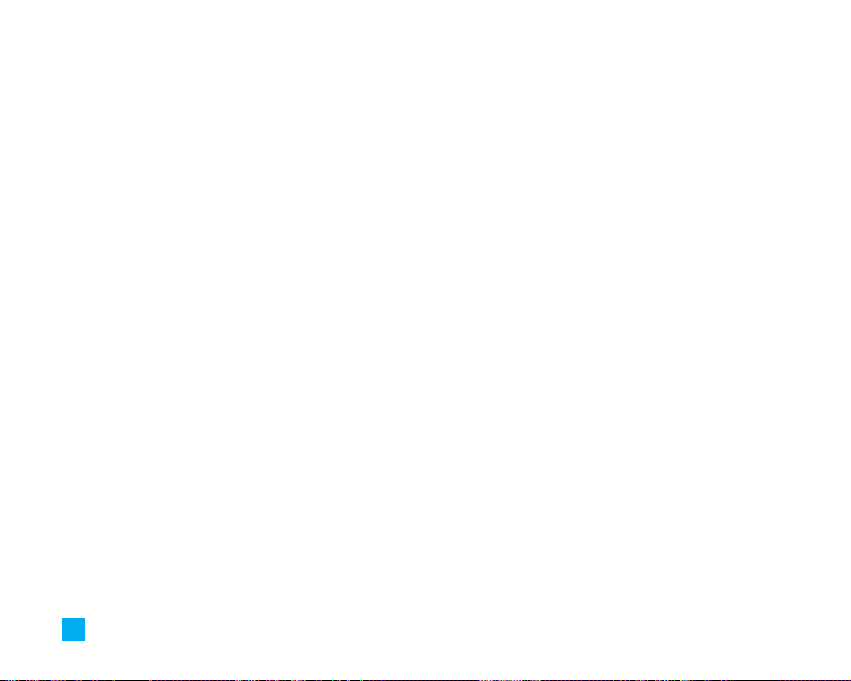
6
État memoire.......................................................................48
Internet.............................................................49
Accueil ................................................................................49
Signets.................................................................................49
Point d’accès......................................................................49
Réglages cache .................................................................49
Effacer cache.....................................................................49
Vérifier cache.....................................................................49
Certificats sec....................................................................49
Info WAP .............................................................................49
Jeux et appli...................................................51
Téléch. jeux........................................................................51
Jeux et appli.......................................................................51
Signets.................................................................................52
Point d’accès......................................................................52
Afficher l’information........................................................52
Statut de la mémoire.........................................................53
Version Java.......................................................................53
Mon dossier....................................................54
Signets.................................................................................54
Jeux et appli.......................................................................54
Téléch. jeux.........................................................................54
Jeux et appli ......................................................................54
Sonneries/sons ..................................................................54
Téléch. sonneries ..............................................................54
Mes sons.............................................................................54
Images .................................................................................54
Télécharger Images..........................................................54
Images.................................................................................54
Images animè.....................................................................55
Appels récents...............................................56
App. en absence ................................................................56
Appels émis........................................................................56
Appels reçus.......................................................................56
Eff. Dern. Appels ................................................................56
Durée d'appel.....................................................................57
Dernier appel......................................................................57
Appels reçus.......................................................................57
Page 99

7
Appels émis ........................................................................57
Tous appels.........................................................................57
Outils................................................................58
Réveil...................................................................................58
Calendrier...........................................................................58
Enrg vocal...........................................................................59
Calculatrice........................................................................59
Mémo...................................................................................60
Fuseau horaire...................................................................61
Convertisseur.....................................................................61
Calculateur de Pourboire.................................................61
Carnet d’adresses..........................................62
Liste de contacts................................................................62
Nouveau contact................................................................63
SIM.......................................................................................63
Téléphone ...........................................................................63
N º abrégés..........................................................................63
Liste repères vocaux.........................................................64
Groupes d’appel.................................................................64
Copier tout...........................................................................65
SIM vers tél.........................................................................65
Tél.vers SIM........................................................................65
Effacer tout..........................................................................65
Régl. mémoire ....................................................................66
Information..........................................................................66
Statut de la mémoire.........................................................66
Mon no de mobile..............................................................66
Réglages..........................................................67
Sons......................................................................................67
Téléch. sonneries ..............................................................67
Sonneries............................................................................67
Volume.................................................................................67
Entrée alerte.......................................................................67
Alerte message..................................................................67
Bips touches.......................................................................67
Enrg vocal ...........................................................................68
Affichage.............................................................................68
Mes fonds d’écran.............................................................68
Page 100

8
Rétroéclairage....................................................................69
Contraste.............................................................................69
Langues...............................................................................69
Style menus ........................................................................69
Date & Heure......................................................................69
Régler date..........................................................................69
Format date.........................................................................69
Régler heure.......................................................................70
Format horaire....................................................................70
Réglages automatique......................................................70
Régl. appels........................................................................70
Renvoi des appels..............................................................70
Mode réponse....................................................................71
Envoyer mon nº ..................................................................71
Ser. appel attente..............................................................71
Bip minute...........................................................................71
Composition vocale...........................................................71
Rappel auto.........................................................................72
Envoi DTMF.........................................................................72
Amérique (850/1900)..........................................................72
Europe (1800) ......................................................................72
Sécurité...............................................................................72
Demande de code NIP......................................................72
Interdiction d’appel...........................................................73
Changer code.....................................................................73
Connexion...........................................................................74
Sélection réseau................................................................74
Liaison GPRS ......................................................................74
Point d’accès......................................................................75
Rétablir point d’accès.......................................................75
Rétablir réglages...............................................................75
Questions et réponses..................................76
Accessoires....................................................79
Consignes de sécurité..................................80
Glossaire.........................................................97
