LG LF-K5932, LF-KP5932, LFS-K5932V, LFS-K5932C, LFS-K5932T Owner's Manual
...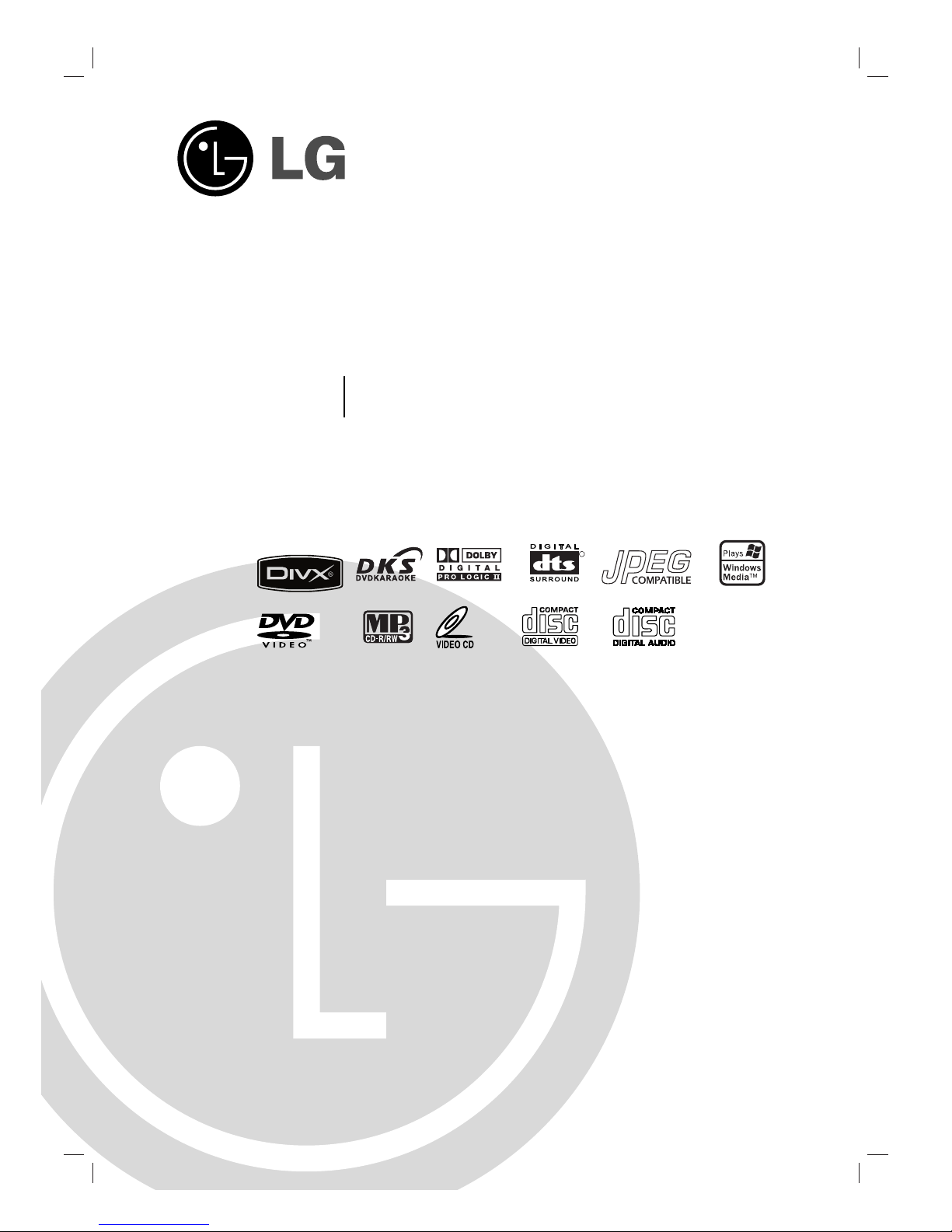
DVD MINI KARAOKE SYSTEM
OWNER’S MANUAL
MODEL : LF-K5932
LF-K5932A, LF-KP5932
LFS-K5932V, LFS-K5932C, LFS-K5932T
Please read this manual carefully before operating your set.
Retain it for future reference.
Designs and specifications are subject to change without
notice for improvement.
LGEMC-LF-K5932A.JA8MLLR_ENG_MFL37641078
R
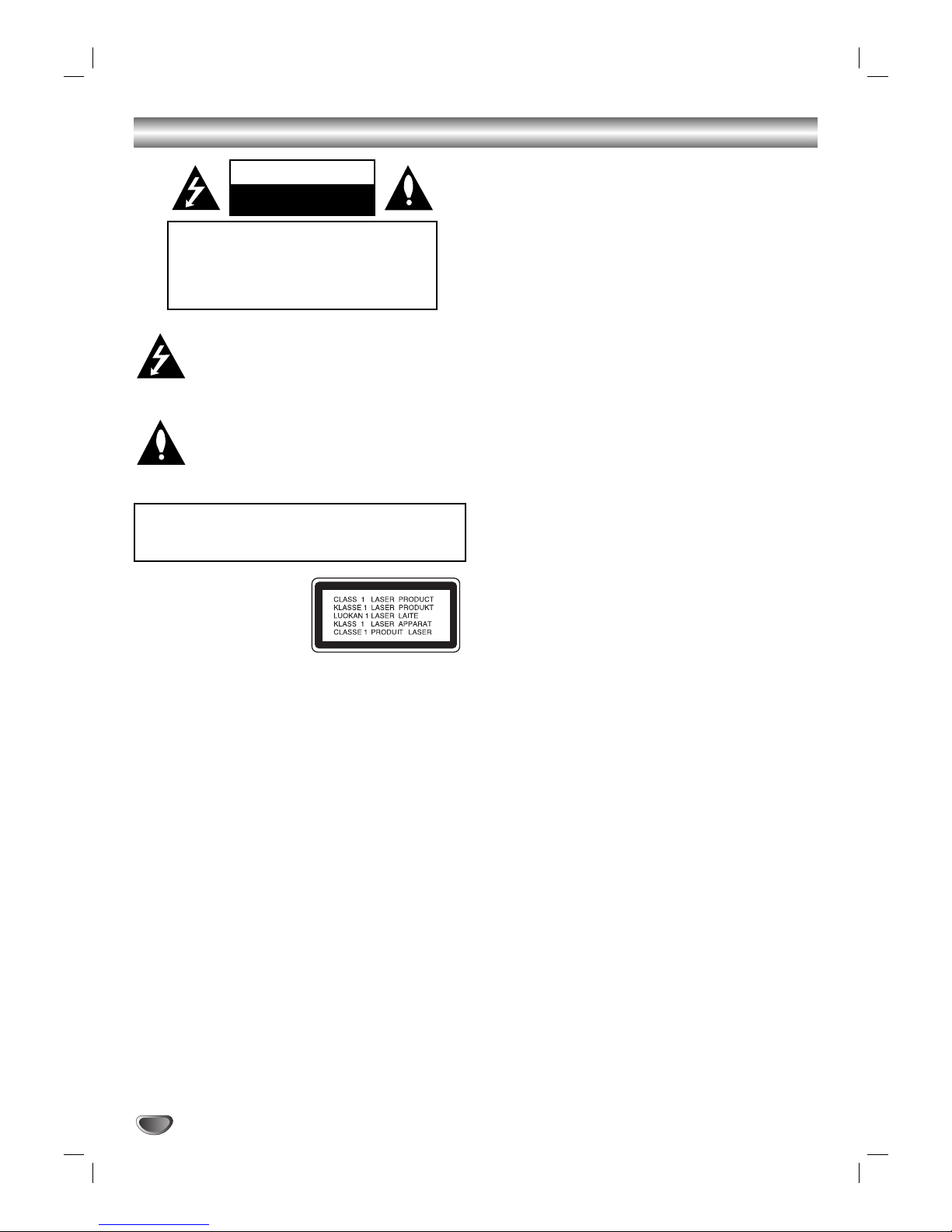
2
Safety Precautions
This lightning flash with arrowhead symbol within an
equilateral triangle is intended to alert the user to
the presence of uninsulated dangerous voltage
within the product’s enclosure that may be of
sufficient magnitude to constitute a risk of electric
shock to persons.
The exclamation point within an equilateral triangle
is intended to alert the user to the presence of
important operating and maintenance (servicing)
instructions in the literature accompanying the
appliance.
CAUTION:
This product employs a Laser System.
To ensure proper use of this product, please read this owner’s
manual carefully and retain for future reference, should the unit
require maintenance, contact an authorized service locationsee service procedure.
Use of controls, adjustments or the performance of procedures
other than those specified herein may result in hazardous
radiation exposure.
To prevent direct exposure to laser beam, do not try to open
the enclosure. Visible laser radiation when open. DO NOT
STARE INTO BEAM.
CAUTION: The apparatus shall not be exposed to water,
dripping or splashing and that no objects filled with liquids,
such as vases, shall be placed on the apparatus.
CAUTION concerning the Power Cord
Most appliances recommend they be placed upon a dedicated circuit;
That is, a single outlet circuit which powers only that appliance
and has no additional outlets or branch circuits. Check the
specification page of this owner's manual to be certain.
Do not overload wall outlets. Overloaded wall outlets, loose or
damaged wall outlets, extension cords, frayed power cords, or
damaged or cracked wire insulation are dangerous. Any of
these conditions could result in electric shock or fire.
Periodically examine the cord of your
appliance, and if its appearance indicates damage or deterioration, unplug it, discontinue use of the appliance, and have the
cord replaced with an exact replacement part by an authorized
servicer.
Protect the power cord from physical or mechanical abuse,
such as being twisted, kinked, pinched, closed in a door, or
walked upon. Pay particular attention to plugs, wall outlets, and
the point where the cord exits the appliance.
WARNING: TO REDUCE THE RISK OF FIRE OR ELECTRIC SHOCK, DO NOT EXPOSE THIS PRODUCT TO
RAIN OR MOISTURE.
CAUTION
RISK OF ELECTRIC SHOCK
DO NOT OPEN
WARNING: TO REDUCE THE RISK
OF ELECTRIC SHOCK
DO NOT REMOVE COVER (OR BACK)
NO USER-SERVICEABLE PARTS INSIDE
REFER SERVICING TO QUALIFIED SERVICE
PERSONNEL.
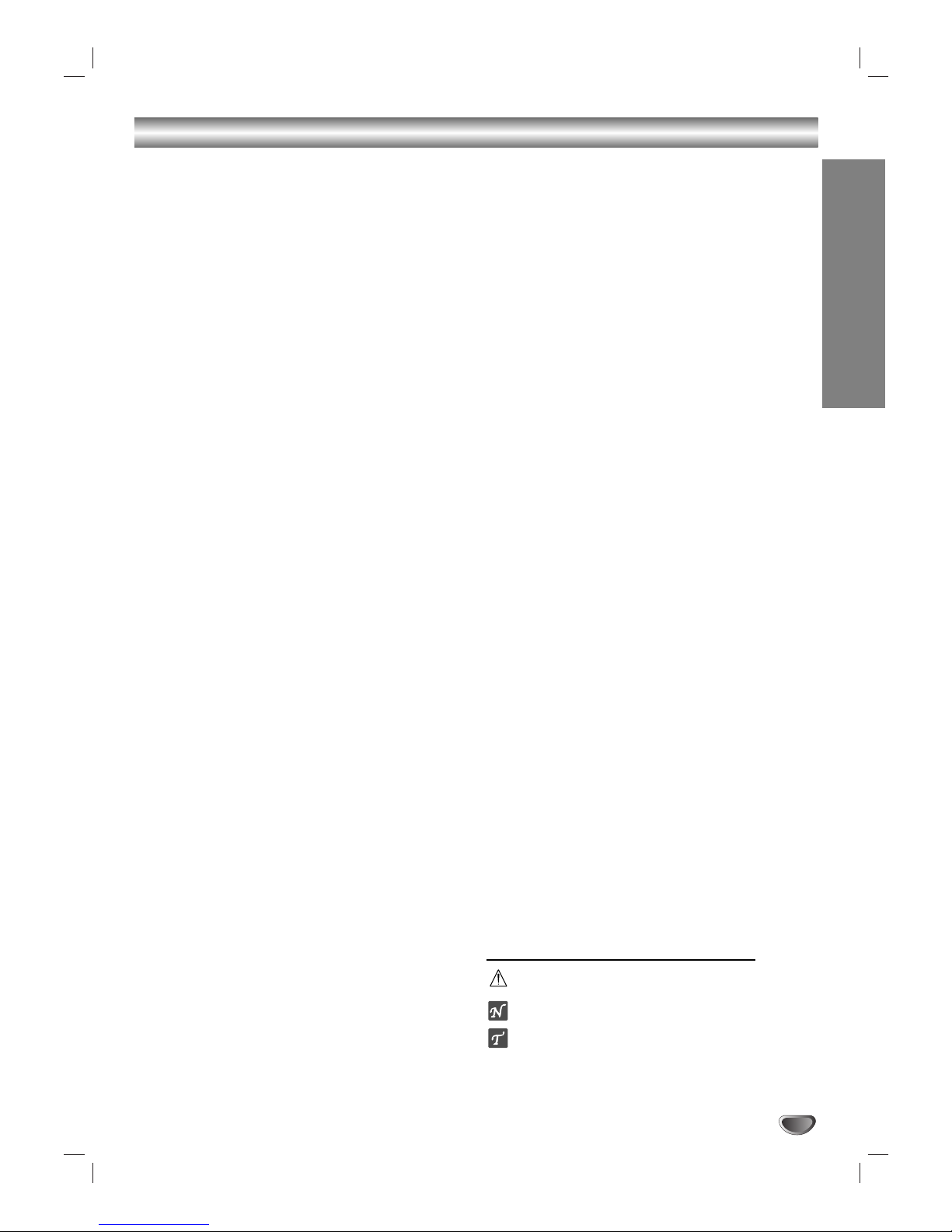
INTRODUCTION
3
Table of Contents
Introduction
Safety Precautions. . . . . . . . . . . . . . . . . . . . . . . . . . . . . . . 2
Table of Contents. . . . . . . . . . . . . . . . . . . . . . . . . . . . . . . . 3
Before Use . . . . . . . . . . . . . . . . . . . . . . . . . . . . . . . . . . . 4-5
Playable Discs . . . . . . . . . . . . . . . . . . . . . . . . . . . . . . . . 4
Precautions . . . . . . . . . . . . . . . . . . . . . . . . . . . . . . . . . . 5
Notes on Discs . . . . . . . . . . . . . . . . . . . . . . . . . . . . . . . 5
About Symbols . . . . . . . . . . . . . . . . . . . . . . . . . . . . . . . 5
Front Panel. . . . . . . . . . . . . . . . . . . . . . . . . . . . . . . . . . . . . 6
Rear Panel . . . . . . . . . . . . . . . . . . . . . . . . . . . . . . . . . . . . . 7
Remote Control . . . . . . . . . . . . . . . . . . . . . . . . . . . . . . . . . 8
Display Window . . . . . . . . . . . . . . . . . . . . . . . . . . . . . . . . . 9
Preparation
Connections . . . . . . . . . . . . . . . . . . . . . . . . . . . . . . . . 10-15
Fitting the system connection cables . . . . . . . . . . . . . . 10
Connecting to a TV . . . . . . . . . . . . . . . . . . . . . . . . . . . 11
Connecting to Antenna . . . . . . . . . . . . . . . . . . . . . . . . 12
Connecting to Auxiliary Equipment . . . . . . . . . . . . . . . 12
Connecting to Optional Equipment . . . . . . . . . . . . . . . 13
Connecting to the Wireless microphone antenna . . . . . 13
Setting the Wireless microphone Channel . . . . . . . . . . 13
Speaker System Connection . . . . . . . . . . . . . . . . . . . . 14
Speaker Positioning . . . . . . . . . . . . . . . . . . . . . . . . . . . 15
Before Operation. . . . . . . . . . . . . . . . . . . . . . . . . . . . . 16-25
Volume Adjustment . . . . . . . . . . . . . . . . . . . . . . . . . . . 16
Sound Quality Adjustment . . . . . . . . . . . . . . . . . . . . . . 16
MUTE . . . . . . . . . . . . . . . . . . . . . . . . . . . . . . . . . . . . . 16
SURROUND . . . . . . . . . . . . . . . . . . . . . . . . . . . . . . . . 16
XDSS (Extreme Dynamic Sound System) . . . . . . . . . . 16
OAO (Orientation Acoustic Optimizer) ON/OFF . . . . . . 16
SPECTRUM Effect. . . . . . . . . . . . . . . . . . . . . . . . . . . . 16
DIMMER . . . . . . . . . . . . . . . . . . . . . . . . . . . . . . . . . . . 16
DEMO . . . . . . . . . . . . . . . . . . . . . . . . . . . . . . . . . . . . . 16
Setting the Clock . . . . . . . . . . . . . . . . . . . . . . . . . . . . . 17
Sleep Timer Function. . . . . . . . . . . . . . . . . . . . . . . . . . 17
Using Microphone . . . . . . . . . . . . . . . . . . . . . . . . . . . . 17
Timer Function. . . . . . . . . . . . . . . . . . . . . . . . . . . . . . . 18
Mini Glossary for Audio Stream & Surround Mode . . . . 19
Sound Mode . . . . . . . . . . . . . . . . . . . . . . . . . . . . . . . . 19
General Explanation . . . . . . . . . . . . . . . . . . . . . . . . . . 20
On-Screen Display. . . . . . . . . . . . . . . . . . . . . . . . . . . . 20
Initial Settings . . . . . . . . . . . . . . . . . . . . . . . . . . . . . 21-25
General Operation. . . . . . . . . . . . . . . . . . . . . . . . . 21
LANGUAGE . . . . . . . . . . . . . . . . . . . . . . . . . . . . . 21
DISPLAY. . . . . . . . . . . . . . . . . . . . . . . . . . . . . . . . 22
AUDIO . . . . . . . . . . . . . . . . . . . . . . . . . . . . . . . 23-24
OTHERS. . . . . . . . . . . . . . . . . . . . . . . . . . . . . . . . 24
LOCK (Parental Control) . . . . . . . . . . . . . . . . . . . . 25
Operation
Operation with RADIO . . . . . . . . . . . . . . . . . . . . . . . . . . 26
Presetting the radio stations. . . . . . . . . . . . . . . . . . . . . 26
Listening to the radio . . . . . . . . . . . . . . . . . . . . . . . . . . 26
Operation with TAPE . . . . . . . . . . . . . . . . . . . . . . . . . . . . 27
Basic Playback . . . . . . . . . . . . . . . . . . . . . . . . . . . . . . 27
To Stop Play . . . . . . . . . . . . . . . . . . . . . . . . . . . . . . . . 27
Tape Counter Reset . . . . . . . . . . . . . . . . . . . . . . . . . . 27
To Play Rewind or Fast Forward . . . . . . . . . . . . . . . . . 27
Dubbing. . . . . . . . . . . . . . . . . . . . . . . . . . . . . . . . . . . . 27
Recording . . . . . . . . . . . . . . . . . . . . . . . . . . . . . . . . . . . . 27
Basic Setting . . . . . . . . . . . . . . . . . . . . . . . . . . . . . . . . 27
Recording from Radio, CD or Auxiliary source . . . . . . . 27
CD to Tape Synchronized Recording . . . . . . . . . . . . . . 27
Operation with DVD and Video CD . . . . . . . . . . . . . . 28-30
Playing a DVD and Video CD. . . . . . . . . . . . . . . . . . . . 28
General Features . . . . . . . . . . . . . . . . . . . . . . . . . . 28-29
Moving to another TITLE . . . . . . . . . . . . . . . . . . . . 28
Moving to another CHAPTER/TRACK . . . . . . . . . . 28
Search . . . . . . . . . . . . . . . . . . . . . . . . . . . . . . . . . 28
Still Picture and Frame-by-Frame Playback . . . . . . 29
Slow Motion . . . . . . . . . . . . . . . . . . . . . . . . . . . . . 29
Repeat . . . . . . . . . . . . . . . . . . . . . . . . . . . . . . . . . 29
Repeat A-B . . . . . . . . . . . . . . . . . . . . . . . . . . . . . . 29
Time Search . . . . . . . . . . . . . . . . . . . . . . . . . . . . . 29
Last Scene Memory . . . . . . . . . . . . . . . . . . . . . . . 29
Special DVD Features . . . . . . . . . . . . . . . . . . . . . . . . . 30
Title Menu . . . . . . . . . . . . . . . . . . . . . . . . . . . . . . . 30
Disc Menu. . . . . . . . . . . . . . . . . . . . . . . . . . . . . . . 30
Camera Angle . . . . . . . . . . . . . . . . . . . . . . . . . . . . 30
Changing the Audio Language. . . . . . . . . . . . . . . . 30
Changing the Audio Channel. . . . . . . . . . . . . . . . . 30
Subtitle . . . . . . . . . . . . . . . . . . . . . . . . . . . . . . . . . 30
Operation with Audio CD and MP3/WMA Disc . . . . . 31-32
Playing an Audio CD and MP3/WMA Disc . . . . . . . . . . 31
Pause . . . . . . . . . . . . . . . . . . . . . . . . . . . . . . . . . . 32
Moving to another Track . . . . . . . . . . . . . . . . . . . . 32
Repeat Track/ All/ Off . . . . . . . . . . . . . . . . . . . . . . 32
Search . . . . . . . . . . . . . . . . . . . . . . . . . . . . . . . . . 32
Operation with JPEG Disc . . . . . . . . . . . . . . . . . . . . . . . 33
Viewing a JPEG disc . . . . . . . . . . . . . . . . . . . . . . . . . . 33
Slide Show . . . . . . . . . . . . . . . . . . . . . . . . . . . . . . 33
Moving to another File. . . . . . . . . . . . . . . . . . . . . . 33
Still Picture . . . . . . . . . . . . . . . . . . . . . . . . . . . . . . 33
Programmed Playback . . . . . . . . . . . . . . . . . . . . . . . . . . 34
Repeat Programmed Tracks . . . . . . . . . . . . . . . . . 34
Erasing a Track from Program List. . . . . . . . . . . . . 34
Erasing the Complete Program List . . . . . . . . . . . . 34
Operation with DivX Disc . . . . . . . . . . . . . . . . . . . . . . . . 35
Operation with KARAOKE . . . . . . . . . . . . . . . . . . . . . 36-39
Karaoke Basic Playback . . . . . . . . . . . . . . . . . . . . . . . 36
Karaoke Advanced Playback. . . . . . . . . . . . . . . . . . 36-37
Karaoke MENU Playback . . . . . . . . . . . . . . . . . . . . 37-38
SETUP . . . . . . . . . . . . . . . . . . . . . . . . . . . . . . . . . 37
MUSIC LIST . . . . . . . . . . . . . . . . . . . . . . . . . . . . . 38
RANDOM . . . . . . . . . . . . . . . . . . . . . . . . . . . . . . . 39
CHALLENGE . . . . . . . . . . . . . . . . . . . . . . . . . . . . 39
Reference
Troubleshooting. . . . . . . . . . . . . . . . . . . . . . . . . . . . . . . . 40
Language Code List. . . . . . . . . . . . . . . . . . . . . . . . . . . . . 41
Country Code List . . . . . . . . . . . . . . . . . . . . . . . . . . . . . . 42
Specifications . . . . . . . . . . . . . . . . . . . . . . . . . . . . . . . . . 43
About the symbols for instructions
Indicates hazards likely to cause harm to the unit itself or
other material damage.
Indicates special operating features of this unit.
Indicates tips and hints for making the task easier.
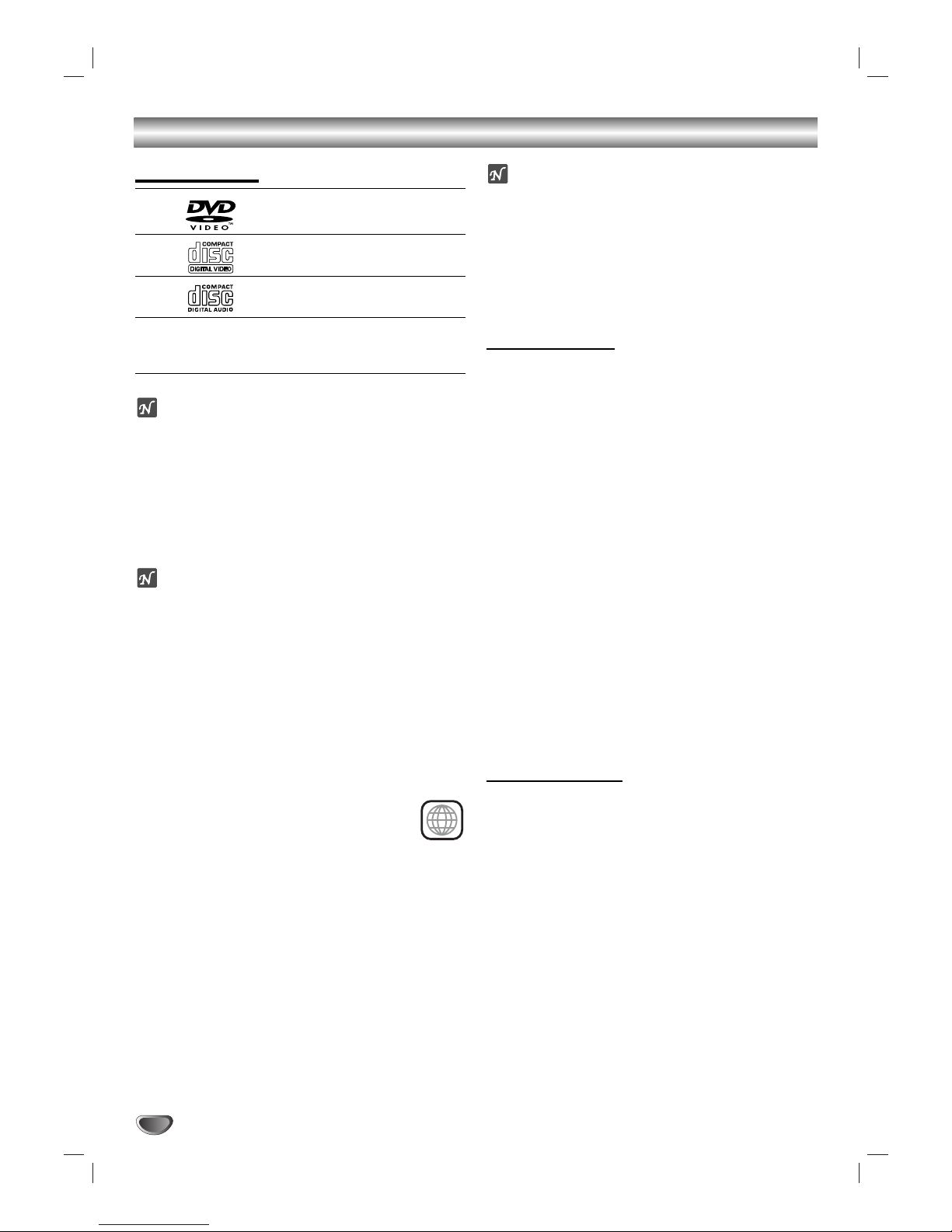
4
Before Use
Playable Discs
DVD
(8 cm / 12 cm disc)
Video CD (VCD)
(8 cm / 12 cm disc)
Audio CD
(8 cm / 12 cm disc)
In addition, this unit can play a DVD±R, DVD±RW,
SVCD, and CD-R or CD-RW that contains audio titles,
MP3, WMA, JPEG or DivX files.
Notes
– Depending on the conditions of the recording equip-
ment or the CD-R/RW (or DVD±R/RW) disc itself,
some CD-R/RW (or DVD±R/RW) discs cannot be
played on the unit.
– Do not attach any seal or label to either side (the
labeled side or the recorded side) of a disc.
–
Do not use irregularly shaped CDs (e.g., heart-shaped
or octagonal). It may result in malfunctions.
Notes on DVDs and Video CDs
Some playback operations of DVDs and Video CDs
may be intentionally fixed by software manufacturers.
As this unit plays DVDs and Video CDs according to
disc content designed by the software manufacturer,
some playback features of the unit may not be available
or other functions may be added.
Refer also to the instructions supplied with the DVDs
and Video CDs. Some DVDs made for business purposes may not be played on the unit.
Regional code of the DVD player and DVDs
This DVD player is designed and manufactured for playback of region “5” encoded DVD software. The region
code on the labels of some DVD discs indicates
which type of player can play those discs. This
unit can play only DVD discs labeled “5” or
“ALL”. If you try to play any other discs, the message
“Check Regional Code” will appear on the TV screen.
Some DVD discs may not have a region code label even
though their playback is prohibited by area limits.
ote on DTS-encoded CDs
When playing DTS-encoded CDs, excessive audio level
may be heard from the analog stereo output. To avoid
possible damage to the audio system, turn down the
volume before playing back such discs, adjust the volume gradually, and keep the volume level low. To enjoy
DTS Digital Surround
TM
playback, an external 5.1 channel DTS Digital SurroundTMdecoder system must be
connected to the digital output of the unit.
Disc-related terms
Title (DVD only)
The main film content or accompanying feature content
or additional feature content, or music album.
Each title is assigned a title reference number enabling
you to locate it easily.
Chapter (DVD only)
Sections of a picture or a musical piece that are smaller
than titles. A title is composed of one or several chapters. Each chapter is assigned a chapter number,
enabling you to locate the chapter you want. Depending
on the disc, chapters may not be recorded.
Track (Video CD and audio CD only)
Sections of a picture or a musical piece on a video CD
or an audio CD. Each track is assigned a track number,
enabling you to locate the track you want.
Scene
On a video CD with PBC (Playback control) functions,
moving pictures and still pictures are divided into sections called “Scenes”. Each scene is displayed in the
menu screen and assigned a scene number, enabling
you to locate the scene you want.
A scene is composed of one or several tracks.
Types of video CDs
There are two types of video CDs:
Video CDs equipped with PBC (Version 2.0)
PBC (Playback control) functions allow you to interact
with the system via menus, search functions, or other
typical computer-like operations. Moreover, still pictures
of high resolution can be played if they are included in
the disc.
Video CDs not equipped with PBC (Version 1.1)
Operated in the same way as audio CDs, these discs
allow playback of video pictures as well as sound, but
they are not equipped with PBC.
5
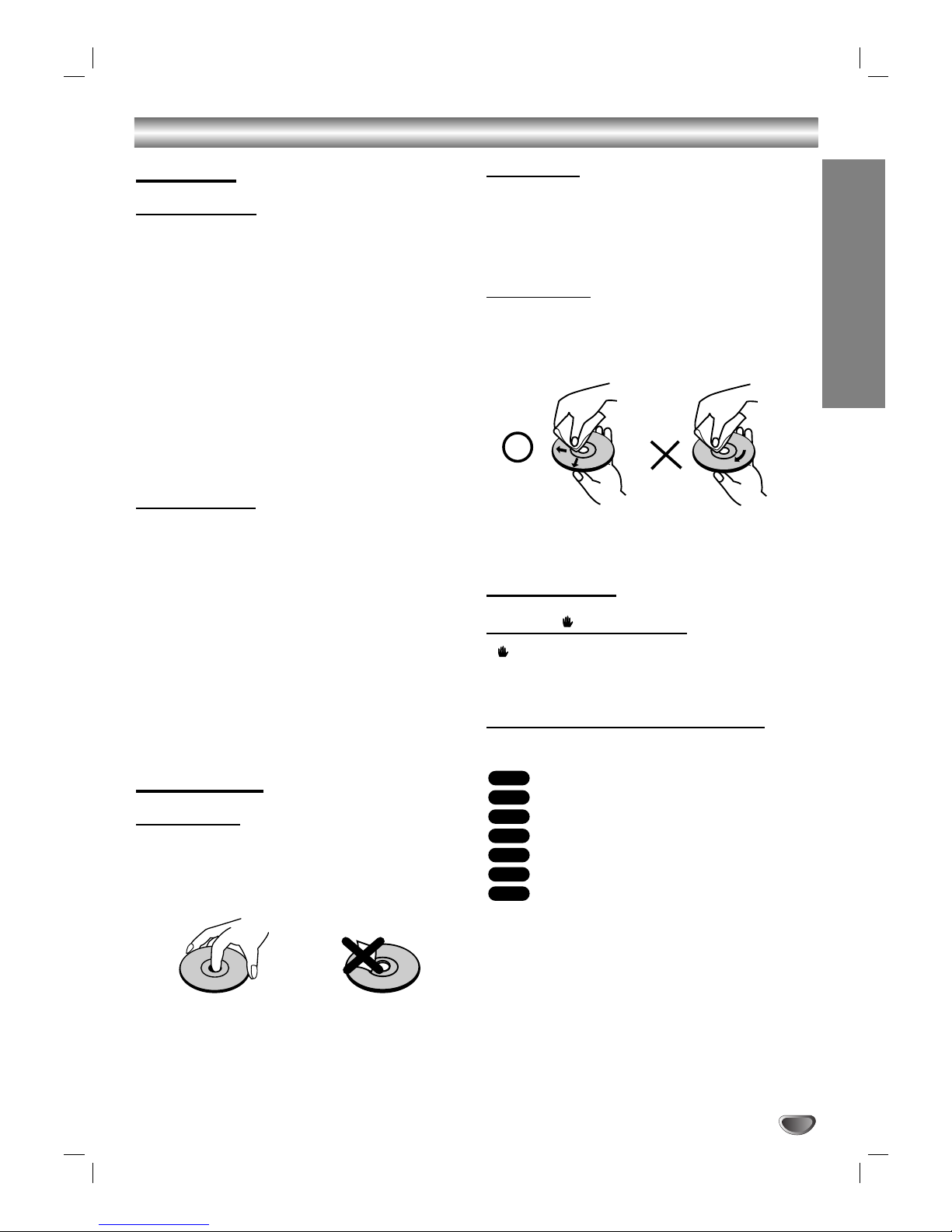
5
INTRODUCTION
Before Use (Cont’d)
Precautions
Handling the unit
When shipping the unit
The original shipping carton and packing materials
come in handy. For maximum protection, re-pack the
unit as it was originally packed at the factory.
When setting up the unit
The picture and sound of a nearby TV, VCR, or radio
may be distorted during playback. In this case, position
the unit away from the TV, VCR, or radio, or turn off the
unit after removing the disc.
To keep the exterior surfaces clean
Do not use volatile liquids, such as insecticide spray,
near the unit. Do not leave rubber or plastic products in
contact with the unit for a long period of time. They will
leave marks on the surface.
Cleaning the unit
To clean the cabinet
Use a soft, dry cloth. If the surfaces are extremely dirty,
use a soft cloth lightly moistened with a mild detergent
solution. Do not use strong solvents such as alcohol,
benzine, or thinner, as these might damage the surface
of the unit.
To obtain a clear picture
The DVD player is a high-tech, precision device. If the
optical pick-up lens and disc drive parts are dirty or
worn, the picture quality will be poor.
Regular inspection and maintenance are recommended
after every 1,000 hours of use. (This depends on the
operating environment.)
For details, please contact your nearest dealer.
Notes on Discs
Handling discs
Do not touch the playback side of the disc.
Hold the disc by the edges so that fingerprints will not
get on the surface.
Do not stick paper or tape on the disc.
Storing discs
After playing, store the disc in its case.
Do not expose the disc to direct sunlight or sources of
heat, or leave it in a parked car exposed to direct sunlight, as there may be a considerable temperature
increase inside the car.
Cleaning discs
Fingerprints and dust on the disc can cause poor picture quality and sound distortion. Before playing, clean
the disc with a clean cloth. Wipe the disc from the center out.
Do not use strong solvents such as alcohol, benzine,
thinner, commercially available cleaners, or anti-static
spray intended for older vinyl records.
About Symbols
About the symbol display
“ ” may appear on the TV screen during operation.
This icon means the function explained in this owner’s
manual is not available on that specific DVD video disc.
About the disc symbols for instructions
A section whose title has one of the following symbol is
applicable only to the disc represented by the symbol.
DVD
Video CDs
Audio CDs
MP3 disc
WMA disc
JPEG disc
DivX disc
DivX
JPEG
WMA
MP3
CD
VCD
DVD
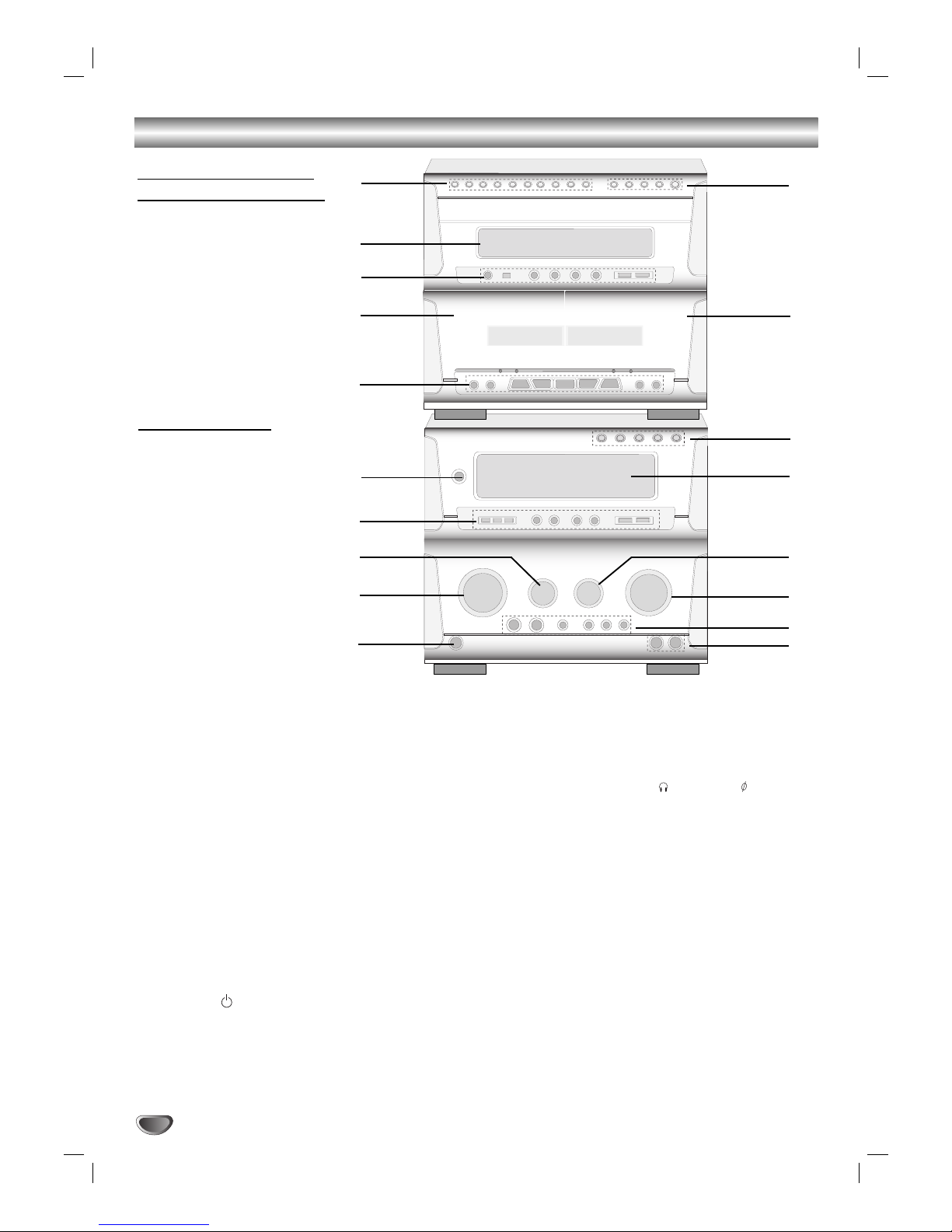
6
Front Panel
1. NUMERIC buttons (0~9)
2. DISPLAY WINDOW
3. • PLAY MODE/ REPEAT buttons
• CD SEARCH (
FF/GG
) buttons
• CD STOP (xSTOP)/ CD PLAY (
G
) buttons
• CD PAUSE ([])/ PROGRAM button
4. Z PUSH EJECT position (TAPE 1)
5. TAPE FUNCTION buttons
• COUNTER RESET (COUNT. RESET) button
• RECORD/ RECORD PAUSE (zREC/[]) button
• REWIND/ FAST FORWARD (
FF/GG
) buttons
• REVERE PLAY (
F
)/ PLAY (G) buttons
• STOP (x) button
• NORMAL DUBBING/ CD SYNCHRO RECORDING
(CD SYNC.) button
• HIGH DUBBING button
6. POWER ( STANDBY/ON) button
7. • CLOCK/ TIMER/ MEMORY/ CLEAR buttons
• PRESET (
▼/▲
) buttons
• AUTO TUNING (
▼/▲
) buttons
• SET button
• MODE/RIF/DEMO button
8. ECHO VOLUME KNOB (ECHO VOL.)
9. MULTI JOG DIAL
• CD SKIP (./>)
• MANUAL TUNING
• CLOCK ADJUST
10. HEADPHONE SOCKET ( PHONES) - 6.3mm
11. MIC JACKS (MIC1, MIC2)
12. XDSS/ OAO/ SURROUND/ MUSIC/ DANCE/ USER
buttons
13. VOLUME knob
14. MIC VOLUME KNOB (MIC VOL.)
15. DISPLAY WINDOW
16. FUNCTION SELECT buttons
(TUNER/BAND, TAPE 1-2, DVD/CD/KARAOKE,
AUX1/ AUX2)
17. Z PUSH EJECT position (TAPE 2)
18. •
DISC DIRECT PLAY buttons (DISC1, DISC2, DISC3)
• DISC SKIP button (D. SKIP)
• CD OPEN/CLOSE button (Z OPEN/CLOSE)
7
8
6
9
5
11
2
3
4
10
12
13
14
15
16
17
18
Cassette tape player/
DVD/KARAOKE player
Tuner/ Amplifier
1
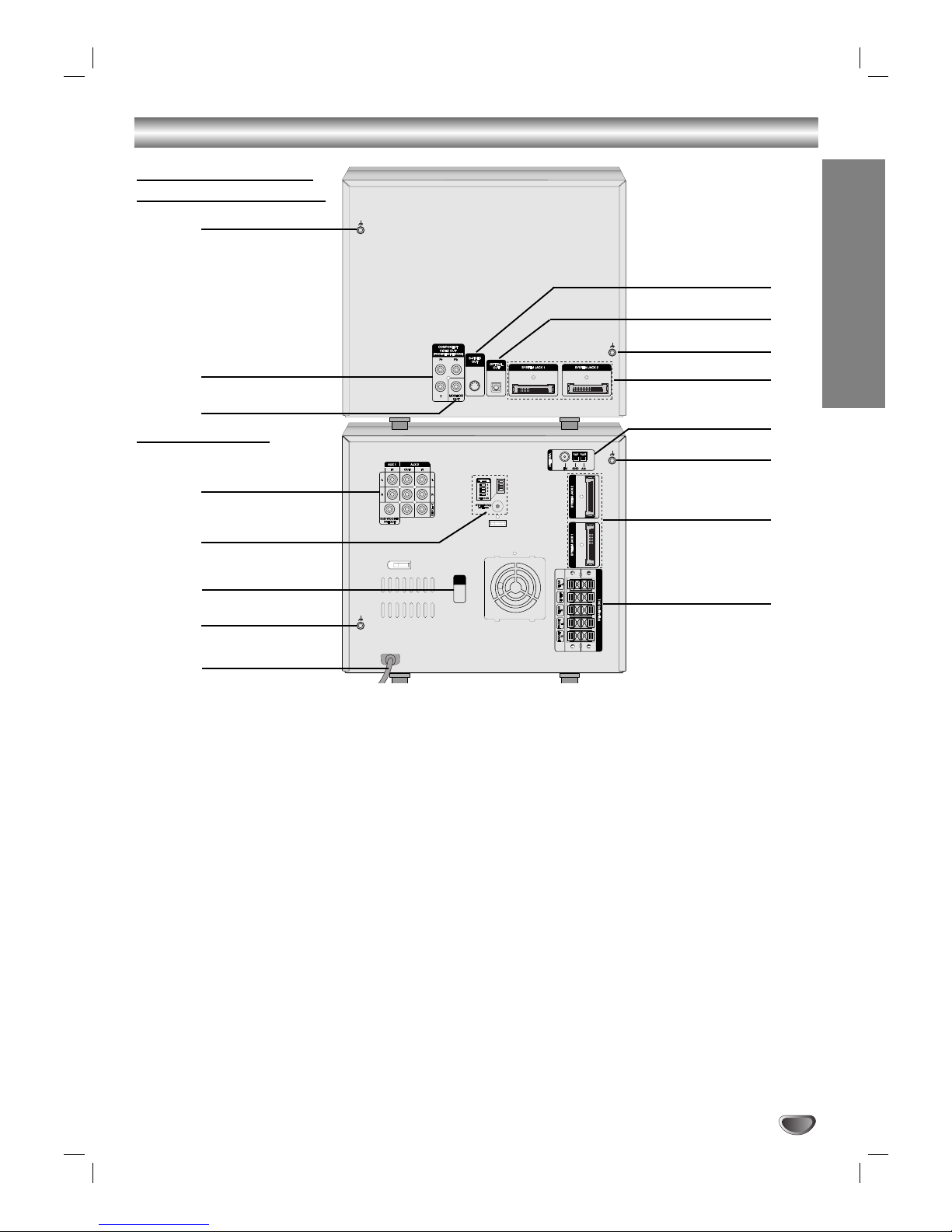
7
INTRODUCTION
Rear Panel
.
2
3
11
4
6
9
10
12
13
15
16
1. LUG Connector
2.
COMPONENT VIDEO OUT (PROGRESSIVE SCAN)
(Y Pb Pr) Connector
3. MONITOR OUT Connector
4. • VIDEO INPUT/OUTPUT
• AUX 1 INPUT (L/R)
• AUX 2 INPUT/OUTPUT (L/R)
• SUB WOOFER OUTPUT
5. • WIRELESS MIC CHANNEL SWITCH
• WIRELESS MIC ANTENNA Connector
6. VOLTAGE SELECTOR : OPTIONAL
7. LUG Connector
8. POWER CORD
9. SPEAKER Connector
10. SYSTEM Connector
(SYSTEM JACK1/ SYSTEM JACK2)
11. LUG Connector
12. ANTENNA Connector
13. SYSTEM Connector
(SYSTEM JACK1/ SYSTEM JACK2)
14. LUG Connector
15. OPTICAL OUT Connector
16. S-VIDEO OUT Connector
Cassette tape player/
DVD/KARAOKE Player
Tuner/ Amplifier
5
7
11
14
8
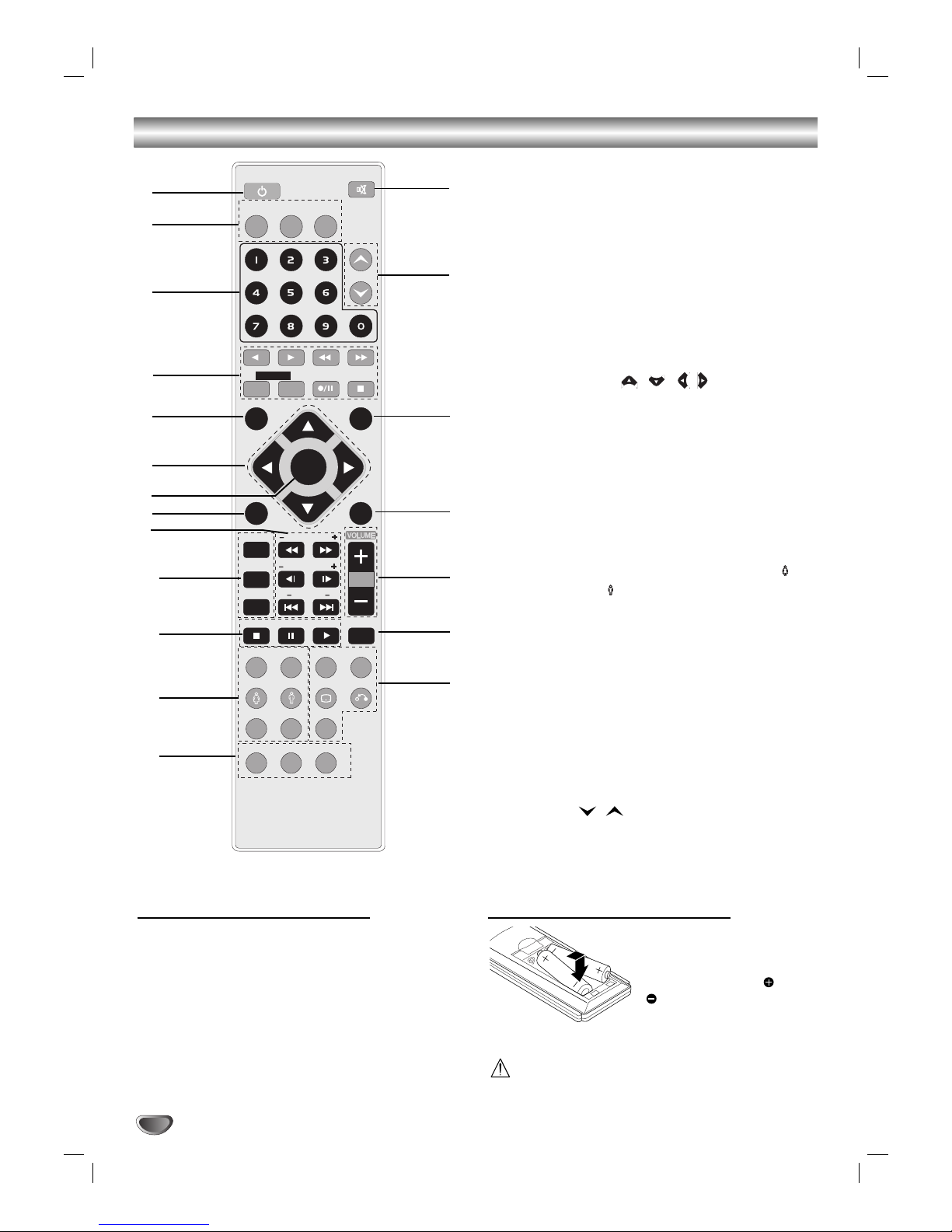
Remote Control
8
Remote Control Operation Range
Point the remote control at the remote sensor and press
the buttons.
Distance: About 23 ft (7 m) from the front of the
remote sensor
Angle: About 30° in each direction of the front of the
remote sensor
Remote control battery installation
Detach the battery cover on
the rear of the remote control, and insert two R03 (size
AAA) batteries with and
aligned correctly.
Caution
Do not mix old and new batteries. Never mix different
types of batteries (standard, alkaline, etc.).
1. POWER button
2. FUNCTION SELECT buttons
(TUNER/BAND, DVD/KARAOKE, AUX1/2)
3. NUMERIC buttons (0-9)
4. TAPE FUNCTION buttons
- REVERSE PLAY (
F
)
- PLAY (
G
)
- REWIND/ FAST FORWARD PLAY (
FF/GG
)
- TAPE 1/2 SELECT buttons
- RECORD/ RECORD PAUSE (z/[])
- TAPE STOP (x)
5. SET UP button
6. ARROW buttons ( / //)
(For use in highlighting a selection on a GUI menu
screen, TITLE and MENU screen.)
7. SELECT/ENTER button
8. MENU button
(Use the MENU button to display the menu screen
included on DVD video discs.)
9. SCAN (
FF/GG
)/ TEMPO (-/+)/ SLOW (t/T)/
KEY CONTROL (#/b)/ SKIP (./>) buttons
10. PROGRAM/ REPEAT/ REPEAT A-B buttons
11. STO P (x), PAUSE([])/ STEP, PLAY (
G
) buttons
12. EQUALIZER (EQ)/ OAO/ SOUND/ FEMALE( )
AUDIO/ MALE( )/ CLEAR/ SHADOW buttons
13. DIMMER/ SLEEP/ SPECTRUM buttons
14. •
SURROUND (SURR.)/ XDSS/ SUBTITLE (S-TITLE)/
RETURN buttons
•
CHORUS button
(
When a Song with chorus function is played, use
this button.)
15. DISC SKIP (D.SKIP) buttons
16. VOLUME -/+ buttons
17. TITLE button
(Use the TITLE button to display the title screen
included on DVD video discs.)
18. DISPLAY button
19. PRESET (
/ ) buttons
20. MUTE button
PRESET
SET UP
TEMPO
KEY CONb
#
SLOW
MENU
STOP D.SKIP
REPEAT
REPEAT A-B
PROGRAM
PLAY
PAUSE/STEP
OAO SURR. XDSS
SHADOW
CHORUS
SLEEP SPECTRUM
EQ
SOUND AUDIO S-TITLE RETURN
CLEAR
DIMMER
TITLE
DISPLAY
AUX1/2
DVD/
KARAOKE
TUNER/BAND
MUTE
POWER
/ENTER
SELECT
1 - TAPE - 2
1
6
5
4
3
2
8
9
20
19
17
15
16
18
7
10
12
13
14
11
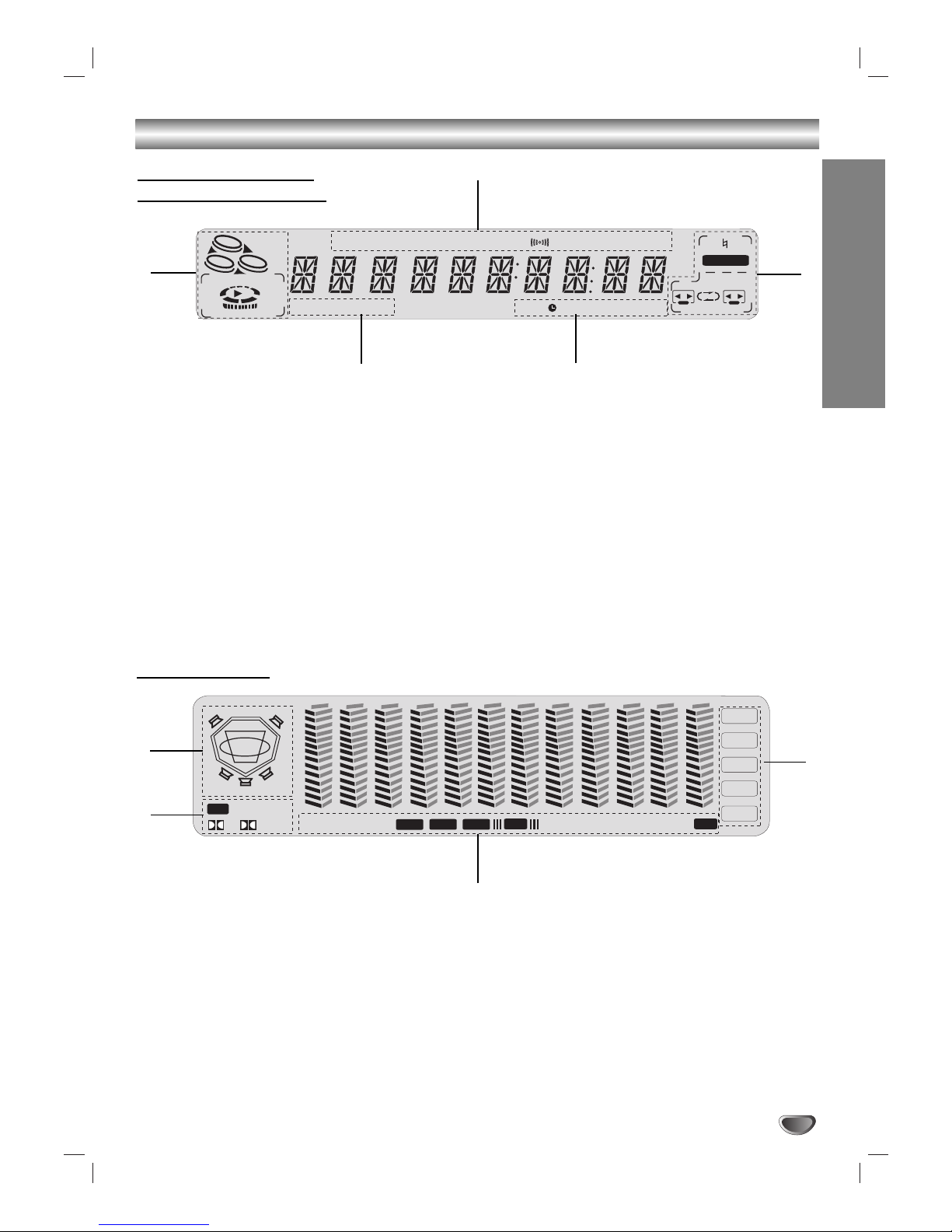
PREPARATION
9
Display Window
PROG.TITLE
TIMER
REPEAT 1 DISC
DOWNMIX
CD SYNC.
HI-SP. DUBB
CONT
SLEEP MONO
#b
AUTO MEMORY
REC
CD
1
23
MP3
kHZ
MHZ
1 2
ll
CHP/TRK
KARAOKE
DVD
VCD
1. • TITLE indicator
• PROGRAM (PROG.) indicator
• CHAPTER/ TRACK indicator
• AUTO SEARCH indicator
• MEMORY indicator
• FM STEREO RECEIVING indicator
• SLEEP indicator
• MONO indicator
2. • DISC NUMBER indicator
• DISC TYPE indicator (MP3/DVD/CD/VCD)
• PLAY/ PAUSE indicator
3. • DOWNMIX indicator
• REPEAT indicator
4. • TIMER indicator
• RECORD/ RECORD PAUSE indicator
• CD SYNCHRO RECORDING indicator
• DUBBING indicator
5. • KEY CONTROL (b#) indicator
• KARAOKE indicator
• TAPE 1/2 SELECT indicator
• PLAY MODE indicator
• TAPE PLAY DIRECTION indicator
MUSIC DANCE
PCM
C
L
LS
RS
R
SUB
dts
SURR
PL II
D
MUTE XDSS
OAO
WIRELESS MIC
PBC
AUX1
AUX2
TAPE
DVD/CD
TUNER
S
USER
1
2
3
4
5
6
7
8
9
6. • LEFT FRONT SPEAKER indicator (L)
• RIGHT FRONT SPEAKER indicator (R)
• RIGHT SURROUND SPEAKER indicator (RS)
• LEFT SURROUND SPEAKER indicator (LS)
• SUB WOOFER indicator (SUB)
• CENTER SPEAKER indicator (C)
7. • DTS/ PCM indicator
• DOLBY DIGITAL/ DOLBY PRO LOGIC (
II
)
indicator
8. • MUSIC/ DANCE/ USER indicator
• SURROUND/ MUTE/ XDSS/ OAO indicator
• MICROPHONE/ WIRELESS MICROPHONE
indicator
• PBC indicator
9. FUNCTION SELECT indicator
(AUX1, AUX2, TAPE, DVD/CD, TUNER)
Cassette tape player/
DVD/KARAOKE Player
Tuner/ Amplifier
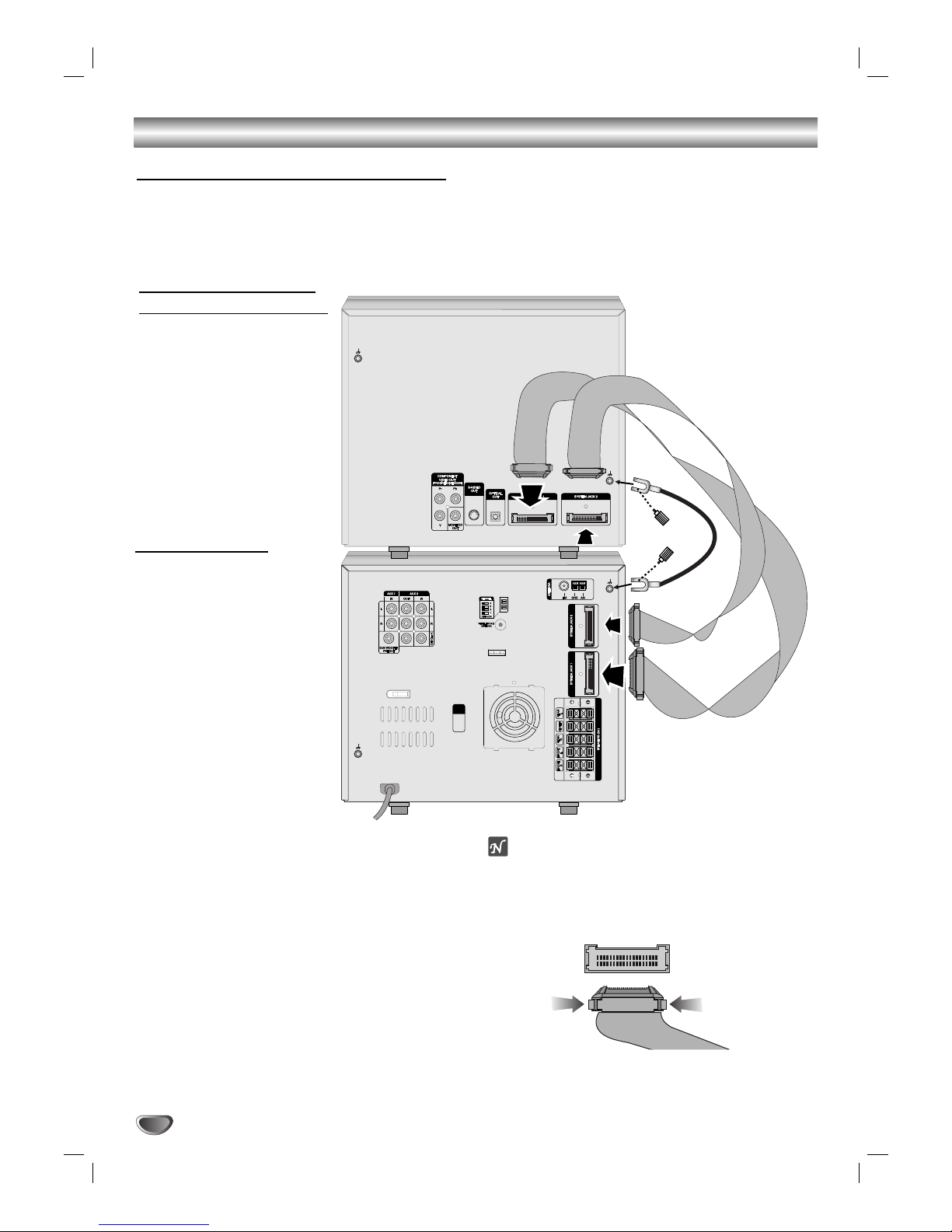
Connections
10
11
Stack the parts of your unit in the order shown
above.
Position your unit so that you have easy access to
the rear of it.
22
Connect the SYSTEM JACK1 on the Cassette
tape player/DVD/KARAOKE Player to the
SYSTEM JACK1 connector on the Tuner/
Amplifier.
33
Connect the SYSTEM JACK2 connector on the
Cassette tape player/DVD/KARAOKE Player
player to the SYSTEM JACK2 connector on the
tuner/ Amplifier.
44
Connect the LUG cable to the LUG connector
on the unit with the supplied hand screw.
otes
The system connection cables will only connect and should
‘click’ into place, do not try to force them.
If you need to unplug the system connection cables,
squeeze both sides of each plug before pulling it out - this
will ‘unlock’ the plug and allow it to be released.
Cassette tape player/
DVD/KARAOKE Player
Tuner/ Amplifier
Fitting the system connection cables
• Your unit consists of two separate parts, Cassette tape player/DVD/KARAOKE player and an integrated Tuner/
Amplifier.
• Before you can use your unit, the separate parts must be connected with the supplied system connection cables.
• Make sure that all connections are made with your unit unplugged from the mains supply.
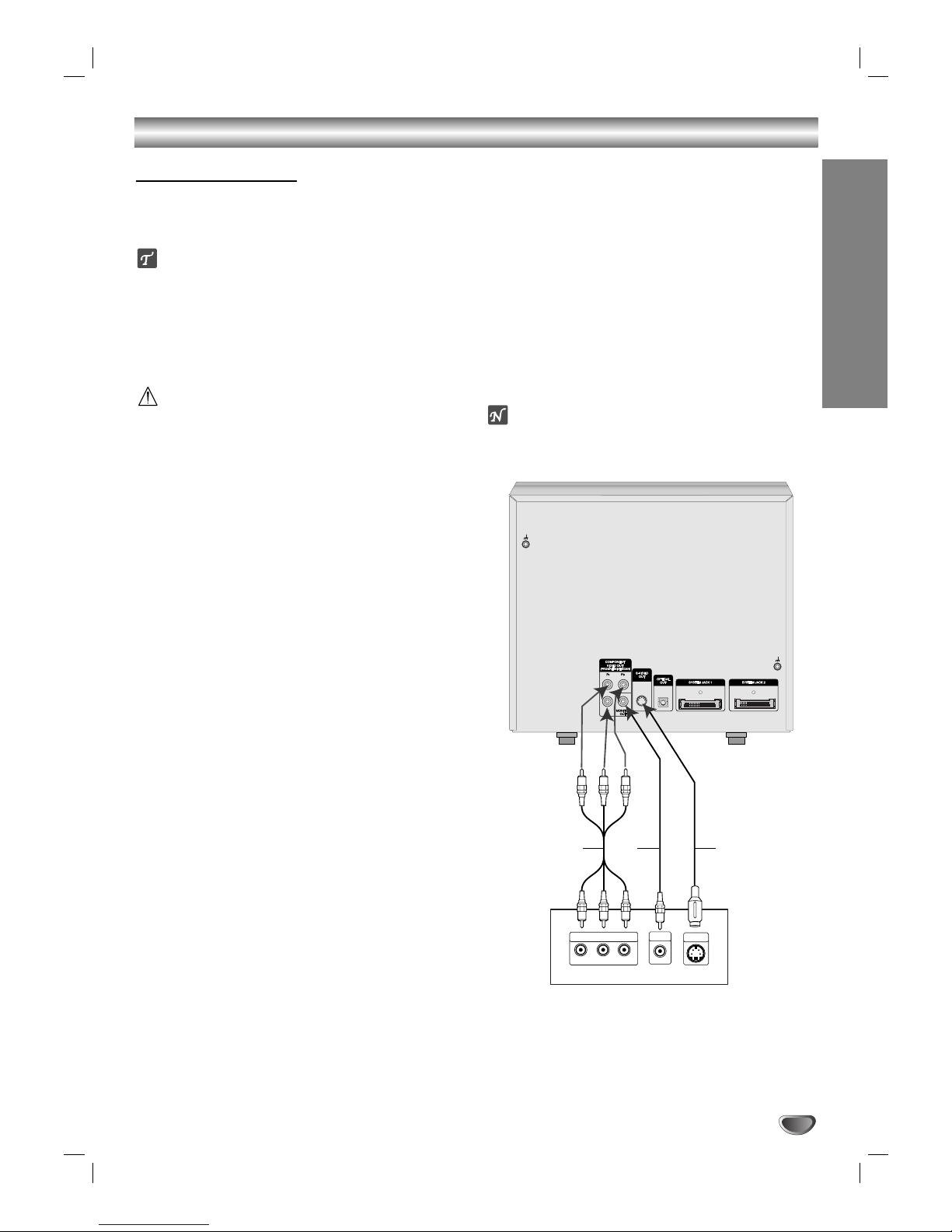
11
Connections
PREPARATION
Make one of the following connections, depending on
the capabilities of your existing equipment.
ips
Depending on your TV and other equipment you wish
to connect, there are various ways you could connect
the
unit
. Use one of the connections described
below.
Please refer to the manuals of your TV, VCR, Stereo
System or other devices as necessary to make the
best connections.
Caution
–
Make sure the unit is connected directly to the TV.
Select the correct AV input on your TV.
– Do not connect your
unit
to TV via your VCR. The
DVD image could be distorted by the copy protection
system.
Video connection
Connect the MONITOR OUT jack from the
unit
to the
VIDEO IN jack on the TV using the video cable supplied
(V).
S-Video connection
Connect the S-VIDEO OUT jack on the
unit
to the S-
VIDEO IN jack on the TV using the S-Video cable (S).
Component Video (Color Stream®) connection
Connect the COMPONENT VIDEO (PROGRESSIVE
SCAN) jacks from the
unit
to the corresponding in jacks
on the TV using an Y Pb Pr cable (C).
Progressive Scan (ColorStream®pro) connection
If your television is a high-definition or “digital ready”
television, you may take advantage of the
unit
’s progressive scan output for the highest video resolution
possible.
If your TV does not accept the Progressive Scan format, the picture will appear scrambled if you try
Progressive Scan on the
unit
.
Connect the COMPONENT VIDEO OUT (PROGRESSIVE
SCAN) jacks from the
unit
to the corresponding in jacks
on the TV using an optional Y Pb Pr cable (C).
ote
– Set the Progressive to “On” on the Setup menu for
progressive signal, see page 22.
Connecting to a TV
Y
Pb
Pr
COMPONENT VIDEO /
PROGRESSIVE SCAN INPUT
L
VIDEO
IN
S-VIDEO
IN
Rear of TV
S
V
C
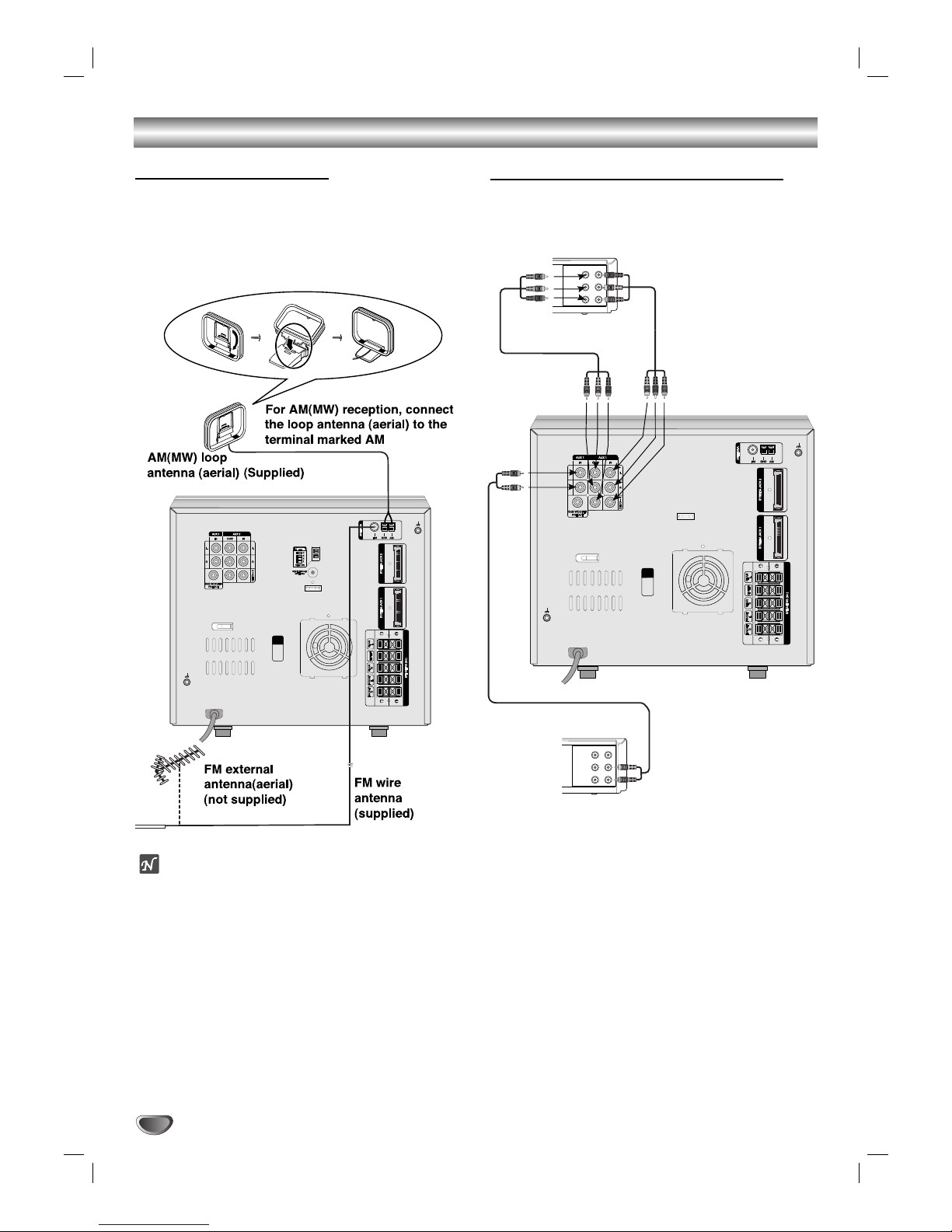
Connections
12
Connecting to Antenna
Connect the supplied FM/AM antennas for listening to
the radio.
- Connect the AM loop antenna to the AM antenna
connector.
- Connect the FM wire antenna to the FM antenna
connector.
otes
To prevent noise pickup, keep the AM loop antenna
away from the unit and other component.
Be sure to fully extend the FM wire antenna.
After connecting the FM wire antenna, keep it as
horizontal as possible.
Connecting to Auxiliary Equipment
You can use VCR or other unit connected to the AUX1,
AUX2 connector.
VIDEO
OUTIN
AUDIO (L)
AUDIO (R)
VIDEO
OUTIN
AUDIO (L)
AUDIO (R)
VCR (or Auxiliary Device, etc)
Additional VCR
(or Auxiliary Device, etc)
To AUDIO IN
To AUDIO OUT
To AUDIO/
VIDEO IN
To AUDIO/
VIDEO OUT
To AUDIO/
VIDEO IN
To AUDIO/
VIDEO OUT
11
Connect a VCR or auxiliary device, etc to the AUX
1 connector.
22
Connect a additional VCR or auxiliary device, etc
to the AUX 2 connector.
33
Select AUX1 or AUX2 pressing the AUX button on
the Tuner/ Amplifier or the AUX1/2 button on the
remote control.
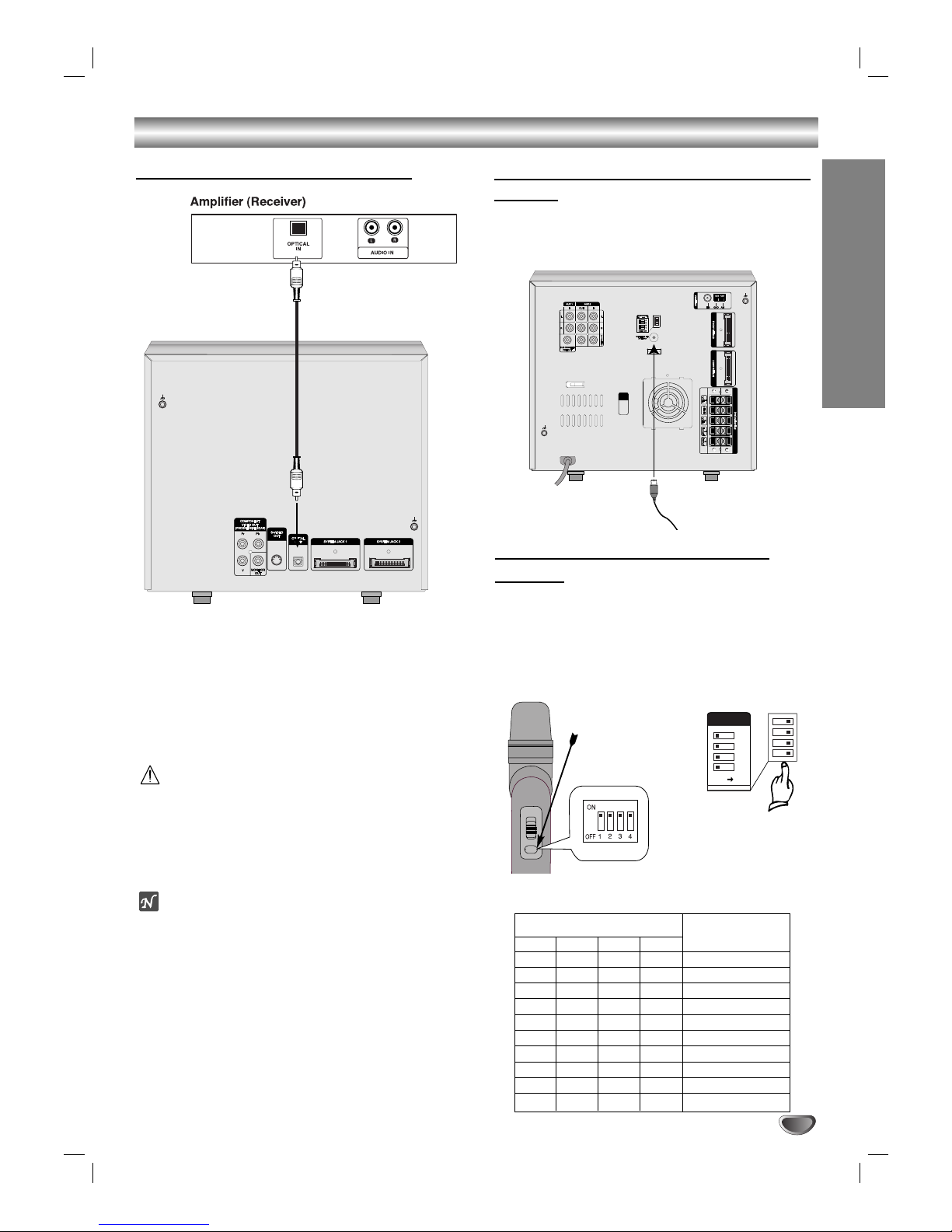
Connections
PREPARATION
13
Connecting to Optional Equipment
[Connecting to an amplifier equipped with two
channel digital stereo (PCM) or to an Audio/
Video receiver equipped with a multi-channel
decoder (Dolby Digital™, MPEG 2 or DTS)
C
onnect the OPTICAL OUT jack on
the unit
to the
OPTICAL IN jack on your amplifier. Use an optional
audio cable.
Caution:
Due to the DTS Licensing agreement, the digital output
will be in DTS digital out when DTS audio stream is
selected.
The sound is muted during playback on an audio CD
recorded in dts.
Notes
– If the audio format of the digital output does not
match the capabilities of your unit, the DVD Karaoke
will produce a strong, distorted sound or no sound at
all.
– Six Channel Digital Surround Sound via digital con-
nection can only be obtained if your unit is equipped
with a Digital Multi-channel decoder.
–To see the audio format of the current unit in the On-
Screen Display, press AUDIO.
Connecting to the Wireless microphone
antenna
When you use the wireless microphone, connect the
supplied wireless microphone antenna to the wireless
microphone antenna jack of the unit.
Wireless microphone
antenna
Setting the Wireless microphone
Channel
If there is a similar wireless microphone product
nearby, interference may occur. In this case, change
the channel switch to other channel, and turn off the
power, then turn on again.
By using the Channel Switch, set the same channel.
You can set the channel change with 10 types.
CHANNEL
4
3
2
1
OFF ON
[Rear panel of the unit]
ON
[Wireless microphone]
Open the cover.
1
ON
OFF
ON
OFF
ON
OFF
ON
OFF
ON
OFF
2
OFF
ON
ON
OFF
OFF
ON
ON
OFF
OFF
ON
3
OFF
OFF
OFF
ON
ON
ON
ON
OFF
OFF
OFF
4
OFF
OFF
OFF
OFF
OFF
OFF
OFF
ON
ON
ON
CH1
CH2
CH3
CH4
CH5
CH6
CH7
CH8
CH9
CH10
Channel switch number
Channel number
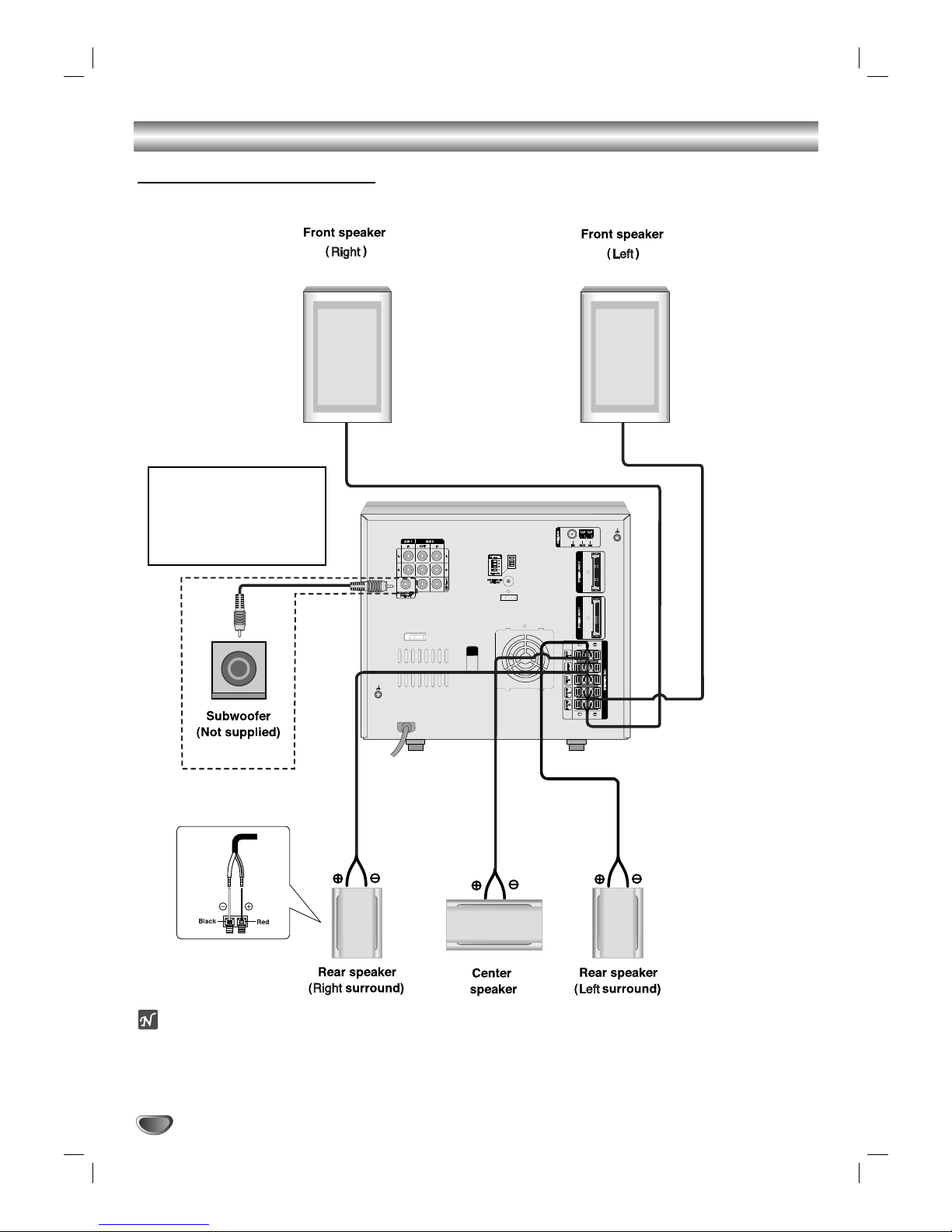
14
Connections
otes
Be sure to match the speaker cord to the appropriate terminal on the components: + to + and – to –. If the cords
are reversed, the sound will be distorted and will lack base.
If you use front speakers with low maximum input rating, adjust the volume carefully to avoid excessive output
on the speakers.
Speaker System Connection
Connect the speakers using the supplied speaker cords by matching the colors of the terminals and those of the
cords. To obtain the best possible surround sound, adjust the speaker parameters (distance, level, etc.).
If you feel lack of bass
frequency
Connect an active sub woofer
to the SUB WOOFER OUT
connector using a monaural
audio cord (not supplied).
