Page 1
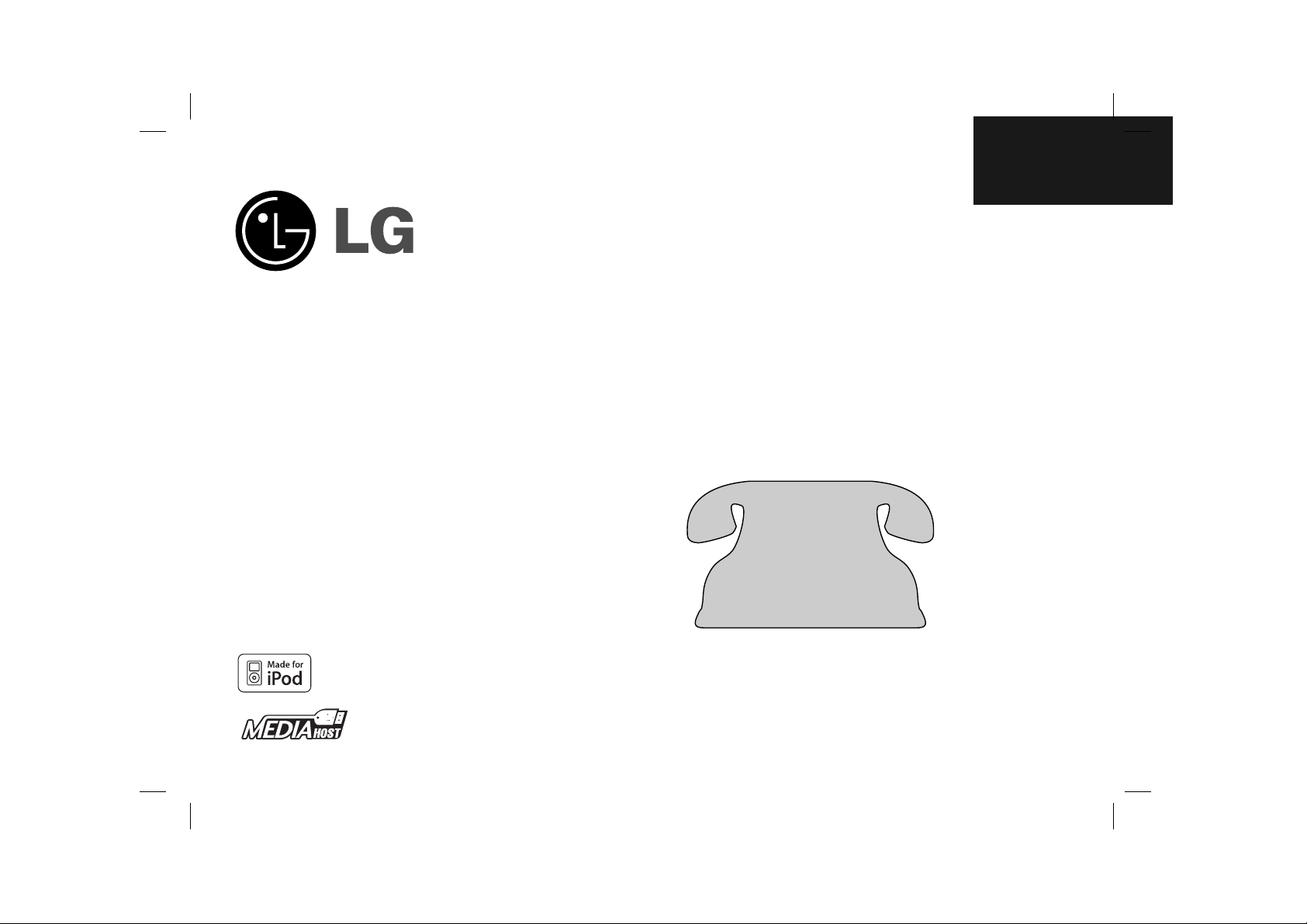
ENGLISH
LGEUS_FA163_ENG_MFL40968810
MODEL : LFA840
iPod is a trademark of Apple Computer, Inc, registered in the U.S. and other countries.
For service/
support Call:
Toll Free Number
1-800-243-0000
http://us.lgservice.com
© Copyright 2008, LG Electronics U.S.A., Inc.
Page 2
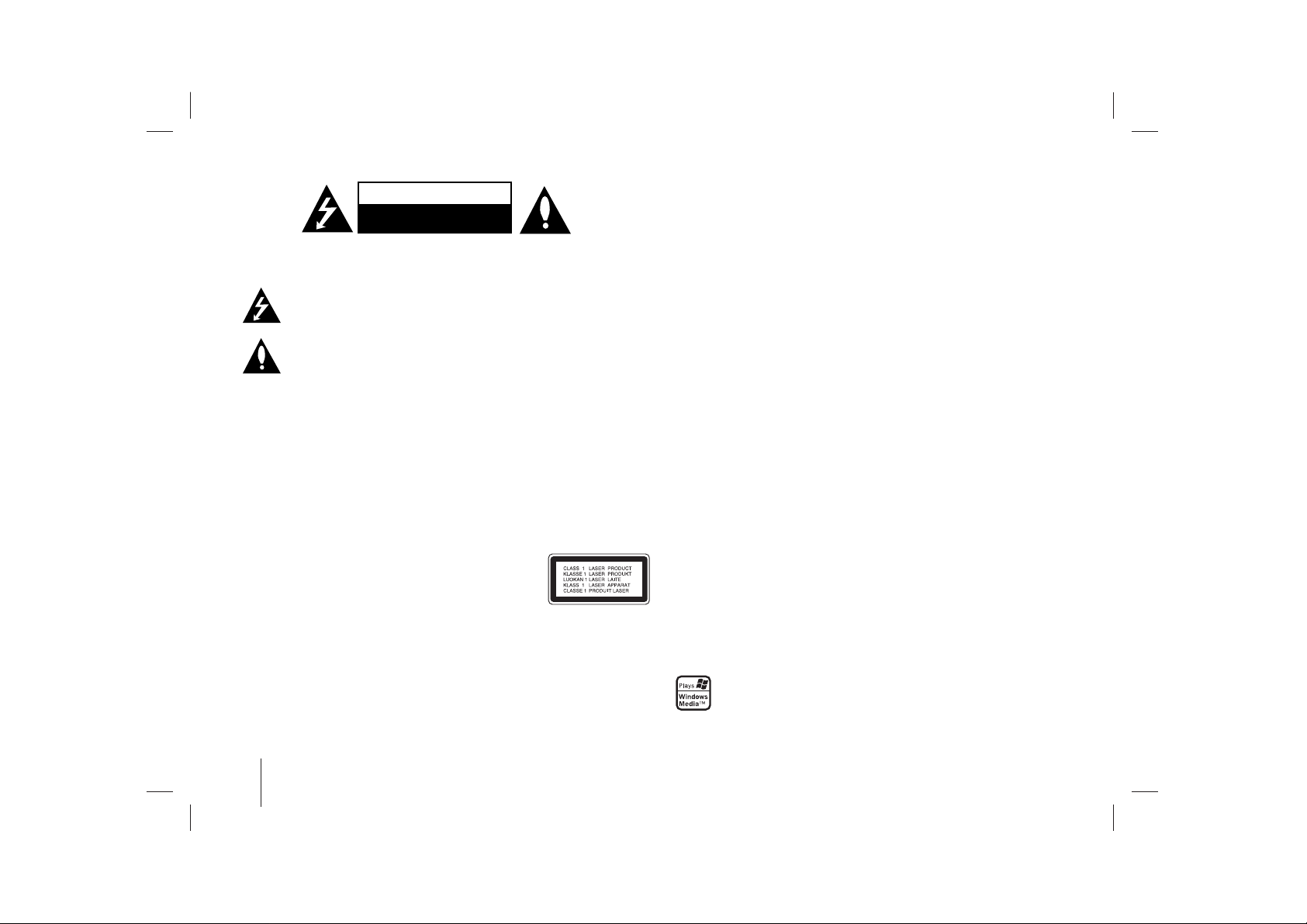
2
CAUTION: TO REDUCE THE RISK OF ELECTRIC SHOCK DO NOT REMOVE
COVER (OR BACK) NO USER-SERVICEABLE PARTS INSIDE REFER SERVICING
TO QUALIFIED SERVICE PERSONNEL.
This lightning flash with arrowhead symbol within an equilateral triangle is
intended to alert the user to the presence of uninsulated dangerous voltage
within the product’s enclosure that may be of sufficient magnitude to constitute a risk of electric shock to persons.
The exclamation point within an equilateral triangle is intended to alert the
user to the presence of important operating and maintenance (servicing)
instructions in the literature accompanying the product.
WARNING: TO PREVENTFIRE OR ELECTRIC SHOCK HAZARD, DO NOT
EXPOSE THIS PRODUCT TO RAIN OR MOISTURE.
WARNING: Do not install this equipment in a confined space such as a book case or
similar unit.
CAUTION: Do not block any ventilation openings. Install in accordance with the manufacturer's instructions.
Slots and openings in the cabinet are provided for ventilation and to ensure reliable
operation of the product and to protect it from over heating. The openings should be
never be blocked by placing the product on a bed, sofa, rug or other similar surface.
This product should not be placed in a built-in installation such as a bookcase or rack
unless proper ventilation is provided or the manufacturer's instruction has been
adhered to.
CAUTION: This product employs a Laser System.
To ensure proper use of this product, please read this owner ’s
manual carefully and retain it for future reference. Should the
unit require maintenance, contact an authorized service center.
Use of controls, adjustments or the performance of procedures
other than those specified herein may result in hazardous radiation exposure.
To prevent direct exposure to laser beam, do not try to open the enclosure. Visible
laser radiation when open. DO NOT STARE INTO BEAM.
CAUTION: The apparatus should not be exposed to water (dripping or splashing) and
no objects filled with liquids, such as vases, should be placed on the apparatus.
CAUTION concerning the Power Cord
Most appliances recommend they be placed upon a dedicated circuit; That is, a
single outlet circuit which powers only that appliance and has no additional outlets or
branch circuits. Check the specification page of this owner's manual to be certain.
Do not overload wall outlets. Overloaded wall outlets, loose or damaged wall outlets,
extension cords, frayed power cords, or damaged or cracked wire insulation are dangerous. Any of these conditions could result in electric shock or fire. Periodically
examine the cord of your appliance, and if its appearance indicates damage or deterioration, unplug it, discontinue use of the appliance, and have the cord replaced with
an exact replacement part by an authorized service center.
Protect the power cord from physical or mechanical abuse, such as being twisted,
kinked, pinched, closed in a door, or walked upon. Pay particular attention to plugs,
wall outlets, and the point where the cord exits the appliance.
To disconnect power from the mains, pull out the mains cord plug. When installing the
product, ensure that the plug is easily accessible.
FCC WARNING: This equipment may generate or use radio frequency energy.
Changes or modifications to this equipment may cause harmful interference unless
the modifications are expressly approved in the instruction manual. The user could
lose the authority to operate this equipment if an unauthorized change or modification is made.
REGULATORY INFORMATION: FCC Part 15
This equipment has been tested and found to comply with the limits for a Class B
digital device, pursuant to Part 15 of the FCC Rules.
These limits are designed to provide reasonable protection against harmful interference in a residential installation. This equipment generates, uses and can radiate
radio frequency energy and, if not installed and used in accordance with the instructions, may cause harmful interference to radio communications.
However, there is no guarantee that interference will not occur in a particular installation. If this equipment does cause harmful interference to radio or television reception,
which can be determined by turning the equipment off and on, the user is encouraged
to try to correct the interference by one or more of the following measures:
• Reorient or relocate the receiving antenna.
• Increase the separation between the equipment and receiver.
• Connect the equipment into an outlet on a circuit different from that to which the
receiver is connected.
• Consult the dealer or an experienced radio/TV technician for help.
FCC COMPLIANCE: The responsible party for this product’s compliance is:
LG Electronics U.S.A., Inc.,1000 Sylvan Avenue, Englewood Cliffs, NJ.
Phone: 1-201-816-2000.
.
Safety Precaution
CAUTION
RISK OF ELECTRIC SHOCK
DO NOT OPEN
Page 3
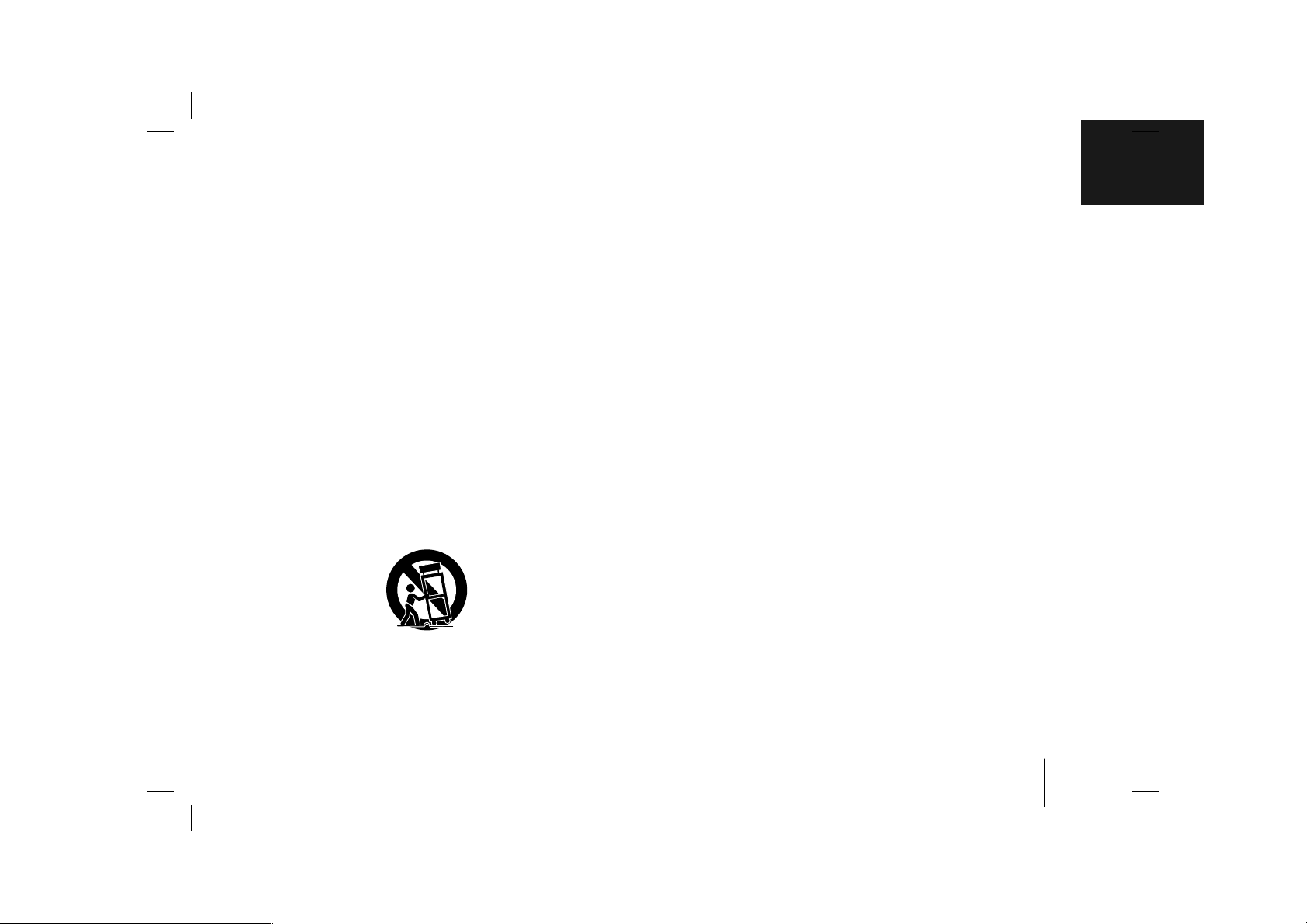
3
IMPORTANT SAFETY INSTRUCTIONS
1. Read these instructions.
2. Keep these instructions.
3. Heed all warnings.
4. Follow all instructions.
5. Do not use this apparatus near water.
6. Clean only with dry cloth.
7. Do not block any ventilation openings. Install in accordance with the
manufacturer's instructions.
8. Do not install near any heat sources such as radiators, heat registers,
stoves, or other apparatus (including amplifiers) that produce heat.
9. Do not defeat the safety purpose of the polarized or grounding-type
plug. Apolarized plug has two blades with one wider than the other. A
grounding type plug has two blades and a third grounding prong. The
wide blade or the third prong are provided for your safety. If the provided plug does not fit into your outlet, consult an electrician for replacement of the obsolete outlet.
10. Protect the power cord from being walked on or pinched particularly at
plugs, convenience receptacles, and the point where they exit from the
apparatus.
11. Only use attachments/accessories specified by the manufacturer.
12. Use only with the cart, stand, tripod, bracket, or table specified by the
manufacturer, or sold with the apparatus. When a cart is used, use
caution when moving the cart/apparatus combination to avoid injury
from tip-over.
13. Unplug this apparatus during lightning storms or when unused for long
periods of time.
14. Refer all servicing to qualified service personnel. Servicing is required
when the apparatus has been damaged in any way, such as powersupply cord or plug is damaged, liquid has been spilled or objects have
fallen into the apparatus, the apparatus has been exposed to rain or
moisture, does not operate normally, or has been dropped.
Copyrights
Recording equipment should be used only for lawful copying and you are
advised to check carefully what is lawful copying in the area in which you are
making a copy. Copying of copyright material such as films or music is unlawful unless permitted by a legal exception or consented to by the rights owner.
This product incorporates copyright protection technology that is protected by
method claims of certain U.S. patents and other intellectual property rights
owned by Macrovision Corporation and other rights owners. Use of this copyright protection technology must be authorized by Macrovision Corporation,
and is intended for home and other limited viewing uses only, unless otherwise authorized by Macrovision corporation. Reverse engineering or disassembly is prohibited.
CONSUMERS SHOULD NOTE THAT NOT ALL HIGH DEFINITION TELEVI-
SION SETS ARE FULLY COMPATIBLE WITH THIS PRODUCTAND MAY
CAUSE ARTIFACTS TO BE DISPLAYED IN THE PICTURE. IN CASE OF
525 PROGRESSIVE SCAN PICTURE PROBLEMS, IT IS RECOMMENDED
THATTHE USER SWITCH THE CONNECTION TO THE ‘STANDARD DEFINITION’ OUTPUT. IF THERE ARE QUESTIONS REGARDING YOUR TV
SET COMPATIBILITY WITH THIS MODEL 525p DVD+VCR RECORDER,
PLEASE CONTACT OUR CUSTOMER SERVICE CENTER.
Page 4
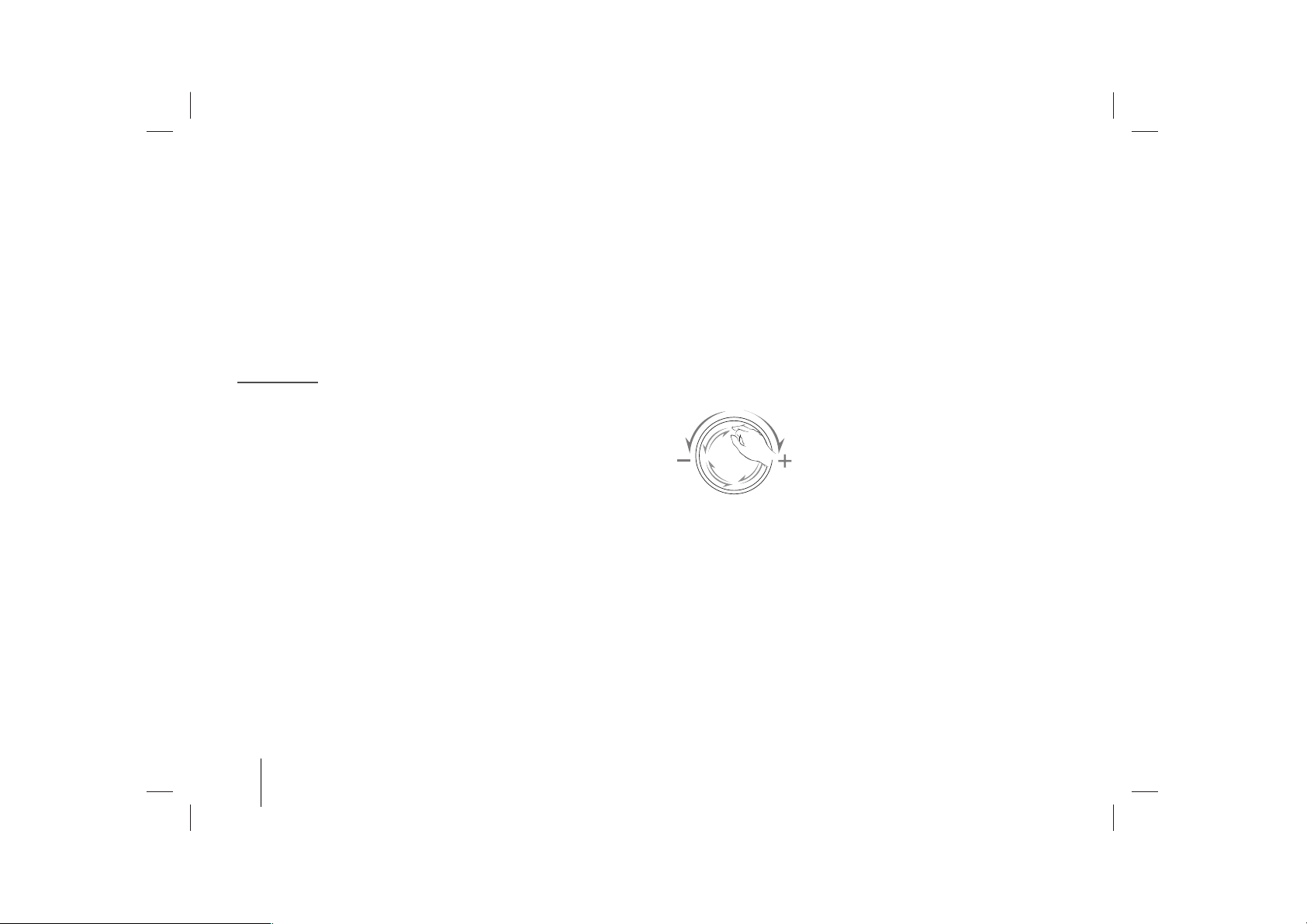
4
There is so much your Hi-Fi system can do
Before connecting, operating or adjusting this product, please read this instruction booklet carefully and completely.
Contents
Setting up 5
About Player 6
About Remote control 7
Listening to CDs 8
iPod Docking 8
Listening to the radio 9
Listening to music from your portable player 9
Playing music using USB 10
Setting the Clock 10
Use your player as an alarm clock 10
Fall asleep while listening to your player 11
Sound quality adjustment 11
VSM (Virtual Sound Matrix) 11
About MP3/WMA 11
Troubleshooting 12
Specifications 12
Precautions in using the touch buttons
• Use the touch buttons with clean and dry hands. In a humid environment, wipe out any moisture on the touch buttons before using.
• Do not press the touch buttons hard to make it work. If you apply
too much strength, it can damage the sensor of the touch buttons.
•Touch the button that you want to work in order to operate the function correctly.
• Be careful not to have any conductive material such as metallic
object on the touch buttons, and it can cause malfunctions.
VOLUME Adjustment
Move your finger around the touch wheel.
Page 5
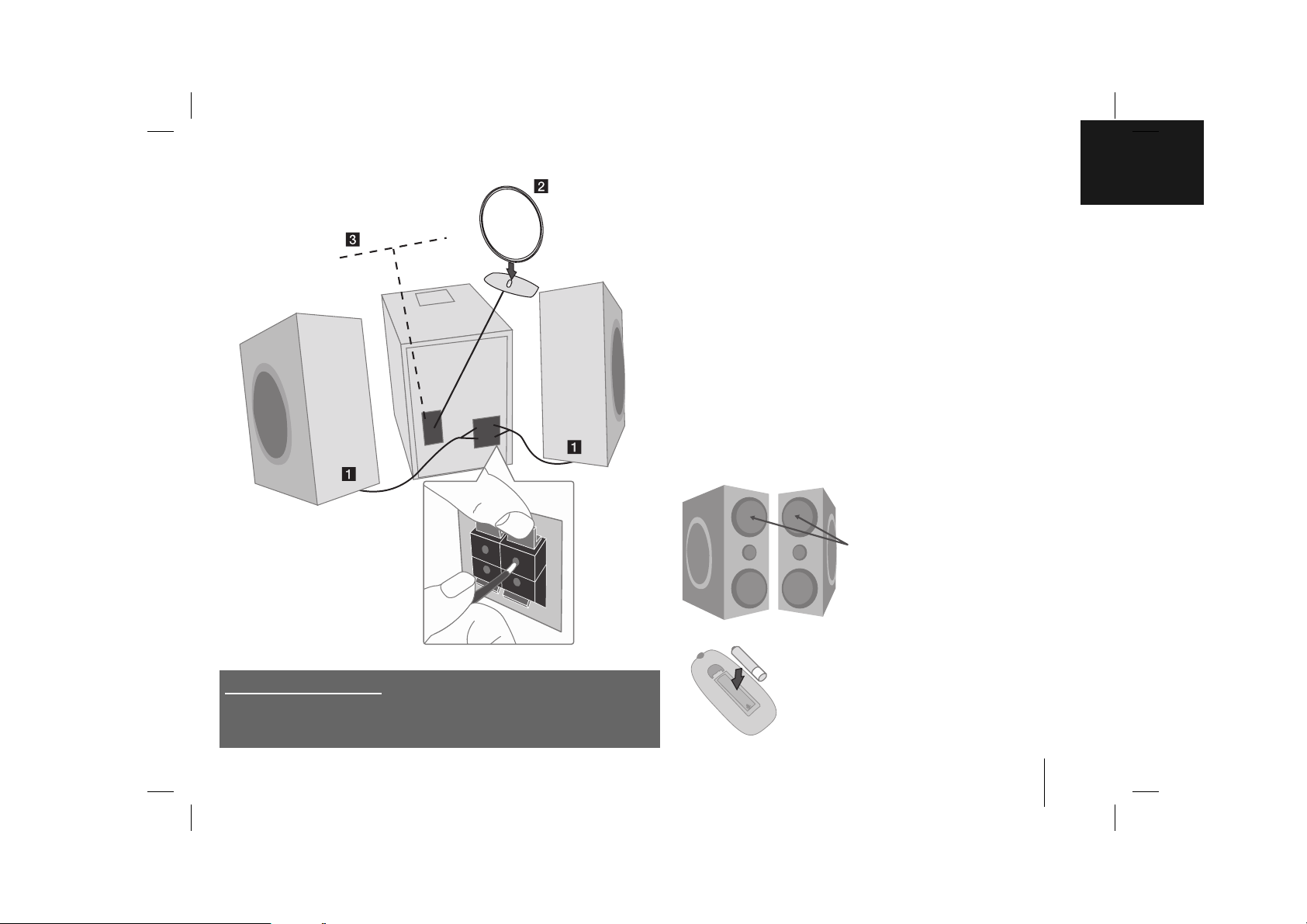
5
Setting up
11
Connect the speaker cables to the player
Cables from the left-hand speaker connect to the terminal marked L
(left) + (plus) and - (minus). Cables from the right-hand speaker are
connected to the terminal marked R (right) + (plus) and - (minus).
To connect the cable to the player, press each of the four square
plastic finger pads on the rear of the player. The connector will open
ready to receive a cable.
22
Fit the AM loop aerial to its stand
Connect the AM loop aerial to the player.
33
Connect the FM aerial
The reception will be at its best when the two loose ends of the aerial
are in a straight line and horizontal.
44
Plug the power plug into a wall socket
Be careful of the following
Be careful to make sure children not to put their hands or any objects into the
*speaker duct.
*speaker duct : Aholl for plentiful bass sound on speaker cabinet (enclosure).
Put the battery in the remote control
Make sure that the + (plus) and - (minus) on the
battery (size AAA) match those on the remote
control.
Speaker decoration
This part of the device is made just
for design attraction.
Page 6

6
About Player
To change the functions
Change the functions among FM, AM, CD, USB,
IPOD, PORTABLE.
CD slot loader
Turn on or off
Press
11
for longer than 3 seconds as the device
is powered on, you can activate Power save
mode.
Display window
VSM (Virtual Sound Matrix)
You can select the Virtual sound.
CLOCK
For setting the clock and checking the time.
(see Setting the Clock)
TIMER
With the TIMER function you can turn CD/USB
play and radio reception on or off at a desired
time. (see Use your player as an alarm clock)
SET
Confirms the time you have selected when
setting the clock. (see Setting the clock)
USB connector
Connect a remote USB compatible player here.
EQ.
You can choose sound impressions.
eXtreme Dynamic Sound System
Reinforce the treble, bass and surround sound
effect. XDSS ON will show in the display. Press
again for NORMAL.
OPTIMIZER
Optimizes compressible MP3 files so that it
improves the bass sound.
ZZ
You can use it when inserting or removing CDs.
iPod Docking connector
Starts or pauses playback
Improve poor FM reception
This will change the tuner from stereo to mono
and usually improve the reception.
Select the radio station
(see Listening to the radio)
Search for a section within a track
(see Listening to CDs)
Stops playback
Control the volume when using any function.
PHONES (Headphone jack)
Connect a headphone plug ( 3,5 mm) into the jack
to listen to the sound through headphones.
PORTABLE IN
The player can be used to play the music from
many types of portable player.
Page 7

7
About Remote control
Turn on or off
To change the functions
Change the functions among FM, AM, CD.
To change the INPUT functions
Change the functions among USB, IPOD, PORTABLE.
Select the radio station
(see Listening to the radio)
Search for a section within a track
(see Listening to CDs)
Starts or pauses playback
Search for a folder of MP3/WMA files
When a CD containing MP3/WMA files in several
folders is being played, press FOLDER•PRESET to
select the folder you want to play.
Choose a ‘preset number’ for a radio station
(see Listening to the radio)
See information about your music
MP3/WMA files often come with tags. The tag gives
the Title, Artist, Album or Time information.
Temporarily stop the sound
Press the button again to return to the sound.
Sound quality adjustment
You can choose sound impressions.
Fall asleep while listening to your player
Firstly, start a radio station or music. Press SLEEP
one or more times to select delay time between 10
and 180 minutes, after the player will turn off.
Dim the display light
Listen to your tracks again and again
Press MODE repeatedly, the display changes in the
following order, RPT 1 - RPT ALL - RANDOM - OFF.
Stops playback
For storing radio stations
If you have saved radio stations using
PROGRAM/MEMO., you can scroll through them
and select one. (see Listening to the radio)
Listen to your tracks in any order
(see Listening to CDs)
Control the volume when using any function.
Page 8

8
Listening to CDs
Listening to CDs - more you can do
Pause or restart a CD
Press
BB
/[]on either the player or the remote control
during playback.
Press this button again to resume play.
Search for a section within a track
Hold ./> on either the player or the remote control
during playback
.
Skip to another track
Press ./> on either the player or the remote control.
Speed search for tracks
Hold ./> on either the player or the remote control only in stop status
.
Track skips continuously in turn.
Listen to your tracks again and again
Press MODE on the remote control repeatedly, the display changes in the following order, RPT 1 - RPT ALL - RANDOM - OFF.
Listen to your tracks in any order
Up to 20 tracks on a CD can be listened to in the order of your choice. Insert a
CD and wait for it to be read. Press PROGRAM/MEMO
on the remote control
,
then use ./> to select the track. Press PROGRAM/MEMO again to save
and select the next track. Press BB/[]. To clear your selection, press xxtwice .
NOTES :
• Do not force a disc into the CD slot.
• Do not pull or push a disc while a disc is ejected.
• Press Z again to reinsert the disc after ejecting it.
Audio CD and MP3/WMA CD can be played back in this player.
1. Insert the CD:
2. Select the CD function:
The display will show the total
number of tracks (files).
3. Start the CD playing:
4. To stop a CD playing:
ON PLAYER ON REMOTE
Z
FUNC.
BB
/
[]
xx
FUNCTION
BB
/
[]
xx
iPod Docking
You can listen to music by connecting iPod to the player. Connect iPod to
iPod dock on the upper part of the player.
1. Select the iPod function:
“IPOD” displays.
2. Start the playing:
3. Before disconnecting the iPod,
change to any other function by
pressing:
4. Remove iPod:
ON PLAYER ON REMOTE
FUNC.
BB
/
[]
FUNC.
INPUT
BB
/
[]
FUNCTION
or
INPUT
iPod Docking - more you can do
Pause or restart an iPod
Press
BB
/
[]
on either the player or the remote control
during playback.
Press this button again to resume play.
Search for a section within a track
Hold ./> on either the player or the remote control
during playback
.
Skip to another track
Press ./> on either the player or the remote control.
Select another track
Press MODE
on the remote control
, you can move to the previous list. Press
FOLDER•PRESET
on the remote control
, you can move to a desired item. Then,
press
xx
ENTER
on the remote control
, you can confirm it.
NOTES :
• It works with all iPod models that have a dock connector.
• Compatibility with your iPod may vary depending on the type of your iPod.
• Adjust the volume to a moderate level before you connect your iPod and this
unit.
• You can enjoy clearer sound on charge off than on charge on. Press INFO on
the remote control repeatedly, the display changes in the following order,
CHARGE ON
→
CHARGE OFF.
• When the connection with iPod is not good and the remaining battery is
insufficient, the message “ERROR” is displayed.
Page 9

9
Listening to the radio
Make sure both the FM and AM aerials are connected.
1. Select either FM or AM:
2. Select the radio station:
3. To ‘save’a radio station:
A preset number will show in the
display.
4. To select a ‘saved’station:
5. To confirm press: Up to 50 radio
stations can be saved.
ON PLAYER ON REMOTE
FUNC.
./>
FUNCTION
./>
PROGRAM/MEMO
FOLDER•PRESET
PROGRAM/MEMO
Listening to the radio
Look for radio stations automatically
Press ./> on either the player or the remote control for more than 0.5
second. The tuner will scan automatically and stop when it finds a radio station.
Choose a ‘preset number’ for a radio station
Select a station you want by pressing ./> on either the player or the
remote control.
Press
PROGRAM/MEMO on the remote control, the station
flashes. Press FOLDER•PRESET
on the remote control
to select the preset
number you want. Press PROGRAM/MEMO to save it.
Delete all the saved stations
Press and hold PROGRAM/MEMO
on the remote control
for two seconds.
“ERASE ALL” shows. Press PROGRAM/MEMO to erase all the saved stations.
To improve poor FM reception
PressBB/[]on either the player or the remote control. This will change the
tuner to mono and usually improve the reception. Make sure antenna is
connected securely.
Listening to music from your
portable player
The player can be used to play the music from many types of portable
players.
1. Connect the portable player by
plugging the unit into PORTABLE
IN on the front of the player:
2. Turn the power on:
3. Select the PORTABLE function:
4. Turn the portable player on and
start it playing:
ON PLAYER ON REMOTE
11
FUNC.
11
INPUT
Page 10

10
Setting the Clock
1. Press for at least 2 seconds:
2. Choose from either: AM 12:00 (for an am and pm dis-
play) or 0:00 (for a 24 hour display)
3. Confirm your selection:
4. Select the hours:
5. Press:
6. Select the minutes:
7. Press:
ON PLAYER
CLOCK
./>
SET
./>
SET
./>
SET
Playing music using USB
NOTES :
• Some portable devices are not compatible with this system.
• When various cards are connected to the Memory Card Reader, the first
detected card is recognized.
• Do not extract the USB device during operation.
• If you use a USB extension cable or USB hub, the USB device might not be
recognized.
• Adevice using NTFS file system is not supported (Only the FAT (16/32) file
system is supported.).
• The USB function of this unit does not support all USB devices.
• Digital camera and mobile phones are not supported.
• This unit is not supported when the total number of files is 1000 or more.
• USB port of the unit can not be connected to PC. The unit can not be used as
a storage device.
• HDD type USBs may not work when power is not supported in it by itself.
The advantage of connecting your portable USB player through the
system’s USB port is that the portable device can be controlled from the
system.
1. Connect the portable player to the
system using a USB cable (not
supplied):
2. Select the USB function: The dis-
play will show READ, followed by the
number of files displayed.
3. Select the folder :
4. Start the USB playing:
5. To stop a USB playing:
6. Before disconnecting the portable
USB player, change to any other
function by pressing:
7. Remove the USB player:
ON PLAYER ON REMOTE
FUNC.
BB
/
[]
xx
FUNC.
INPUT
FOLDER•PRESET
BB
/
[]
xx
FUNCTION
or
INPUT
Use your player as an alarm clock
Press and hold TIMER on the player for two seconds. Each function, TUNER,
CD, USB flashes for two seconds. Press SET on the player when the function
you want to be woken by is showing.
If you choose TUNER you will be shown the stations you have saved as presets. Use ./> on the player to select the station you want, then press SET
on the player.
You will be shown the ON TIME display. This is where you set the time you want
the alarm to go off. Use ./> on the player to change the hours and minutes and SET on the player to save.
You will then be shown the OFF TIME display. This is where you set the time
you want the function to stop. Use ./> on the player to change the hours
and minutes and press SET on the player to save.
Next you will be shown the volume (VOL) you want to be woken by. Use
./> on the player to change the volume and SET on the player to save.
Switch the system off. The clock icon shows that the alarm is set.
When the system is turned off you can check the time the alarm is set for by
pressing TIMER on the player. You can also turn the alarm on and off by pressing TIMER on the player. To set the alarm to go off at a different time, switch the
system on and reprogramme following the same steps as initially.
Page 11

11
Fall asleep while listening to your player
Press SLEEP on the remote control one or more times to select delay time
between 10 and 180 minutes, after the player will turn off. Press SLEEP on the
remote control repeatedly, the display changes in the following order, corresponding icons & dimmer ON →SLEEP 180 (dimmer ON) →SLEEP 150 (dimmer
ON)
→
SLEEP 120 (dimmer ON) →SLEEP 90 (dimmer ON) →SLEEP 80 (dim-
mer ON)
→
SLEEP 70 (dimmer ON) →SLEEP 60 (dimmer ON) →SLEEP 50
(dimmer ON)
→
SLEEP 40 (dimmer ON) →SLEEP 30 (dimmer ON) →SLEEP
20 (dimmer ON)
→
SLEEP 10 (dimmer ON) →sleep off & dimmer off.
Sound quality adjustment
You can choose sound impressions. Press EQ on the remote control repeatedly,
the display changes in the following order, NATURAL→AUTO -- EQ (Only
MP3/WMA file)
→
POP→CLASSIC →ROCK →JAZZ →NORMAL.
VSM (Virtual Sound Matrix)
You can select the Virtual sound. Press VSM on the player to set the virtual
sound. Press VSM on the player repeatedly, the display changes in the following
order, BYPASS → VIRTUAL→ ON STAGE.
• VIRTUAL : Realtime 3D positioned sound rendering technology with stereo
sources, optimized for stereo speakers. Listeners may experience amazing virtual surround effects with their own multimedia players.
• ON STAGE : The sound fills Concert hall.
About MP3/WMA
MP3/WMA Disc compatibility with this unit is limited as follows:
• Sampling Frequency : 8 - 48 kHz (MP3), 32 - 48 kHz (WMA)
• Bit rate : 8 - 320 kbps (MP3), 48 - 320 kbps (WMA)
• CD-R physical format should be “ISO 9660”
• If you record MP3/WMA files using the software which cannot create a FILE
SYSTEM, for example “Direct-CD” etc., it is impossible to playback MP3 files.
We recommend that you use “Easy-CD Creator”, which creates an ISO 9660
file system.
• Do not use special letters such as “/ : * ? “ < >”etc.
• Even if the total number of files on the disc has more than 1000, it will only
show up to 999.
Page 12

12
Designs and specifications are subject to change without notice.
Specifications
General
Power supply Refer to main label.
Power consumption Refer to main label.
Net Weight 3,2 kg
External dimensions (WxHxD) 175 x 217 x260 mm
Operating temperature 5
o
C to 35 oC
Operating humidity 5% to 85 %
Tuner
FM Tuning Range 87,5 - 108,0 MHz or 65 - 74 MHz,
87,5 - 108,0 MHz
AM Tuning Range 522 - 1620 kHz or 520 - 1720 kHz
Amplifier
Output Power 80 W + 80 W
T.H.D 0,5 %
Frequency Response 40 - 20000 Hz
Signal-to-noise ratio 75 dB
CD
Frequency response 40 - 20000 Hz
Signal-to-noise ratio 75 dB
Dynamic range 75 dB
Speakers (FAS163F)
Type 3 Way 3 Speaker
Impedance 4 Ω
Frequency Response 70 - 20000 Hz
Sound Pressure Level 83 dB/W (1m)
Rated Input Power 80 W
Max. Input Power 160 W
Net Dimensions (WxHxD) 129 x 297 x 250 mm
Net Weight (1EA) 3,6 kg
Troubleshooting
Symptom Cause Correction
General
No power.
No sound.
The power cord is not plugged in.
Check whether electricity failed.
Check whether you select the right
function.
Plug in the power cord.
Check the condition by operating other
electronic devices.
Press FUNC. (FUNCTION/INPUT) and
check the selected function.
CD
The unit does not
start playback.
An unplayable disc is inserted.
The disc is dirty.
Insert a playable disc.
Clean the disc.
RADIO
Radio stations cannot
be tuned in.
The antenna is positioned or connected
poorly.
Connect the antenna securely.
iPod
iPod does not work. Check whether the player is connected
to the unit correctly.
Check whether iPod is fully charged.
Connect it to the unit correctly.
Charge the iPod. iPod is automatically
charged when connected to the player.
Remote control
The remote control
does not work
properly.
The remote control is too far from the
unit.
There is an obstacle in the path of the
remote control and the unit.
The battery in the remote control is
exhausted.
Operate the remote control within about
16 ft (5 m).
Remove the obstacle.
Replace the battery with new one.
Page 13

13
LG Electronics, Inc.
Limited Warranty - USA
This LG Electronics product, will be repaired or replaced, at LG’s option, if it proves to be defective in material or workmanship, under normal use, during the warranty period (“Warranty Period”) listed below, effective from the date (“Date of Purchase”) of original consumer purchase of the product. This warranty is good only
to the original purchaser of the product and effective only when used in the United States, excluding U.S. Territories.
THIS WARRANTY IS IN LIEU OF ANY OTHER WARRANTIES, EXPRESS OR IMPLIED, INCLUDING WITHOUT LIMITATION, ANY WARRANTY OF MERCHANTABILITY OR FITNESS FOR A PARTICULAR PURPOSE. TO THE EXTENT ANY IMPLIED WARRANTY IS REQUIRED BY LAW, IT IS LIMITED IN
DURATION TO THE EXPRESS WARRANTY PERIOD ABOVE. LG ELECTRONICS WILL NOT BE LIABLE FOR ANY INCIDENTAL, CONSEQUENTIAL, INDIRECT, SPECIAL OR PUNITIVE DAMAGES OF ANY NATURE, EVEN IF ADVISED OF THE POSSIBILITY OF SUCH DAMAGES, INCLUDING WITHOUT LIMITATION, LOST REVENUES OR PROFITS, LOST OR CORRUPTED PROGRAMMING OR DATA, OR ANY OTHER DAMAGE WHETHER BASED IN CONTRACT, TORT OR OTHERWISE. Some states do not allow the exclusion or limitation of incidental or consequential damages or limitation on how long an implied
warranty lasts, so the above exclusion or limitation may not apply to you. This warranty gives you specific legal rights and you may also have other rights that may
vary from state to state.
WARRANTY PERIOD:
LABOR: 90 days from the Date of Purchase.
PARTS: One Year from the Date of Purchase.
* Parts replaced are warranted for the remaining portion of the original war-
ranty period.
HOW SERVICE IS HANDLED:
Call 1-800-243-0000 for instructions on getting the defective unit repaired or
replaced.
Please retain dated sales receipt and your box to return the unit to LG for
repair or replacement.
Shipping both ways will be paid by LG during the Warranty Period. After the
Warranty Period, you pay inbound shipping charges and LG pays return
shipping charges.
Visit our website at: http://www.lgservice.com
Page 14

THIS LIMITED WARRANTY DOES NOT APPLY TO:
• Damages or operating problems that result from shipping, installation, adjustment of user controls, calibration, maintenance or failure to maintain, or sepa-
rate system components; and
• Damages or operating problems that result from normal wear and tear, misuse, abuse, operation outside environmental specifications or contrary to the
requirements or precautions in the Operating Guide, accident, lightning strikes or other natural causes, unauthorized modification or alteration, incorrect
electrical current or voltage, reception problem caused by inadequate home antenna or faulty antenna connections, computer software, institutional or commercial use, or other causes not arising out of defect in material or workmanship.
Therefore, the cost of repair or replacement of such defective product shall be borne by the consumer.
CUSTOMER INTER-ACTIVE CENTER NUMBERS:
For nearest Authorized Service Center, Where to buy, Product
Assistance, or Customer Assistance
Call 1-800-243-0000 (24 hours a day, 365 days per year) and select
appropriate options from the menu.
Or visit our website at http://www.lgservice.com
LG ELECTRONICS U.S.A., INC.
1000 SYLVAN AVENUE
ENGLEWOOD CLIFFS, NJ
P/N: MFL40968810
Issue O
Printed in China
