Page 1
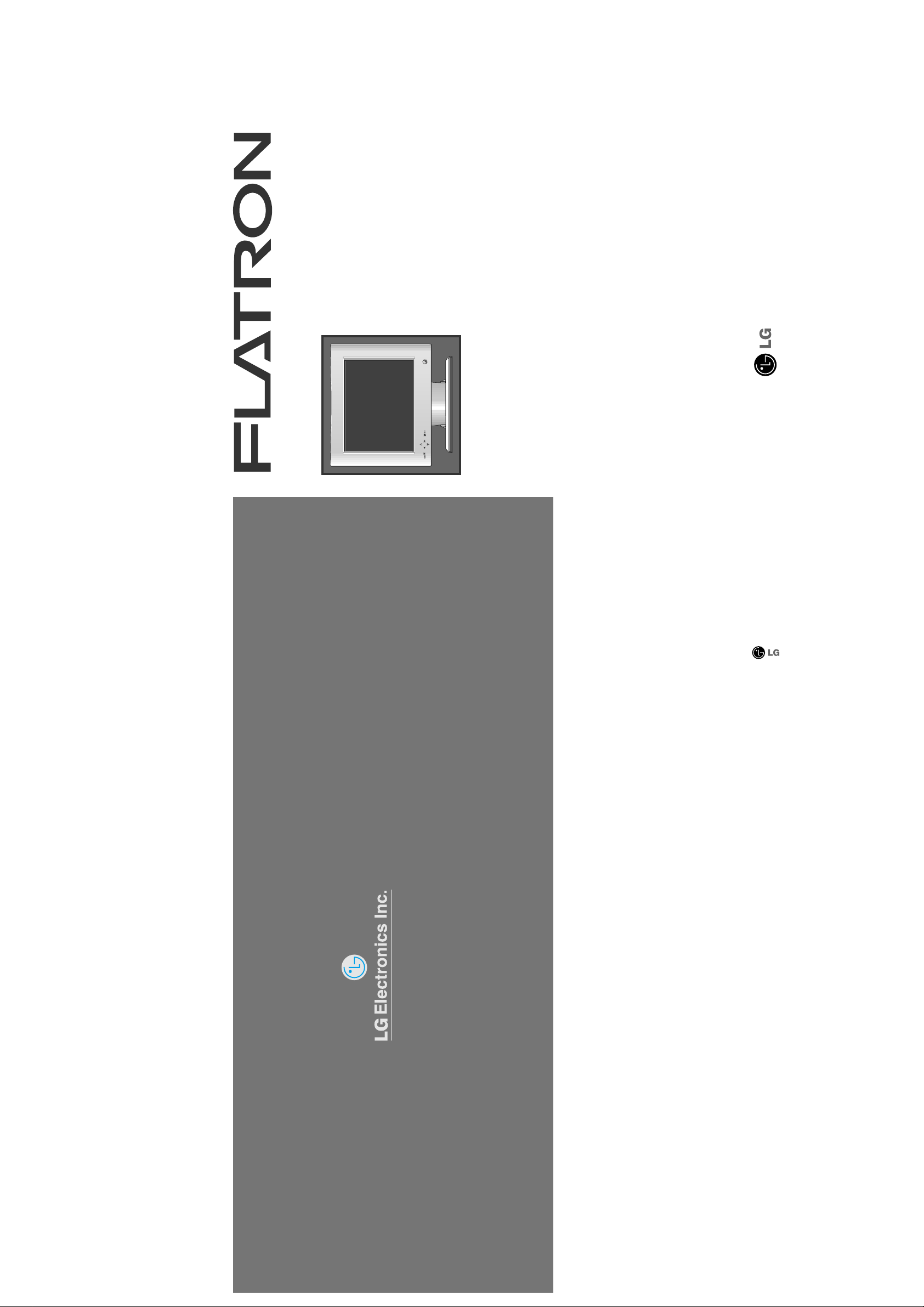
P/NO : 3828TUL071A (S-0004)
Printed in Korea
Please read this manual carefully before operating your set.
Retain it for future reference.
Record model number and serial number of the set.
See the label attached on the back cover and quote this
information to your dealer when you require service.
http://www.lge.co.kr
Color Monitor
LCD 575LE
575LS
User’s Guide
Benutzerhandbuch
Manuel d’utilisation
Guida Utente
Guia del Usuario
Handleiding
USER’S GUIDE FLATRON LCD 575LE/LS Color Monitor
Page 2
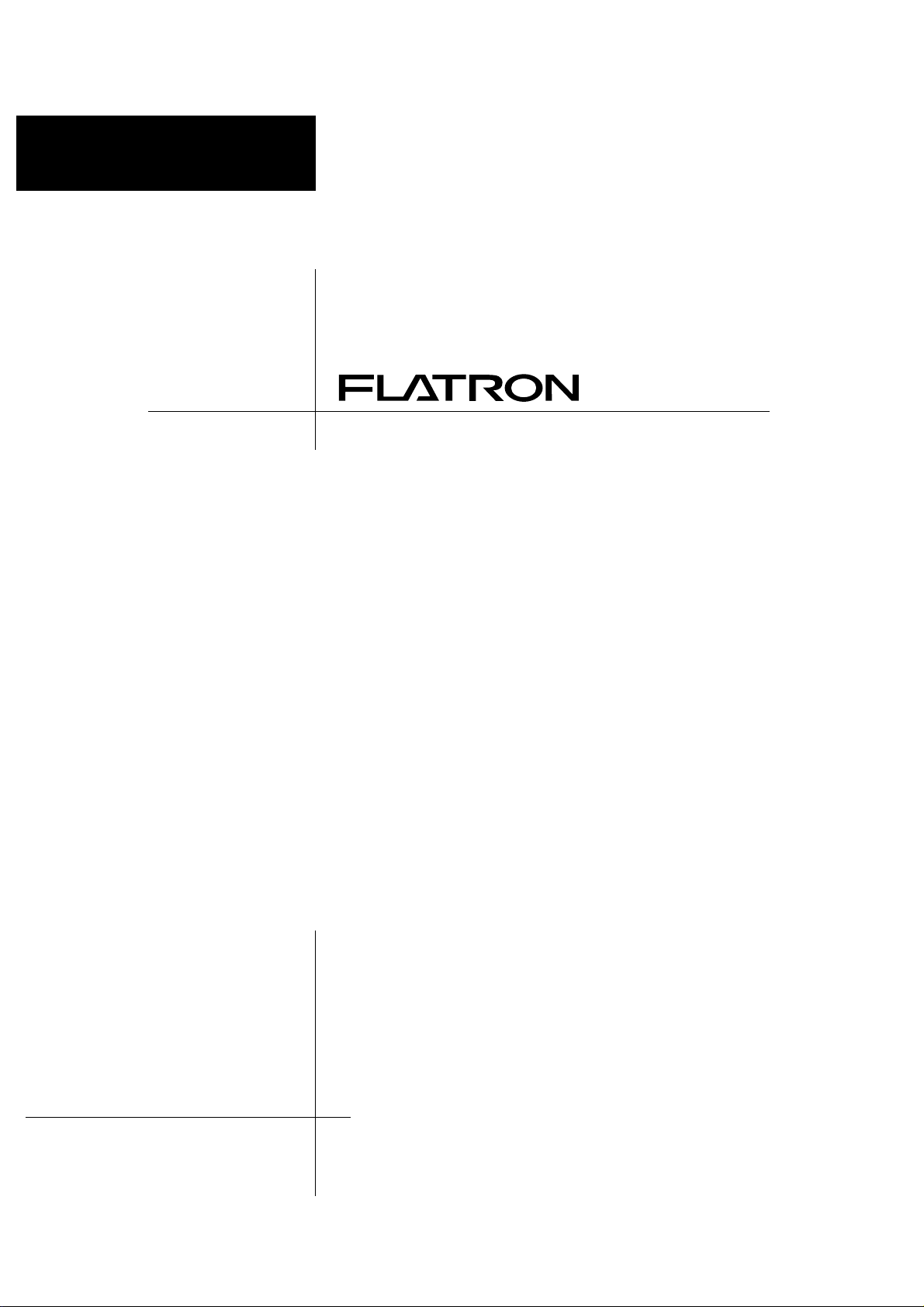
User’s Guide
Benutzerhandbuch
Manuel d’utilisation
Guida Utente
Guia del Usuario
Handleiding
LCD 575LE/LS
Page 3
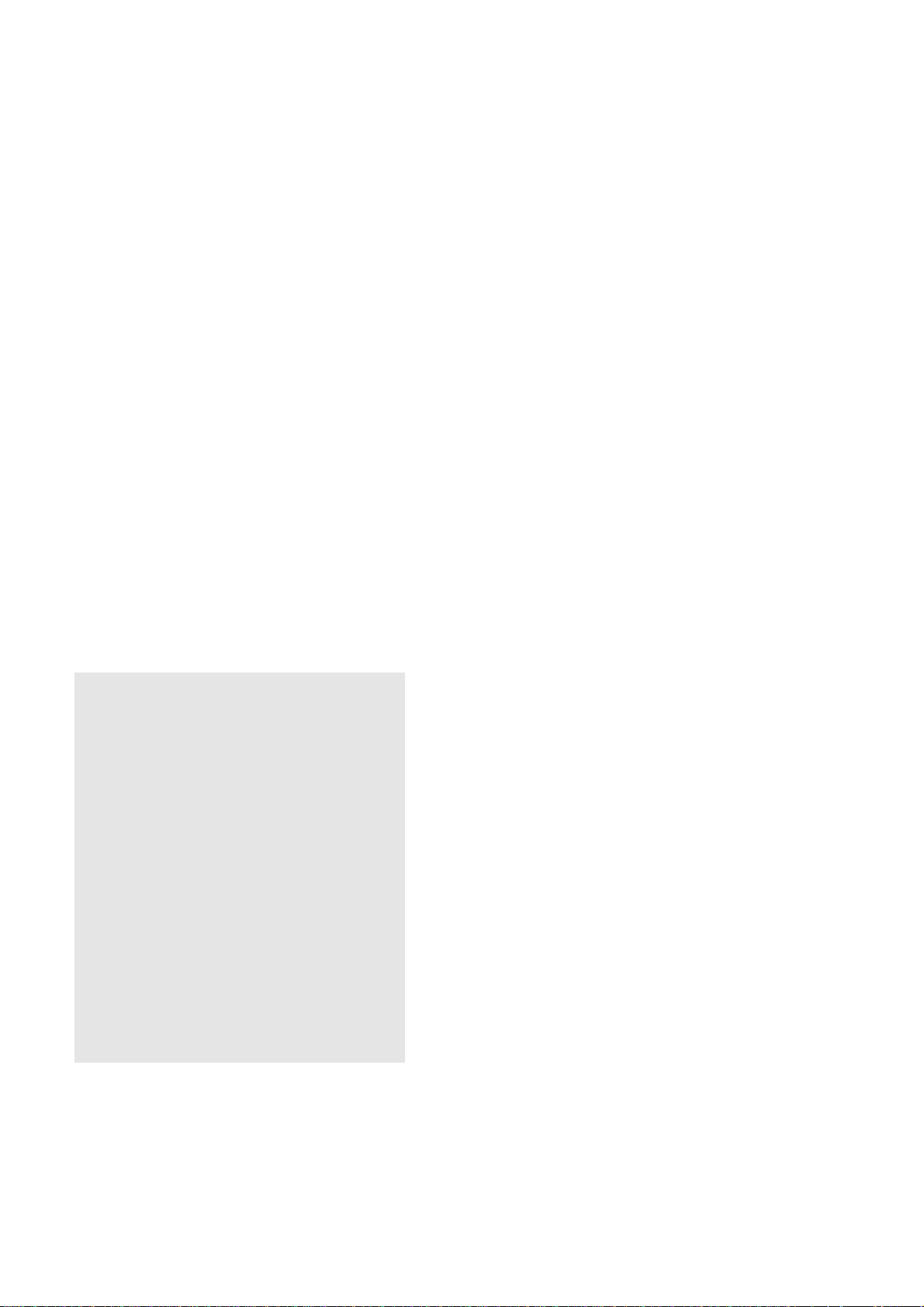
Notice
Copyright © LG Electronics Inc., 2000
All Rights Reserved
This document is protected by copyright with all rights reserved.
No part of the document may be reproduced or transmitted by
any means or in any form, without prior consent in writing from
LG Electronics Inc.
Trademark Acknowledgments
LG is a trademark of LG Electronics Inc.
IBM is a registered trademark and VGA is a trademark of
International Business Machines Corporation.
Flatron is a resitered trademark of LG Electronics Inc.
Page 4
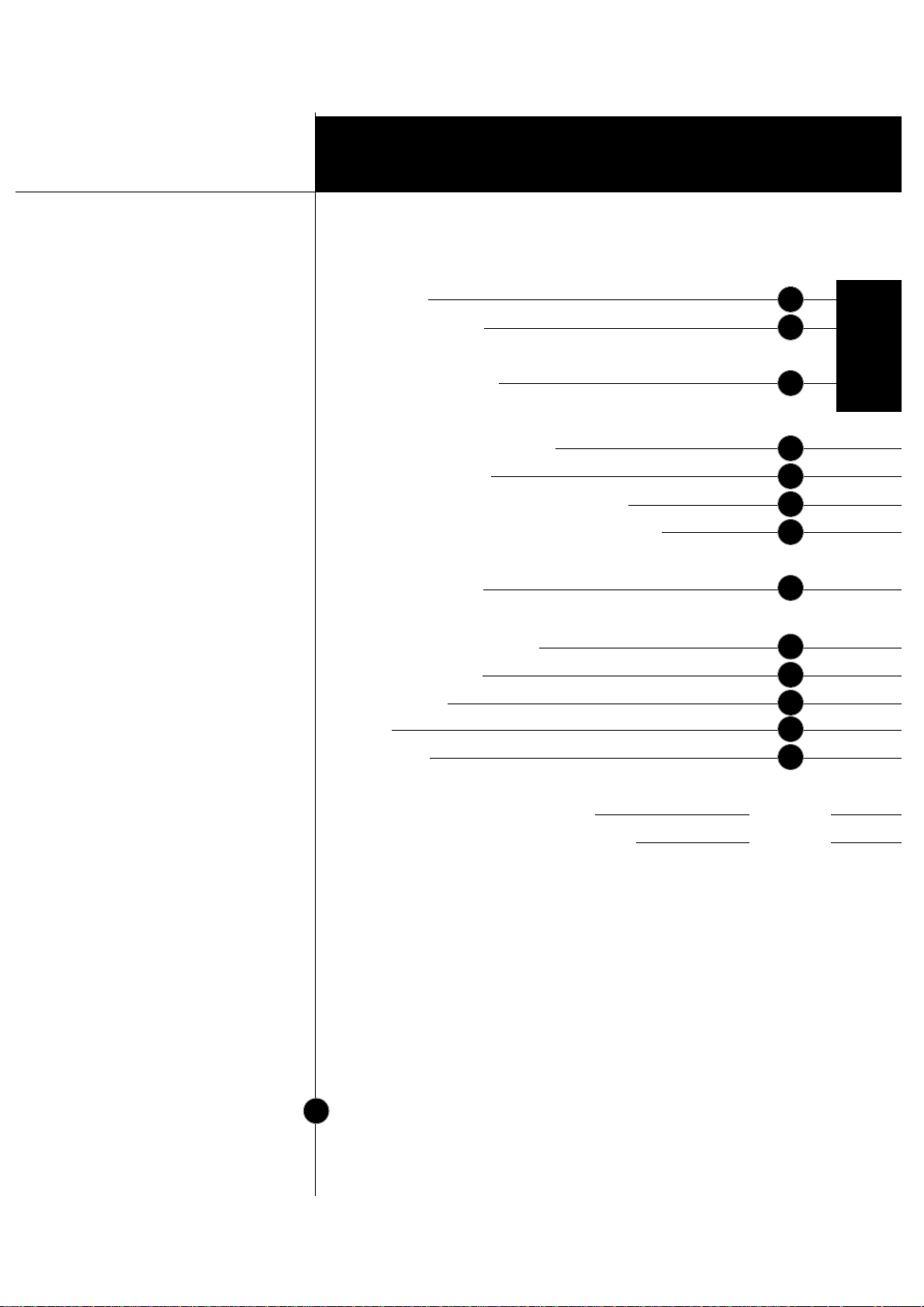
Introduction
Installation
Operation
T echnical Information
Appendix
Table of Contents
Introduction
Important Precautions
Connecting the Monitor
Location and Function of Controls
Control Panel Function
On Screen Display (OSD) Control Adjustment
On Screen Display(OSD) Selection and Adjustment
Energy Saving Design
Low Radiation Compliance (MPR II), Self Diagnostics Messages
and DDC (Display Data Channel)
Video Memory Modes
Troubleshooting
Service
Specifications
Communications Regulation Information
Environmental Labelling of Personal Computers
i
A1
A6
A4
A2
A7
A9
A8
A11
A13
A14
A15
A16
See back of manual
See back of manual
A12
ENGLISH
Page 5
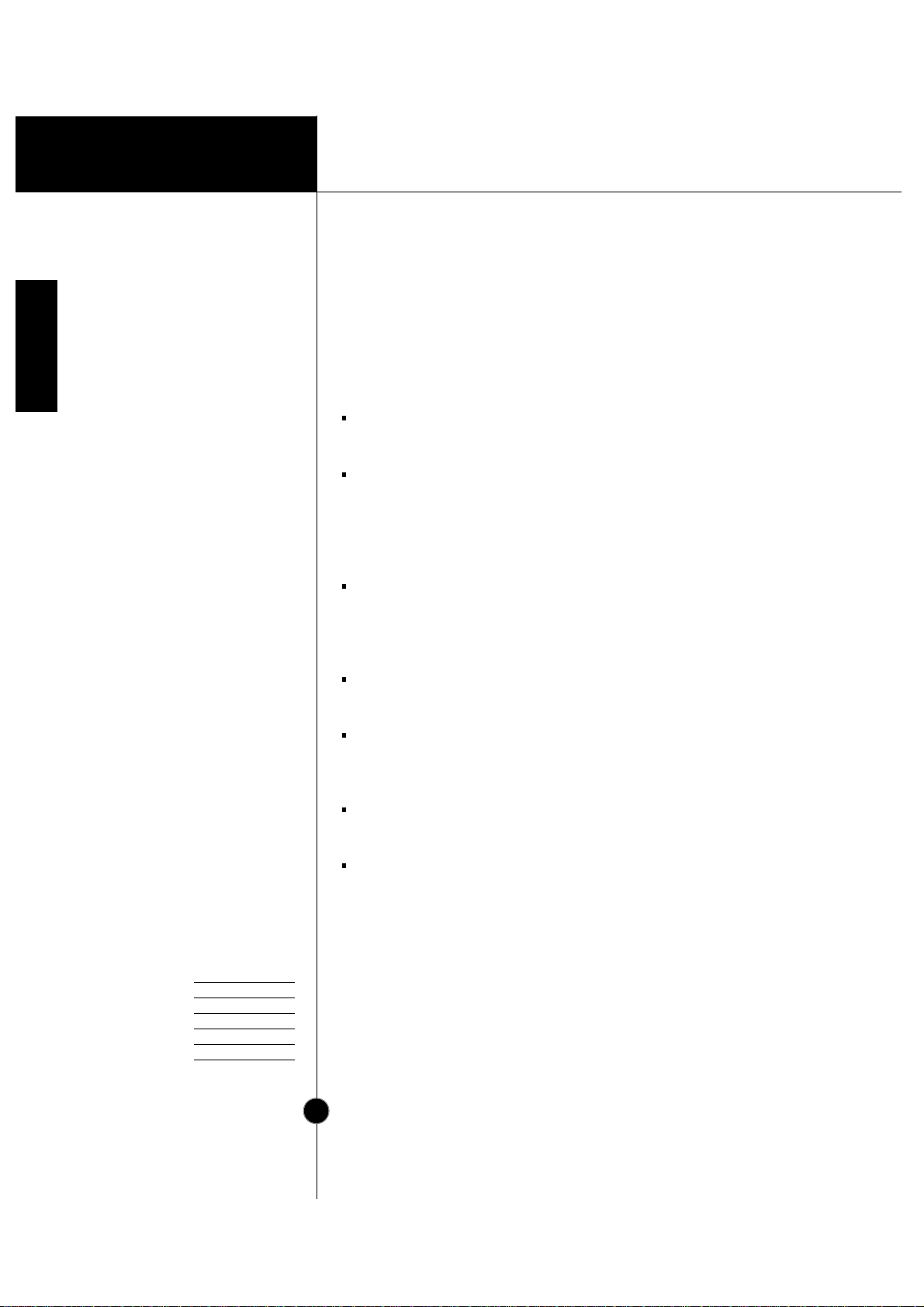
Introduction
A1
Features
Monitor Registration
The model and serial numbers are found on
the rear of this unit. These numbers are
unique to this unit and not available to
others. You should record requested
information here and retain this guide as a
permanent record of your purchase. Staple
your receipt here.
Date of Purchase :
Dealer Purchased From
:
Dealer Address :
Dealer Phone No. :
Model No. :
Serial No. :
Introduction
The FLATRON LCD 575LE/LS Flat Panel Monitor has an active
matrix TFT (Thin-Film T ransistor) LCD (Liquid Crystal Display).
This monitor is designed for use in small working areas or for those
who need more working space on the desk.
The FLA TRONLCD 575LE/LS is a 15.1-inch (15.1 inches viewable)
intelligent micropro-cessor based monitor.
Digitally controlled auto-scanning is done with the micro-processor for
horizontal scan frequencies between 31 and 69kHz, and vertical scan
frequencies between 56 - 85Hz. The microprocessor-based intelligence
allows the monitor to operate in each frequency mode with the
precision of a fixed frequency monitor.
We accomplished to adapt the advanced design and technology to the
monitor. Soft touch buttons on the front panel are simple and allow you
to conveniently adjust a variety of image controls. The absolute flat
screen and screen surface treatment eliminate distracting glares.
It supports resolutions up to 1024x768, and has a wide viewing angle
of ±60 degrees horizontal and ±45 degrees vertical.
The monitor is shipped with 16 factory pre-programmed video modes
that are permanently resident. In addition, there are 10 user-storable
modes, for a total of 26 memory modes.
For greater user health and safety, this monitor complies with the
stringent Swedish TCO’99 requirements for low radiation emissions.
For low cost of monitor operation, this monitor is certified as meeting
the EPA Energy Star requirements, and utilizes the VESA Display Power
Management Signalling (DPMS) protocol for power saving during nonuse periods.
Page 6

Operation
A2
Introduction
On Safety
Important Precautions
This unit has been engineered and manufactured to assure your
personal safety, but impr oper use can r esult in potential electrical
shock or fire hazard. In order not to defeat the safeguards
incorporated in this monitor, observe the following basic rules for its
installation, use, and servicing. Also follow all warnings and
instructions marked directly on your monitor.
Use only the power cord supplied with the unit. In case you use another
power cord, make sure that it is certified by the applicable national
standards if not being provided by the supplier.
If the power cable is
faulty in any way, please contact the manufacturer or the nearest
authorized repair service provider for a replacement.
Operate the monitor only from a power source indicated in the
specifications of this manual or listed on the monitor. If you are not sure
what type of power supply you have in your home, consult with your dealer.
Overloaded AC outlets and extension cords are dangerous. So are frayed
power cords and broken plugs. They may result in a shock or fire hazard.
Call your service technician for replacement.
Do not Open the Monitor.
There are no user serviceable components inside.
There are Dangerous High Voltages inside, even when the power is
OFF.
Contact your dealer if the monitor is not operating properly.
To Avoid Personal Injury :
Do not place the monitor on a sloping shelf unless properly secured.
Use only a stand recommended by the manufacturer.
Do not try to roll a stand with small casters across thresholds or deep
pile carpets.
To Prevent Fire or Hazards:
Always turn the monitor OFF if you leave the room for more than a
short period of time. Never leave the monitor ON when leaving the
house.
Keep children from dropping or pushing objects into the monitor's
cabinet openings. Some internal parts carry hazardous voltages.
Do not add accessories that have not been designed for this monitor.
During a lightning storm or when the monitor is to be left unattended
for an extended period of time, unplug it from the wall outlet.
Page 7
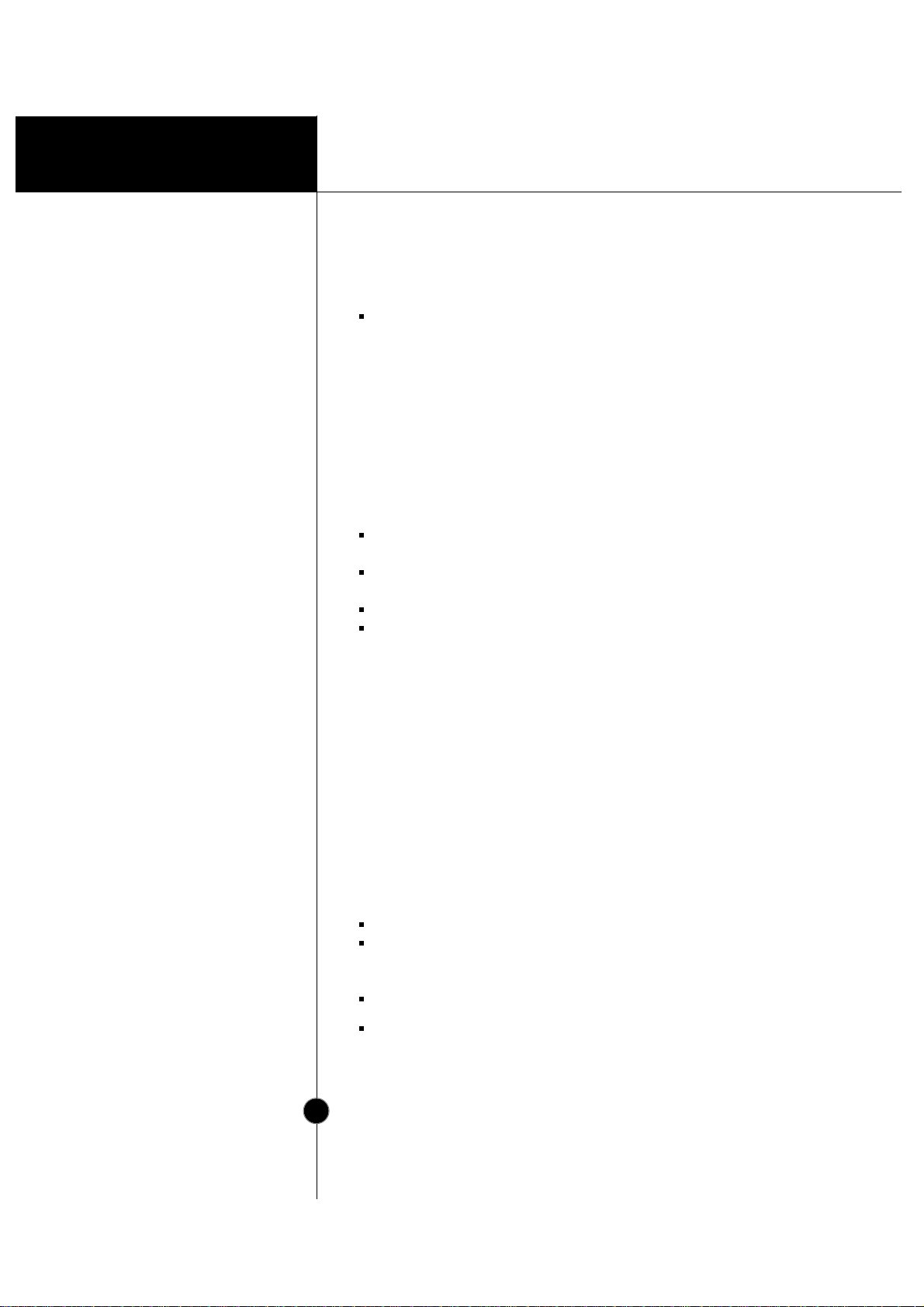
Operation
A3
Introduction
On Installation
On Cleaning
On Repacking
Important Precautions
Do not bring magnetic devices such as magnets or motors near the
picture tube.
Do not allow anything to rest upon or roll over the power cord, and do not
place the monitor where the power cord is subject to damage.
Do not use this monitor near water such as near a bathtub, washbowl,
kitchen sink, laundry tub, in a wet basement, or near a swimming pool.
Monitors are provided with ventilation openings in the cabinet to allow the
release of heat generated during operation. If these openings are blocked,
built-up heat can cause failures which may result in a fire hazard.
Therefore, NEVER:
Block the bottom ventilation slots by placing the monitor on a bed,
sofa, rug, etc.
Place the monitor in a built-in enclosure unless proper ventilation is
provided.
Cover the openings with cloth or other material.
Place the monitor near or over a radiator or heat source.
Do not rub or strike the Active Matrix LCD with anything hard as this may
scratch, mar, or damage the Active Matrix LCD permanently.
Do not press the LCD screen with your finger for a long time as this may
incur some afterimages.
Some dot defects may appear on the screen, like Red, Green or Blue
spots on the screen. However, this will have no impact or effect on the
monitor performance.
If possible, use the VESA 1024x768 @60Hz video mode to obtain the best
image quality for your LCD monitor. If used under any modes except the
VESA 1024x768 @60Hz video mode, some scaled or processed images
may appear on the screen. However, this is the characteristics of the LCD
panel which has a fixed resolution of 1024x768 at 60Hz.
Unplug the monitor before cleaning the face of the LCD screen.
Dust the monitor by wiping the screen and the cabinet with a soft,
clean cloth. If the screen requires additional cleaning, use a clean,
damp cloth.
Do not use liquid cleaners or aerosol cleaners.
Do not throw away the carton and packing materials. They make an
ideal container in which to transport the unit. When shipping the unit
to another location, repack it in its original material.
Page 8
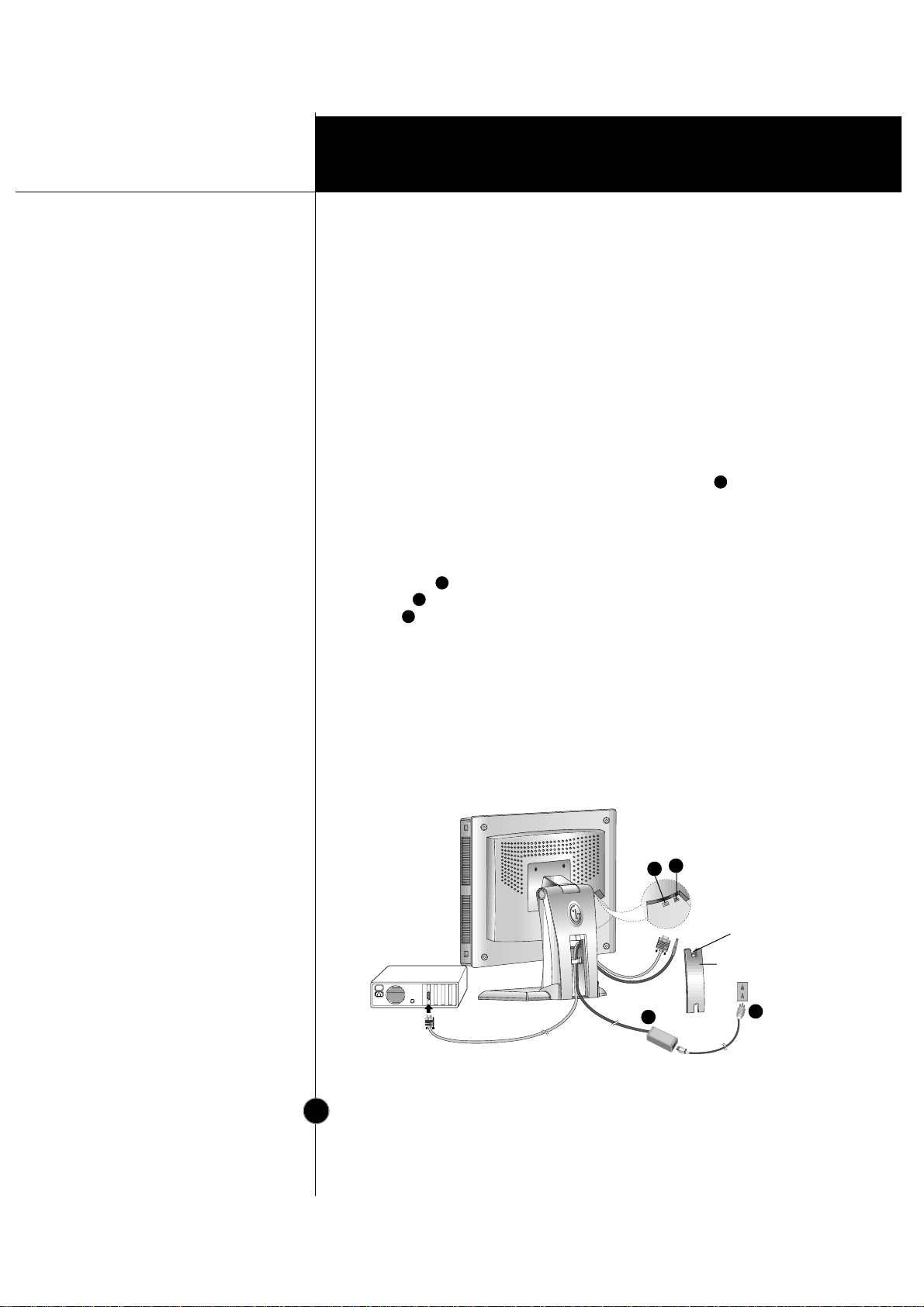
Installation
A4
Connection to any IBM
VGA PC compatible
system
Connecting the Monitor
To set up the monitor , ensur e that the power is turned off to the
monitor, computer system, and other attached devices, then follow
these steps:
1. Place the monitor in a convenient, well-ventilated location near your
computer.
2. Power off both the monitor and Computer.
3. Slightly press and pull the latch on Stand cover.
4. Connect the end of monitor signal cable to the connector at the rear
panel of your monitor throught the slot and cable holder on Stand(see
Figure1). Connect the other end to the 15-pin connector on the rear
panel of the computer and tighten the screws. Be sure the signal cable
aligns with the 15-pin connector.
5. Connect the plug from the AC-DC adapter into the connector on the
display unit. Connect one end of the AC power cord into the AC-DC
adapter Plug the other end into a properly grounded three-prong AC
outlet.
6. After connecting cables, put stand cover correctly into the holes
unders stand. If securely connected, you can hear click sound from the
latch.
7. Power ON the PC, then the monitor.
8. If you see the CHECK SIGNAL CABLE message, check the signal
cable and connectors.
9. After using the system, power OFF the monitor, then the PC.
Note : If you see the “OUT OF FREQUENCY” message, check to make sure
your system is set to one of the factory preset modes.(see page A13)
4
3
2
1
Figure 1.
2
4
V
A
U
D
I
O
D
C
O
U
T
Power Cord
Signal Cable
AC-DC adapter
D-15P
3
4
1
2
Stand cover
Latch
Page 9

Installation
A5
Connecting to an Apple
Macintosh PC
Connecting the Monitor
Figure shows the connection to an Apple Macintosh, using a separately
purchased adapter. For more information on adapter requir ements,
contact your authorized dealer, reseller, or service provider.
1. Place the monitor in a convenient, well-ventilated location near your
computer.
2. Power off both the monitor and Computer.
3. Slightly press and pull the latch on Stand cover.
4. Connect the end of monitor signal cable to the connector at the rear
panel of your monitor throught the slot and cable holder on Stand(see
Figure1). Connect the other end of the monitor signal cable to the rear
panel of Macintosh computer through a Macintosh adapter and then
tighten screws.
5. Connect the plug from the AC-DC adapter into the connector on the
display unit. Connect one end of the AC power cord into the AC-DC
adapter Plug the other end into a properly grounded three-prong AC
outlet.
6. After connecting cables, put stand cover correctly into the holes unders
stand. If securely connected, you can hear click sound from the latch.
7. Power ON the PC, then the monitor.
8. If you see the CHECK SIGNAL CABLE message, check the signal
cable and connectors.
9. After using the system, power OFF the monitor, then the PC.
Note : If you see the “OUT OF FREQUENCY” message, check to make sure
your system is set to one of the factory preset modes.(see page A13)
4
3
2
1
Figure 2.
2
4
V
A
U
D
I
O
D
C
O
U
T
Power Cord
Signal Cable
AC-DC adapter
D-15P
Adapter 15P
3
4
1
2
Page 10

Operation
A6
Front View
Rear View
Location and Function of Controls
24
V
AUD
IO
DC OUT
D-Sub Signal Connector
Stand Cover
Power Button
Power Indicator
OSD Button
Buttons
SET Button
DC Power Connecter
-
+
Page 11

Operation
A7
Control Panel Function
Use this button to enter
or exit the on screen
display.
OSD Button
Use these buttons to
choose or adjust items
in the on screen display.
Buttons
Use this button to enter
a selection in the on
screen display.
SET Button
Use this button to turn
the monitor on or off.
Power Button
The power indicator light is shown in the
power button. This indicator lights up
green when the monitor operates
normally. If the monitor is in DPM (Energy
Saving) mode (stand-by/ suspend/power
off), this indicator color changes to amber.
Power Indicator
Front Panel Controls
* AUTO Function
When you press SET button before
using OSD menu, the screen
disappears momentarily. Then, it is
adjusted automaticaly to optimized
configuration.
If screen configuration needs to be
adjusted, you can use H/V Position,
Clock, Phase function from OSD
menu for better screen quality (see A8
to A10).
PROCESSING
AUTO CONFIGURATION
Page 12

Operation
A8
On Screen Display (OSD) Control Adjustment
Making adjustments to the image size, position and operating
parameters of the monitor are quick and easy with the On Screen
Display Control system. A quick example is given below to familiarize
you with the use of the controls. Following section is an outline of the
available adjustments and selections you can make using the OSD.
To make adjustments in the On Screen Display, follow these steps:
Press the OSD Button, then the main menu of the OSD appears.
To acces a control, use the or Buttons. When the icon you
want becomes highlighted, press the SET Button.
Use the Buttons to adjust the item to the desired level.
Accept the changes by pressing the SET Button.
Exit the OSD by Pressing the OSD Button.
NOTE
Allow the monitor to stabilize for at least 30 minutes before making image
adjustment.
1
1
2
1
2
3
1
2
3
4
Used to adjust the
brightness of the screen.
Brightness
Contrast
Adjust the display to the
contrast desired.
Direct Access Function
1
1
2
2
3
3
4
4
5
5
Page 13

Operation
A9
On Screen Display(OSD) Selection and
Adjustment
You were introduced to the procedur e of selection and adjusting an
item using the OSD system.
Listed below are the icons, icon names, and icon descriptions of the
items that are shown on the Menu.
OSD Adjust Description
BRIGHTNESS / CONTRAST
88
100
COLOR
PRESET
RED
GREEN
BLUE
9300K 6500K
POSITION
61
39
Brightness
Used to adjust the brightness of the
screen.
Contrast
Adjust the display to the contrast
desired.
PRESET
RED
GREEN
BLUE
9300K/ 6500K
To appear the displays color
temperature.
• 9300K:Slightly bluish white.
•
6500K:Slightly reddish white.
To set your own color levels.
To set your own color levels.
To set your own color levels.
Vertical Position
To move image up and down.
Horizontal Position
To move picture image left and
right.
BRIGHTNESS/CONTRAST
COLOR
POSITION
Page 14

Operation
On Screen Display(OSD) Selection and
Adjustment
OSD Adjust Description
TRACKING
CLOCK
PHASE
LANGUAGE ENGLISH
FULL
OSD POSITION
BEEP
48.3kHz / 60.0Hz
PRESET MODE
ON
IMAGE SIZE
SETUP
To minimize any vertical bars
or stripes visible on the screen
background.The horizontal
screen size will also change.
To adjust the focus of the
display. This item allows you
to remove any horizontal noise
and clear or sharpen the
image of characters.
To choose the language in
which the control names are
displayed.
This function displays the
image in its original size or
enlarged size so as to fit in the
full screen of the LCD panel.
To adjust position of the OSD
window on the screen.
To select beep ON or OFF.
LANGUAGE
IMAGE SIZE
OSD POSITION
BEEP
CLOCK
PHASE
TRACKING
SETUP
A10
Page 15

Technical Information
A11
Power Consumption
Energy Saving Design
This monitor complies with the EPA's Energy Star program, which is a
program designed to have manufacturers of computer equipment build
circuitry into their products to reduce power consumption during time of
non-use.
This monitor also goes into its energy saving mode if you exceed the
monitor's operating limits, such as the maximum resolution of 1024 x 768
or the frequency refresh rates of 31-69kHz horizontal or 56-85Hz vertical.
When this monitor is used with a Green or EPA Energy Star PC, or a PC
with a screen blanking software following the VESA Display Power
Management Signalling (DPMS) protocol, this monitor can conserve
significant energy by reducing power consumption during periods of nonuse. When the PC goes into the energy saving mode, the monitor will go
into a suspended operation state, indicated by the Power LED light
changing from a green color to an amber color. After an extended period
in the suspended mode, the monitor will then enter a semi-OFF mode to
conserve more energy. In the semi-OFF mode or DPMS OFF mode as we
call it in our specifications, the Power LED will still show an amber color.
When you awaken your PC by hitting a key or moving the mouse, the
monitor will also awaken to its normal operating mode, indicated by the
green Power LED light. By following these conventions, the power
consumption can be reduced to the following levels:
Mode
Normal(Max.)
Stand-by
Suspend
Power Off
Hori.
Sync
On
Off
On
Off
Verti.
Sync
On
On
Off
Off
Video
Normal
Off
Off
Off
Power
Consumption
≤
40W
≤
3W
≤
3W
≤
3W
LED Color
Green
Amber
Amber
Amber
Page 16

Technical Information
A12
Low Radiation Compliance
(MPR II)
Self Diagnostics Messages
DDC (Display Data Channel)
Low Radiation Compliance (MPR II), Self Diagnostics
Messages and DDC (Display Data Channel)
This monitor meets one of the strictest guidelines available today for low
radiation emissions, offering the user extra shielding and an antistatic
screen coating. These guidelines, set forth by a government agency in
Sweden, limit the amount of emission allowed in the Extremely Low
Frequency (ELF) and Very Low Frequency (VLF) electromagnetic range.
Special Self Diagnostics messages will appear on the screen when
identifying the following monitor conditions:
CHECK SIGNAL CABLE
This OSD may pop up when it is ON but no
signal is detected. In this case the message
CHECK SIGNAL CABLE will be highlighted,
alerting you to check the signal cable
connections.
OUT OF FREQUENCY
This OSD may appear to inform you that the
signal being sent to the monitor is not within
its frequency range. In this case, you would
need to check the resolution and refresh rate
you have your video card set to, and adjust to
be within the range of the monitor.
DDC is a communication channel over which the monitor automatically
informs the host system (PC) about its capabilities. This monitor has two
DDC function; DDC1 and DDC2B. DDC1 and DDC2B carry out unidirectional communication between the PC and the monitor. Under these
situations, the PC sends display data to the monitor but not commands to
control the monitor settings.
NOTE
PC must support DDC functions to do this.
If your monitor is displaying a mono chrome image or the wrong resolution,
select the DDC OFF function.
SELF DIAGNOSTICS
CHECK SIGNAL CABLE
NO SIGNAL
OUT OF FREQUENCY
Page 17

Technical Information
A13
Display Modes
(Resolution)
User Modes
Recalling Display Modes
Video Memory Modes
The monitor has 26 memory locations for display modes, 16 of which
are factory preset to popular video modes.
Modes 17-26 are empty and can accept new video data. If the monitor
detects a new video mode that has not been present before or is not one of
the preset modes, it stores the new mode automatically in one of the empty
modes starting with mode 17.
If you use up the 10 blank modes and still have more new video modes, the
monitor replaces the information in the user modes starting with mode 17.
When your monitor detects a mode it has seen before, it automatically
recalls the image settings you may have made the last time you used that
mode.
You may, however, manually force a recall of each of the 16 preset modes
by pressing the Recall button. All preset modes are automatically recalled as
the monitor senses the incoming signal.
The ability to recall the preset modes is dependent on the signal coming
from your PC’s video card or system. If this signal does not match any of the
factory modes, the monitor automatically sets itself to display the image.
1
2
3
4
5
6
7
8
9
10
11
12
13
14
15
16
640 x 350
720 x 400
640 x 480
640 x 480
640 x 480
640 x 480
800 x 600
800 x 600
800 x 600
800 x 600
800 x 600
832 x 624
1024 x 768
1024 x 768
1024 x 768
1024 x 768
31.47
31.47
31.47
35.00
37.50
43.27
35.16
37.88
48.08
46.88
53.67
49.73
48.36
56.48
60.02
68.67
70
70
60
67
75
85
56
60
72
75
85
75
60
70
75
85
Display Modes (Resolution)
Horizontal Freq.
(kHz)
Vertical Freq.
(Hz)
VGA
VGA
VGA
MAC
VESA
VESA
VESA
VESA
MAC
VESA
VESA
MAC
VESA
VESA
VESA
VESA
Note : This LCD monitor has been pre-adjusted to the video mode of
VESA 1024x768 @60Hz.
Page 18

Technical Information
A14
Troubleshooting
Check the following before calling for service.
Display Position is incorrect.
Push the SET Button.
If the results are unsatisfactory, adjust the image position using the H
position and V position icon in the on screen display.
On the screen background, vertical bars or stripes are visible.
Push the SET Button.
If the results are unsatisfactory, decrease the vertical bars or stripes
using the CLOCK icon in the on screen display.
Any horizontal noise appearing in any image or characters are
not clearly portraid.
Push the SET Button.
If the results are unsatisfactory, decrease the horizontal bars using the
PHASE icon in the on screen display.
CHECK SIGNAL CABLE message.
The signal cable is not connected, or is loose. Check and secure the
connection.
OUT OF FREQUENCY message appears.
Picture is blank.
The frequency of the signal from the video card is outside the operating
range of the monitor.
*Horizontal Frequency: 31kHz-69kHz
*Vertical Frequency: 56Hz-85Hz
Use the graphics board's utility software to change the frequency setting (Refer
to the manual for graphics board).
You can change the setup to the supported resolution using the Safe Mode
(Press the F8 key during booting the system).
The power LED is illuminated amber .
The monitor is in its display power management mode.
There is no active signal coming from the PC.
The signal cable is not fastened securely.
Check the computer power and graphics adapter configuration.
The monitor doesn't enter the power saving off mode (Amber).
Computer video signal is not VESA DPMS standard. Either the PC or
the video controller card is not using the VESA DPMS power
management function.
NOTE
If the power indicator(LED) light is
blinking amber, may result in
abnomal condition of the monitor.
Then press a power ON/OFF
button on the front panel control
and call your service technician for
more information.
Page 19

Technical Information
A15
Service
Unplug the monitor from the wall outlet and refer servicing to
qualified service personnel when :
The power cord or plug is damaged or frayed.
Liquid has been spilled into the monitor.
The monitor has been exposed to rain or water.
The monitor does not operate normally following the operating
instructions. Adjust only those controls that are covered in the
operating instructions. An improper adjustment of other controls may
result in damage and often requires extensive work by a qualified
technician to restore the monitor to normal operation.
The monitor has been dropped or the cabinet has been damaged.
The monitor exhibits a distinct change in performance.
Snapping or popping from the monitor is continuous or frequent while
the monitor is operating. It is normal for some monitors to make
occasional sounds when being turned on or off, or when changing
video modes.
Do not attempt to service the monitor yourself, as opening or
removing covers may expose you to dangerous voltage or other
hazards. Refer all servicing to qualified service personnel.
Page 20

Technical Information
A16
Sync Signal T ypes
Signal Connector
Pin Assignment
AC-DC Adapter
Specifications
15pin VGA Connector
Priority Type H.Sync. V.Sync.
Input
Output
1
Separate Sync. H. Sync. V. Sync.
Pin Signal(D-Sub)
1
2
3
4
5
6
7
8
Red
Green
Blue
Ground
Self-Test
Red Ground
Green Ground
Blue Ground
Pin Signal(D-Sub)
9
10
11
12
13
14
15
N.C.
Ground
Ground
SDA
H. Sync.
V. Sync.
SCL
11
6
15
15
10
(N.C : No Connection)
NOTE
No. 5 Pin have to ground on the PC side.
Use only the AC-DC adapter supplied with the monitor.
AC 100-240V, 50-60Hz, 81-101VA, 1.2A
DC 24V 1.5A
-
+
Page 21

Technical Information
Display
Sync Input
Video Input
Dimensions
Power Input
Weight
Tilt Range
Environment Conditions
A17
Specifications
Type 15.1inch (38.35cm) Flat Panel Active matrix-TFT LCD
Anti-Glare coating
Viewable Size 15.1inch (38.35cm)
Pixel pitch 0.3 x 0.3mm
True color 16.7 million color (Applies to 575LE only)
262,144 color (Applies to 575LS only)
Horizontal Freq. 31kHz - 69kHz (Automatic)
Vertical Freq. 56Hz - 85Hz (Automatic)
Input form Separate, TTL, Positive/Negative
Signal input 15 pin D-Sub connector
Display Area 307 x 230mm / 12.1 x 9.1inch
Input Form Separate, RGB Analog, 0.714Vp-p/75ohm, Positive
Resolution (max.) VESA 1024 x 768 @ 85Hz
Width 39.4cm / 15.5inches
Height 37.87cm / 14.91inches
Depth 16.18cm / 6.37inches
DC 24V 1.2A
Net 4.8kg / 10.58lbs
Down 5˚
Up 30˚
Operating condition
Temperature 10˚C to 35˚C
Humidity 10% to 80% non-condensing
Storage condition
Temperature -20˚C to 60˚C
Humidity 5% to 95% non-condensing
NOTE
Information in this document is subject to change without notice and does
not represent a commitment on the part of LG Electronics Inc.
Page 22

A18
Appendix
FCC Compliance Statement
Canadian DOC Notice
CE Conformity Notice
Communications Regulation Information
This equipment has been tested and found to comply within the limits of a
Class B digital device pursuant to Part 15 of the FCC Rules. These limits
are designed to provide reasonable protection against harmful interference
in a residential installation.
This equipment generates, uses, and can radiate radio frequency energy
and if not installed and used in accordance with the instructions, may
cause harmful interference to radio communications. However, there is no
guarantee that interference will not occur in a particular installation.
If this equipment does cause harmful interference to radio or television
reception (which can be determined by turning the equipment on and off),
the user is encouraged to try to correct the interference by using one or
more of the following measures:
Reorient or relocate the receiving antenna.
Increase the separation between the equipment and the receiver.
Connect the equipment into an outlet on a circuit different from that to
which the receiver is connected.
Consult the dealer or an experienced radio/TV technician for help.
Caution:
Changes or modifications not expressly approved by the party
responsible for compliance could void the user's (or your) authority to
operate the equipment. Only peripherals (digital input/output devices,
terminals, printers, etc.) certified to comply with the Class B limits may be
attached to this monitor. Operation with non-certified peripherals is likely
to result in interference to radio and TV reception.
Only shielded signal cables may be used with this System.
This Class B digital apparatus meets all requirements of the Canadian
Interference-Causing Equipment Regulations.
Cet appareil numérique de la classe B respecte toutes les exigences du
Règlement sur le matériel brouilleur du Canada.
Products with the “CE” Marking comply with the EMC
Directive(89/336/EEC) and LOW VOLTAGE Directive (73/23/EEC) issued
by the Commission of the European Community.
Compiance with these directives implies conformity to the following
European Norms :
•
EN 55022 ; Radio Frequency Interference
•
EN 50082-1:1992 ; Electromagnetic Immunity
•
EN 60555-2 ; Power Line Harmonics
•
EN 60555-3 ; Voltage Fluctuations
•
EN 60950 ; Product Safety
Back of the Manual
APPENDIX
Page 23

A19
Appendix
Congratulations!
Why do we have
environmentally labelled
computers?
Environmental Labelling of Personal Computers
You have just purchased a TCO’99 approved and labelled product! Your
choice has provided you with a product developed for professional use.
Your purchase has also contributed to reducing the burden on the
environment and also to the further development of environmentally
adapted electronics products.
This product meets the requirements for the TCO’99 scheme which
provides for an international environmental and quality labelling of personal
computers. The labelling scheme was developed as a joint effort by the
TCO (The Swedish Confederation of Professional Employees), Svenska
Naturskyddsforeningen (The Swedish Society for Nature Conservation),
Statens Energimyndighet (The Swedish National Energy Administration)
and SEMKO AB.
The requirements cover a wide range of issues: environment,
ergonomics, usability, reduction of electric and magnetic fields, energy
consumption and electrical safety.
In many countries, environmental labelling has become an established
method for encouraging the adaptation of goods and services to the
environment. The main problem, as far as computers and other
electronics equipment are concerned, is that environmentally harmful
substances are used both in the products and during their manufacture.
Since it is not so far possible to satisfactorily recycle the majority of
electronics equipment, most of these potentially damaging substances
sooner or later enter nature.
There are also other characteristics of a computer, such as energy
consumption levels, that are important from the viewpoints of both the
work (internal) and natural (external) environments. Since all methods of
electricity generation have a negative effect on the environment (e.g.
acidic and climate-influencing emissions, radioactive waste), it is vital to
save energy. Electronics equipment in offices is often left running
continuously and thereby consumes a lot of energy.
Page 24

A20
Appendix
What does labelling
involve?
Environmental
requirements
Environmental Labelling of Personal Computers
The environmental demands impose restrictions on the presence and use
of heavy metals, brominated and chlorinated flame retardants, CFCs
(freons) and chlorinated solvents, among other things. The product must
be prepared for recycling and the manufacturer is obliged to have an
environmental policy which must be adhered to in each country where the
company implements its operational policy.
The energy requirements include a demand that the computer and/or
display, after a certain period of inactivity, shall reduce its power
consumption to a lower level in one or more stages. The length of time to
reactivate the computer shall be reasonable for the user.
Labelled products must meet strict environmental demands, for example,
in respect of the reduction of electric and magnetic fields, physical and
visual ergonomics and good usability.
Below you will find a brief summary of the environmental requirements
met by this product. The complete environmental criteria document may
be ordered from:
TCO Development
SE-114 94 Stockholm, Sweden
Fax: +46 8 782 92 07
Email (Internet): development@tco.se
Current information regarding TCO’99 approved and
labelled products may also be obtained via the Internet,
using the address: http://www.tco-info.com/
Flame retardants
Flame retardants are present in printed circuit boards, cables, wires,
casings and housings. Their purpose is to prevent, or at least to delay the
spread of fire. Up to 30% of the plastic in a computer casing can consist
of flame retardant substances. Most flame retardants contain bromine or
chloride, and those flame retardants are chemically related to another
group of environmental toxins, PCBs. Both the flame retardants containing
bromine or chloride and the PCBs are suspected of giving rise to severe
health effects, including reproductive damage in fish-eating birds and
mammals, due to the bio-accumulative* processes. Flame retardants
have been found in human blood and researchers fear that disturbances in
foetus development may occur.
Page 25

A21
Appendix
Environmental Labelling of Personal Computers
The relevant TCO’99 demand requires that plastic components weighing
more than 25 grams must not contain flame retardants with organically
bound bromine or chlorine. Flame retardants are allowed in the printed
circuit boards since no substitutes are available.
Cadmium**
Cadmium is present in rechargeable batteries and in the colour-generating
layers of certain computer displays. Cadmium damages the nervous
system and is toxic in high doses. The relevant TCO’99 requirement
states that batteries, the colour-generating layers of display screens and
the electrical or electronics components must not contain any cadmium.
Mercury**
Mercury is sometimes found in batteries, relays and switches. It damages
the nervous system and is toxic in high doses. The relevant TCO’99
requirement states that batteries may not contain any mercury. It also
demands that mercury is not present in any of the electrical or electronics
components associated with the labelled unit. There is however one
exception. Mercury is, for the time being, permitted in the back light
system of flat panel monitors as there today is no commercially available
alternative. TCO aims on removing this exception when a mercury free
alternative is available.
CFCs (freons)
The relevant TCO’99 requirement states that neither CFCs nor HCFCs
may be used during the manufacture and assembly of the product. CFCs
(freons) are sometimes used for washing printed circuit boards. CFCs
break down ozone and thereby damage the ozone layer in the
stratosphere, causing increased reception on earth of ultraviolet light with
e.g. increased risks of skin cancer (malignant melanoma) as a
consequence.
Lead**
Lead can be found in picture tubes, display screens, solders and
capacitors. Lead damages the nervous system and in higher doses,
causes lead poisoning. The relevant TCO’99 requirement permits the
inclusion of lead since no replacement has yet been developed.
* Bio-accumulative is defined as substances which accumulate within living organisms
** Lead, Cadmium and Mercury are heavy metals which are Bio-accumulative.
