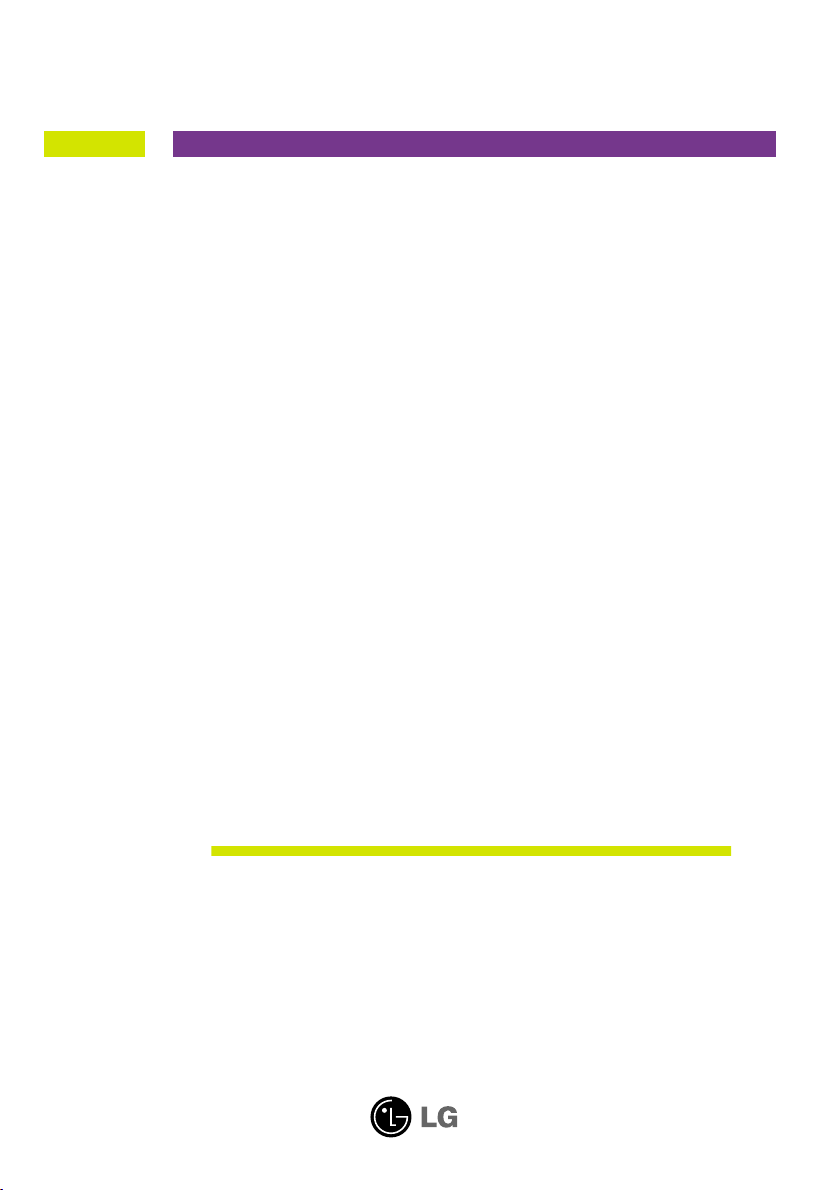
User’s Guide
L245WP
L245WPM
Make sure to read the Important Precautions before using the product.
Keep the User's Guide(CD) in an accessible place for furture reference.
See the label attached on the product and give the information to your
dealer when you ask for service.
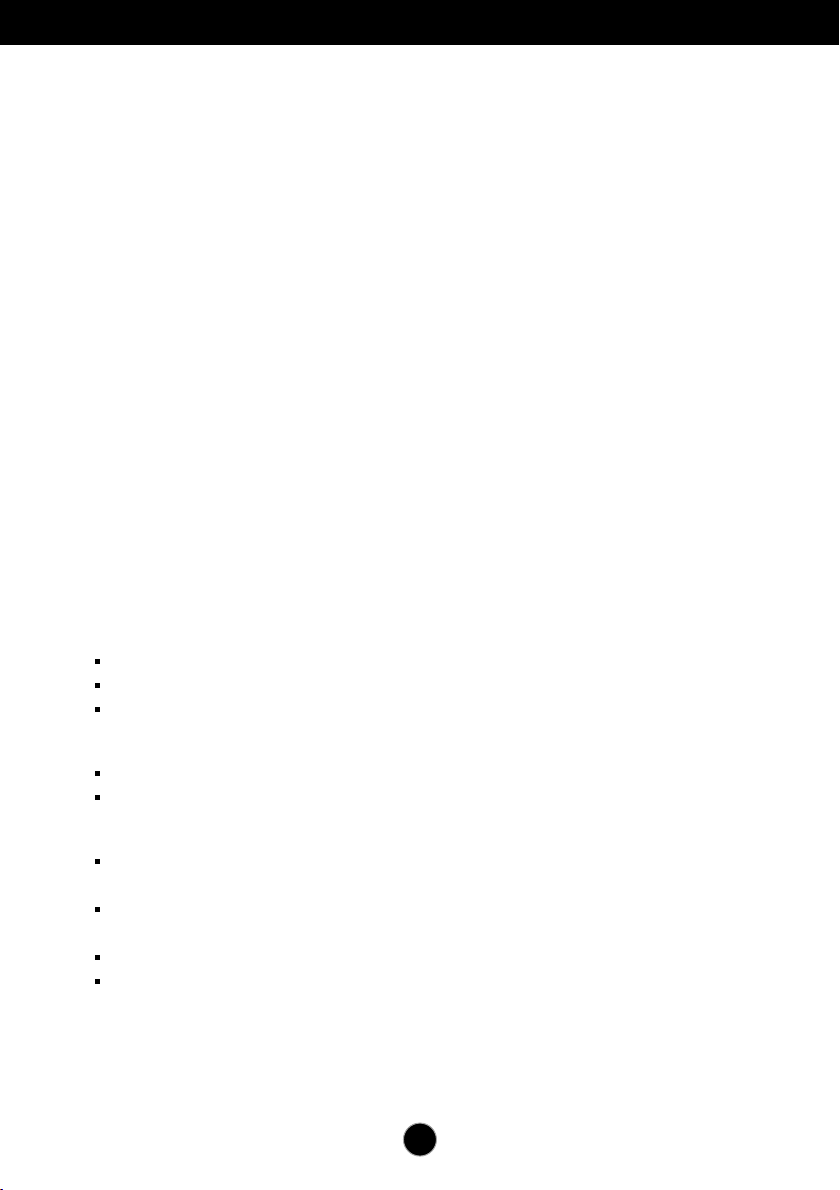
Important Precautions
This unit has been engineered and manufactured to ensure your personal
safety, however improper use may result in potential eletrical shock or fire
hazards. In order to allow the proper operation of all safeguards
incorporated in this display, observe the following basic rules for its
installation, use, and servicing.
On Safety
Use only the power cord supplied with the unit. In case you use another power
cord, make sure that it is certified by the applicable national standards if not being
provided by the supplier. If the power cable is faulty in any way, please contact the
manufacturer or the nearest authorized repair service provider for a replacement.
The power supply cord is used as the main disconnection device. Ensure that the
socket-outlet is easily accessible after installation.
Operate the display only from a power source indicated in the specifications of
this manual or listed on the display. If you are not sure what type of power supply
you have in your home, consult with your dealer.
Overloaded AC outlets and extension cords are dangerous. So are frayed power
cords and broken plugs. They may result in a shock or fire hazard. Call your service
technician for replacement.
Do not Open the Display.
There are no user serviceable components inside.
There are Dangerous High Voltages inside, even when the power is OFF.
Contact your dealer if the display is not operating properly.
To Avoid Personal Injury :
Do not place the display on a sloping shelf unless properly secured.
Use only a stand recommended by the manufacturer.
To Prevent Fire or Hazards:
Always turn the display OFF if you leave the room for more than a short period
of time. Never leave the display ON when leaving the house.
Keep children from dropping or pushing objects into the display's cabinet
openings. Some internal parts carry hazardous voltages.
Do not add accessories that have not been designed for this display.
During a lightning storm or when the display is to be left unattended for an
extended period of time, unplug it from the wall outlet.
A1
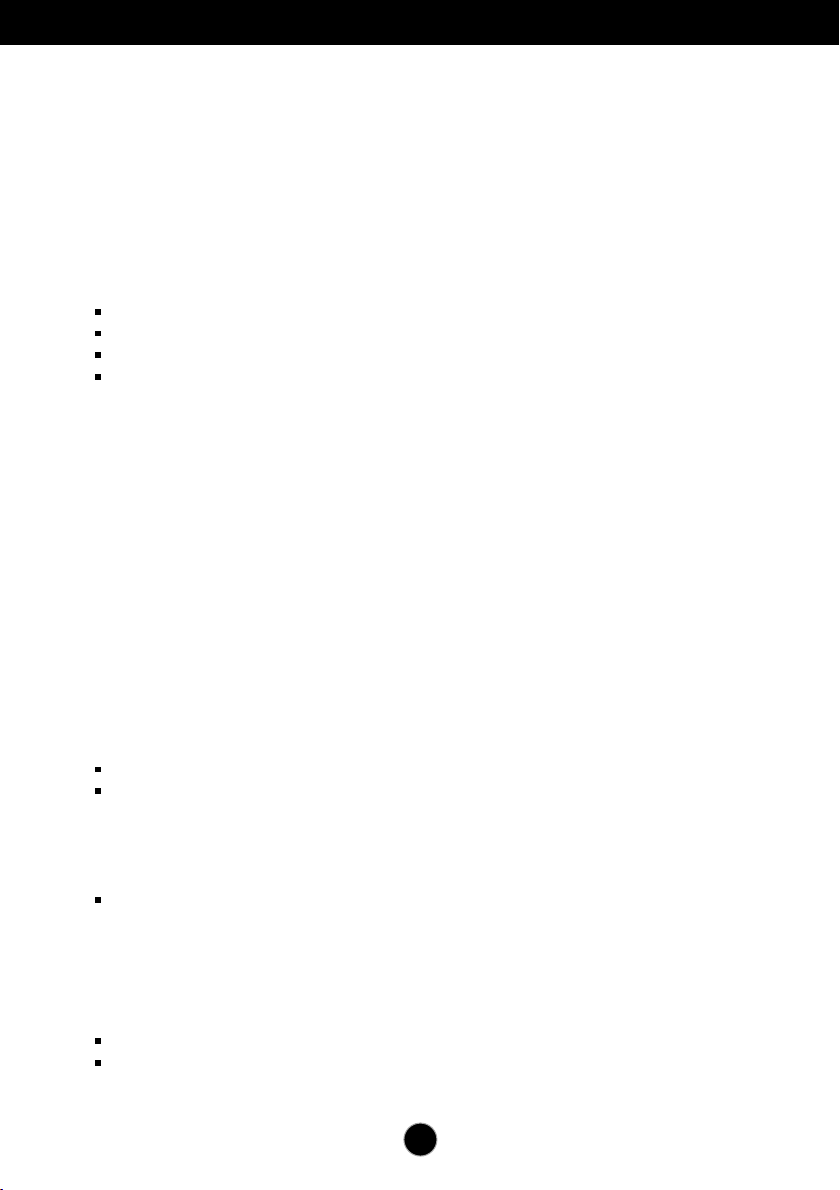
Important Precautions
On Installation
Do not allow anything to rest upon or roll over the power cord, and do not place
the display where the power cord is subject to damage.
Do not use this display near water such as near a bathtub, washbowl, kitchen
sink, laundry tub, in a wet basement, or near a swimming pool.
Displays are provided with ventilation openings in the cabinet to allow the release
of heat generated during operation. If these openings are blocked, built-up heat
can cause failures which may result in a fire hazard. Therefore, NEVER:
Block the bottom ventilation slots by placing the display on a bed, sofa, rug, etc.
Place the display in a built-in enclosure unless proper ventilation is provided.
Cover the openings with cloth or other material.
Place the display near or over a radiator or heat source.
Do not rub or strike the Active Matrix LCD with anything hard as this may scratch,
mar, or damage the Active Matrix LCD permanently.
Do not press the LCD screen with your finger for a long time as this may cause
some afterimages.
Some dot defects may appear as Red, Green or Blue spots on the screen.
However, this will have no impact or effect on the display performance.
If possible, use the recommended resolution to obtain the best image quality for
your LCD display. If used under any mode except the recommended resolution,
some scaled or processed images may appear on the screen. However, this is
characteristic of the fixed-resolution LCD panel.
On Cleaning
Unplug the display before cleaning the face of the display screen.
Use a slightly damp (not wet) cloth. Do not use an aerosol directly on the display
screen because over-spraying may cause electrical shock.
On Repacking
Do not throw away the carton and packing materials. They make an ideal
container in which to transport the unit. When shipping the unit to another
location, repack it in its original material.
On Disposal
The fluorescent lamp used in this product contains a small amount of mercury.
Do not dispose of this product with general household waste.
Disposal of this product must be carried out in accordance to the regulations of
your local authority.
A2
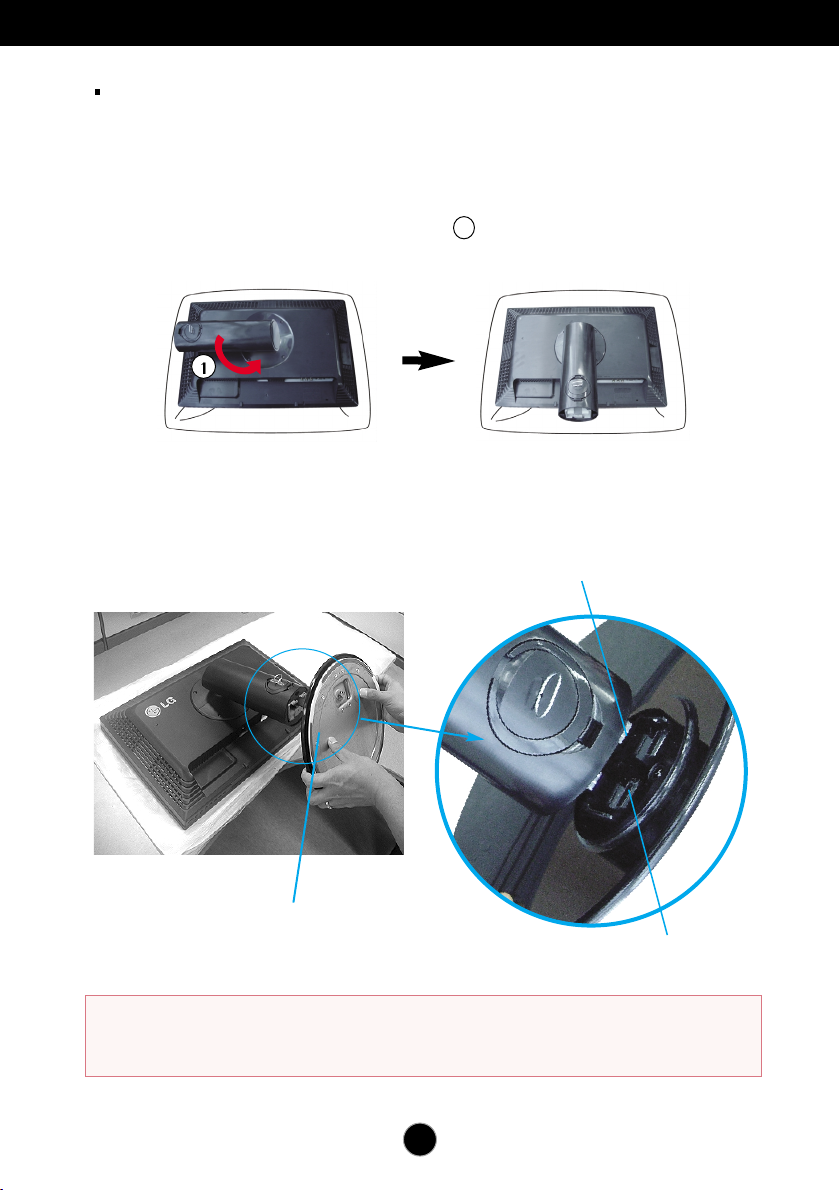
Connecting the Display
Before setting up the monitor, ensure that the power to the monitor, the computer
system, and other attached devices is turned off.
Connecting the stand base or Removing the stand base
1. Place the monitor with its front facing downward on a cushion or soft cloth.
2.
Rotate the Stand Body as shown in figure .
3. Align the hooks on the Stand Body with the matching slots in the Stand Base.
4. Insert the hooks into slots.
1
Hook
Warning :
Stand Base
Slot
The tape and locking pin may only be removed from those monitors equipped
with a standing base when the base is pulled up.
Otherwise, you may be injured by the protruding sections of the stand.
A3

Connecting the Display
5.
Attach the monitor to the Stand Base by turning the screw to the right.
Screw : Turn the screw by using the screw handle.
6.
Lift and turn the monitor to face towards the front after the connection is
made to the female part of the cable you're attaching.
7.
Take the screw out by turning to the left to separate the monitor and Stand
Base.
Important
This illustration depicts the general model of connection. Your monitor may differ from
the items shown in the picture.
Do not carry the product upside down holding only the stand base. The product may
fall and get damaged or injure your foot.
A4
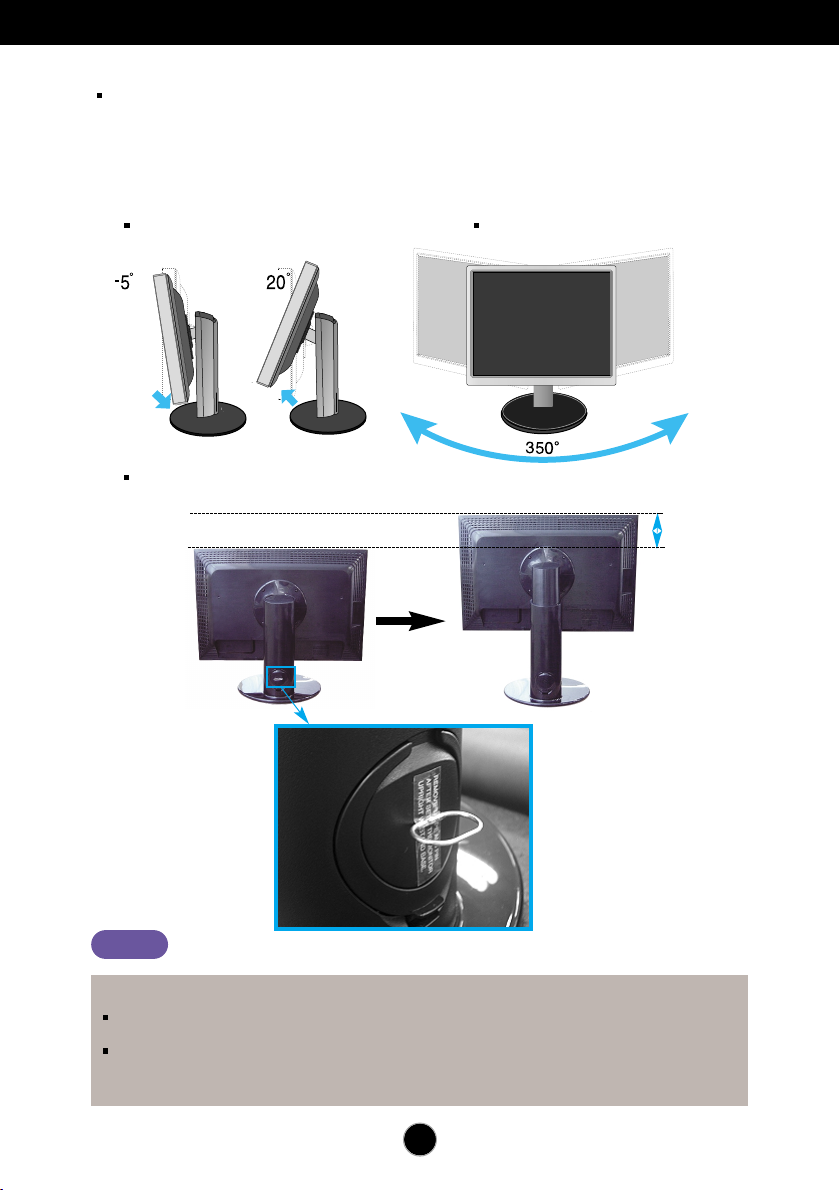
Connecting the Display
Before setting up the monitor, ensure that the power to the monitor, the computer
system, and other attached devices is turned off.
Positioning your display
1. Adjust the position of the panel in various ways for maximum comfort.
Tilt Range : -5˚~20˚ Swivel :350˚
Height Range : maximum 3.94 inch (100.0mm)
100.0mm
* Please be sure to
remove the Locking
pin to adjust the height.
Notice
Ergonomic
You do not need to replace the Locking pin after it is removed, to adjust its height.
It is recommended that in order to maintain an ergonomic and comfortable viewing position,
the forward tilt angle of the monitor should not exceed 5 degrees.
Slightly wipe stained spot on the exterior only with the cleansing cloths for the product exterior if there
is stain or fingerprint on surface of the exterior. Do not wipe roughly when removing stain. Please be
cautious of that excessive power may cause scratch or discoloration.
A5

Connecting the Display
Using the Pivot function
.
1
Lift the monitor to its highest height to utilize the Pivot function.
2.Landscape & Portrait : You can rotate the panel 90
Please be cautious and avoid contact between the monitor head and the Stand
Base when rotating the screen to access the Pivot function. If the monitor head
touches the Stand Base, then the Stand Base could crack.
Head section
Stand section
o
clockwise.
3.For detailed information, please refer to the Pivot Software CD provided.
A6

Connecting the speakers
DC-OUT HDMI/DVI
COMPONENT
AUDIO
OUT
D
-
S
U
B
Y
P
R
P
B
1 2
DC-OUT HDMI/DVI
COMPONENT
AUDIO
OUT
D
-
S
U
B
Y
P
R
P
B
1 2
DC-OUT HDMI/DVI
COMPONENT
AUDIO
OUT
D
-
S
U
B
Y
P
R
P
B
1 2
DC-OUT HDMI/DVI
COMPONENT
AUDIO
OUT
D
-
S
U
B
Y
P
R
P
B
1 2
DC-OUT HDMI/DVI
COMPONENT
AUDIO
OUT
D
-
S
U
B
Y
P
R
P
B
1 2
-
The feature is only for speaker models - L245WPM
Connecting the speaker
1.
Rotate the panel at an angle of 90 degrees as shown in the picture, after lifting
the monitor to its highest height.
1
2.
Insert the projecting hook of the speaker in the direction of the monitor’s back
* Make sure the panel does not
touch the floor when rotating.
slot until you hear the clicking sound.
3.
After connecting the speaker, connect the Audio DC-IN cable to the DC-OUT
socket on the back of the monitor.
Slot
Hook
AUDIO In
2
3
Audio DC-In
Cable
DC-OUT
Notice
Be cautious to avoid your hand being caught
between the speaker and Stand Base when lowering
the monitor to its lowest height, with the speaker
fully equipped.
4.
Connect the audio cable to the AUDIO-IN terminal. When using HDMI, you can
connect the monitor’s to the AUDIO-OUT terminal. When using a PC or other
component, simply connect to the appropriate female socket of the external
instrument.
A7
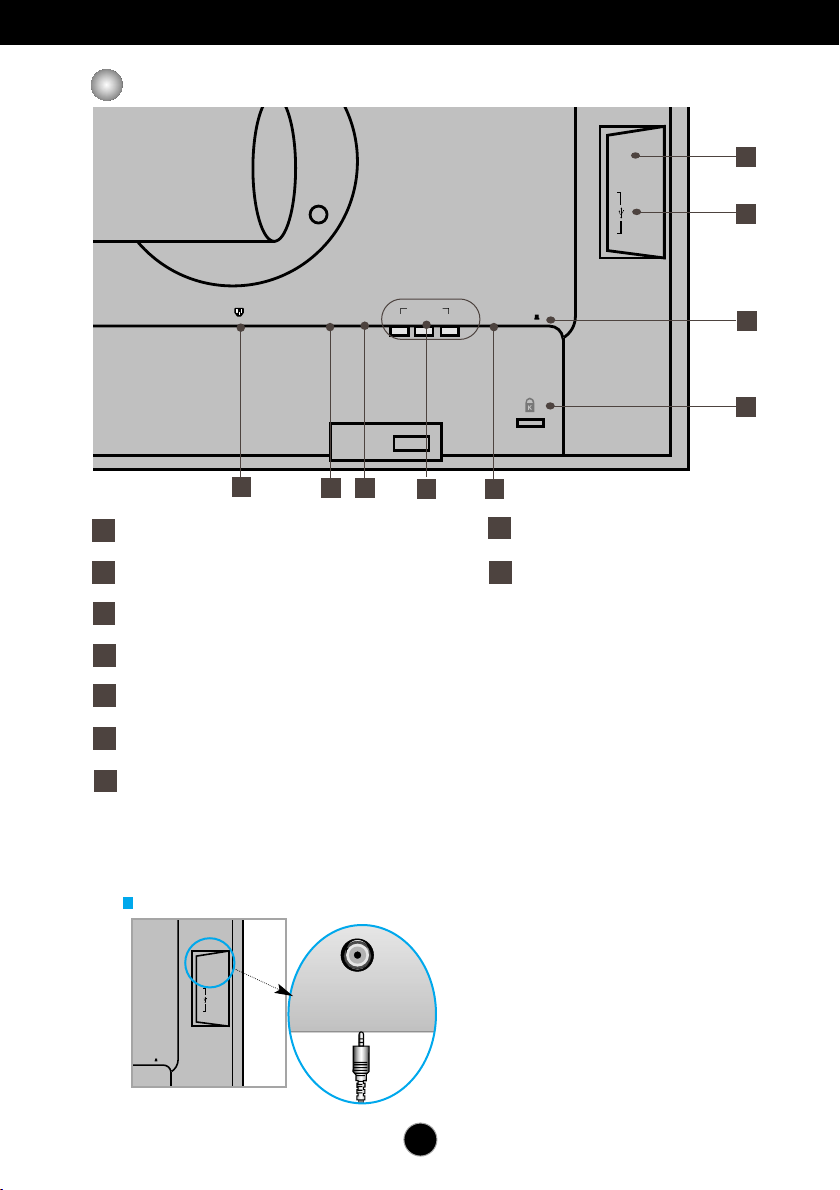
Name and function of the Parts
DC-OUT HDMI/DVI
COMPONENT
AUDIO
OUT
D-SUB
Y
P
R
P
B
AC-IN
1 2
AUDIO
OUT
B
1 2
AUDIO
OUT
Rear View
9
8
7
6
1
AC-IN Connector : Connect the Power Cord
1
HDMI/DVI Signal Connector COMPONENT Input Terminal
3
D-SUB Analogue Signal Connector
5
Kensington Security Slot
6
7
USB UP stream Port(1EA)
8
USB DOWN stream Port(2EA)
Audio out Jack(
9
:
You can use the AUDIO-OUT Jack by connecting earphones or a headset
Headset/Earphone/connecting terminal of the Speaker)
when using the HDMI configuration.
3
2
4 5
2
DC-OUT Jack
4
.
*AUDIO-OUT is only available with the HDMI input.
(You cannot use it with D-SUB, DVI or any other component.)
The Left Rear of the Monitor
A8
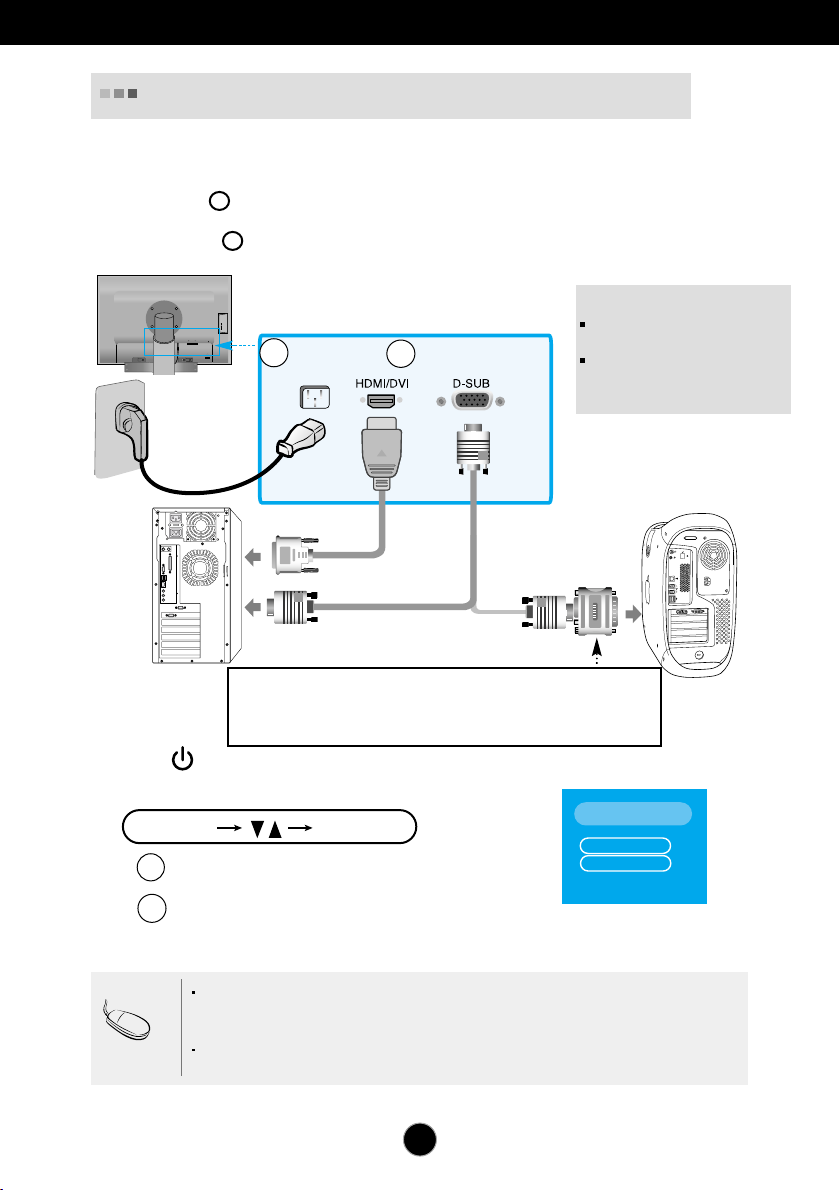
Connecting to External Devices
DC-OUT HDMI/DVI
COMPONENT
AUDIO
OUT
D
-
S
U
B
Y
P
R
P
B
1 2
When Connecting to your PC
1. Place the monitor in a convenient, well-ventilated location near your computer.
To adjust height of your monitor, unlock the stand lock on top of the stand.
2. Connect the signal cable. When attached, tighten the thumbscrews to secure the
connection.
3. Connect the power cord into a proper power outlet that is easily accessible and close
to the display.
1
2
NOTE
This is a simplified representation
of the rear view.
This rear view represents a
Power Cord
2
Varies according to model.
1
Signal Cable
general model; your display may
differ from the view as shown.
Wall-outlet type
Mac adapter
PC
For Apple Macintosh use, a separate plug adapter is needed to change the 15 pin
high density (3 row) D-sub VGA connector on the supplied cable to a 15 pin 2 row
connector.
4. Press button on the front switch panel to turn the power on.
5. Press the
INPUT
button at the front side of the monitor.
INPUT
When connecting with a HDMI/DVI signal input cable.
A
• Select HDMI :
When connecting with a D-Sub signal cable.
B
OK/AUTO
HDMI/DVI
digital signal.
• Select RGB : D-Sub analogue signal.
RGB
HDMI
Component
MAC
INPUT
Note
How to connect to two computers.
Connect the signal cables (HDMI/DVI and D-Sub) to each computer.
Press the INPUT button at the front side of the monitor.
Directly connect to a grounded power outlet on the wall or
a power bar with a ground wire.
A9
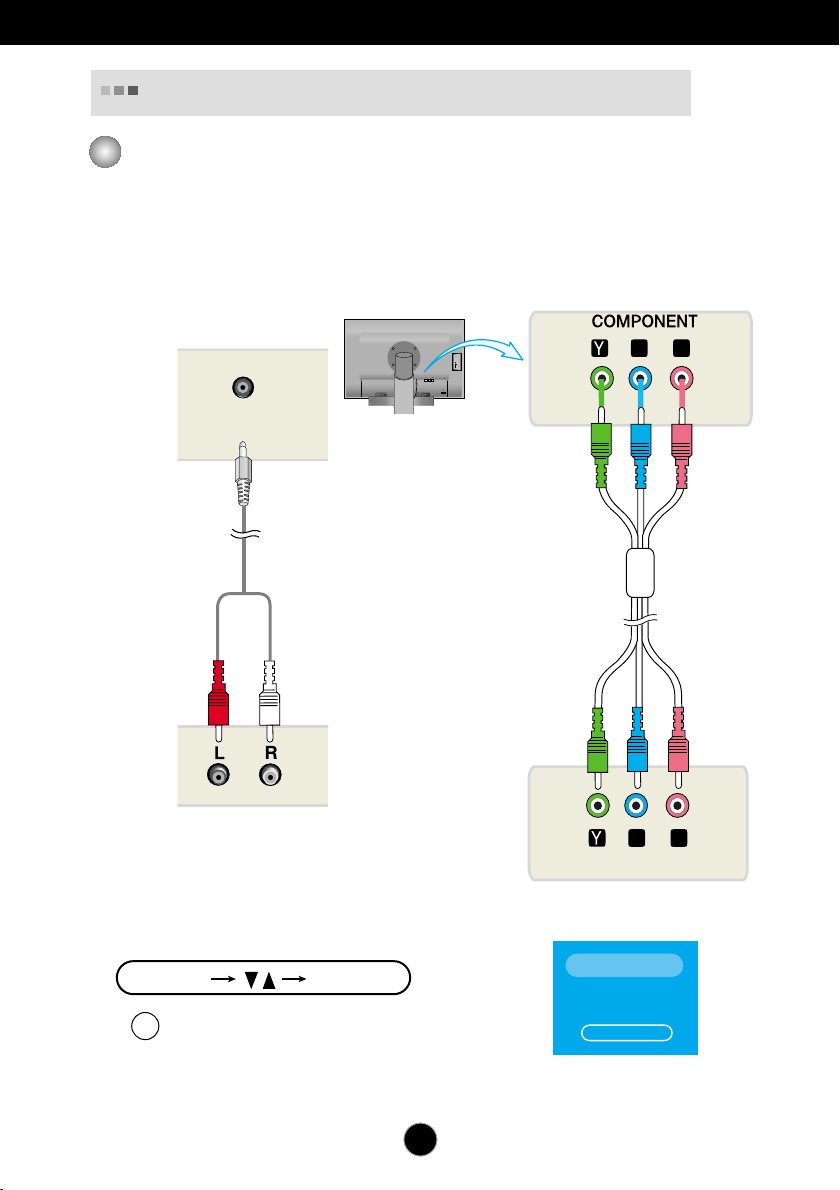
Connecting to External Devices
DC-OUT HDMI/DVI
COMPONENT
AUDIO
OUT
D
-
S
U
B
Y
P
R
P
B
1 2
PBP
B
PRP
R
PBP
B
PRP
R
P
B
P
R
P
B
P
R
AUDIO
IN
When Watching DVD/Video/HDTV
When connecting with a Component cable
1.
Connect the Component cables and RCA to Stereo cables properly.
Connect the terminals to the sockets of the same color.
2.
Connect the power cord.
Speaker
Monitor
3. Press the
RCA-Stereo
(not included)
cable
Component Cable
(not included)
DVD/VIDEO/HDTV
DVD/VIDEO/HDTV
INPUT
button at the front side of the monitor.
INPUT
When connecting with a Component cable.
A
• Select Component.
OK/AUTO
A10
INPUT
RGB
HDMI
Component
