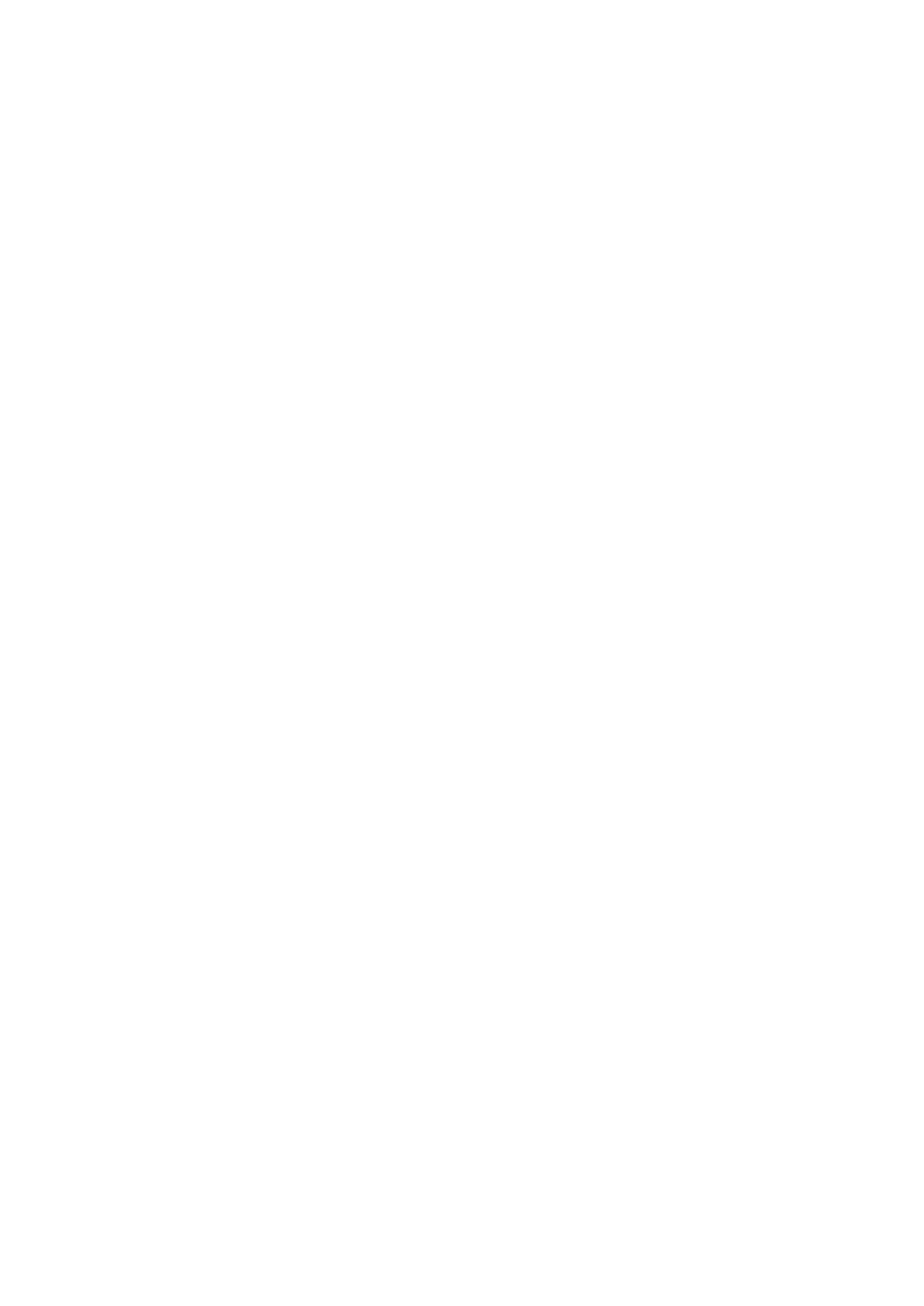
Table
of
Contents
Installation
and
Connection
Safety
Accessories
Name
Precautions
and
Connecting
Connecting
Watching
Function
to
Video/DVD
External
to
your
PC
of
the Parts
Devices
A1
A4
ENGLISH
A5
A10
A11
A14
Watching
Watching
Watching
HDTV
DVD
TV
(480p/576p/720p/1080i)
(480i/576i)
A15
A16
A17
Selection
and
Input
Tracking
Name
OSD
When
of
(On
Connected
Adjusting
Adjusting
Selecting
Adjusting
the
Screen
Buttons
Screen
Screen
the
PIP/POP
Options
in
the
Display)
to
Color
CLOCK/PHASE
your
Mode
and
Functions
screen
Screen
PC
Position
and
Adjustment
Tracking
audio
function
Unit
Order
A18
A20
A23
A23
A24
A25
A26
When
Watching
Setting
Adjusting
Selecting
Adjusting
up
the
Screen
the
PIP/POP
channel(When
Options
Video/DVD/HDTV/TV
Watching
Image
Mode
Functions
TV)
A28
A28
A30
A31
A32
Miscellaneous
Troubleshooting
Product
Specifications
A34
A39
i

Precautions
Safety
Please
read
Warning
Caution
these
If
accident
If
you
you
safety
ignore
or
ignore
death.
the
precautions
the
warning
caution
message,
message,
carefully
before
you
you
may
may
be
using
be
slightly
seriously
injured
the
injured
or
the
product
monitor.
or
there
may
is
be
a
possibility
damaged
of
Precautions
Warning
Keep
-
Electrical
Keep
-
Anti-moisture
away
the
from
shock,
packing
material
in
installing
heat
fire,
anti-moisture
sources
malfunction
is
harmful
like
or
material
if
electrical
deformation
swallowed.
the
Monitor
heaters.
or
vinyl
If
may
occur.
packing
swallowed
out
by
of
the
mistake,
reach
force
of
the
children.
patient
to
vomit
and
visit
the
nearest
Do
-
Do
-
The
Install
If
not
the
not
hospital.
put
monitor
leave
heavy
the
passerby
the
monitor
Additionally,
objects
collapses
power
can
falter,
in
a
neat
on
or
or
is
which
vinyl
the
monitor
dropped,
signal
can
and
dry
packing
you
cable
cause
unattended
place.
can
or
may
electrical
cause
sit
be
upon
injured.
suffocation.
it.
on
the
shock,
Children
pathway.
fire,
product
Keep
must
it
out
pay
breakdown
of
particular
the
reach
or
injury.
of
attention.
children.
-
Dust
If
you
service
-
If
you
If
you
-
If
you
or
can
moisture
smell
center.
continue
dropped
continue
can
smoke
to
the
to
cause
use
monitor
use
without
electrical
or
without
other
or
odors
taking
the
case
taking
shock,
or
proper
is
proper
fire
hear
measures,
or
a
strange
broken,
measures,
product
electrical
turn
off
electrical
damage.
sound
shock
the
monitor
unplug
or
shock
the
fire
and
or
power
can
occur.
unplug
fire
can
cord
the
occur.
and
power
Contact
contact
cord.
the
the
service
center.
Do
not
objects
-
Electrical
contact
Caution
drop
such
shock,
the
metallic
as
service
paper
fire
objects
and
or
center.
injury
such
matches.
can
occur.
as
coins,
Children
If
a
foreign
hair
must
pins,
pay
object
chopsticks
particular
is
dropped
or
into
wire
attention.
the
into
the
monitor,
monitor,
unplug
the
or
power
inflammable
cord
and
Make
than
-
If
you
Do
-
The
Install
-
If
not
the
sure
10cm
install
block
monitor
the
monitor
the
from
monitor
monitor
the
the
can
is
ventilation
the
monitor
ventilation
be
wall)
deformed
on
a
dropped,
too
flat
you
close
hole
or
and
may
hole
to
fire
stable
of
be
the
the
can
is
wall,
not
it
monitor
break
place
injured
or
blocked.
may
by
out
that
the
due
has
Install
be
monitor
deformed
a
tablecloth
to
no
the
or
monitor
fire
or
curtain.
overheating
risk
may
of
dropping
be
broken.
can
inside
in
break
the
the
a
suitably
out
monitor.
monitor.
due
wide
to
place
internal
(more
heat.
Install
Keep
-
The
the
the
monitor
monitor
monitor
can
where
away
be
no
from
damaged.
EMI
direct
occurs.
sunlight.
A1
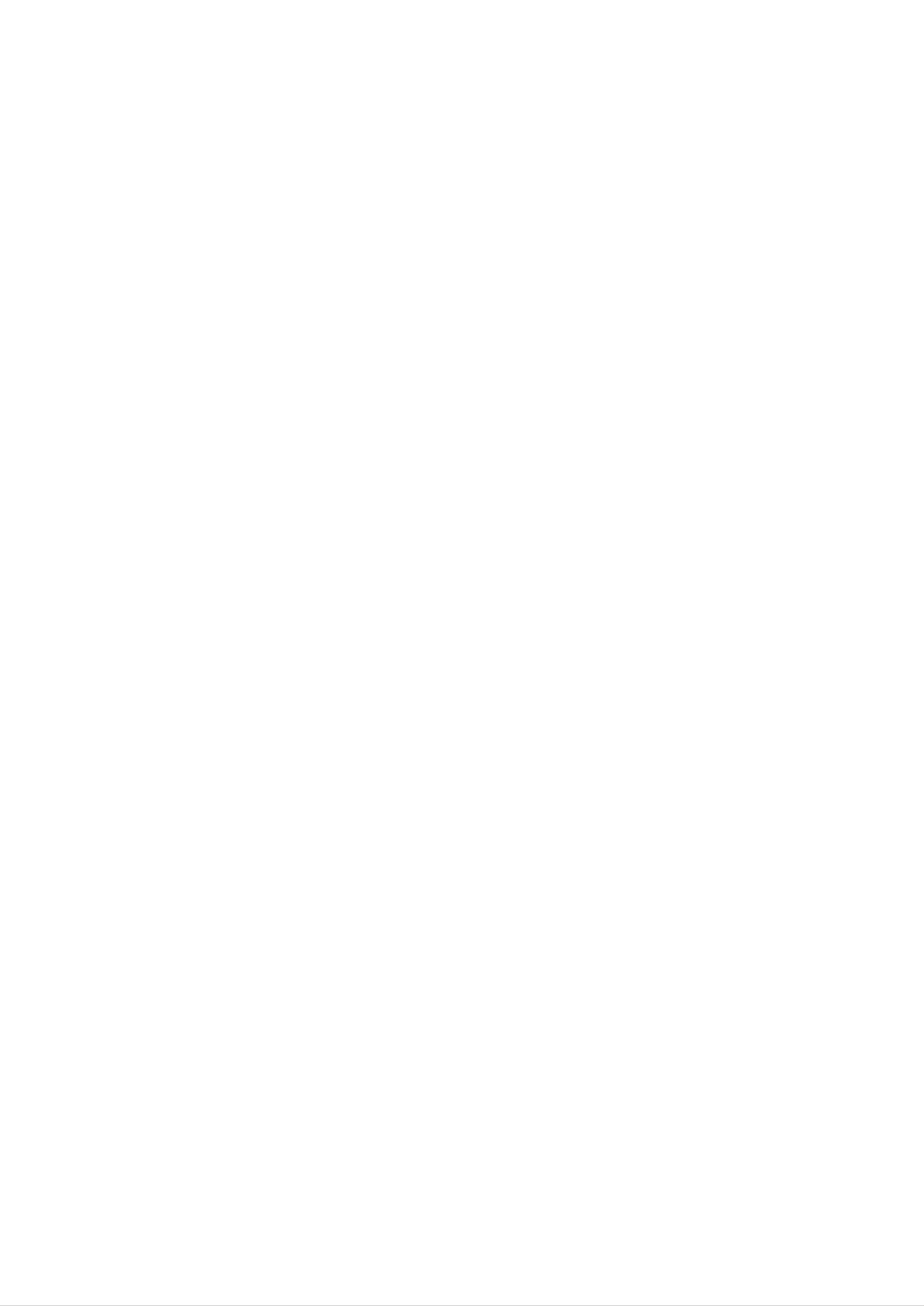
Make
-
You
Electrical
Warning
sure
may
to
be
connect
electrocuted
Power
the
power
or
injured.
Related
cable
to
the
Precautions
grounded
ENGLISH
current.
Use
-
The
the
monitor
During
-
You
Do
not
power
-
A
fire
may
rated
a
thunder
be
connect
bar
can
with
break
voltage
can
electrocuted
be
or
several
a
grounding
out
only.
damaged,
lightning
due
or
storm,
or
extension
to
a
fire
terminal
overheating.
you
can
may
cords,
be
unplug
break
electrical
electrocuted.
the
out.
designed
power
for
cable
appliances
exclusive
or
use
signal
or
electrical
with
cable.
the
heaters
computer.
to
a
single
outlet.
Use
a
Do
the
-
If
-
You
you
not
power
may
don't
Covering
Fix
-
If
the
the
touch
power
power
the
plug
be
dust
electrocuted
intend
cable
power
completely
can
cable
to
cause
is
use
completely.
not
plug
or
due
the
a
fire,
fixed
with
wipe
to
monitor
excess
or
completely,
wet
dust
insulation
hands.
off.
moisture.
for
a
Additionally,
a
long
deterioration
fire
can
time,
break
it
unplug
can
out.
cause
the
the
cord
pin
power
electric
is
cable
wet
from
leakage,
or
covered
the
electric
with
monitor.
shock
dust,
or
fire.
dry
Hold
heavy
-
The
Do
connected
the
not
objects
power
insert
plugging
-
You
may
plug
line
to
into
be
when
on
a
conductor
the
the
electrocuted.
the
can
input
wall
pulling
power
be
damaged,
terminal
input
out
cord.
(like
terminal.
the
a
which
metal
on
power
may
the
cable.
cause
Do
chopstick)
wall.
Additionally,
not
electric
into
one
bend
shock
end
do
the
not
or
of
touch
power
fire.
the
cord
power
the
with
cable
power
excessive
while
cable
right
the
force
other
after
or
end
put
is
Caution
Do
-
not
Electrical
Precautions
unplug
shock
the
can
power
damage
cord
in
while
the
monitor.
the
Moving
monitor
the
is
in
use.
Monitor
Make
-
You
Make
-
You
Warning
sure
may
sure
may
to
be
to
be
turn
electrocuted
remove
electrocuted
off
the
all
monitor.
or
cables
or
the
the
monitor
before
monitor
can
be
moving
can
be
damaged.
the
monitor.
damaged.
A2
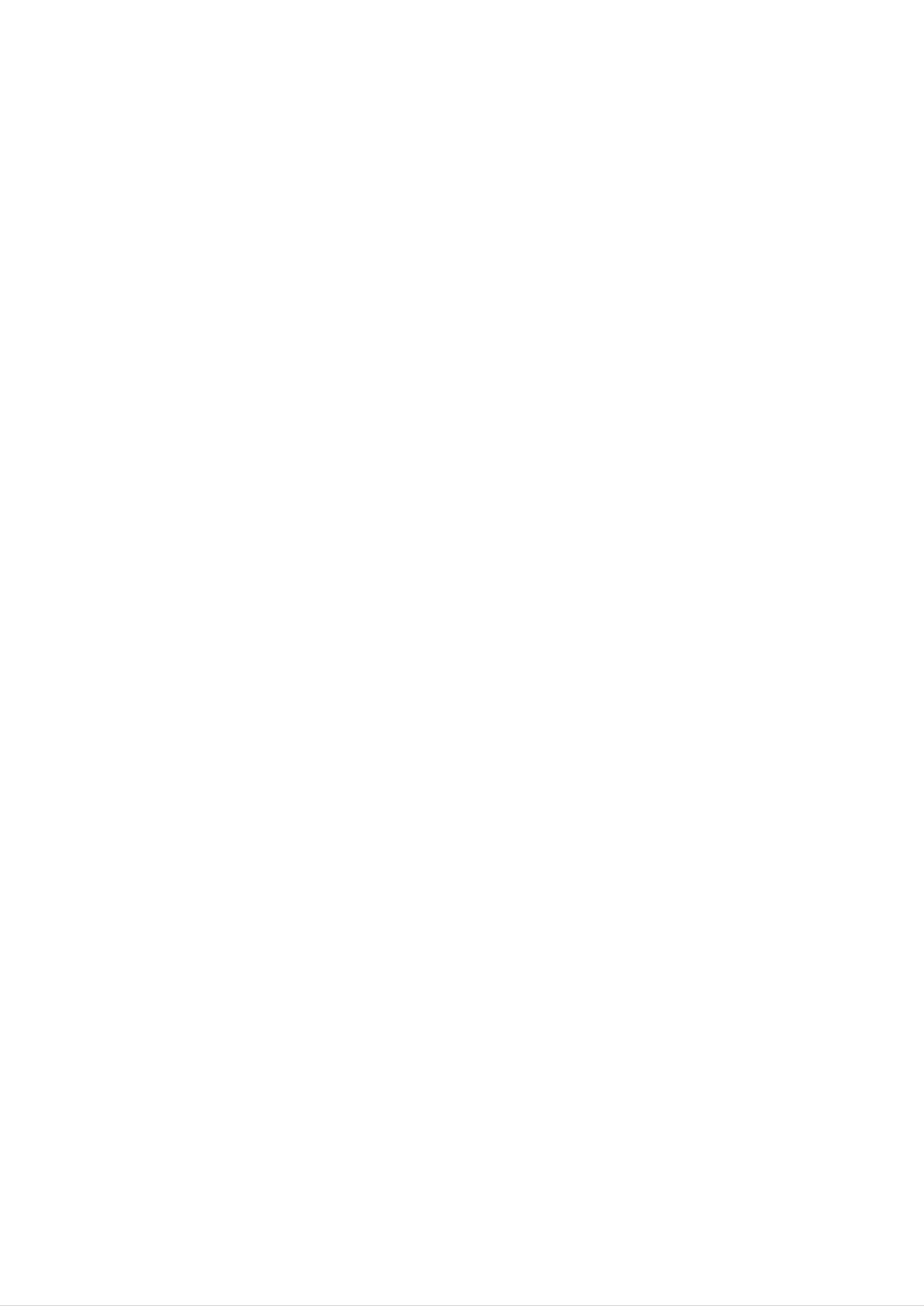
Caution
Precautions
Safety
Do
-
Do
Make
-
You
If
you
not
not
repair.
shock
may
be
dispose
the
panel
drop
the
electrocuted
the
monitor,
monitor
the
face
product-packing
or
forward
the
when
the
and
moving
monitor
damaged
hold
it.
can
box.
it
monitor
Use
with
be
damaged
it
when
both
can
cause
hands
to
move.
move.
you
electric
shock
or
fire.
Contact
with
the
service
center
for
Precautions
Warning
Do
-
-
not
Fire
Contact
disassemble,
or
electric
the
service
shock
repair
accident
center
in
for
Using
or
modify
can
check,
occur.
the
the
calibration
monitor
Monitor
or
at
repair.
your
own
discretion.
Do
electric
not
Keep
-
Fire
or
Caution
Do
not
spray
shock
the
electric
put
water
accident
monitor
or
store
away
shock
on
inflammable
the
can
from
accident
monitor
occur
water.
can
substances
or
occur.
scrub
with
near
an
the
inflammable
monitor.
substance
(thinner
or
benzene).
Fire
or
-
There
When
is
a
danger
cleaning
scratching.
-
The
Take
Keep
water
a
rest
the
can
monitor
Do
from
the
not
sink
time
clean
of
explosion
brown
clean
into
to
with
the
time
at
or
tube
a
fire
surface,
wet
monitor,
all
to
times.
protect
due
cloth.
which
careless
unplug
can
your
vision.
the
cause
handling
power
electric
of
cord
shock
the
inflammable
and
or
scrub
serious
substances.
with
malfunction.
soft
cloth
to
prevent
Take
Take
Do
scratch
not
Keep
-
Your
a
comfortable
a
regular
press
on
the
vision
it.
proper
may
and
break
when
strongly
distance
be
impaired
natural
upon
from
position
working
the
if
panel
the
you
look
when
with
with
monitor.
at
a
the
working
monitor
a
hand
monitor
for
or
with
a
sharp
too
closely.
long
object
a
monitor
time.
such
to
relax
as
the
nail,
muscles.
pencil
or
pen,
or
make
a
Set the
-
Your
Use
-
Monitor
authorized
On
appropriate
vision
can
be
detergent
can
be
deformed.
Disposal
resolution
impaired.
only
and
when
clock
by
cleaning
referring
the
monitor.
to
the User's
(Do
not
Manual.
use
benzene,
thinner
or
alcohol.)
The
Do
fluorescent
not
dispose
Disposal
of
this
lamp
of
this
used
product
product
must
in
this
with
be
product
general
carried
contains
household
out
in
a
small
waste.
accordance
A3
amount
to
the
of
regulations
mercury.
of
your
local
authority.
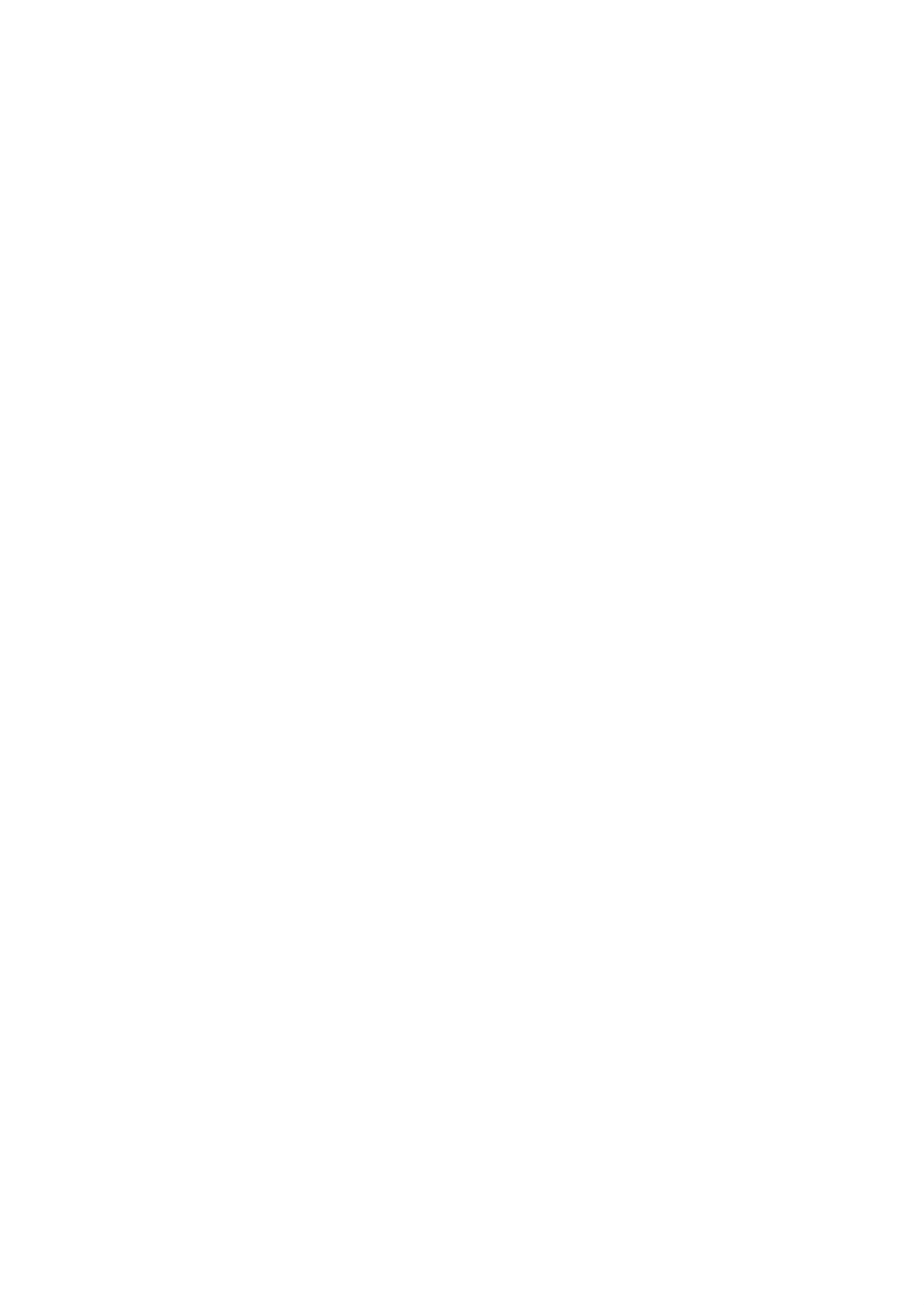
Accessories
Please
make
contact
missing,
sure
the
your
following
items
dealer.
are
included
with
your
monitor.
If
any
items
are
ENGLISH
I/II
TV/AV
*/SSM
PR
OK
VOL
VOL
PR
P&D
cable
Display
Media
Station
Remote
Batteries
control
(AAA
x
2)
User's
/Diskette/Cards
manual
Colorific
Colorific
CD/
Card
15-pin
D-Sub
Signal
Cable
DVI-D
Signal
Cable
Power
Cord
RCA
Cable
S-Video
Cable
Audio
Cable
(PC)
Please
see
(included
the
speaker
in
Speakers
the
the
accessory
Speaker
speaker
User
box)
list.
Manual
to
reference
A4
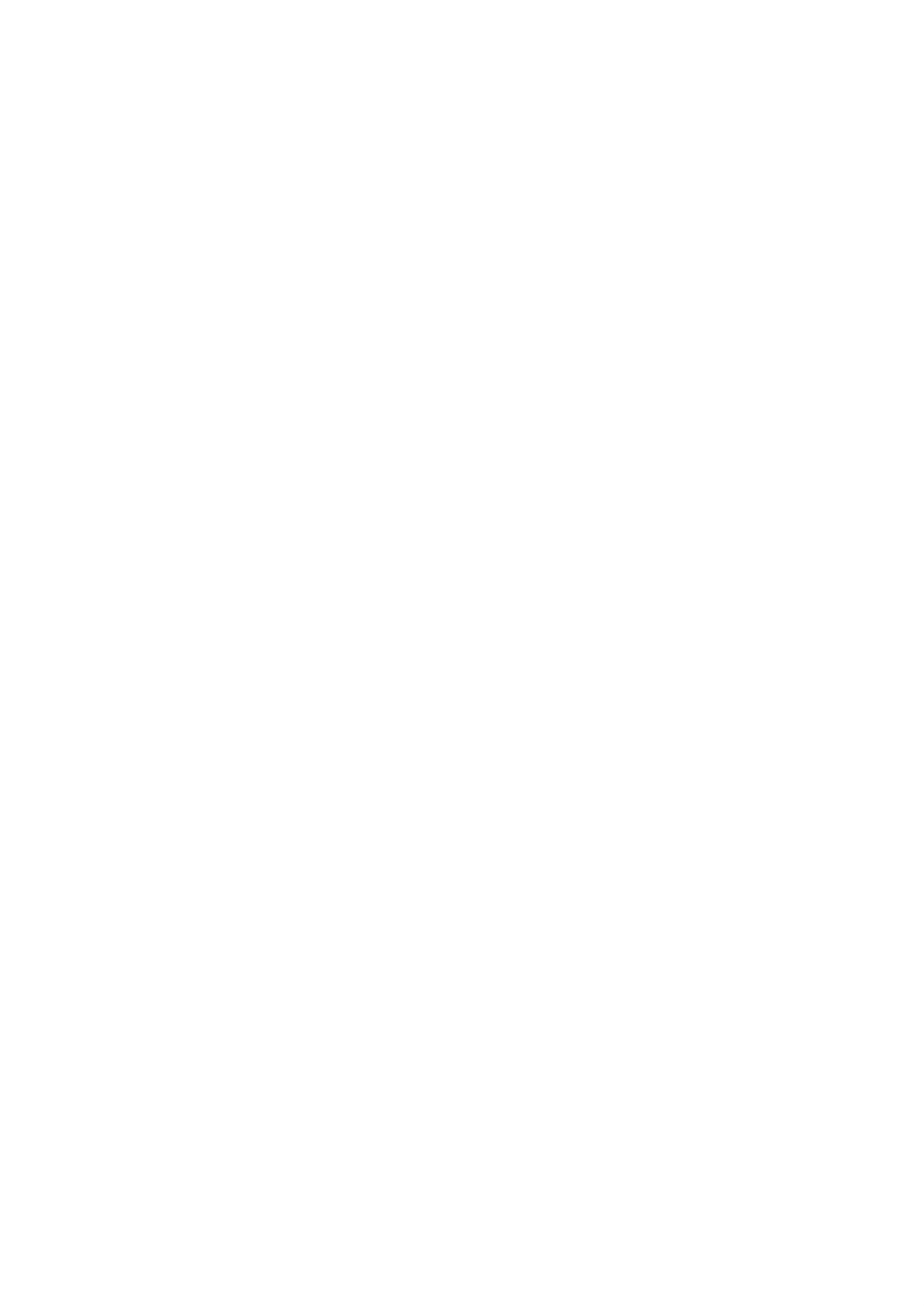
Name
and
Function
of
the
Parts
For
detailed
appropriate
Remote
Control
instructions
pages
of
this
of
each
manual.
button
MUTE
To
on
select
the
remote
mute
on
control,
or
off.
refer
to
the
TV/AV
*
I/II
/SSM
POWER
Use
SOURCE
Use
TV/AV
I/II
:
this
this
:
button
button
TV/AV
Bilingual
to
button
choice
turn
to
the
select
and
display
an
input
sound
on
or
signal.
mode
off.
selection
PR
OK
Press
to
stereo
Nicam
to
Nicam
transmission.
this
switch
transmission,
switch
button
from
Mono,
from
Dual
Stereo
in
Nicam
I+II
case
in
or
case
to
of
Mono
from
digital
Dual
of
Nicam
I
to
Nicam
sound
Stereo
transmission.
Nicam
Dual
in
Dual
case
to
II
of
or
PR
VOLVOL
to
case
choose
of
between
Dual
transmission
I,
Dual
:
II
or
Dual
I+II
in
bilingual
Dual
the
Dual
to
Dual
the
I
sends
the
loudspeakers
II
sends
the
loudspeakers
I+II
sends
primary
;
secondary
;
a
separate
broadcast
broadcast
language
language
language
to
each
to
AUTO
SWAP
loudspeakers.
NOTE
stereo
reception.
:
or
In
case
Nicam
of
weak
stereo
stereo
sound
transmission,
signals,
select
mono
with
SLEEP
LIST
Q.VIEW
MENU
Use
EXIT
Use
*
/
SSM
The
the
this
this
(Sound
audio
type
button
button
will
of
the
to
to
Status
enter
exit
the
the
Memory)
be
automatically
playback
On
On
video.
Screen
Screen
Display
calibrated
Display
menu.
menu.
to
according
?
Flat:
?
Music: Select
?
Movie:
?
The
Select
Select
Speech:
word.
?
User:
audio
Select
settings.
most
commanding
this
this
this
this
option
option
option
option
to
to
to
and
listen
watch
to
use
listen
the
natural
to
music.
a
movie.
to
audio.
spoken
user-defined
A5
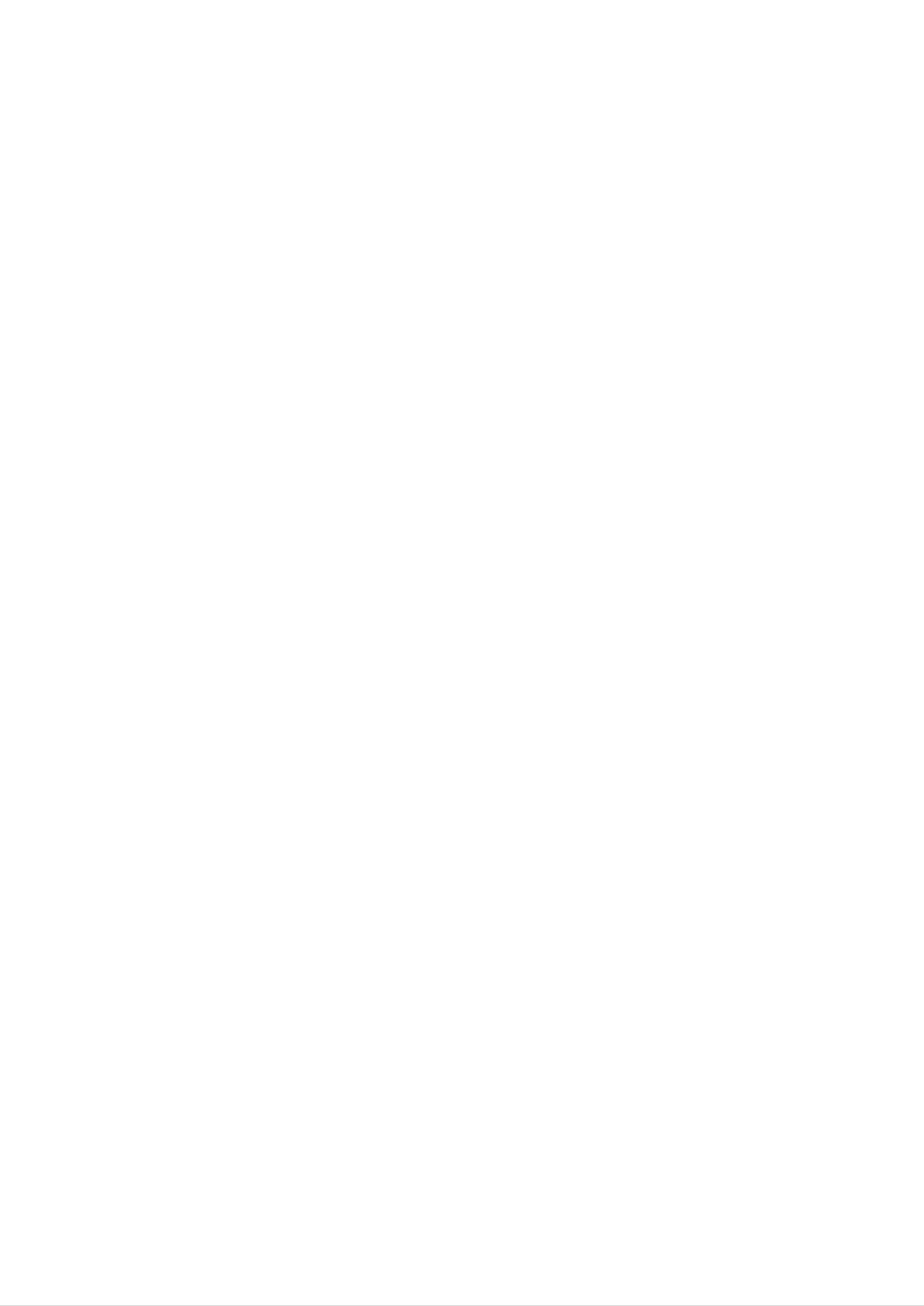
Remote
Control
PR
PR
VOL
OK
( )
Buttons
ENGLISH
Buttons
( )
Button
OK
PR
VOLVOL
Number
buttons
AUTO
SWAP
AUTO
?This
channels.
?This
function
function
image
resolution
PC
analog
Button
It
to
the
size
is
is
is
ideal
to
available
to
(display
signal
automatically
search
to
automatically
the
for
TV
adjust
the
settings
mode).
It
input
only.
signal
your
current
is
available
the
available
inputs
display
screen
to
only.
the
SLEEP
APC/PSM
LIST
Q.VIEW
SWAP
To
PIP/POP
switch the
function
mode.
main-screen
and
sub-screen
in
A6
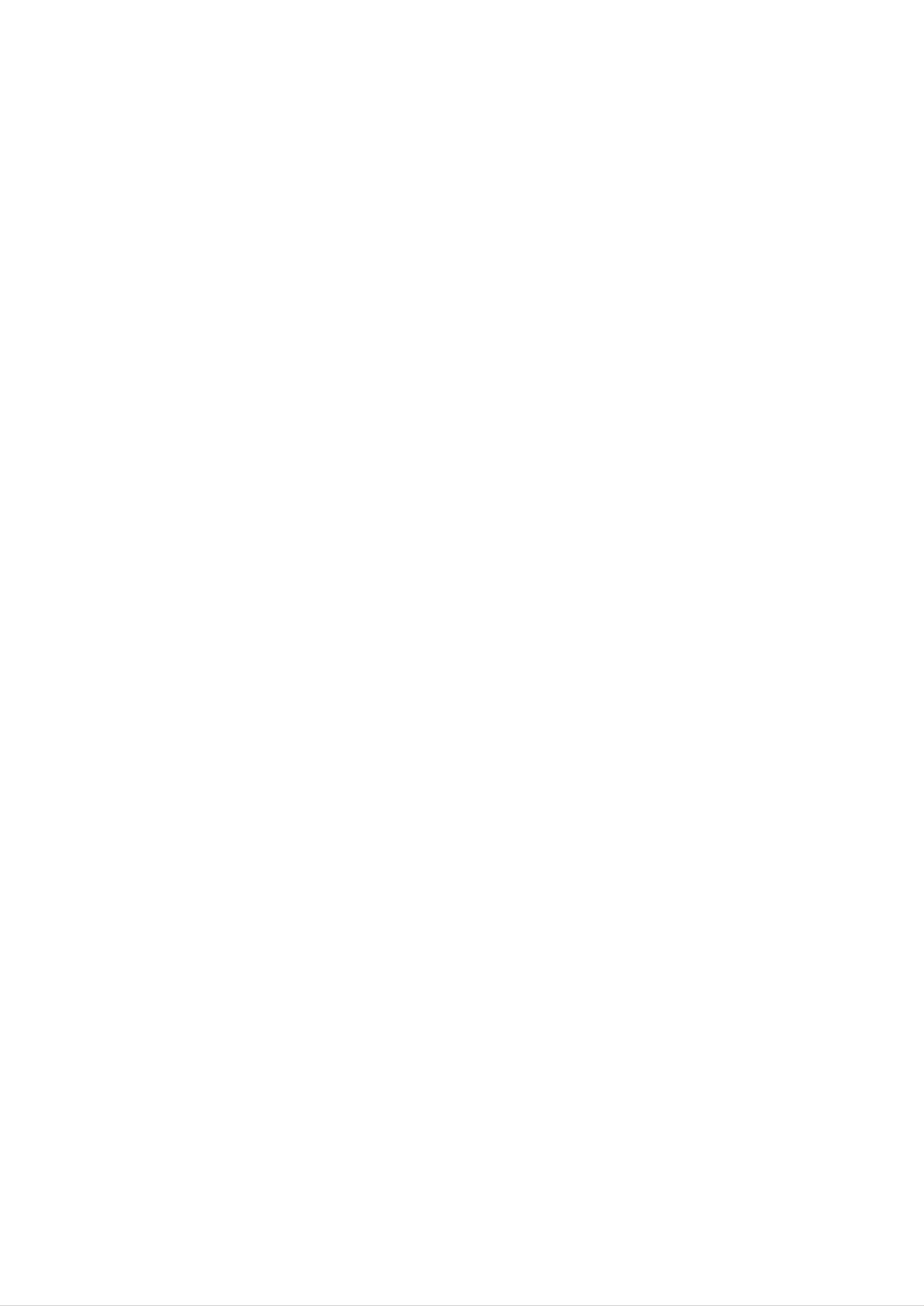
Name
and
Function
of
the
Parts
Remote
Control
SLEEP
You
can
:
SLEEP
set
VIDEO/AV1/AV2
Press
the
minutes.
a
key
Timer
time
period
/TV
should
to
repeatedly
after
switch
select
which
the
the
itself
number
HDTV/S-
to
standby.
of
AUTO
SWAP
LIST
To
:
Programme
the
display
list
programme
0
1
2
3
C01
C04
C25
list
5
6
7
8
(0~
99).
SLEEP
APC/PSM
LIST
Q.VIEW
Note:
Q.VIEW
To
display
TV
channels
setup
:
QUICK
the
to
4
displayed
skipped
VIEW
in
the
Button
selected
previously
9
in
PR.
blue
EDIT
TV
have
menu
channel.
been
APC/PSM(Picture
Press
MILD,
not
SIZE
Press
screen.
supported
repeatedly
GAME
or
in
USER
repeatedly
PC
to
to
Status
select
picture
mode.
select
Memory)
DYNAMIC,
mode.
the
image
STANDARD,
This
size
function
of
the
is
FULL/4:3/
SPECTACLE,
are
for
word
When
useful
PC
environments
processing.
using
responds
SPECTACLE
ZOOM1,
for
in
TV
the
a
different
Teletext
or
/ZOOM1/ZOOM2/AUTO.
ZOOM2
motion
such
way.
and
pictures,
as
function,
computer
but
this
AUTO
graphics
button
not
functions
suitable
or
A7
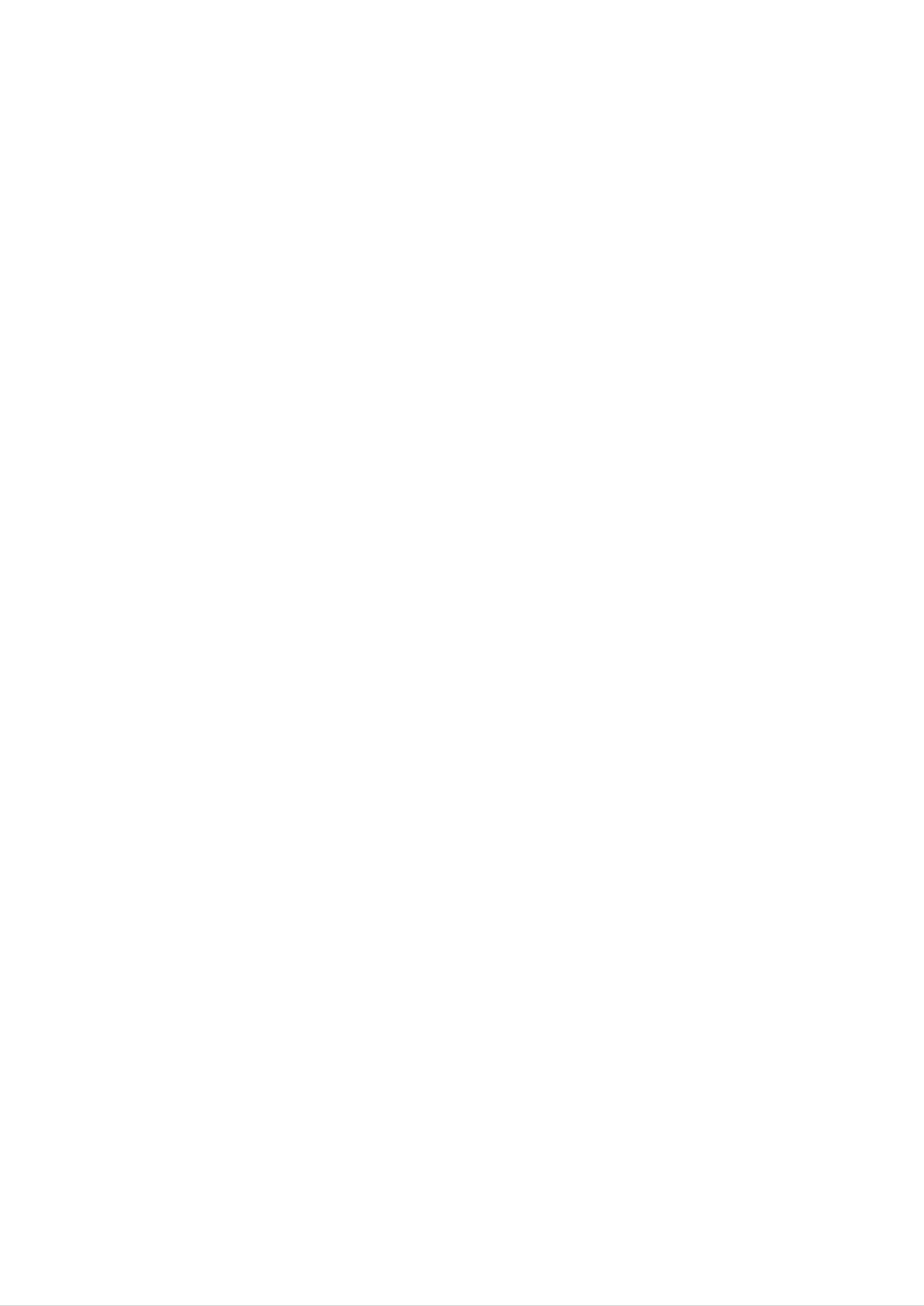
Remote
Control
-
PIP/POP
function
PIP
The
:
SMALL
POP
The
:
POP1
(Picture
sub-screen
->
LARGE
(Picture
sub-screen
->
POP2
in
out
Picture)
is
changed
->
OFF
Picture)
is
changed
->
POP3
->
in
in
POP4
the
the
order
order
->
shown
shown
OFF
below.
ENGLISH
below.
AUTO
SLEEP
APC/PSM
LIST
SWAP
Q.VIEW
The
HDTV
POP4
and/or
menu
will
above
not
be
720p.
supported
if
the
input
signal
is
PIP
SWAP
SOURCE1
D-SUB
DVI-D
AV
S-VIDEO
HDTV
SOURCE2
D-SUB
DVI-D
AV
S-VIDEO
HDTV
TV
POP
When
the
signal
main-screen,
SOURCE
2
only.
SOURCE
screen
2
is
receives
only
of
SOURCE
positions
of
the
SOURCE
sub-screen
Conversely,
supplied
the
1
to
the
signal
and
1
is
supplied
receives
when
main-screen,
of
SOURCE
SOURCE
the
the
2
to
the
signal
signal
of
the
1.
can
The
be
of
sub-
TV
[Table
of
PIP/POP
Function
Support]
transposed
A8
by
selecting
SWAP.
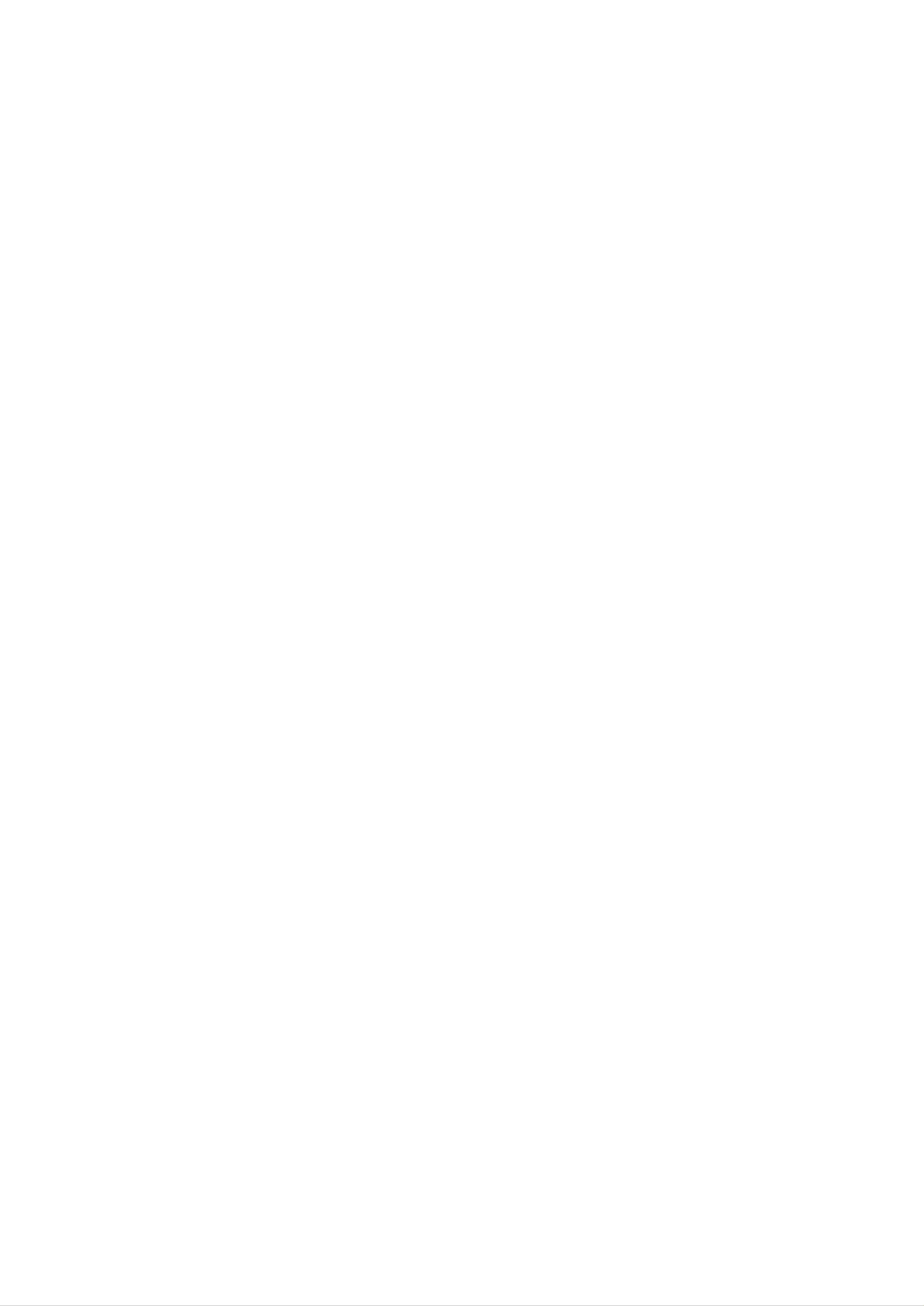
Name
and
Function
of
the
Parts
Insert
control
the
to
batteries
operate
the
Preparing
1.
Open
the
battery
into
the
monitor.
the
Remote
cover.
remote
Control
This
remote
section
control.
shows
with
Operating
Control
you
the
how
to
use
Remote
the
2.
3.
Insert
Make
batteries
batteries
sure
to
to
the
compartment.
Close
the
cover.
(AAA
match
marks
size).
the
inside
+
and
the
Point
-
on
the
sensor
the
and
remote
control
the
buttons.
at
the
remote
press
battery
Distance
Within
:
About
front
about
of
23ft
23
the
TV/AV
PR
OK
PR
ft
(about
I/II
/SSM
*
VOLVOL
(7
remote
m)
7m)
from
sensor.
the
Note
Do
wrong
Do
batteries.
Do
old
not
not
not
and
insert
direction.
the
charge,
use
new
Also
different
do
batteries.
batteries
heat,
not
throw
types
into
open,
the
of
batteries
the
batteries
remote
or
short-circuit
control
into
together,
the
nor
in
the
the
fire.
mix
:
About
Angle
of
sensor.
Do
control
source
illumination.
not
expose
in
such
the
30°
the
front
the
monitor
as
If
direct
so,
in
sensor
may
of
to
each
the
a
direction
remote
of
remote
strong
sunlight
not
be
or
able
light
to
operate
control.
Note
Do
Do
humid
not
not
the
drop
leave
conditions.
monitor
the
the
remote
remote
with
control
control
the
or
in
remote
handle
it
roughly.
extremely
hot
or
Do
anything
not
expose
wet.
the
remote
control
to
water
or
A9
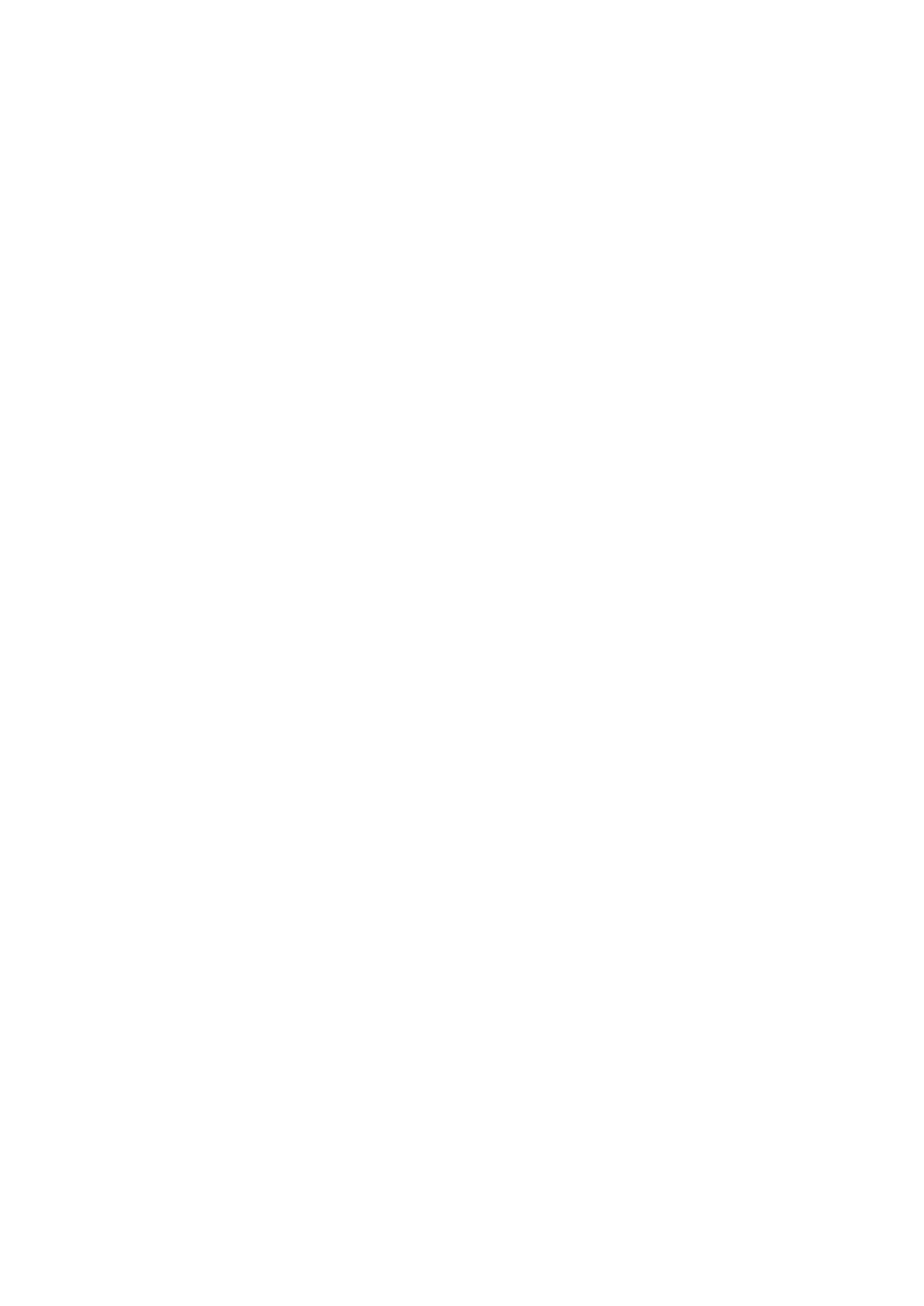
to
Connecting
External
Devices
Media
Station
Rear
Fan:
Should
station
will
the
Connect
start
unit.
the
rise
up
the
temperature
of
above
a
preset
automatically
P&D
cable
the
media
level,
to
cool
the
down
fan
ENGLISH
AV
(Video)
Connect
in
amplifier(AMP)
AV
Input
PC
signal
Connect
to
the
ports
inputs
the
audio
speaker
cable
including
to
the
*LINE
a
built-
OUT
DVD (480i)
DVD(YPbPr)
Power
Connect
turn
switch
on
jack
cut-off
various
before
off
if
of
you
the
PC
Input
switch
cables
using
intend
sound
ports
and
the
not
480i/576i
of
monitor.
to
the
the
use
card.
monitor
power
Please
it
for
cord
an
turn
and
the
extended
period
of
time
to
consumption.
HDTV(YPbPr)
Input
ports
480p/576p/720p/1080i
Connect
the
antenna
reduce
cable
power
(not
included)
*LINE
A
terminal
the
connecting
PC
sound
OUT
used
card
to
terminal
has
connect
only
of
to
the
the
PC
Speaker
speaker
sound
Out,
card
reduce
including
a
is
checked
the
PC
Connect
built-in
before
volume.
the
amplifier
power
(Amp).
connecting.
cord
Make
If
the
sure
Audio
that
Out
of
If
the
the
Audio
card
Out
jumper
of
of
the
the
PC
program
sound
card
supports
to
(Refer
the
both
Sound
Speaker
Card
Manual).
Out
and
Line
Out,
convert
to
Line
Out
using
A10

to
Connecting
External
Devices
Connecting
Before
system,
1.
Connect
secure
setting
and
the
the
connection.
up
other
P&D
to
the
your
monitor,
attached
and
(Plug
PC
ensure
devices
Display)
that
are
cable.
turned
the
When
power
off.
attached,
to
the
monitor,
the
tighten
the
computer
thumbscrews
to
2.
Connect
the
signal
cable
P&D
cable
Media
Station
Rear
A
When
Media
Station
connecting
Rear
D-SUB
signal
cable
PC
Mac
For
adapter
Apple
Macintosh
(not
included)
use,
a
separate
plug
MAC
adapter
is
needed
to
B
When
Media
Station
connecting
Rear
DVI-D
signal
change
on
cable
the
the
supplied
15
pin
cable
high
to
density
a
15
(3
pin
row)
2
row
D-sub
connector.
VGA
connector
PC
A11
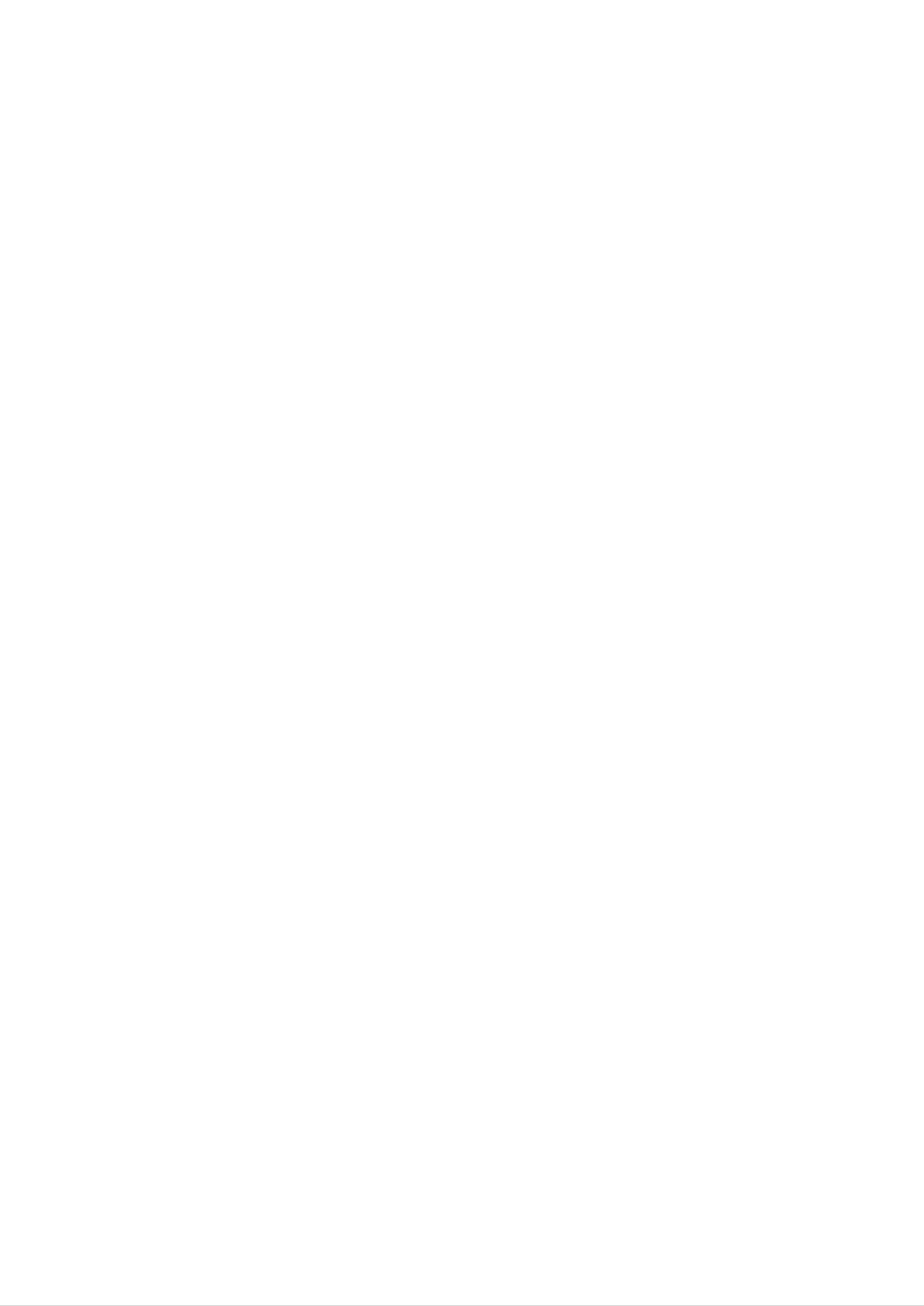
3.
Connect
the
power
cord
into
a
proper
power
outlet
that
is
easily
accessible
and
close
to
the
display.
Media
Station
ENGLISH
Rear
4.
Turn
the
Media
media
Station
station
Rear
power
on.
5.
A
B
Select
Press
When
?
DSUB
When
?
DVI-D
an
input
the
connecting
connecting
SOURCE
ANALOG:
DIGITAL:
signal.
button
D-SUB
15-pin
DVI-D
DVI-D
on
signal
D-sub
signal
digital
the
cable
analog
cable
signal
remote
signal
control
to
select
an
DSUB
input.
ANALOG
STEP
OK
VIDEO
DVD
YPbPr
A12
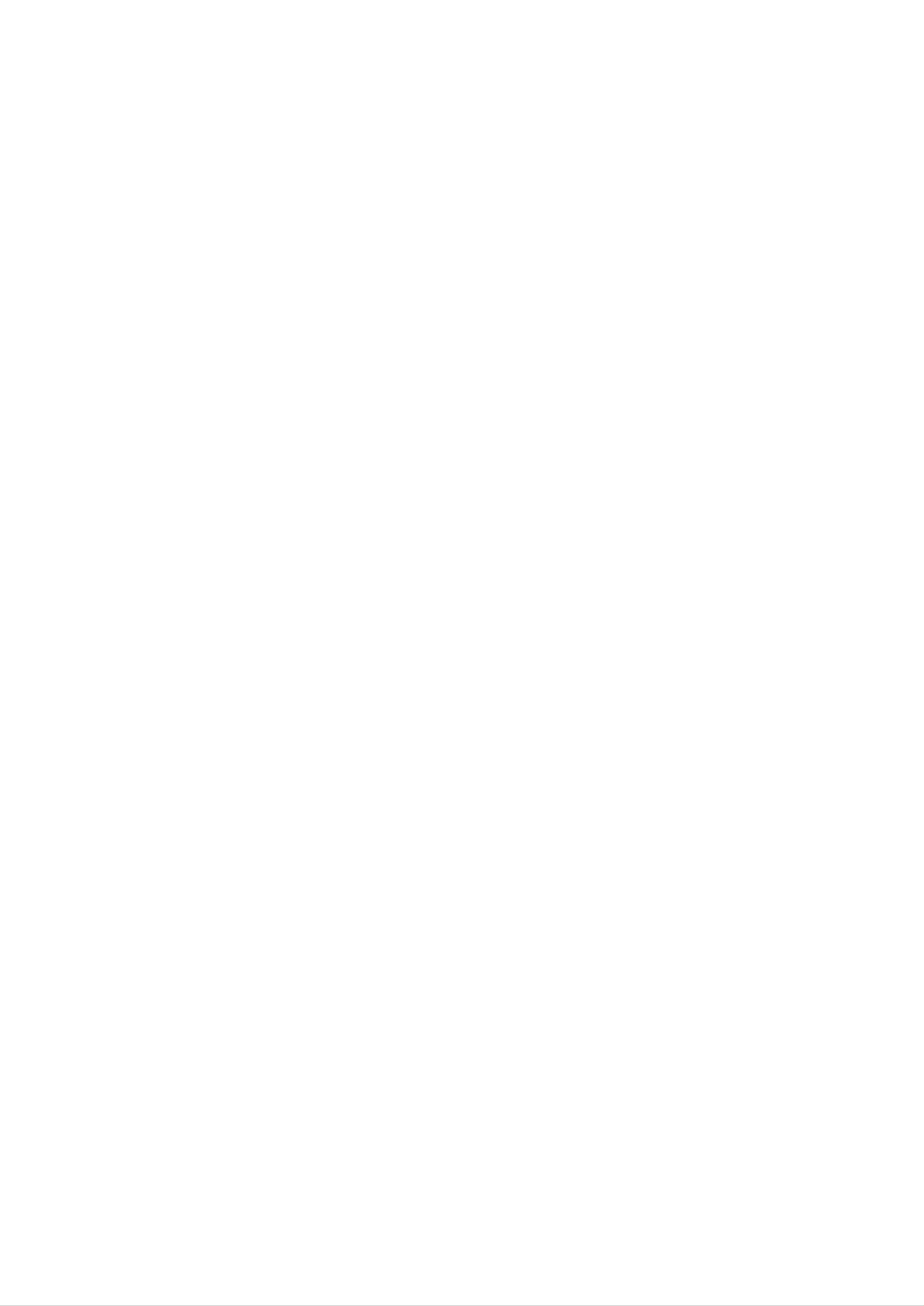
Connecting
the
Connecting
Speakers
to
External
Devices
Connect
the
audio
cable.
AV
(Video)
DVD (480i)
A13

Watching
VIDEO/DVD
1.
A
When
connecting
Connect
the
each
corresponding
Media
Station
RCA
audio/video
input
Rear
port
cable
as
shown
output
on
jack
the
of
the
VIDEO/DVD
Display
(or
Media
to
the
station).
VIDEO/DVD
ENGLISH
B
When
connecting
S-Video
cable
RCA
Red
cable
White
Yellow
If
connect
you
improved
Media
the
definition
Station
Rear
S-Video
image.
input
port
S-Video
to
external
cable
equipment,
you
can
VIDEO/DVD
have
an
Red
White
2.
Select
Press
A
B
When
When
an
the
?
VIDEO
?
S-VIDEO
input
signal.
SOURCE
connecting
connecting
button
RCA
S-Video
cable
on
cable
the
remote
control
to
select
DSUB
an
input.
ANALOG
STEP
OK
VIDEO
DVD
YPbPr
A14

Connecting
Watching
HDTV
to
External
(480p/576p/720p/1080i)
Devices
1.
Connect
Media
(or
both
HDTV
station)
Media
Station
R
cable
jack
Rear
and
(Y/Pb/Pr)
and
the
Set-top
Red
White
audio
box
cable
jack.
Audio
(not
included)
cable
(Audio
L/R)
to
the
Display
HDTV
Set-Top
(Optional)
Audio
L
Red
HDTV
Blue
HDTV(720p/1080i)
Pb Pr
Green
(not
included)
cable
2.
Select
Press
an
the
input
SOURCE
Y
signal.
button
on
the
remote
control
to
select
an
input.
?
HDTV
STEP
YPbPr
OK
DSUB
VIDEO
DVD
ANALOG
YPbPr
A15

Watching
DVD
(480i/576i)
Take
these
output
1.
Connect
is
connection
480i/
RCA
576i
jack.
steps
if
the
DVD
player
has
a
RCA
jack
and
the
ENGLISH
DVD(480i)
Red
White
Red
Audio
(not
cable
included)
HDTV
cable
Blue
(not
included)
DVD(480i)
Green
2.
Select
Press
STEP
an
the
?
DVD
input
SOURCE
YPbPr
signal.
button
OK
on
the
remote
control
to
select
DSUB
an
input.
ANALOG
VIDEO
DVD
YPbPr
A16

Connecting
Watching
TV
(optional)
to
External
Devices
Before
computer
1.
setting
Connect
Media
up
system,
the
Station
antenna.
Rear
the
and
monitor,
other
attached
ensure
that
devices
the
power
is
turned
to
the
off.
monitor,
the
TV
tuner
jack
2.
Select
Press
(not
an
the
Antenna
included)
input
SOURCE
signal.
button
on
the
remote
control
to
select
an
input.
STEP
?TV
OK
DSUB
VIDEO
DVD
ANALOG
YPbPr
A17

and
the
Screen
Front
Selecting
Panel
Adjusting
Controls
ENGLISH
Control
DSUB
VIDEO
ANALOG
SOURCE
Use
?
DSUB
?
DVI-D
?
HDTV
this
Function
Selection:
button
ANALOGUE:
DIGITAL:
YPbPr:
to
DVI-D
HDTV
select
15-pin
an
input
D-sub
digital
signal
signal.
analogue
signal
DVD
YPbPr
PIP
The
?
S-VIDEO:
?
VIDEO
?
DVD
?TV:TV
YPbPr:
(Picture
sub-screen
:
CVBS
in
S
video
DVD
Picture)
is
changed
function
in
the
order
shown
below.
:
SMALL
The
->
LARGE
positions
transposed by
POP
(Picture
The
sub-screen
->
of
SOURCE
selecting
out
Picture)
is
changed
OFF
SWAP
1
and
function
in
the
SOURCE
on
the
order
remote
shown
2
can
control.
below.
be
:
POP1
The
->
positions
transposed
POP2
by
of
->
SOURCE
POP3
selecting
->
1
SWAP
POP4
and
SOURCE
on
the
->
OFF
remote
2
can
control.
be
A18

and
the
Screen
Selecting
Control
MENU
Button
Adjusting
Use
Display.
this
Function
button
to
enter
or
exit
the
On
Screen
?
Bring
the
PR.
?
Use
the
PR.
up
PC
signal
-/PR.+
these
TV
-/PR.+
source
Contrast
inputs
buttons
is
and
Brightness
only.
PR.
VOL.
to
go
available.
-
/
up
-
PR.
/
VOL.
and
+
adjustment.
:
To
the
adjust
+
:
To
adjust
down
the
channel
It
is
available
brightness
the
contrast
when
to
VOL.
Use
Use
the
AUTO
-/VOL.+
these
these
On
buttons
buttons
Screen
to
Display.
adjustment
decrease
to
choose
function
or
or
increase
adjust
the
items
volume
in
level.
When
adjusting
AUTO/SELECT
Display(OSD).
to
the
ideal
settings
(display
The
best
mode).
display
your
button
This
It
is
mode
display
before
will
automatically
for
available
the
is
1280x768
settings,
entering
current
to
the
screen
PC
always
the
adjust
signal
@60Hz.
press
On
your
resolution
Screen
display
inputs
the
image
size
only.
Power
Power
Indicator
Button
(DPMS)
Use
this
button
Display.
Use
This
this
Indicator
button
normally.
If
the
to
to
lights
enter
turn
up
display
a
the
blue
is
selection
display
when
in
DPM
in
on
the
the
or
off.
display
(Energy
On
Screen
operates
Saving)
mode,
this
Remote
Control
indicator
Sensor
CONTROLS
MENU
and
color
LOCKED/UNLOCKED
VOL.+
changes
to
amber.
:
This
so
the
message
You
MENU
the
function
that
MENU
can
message
they
button
"CONTROLS
unlock
button
allows
cannot
you
be
to
secure
inadvertently
and
the
and
"CONTROLS UNLOCKED"
OSD
VOL.+
VOL.+
LOCKED"
controls
button
button
the
at
for
current
changed.
for
appears.
any
5
5
seconds:
time
seconds:
will
control
Press
by
appear.
pushing
settings,
and
the
hold
the
A19

Screen
Adjustment
Making
display
is
given
an
outline
adjustments
is
and
quick
below
of
to
the
familiarize
available
to
easy
the
with
image
the
you
size,
On
with
Screen
the
adjustments
position
and
Display
use
and
of
selections
the
operating
Control
controls.
can
you
system.
The
parameters
A
short
following
make
using
of
section
the
the
example
is
ENGLISH
OSD.
NOTE
To
Allow
make
the
to
display
adjustments
stabilize
in
the
for
On
at
least
Screen
30
minutes
before
Display,
making
follow
these
image
steps:
adjustments.
Press
To
access
highlighted,
Use
the
the
MENU
a
control,
press
Button,
use
the
OK
the
Buttons
then
Button.
the
or
to
main
menu
Buttons.
adjust
the
of
When
item
the
to
OSD
the
the
appears.
icon
desired
you
level.
want
becomes
Accept
Exit
the
the
OSD
changes
by
Pressing
by
pressing
the
EXIT
the
OK
Button.
Button.
A20

and
the
Screen
The
following
menus.
setting
Using
Selecting
table
the
computer
indicates
all
the
Adjusting
On
Screen
Display
control,
adjustment,
and
Main
BRIGHTNESS
CONTRAST
COLOUR
menu
Sub
BRIGHTNESS
CONTRAST
PRESET
menu
9300K
AD
To
of
To
adjust
the
customize
screen
Reference
the
brightness
the
colour
and
of
contrast
the
screen
ADJUSTMENT
IMAGE
POSITION
TRACKING
R/G/B(User
V
H
AUTO
POSITION
POSITION
6500K
Colour)
To
To
adjust
the
improve
position
the
of
and
clarity
the
stability
screen
of
AUDIO
CLOCK
PHASE
MUTE
VOLUME
BBE
EFFECT*
the
To
screen
adjust
the
audio
function
SETUP
AVL
SSM
BASS
TREBLE
LANGUAGE
To
customize
the
screen
status
for
a
PIP/POP
IMAGE
OSD
TRANSPARENCY
ZOOM
PIP
POSITION
MODE
SIZE
user's
To
adjust
operating
the
PIP/POP
environment
of
the
screen
NOTE
The
order
of
:
Adjustable
icons
POP
may
MODE
differ
A
:
Analog
depending
Input
on
the
D
model
:
Digital
(A21~A33).
Input
*
:
Optional
A21

Using
the
VCR/DVD/TV/HDTV
Main
STATION
menu
Sub
PROGRAMME
SYSTEM
SELECT
CHANNEL
menu
VHT
To
and
Reference
select
adjust
the
the
TV
channel
channel
settings
quality.
ENGLISH
ADJUSTMENT
FINE
NAME
AUTO
PSM
CONTRAST
TUNE
PR.
To
improve
of
stability
the
the
clarity
and
screen
AUDIO
BRIGHTNESS
SHARPNESS
COLOUR
TINT
MUTE
To
adjust
the
audio
function
VOLUME
BBE
AVL
SSM
BASS
EFFECT*
SETUP
TREBLE
LANGUAGE
IMAGE
OSD
TRANSPARENCY
POSITION
SIZE
To
for
environment
customize
a
user's
the
screen
operating
status
PIP/POP
COLOUR
PIP
POP
:
MODE
MODE
Adjustable
V
:
VCR/DVD
T
:
TV
To
screen
H
:
adjust
HDTV
the
*
PIP/
:
POP
Optional
of
the
A22

and
the
Screen
You
OSD
items
Selecting
were
system.
shown
introduced
Listed
on
the
to
below
Menu.
the
procedure
are
the
icons,
Adjusting
of
selecting
icon
names,
and
adjusting
and
icon
an
item
using
descriptions
of
the
the
all
To
To
the
adjust
adjust
OSD
screen
the
brightness
Adjust
when
and
the
using
contrast
computer
of
Description
the
screen
BRIGHTNESS
To
adjust
CONTRAST
To
adjust
the
the
brightness
contrast
of
of
the
the
screen.
screen.
To
customize
OSD
Adjust
the
colour
of
USER
the
screen
RED/GREEN/BLUE
Set
Select the
Description
your
own
screen
colour
levels.
colour.
To
adjust
the
of
position
9300K
6500K
the
screen
?
9300K:
?
6500K:
Slightly
bluish white.
reddish
Slightly
white.
OSD
Adjust
Description
Horizontal
To
Vertical
To
move
move
Position
image
Position
image
left
up
and
and
right.
down.
A23

To
improve
the
and
clarity
of
stability
the
screen
OSD
Adjust
AUTO
CLOCK
Description
This
only.
adjustment
phase.
To
function
This
minimize
is
button
of
the
any
suitable
is
vertical
for
screen
for
the
analog
automatic
position,
bars
or
stripes
signal
clock
visible
input
ENGLISH
and
PHASE
on
screen
To
the
adjust
allows
clear
screen
you
or
size
the
will
to
sharpen
background.The
also
change.
focus
of
the
display.
remove
any
the
horizontal
image
of
horizontal
This
noise
characters.
item
and
To
adjust
OSD
AVL
the
audio
Adjust
function
MUTE
VOLUME
Used
mute
To
Description
to
off
decrease
select
(means
or
mute
sound
increase
on
(means
on).
volume
sound
level.
off)
and
SSM
USER
BBE
EFFECT*
AVL
To
improve
quality.
Use
being
so
selected.
this
that
relayed
the
the
function
unevenly
most
clarity
and
to
automatically
for
each
appropriate
distinction
adjust
channel
level
can
of
be
audio
volume
or
signal
SSM
BASS
Select
FLAT,
'USER'
TREBLE.
To
decrease
a
sound
MUSIC,
and
adjust
or
mode
MOVIE
the
increase
of
your
and
values
bass
choice
SPEECH,
of
level.
BASS
among
or
and
select
TREBLE
To
decrease
or
increase
treble
level.
A24

and
the
Screen
To
Selecting
customize
OSD
the
screen
Adjust
status
Adjusting
for
a
user's
environment
operating
Description
SELECT
1028x768
LANGUAGE
IMAGE
SIZE
To
names
To
FULL/4:3/
The
resolution
choose
are
select
SPECTACLE
the
language
displayed.
the
image
SPECTACLE
ratio
is
4:3
size
menu
in
of
/1:1/AUTO
is
which
the
used
(640x480,
the
screen.
when
800x600
control
the
and
OSD
To
adjust
Press
for
OSD
POSITION
position
the
POSITION.
of
button
the
OSD
to
window
display
the
on
submenu
the
1024x768)
screen.
TRANSPARENCY
To
adjust
ZOOM
To
the
transparency
horizontal
adjust
simultaneously.
use
the
H/V
point,
If
and
want
you
POSITION
of
vertical
to
the
move
function
OSD
image
the
menu
size
zooming
in
the
screen.
sub-menu.
However,
and
out
original
SELECT
This
@60Hz,
menu
if
the
the
screen.
*
640x480
screen,
will
monitor
be
enabled
@70Hz
the
turns
monitor
only
or
848x480
off
when
when
will
be
zooming
returned
the
@70Hz.
resolution
in
to
is
1280x768
@60Hz,
1024x768
If
the
screen
"Auto",
?
1280x768/1024x768/AUTO:
1024x768
?
640x480/848x480/AUTO:
848x480
the
is
proper
@60Hz.
@70Hz.
not
displayed
resolution
properly,
will
be
automatically
Use
Use
this
this
adjust
menu
menu
the
when
when
resolution
selected.
the
the
resolution
resolution
as
follows.
is
is
640x480
If
you
1280x768
set
@70Hz
to
@60Hz
the
or
or
A25

To
adjust
the
PIP(Picture
in
Picture)
of
the
screen
OSD
Adjust
To
function,
button
adjust
on
the
Press
the
PIP
remote
MODE
the
OK
control
Description
ENGLISH
submenu
-->
PIP
PIP
PIP
After
SOURCE
SIZE
POSITION
selecting
ON
To
To
To
submenu
in
select
the
adjust
adjust
an
the
the
for
PIP
input
size
ON/OFF
signal
of
position
PIP
POSITION.
the
of
menu,
for
PIP
PIP
the
PIP.
screen:
screen.
following
menu
SMALL/LARGE
Press
the button
items
can
be
adjusted.
to
display
the
PIP
IMAGE
To
adjust
submenu
the
PSM
type
:
the
image
for
of
Select
the
GAME,
SHARPNESS,
a
PIP
picture
or
IMAGE.
source.
select
COLOUR
of
mode
'USER'
the
PIP
The
of
screen;
items
your
and
and
CONTRAST
choice
adjust
TINT.
of
Press
the
among
the
the
sub-menu
DYNAMIC,
values
To
adjust
of
button
may
vary
STANDARD,
CONTRAST,
the
contrast
to
display
depending
MILD
BRIGHTNESS,
of
the
screen.
the
on
and
PSM
USER
BRIGHTNESS
SHARPNESS
COLOUR
TINT
To
To
In
SHARPNESS
To
To
function
adjust
adjust
case
adjust
adjust
the
the
the
the
the
is
brightness
clearness
PIP
is
COLOUR
tint
available
not
to
source
supported.
desired
of
of
t
o
desired
only
the
the
is
level.
screen.
screen.
HDTV,
in
level.
This
NTSC
PIP
PIP
SOUND
SWAP
To
To
turn
switch the
the
PIP
sound
main-screen
on/off.
and
sub-screen
broadcasting
in
PIP
mode.
mode.
A26

and
the
Screen
To
Selecting
the
adjust
OSD
POP(Picture
Adjust
out
Adjusting
Picture)
of
Description
the
screen
After
selecting
ON
in
the
POP
To
function,
button
ON/OFF
adjust
Press
on
the
the
POP
the
remote
menu,
MODE
OK
the
submenu
-->
control
following
menu
items
can
be
adjusted.
POP
POP
POP
SOURCE
SIZE
IMAGE
To
To
select
adjust
To
adjust
the
submenu
depending
an
the
the
on
input
size
image
for
the
POP
signal
of
type
the
of
the
IMAGE. The
of
for
POP
the
POP.
POP
screen:
screen;
source.
POP1/POP2/POP3/POP4
items
Press
of
the
the
sub-menu
button
may
to
display
vary
PSM
:
Select
a
GAME,
SHARPNESS,
PSM
USER
picture
or
select
mode
'USER'
COLOUR
of
your
and
and
CONTRAST
BRIGHTNESS
SHARPNESS
choice
adjust
TINT.
among
the
values
To
To
To
In
adjust
adjust
adjust
case
DYNAMIC,
of
CONTRAST,
the
the
the
the
STANDARD,
contrast
of
brightness
clearness
POP
source
of
MILD
BRIGHTNESS,
the
of
the
screen.
the
is
screen.
screen.
HDTV,
and
COLOUR
TINT
SHARPNESS
To
To
function
adjust
adjust
the
the
is
broadcasting
is
coloUr
tint
available
mode.
not
to
supported.
to
desired
desired
level.
only
in
level.
This
NTSC
POP
POP
SOUND
SWAP
To
To
turn
switch
the
POP
the
sound
main-screen
on/off.
and
sub-screen
in
POP
mode.
A27

To
the
adjust
screen
when
the
using
VCR/DVD/HDTV/TV
To
PR
PR
select
OSD
PROGRAMME
SYSTEM
TV
Adjust
STATION
channel
BG
V/UHF
and
settings
PROGRAMME
SYSTEM
adjust
Description
To
Press
system
change
the
of
the
the
the
channel
channel.
buttons
country
or
quality
to
part
select
of
the
the
world
ENGLISH
TV
from
CHANNEL
NAME
AUTO
PR.
4
C04
SELECT
CHANNEL
where
To
:
V/UHF
select
Press
aerial
want
to
receive
you
the
/
CABLE
the button
channels
channel
or
S-CH
the
TV
reception
to
select
for
cable
channels.
type.
C-CH
channels.
for
FINE
In
case
TUNE
of
poor
reception,
you
can
improve
the
If
know
the
you
number(01~47),
buttons
reception
0
by
to
9.
fine
C-(01~69)
enter
it
derectly
tuning.
Use
or
the
S-channel
with
the
digit
buttons
NAME
To
It
see
is
possible
which
programme
has
to
the
fine
tune
assigned
to
change
not
numbers
yet
for
channel
been
0
the
the
best
name
entered.
to
99.
picture
name.
stored
A
name
and
in
with
sound.
the
memory
up
5
or
letters
to
or
assign
numbers
a
name
can
be
to
a
given
TV
channel
to
the
Press
the
buttons
number
character.(space,
button
AUTO
PR
PR
on
PR.
the
remote
STATION
to
move
0~9,
control).
and
cursor
to
alphabet
be
changed.
A~Z)
->
->
Press
Press
the
the
AUTO/SELECT
PR
PR
buttons
button
AUTO
PROGRAMME
to
select
OK
(or
a
PROGRAMME
SYSTEM
CHANNEL
NAME
AUTO
PR.
BG
V/UHF
4
C04
To
function,
button
adjust
Press
on
the
the
AUTO
the
remote
OK
PR.
-->
control
submenu
SYSTEM
STORAGE
START
EDIT
FROM
BG
2
OFF
Follow
these
storing
for
new
steps
channels.
:
Select
->
TV
Press
system
ON
->
to
Select
start
auto
A28
a
channel
programming.
number
from
where
you
want
to

and
the
Screen
SYSTEM
Press
want
the
you
If
want
you
automatic
Selecting
to
receive
to
receive
search.
buttons
the
TV
'SECAM
to
select
channels.
L'
the
channel,
Adjusting
TV
system
change
of
the
the
SYSTEM
country
or
menu
part
to
of
the
'L'
world
before
from
where
launching
an
STORAGE
To
select
want
you
stored
onwards.
START
FROM
a
channel
to
earlier,
start
enter
number
searching
channel
or
for
number
enter
new
the
channel
channels.
11.
Your
If
TV
number
e.g.
search
you
with
want
for
new
the
to
number
the
keep
channels
buttons
channels
from
from
1
number
to
where
10
11
Select
the
ON
stored
automatically.
programming
EDIT
PR
PR
to
is
AUTO
start
automatic
To
stop
completed,
PROGRAMME
auto
the
programming.
programming,
programme
list
all
press
menu
available
the
appears.
TV
MENU
channels
button.
are
When
searched
auto
for
and
SYSTEM
STORAGE
START
EDIT
FROM
BG
2
OFF
PR
PR
PROGRAMME
0
1
2
C01
C04
EDIT
5
6
7
DELECT:
->
Press
Press
the
red
the
key
To
Press
the
adjust
on
the
remote
the
the
OK
control
remote
EDIT
-->
buttons
submenu
control
function,
button
to
select
on
twice.
a
->
TV
channel
The
3
4
selected
C25
DELETE
MOVE
to
be
TV
8
9
COPY
SKIP
deleted.
channel
number
is
deleted,
all
the
COPY:
the
MOVE:
key
channel
following
Press
remote
Press
on
the
number.
the
control.
the
remote
channels
control.
->
All
Press
are
the
shifted
buttons
up
following
buttons
->
the
Press
yellow
one
to
channel
to
the
select
select
key
position.
a
TV
numbers
a
channel
again
to
release
channel
are
number
buttons
to
shifted
this
be
to
move
function.
copyed.
down
to
be
one
moved.
the
TV
->
Press
position.
->
channel
Press
the
to
green
the
the
key
yellow
desired
on
SKIP: Press
on
the
remote
the
control.
The
buttons
skipped
to
TV
select
channel
a
channel
is
number
displayed
in
to
blue.
be
skipped.
->
Press
->
the blue
Press
the
key
blue
key
again.
A29

To
improve
the
and
clarity
of
stability
the
screen
PR
PR
PSM
OSD
Adjust
USER
PSM
CONTRAST
Description
Select
STANDARD,
adjust
SHARPNESS,
To
adjust
a
the
picture
values
the
mode
MILD
COLOUR
contrast
and
of
of
your
GAME,
CONTRAST,
and
of
TINT.
the
choice
or
screen
among
select
BRIGHTNESS,
DYNAMIC,
'USER'
and
ENGLISH
BRIGHTNESS
SHARPNESS
COLOUR
TINT
To
adjust
To
adjust
To
adjust
To
adjust
available
the
the
the
the
only
brightness
clearness
colour
tint
in
to
NTSC
to
desired
of
desired
of
the
the
level.
screen.
screen.
level.
This
broadcasting
function
mode.
is
To
PR
PR
adjust
OSD
the
audio
Adjust
function
MUTE
VOLUME
Used
mute
To
Description
to
off
decrease
select
(means
or
mute
sound
increase
on
(means
on).
volume
sound
level.
off)
and
AVL
SSM
USER
BBE
EFFECT*
AVL
To
improve
quality.
Use
being
so
this
that
relayed
the
the
function
unevenly
most
clarity
and
to
automatically
for
each
appropriate
distinction
adjust
channel
level
can
of
be
audio
volume
or
signal
selected.
SSM
BASS
Select
FLAT,
'USER'
TREBLE.
To
decrease
a
sound
MUSIC,
and
adjust
or
mode
MOVIE
the
increase
of
your
and
values
bass
choice
SPEECH,
of
level.
BASS
among
or
and
select
TREBLE
To
decrease
or
increase
treble
level.
A30

and
the
Screen
To
Selecting
customize
OSD
the
screen
Adjust
status
for
Adjusting
a
user's
environment
operating
Description
LANGUAGE
IMAGE
SIZE
To
are
choose
displayed.
To
FULL/4:3/
SPECTACLE,
functions
select
the
SPECTACLE
the
are
language
size
image
ZOOM1,
useful
in
of
which
the
the
screen.
/ZOOM1/ZOOM2/AUTO.
for
ZOOM2
TV
or
motion
and
control
AUTO
pictures,
names
FULL
You
4:3
This
can
enjoy
picture
the
format
picture
is
4
to
3
(format
of
general
of
4:3)
TV
or
but
computer
general
not
TV
suitable
graphics
in
16:9
mode.
for
PC
or
environments
word
processing.
such
as
SPECTACLE
This
area
the
edges
ZOOM
Zoom
function
is
close
central
of
1
the
1/ZOOM
and
functions,
provides
to
area
4:3
of
display.
2
2
are
unlike
different
and
the
near
screen,
Therefore
functions,
conventional
areas
the
they
a
which
zoom
of
edges
do
4:3
keeps
in
the
it
exceeds
not
image
screen
clearly
can
the
input
function,
with
16:9.
a
Since
recognize
fit
minimize
into
ratio
the
constant
varied
a
nonlinear
wide
the
image
ratio,
most
screen
at
so
that
people
expansion
naturally.
16:9
distortion
while
the
concentrate
ratio
of
zooming
usually
at
the
seen
the
their
image
in;
these
in
central
focus
near
the
upon
the
Input
zooming
Input
AUTO
When
Image
source
your
Size
process.
can
set
receives
be
controlled
a
wide
4:3
only
screen
in
DVD,
VIDEO,
signal,
FULL
it
will
TV,
automatically
S-VIDEO
change
ZOOM1
states.
to
the
picture
format
ZOOM2
to
be
sent.
OSD
Source
16:9
Screen
[example]
POSITION
To
adjust
Press
for
OSD
TRANSPARENCY
To
the
POSITION.
adjust
COLOUR
position
button
the
transparency
of
the
OSD
to
window
display
of
the
the
OSD
on
the
submenu
menu
screen.
screen.
To
?
9300K:
select
the
screen
bluish
Slightly
colour.
white.
?
6500K:
Slightly
A31
reddish
white.

To
adjust
the
PIP(Picture
in
Picture)
of
the
screen
OSD
Adjust
To
function,
button
adjust
Press
on
the
the
PIP
the
remote
MODE
OK
Description
submenu
-->
control
DSUB
ENGLISH
ANALOGUE
PIP
PIP
PIP
After
SOURCE
SIZE
POSITION
selecting
ON
To
To
To
submenu
in
select
the
adjust
adjust
an
the
the
for
PIP
input
size
position
PIP
ON/OFF
signal
of
POSITION.
the
of
menu,
for
PIP
PIP
the
PIP.
screen:
screen.
following
menu
SMALL/LARGE
Press
the button
items
can
be
adjusted.
to
display
the
PIP
IMAGE
To
adjust
the
submenu
depending
DVI-D,
PSM
:
Select
GAME,
PSM,
the
on
a
image
for
the
COLOUR
picture
or
PIP
type
select
of
mode
the
IMAGE.
of
'USER'
the
and
of
PIP
TINT
your
and
screen;
The
source.
choice
adjust
items
In
MENU
Press
of
case
are
among
the
the
the
the
not
DYNAMIC,
values
sub-menu
PIP
supported.
of
CONTRAST,
source
STANDARD,
button
may
is
to
vary
D-SUB
BRIGHTNESS,
display
or
MILD
and
SHARPNESS,
PSM
USER
COLOUR
and
CONTRAST
BRIGHTNESS
COLOUR
TINT
TINT.
To
To
To
To
This
NTSC
adjust
adjust
adjust
adjust
function
broadcasting
the
the
the
the
contrast
of
brightness
colour
tint
is
to
available
to
desired
desired
mode.
the
of
only
screen.
the
level.
screen.
level.
in
PIP
PIP
SOUND
SWAP
To
To
turn
switch the
the
PIP
sound
main-screen
on/off.
and
A32
sub-screen
in
PIP
mode.

and
the
Screen
To
Selecting
the
adjust
OSD
POP(Picture
Adjust
out
Adjusting
Picture)
of
Description
the
screen
After
selecting
ON
in
the
To
function,
button
POP
adjust
ON/OFF
Press
on
the
the
POP
the
remote
MODE
OK
control
menu,
submenu
-->
the
following
menu
items
can
be
DSUB
ANALOGUE
adjusted.
POP
POP
POP
SOURCE
SIZE
IMAGE
To
To
select
adjust
To
adjust
the
submenu
depending
an
the
the
on
input
size
image
for
the
POP
type
signal
of
the
of
the
IMAGE. The
of
for
POP
the
POP.
POP
screen:
screen;
source.
POP1/POP2/POP3/POP4
items
In
Press
of
case
the
the
the
sub-menu
POP
source
button
may
is
to
vary
D-SUB
display
or
DVI-D,
PSM
:
PSM,
Select
GAME,
COLOUR
COLOUR
a
picture
or
select
and
mode
'USER'
TINT.
and
of
TINT
your
and
CONTRAST
choice
adjust
MENU
among
the
are
DYNAMIC,
values
To
adjust
not
supported.
STANDARD,
of
CONTRAST,
the
contrast
MILD
BRIGHTNESS,
of
the
screen.
and
PSM
USER
BRIGHTNESS
COLOUR
TINT
To
To
To
This
NTSC
adjust
adjust
adjust
function
broadcasting
the
the
the
brightness
colour
tint
to
is
to
desired
available
desired
mode.
of
the
level.
screen.
level.
only
in
POP
POP
SOUND
SWAP
To
To
turn
switch
the
POP
the
sound
main-screen
on/off.
and
sub-screen
in
POP
mode.
A33

Troubleshooting
Check
No
Is
display
the
following
image
the
power
connected?
before
appears
cord
of
the
calling
for
Check
the
service.
and
power
see
outlet.
if
the
power
cord
is
connected
properly
to
ENGLISH
Is
on?
When
with
indicator
does
the
power
the
the
the
indicator
power
power
lighting
screen
is
on
blue,
appear
light
Press
the
the
Adjust
Power
button.
and
brightness
the
contrast.
dark?
Media
(Display:blue,
station:blue)
Is
amber?
the
power
indicator
(Display:amber,
If
the
mouse
the
display
or
pressing
screen.
is
in
power
any
saving
on
key
mode,
the
keyboard
try
moving
to
the
bring
up
Media
Do
you
RANGE"
screen?
station:blue)
see
message
an
"OUT
on
OF
the
This
message
is
out
card)
display.
See
configure
*
Max
Resolution
your
of
the
appears
horizontal
when
'Specifications'
display
again.
or
the
signal
vertical
section
from
frequency
of
this
the
range
PC
of
manual
(video
the
and
Does
RANGE"
when
main
the
you
source
"OUT
message
have
as
OF
set
HDTV?
appear
the
1280
Check
480i/576i.
Check
HDTV
x
if
if
is
1024
the
connection
connected
HDTV
If
so,
@60Hz
reconfigure
resolution
it
is
made
being
via
D-SUB
of
your
to
576p/720p/1080i
cable,
set
via
the
the
top
box
D-SUB
interface
is
set
cable.
method
at
If
Do
SIGNAL
on
you
the
see
CABLE
screen?
a
"CHECK
"
message
and
PAL
(50
Hz)
instead.
(component)
This
your
message
PC
cable
and
your
and
signal
are
appears
not
display
try
again.
supported.
when
the
signal
is
not
connected.
Use
the
cable
Check
HDTV
port
between
the
Press
select
the
and
A34
SOURCE
button
input signal
on
connected.
the
remote
control
and

Troubleshooting
Display
Display
incorrect.
image
Position
is
is
incorrect
Press
display
If
the
position
the
on
the
image
results
using
screen
AUTO
are
button
to
the
ideal
unsatisfactory,
the
H
position
display.
to
automatically
setting.
and
adjust
the
V
position
adjust
your
image
icon
in
Display
in
the
PC
size
mode.
is
not
correct
Check
if
the
Control
frequency
readjust
the
If
the
@60Hz,
the
resolution
SELECT
video
640x480
menu
Panel
or
is
the
card
1280x768
@70Hz
-->
resolution
to
among
Display
were
the
or
recommend
@60Hz,
848x480
SETUP
-->
Settings
changed.
resolution.
1024x768
@70Hz,
OSD
menu
and
If
yes,
select
to
see
set
the
If
the
1024x768
1280x768/1024x768/AUTO.
If
the
@70Hz:
Press
proper
resolution
resolution
Select
the
resolution.
is
@60Hz:
is
one
AUTO
1280x768
640x480
button
Select
of
@60Hz
one
@70Hz
640x480/848x480/AUTO.
to
of
automatically
or
or
848x480
adjust
your
On
the
screen
background,
or
are
stripes
Any
horizontal
appearing
in
vertical
visible.
noise
any
image
bars
or
display
If
the
bars
results
or
image
stripes
display.
Press
display
the
image
are
AUTO
to
the
unsatisfactory,
using
button
to
the
ideal
the
ideal
CLOCK
to
setting.
decrease
icon
automatically
in
the
adjust
setting.
the
vertical
on
screen
your
characters
portrayed.
are
not
clearly
If
the
bars
results
using
Check
the
adjust
adjust
the
color
setting
are
the
Control
display
display
higher
unsatisfactory,
PHASE
Panel
icon
-->
in
the
Display
to
the
recommended
to
the
ideal
image
than
24
bits
decrease
on
-->
screen
Settings
setting.
(true
color).
the
horizontal
display.
and
resolution
Set
the
or
The
or
screen
abnormal.
color
is
mono
Check
a
screwdriver
Make
slot.
Set
Control
the
if
sure
color
the
signal
the
Panel
cable
to
setting
fasten
video
-
card
higher
Settings.
is
properly
if
necessary.
is
properly
than
24
connected
inserted
bits
(true
in
and
the
use
at
color)
The
screen
blinks.
Check
change
if
it
the
to
screen
the
is
recommend
set
to
interlace
resolution.
mode
and
if
yes,
A35

Display
image
is
incorrect
Is
the
H/V
position
adjustable
ZOOM
Has
your
the
PC
function?
screen
changed
from
not
the
size of
Check
ZOOM
if
the
value
ZOOM
adjustable.
If
the
next
IMAGE
your
PC,
is
SIZE
set
execute
value
at
is
'0',
not
the
full-screen
POP
is
set
H/V
and
at
'0'.
In
position
when
it
will
change
case
will
you
the
not
use
back
be
ENGLISH
to
automatically?
Is
the
sound
on
not
the
displayed
channel
window?
indication
TV
regular
Check
TV
sound
settings.
if
the
is
displayed.
TV
at
sound
MONO,
is
the
set
at
sound
MONO.
will
not
In
be
case
the
In
is
main
from
screen?
the
the
that
PC
signal
brightness
screen
of
different
the
source,
of
sub-
the
Since
screen
PIP/POP
screen.
the
can
BRIGHTNESS
be
adjusted
menus,
it
may
in
be
and
the
different
COLOUR
PIP/POP
from
of
IMAGE
a
the
sub-
of
main
the
Have
Have
display
you
you
driver?
installed
installed
the
the
driver?
display
Be
driver
you
http://www.lge.com.
sure
can
CD
to
install
(or
also
the
display
diskette)
that
download
the
driver
comes
driver
from
with
from
the
your
our
display
display.
web
site:
Or,
Do
you
see
an
"Unrecognized
Plug&Play
monitor
found"
(VESA
monitor,
DDC)
message?
Make
sure
Plug&Play
to
function.
check
if
the
video
card
supports
"IMAGE
"IMAGE
OSD
menu
SIZE"
SIZE"
does
function
function
not
work?
on
on
OSD
Check
IMAGE
menu
if
POP
SIZE
does
function
function
not
is in
becomes
use.
work.
While
disabled.
POP
is
in
use,
A36

Troubleshooting
Audio
No
No
sound.
sound
function
in
PIP
/POP
Check
Check
Check
Check
if
the
if
if
the
the
volume
the
audio
sound
SOUND
cable
level.
source
is
ON
is
correctly
connected.
is
correctly
in
the
PIP/POP
selected.
OSD
mode.
Sound
or
too
is
low
too
high
piched.
pitched
menu.
the
Adjust
Adjust
the
Select
the
TREBLE
BASS
BBE
to
to
EFFECT
an
an
appropriate
appropriate
level.
to
an
appropriate
level.
level.
Sound
Do
Do
you
you
level
see
see
is
a
"CONTROLS
too
low.
"CONTROLS
Check
LOCKED"
You
can
the
volume
message
secure
level.
the
on
current
the
control
screen.
settings,
so
that
LOCKED"
MENU
when
button?
you
push
they
cannot
unlock
MENU
message
is
remote
not
be
the
button
OSD
and
"CONTROLS UNLOCKED"
to
possible
control
inadvertently
controls
at
changed.
any
VOL.+
button
this
configure
buttons.
You
can
time
by
for
function
5
do
only
You
can
pushing
seconds:
will
with
so
appear.
the
from
the
the
It
the
TV
TV
function
is
signal
not
received.
monitor.
Check
the
channel
system
and
make
sure
you
chose
the
Check
search
Check
between
correct
the
the
and
your
channel
AUTO
available
see
if
CHANNEL
the
display
system.
channels.
TV
adapter
and
antenna
function
is
properly
cable.
to
automatically
connected
Is
the
sound
displayed
channel
window?
indication
on
not
the
TV
Check
TV
SOUND
if
the
displayed.
TV
is
sound
at
'MONO',
is
set
the
at
sound
'MONO'.
will
In
not
case
be
the
A37

"ZOOM"
function
on
OSD
menu
does
not
work.
Do
SUPPORTED"
on
you
the
see
screen?
a
"NOT
message
Check
is
the
than
current
higher
supported.
resolution
1280x768,
the
on
your
"Zoom"
PC.
function
If
the
resolution
will
not
be
ENGLISH
A38

Specifications
Display
Sync
Input
23
Anti-Glare
23
0.258mm
Horizontal
Vertical
inches
inches
Freq.
(58.4cm)
coating
viewable
pixel
Freq.
pitch
Flat
Panel
-
30
-
56
Active
66kHz
75Hz
matrix-TFT
(Automatic)
(Automatic)
LCD
Video
Input
Input
Form
Signal
Input
Separate
TTL,
Composite
SOG
(Sync
Digital
15
pin
-
DVI
D-Sub
D
connector
Positive/Negative
TTL,
On
Green)
Connector
Positive/Negative
(Digital)
Resolution
Input
Max
Form
Composite
S
S-VIDEO,
video
HDTV,
RGB
1280
TV
Analog
CVBS,
x
1024
video
(0.7Vp-p/75ohm),
Y
Pb
Pr
(Y,Cb,Cr)
@60Hz
Digital,
Plug&Play
Power
Input
Recommend
DDC
2B
Display
Input
Media
station
1280
DC
DC
AC
x
768
24V
5V
100-240V~
@60Hz
4.0A
0.5A
50/60Hz
1.5A
Power
Consumption
Input
Output
Normal
Stand-by/Suspend
DPMS
Power
Off
switch
Off
DC
DC
110W
:
≤
≤3W
≤
5W
3W
24V
5V
4.0A
0.5A
Tilt
Tilt
Range
Stand
Power
cut-off
0˚~20˚
Attached(
O
switch
Detached
),
off
≤
1W
( )
NOTE
Information
in
this
document
is
subject
to
change
A39
without
notice.

Dimensions
Display
(with
tilt
stand)
&Weight
Width
Height
Depth
Net
Media
Width
Station
58.75cm
44.65
26.0cm
cm
7.70Kg
12.96
cm
/
23.13
/
17.58
/
10.24
/
16.98lbs
/
5.10
inches
inches
inches
ENGLISH
inches
Environmental
Conditions
Height
Depth
Net
Operating
Temperature
Humidity
Conditions
19.16
20.56
2.7
Kg
10˚C
10
%
cm
cm
to
to
/
7.54
/
8.09
/
5.95lbs
35
80
˚C
inches
inches
%
non-Condensing
Storage
Temperature
Humidity
Conditions
-20˚C
5
%
to
to
60
95
˚C
%
non-Condensing
VESA
Connected
mounted
wall
type.
compliant
For
further
Mounting
mounting
to
another
This
monitor
interface
mounting
information,
Instruction
object
refer
Guide.
(stand
accepts
pad.-
to
the
type
and
a
VESA-
optional)
VESA
Wall
wall-
Kensington
Connected
cable
that
separately
computer
Security
to
a
locking
can
at
stores
be
most
Slot-
optional
purchased
A40

Modes
Display
(Resolution)
PC
mode
VGA
VGA
VESA
640
640
640
x
x
x
350
480
480
31.469
31.469
37.500
70
60
75
VGA
VESA
VESA
MAC
VESA
123456789
VESA
720
800
800
832
1024
1024
x
x
x
x
x
x
400
600
600
624
768
768
31.468
37.879
46.875
49.725
48.363
60.123
70
60
75
75
60
75
10
11
VESA
VESA
1280
1280
x
x
768
1024
47.780
63.981
60
60

Connector
Signal
Pin
Assignment
ENGLISH
DVI-D
Pin
Connector
Signal
T.
T.
T.
M.
M.
M.
D.
D.
D.
S.
S.
S.
Data2-
Data2+
Data2/4
Shield
Pin
16
17
18
Hot
T.
T.
Signal
Plug
M.
M.
D.
D.
S.
S.
Detect
Data0-
Data0+
T.
T.
DDC
DDC
Analog
123456789
T.
M.
M.
M.
D.
D.
Clock
Data
D.
S.
S.
Vertical
S.
Data4-
Data4+
Sync.
Data1-
19
20
21
22
23
24
T.
T.
T.
T.
T.
T.
M.
M.
M.
M.
M.
M.
D.
D.
D.
D.
D.
D.
S.
S.
S.
S.
S.
S.
Data0/5
Data5-
Data5+
Clock
Clock+
Clock-
Shield
Shield
10
11
12
13
14
15
T.
T.
T.
T.
+5V
Ground
M.
M.
M.
M.
D.
D.
D.
D.
Power
S.
S.
S.
S.
(return
Data1+
Data1/3
Data3-
Data3+
for
+5V,
Shield
T.
M.
D.
Indicator
H.
S.
Sync.
(Transition
and
V.
Sync.)
Minimized
Differential
Signaling)
Normal
Stand-by/Suspend
DPMS
Power
Power
Off
switch
cut-off
off
switch
off
LED
Display
blue
amber
amber
off
off
Color
Media
blue
dark
dark
dark
station
blue
blue
blue
off
A42

