LG L2320A Owner’s Manual
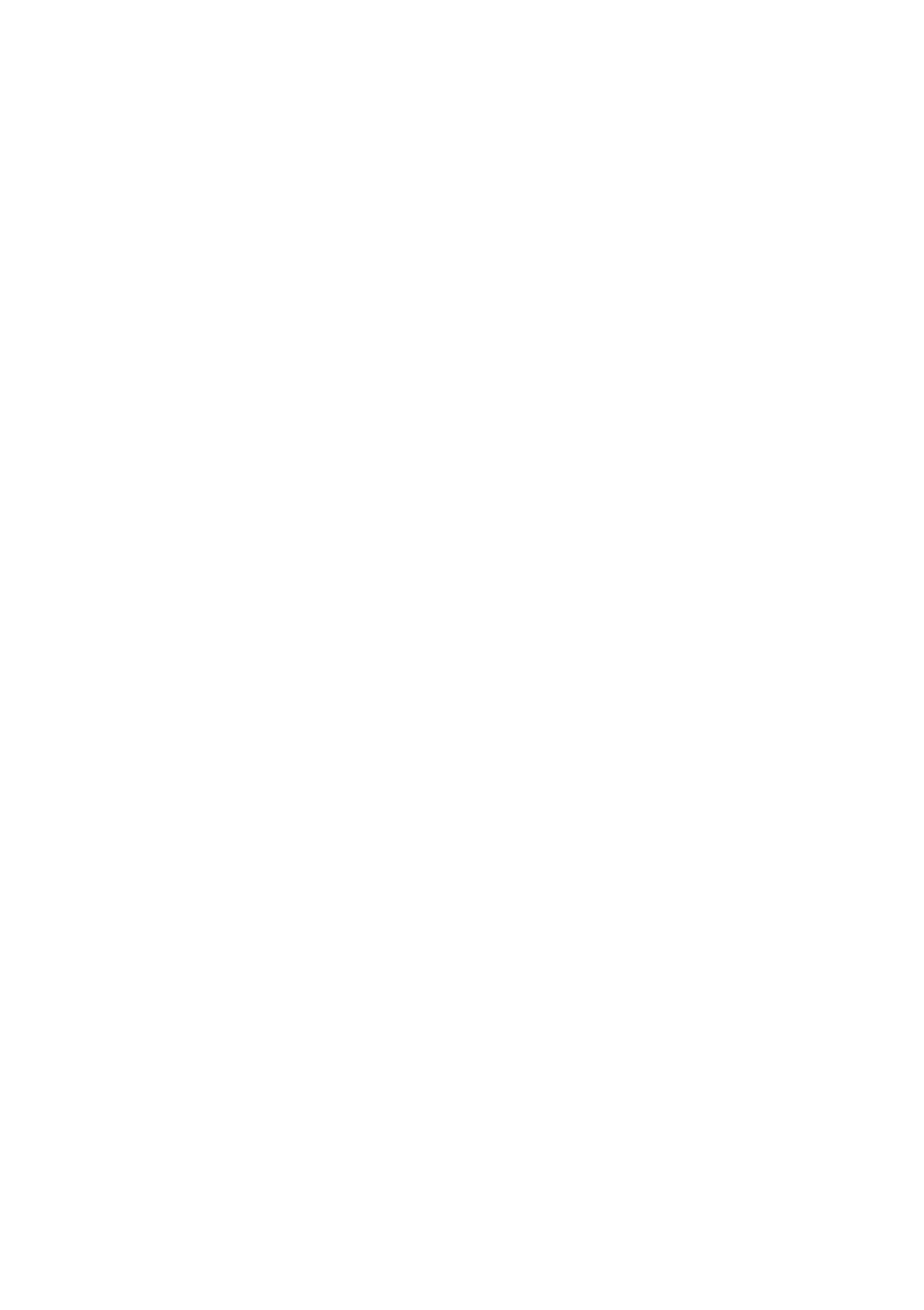
Important
Precautions
This
unit
has
however
safety,
In
order
to
allow
observe
display,
servicing.
been
improper
the
engineered
use
the
proper
following
and
manufactured
result
may
of
operation
basic
rules
in
all
for
to
ensure
e
potential
safeguards
its
installation,
shock
your
or
personal
fire
hazards.
incorporated
use,
and
in
this
On
Safety
Use
cord,
only
make
provided
manufacturer
the
by
power
sure
the
or
that
cord
it
is
supplied
certified
If
supplier.
the
nearest
with
by
the
authorized
power
the
the
cable
repair
unit.
applicable
is
faulty
service
In
case
national
you
in
any
way,
provider
use
standards
another
please
for
a
replacement.
power
if
not
contact
being
the
The
socket-outlet
Operate
this
you
power
the
manual
have
supply
in
cord
is
easily
display
or
your
listed
home,
is
accessible
only
on
the
used
from
consult
as
the
after
a
power
If
display.
with
main
installation.
source
you
your
disconnection
indicated
are
dealer.
not
sure
in
what
device.
the
specifications
type
Ensure
of
power
that
the
of
supply
Overloaded
cords
technician
Do
not
There
There
and
Open
are
are
AC
broken
for
replacement.
the
no
user
Dangerous
outlets
plugs.
Display.
serviceable
and
They
High
extension
may
result
components
Voltages
cords
in
are
a
inside,
dangerous.
shock
inside.
even
when
or
fire
the
So
hazard.
are
power
frayed
Call
is
your
OFF.
power
service
To
To
Contact
Avoid
Do
Use
Prevent
not
only
your
Personal
place
a
stand
Fire
dealer
the
or
if
the
:
Injury
display
recommended
Hazards:
on
display
a
sloping
is
by
not
shelf
the
operating
unless
properly.
properly
manufacturer.
secured.
Always
of
Keep
time.
children
turn
Never
openings.
Do
During
not
add
a
lightning
the
display
leave
from
Some
accessories
internal
storm
OFF
the
display
dropping
parts
that
or
when
if
you
or
have
pushing
carry
ON
the
leave
when
hazardous
not
the
room
leaving
objects
been
display
designed
is
for
the
into
more
house.
the
display's
voltages.
for
to
be
left
than
this
unattended
display.
a
short
cabinet
for
period
an
extended
Do
ventilation
causing
not
place
fire.
period
objects
holes
of
may
time,
on
top
damage
unplug
of
the
your
it
from
media
media
A1
the
station
wall
station
outlet.
or
or
cover
overheat
it.
Obstructing
the
machine
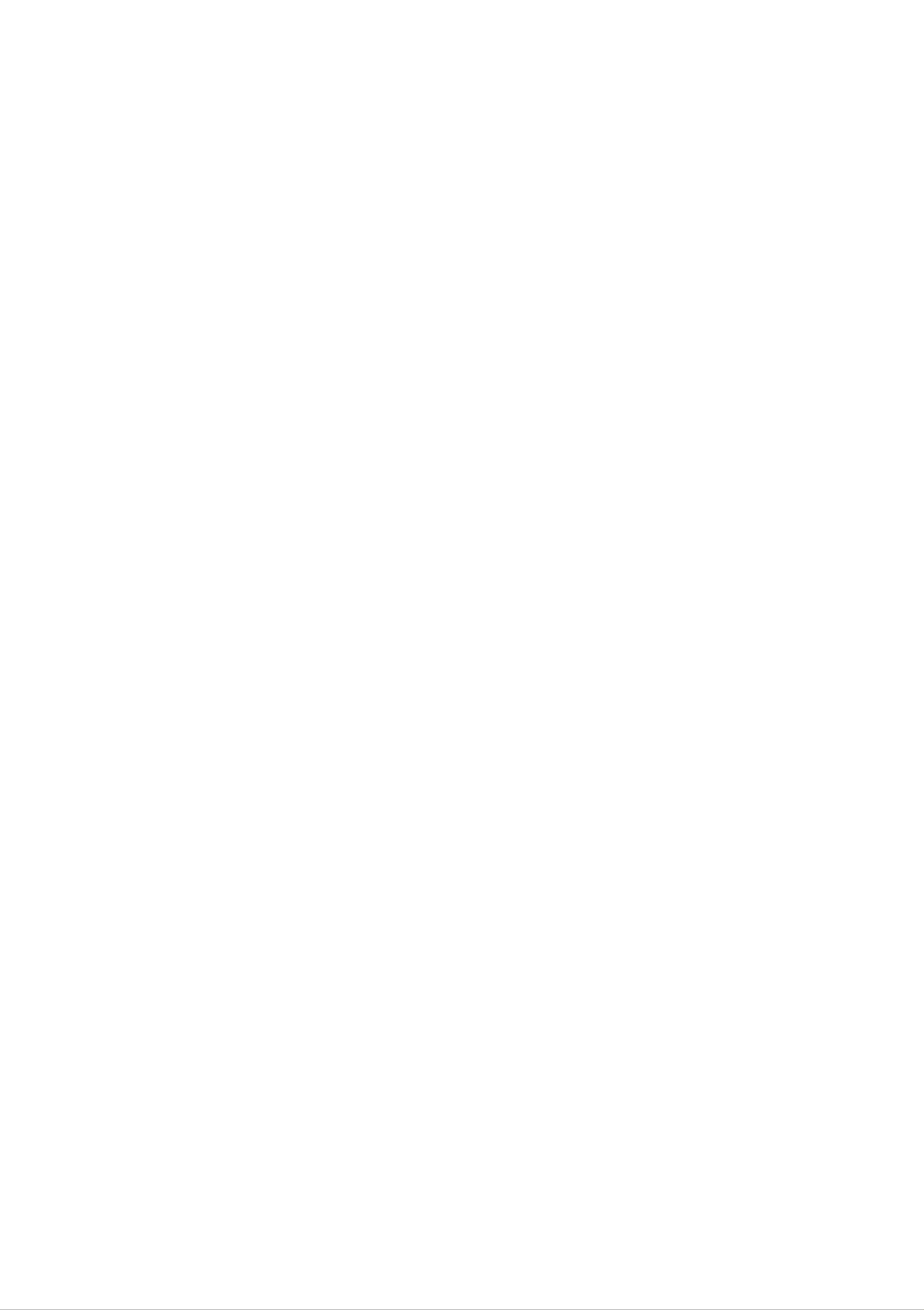
On
Installation
Do
the
Do
sink,
not
allow
display
not
use
laundry
Displays
are
anything
where
this
tub,
display
the
in
provided
a
to
power
near
wet
with
rest
upon
cord
water
basement,
ventilation
or
is
subject
such
roll
or
over
as
near
to
near
a
openings
the
power
damage.
a
bathtub,
swimming
in
the
cabinet
cord,
and
washbowl,
pool.
to
allow
do
not
kitchen
the
place
release
of
can
heat
cause
Block
Place
Cover
Place
generated
failures
the
the
the
the
bottom
display
openings
display
during
which
ventilation
in
near
a
with
operation.
may
built-in
or
result
slots
enclosure
cloth
over
a
If
these
in
a
by
or
other
radiator
openings
fire
placing
unless
material.
or
hazard.
the
heat
Therefore,
display
proper
source.
are
ventilation
blocked,
on
a
built-up
NEVER:
bed,
is
heat
sofa,
rug,
provided.
etc.
Do
mar,
Do
some
not
or
not
rub
damage
press
or
strike
the
the
LCD
the
afterimages.
Active Matrix
Active Matrix
screen
with
LCD
your
LCD
with
anything
permanently.
finger
for
a
long
hard
time
as
as
this
this
may
may
scratch,
cause
Some
dot
However,
If
possible,
your
some
LCD
scaled
defects
this
use
will
the
may
have
If
display.
or
processed
appear
no
recommended
used
impact
under
images
as
any
Red,
or
resolution
may
effect
mode
Green
appear
or
on
to
the
obtain
except
on
Blue
display
the
the
spots
on
the
performance.
the
recommended
screen.
best
However,
screen.
image
quality
for
resolution,
this
is
characteristic
On
Cleaning
Unplug
Use
a
the
slightly
of
display
the
fixed-resolution
before
damp
(not
cleaning
wet)
cloth.
LCD
the
Do
panel.
face
not
of
use
the
an
display
aerosol
screen.
directly
on
the
display
On
screen
because
Repacking
Do
container
not
throw
in
away
which
over-spraying
the
to
transport
carton
may
and
the
cause
electrical
packing
unit.
When
shock.
materials.
shipping
They
the
make
unit
to
an
another
ideal
location,
repack
it
in
its
original
material.
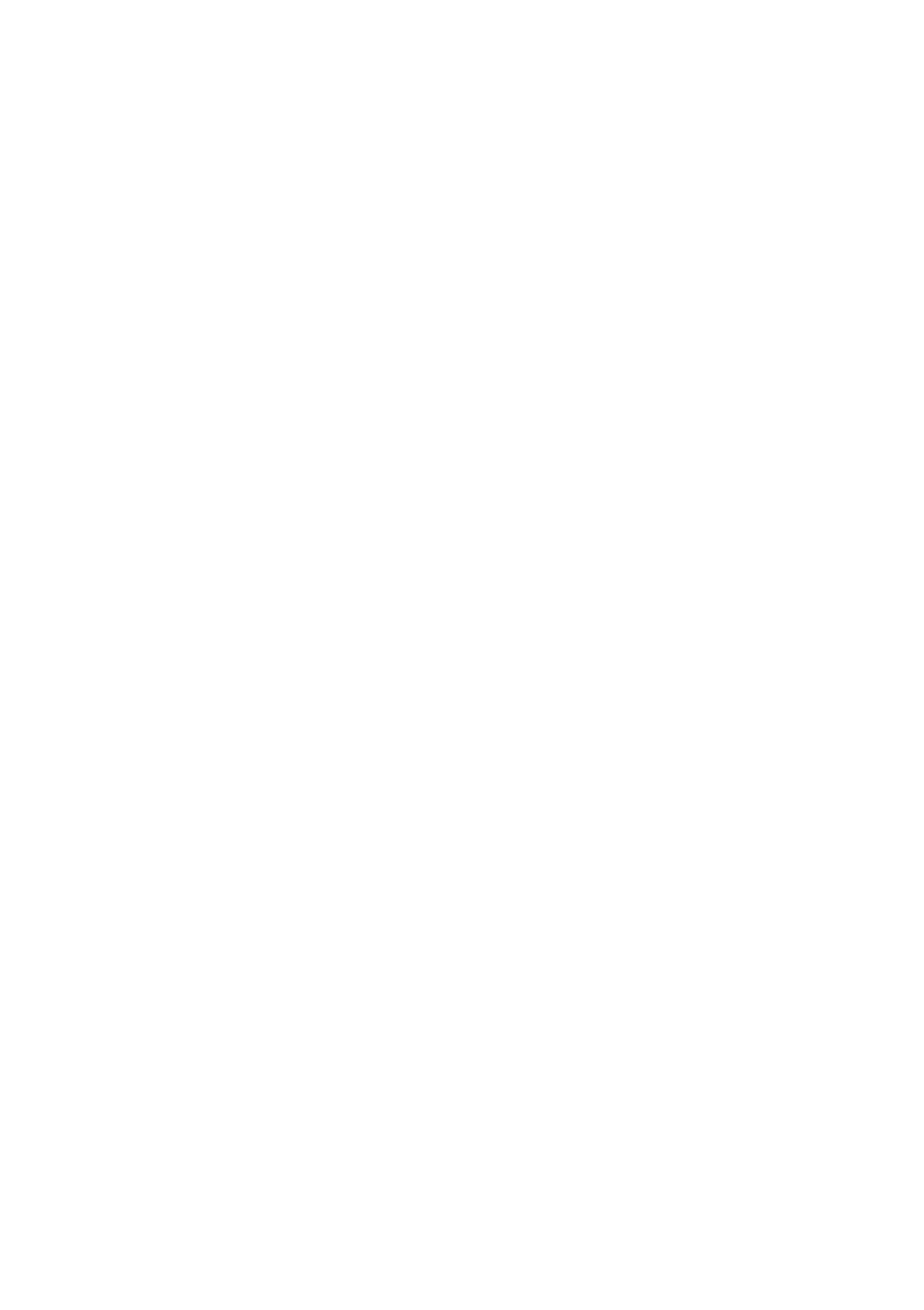
Unpacking
Monitor
your
Please
items
make
are
sure
the
contact
missing,
following
items
dealer.
your
are
included
with
your
monitor.
If
any
P&D
cable
Display
Media
Station
Remote
control
/
Batteries
(AAA
x
2)
CD-Rom/Cards
15-pin
D-Sub
Signal
Cable
DVI-D
Signal
Cable
Power
Cord
RCA
-It
varies
Cable
from
or
SCART
country/region
country/region.
Cable
to
S-Video
Cable Audio Cable
(PC)
USB
Cable
Speakers
(options)
A3
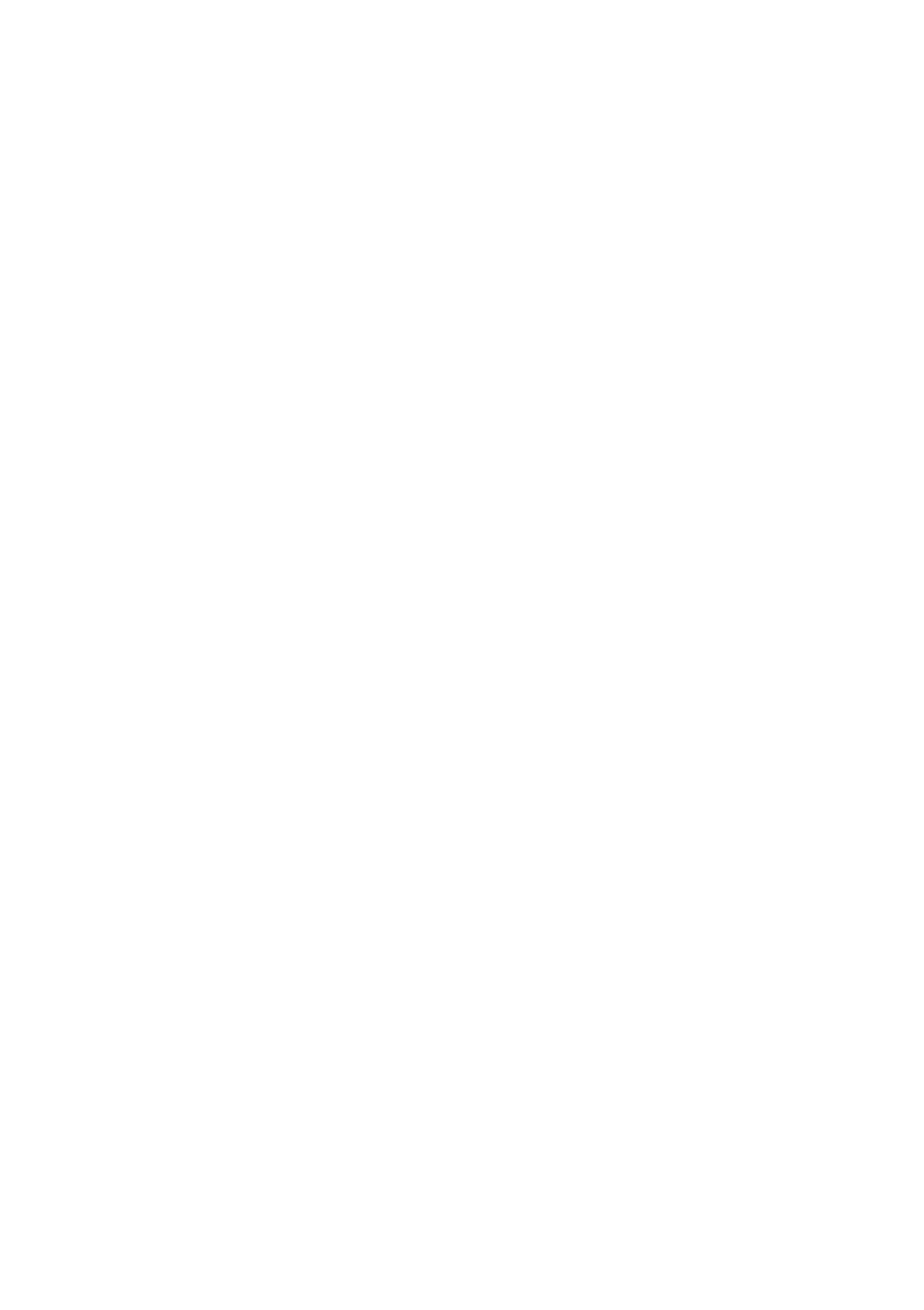
Window
Bright
This
to
any
function
Swap
To
switch
provides
specially
sized
the
main-screen
exceptionally
section
and
of
the
sub-screen
screen.
adjustable
contrast
in
PIP/POP
and
mode.
brightness
that
can
be
applied
Spectacle
This
central
concentrate
nonlinear
fit
useful
into
function
area
expansion
the
for
wide
TV
provides
is
their
close
screen
or
motion
to
focus
of
different
4:3
upon
the
and
the
areas
near
image
fairly
naturally.
pictures,
of
the
central
near
but
not
the
screen
edges
area
the
of
edges
However,
suitable
with
it
exceeds
the
of
it
should
for
a
screen,
the
display.
a
PC
varied
16:9.
ratio,
Since
do
they
Therefore
be
environment
noted
so
not
that
that
most
people
clearly
a
this
such
function
as
the
ratio
recognize
4:3
image
is
computer
at
the
a
can
graphics
or
Timer
Sleep
You
Press
can
set
the
word
a
key
processing.
time
period
to
repeatedly
after
select
which
the
the
number
AV/DVD/HDTV
of
minutes.
should
switch
itself
to
standby.
BBE
To
Fuction
improve
the
clarity
and
distinction
of
audio
quality.
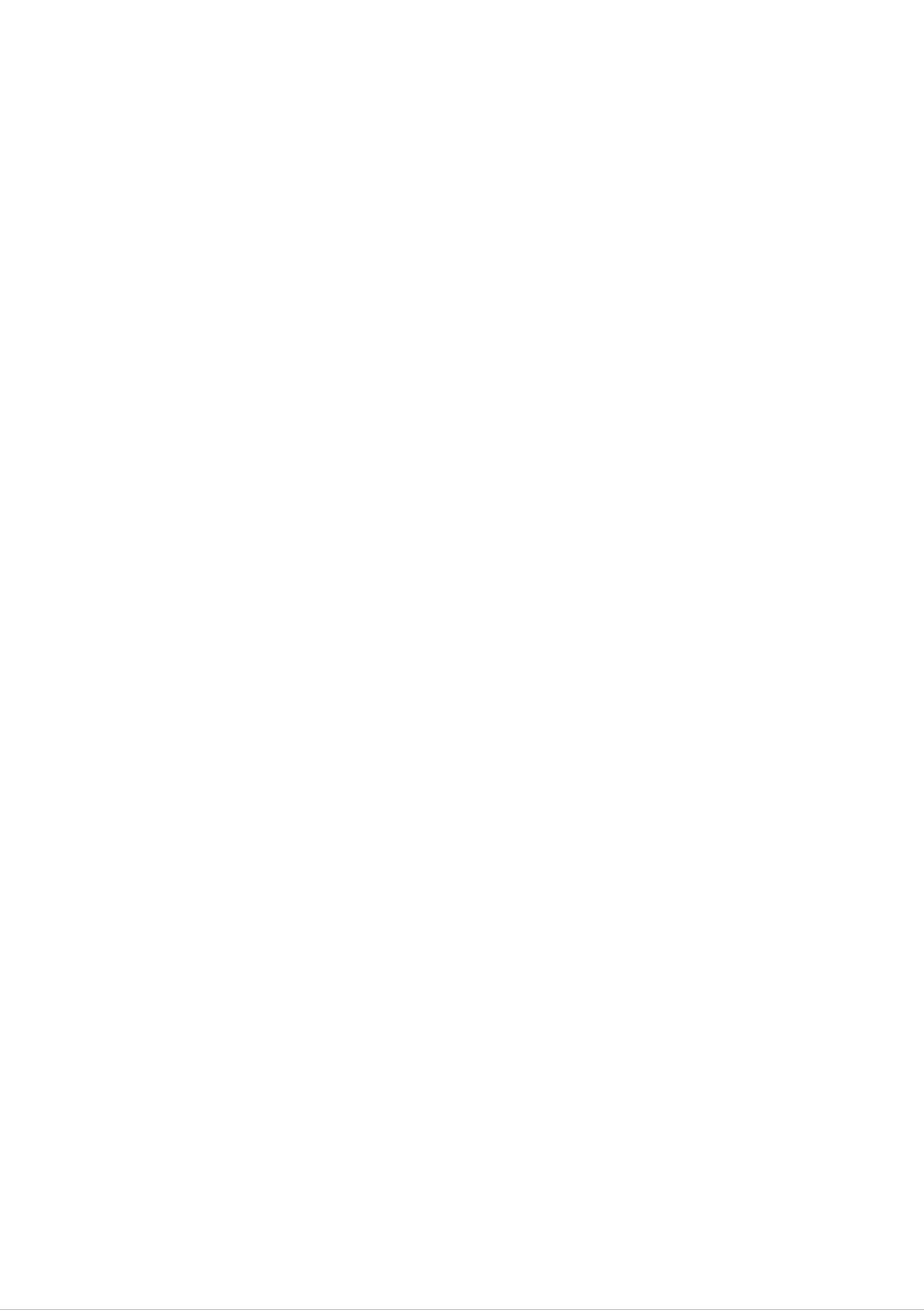
Using
the
Remote
Control
For
appropriate
Remote
detailed
pages
Control
instructions
of
this
of
each
manual.
button
on
the
remote
control,
refer
to
the
To
?
SOURCE
select
MUTE
mute
Selection
?
AV
?
MENU
?
EXIT
Button
on
Button
Button
Button
Button
or
off.
Power
SLEEP
You
AV/DVD/HDTV
can
Button
timer
set
standby.
the
Bright
number
Window
a
Press
of
time
should
the
minutes.
period
key
Button
after
switch
which
itself
repeatedly
to
to
the
select
VOLUME(
SET
Buttons
)
Button
This
adjustable
be
the
CH.
function
contrast
applied
screen.
to
( )
provides
and
any
Buttons
specially
exceptionally
brightness
sized
that
section
can
of
To
Number
select
:
buttons
SOUND
the
MONO/STEREO
audio
Button
mode.
AUTO
?This
your
the
function
display
current
mode).
signal
input
Button
screen
It
is
available
only.
is
to
image
automatically
to
the
resolution
to
the
ideal
size
PC
adjust
settings
(display
analog
for
These
Refer
buttons
VCR
to
the
are
remote
Owner's
VCR
available
controls
Manual
Buttons
for
only.
for
your
VCR
LG
*No
.
function
A5
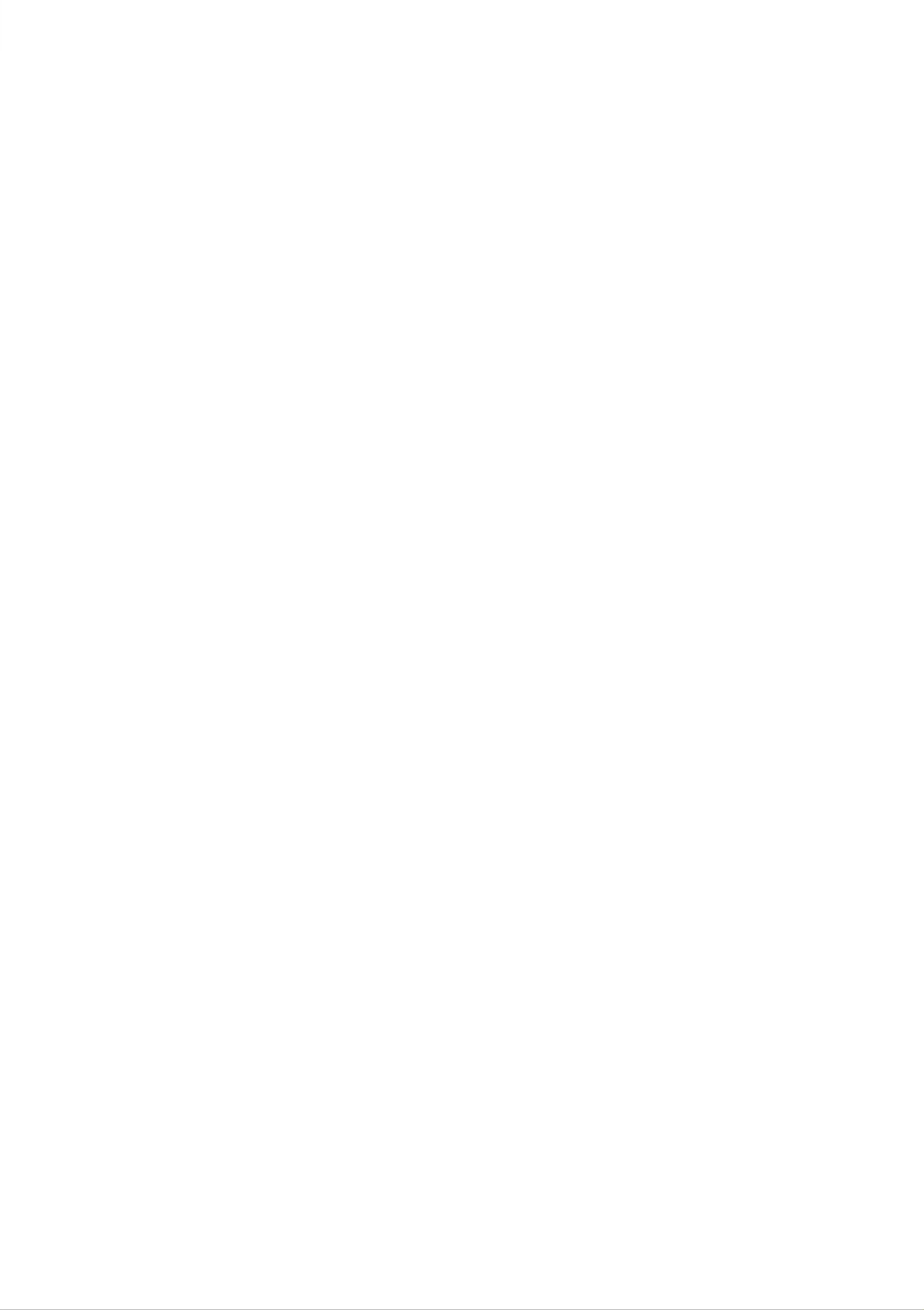
Using
the
Remote
Control
PIP
The
:
SMALL
POP
The
:
SMALL
(Picture
sub-screen
->
LARGE
(Picture
sub-screen
->
MEDIUM
in
out
Picture)
is
changed
->
OFF
Picture)
is
changed
->
in
in
LARGE
the
the
order
order
->
OFF
shown
shown
below.
below.
SWAP
To
switch the
mode.
function
main-screen
and
sub-screen
in
PIP/POP
PIP
SWAP
?
D-SUB
?
DVI-I
POP
SOURCE SOURCE
?
DVI-D
ANALOG
?
VIDEO
?
DVI-I
?
HDTV
When
of
signal
the
DIGITAL
YPbPr*
signal
SOURCE
of
SOURCE
2
only.
?
?
?
1
is
supplied
Conversely,
when
S-VIDEO
DVD
HDTV
to
YPbPr
the
the
YPbPr*
main-screen,
of
signal
the
SOURCE
sub-screen
2
is
supplied
receives
to
the
the
main-screen,
SOURCE
*
HDTV
1
and
supports
(However,
the
the
sub-screen
SOURCE
both
combination
PIP
2
can
and
of
only
POP
two
receives
be
transposed
without
HDTV
the
signal
by
any
for
signals
of
SOURCE
selecting
restriction
the
two
SWAP.
of
the
sources
1.
sources.
The
is
positions
of
not
possible.)
A6
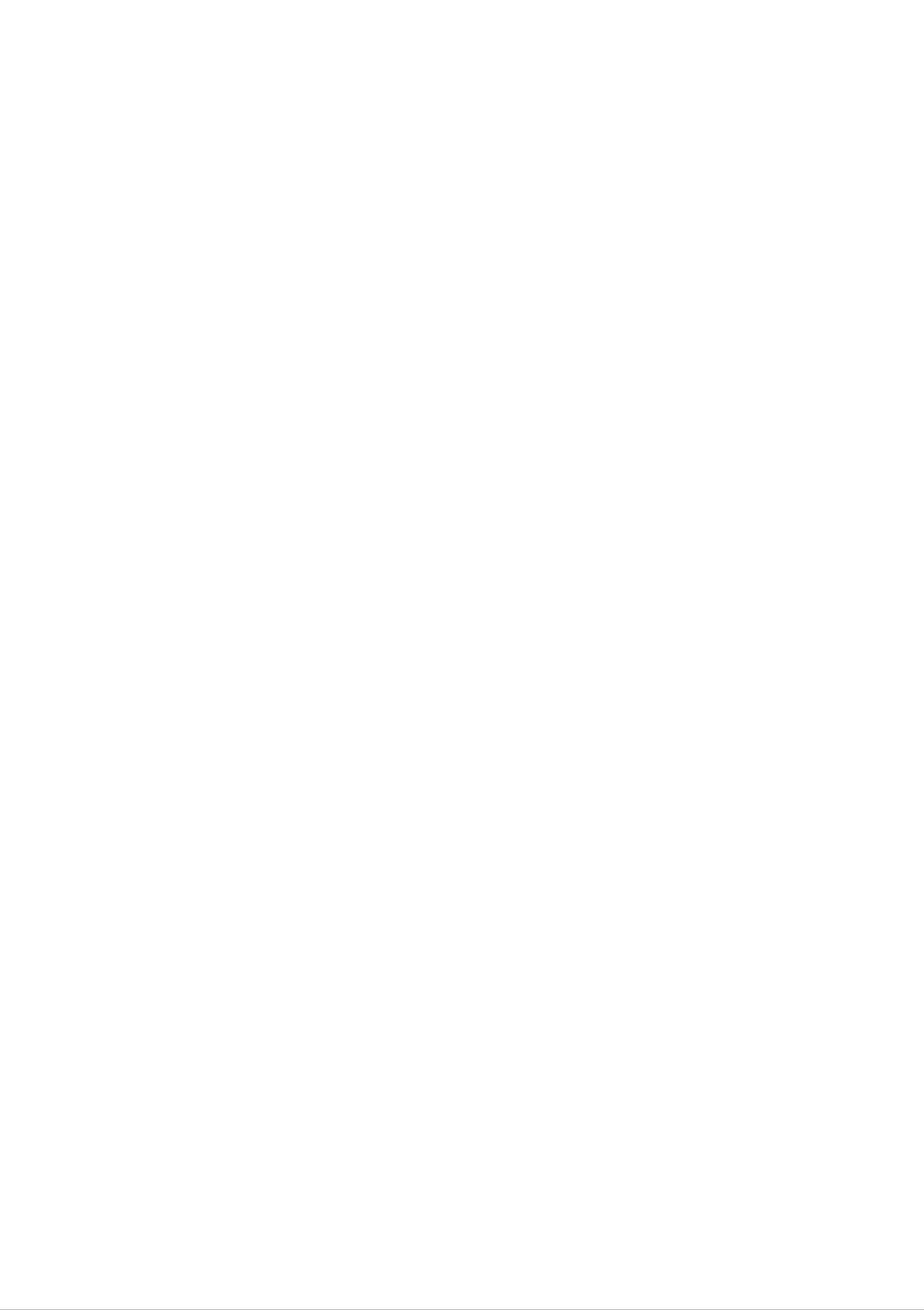
Using
the
Remote
Control
Insert
control
the
to
batteries
operate
the
Preparing
Control
into
the
monitor.
the
Remote
remote
This
the
section
remote
shows
control.
with
Operating
Control
you
the
how
to
use
Remote
1.
2.
3.
Open
Insert
Make
on
inside
Close
the
the
battery
batteries
sure
to
batteries
the
the
battery
cover.
cover.
(AAA
match
to
compartment.
the
the
size).
+
marks
and
Point
sensor
-
the
and
remote
press
control
the
buttons.
at
the
remote
Within
Distance
about
:
About
front
of
23ft
23
the
(about
ft
(7
remote
m)
7m)
from
sensor.
the
Note
Do
control
Do
batteries.
the
not
not
fire.
insert
in
the
wrong
charge,
Also
the
heat,
do
not
batteries
direction.
open,
throw
or
the
into
short-circuit
the
batteries
remote
the
into
Angle
Do
control
source
not
:
About
of
sensor.
expose
in
such
the
30°
the
front
the
monitor
as
direct
in
of
sensor
to
sunlight
each
the
a
direction
remote
of
remote
strong
or
light
Do
nor
not
mix
use
old
different
and
new
types
batteries.
of
batteries
together,
illumination.
operate
the
control.
Note
Do
not
drop
roughly.
If
so,
may
monitor
the
remote
not
with
control
be
the
able
remote
or
handle
to
it
Do
or
Do
anything
not
humid
not
leave
expose
wet.
the
conditions.
remote
the
control
remote
in
extremely
control
to
water
hot
or
A7
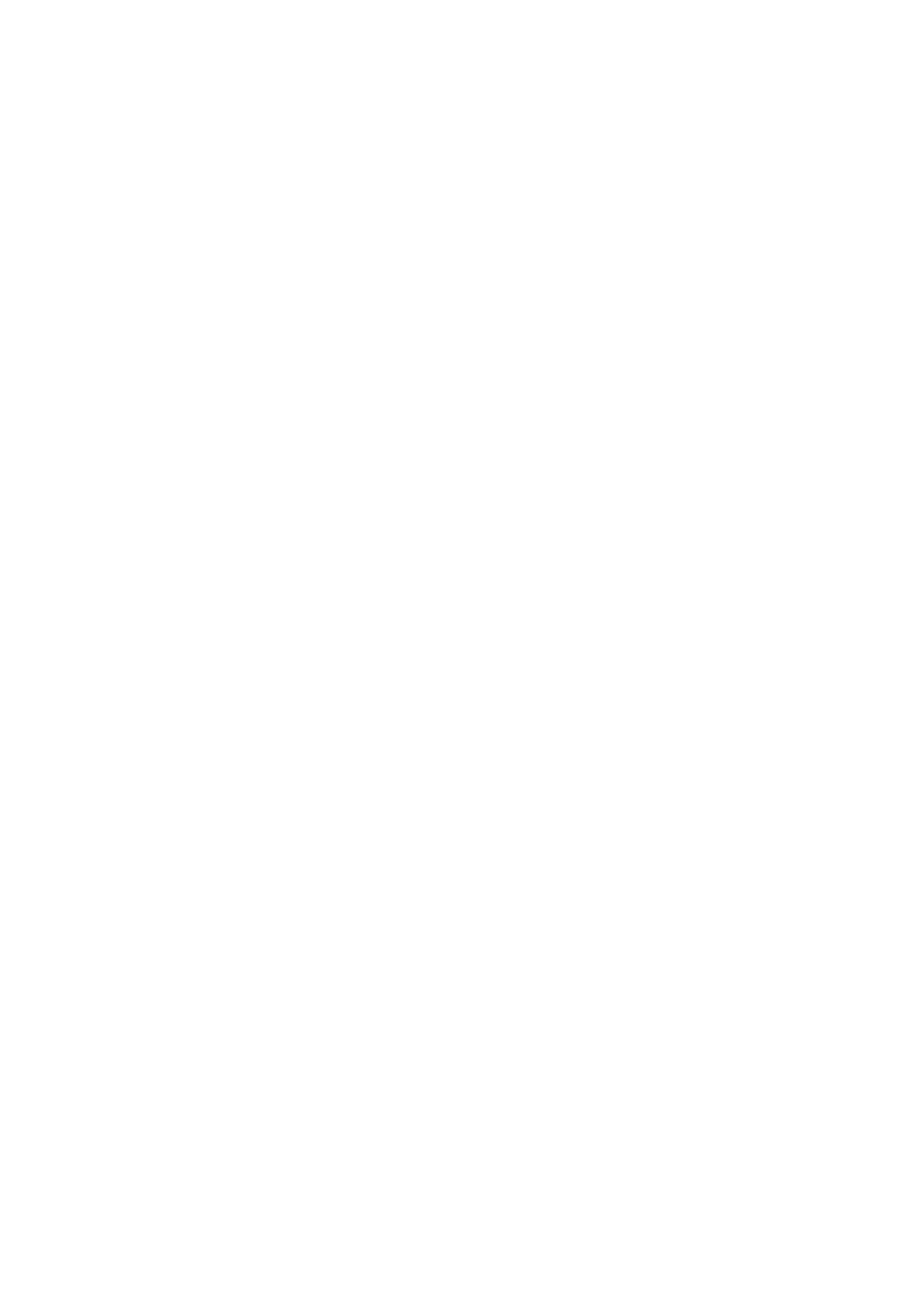
Connecting
Display
the
Display
Rear
Headphone/Earphone
Automatically
mutes
when
the
headphones
USB
downstream
the
are
ports
Input
volume
speaker
in.
plugged
Media
Station
Rear
Fan:
Should
above
the
a
preset
temperature
automatically
USB
upstream
Connect
level,
to
cool
the
the
down
P&D
of
the
fan
port
cable
will
the
media
start
unit.
station
up
rise
Connect
in
amplifier(AMP)
PC
signal
Connect
OUT
-PC1
:
When
to
the
inputs
the
jack
speaker
audio
of
the
cable
PC
connecting
including
to
sound
D-SUB/DVI-I
the
card.
a
*LINE
built-
signal
-PC2
AV
Input
:
When
ports
DVD(YPbPr)
HDTV(YPbPr)
cable
connecting
Input
Input
ports
ports
DVI-D
-
480i/576i
-
720p/1080i
signal
cable
Connect
Power
cut-off
the
DVD(YPbPr),
Input
ports
power
switch
cord
of
HDTV(YPbPr)
the
monitor
Audio(L/R)
*LINE
A
terminal
the
connecting
PC
If
Out
sound
the
OUT
Audio
using
used
card
Out
the
to
terminal
has
of
card
connect
the
jumper
of
only
PC
to
the
the
PC
Speaker
sound
of
the
program
speaker
sound
Out,
card
supports
card
reduce
including
a
is
checked
the
both
to
PC
the
(Refer
built-in
before
volume.
Speaker
Sound
amplifier
(Amp).
connecting.
Out
Card
and
Line
Manual).
Make
If
the
Out,
sure
Audio
convert
that
Out
to
Line
of
A8
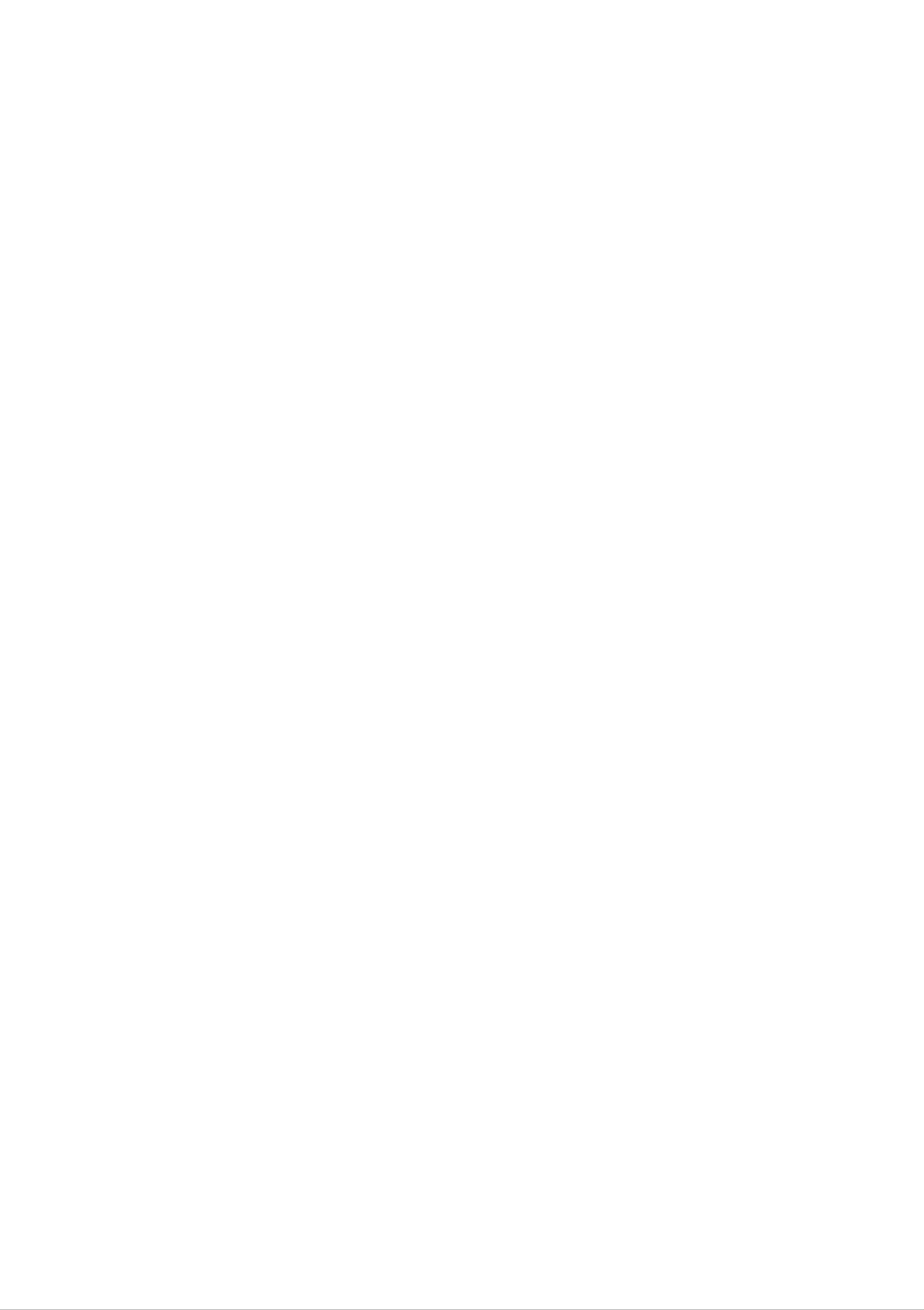
Connecting
the
Display
Before
computer
Using
1.
Connect
thumbscrews
setting
system,
the
Computer
the
up
P&D
to
the
and
(Plug
secure
monitor,
other
and
the
attached
Display)
connection.
ensure
that
devices
cable.
the
When
power
is
turned
attached,
to
the
off.
tighten
monitor,
the
the
P&D
cable
Media
Station
Rear
2.
Connect
(2-1)
When
Media
the
Station
signal
cable
connecting
Rear
D-SUB
signal
cable
PC
D-sub
to
DVI
Adapter
(not
included)
Mac
adapter
(not
MAC
included)
In
the
D-sub
supplement
(2-2)
case
indicator,
When
DVI-I
the
assembly.
connector
use
D-sub
is
to
with
be
DVI
connecting
hooked
Adapter
DVI-D
up
through
to
signal
For
change
on
cable
Apple
the
the
supplied
Macintosh
15
pin
high
cable
use,
to
a
density
a
15
separate
(3
row)
pin
2
plug
row
adapter
D-sub
connector.
VGA
is
needed
connector
to
Media
Station
Rear
PC
A9
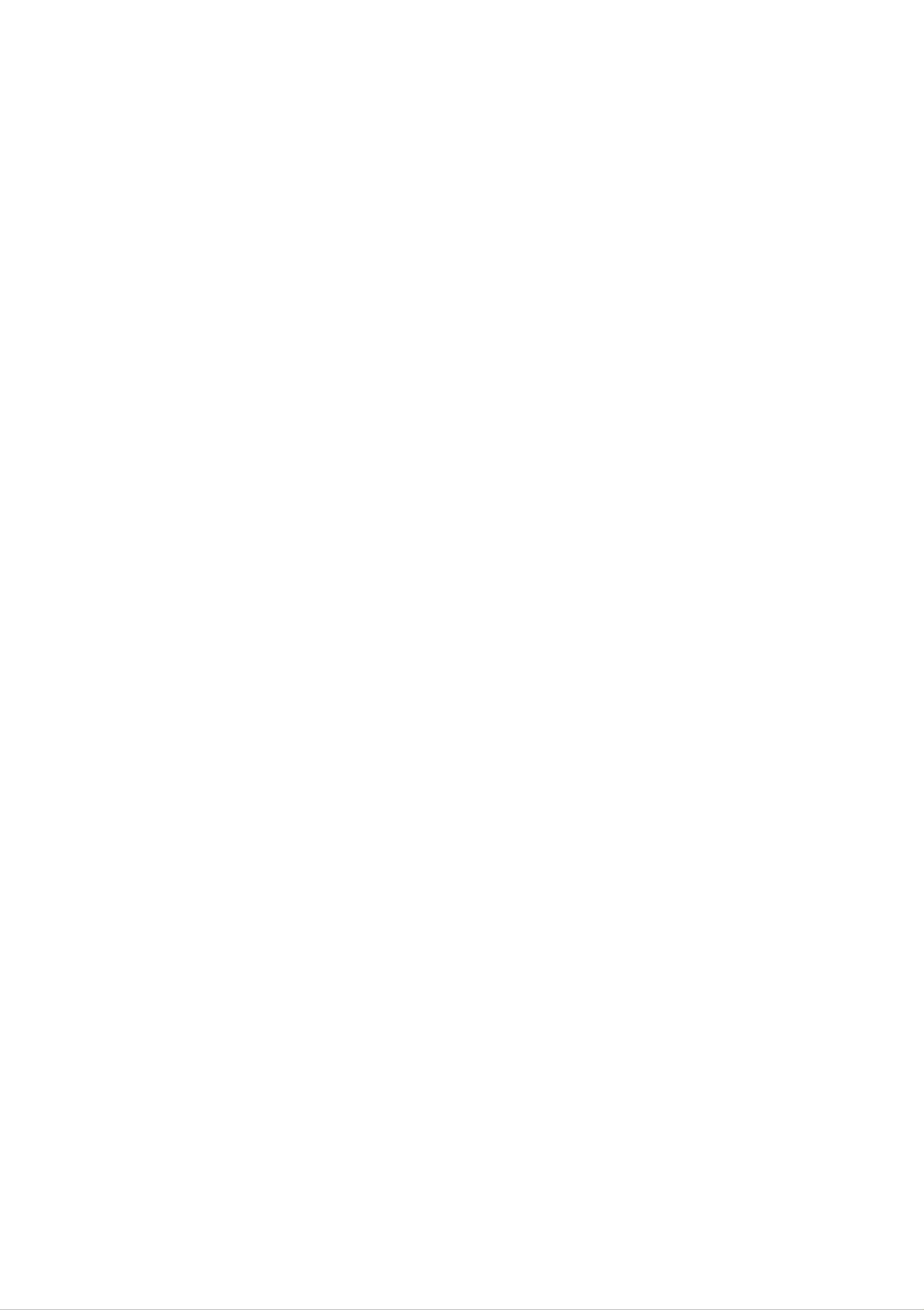
Connecting
the
Display
(2-3)
Media
When
Station
connecting
Rear
DVI-I
signal
cable
(not
included)
PC
3.
Connect
and
close
Media
the
to
Station
the
power
display.
Rear
cord
into
a
proper
power
outlet
that
is
easily
accessible
4.
Select
Press
When
?
DSUB
an
the
input
SOURCE
connecting
ANALOG:
signal.
button
D-SUB
15-pin
signal
cable
D-sub
on
the
remote
analog
signal
control
to
select
an
input.
When
?
When
?
?
connecting
DVI-D
connecting
DVI-I
DVI-I
DIGITAL:
ANALOG:
DIGITAL:
DVI-D
DVI-D
DVI-I
DVI-I
DVI-I
signal
digital
signal
analog
digital
cable
cable
signal
signal
(not
included)
signal
A10
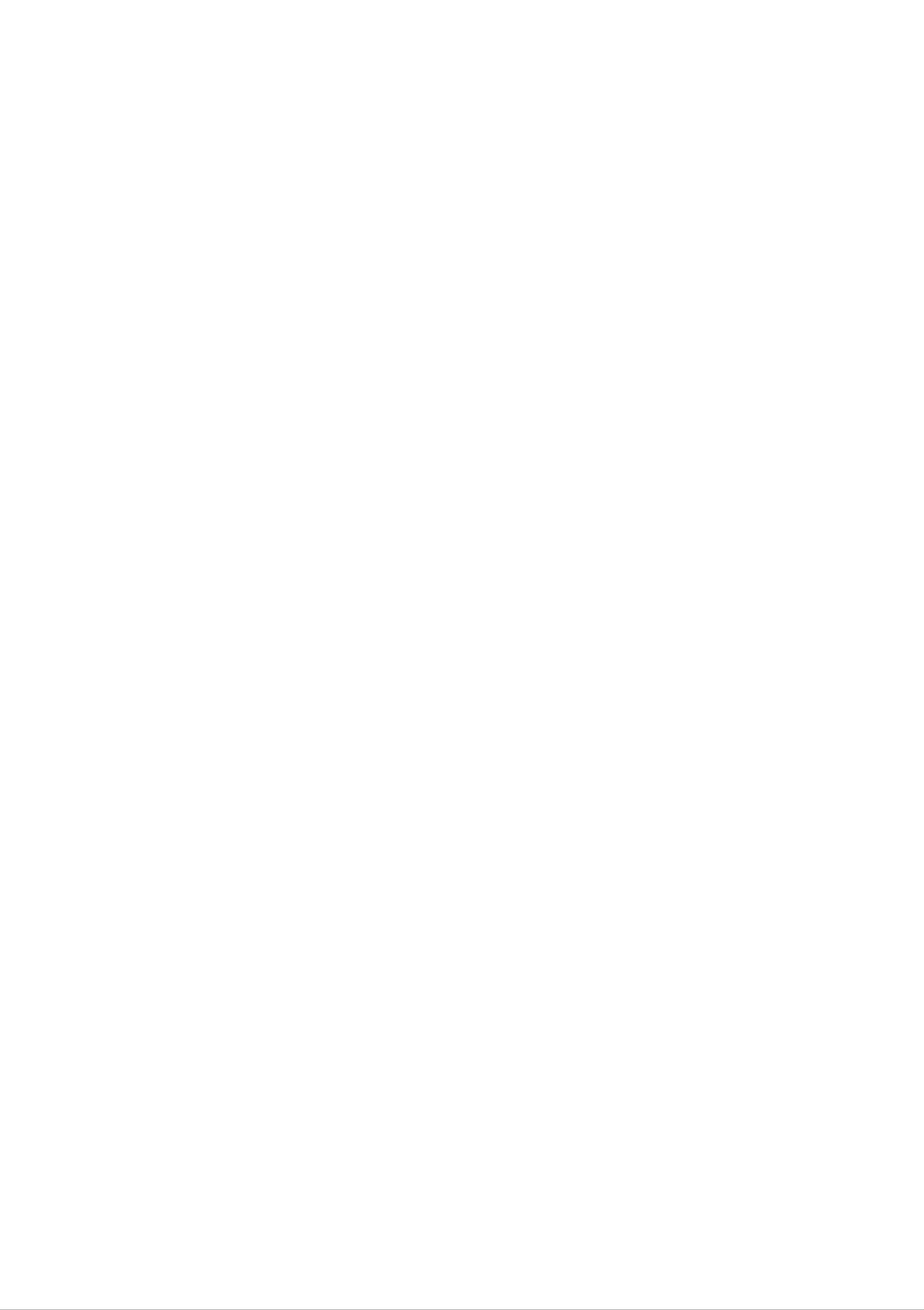
Connecting
Connecting
the
Display
the
Speakers
-Optional
Connect
the
audio
cable.
A11
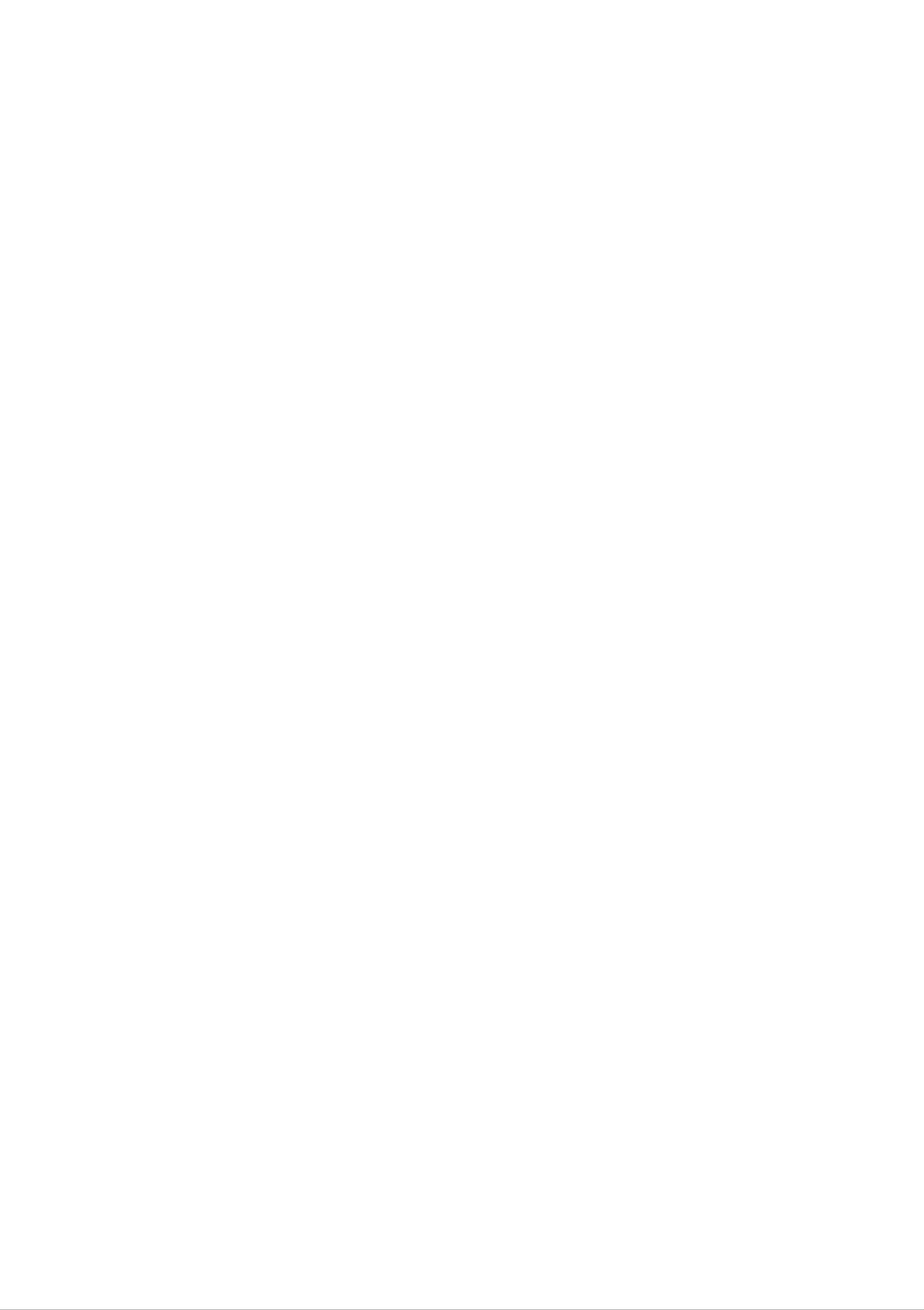
Connecting
the
external
equipment
the
Connecting
1.
Connect
the
corresponding
If
you
improved
connect
definition
VCR/DVD
each
input
the
S-Video
image.
audio/video
port
as
shown
input
output
on
port
the
to
jack
Display
external
of
(or
the
Media
VCR/DVD
station).
equipment,
you
can
to
have
the
an
SCART
Cable
?
VCR/DVD
L
AUDIO
G
DR
VIDEO
AUDIO/
RCA
cable
<When
SCART
Red
White
Yellow
connecting
cable>
S-Video
cable
<When
RCA
connecting
cable>
2.
Select
Press
When
?
VIDEO:
When
an
the
input
SOURCE
connecting
Composite
connecting
signal.
button
RCA
S-Video
cable
video
cable
on
the
remote
control
to
select
an
input.
?
When
?
S-VIDEO:
connecting
VIDEO:
S
video
SCART
Composite
cable
video
A12
