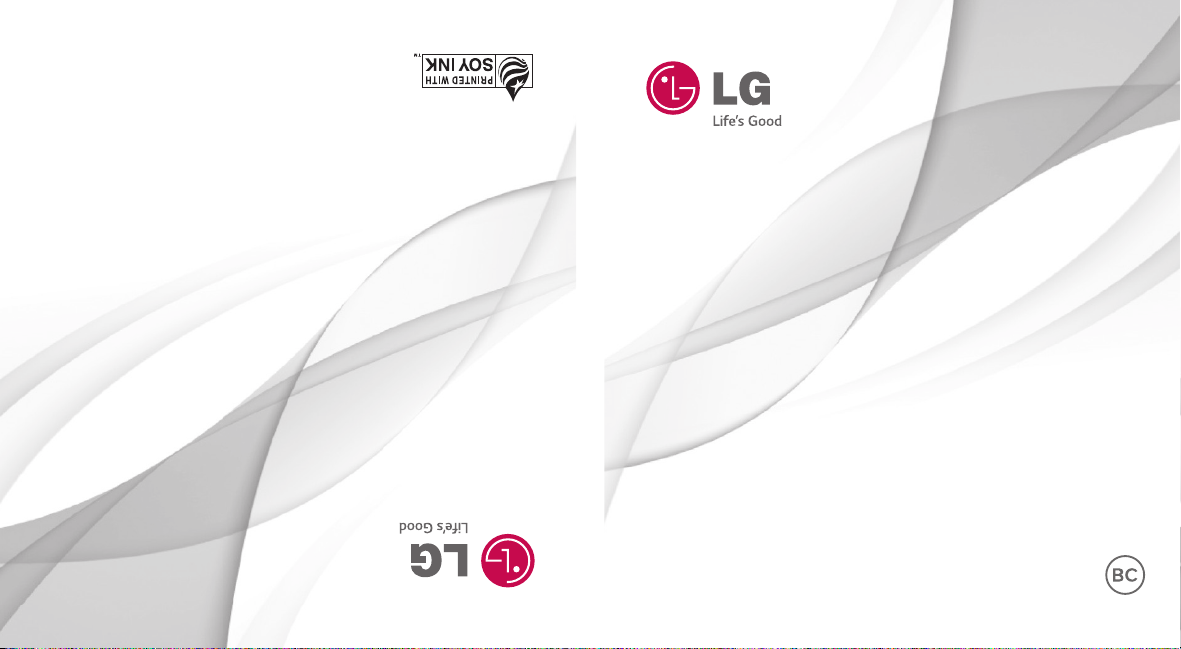
Printed in China www.lg.com
ENGLISH
LG LG21G
Guía del Usuario
User Guide
LG L21G
ESPAÑOL
MFL00000000 (1.0) www.lg.com
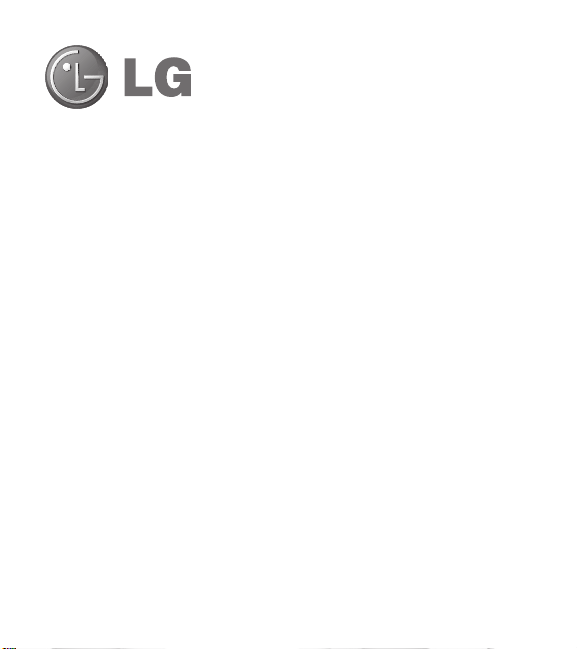
User Guide
•
Screen displays and illustrations may differ
from those you see on actual phone.
•
Some of the contents of this guide may not
apply to your phone, depending on the software
and your service provider. All information in this
document is subject to change without notice.
•
Due to the touch screen keyboard, this handset
is not suitable for people who have a visual
impairment.
•
Copyright ©2015 LG Electronics, Inc. All rights
reserved. LG and the LG logo are registered
trademarks of LG Corp. and its related entities.
All other trademarks are the property of their
respective owners.
•
Google™, Google Maps™, Gmail™,
YouTube™, Hangouts™ and Google Play™
are trademarks of Google, Inc.
ENGLISH
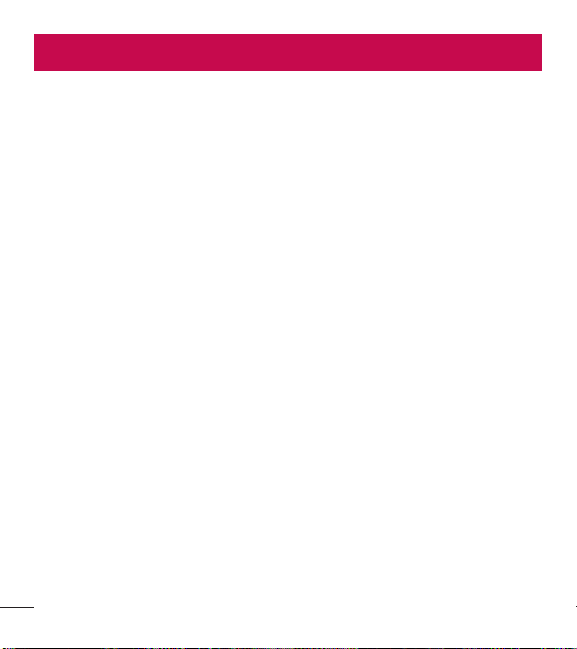
Table of contents
Important notice ................................... 5
Getting to know your phone
Phone overview
Installing the battery
Charging the phone
Using the memory card...................... 15
Locking and unlocking the screen
Your Home screen
Touch screen tips
Home screen
Customizing the Home screen
Unlocking the Screen
Knock Code
KnockON
Customizing application icons on the
Home screen
Creating Folders on the Home screen
Customizing the Apps screen
Quick access
Notifications
Accessing notifications
Quick Settings
QSlide apps
Notification icons on the Status Bar
................................. 10
..................................... 18
....................................... 19
........................................... 20
..................................... 20
..................................... 23
...................................... 23
................................. 24
..................................... 25
2
............... 10
.......................... 12
........................... 14
...... 15
............................... 17
.............................. 17
.......... 18
......................... 19
............. 22
..................... 24
On-screen keyboard
Entering special characters
Google account setup
Connecting to Networks and Devices
Wi-Fi
................................................. 31
Connecting to Wi-Fi networks
Turning Wi-Fi on and connecting to a
21
... 26
Wi-Fi network
Bluetooth
Connecting to Virtual Private
Networks
PC connections with a USB cable
Calls
.................................................... 36
Making a call
Calling your contacts
Answering and rejecting a call
Adjusting the in-call volume
Making a second call
Viewing your call logs
Call settings
Contacts
Searching for a contact
Adding a new contact
Favorite contacts
.................................. 31
........................................... 32
........................................... 34
..................................... 36
....................................... 38
.............................................. 39
............................... 39
.......................... 28
.............. 28
......................... 29
31
........... 31
....... 34
......................... 36
........... 36
............... 37
......................... 37
........................ 38
...................... 39
........................ 39
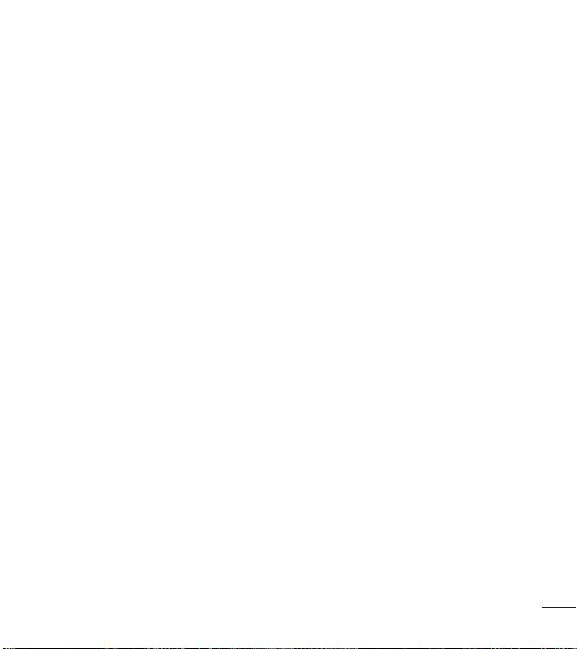
Creating a group ................................ 40
Messaging
E-mail
Camera and Video
........................................... 41
Sending a message
Using smilies
Changing the conversation theme
View mode
Changing your message settings
.................................................. 44
Managing an email account
Working with account folders
Composing and sending email
To open the Camera application
Getting to know the viewfinder
Take Pictures
Record Videos
Camera and Video Settings
Gesture shot
Switch camera
View Your Pictures
QuickMemo+
Using the QuickMemo+ options
Viewing the saved QuickMemo+
................................................ 55
QSlide
........................... 41
................................... 42
....................................... 42
............... 44
............. 45
........... 45
............................... 46
..................................... 47
.................................... 48
................ 48
...................................... 50
.................................. 51
............................. 51
..................................... 52
....... 43
......... 46
.......... 46
........ 54
...... 54
..... 42
Multimedia
Utilities
.......................................... 56
Gallery
............................................... 56
To open the Gallery application
Working with photos
Working with videos
QSlide while playing videos
................................................ 59
Music
Add music files to your phone
Transfer music using Media device
(MTP)
.............................................. 59
Playing a song
Setting your alarm
Using your calculator
Adding an event to your calendar
Voice Recorder
Recording a sound or voice
Sending the voice recording
Tasks
Google+
Voice Search...................................... 65
Downloads
FM Radio
................................. 60
................................................ 62
............................. 62
.................................. 63
................................................. 64
............................................ 64
........................................ 65
........................................... 65
......... 56
........................ 56
......................... 57
.............. 59
........... 59
......................... 62
....... 62
.............. 63
............. 63
3
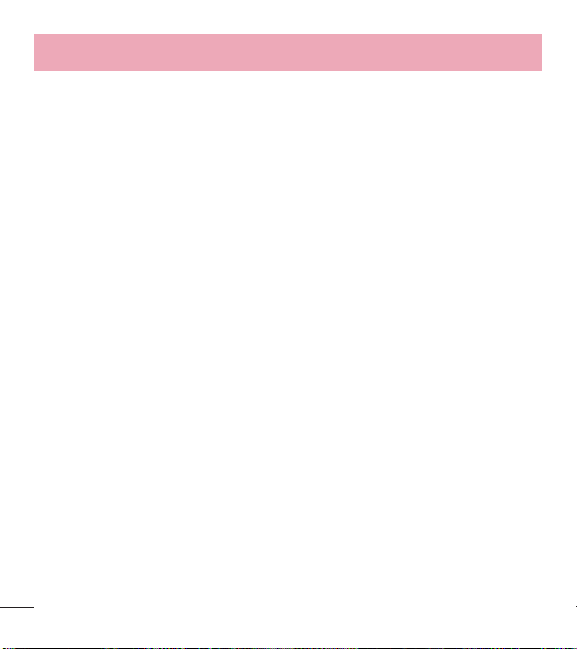
Table of contents
The Web .............................................. 66
Browser
............................................. 66
............................................. 67
Chrome
Settings
............................................... 69
Access the Settings menu
WIRELESS & NETWORKS
.............................................. 71
DEVICE
PERSONAL
SYSTEM
Phone software update
About this user guide
About this user guide
Trademarks
FAQ
FAQ
For your safety
......................................... 77
............................................. 81
....................................... 90
...................................................... 91
...................................................... 92
.................................. 101
4
................. 69
................... 69
...................... 87
......................... 89
......................... 89
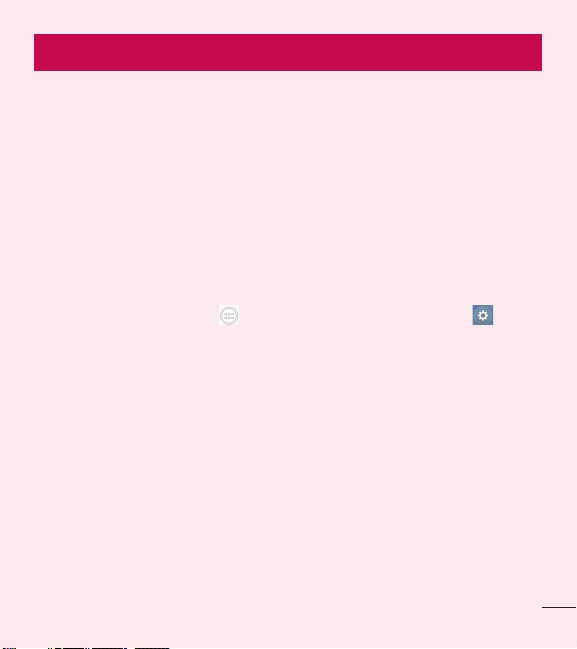
Important notice
Please read this before you start using your phone!
Please check to see whether any problems you encountered with your phone are
described in this section before taking the phone in for service or calling a service
representative.
1. Phone memory
When there is less than 10MB of space available in your phone memory, your phone
cannot receive new messages. You need to check your phone memory and delete
some data, such as applications or messages, to make more memory available.
To uninstall applications:
1 From the Home screen, tap > Apps tab (if necessary) > Settings >
Apps.
2 Once all applications appear, scroll to and select the application you want to
uninstall.
3 Tap Uninstall, then tap OK to confirm.
2. Optimizing battery life
Extend your battery's life between charges by turning off features that you don't need
to have running constantly in the background. You can monitor how applications and
system resources consume battery power.
Extending your phone's battery life:
•
Turn off radio communications that you're not using. If you are not using Wi-Fi,
Bluetooth or GPS, turn them off.
5
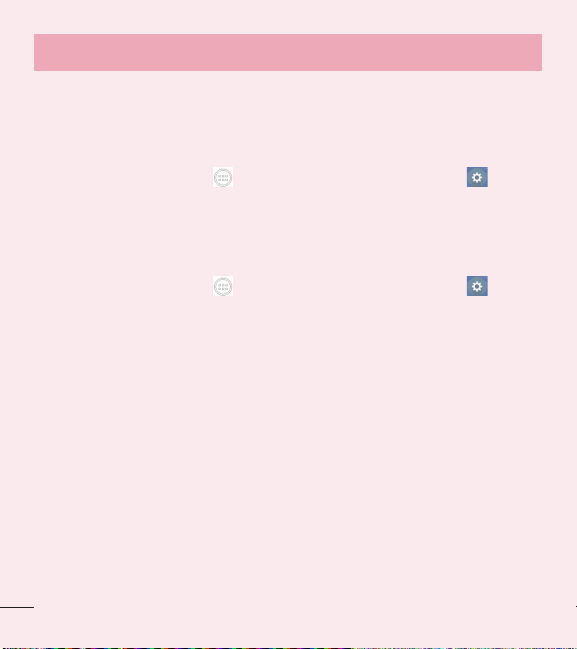
Important notice
•
Reduce screen brightness and set a shorter screen timeout.
•
Turn off automatic syncing for Gmail, Calendar, Contacts and other applications.
•
Some applications you have downloaded may reduce battery power.
To check the battery power level:
•
From the Home screen, tap > Apps tab (if necessary) > Settings >
About phone > Battery.
The battery status (charging or discharging) and battery level (percentage charged) is
displayed at the top of the screen.
To monitor and control how battery power is being used:
•
From the Home screen, tap > Apps tab (if necessary) > Settings >
About phone > Battery > Battery use.
Battery usage time is displayed on the screen. It tells you how long it has been since
you last connected your phone to a power source or, if currently connected, how long
the phone was last running on battery power. The screen shows the applications or
services using battery power, listed in order from the greatest to smallest amount
used.
6
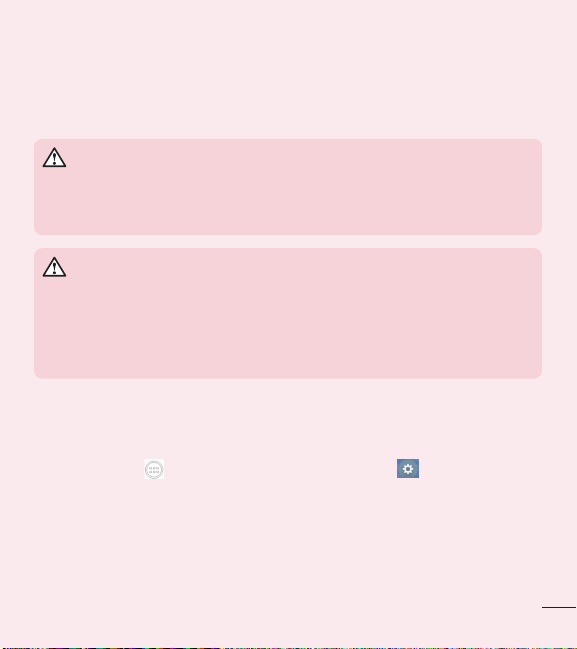
3. Before installing an open source application and
operating system (OS)
WARNING
If you install and use an OS other than the one provided by the
manufacturer it may cause your phone to malfunction. In addition, your
phone will no longer be covered by the warranty.
WARNING
To protect your phone and personal data, only download applications
from trusted sources, such as Play Store. If there are improperly installed
applications on your phone, the phone may not work normally or a serious
error may occur. You must uninstall those applications and all associated
data and settings from the phone.
4. Using a screen lock
Set a screen lock to secure your phone and prevent unauthorized use. From the
Home screen, tap
> Select screen lock > Knock Code, Pattern, PIN, or Password. You might be
prompted to create a Backup PIN as a safety measure in case you forget your screen
lock.
Caution: Create a Google account before setting a screen lock and remember
the Backup PIN you created when creating your screen lock.
> Apps tab (if necessary) > Settings > Lock screen
7
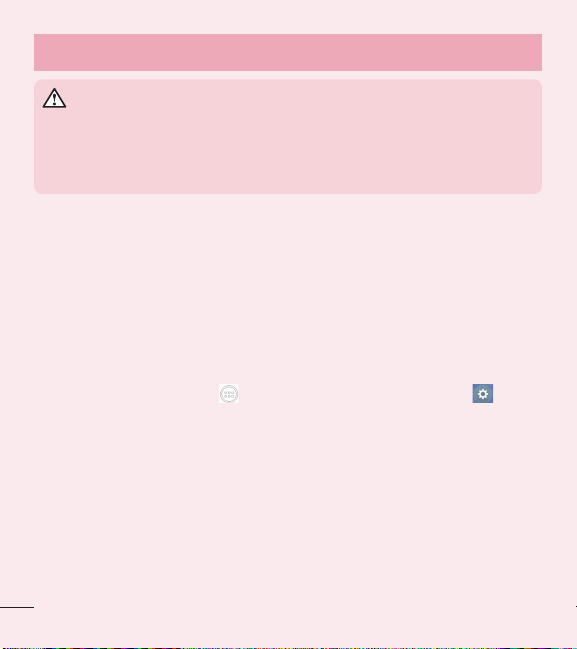
Important notice
WARNING
Precautions to take when using a pattern lock.
It is very important to remember the screen lock you set. You will not be
able to access your phone if you use an incorrect screen lock 5 times. If
you have used all 5 opportunities, you can try again after 30 seconds.
5. Opening and switching applications
Multi-tasking is easy with Android because you can keep more than one application
running at the same time. There is no need to quit an application before opening
another one. Use and switch between several open applications. Android manages
each application, stopping and starting them as needed to ensure that idle
applications don't consume resources unnecessarily.
To stop applications:
1 From the Home screen, tap > Apps tab (if necessary) > Settings >
Apps > RUNNING.
2 Tap the desired application and tap Stop to stop it.
8
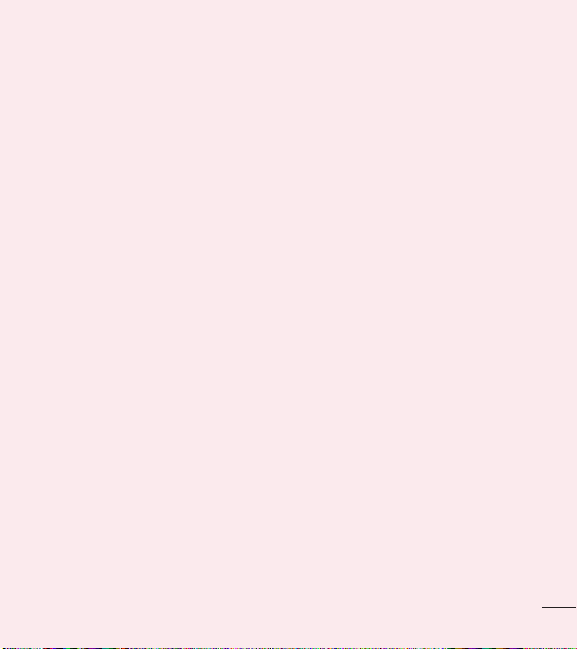
6. Transferring music, photos and videos using Media
sync (MTP)
1 Connect the phone to your PC using the USB cable provided with your phone.
2 A USB connection type list will appear on your phone screen. Tap the Media sync
(MTP) option.
3 Select the Open device to view files option on your PC. You can then view media
contents on your PC and transfer the files.
4 Copy the files from your PC to the drive folder or vice versa.
5 Drag the Status Bar down and tap USB connected > Charge phone.
6 Disconnect the USB cable from your phone.
7. Hold your phone upright
Hold your cell phone vertically, as you would a regular phone. Your phone has an
internal antenna. Be careful not to scratch or damage the back of the phone, as this
may affect performance.
When making/receiving calls or sending/receiving data, avoid holding the lower part
of the phone where the antenna is located. Doing so may affect call quality.
8. When the screen freezes
If the phone does not respond to user input or the screen freezes:
To turn the phone on, Remove the battery > Reinsert it > Press and hold the Power/
Lock Key.
9
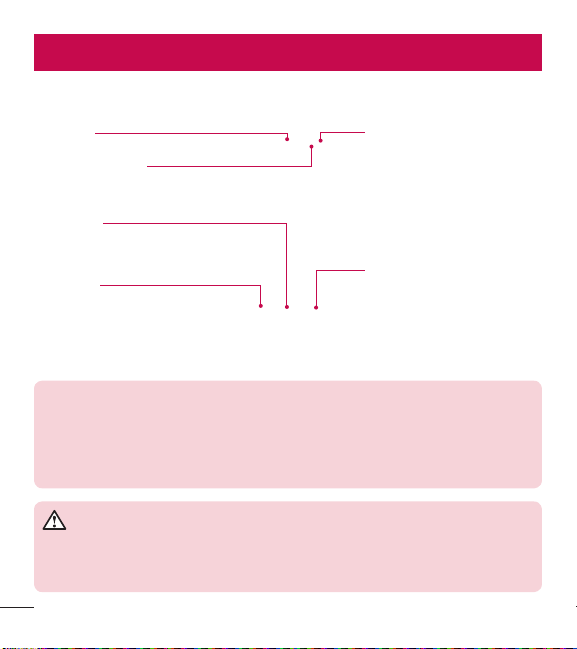
Getting to know your phone
Phone overview
Earpiece Front Camera Lens
Proximity Sensor
Home Key
Return to the Home screen
from any screen.
Back Key
Return to the previous screen.
NOTE: Proximity sensor
When receiving and making calls, the proximity sensor automatically turns
the backlight off and locks the touch screen by sensing when the phone is
near your ear. This extends battery life and prevents you from unintentionally
activating the touch screen during calls.
WARNING
Placing a heavy object on the phone or sitting on it can damage the LCD
and touch screen functions. Do not cover the LCD proximity sensor with
protective film. This could cause the sensor to malfunction.
10
Use to take a picture of
yourself or to video chat on
supported applications.
Recent Apps Key
Displays recently used
applications. If you touch
and hold this key, it opens
available options menu.
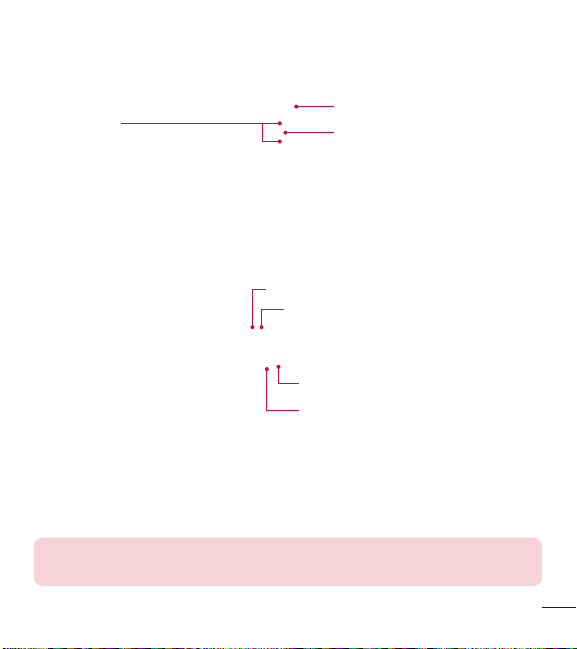
Volume Keys
•
On the Home screen: Control
ringer volume.
•
During a call: Control your
earpiece volume.
•
When playing audio/video:
Flash LED
Power/Lock Key
Turn your phone on/off, restart,
lock/unlock the screen, turn
airplane mode on or off, and
change the ringer type.
Control volume continuously.
3.5mm Headset Jack
Sub Microphone: Speakerphone
Charger/USB Port
Main Microphone: Call, Recording
NOTE: Please be careful not to block the main microphone with your hand
when you call.
11
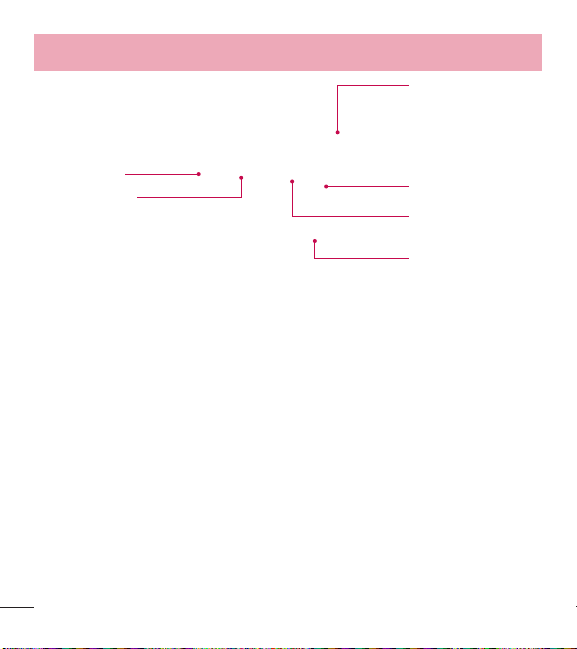
Getting to know your phone
Back cover
Camera Lens
micro SIM Card
slot
microSD Card slot
Battery
Speaker
Installing the battery
Before you can start exploring your new phone, you'll need to set it up.
1 To remove the back cover, hold the phone firmly in one hand. With your other
hand, lift off the back cover with your thumbnail as shown in figure below.
12
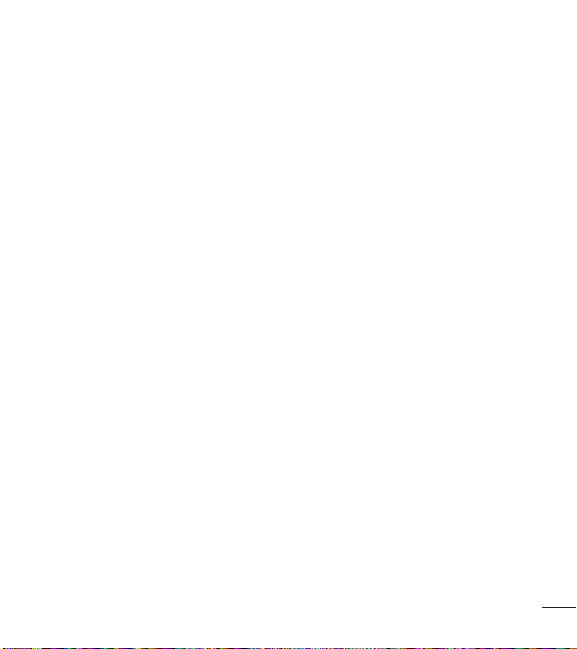
2 Insert the battery into place by aligning the gold contacts on the phone and the
battery (1) and pressing it down until it clicks into place (2).
3 Align the back cover over the battery compartment (1) and press it down until it
clicks into place (2).
13

Getting to know your phone
Charging the phone
The Charger/USB Port is at the bottom of the phone. Insert one end of the USB cable
into the phone and plug the other end into an electrical outlet.
NOTE:
•
The battery must be fully charged initially to improve battery lifetime.
•
Do not open the back cover while your phone is charging.
14

Using the memory card
Make sure to unmount the SD card in the Storage menu before removing it.
1 Remove the back cover.
2 Insert the memory card into the slot. Make sure the gold contact area is facing
downwards.
Locking and unlocking the screen
If you do not use the phone for a while, the screen will be automatically turned off
and locked. This helps to prevent accidental taps and saves battery power.
When you are not using your phone, press the Power/Lock Key to lock your phone.
And you can also lock the phone by double-tapping the Status Bar or an empty area
on the Home or Lock screen.
15

Getting to know your phone
If there are any programs running when you lock your screen, they may be still
running in Lock mode. It is recommended that you exit all programs before entering
Lock mode to avoid unnecessary charges (e.g. phone calls, web access and data
communications).
To wake up your phone, press the Power/Lock Key or double-tap the center of the
screen. The Lock screen will appear. Touch and slide the Lock screen in any direction
to unlock the screen. The last screen you viewed will open.
16

Important noticeYour Home screenYour Home screen
Touch screen tips
Here are some tips on how to navigate on your phone.
Touch or tap – A single finger tap selects items, links, shortcuts and letters on the
on-screen keyboard.
Touch and hold – Touch and hold an item on the screen by touching it and not
lifting your finger until an action occurs.
Drag – Touch and hold an item for a moment and then, without lifting your finger,
move your finger on the screen until you reach the target position. You can drag
items on the Home screen to reposition them.
Swipe or slide – To swipe or slide, quickly move your finger across the surface
of the screen, without pausing when you first touch it (so you don't drag an item
instead).
Double-tap – Double-tap to zoom on a webpage or a map.
Pinch-to-Zoom – Use your index finger and thumb in a pinching or spreading
motion to zoom in or out when using the browser, Maps or when viewing pictures.
Rotate the screen – From many applications and menus, the orientation of the
screen adjusts to the device's physical orientation.
NOTE:
•
To select an item, tap the center of the icon.
•
Do not press too hard; the touch screen is sensitive enough to pick up a
light, yet firm tap.
•
Use the tip of your finger to tap the option you want. Be careful not to tap
any other keys.
17

Your Home screen
Home screen
Simply swipe your finger to the left or right to view the Home screen panels. You
can customize each panel with pre-loaded and downloaded apps, widgets, and
wallpapers.
The Quick Keys are available at the bottom of the Home screen. Quick Keys provide
easy and one-tap access to the functions you use the most.
NOTE: To add an icon, drag it to the Quick Keys bar and release it. To
remove an icon, drag it out of the Quick Keys bar.
Customizing the Home screen
You can customize your Home screen by adding apps, downloads, widgets or
wallpapers. For more convenience using your phone, add your favorite apps and
widgets to the Home screen.
To add items on your Home screen:
1 Touch and hold the empty part of the Home screen.
2 Tap the desired tab. Choose from Apps or Widget.
3 Drag the desired app icon to the preferred location and lift your finger.
To remove an item from the Home screen:
•
Touch and hold the icon you want to remove, then drag it to and release it.
TIP! To add an application icon to the Home screen from the Apps screen,
touch and hold the application you want to add and drag it to the desired
location.
18

TIP! Using folders
You can combine several app icons in a folder to help keep you organized.
Drop one app icon over another one on a Home screen and a folder will be
created with both icons in it.
Unlocking the Screen
1 Press the Power/Lock Key to turn on your screen. Your Lock Screen will appear.
2 From the center of the screen, swipe in any direction to unlock it.
•
To use a shortcut, swipe the shortcut icon at the bottom of the screen in any
direction. The screen will unlock and the application will open.
Knock Code
You can unlock the screen when it is off by tapping the correct area and sequence.
To activate the Knock Code feature
1 From the Home screen, tap > Apps tab > Settings > Lock screen > Select
screen lock > Knock Code.
2 This opens a screen that will guide you through how to select the unlock
sequence. You have to create a Backup PIN as a safety measure in case you
forget your unlock sequence.
TIP! The KnockON feature is not available when Knock Code is in use.
19

Your Home screen
KnockON
You can turn on/off the screen by just double-tap.
Double-tap the center of the screen quickly while it's off to turn it on. To turn the
screen off, double-tap the Status Bar in any screen (except on the camera viewfinder)
or an empty area on the Home screen.
NOTE: When turning the screen on, make sure you do not cover the
proximity sensor. Doing so will turn the screen off immediately after turning it
on in order to prevent abnormal turning on in your pocket or bag.
Customizing application icons on the Home screen
You can customize each application icon with images from your Gallery.
1 Touch and hold an application icon until it’s unlocked from its current position.
Then drop it on the screen. The editing icon
corner of the application.
NOTE: If an icon you placed can be resized, you will see a blue box around
the icon after you touch, hold and release it. Drag the edges of the box to
resize it.
2 Tap the application icon.
20
will appear in the upper right

3 Tap the icon design you want from the available Theme icon choices and change
the size (if desired), then tap OK.
OR
Tap Photo icon, then tap Add new. Set the size for the icon, then tap OK. Select
the image want to use for the application. Crop the image if necessary, then tap
OK.
NOTE:
•
Your customized application icon(s) are only applied to icons on your
Home screen. The Applications screen is not affected.
•
Your custom photo icons are saved so you can easily select them for any
of your icon images.
Creating Folders on the Home screen
You can create application folders to hold similar applications if you wish.
On the Home screen
1 Touch and hold an icon to unlock it from its positions. Then drag it over another
icon and release it.
2 A folder will be created.
On the Apps screen
1 From the Home screen, tap to open the Apps screen.
2 Touch the Apps tab > , then touch and hold the desired icon to release it from
its position.
21

Your Home screen
3 Drag the icon over another icon and release it to create a folder.
Customizing the Apps screen
1 From the Home screen, tap .
2 Tap the Apps tab at the top of the screen to go to the Apps screen, if it is not
already selected.
3 Touch to access the following options:
•
View apps by: Tap to sort your applications either in alphabetical order, by
downloaded date, or user customized.
•
Show small icons: Tap to change the application icons to either small, then tap
Yes to set your choice.
•
Hide/Show apps: Tap to set which application icons will be displayed in your
Applications screen. Checkmark the icons you want to hide, then tap the
Checkmark icon
•
Edit/Uninstall apps: Tap to view app information, move apps on the screen, or
uninstall apps from the Application screen. Tap an app icon to view its information,
then tap the Uninstall button, if you want to uninstall it.
•
Home screen settings: Tap to access the Home screen settings menu.
22
.

Quick access
To view the quick access items, touch anywhere in the front key area and drag up.
The following options are available: Google Now
Notifications
Notifications alert you to the arrival of new messages, calendar events, and alarms,
as well as to ongoing events, such as video downloads.
From the Notifications Panel, you can view your phone's current status and pending
notifications.
When a notification arrives, its icon appears at the top of the screen. Icons for
pending notifications appear on the left and system icons, such as Wi-Fi or bat tery
strength, on the right.
23

Your Home screen
Pending
notifications
System notifications
Accessing notifications
Swipe the Status Bar downwards to open the Notifications Panel.
To check the Notification message list, again swipe the notification upwards.
Quick Settings
Use the Quick Settings to easily toggle function settings like Wi-Fi, manage display
brightness and more. To access the Quick Set tings, open the Notifications Panel. The
Quick Settings bar is located at the top of the Notifications Panel.
To rearrange Quick Setting items on the Notification Panel
Swipe the Quick Settings bar to the left and tap
items you want to move and drag it to the desired location. Tap the checkbox next to
each item to add or remove them from the Quick Settings bar.
NOTE: Touch and hold an icon on the Quick Settings bar to directly access
its settings menu.
24
. Touch and hold next to the

QSlide apps
To access the QSlide apps, open the Notifications Panel. The QSlide apps bar is
located at the top of the Notifications Panel.
The following items are available on the QSlide apps bar: Videos, Browser, Phone,
Messaging, Calendar, Email, File Manager, and Calculator.
To rearrange QSlide apps items on the Notification Panel
Swipe the QSlide apps bar to the left and tap
items you want to move and drag it to the desired location. Tap the checkbox next to
each item to add or remove them from the QSlide apps bar.
. Touch and hold next to the
25

Your Home screen
Notification icons on the Status Bar
Notification icons appear on the Status Bar at the top of the screen to report missed
calls, new messages, calendar events, device status and more.
The icons listed in the table below are some of the most common ones.
Icon Description Icon Description
No signal Battery is charging
Airplane mode Downloading data
Connected to a Wi-Fi network Uploading data
Wired headset Acquiring GPS
Call in progress Missed call
Receiving location data from GPS Bluetooth is on
Data is syncing System warning
New Gmail message An alarm is set
26

Icon Description Icon Description
New Hangouts message New voicemail
New text or multimedia message Do not disturb
Song is playing Battery saver is on
Phone is connected to PC via
USB cable
NOTE: The icon locations in the Status Bar may differ depending on the
functions, features, and apps being used.
27

Your Home screen
On-screen keyboard
You can enter text using the on-screen keyboard. The on-screen keyboard appears
automatically on the screen when you need to enter text. To manually display the
keyboard, simply tap a text field where you want to enter text.
Using the keypad & entering text
Tap once to capitalize the next letter you type. Double-tap for all caps.
Tap to switch to the numbers and symbols keyboard.
Tap to access the keyboard settings. Tap and hold to access the clip tray or enter
text by voice and handwriting.
Tap to enter a space.
Tap to create a new line in the message field.
Tap to delete the previous character.
Entering special characters
The LG Keyboard allows you to enter special characters (e.g. “á”) when entering text.
For example, to enter “á”, touch and hold the “a” key until the additional characters
are displayed. Then select the special character you want to enter.
NOTE: A symbol at the top right corner of a key indicates that additional
characters are available for that key.
28

Important noticeGoogle account setupGoogle account setup
The first time you open a Google application on your phone, you will be required to
sign in with your existing Google account. If you do not have a Google account, you
will be prompted to create one.
Creating your Google account
1 From the Home screen, tap to open the applications screen.
2 Tap Settings > Accounts & sync > Add account > Google > New to start
the Gmail set up wizard.
3 Tap a text field to open the keyboard and enter your name and username for your
Google account. When entering text, you can move to the next text field by tapping
Next on the keyboard.
4 When you have finished entering your name and username. Your phone then
communicates with Google servers and checks for username availability.
5 Enter and re-enter your password. Then follow the instructions and enter the
required and optional information about the account. Wait while the server creates
your account.
29

Google account setup
Signing in to your Google account
1 On the Google Accounts & sync screen, enter your e-mail address and password.
2 After signing in, you can use Gmail and take advantage of Google services.
3 Once you have set up your Google account on your phone, it will be automatically
synchronized with your Google account on the web (depending on your
synchronization settings).
After signing in, you can use Gmail, and Play Store; back up your settings to Google
servers; and take advantage of other Google services on your phone.
30

Connecting to Networks and Devices
.
Wi-Fi
With Wi-Fi, you can use high-speed Internet access within the coverage of the
wireless access point (AP). Enjoy wireless Internet using Wi-Fi, without extra charges.
Connecting to Wi-Fi networks
To use Wi-Fi on your phone, you need to access a wireless access point or 'hotspot'.
Some access points are open and you can simply connect to them. Others are
hidden or use security features, you must configure your phone to be able to connect
to them.
Turn off Wi-Fi when you're not using it to extend the life of your battery.
NOTE: If you are out of the Wi-Fi zone or have set Wi-Fi to off, additional
charges may be applied by your mobile service provider for mobile data
use.
Turning Wi-Fi on and connecting to a Wi-Fi network
1 From the Home screen, tap > Apps tab (if necessary) > Settings >
Wi-Fi.
2 Tap the switch to turn Wi-Fi on and start scanning for available Wi-Fi
networks.
•
Secured networks are indicated by a lock icon.
3 Tap a Wi-Fi to connect to it.
•
If the network is secured, you are prompted to enter a password or other
credentials. (Ask your network provider for details)
4 The Status Bar displays icons that indicate your Wi-Fi status.
31

Connecting to Networks and Devices
Bluetooth
Bluetooth allows you to share data with other Bluetooth-enabled devices and connect
to Bluetooth headsets.
NOTE:
•
LG is not responsible for the loss, interception or misuse of data sent or
received via the Bluetooth wireless feature.
•
Always ensure that you share and receive data with devices that are
trusted and properly secured. If there are obstacles between the devices,
the operating distance may be reduced.
•
Some devices, especially those that are not tested or approved by
Bluetooth SIG, may be incompatible with your device.
Turning on Bluetooth and pairing up your phone with a Bluetooth device
You must pair your phone with another device before you connect to it.
1 From the Home screen, tap > Apps tab (if necessary) > Settings >
Bluetooth.
2 Tap the switch to turn Bluetooth on.
3 Go to the Bluetooth setting screen to make your phone visible to other Bluetooth
devices.
NOTE: Your device is visible while on Bluetooth setting screen.
4 A list of available devices will be displayed. Choose the device you want to pair
with from the list.
32

5 Depending on the type of device, you may have to enter matching codes, confirm
matching codes, or the devices will automatically pair.
Once the paring is successful, your device will connect to the other device.
NOTE: Some devices, especially headsets or hands-free car kits, may have
a fixed Bluetooth PIN, such as 0000. If the other device has a PIN, you will
be asked to enter it.
Send data using the Bluetooth feature
1 Select a file or item, such as a contact, calendar event or media file, from an
appropriate application or from the Downloads
app.
2 Select the option for sending data via Bluetooth.
NOTE: The method for selecting an option may vary by data type.
3 Search for and pair with a Bluetooth-enabled device.
Receive data using the Bluetooth feature
1 Refer to the Bluetooth device's user guide to send a file to your phone. Both
devices must be paired and Bluetooth must be on.
2 Tap Accept to confirm that you are willing to receive data from the device.
33

Connecting to Networks and Devices
Connecting to Virtual Private Networks
Virtual private networks (VPNs) allows you to connect to resources inside a secure
local network, from outside that network.
To add a VPN
1 From the Home screen, tap > System settings > More... > VPN.
NOTE: You must configure a screen lock to use VPN.
2 Tap Add Basic VPN network.
3 Tap the type of VPN you want to add.
4 In the screen that opens, follow the instructions from your network provider to
configure each component of the VPN settings.
5 Tap Save. The VPN will be added to the list on the VPN settings screen.
PC connections with a USB cable
Learn to connect your device to a PC with a USB cable in USB connection modes.
Transferring music, photos and videos using the USB mass storage mode
1 Connect your phone to a PC using a USB cable.
2 If you haven't installed the LG Android Platform Driver on your PC, you will need to
manually change the settings. Slide down the status bar > Tap USB connected >
Select USB connection method, then select Media device (MTP).
3 You can now view the mass storage content on your PC and transfer the files.
34

Synchronize with Windows Media Player
Ensure that Windows Media Player is installed on your PC.
1 Use the USB cable to connect the phone to a PC on which Windows Media Player
has been installed.
2 Select the Media sync (MTP) option. When connected, a pop-up window will
appear on the PC.
3 Open Windows Media Player to synchronize music files.
4 Edit or enter your device's name in the pop-up window (if necessary).
5 Select and drag the music files you want to the sync list.
6 Start synchronization.
•
The following requirements must be satisfied to synchronize with Windows Media
Player.
Items Requirement
OS Microsoft Windows XP SP2, Vista or higher
Window Media Player version Windows Media Player 10 or higher
•
If the Windows Media Player version is lower than 10, install version 10 or higher.
35

Calls
Making a call
1 From the Home screen, tap to open the dial pad.
2 Enter the number using the dial pad. To delete a digit, tap .
3 Tap to make a call.
4 To end a call, tap .
TIP! To enter “+” to make international calls, touch and hold .
Calling your contacts
1 From the Home screen, tap to open your contact list.
2 Scroll through the contact list or tap the Search contacts box and enter the
contacts name. You can also scroll the alphabet bar along the right side of the
screen.
3 In the list, tap next to the desired contact to make the call.
Answering and rejecting a call
•
Swipe in any direction to answer the incoming call.
•
Swipe in any direction to decline an incoming call.
NOTE: If you are using an app while you receive a call, the incoming call
pop-up will be displayed. To enable or disable this feature, go to System
settings > Call and tap the Incoming voice call pop-up checkbox.
36

TIP! Decline with message
You can send a message quickly using this function. This is useful if you
need to reject a call with message during a meeting.
Adjusting the in-call volume
To adjust the in-call volume during a call, use the Volume Up and Volume Down Keys
on the left-hand side of the phone.
Making a second call
1 During your first call, tap , touch Add call and dial the number. You can also
go to the recently dialed numbers list by tapping Call logs or search contacts by
tapping Contacts and selecting the contact you want to call.
2 Tap to make the call.
3 Your initial call is placed on hold.
4 Tap if you want to start a conference call.
5 To end active calls, tap .
NOTE: You may be charged for each call you make.
TIP! Tap Manage members to end or remove individual calls from the
conference call.
37

Calls
Viewing your call logs
From the Home screen, tap and choose the Call logs tab. A complete list of all
dialed, received and missed calls is displayed.
TIP!
•
Tap any call log entry to view the date, time and duration of the call.
•
Tap , then tap Delete all to delete all the recorded items or tap Delete
to delete individual items.
Call settings
You can configure phone call settings such as call forwarding, as well as other
special features offered by your carrier.
1 From the Home screen, tap .
2 Tap .
3 Tap Call settings and choose the options that you wish to adjust.
38

Contacts
Add contacts to your phone and synchronize them with the contacts in your Google
account or other accounts that support contact syncing.
Searching for a contact
1 From the Home screen, tap to open your contact list.
2 Tap the Search contacts box and enter the contacts name. You can also scroll
the alphabet bar along the right side of the screen.
Adding a new contact
1 From the Home screen, tap and enter the new contact's number then tap New
contact.
2 If you want to add a picture to the new contact, tap . Choose from Take photo
or Select from Gallery.
3 Tap at the top of the screen and select the account you want to
save the contact to.
4 Tap a category of contact information and enter the details about your contact.
5 Tap Save.
Favorite contacts
You can classify frequently called contacts as favorites.
Adding a contact to your favorites
1 From the Home screen, tap to open your contact list.
2 Tap a contact to view its details.
39

Contacts
3 Tap the star to the right of the contact's name. The star will turn yellow color.
Removing a contact from your favorites list
1 From the Home screen, tap to open your contact list.
2 Tap the Contacts tab and choose a contact to view its details.
3 Tap the yellow color star to the right of the contact's name. The star turns grey
color and the contact is removed from your favorites.
Creating a group
1 From the Home screen, tap to open your contact list.
2 Tap the Groups tab, then tap > New group.
3 Enter a name for the new group. You can also set a ringtone and the account you
want to save the newly created group to.
4 Tap Save to save the group.
NOTE: If you delete a group, the contacts assigned to that group will not be
lost. They will remain in your contacts.
40

Messaging
Your phone combines text and multimedia messages into one intuitive, easy-to-use
menu.
Sending a message
1 Tap on the Home screen and tap to compose a new message.
2 Enter a contact name or contact number in the To field. As you enter the contact
name, matching contacts will appear. You can tap a suggested recipient. You can
add more than one contact.
NOTE: You may be charged for a text message for every person you send
the message to.
3 Tap the text field and begin composing your message.
4 Tap to access the messaging options.
TIP! You can tap the icon to attach a file you want to share.
NOTE: All functions of the Messaging app will be limited if the LG
Messaging app is not set as the default SMS app. To set the default SMS
app, from the Home screen, tap > System settings > Default SMS
app and choose Messaging.
5 Tap Send (or Send MMS) to send your message.
NOTE: Additional charges may apply when multimedia messages are
downloaded while roaming.
41

Messaging
WARNING
•
The 160-character limit may vary from country to country, depending on
the language and how the text message is coded.
•
If an image, video or audio file is added to a text message, it is
automatically converted into a multimedia message and you may be
charged accordingly.
Using smilies
Liven up your messages using smilies and emojis.
When writing a new message, tap
the LG keyboard and choose an emoji category to view the available emojis.
Changing the conversation theme
Sets how your conversations are displayed.
1 Open the Messaging app and tap > Settings > Conversation theme.
2 Tap the Wallpaper tab to choose the conversation background. Choose from the 6
options provided, a photo from your Gallery, or take a picture to use.
3 Tap the Bubble tab to choose the conversation style. Choose from the 6 options
provided.
View mode
Unread messages are located at the top. Other messages exchanged with another
party are displayed in threads and in chronological order so that you can conveniently
see an overview of your conversation.
42
> Insert smiley. To access emojis, tap on

Changing your message settings
Your phone message settings are pre-defined, so you can send messages
immediately. You can change the settings according to your preferences.
•
Open the Messaging app and tap > Settings.
43

E-mailE-mail
You can use the Email application to read emails from services other than Gmail (also
supported). The Email application supports the following account types: POP3, IMAP
and Exchange.
Your service provider or system administrator can provide you with the account
settings you need.
Managing an email account
The first time you open the Email application, a set-up wizard opens to help you to
set up an email account.
After the initial set-up, the Email application displays the contents of your inbox. If you
have added more than one account, you can switch among accounts.
To add another email account:
•
Open the Email application and tap > Settings > Add account.
To change an email account's settings:
•
Open the Email application and tap > Settings. Then tap General settings to
configure settings for all accounts or tap an individual account to configure settings
only for that particular account.
To delete an email account:
•
Open the Email application and tap > Settings > > Remove account >
Check an account you want to remove > Remove > Yes.
44

Working with account folders
Open the Email application and tap > Folders.
Each account has an Inbox, Outbox, Sent and Drafts folder. Depending on the
features supported by your account's service provider, you may have additional
folders.
Composing and sending email
To compose and send a message
1 While in the Email application, tap .
2 Enter an address for the message's intended recipient. As you enter text, matching
addresses will be proposed from your Contacts. Separate multiple addresses using
semicolons.
3 Tap the Cc/Bcc field to copy recipients. Tap to attach files, if needed.
4 Tap the message field and enter your message.
5 Tap to send the email.
If you aren't connected to a network, for example, if you're working in airplane
mode, the messages that you send will be stored in your Outbox folder until you
connect to a network again. If it contains any pending messages, the Outbox will
be displayed on the Accounts screen.
TIP! When a new email arrives in your Inbox, you will be notified by a sound
or vibration (depending on your sound and vibration settings).
45
