LG L20V54S User Manual
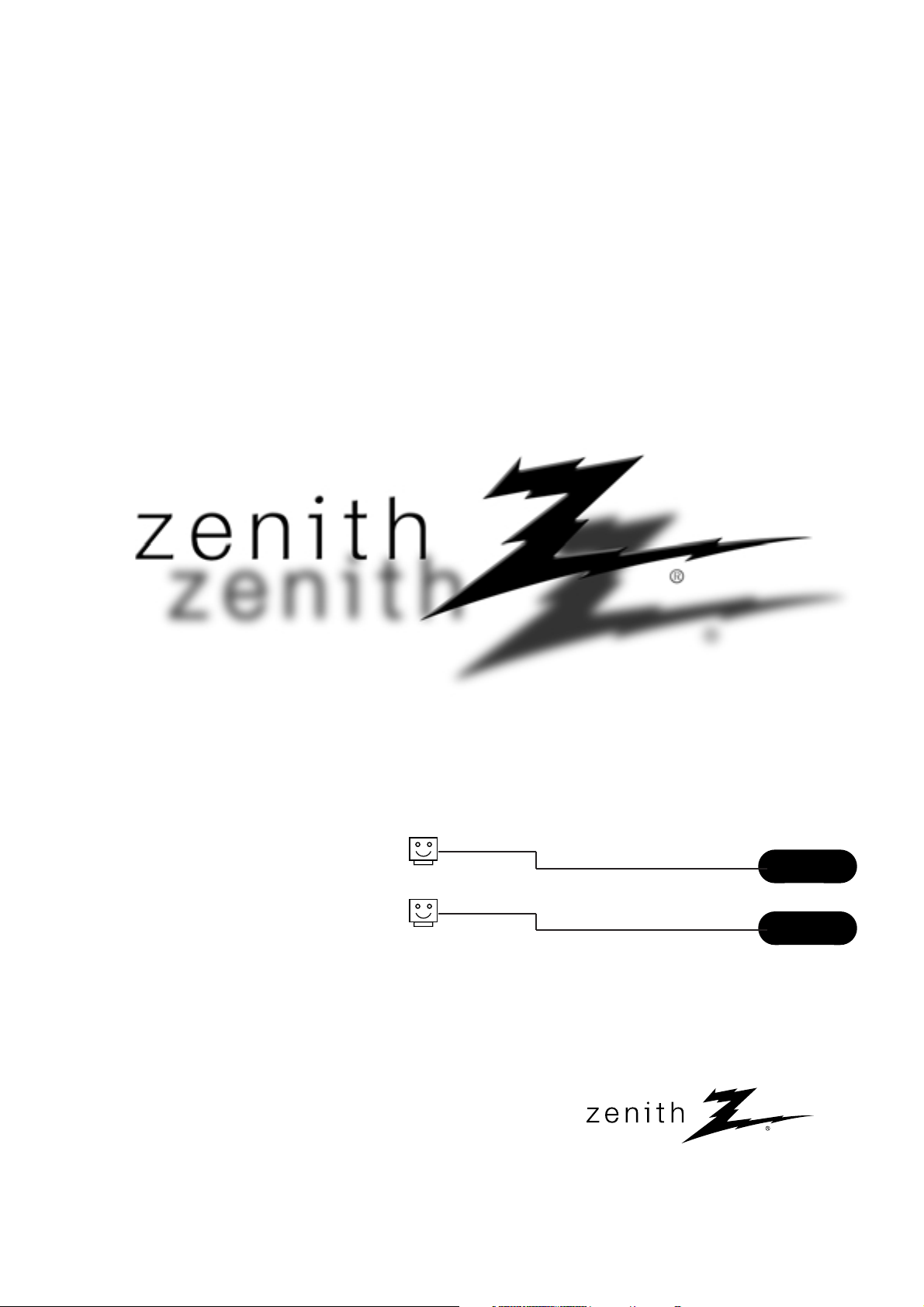
© Copyright 2007, LG Electronics U.S.A., Inc.
Installation and Operating Guide | Warranty
Model Number | L20V54S | LCD TV/Monitor
page
5
t a b l e o f c o n t e n t s
page
60
installer quick setup guide
Zenith and the lightning Z logo are registered
trademarks of Zenith Electronics Corporation
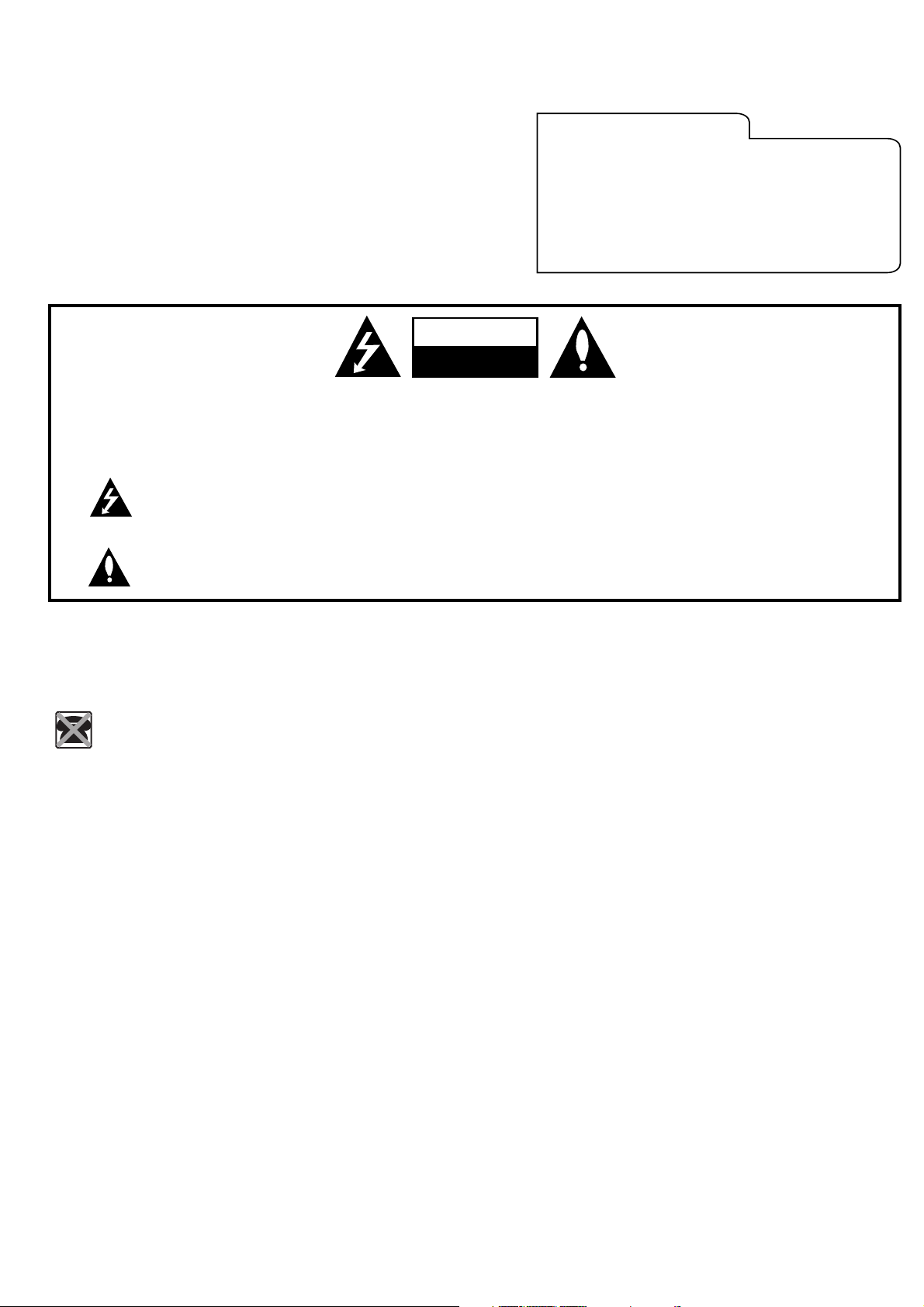
RISK OF ELECTRIC SHOCK
DO NOT OPEN
CAUTION
CAUTION:
TO REDUCE THE RISK OF ELECTRIC SHOCK DO NOT REMOVE COVER (OR BACK). NO USER SERVICEABLE PARTS INSIDE. REFER TO QUALIFIED
SERVICE PERSONNEL.
WARNING:
TO PREVENT FIRE OR SHOCK HAZARDS, DO NOT EXPOSE THIS PRODUCT TO RAIN OR MOISTURE.
THIS PRODUCT MUST BE USED WITH UL LISTED MOUNTING BRACKET.
IT IS FORBIDDEN TO CONNECT THIS TV TO ANY TELECOMMUNICATION NETWORK / TELEPHONE.
The lightning flash with arrowhead symbol, within an equilateral triangle, is intended to alert the user to the
presence of uninsulated “dangerous voltage” within the product’s enclosure that may be of sufficient magnitude
to constitute a risk of electric shock to persons.
The exclamation point within an equilateral triangle is intended to alert the user to the presence of important
operating and maintenance (servicing) instructions in the literature accompanying the appliance.
NOTE TO CABLE TV INSTALLER:
This reminder is provided to call the CATV system installer’s attention to Article 820-40 of the National Electric Code (U.S.A.). The code
provides guidelines for proper grounding and, in particular, specifies that the cable ground shall be connected to the grounding system of
the building, as close to the point of the cable entry as practical.
REGULATORY INFORMATION:
This equipment has been tested and found to comply with the limits for a Class B digital device, pursuant to Part 15 of the FCC Rules.
These limits are designed to provide reasonable protection against harmful interference when the equipment is operated in a residential
installation. This equipment generates, uses and can radiate radio frequency energy and, if not installed and used in accordance with the
instruction manual, may cause harmful interference to radio communications. However, there is no guarantee that interference will not
occur in a particular installation. If this equipment does cause harmful interference to radio or television reception, which can be
determined by turning the equipment off and on, the user is encouraged to try to correct the interference by one or more of the following
measures:
•Reorient or relocate the receiving antenna.
•Increase the separation between the equipment and receiver.
•Connect the equipment into an outlet on a circuit different from that to which the receiver is connected.
•Consult the dealer or an experienced radio/TV technician for help.
Marketed and Distributed in the United States by LG Electronics U.S.A., Inc.
2000 Millbrook Drive, Lincolnshire, IL 60069.
For Customer Support/Service please call:
1-888-865-3026
www.zenith.com
www.lgcommercial.com
RECORD THE MODEL NUMBER
The model and serial number of this LCD TV/Monitor are
located on the back of the cabinet. For future reference,
we suggest that you record the serial number here:
MODEL NO. L20V54S
SERIAL NO.____________________________________
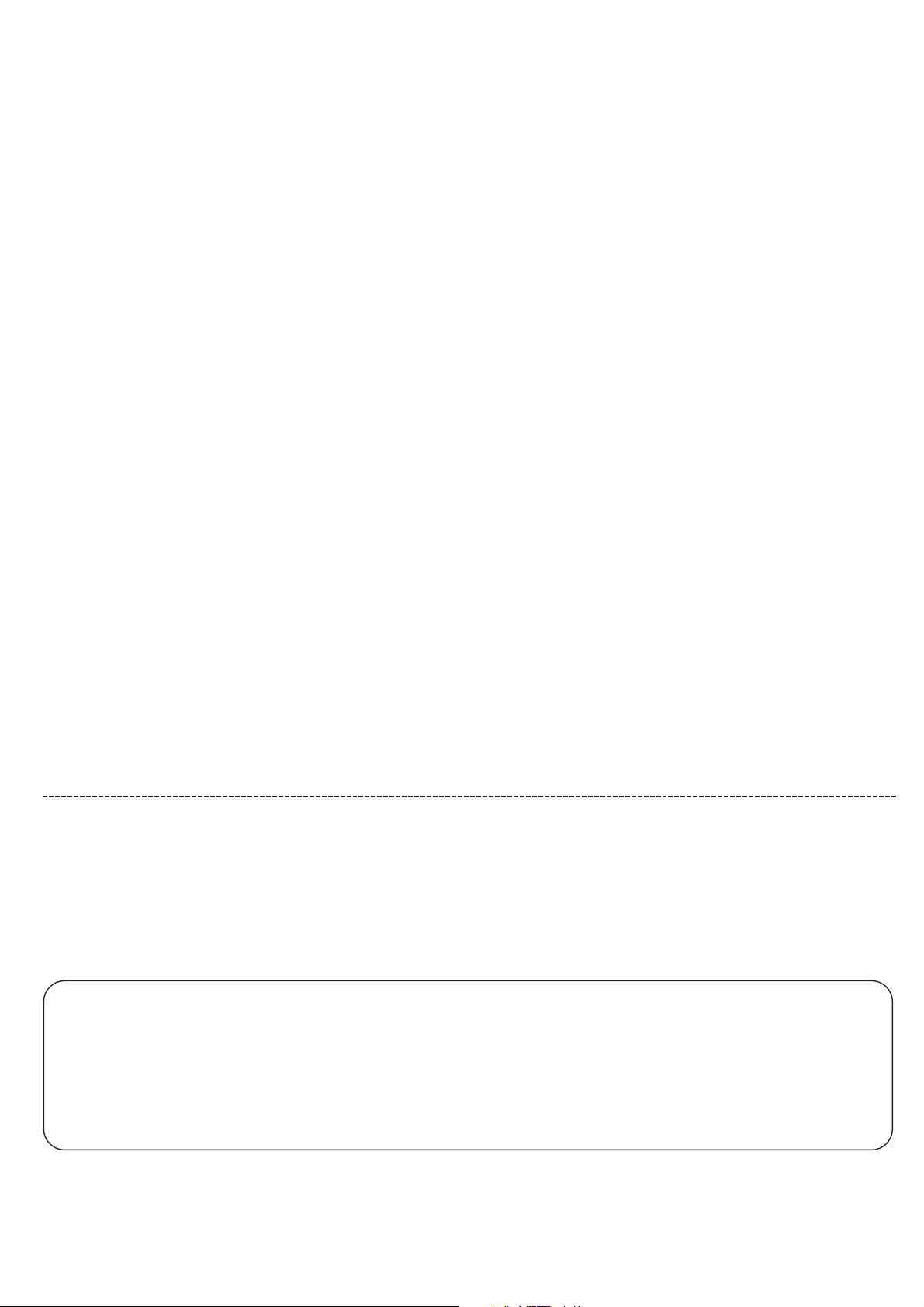
PAGE 3
CAUTION:
Do not attempt to modify this product in any way without written authorization from Zenith Electronics Corporation.
Unauthorized modification could void the user’s authority to operate this product.
COMPLIANCE:
The responsible party for this product’s compliance is:
LG Electronics U.S.A., Inc.,
2000 Millbrook Drive
Lincolnshire, IL 60069, USA.
Phone: 1-847-941-8000
WARNING:
Apparatus shall not be exposed to dripping or splashing and no objects filled with liquids, such as vases, shall not be placed on the
apparatus.
CAUTION:
THESE SERVICING INSTRUCTIONS ARE FOR USE BY QUALIFIED SERVICE PERSONNEL ONLY. TO REDUCE THE RISK OF ELECTRIC
SHOCK, DO NOT PERFORM ANY SERVICING OTHER THAN THAT CONTAINED IN THE OPERATING INSTRUCTIONS UNLESS YOU ARE
QUALIFIED TO DO SO.
CAUTION:
When used outside of the U.S., it may be used HAR cord with fitting of an approved agency is employed.
(When used outside of U.S., other power supply cords may be used if the cord is approved by the local regulating agency.)
CAUTION:
1. Do not put this product next to the patient’s bed where it can be reached by the patient.
2. Install product in such a way that patients will not be able to touch this product.
3. This product should only be mounted on a wall.
CLEANING AND DISINFECTION:
Clean the exterior of this television by removing dust with a lint-free cloth.
CAUTION: To avoid damage to the surface of the television, do not use abrasive or chemical cleaning agents.
DISCONNECTING DEVICE FROM MAINS:
Main plug is the disconnecting device. The plug must remain readily operable.
IMPORTANT SAFEGUARDS FOR YOU AND YOUR NEW PRODUCT
YOUR PRODUCT HAS BEEN MANUFACTURED AND TESTED WITH YOUR SAFETY IN MIND. HOWEVER, IMPROPER USE CAN RESULT IN
POTENTIAL ELECTRICAL SHOCK OR FIRE HAZARDS. TO AVOID DEFEATING THE SAFEGUARDS THAT HAVE BEEN BUILT INTO YOUR NEW
PRODUCT, PLEASE READ AND OBSERVE THE FOLLOWING SAFETY POINTS WHEN INSTALLING AND USING YOUR NEW PRODUCT, AND SAVE
THEM FOR FUTURE REFERENCE. OBSERVING THE SIMPLE PRECAUTIONS DISCUSSED IN THIS MANUAL CAN HELP YOU GET MANY YEARS OF
ENJOYMENT AND SAFE OPERATION THAT ARE BUILT INTO YOUR NEW PRODUCT.
Notes
- If the TV feels cold to the touch, there may be a small “flicker” when it is turned on. This is normal, there is nothing wrong
with the TV.
- Some minute dot defects may be visible on the screen, appearing as tiny red, green, or blue spots. However, they have no
adverse effect on the TVs performance.
- Avoid touching the LCD screen or holding your finger(s) against it for long periods of time. Doing so may produce some
temporary distortion effects on the screen.
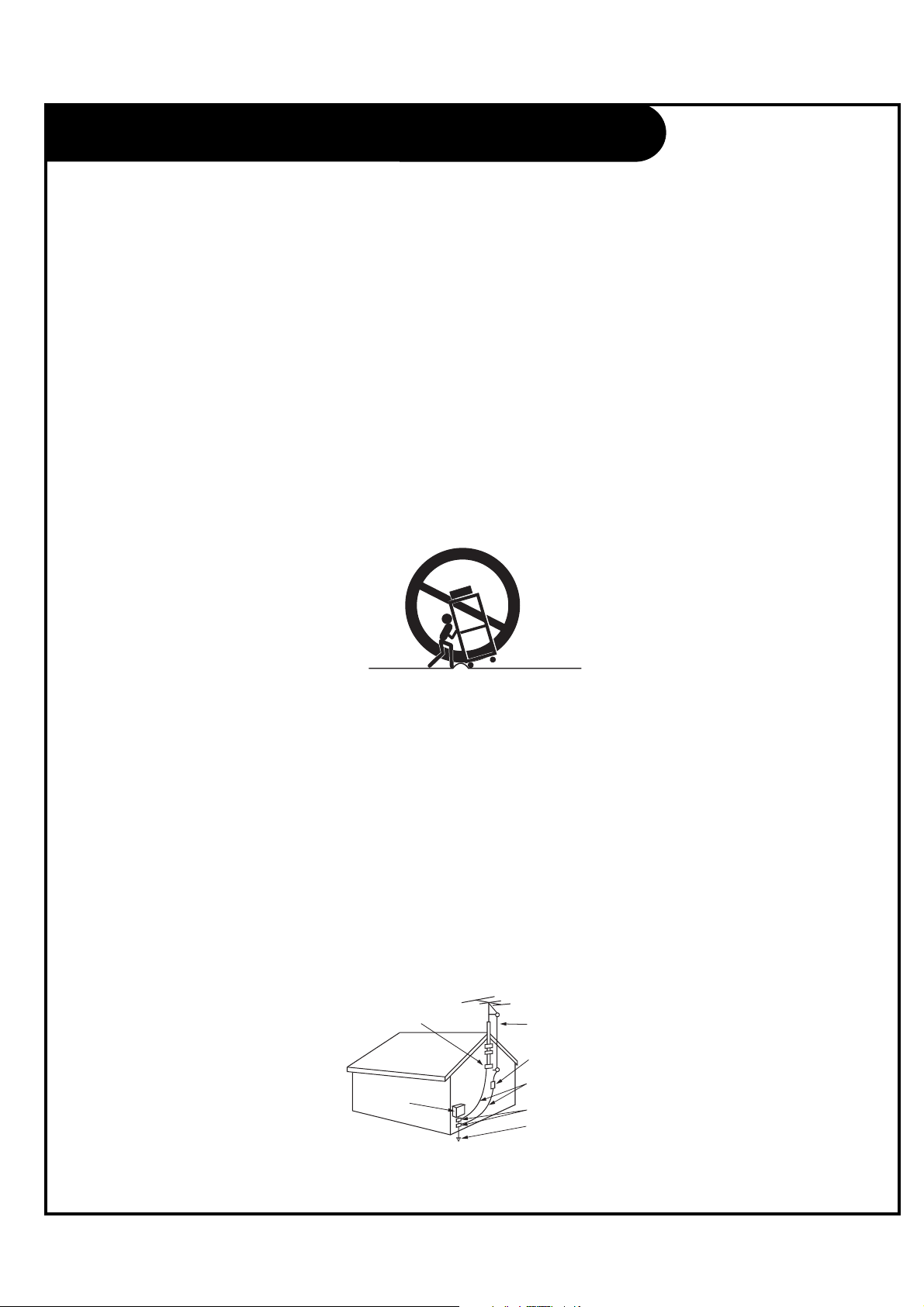
PAGE 4
1. Read these instructions.
2. Keep these instructions.
3. Heed all warnings.
4. Follow all instructions.
5. Do not use this apparatus near water.
6. Clean only with dry cloth.
7. Do not block any ventilation openings. Install in accordance with the manufacturer’s instructions.
8. Do not install near any heat sources such as radiators, heat registers, stoves, or other apparatus (including amplifiers) that
produce heat.
9. Do not defeat the safety purpose of the polarized or grounding-type plug. A polarized plug has two blades with one wider
than the other. A grounding type plug has two blades and a third grounding prong. The wide blade or the third prong is
provided for your safety. If the provided plug does not fit into your outlet, consult an electrician for replacement of the
obsolete outlet.
10. Protect the power cord from being walked on or pinched particularly at plugs, convenience receptacles, and the point where
they exit from the apparatus.
11. Only use attachments/accessories specified by the manufacturer.
12. Use only with the cart, stand, tripod, bracket, or table specified by the manufacturer, or sold with the apparatus. When a cart
is used, use caution when moving the cart/apparatus combination to avoid injury from tip-over.
13. Unplug this apparatus during lightning storms or when unused for long periods of time.
14. Refer all servicing to qualified service personnel. Servicing is required when the apparatus has been damaged in any way,
such as power-supply cord or plug is damaged, liquid has been spilled or object have fallen into the apparatus, the apparatus
has been exposed to rain or moisture, does not operate normally, or has been dropped.
Outdoor Antenna Grounding
If an outside antenna or cable system is connected to the product, be sure the antenna or cable system is grounded so as to
provide some protection against voltage surges and built-up static charges. Article 810 of the National Electrical Code (U.S.A.),
ANSI/NFPA 70 provides information with regard to proper grounding of the mast and supporting structure, grounding of the
lead-in wire to an antenna discharge unit, size of grounding conductors, location of antenna-discharge unit, connection to
grounding electrodes, and requirements for the grounding electrode.
Example of Grounding According to National Electrical Code Instructions
IMPORTANT SAFETY INSTRUCTIONS
Antenna Lead in Wire
Antenna Discharge Unit
(NEC Section 810-20)
Grounding Conductor
(NEC Section 810-21)
Ground Clamps
Power Service Grounding
Electrode System (NEC
Art 250, Part H)
Ground Clamp
Electric Service
Equipment
NEC - National Electrical Code
PORTABLE CART WARNING
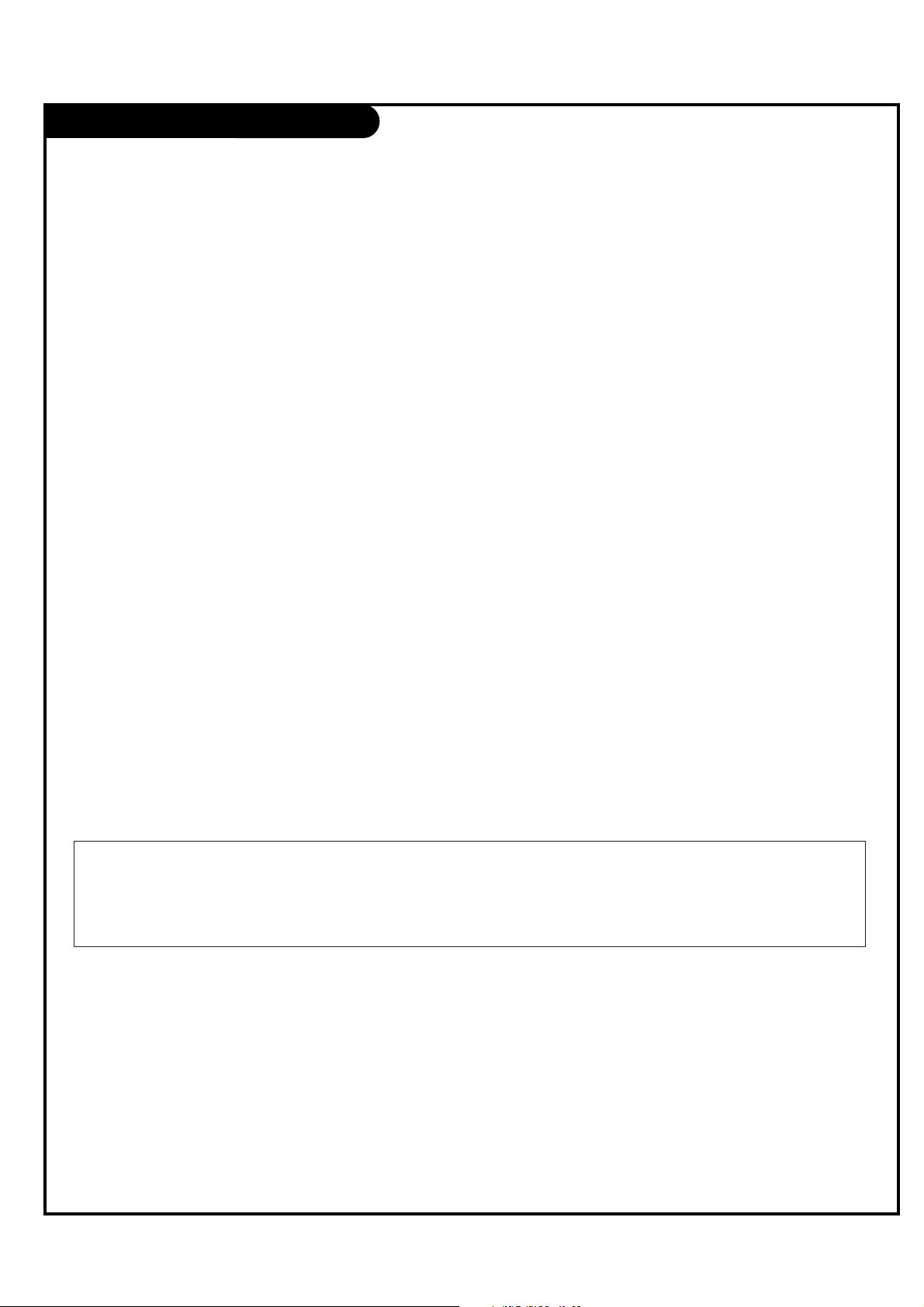
Table of Contents
PAGE 5
Safety Warnings . . . . . . . . . . . . . . . . . . . . . . . . . .2-3
Important Safety Instructions . . . . . . . . . . . . . . . . . . .4
Table of Contents . . . . . . . . . . . . . . . . . . . . . . . . . . .5
Step 1. LCD TV/Monitor Installation and Connections
Setup Checklist . . . . . . . . . . . . . . . . . . . . . . . . . . . .6
Installation/Connections Overview . . . . . . . . . . . . . . . .7
VESA Standard TV Mounts . . . . . . . . . . . . . . . . . . . . . .8
TV and other Equipment Hookup
Antenna . . . . . . . . . . . . . . . . . . . . . . . . . . . . . . . . .9
Cable Service . . . . . . . . . . . . . . . . . . . . . . . . . . . . .10
Antenna & VCR . . . . . . . . . . . . . . . . . . . . . . . . . . . .11
Cable Service with VCR . . . . . . . . . . . . . . . . . . . . . .12
Pillw Speaker Hook Up . . . . . . . . . . . . . . . . . . . . . . .13
Power Cord Hookup . . . . . . . . . . . . . . . . . . . . . . . . .14
Front Panel Controls . . . . . . . . . . . . . . . . . . . . . . . 15
Menus and Displays Overview
On-Screen Menus Overview . . . . . . . . . . . . . . . . . . . .16
Other Menus and On-Screen Displays . . . . . . . . . . . . . .17
User Remote Control Key Functions . . . . . . . . . . . . . . .18
Installer Remote Control Key Functions . . . . . . . . . . . .19
Step 2. Channel Search and Reception Setup
Auto Program (Do a Channel Search) . . . . . . . . . . .20
Channel Menu
Channel List . . . . . . . . . . . . . . . . . . . . . . . . . . . . . 21
Channel Labels Setup . . . . . . . . . . . . . . . . . . . . . . . 22
Step 3. Customize the TV’s Features
Setup Menu
Clock Setup . . . . . . . . . . . . . . . . . . . . . . . . . . .23-25
Menu Language . . . . . . . . . . . . . . . . . . . . . . . . . . .26
V-Chip . . . . . . . . . . . . . . . . . . . . . . . . . . . . . . .27-30
Caption Menu . . . . . . . . . . . . . . . . . . . . . . . . . .31-32
Sound Menu . . . . . . . . . . . . . . . . . . . . . . . . . . 33-34
Picture Menu . . . . . . . . . . . . . . . . . . . . . . . . . .35-36
Managing the Channel Banks . . . . . . . . . . . . . . .37-39
Installer Overview . . . . . . . . . . . . . . . . . . . . . . . . .40
Commercial Mode Setup . . . . . . . . . . . . . . . . . . . . . .41
Cloning Connections/Learning Setup . . . . . . . . . . . . . .42
Cloning Programmer Learning Setup . . . . . . . . . . . . . .43
Cloning Connections/Teaching Setup . . . . . . . . . . . . .44
Installer Menu . . . . . . . . . . . . . . . . . . . . . . . . . .45-50
Reference . . . . . . . . . . . . . . . . . . . . . . . . . . . . .50-53
L20V54S Aux Input Configuration/Troubleshooting . . . .54
Troubleshooting . . . . . . . . . . . . . . . . . . . . . . . . . . .55
Reference: Cloning Procedure Troubleshooting . . . . . . .56
Troubleshooting Flow Chart . . . . . . . . . . . . . . . . . . . .57
TV Operation Check . . . . . . . . . . . . . . . . . . . . . . . . .58
Glossary of Terms . . . . . . . . . . . . . . . . . . . . . . . . . .59
Installer Quick Setup Guide . . . . . . . . . . . . . . . . . . .60
Notes . . . . . . . . . . . . . . . . . . . . . . . . . . . . . . .61-63
Warranty . . . . . . . . . . . . . . . . . . . . . . . . . Back Cover
The table of contents lists the pages to go to for setting up the features for the end user.
Optional USER and Installer Remote Controls for Model No. L20V54S
Shown herein is an optional Installer remote control available for the L20V54S model only. The
Installer remote control is NOT included with the LCD TV/Monitor. However, both the User and
Installer remotes can be purchased separately, see your Zenith dealer.
Purchase the Optional Installer's Remote and Clone Programmer
To perform a normal installation set up, you need an installer's remote and the LT2002 Quickset II Clone Programmer –
both are shown and described in later sections. See your Zenith/LG dealer if you wish to purchase the Installer remote and
LT2002. The installer remote allows access to the Installer menus, User menus, and Channel Banks in the Manual Channel
Set options on the Setup menu. The installer remote has Menu, Select, and Adjust Keys. The LT2002 Quickset II Clone
Programmer is used to duplicate a TV's setup and install it on another identical TV.
*Note: Design and specifications are subject to change without prior notice.
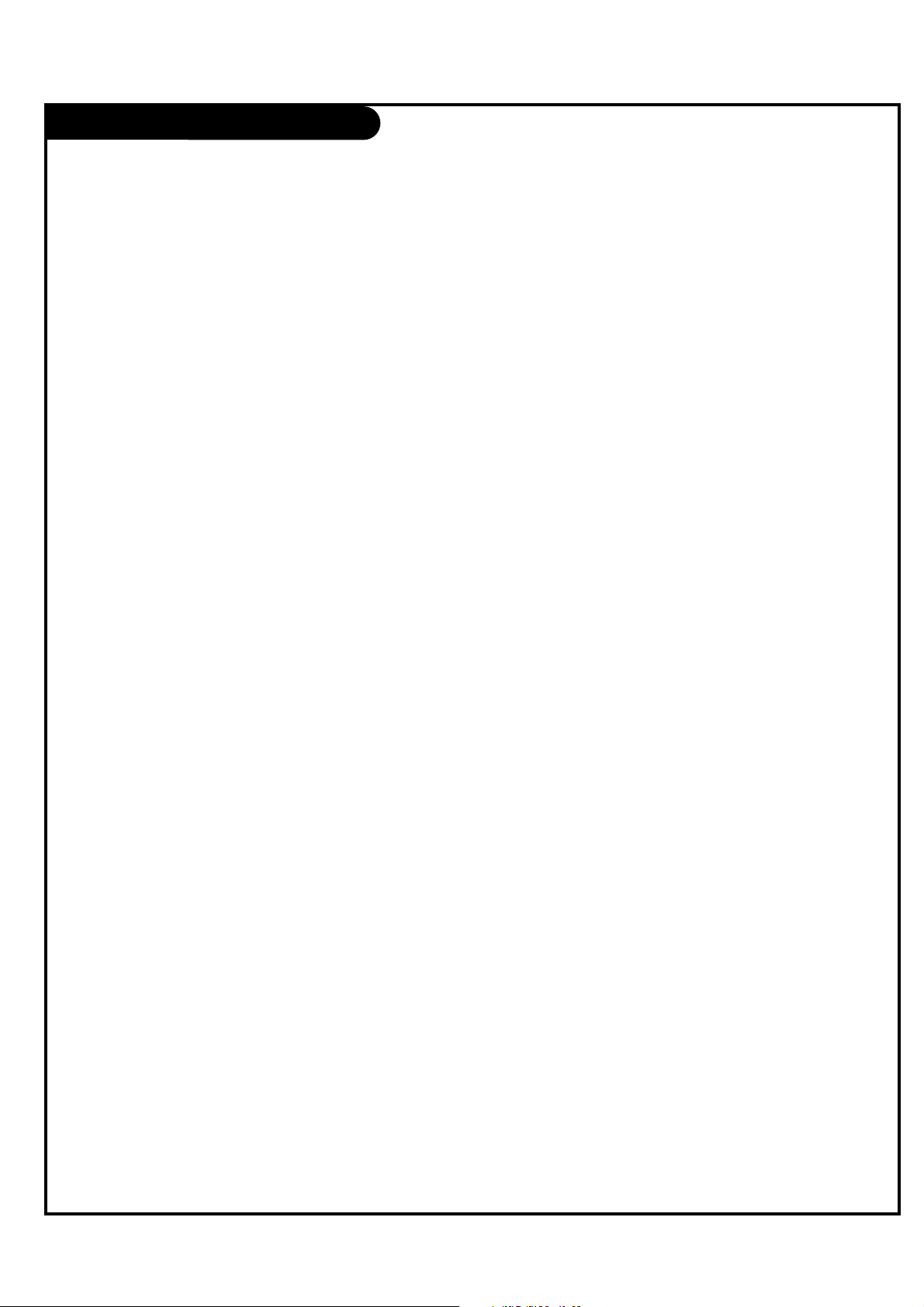
PAGE 6
Installation Overview
• Unpack the LCD TV/Monitor and all
accessories.
• Determine installation location for the
LCD TV/Monitor, TV stand or mount.
• Determine mounting and installation
requirements. If used, AC Power
source outlet, Antenna/Cable service
connectors, any external equipment
required for system or TV operation,
all necessary cables, wires, connectors
and any other additional required
hardware, etc.
Installation Overview & System Setup:
Questions to Consider Before
Installation
VESA Bracket
Does the VESA Bracket have to be
mounted to the TV? Y: Install VESA
Bracket on TV following the instructions
supplied with the bracket.
Yes___ No___
TV Stand
Does the TV have to be mounted on the
stand? Y: Mount the TV on the stand
following the instructions provided with
the TV stand.
Yes___ No___
Installer's Remote Control
Does the Installer have an the optional
Installer's remote control available to
use to set up the TV (This is a must for
TV setup.)?
Yes___ No___
Master TV Setup
Will the Master TV's features setup be
cloned and be copied to other identical
LCD TV/Monitors?
Yes___ No___
LT2002 Quickset II Clone Programmer
To copy the TV's setup, the installer will
need a clone programmer. Is there a
Zenith LT2002 Clone Programmer
available?
Yes___ No___
End-User Remote Control
Will a remote control be provided to the
end user to operate the TV? (No remote
is included with the TV.)
Yes___ No___
End-User Menu Access
Will the end-user have access to all the
menus on the TVs from the front panel?
Yes___ No___
LCD TV/Monitor Setup Checklist
1. Install the LCD TV/Monitor where it
will be used.
Prior to Operation
The LCD TV/Monitor must be connected
to all external antenna/cable, video, and
audio source equipment and AC power
source. See page 5, Table of Contents.
2. Make all external source equipment
connections. See pages 10 - 14.
3. Connect the LCD TV/Monitor to a
standard 120V, 60 Hertz, AC power
source. See page 14.
4. Turn on the TV and all source
equipment.
Review TV Setup Options in the
Installer's Menu Section
The Installer's menu includes a number
of options for the master TV's setup that
enable the installer or system
administrator to devise a unique system
using the many different options and
variables available. See Installer's menus
section.
Master TV Features Setup for Cloning
Overview
• Set up Installer's remote control, see
page 19.
• Do a Channel Search, see page 20.
• Channel List.
• Channel Label.
• Video/picture appearance options
setup, see Picture menu.
• Audio/sound options setup, see Sound
menu.
• Set up all other features. See page 5,
Table of Contents, for a list of features
available on this LCD TV/Monitor.
Clone Master TV's Setup
See Clone Programmer section.
Setup Checklist
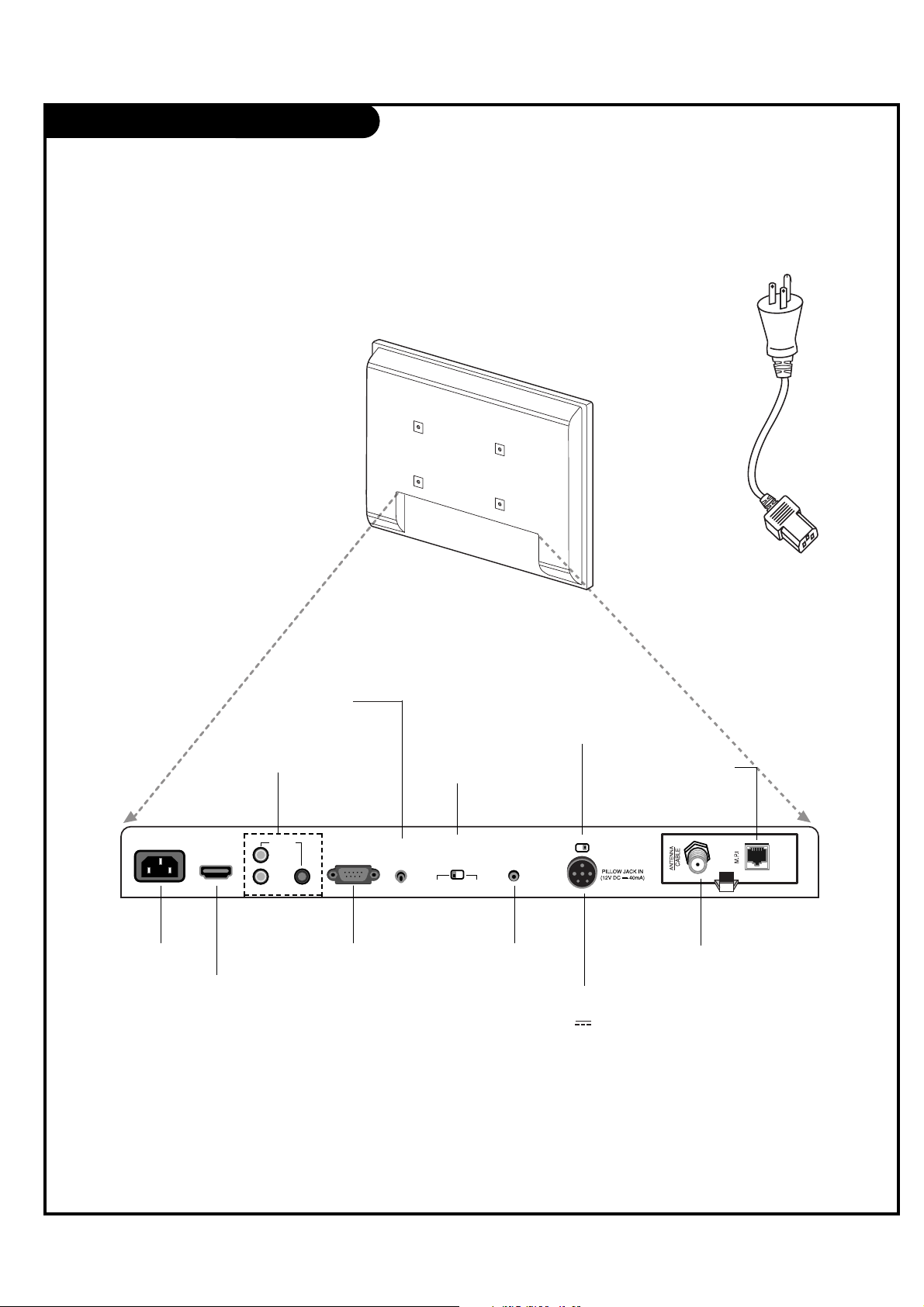
PAGE 7
Installation/Connections Overview
AC IN
HDMI
IN
RS-232C
SPEAKER SWITCH
PILLOW
SPEAKER
NORMAL
SPEAKER
FUTURE
USE
UPDATE
VIDEO
AUDIO IN VIDEO IN
RS-232C
SELECT
CONTROL NORMAL
(DTV)
M.P.I. INTERFACE
Use with clone
programmer.
HDMI/DVI IN
RS-232C SELECT SWITCH
UPDATE SWITCH
ANTENNA CABLE
Connect to an antenna or
cable system.
AUDIO / VIDEO 1, 3 IN
Connect Audio / Video
equipment to these jacks.
AC IN
PILLOW JACK IN
Used to connect to pillow speaker
(12V DC 40mA)
RS-232C PORT FUTURE USE
SPEAKER SWITCH
Used to select the speaker output.
*Note: If Pillow Speaker is selected, no Sound
will be heard from TV speakers.
Switch (NORMAL SPEAKER or PILLOW SPEAKER.)
*Note: RS-232C, Update Switch and RS-232C Select Switch are reserved for qualified and authorized service and
technical support personal only.
To hook up source equipment, see below and also refer to the Table of
Contents on page 5; shows pages to go to for equipment hookup options.
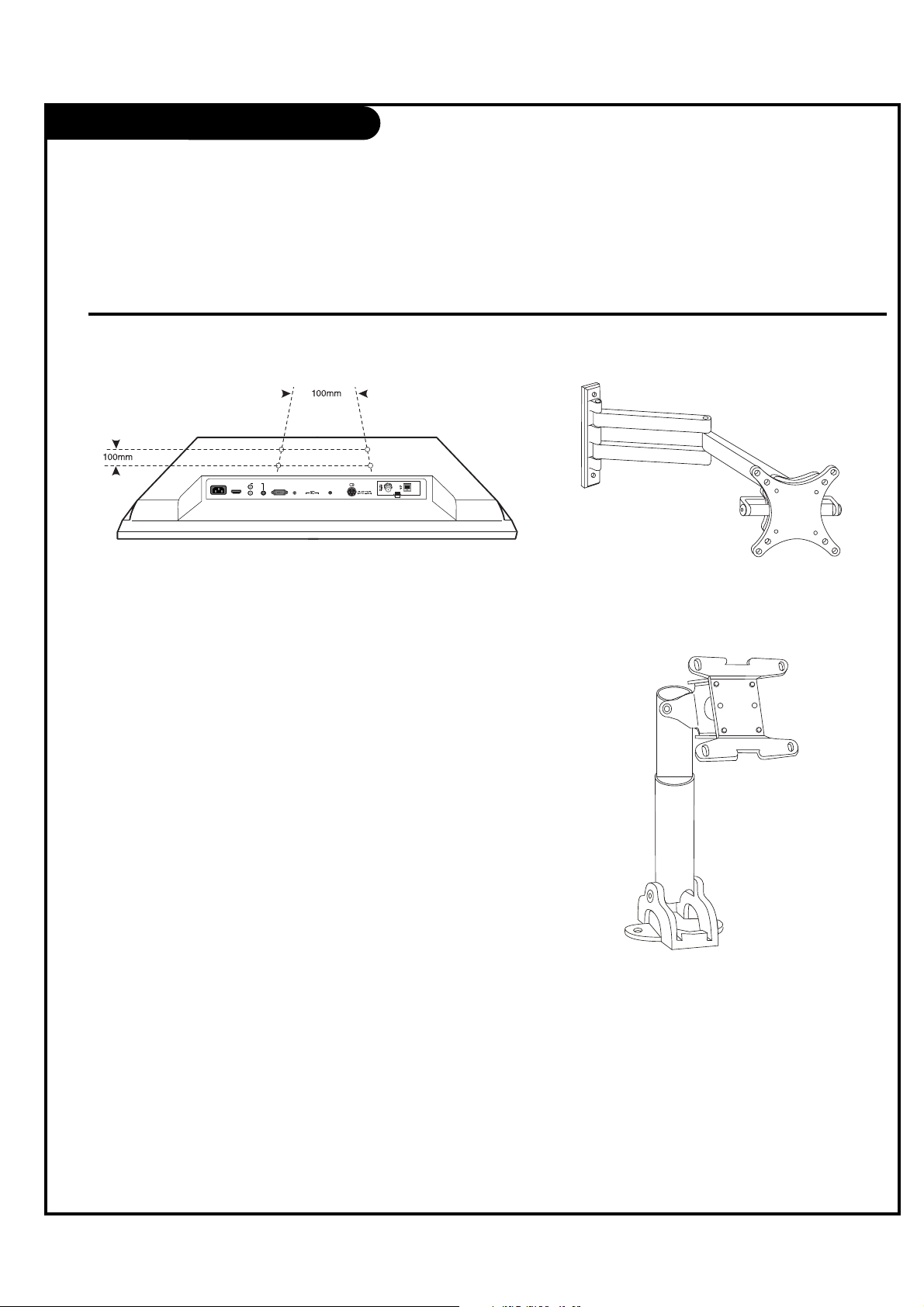
VESA Standard TV Mounts
PAGE 8
AC IN
HDMI
IN
RS-232C
SPEAKER SWITCH
PILLOW
SPEAKER
NORMAL
SPEAKER
FUTURE
USE
UPDATE
VIDEO
AUDIO IN VIDEO IN
RS-232C
SELECT
CONTROL NORMAL
(DTV)
VESA Standard 100mm TV Mounts and Stands
General Guidelines: Choosing a location for
installing a VESA Standard Mount
Following are shown some examples of VESA standard 100 mm mounts. Since there are numerous types of
stands and mounts available, only a few are shown here. Refer to the instructions provided with the TV
stand that will be used to mount the TV.
Be sure the style of stand selected is capable of supporting
the weight of the TV.
If the mount will be on a wall, a typical wooden stud behind
the wall board would be the preferred choice for a location
to attach the wall mount. The wall mount location chosen
should be appro-priate for drilling holes and have available
the required power source as well as antenna/cable and
other equipment leads.
For pedestal-type mounts, a sturdy surface on a desk or
other similar flat table-like surface would be the appropriate
location for mounting a pedestal-style TV stand. (Some
stands are portable and can be moved from one location to
another.) Be sure all safety considerations are followed.
Most stands are designed so that the wiring would be
threaded through the stand itself or a loop-through style
clamp so that the wiring is neatly bunched and not strung in
such a way as to create a potential hazard to the user.
Typical Wall Stud Type Mount with Swivel Bracket
Typical Pedestal Type Mount with Swivel Bracket
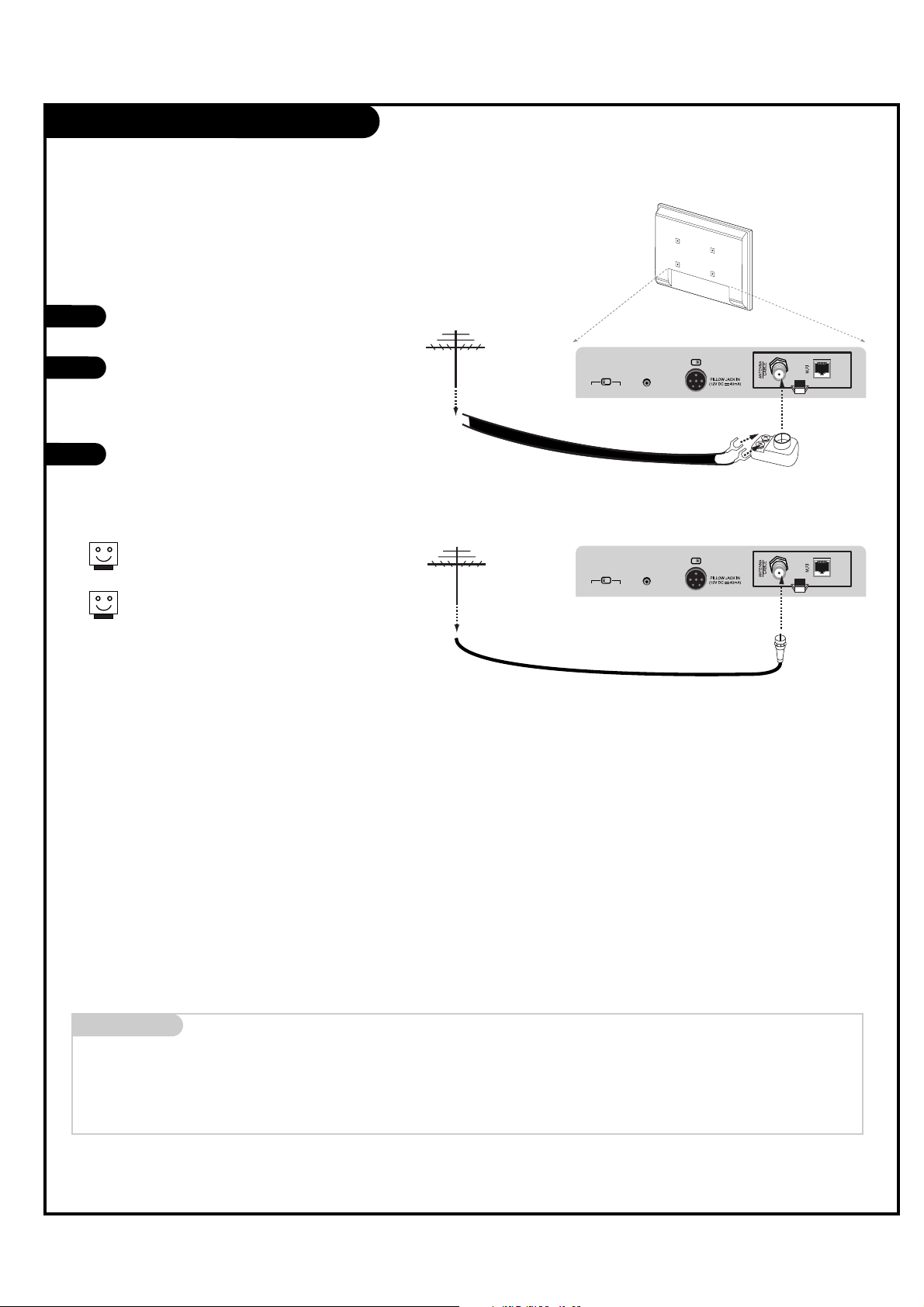
Antenna Hookup
PAGE 9
Mini glossary
75 OHM RF CABLE The wire that comes from an off-air antenna or cable service provider. Each end looks like a hex shaped nut with a wire sticking
through the middle, and it screws onto the threaded jack on the back of the TV.
A small device that connects a two-wire 300 ohm antenna to a 75 ohm RF jack. They are usually about an inch long with two screws
on one end and a round opening with a wire sticking out on the other end.
1
2
3
Locate the Antenna/Cable jack on the back
of the LCD TV/Monitor.
Connect the antenna wire (Flat or Round)
that runs from the wall to this jack,
according to one of the diagrams shown to
the right.
After all connections are complete, plug in
the TV. The LCD TV/Monitor is designed to
operate on AC power.
Connect an off-air antenna to the LCD TV/Monitor.
If the antenna is a 75 ohm RF cable, then no
adapters are required.
A 300 to 75 ohm adapter is not included with
the Zenith LCD TV/Monitor.
300 TO 75 OHM
ADAPTER
SPEAKER SWITCH
PILLOW
SPEAKER
NORMAL
SPEAKER
FUTURE
USE
RS-232C
SELECT
CONTROL NORMAL
(DTV)
SPEAKER SWITCH
PILLOW
SPEAKER
NORMAL
SPEAKER
FUTURE
USE
RS-232C
SELECT
CONTROL NORMAL
(DTV)
RF Coaxial Wire
(75 ohm)
300/75 ohm
Adapter
Connections Panel
Connections Panel
Flat Wire
(300 ohm)
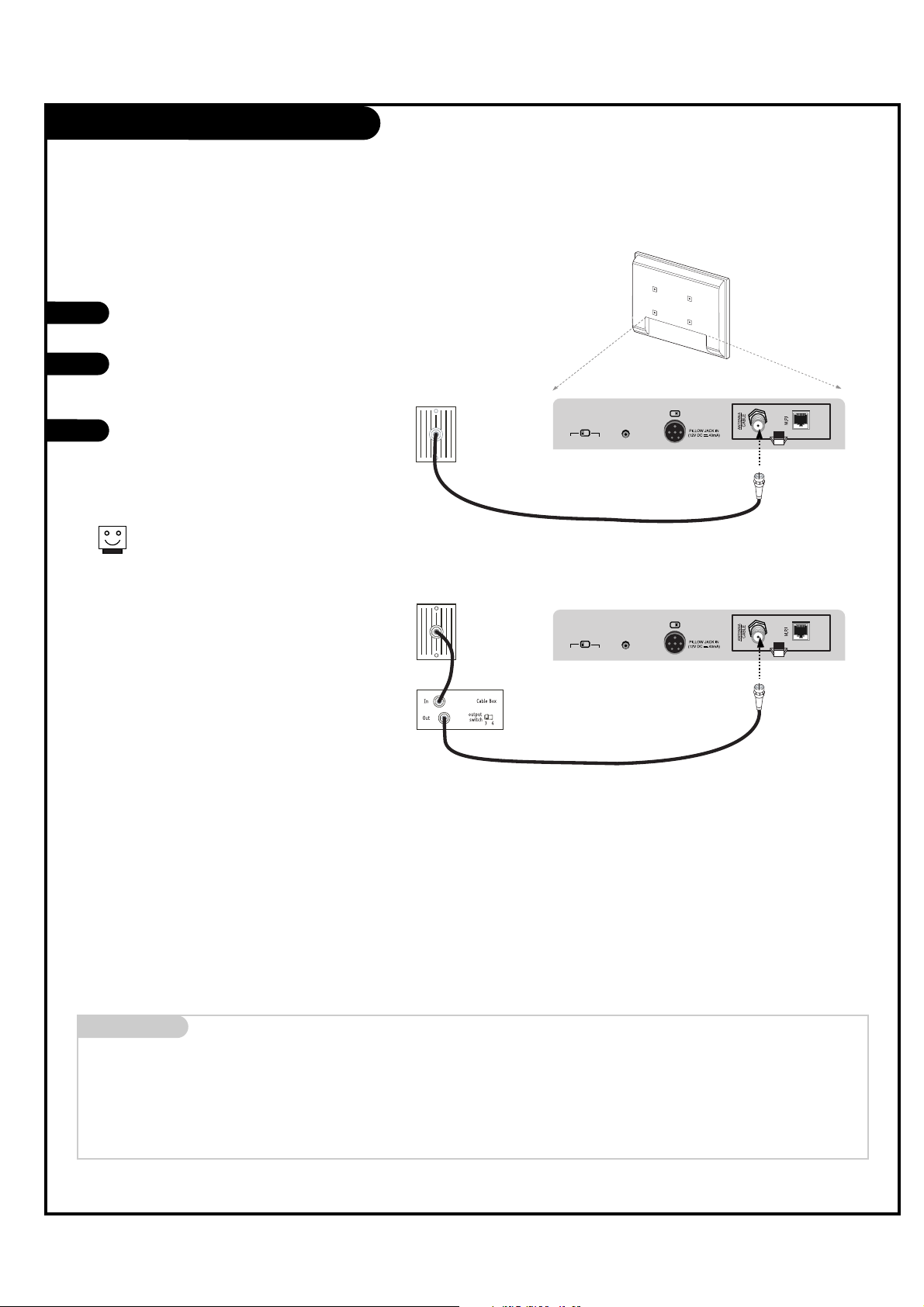
Cable Service Hookup
PAGE 10
Locate the Antenna/Cable jack on the
back of the TV.
Connect the cable wire to the
Antenna/Cable jack according to one
of the diagrams to the right.
After all connections are complete,
plug in the TV. The LCD TV/Monitor is
designed to operate on AC power.
1
2
3
Connect cable service to the LCD TV/Monitor.
Mini glossary
75 OHM RF CABLE The wire that comes from an off-air antenna or cable service provider. Each end looks like a hex shaped nut with a wire sticking
through the middle, and it screws onto the threaded jack on the back of the TV.
A small device that connects a two-wire 300 ohm antenna to a 75 ohm RF jack. They are usually about an inch long with two screws
on one end and a round opening with a wire sticking out on the other end.
300 TO 75 OHM
ADAPTER
For cable box operation, leave the television
tuned to channel three or four and use the
cable box to change channels.
SPEAKER SWITCH
PILLOW
SPEAKER
NORMAL
SPEAKER
FUTURE
USE
RS-232C
SELECT
CONTROL NORMAL
(DTV)
SPEAKER SWITCH
PILLOW
SPEAKER
NORMAL
SPEAKER
FUTURE
USE
RS-232C
SELECT
CONTROL NORMAL
(DTV)
Connections Panel
Cable TV
Wall Jack
RF Coaxial
Wire (75 ohm)
Cable TV
Wall Jack
Coaxial Wire RF
(75 ohm)
Connections Panel
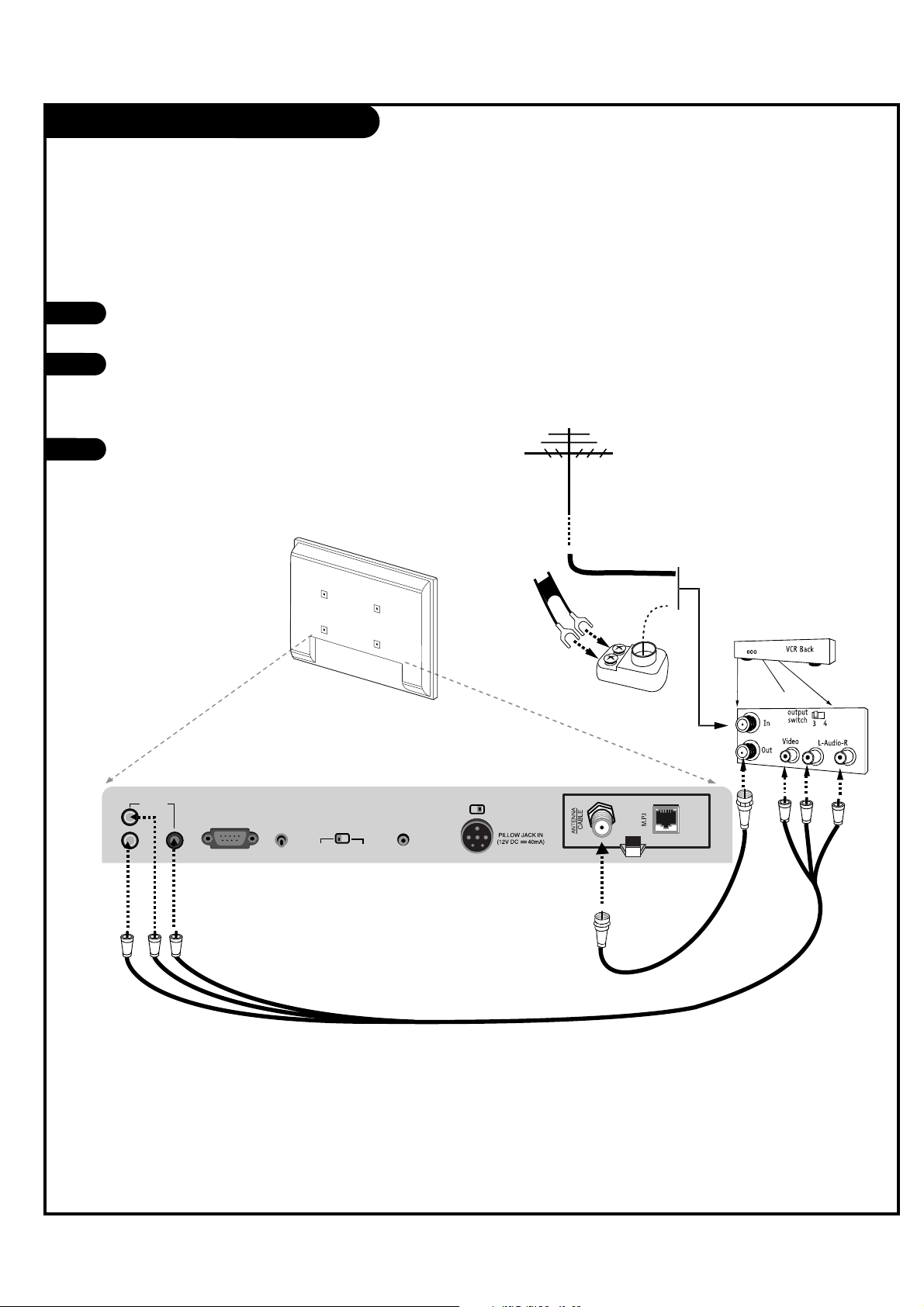
Antenna & VCR Hookup
PAGE 11
Locate the Antenna/Cable jack on
the back of the VCR.
Connect the antenna wire that runs
from the wall jack to the VCR.
Connect other wires according to
the diagram to the right.
After all connections are complete,
plug in the TV. The LCD TV/Monitor
is designed to operate on AC power.
1
2
3
Connect antenna and a VCR to the LCD TV/Monitor.
RS-232C
SPEAKER SWITCH
PILLOW
SPEAKER
NORMAL
SPEAKER
FUTURE
USE
UPDATE
VIDEO
AUDIO IN VIDEO IN
RS-232C
SELECT
CONTROL NORMAL
(DTV)
300/75ohm
Adapter
VCR Back Panel
Round
or
Flat wire
(300 ohm)
Connections Panel
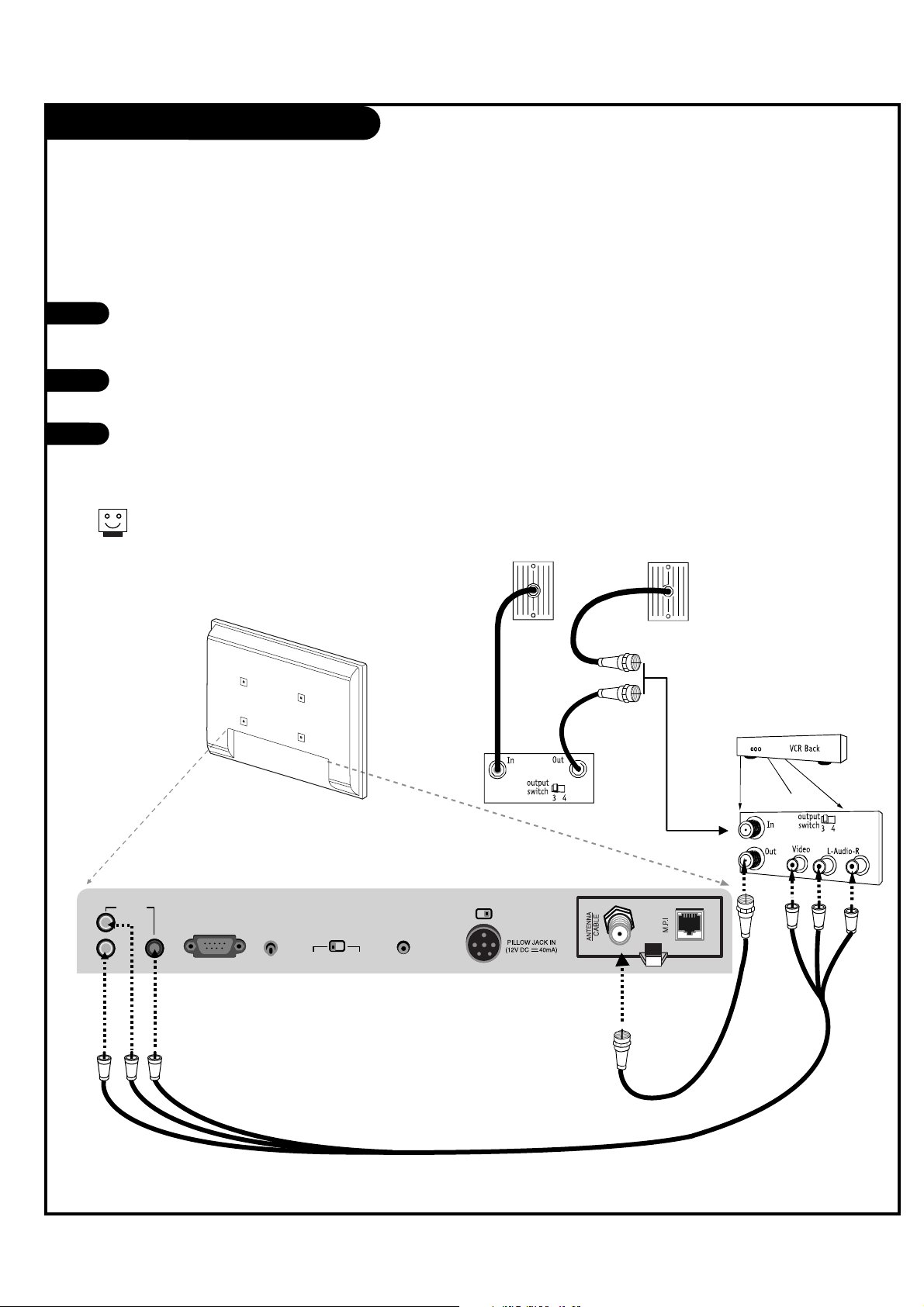
Cable Service with VCR Hookup
PAGE 12
Locate the Antenna/Cable jack on the
back of the VCR.
Connect the cable service wire to the VCR.
Connect other wires according to the
diagram to the right.
After all connections are complete, plug
in the TV. The LCD TV/Monitor is designed
to operate on AC power.
1
2
3
Connect cable service and a VCR to the LCD TV/Monitor.
For cable box operation, leave the VCR
and the television tuned to channel
three or four and use the cable box to
change channels.
RS-232C
SPEAKER SWITCH
PILLOW
SPEAKER
NORMAL
SPEAKER
FUTURE
USE
UPDATE
VIDEO
AUDIO IN VIDEO IN
RS-232C
SELECT
CONTROL NORMAL
(DTV)
Cable Box
Cable TV
Wall Jack
Cable TV
Wall Jack
Connections Panel
VCR AV Panel
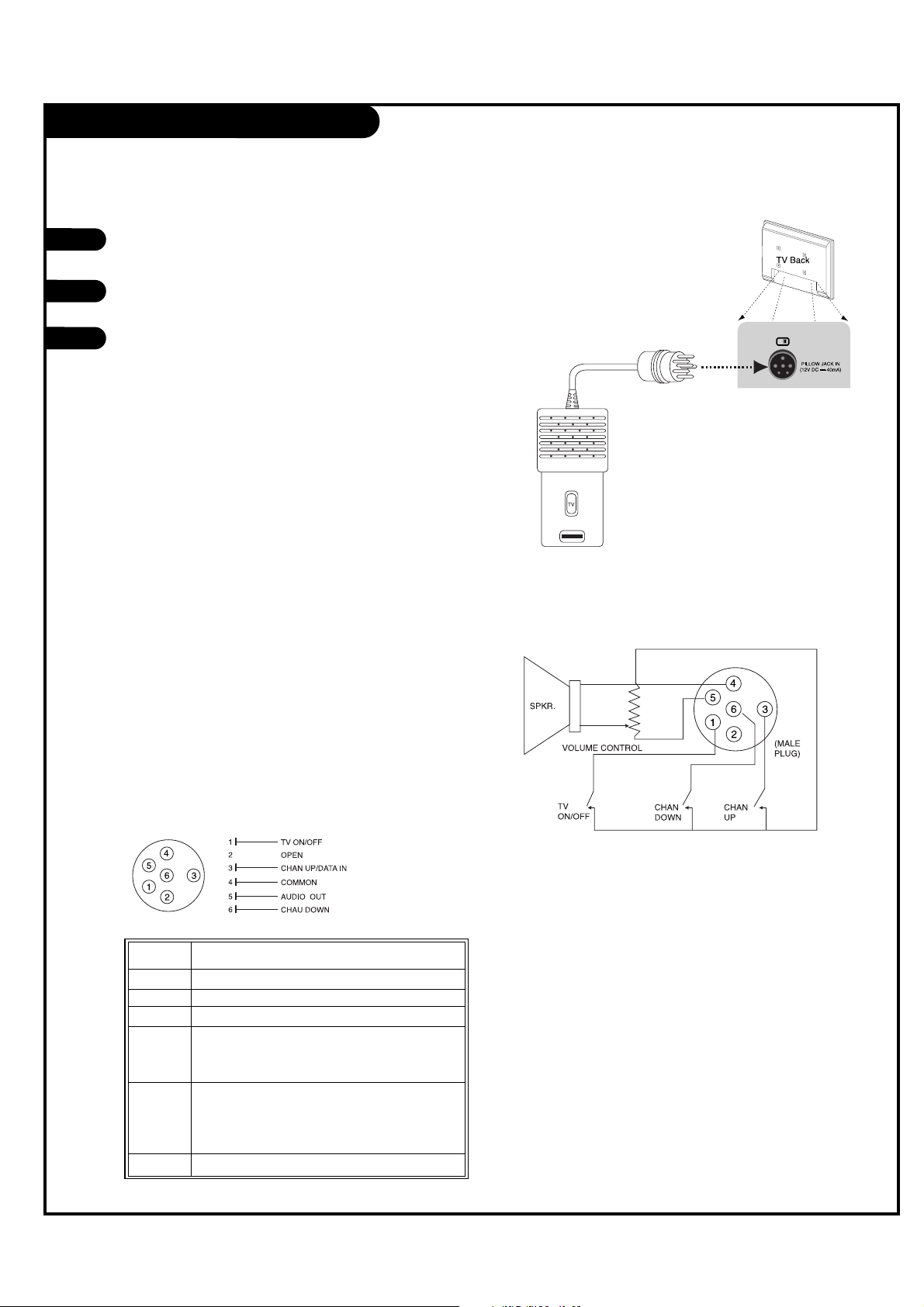
Pillow Speaker Hook Up
PAGE 13
Locate the Pillow Speaker output jack on the back of
the LCD TV/Monitor.
Connect an accessory pillow speaker or wired remote
control unit to this 6-pin jack.
Select PILLOW SPEAKER on the rear panel of the
LCD TV/Monitor.
Use a pillow speaker by Curbell, Model A-16455-02 or
other UL recognized pendant control bearing the warning:
*Notes: If the pillow Speaker switch is set to Pillow Speaker, no
sound will be heard from the TV speakers.If pillow speaker switch
is set to the Pillow Speaker position, Auto Volume will be grayed
out and not accessible on the Sound menu.
“Risk of fire if used in oxygen enriched atmosphere.
Keep pendant control away from oxygen equipment.”
The TV is capable of being controlled by a single-wire,
serial data signal. This is a Zenith patented technology
and is being implemented by certain brands of “smart”
pillow speakers, such as Curbell’s “GEN-II” models.
Controlling the TV with Serial Data
This connector furnishes three control lines and an
audio output. A patient-pendant remote control, or
entertainment audio and nurse call system may be
connected here. All lines are isolated from the AC
power line and earth ground. (Opto-isolators isolate
the control lines, and a transformer isolates the audio.
There are no relays or inductive components in the
control lines.)
Pillow Speaker Interface
Pin 4 (common) is momentarily connected to pin 1, 3, or
6 via push-action switches to control On/Off and Channel
Up/Down. These pins are at +13 volts DC (when measured
from pin 4) with the switches open. Current draw is 8 mA
when a switch is closed. (This operation is identical to
previous Zenith models using the 5-Wire Interface except
that only +7 volts DC was supplied and current draw was
only 2.5 mA.)
Controlling the TV with Mechanical Switches
1
2
3
Connect a pillow speaker to the LCD TV/Monitor.
SPEAKER SWITCH
PILLOW
SPEAKER
NORMAL
SPEAKER
Pillow speaker not included
with LCD TV/Monitor.
Pin No. Purpose
1 External TV On/Off switch.
2 (Not used.)
3 External Channel Up switch or Data in.
6 External Channel Down switch.
4 Common connection for control, data, and audio
output. Impedance to earth ground is a 10-meg
resistor in parallel with a 1100 pf capacitor.
5 Isolated audio output. Nominal 14-ohm source
impedance with short circuit protection. Intended
for a pillow speaker with a low-impedance pad-type
volume control.
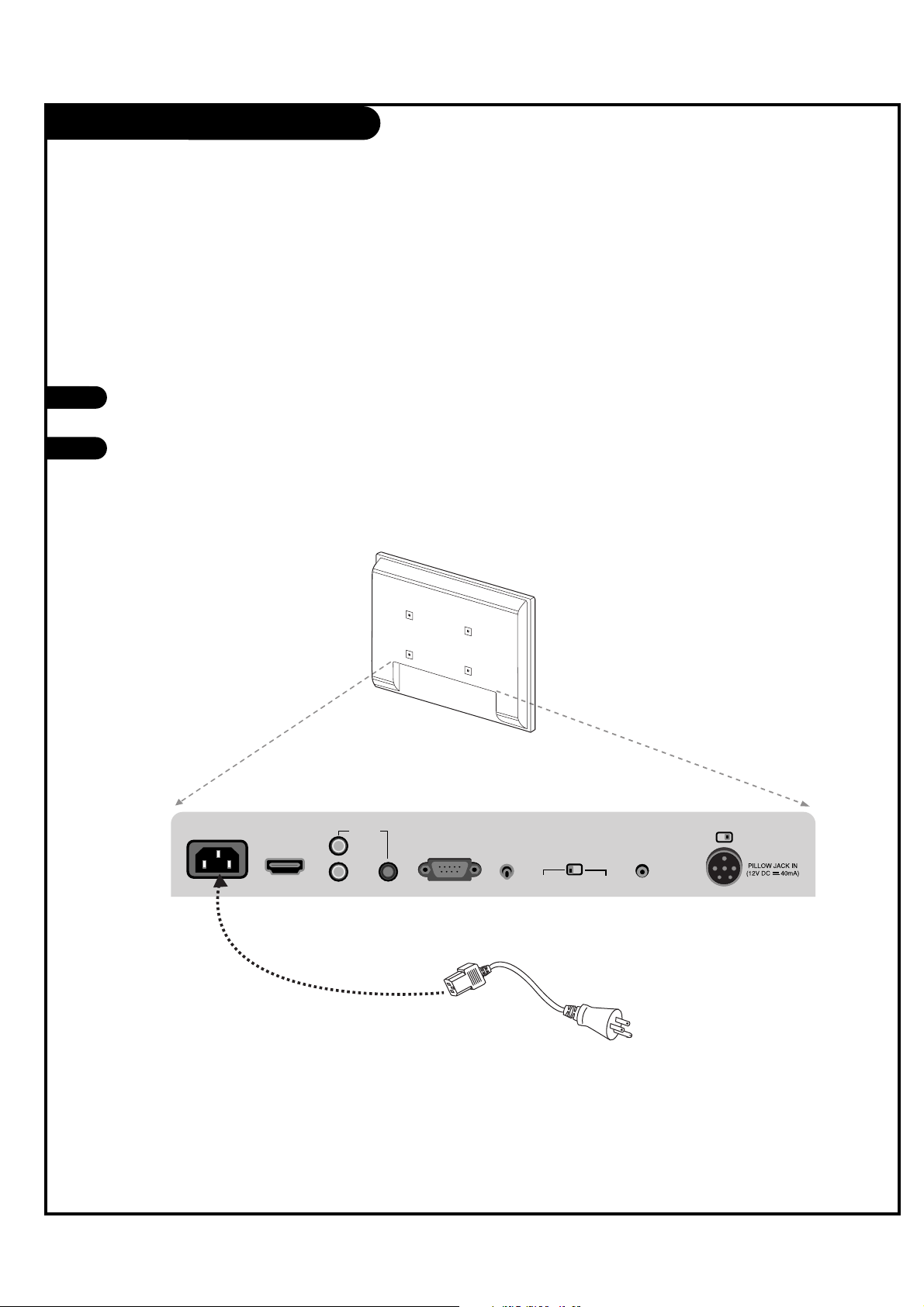
PAGE 14
AC Power Cord Hookup
The LCD TV/Monitor is designed to operate on
120V AC power.
Locate the AC Power Cord input socket on the
back of the LCD TV/Monitor.
Insert the AC power cord connector into the
AC Socket on the TV as shown below.
1
2
Connect the AC power cord directly to the LCD TV/Monitor.
AC IN
HDMI
IN
RS-232C
SPEAKER SWITCH
PILLOW
SPEAKER
NORMAL
SPEAKER
FUTURE
USE
UPDATE
VIDEO
AUDIO IN
R
VIDEO IN
L
RS-232C
SELECT
CONTROL NORMAL
(DTV)
AC Power Cord
Power Cord Hookup
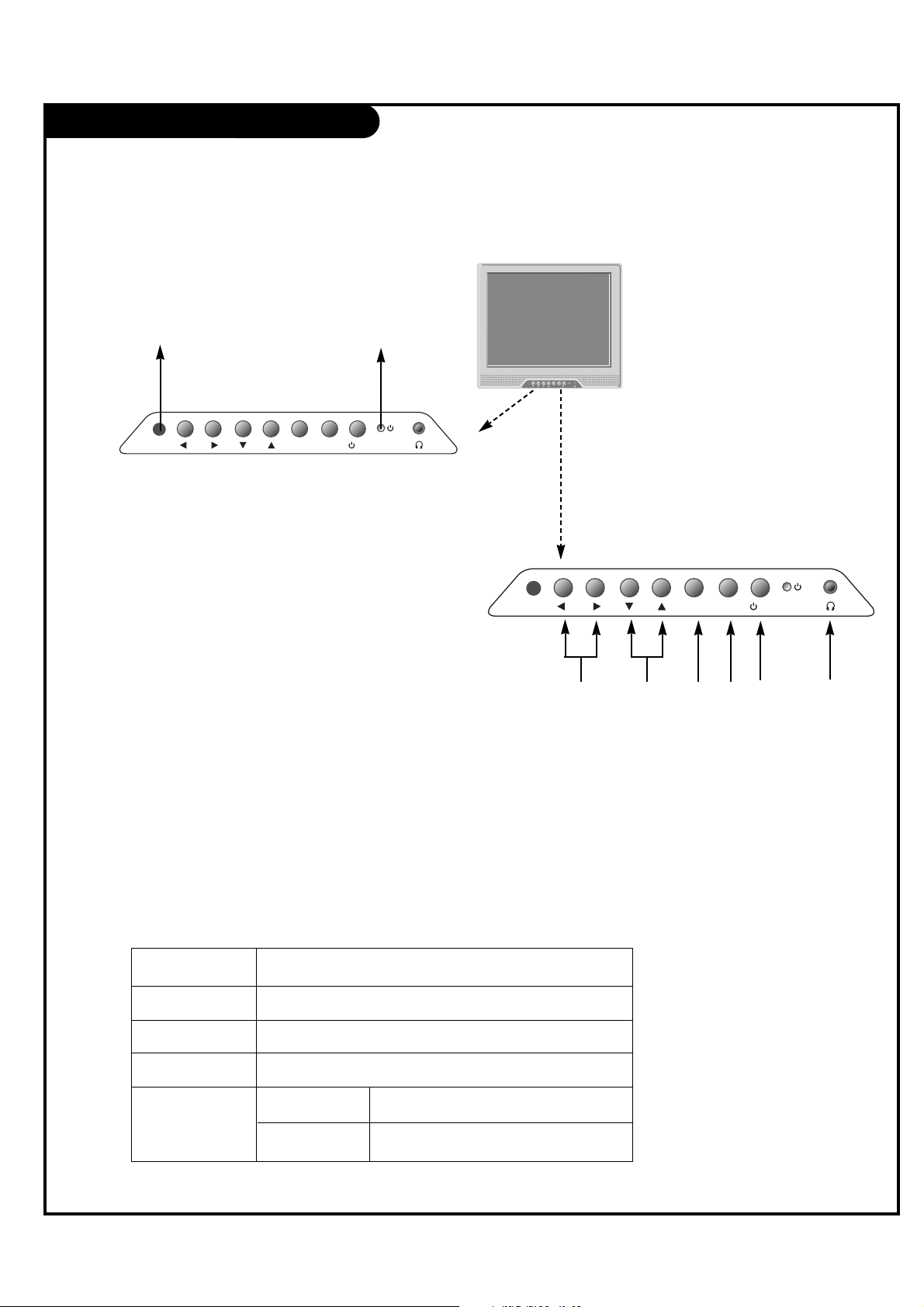
Front Panel Controls
PAGE 15
TV Operation
Press the POWER button to turn the LCD TV/Monitor on
from standby mode.
Press MENU repeatedly to scroll through menus.
*Note: With Installer menu item 11 Key Defeat set to 000
(the default setting), Menu and TV/AV keys are disabled.
Displays the current channel bank. Press again to
change banks.
Use the CH (Channel) Up/Down button to cycle through
the available channels.
Use the VOL (Volume) Up/Down button to adjust the
sound level to your preference.
On-Screen Displays
See descriptions on page 18. On-screen displays will
appear when the feature is active or the function is
being used.
Remote Control Sensor
Power / Standby Indicator
Glows red in Standby mode.
Glows green when the TV is
turned on.
Glows orange in Sleep Timer
and/or Alarm mode.
A
B
C
D
E
Using the front control panel to operate the LCD TV/Monitor.
VOLVOL
CHCH
TV/ATV/AVMENUMENU
/ I/ I
VOL
CH
TV/AV MENU
/ I
LED Color Action/Status
RED Power is Off (Standby)
GREEN is flashing Power On sequence is processing
GREEN Power is On
ORANGE If Power is Off On Timer is set or Alarm is set
If Power is On Off Timer is set or Sleep Timer is set
F
A
BCDE
VOL
CH
TV/AV MENU
/ I
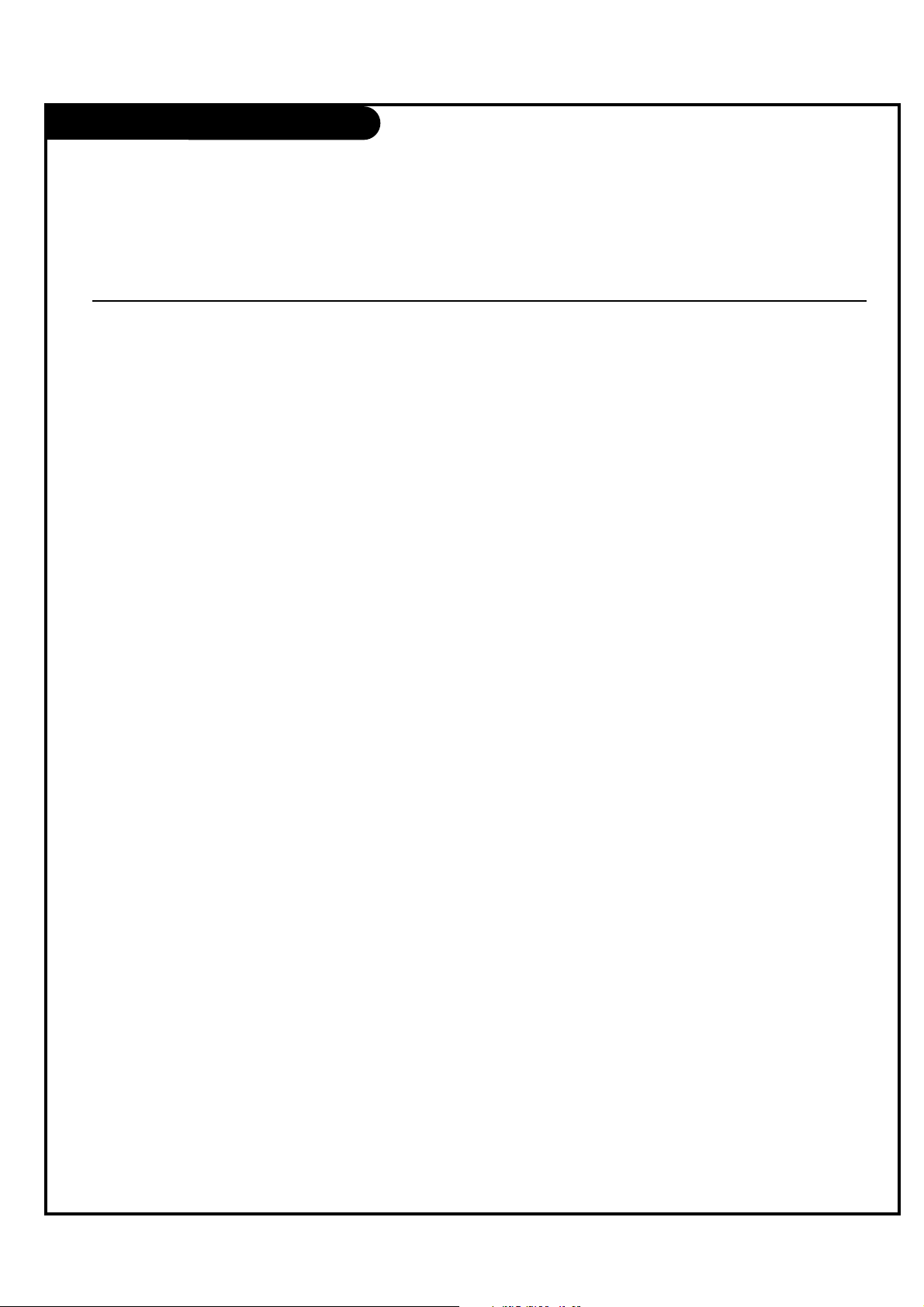
On-Screen Menus Overview
PAGE 16
ON-SCREEN MENUS
CHANNEL MENU Adjusts the basic operational features of the TV.
Auto Program 21 Automatically finds and stores active channels to scroll through using Channel Up/Down.
Channel List 22 Manually picks and chooses which active channels will appear when using Channel Up/Down
Channel Label 23 Labels the channels with their network names (ABC, CBS, HBO, etc.).
Fine Tune Automatically adjusts the picture for optimum appearance.
Signal Strength Reveals the strength of the incoming digital signal.
SETUP MENU
Time 24 Sets the time.
V-Chip 28 Sets up restrictions or changes the password for Parental Control.
Menu Language 27 Picks the language the on-screen menus will appear in.
Menu Transparency Selects the degree of menu opacity.
Set ID Specifies the TVs identity
CAPTION MENU 32 Chooses analog and digital captioning options.
SOUND MENU 34 Sets up the sound.
Options are: Mode, Balance, Auto Volume, Multi-Track, Internal Speaker.
PICTURE MENU 36 Sets up the picture appearance.
Options are: Mode, Color Temperature, Screen Format, Noise Reduction, Film Mode.
Channel Bank 38 Show currently selected channel bank.
18 OTHER MENUS AND ON-SCREEN DISPLAYS
Volume Shows current sound level.
Sleep Timer Sets a time the TV will turn off.
SAP Selects MTS sound: Mono, Stereo, and SAP in analog mode. Change the audio language in DTV mode.
Captions Selects Caption/Text options.
Alarm Set a time for the TV to turn itself on.
Guide View DTV program information.
Channel Preview ->V-Chip
Displays the available TV channels and guest’s Parental Control menu.
Info Shows program details: Title, Broadcast Time, Signal Format, Signal Strength, CC, V-Chip, Language, Sound
Format, Time, Date, Channel Icon, Channel Label.
INSTALLER MENUS
Installer Menus 41 Makes adjustments to the TV’s operational features.
Menu Name Page Description
Descriptions of the menus and on-screen displays.
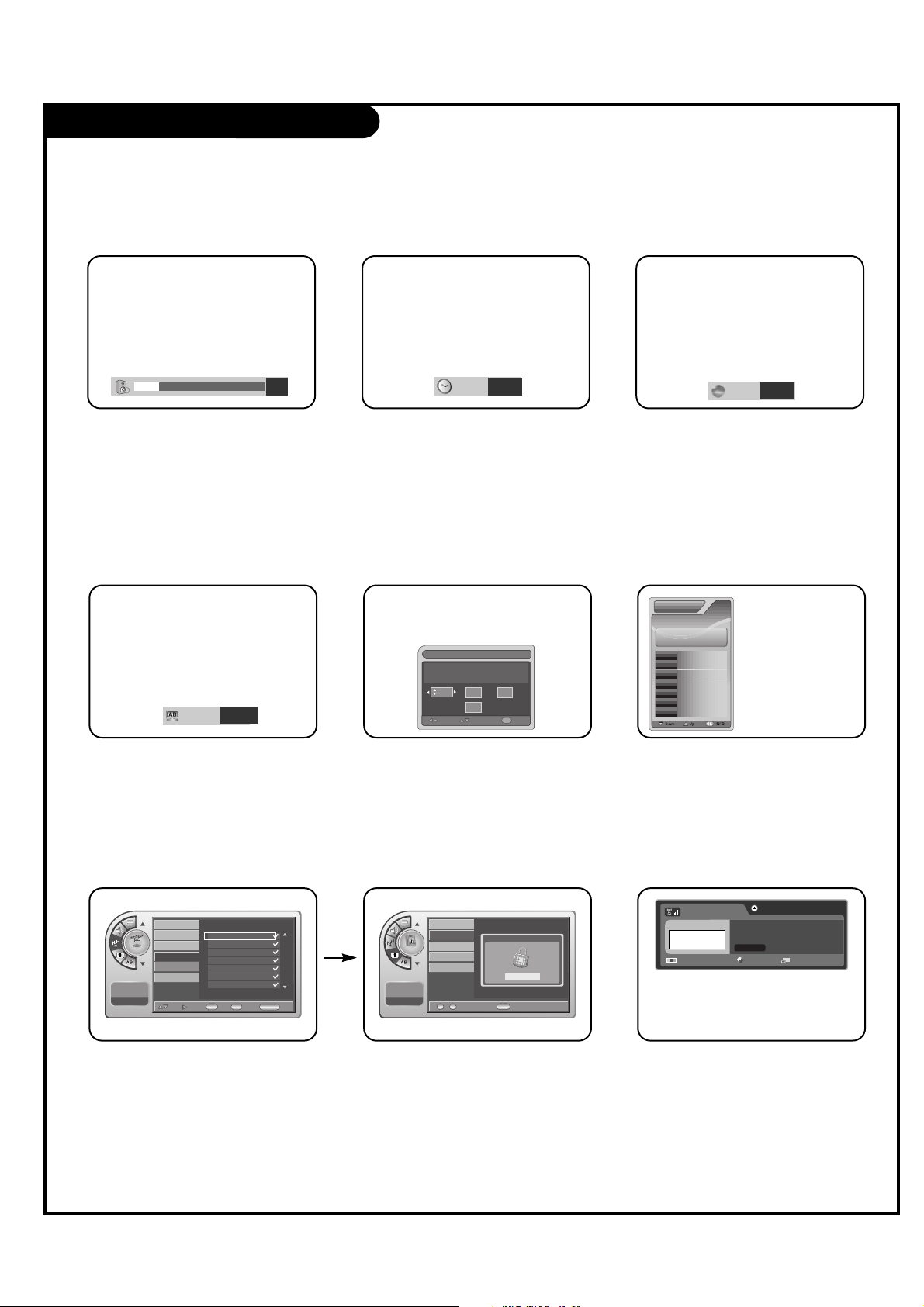
Other Menus & On-Screen Displays
PAGE 17
Use the remote keys indicated below to access these menus and displays.
In this manual, the OSD (On Screen Displays shown) may be different. The following are just generic
examples to familiarize you with the TVs options.
19 Off
1
2
6
9
3
TIMER
Volume Display
Press VOLUME.
Shows currently selected sound setting.
Sleep Timer Menu
Press TIMER.
Sets a time to automatically turn the TV off
and shows remaining time before TV shutoff.
Service1
CAPTION
SAP Display
Selects MTS sound: Mono, Stereo, and
SAP in analog mode. Change the audio
language in DTV mode.
Caption Display
Press the CC.
Turns selected option on or off. See
Closed Captions page to select options.
Alarm Timer
Current Time 11:17 AM
AdjustMove
Exit
OK
Hr.
Off
Min.
Alarm Display
Press the ALARM.
Set a time for the TV to turn itself on.
Channel
Channel List (1/1)
ANALOG 14
ANALOG 15
ANALOG 16
DIGITAL 7-1
DIGITAL 11-1
DIGITAL 84-1
DIGITAL 88-1
Add
Antenna
Auto Program
Channel Label
Channel List
Fine Tune
Signal Strength
-- : -- --
--. -- ----
Move
Add/Del
View
OK
V-Chip
CC
CH PREVIEW
EXIT
Channel Preview
Press the CH PREVIEW.
Displays available TV channels.
Setup
Enter your PIN.
----
Time
V-Chip
Menu Language
Menu Transparency
Set ID
-- : -- --
--. -- ----
CC
EXITNumber
0 9
~
V-Chip
Press the CC.
Move to the V-Chip menu.
CURRENT GUIDECURRENT GUIDE
No Information
84-1
6/23 Fri
PM 2:25
No Information
Guide Display
Press the GUIDE to view DTV program
information.
DIGITAL 84-1
No Time Information
No Title
N/A
1920*1080@60Hz Korean N/A
Dolby Digital
INFO
Press the INFO.
Check the current program information.
English
SAP
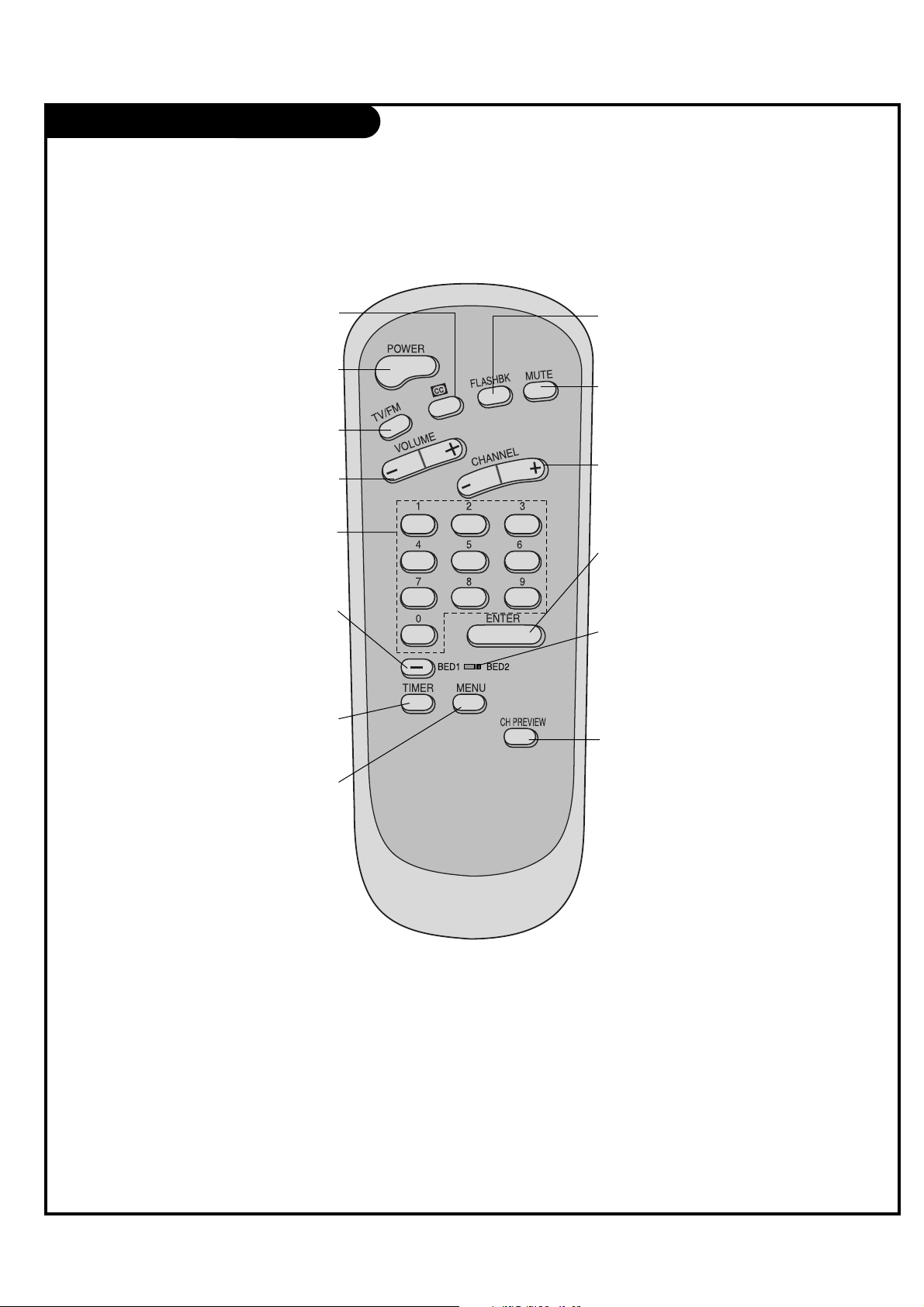
User Remote Control Key Functions
PAGE 18
A brief list of the keys on the optional patient remote control and what they do.
MUTE
Turns sound Off and On, while the picture
remains.
CHANNEL (-/+)
Tunes to next available channel.
ENTER
Press to view the Channel/Time display or
to remove any on-screen display or menu.
BED 1/BED 2 (*See Note Below)
Determines the code set transmitted, Bed 1
or Bed 2. Switch setting must correspond
to item 27, HOSPITAL MODE setting in the
TV’s Installer Menu.
CHANNEL PREVIEW
Displays available TV channels, and (if
active) the Guest Parental Control menu:
set V-Chip blocks to restrict both analog
and digital programming.
• Aux Channel allows the guest to select
the Audio / Video inputs. (Use the A/V
jacks on the back of the TV as a source).
MENU
Press to display the main on-screen menu.
Optional Patient
Remote Control
Part Number
POWER
Turns TV On or Off.
TV/FM
Down arrow for navigating menus.
VOLUME (-/+)
Decreases/increases sound level.
NUMBER KEYPAD
Selects channels directly and enters
numerical values for some options.
TIMER
Press repeatedly to select a preset time
to automatically shut the TV off.
[-] BUTTON
When selecting a digital broadcast
channel, key in the Main channel
number followed by the-> [-] -> then the
sub channel number. Analog channels do
not contain a sub channel number.
CC (Closed Captioning)
Press to access closed captions.
FLASHBK (Flashback)
Returns to the previous channel viewed.
*Note: Bed 1 - Bed 2 switch on patient remote. The position of the Bed 1 - Bed 2 switch must correspond to the setting in the
Installer’s menu. The switch above can be set by sliding it to the Bed 1 or Bed 2 position. On the patient’s remote, the Bed 1 or Bed
2 position can be selected by using a paper clip or a ball-point pen to slide the switch to the correct position.
Left position = Bed 1.
Right Position = Bed 2.
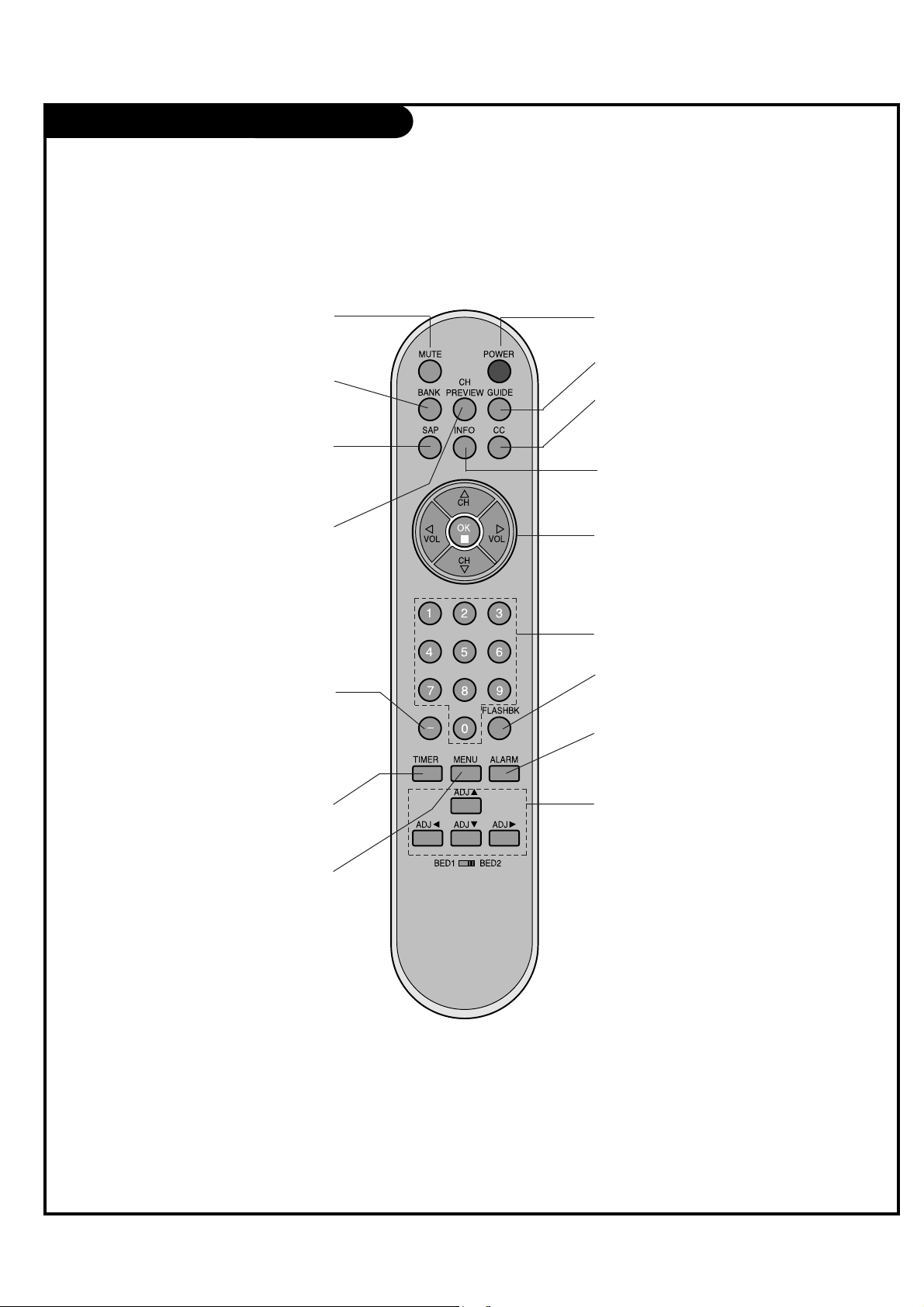
Installer Remote Control Key Functions
PAGE 19
A brief list of the keys on the optional installer’s remote and what they do.
MUTE
Turns sound Off and On, while the picture
remains.
GUIDE
Use to view DTV program information.
CC
Press to activate English subtitles.
INFO
Press to display current program information.
ALARM
Use to go to the Alarm menu. Set a time
for the TV to turn itself on.
POWER
Turns TV On or Off.
BANK
Press and repeat to select a Channel
Memory Bank - - 1, 2, 3, or 4 (Standby).
SAP
Selects MTS sound: Mono, Stereo, and SAP
in analog mode. Change the audio
language in DTV mode.
[-] BUTTON
When selecting a digital broadcast
channel, key in the Main channel
number followed by the-> [-] -> then the
sub channel number. Analog channels do
not contain a sub channel number.
TIMER
Press repeatedly to select a preset time to
automatically shut the TV off.
MENU
Press to display the main on-screen menu.
VOLUME / CHANNEL / OK (Enter)
Increase or decrease the volume / Change
channels.
Select on-screen menu items and change
menu values.
NUMBER BUTTONS
Use for direct channel entry.
ADJ
D / E
, F / G
User ADJ (adjust) Up/Down menu arrows,
Left/Right to change the selected option.
BED 1/BED 2 (*See Note Below)
Determines the code set transmitted, Bed 1
or Bed 2. Switch setting must correspond to
item 27, HOSPITAL MODE setting in the TV’s
Installer Menu.
CHANNEL PREVIEW
Displays available TV channels, and (if
active) the Guest Parental Control menu:
set V-Chip blocks to restrict both analog
and digital programming.
• Aux Channel allows the guest to select
the Audio / Video inputs. (Use the A/V
jacks on the back of the TV as a source).
FLASHBK (FLASHBACK)
Use to return to the last channel viewed.
*Note: Bed 1 - Bed 2 switch on patient remote. The position of the Bed 1 - Bed 2 switch must correspond to the setting in the
Installer’s menu. The switch above can be set by sliding it to the Bed 1 or Bed 2 position. On the patient’s remote, the Bed 1 or
Bed 2 position can be selected by using a paper clip or a ball-point pen to slide the switch to the correct position.
Left position = Bed 1.
Right Position = Bed 2.
Optional Installer
Remote Control
Part Number
3140OSKZ003AR6
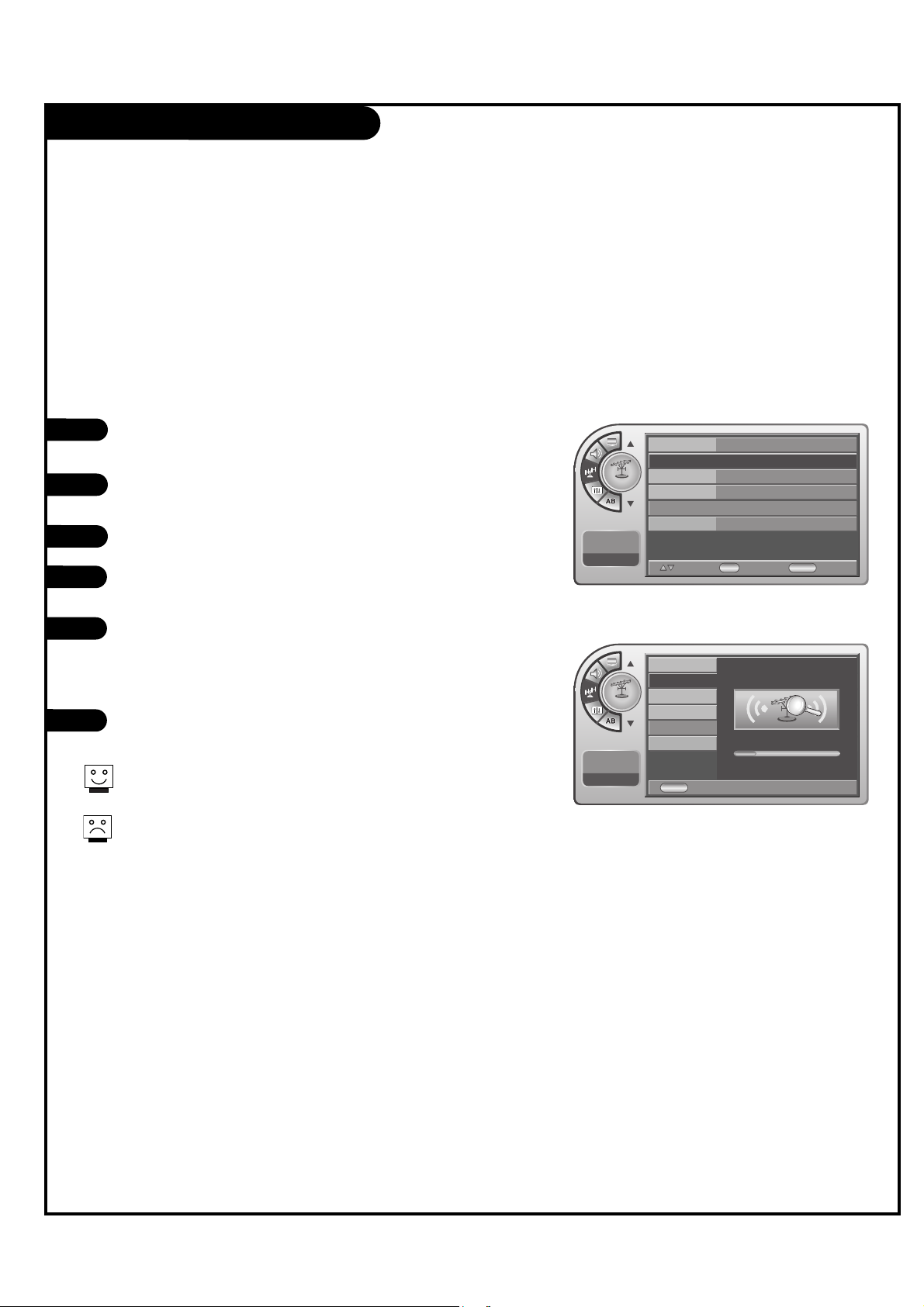
Auto Program (Channel Search)
PAGE 20
With the optional Installer remote control in hand, press
the POWER key to turn the TV on.
Press the MENU button and then use the ADJ
DD / EE
button
to select the Channel menu.
Press the OK (Enter) button.
With Auto Program highlighted, press the OK (Enter)
button.
Press the OK (Enter) button to start the channel search.
After finding all available channels, a display appears
briefly showing the number of analog and digital channels
found.
Press the MENU button to remove the menus.
1
2
3
4
5
6
Use Auto Program to automatically find and store all of
the channels available in the selected Tuning Band.
*Note: Tuning Band must be set before doing the channel search. See
Installer menu item 003 Band/AFC. Default setting is 1, for CATV. When
Auto Program is run, any assigned channel labels are automatically
removed.
Auto Program finds channels being received by the TV’s
analog and digital tuners.
Cable will not work unless you subscribe to a cable service.
Channel
Move
Select
OK
Menu
Back
Antenna
Auto Program
G
Channel Label
Channel List
Fine Tune
Signal Strength
--:-- --
--. -- ----
Channel
Searching ...
ANALOG34 added
30
Menu
Back
Antenna
Auto Program
Channel Label
Channel List
Fine Tune
Signal Strength
--:-- --
--. -- ----
