LG L204WTX-SF, L204WT-SF Owner’s Manual
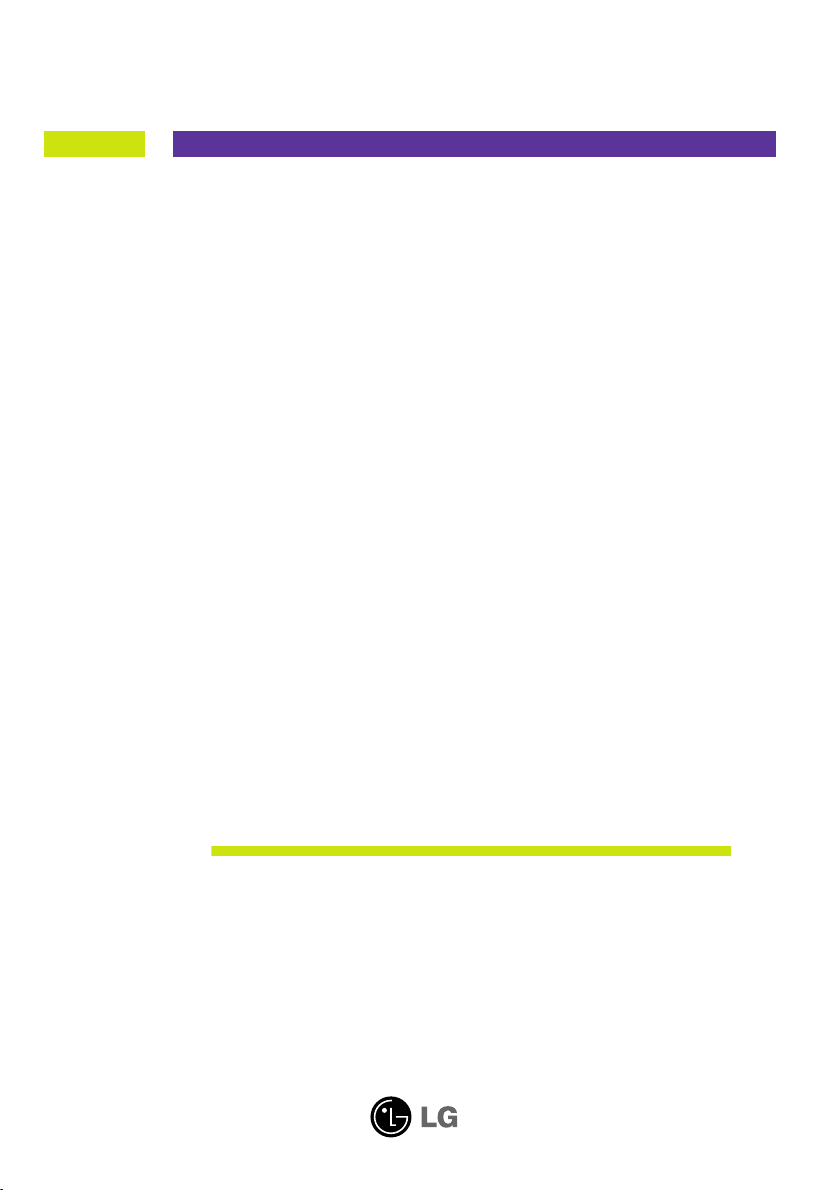
User’s Guide
L194WT
L204WT
L194WTM
L204WTM
L194WTQ
L204WTQ
L194WTX
L204WTX
Make sure to read the Important Precautions before using the product.
Keep the User's Guide(CD) in an accessible place for furture reference.
See the label attached on the product and give the information to your
dealer when you ask for service.
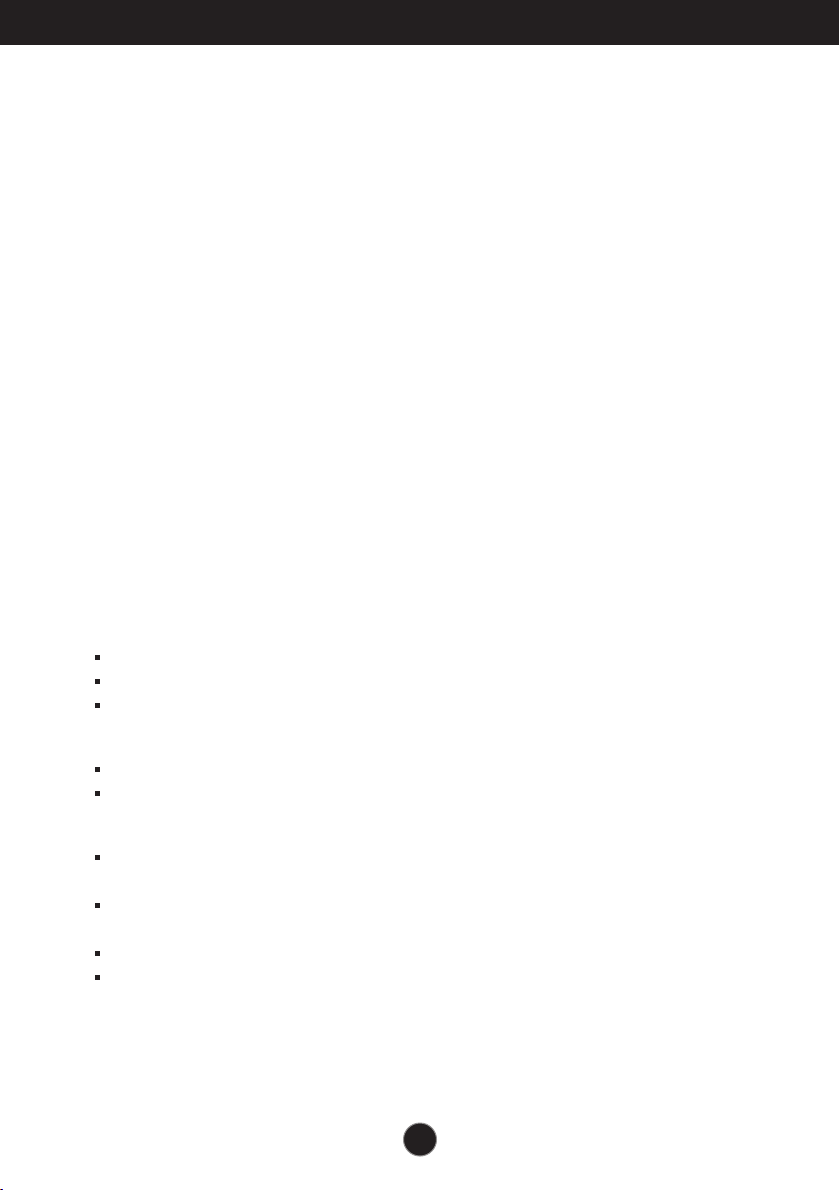
Important Precautions
This unit has been engineered and manufactured to ensure your personal
safety, however improper use may result in potential eletrical shock or fire
hazards. In order to allow the proper operation of all safeguards
incorporated in this display, observe the following basic rules for its
installation, use, and servicing.
On Safety
Use only the power cord supplied with the unit. In case you use another power
cord, make sure that it is certified by the applicable national standards if not being
provided by the supplier. If the power cable is faulty in any way, please contact the
manufacturer or the nearest authorized repair service provider for a replacement.
The power supply cord is used as the main disconnection device. Ensure that the
socket-outlet is easily accessible after installation.
Operate the display only from a power source indicated in the specifications of
this manual or listed on the display. If you are not sure what type of power supply
you have in your home, consult with your dealer.
Overloaded AC outlets and extension cords are dangerous. So are frayed power
cords and broken plugs. They may result in a shock or fire hazard. Call your service
technician for replacement.
Do not Open the Display.
There are no user serviceable components inside.
There are Dangerous High Voltages inside, even when the power is OFF.
Contact your dealer if the display is not operating properly.
To Avoid Personal Injury :
Do not place the display on a sloping shelf unless properly secured.
Use only a stand recommended by the manufacturer.
To Prevent Fire or Hazards:
Always turn the display OFF if you leave the room for more than a short period
of time. Never leave the display ON when leaving the house.
Keep children from dropping or pushing objects into the display's cabinet
openings. Some internal parts carry hazardous voltages.
Do not add accessories that have not been designed for this display.
During a lightning storm or when the display is to be left unattended for an
extended period of time, unplug it from the wall outlet.
A1
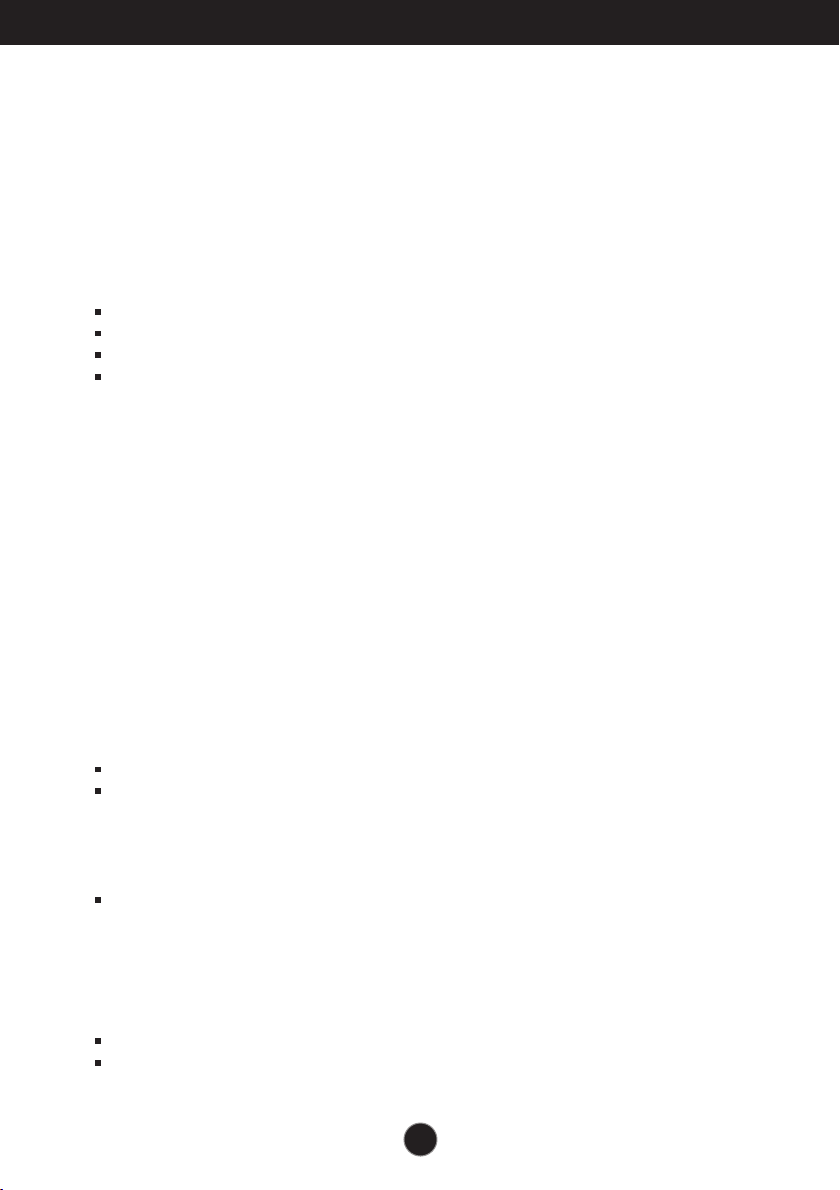
Important Precautions
On Installation
Do not allow anything to rest upon or roll over the power cord, and do not place
the display where the power cord is subject to damage.
Do not use this display near water such as near a bathtub, washbowl, kitchen
sink, laundry tub, in a wet basement, or near a swimming pool.
Displays are provided with ventilation openings in the cabinet to allow the release
of heat generated during operation. If these openings are blocked, built-up heat
can cause failures which may result in a fire hazard. Therefore, NEVER:
Block the bottom ventilation slots by placing the display on a bed, sofa, rug, etc.
Place the display in a built-in enclosure unless proper ventilation is provided.
Cover the openings with cloth or other material.
Place the display near or over a radiator or heat source.
Do not rub or strike the Active Matrix LCD with anything hard as this may scratch,
mar, or damage the Active Matrix LCD permanently.
Do not press the LCD screen with your finger for a long time as this may cause
some afterimages.
Some dot defects may appear as Red, Green or Blue spots on the screen.
However, this will have no impact or effect on the display performance.
If possible, use the recommended resolution to obtain the best image quality for
your LCD display. If used under any mode except the recommended resolution,
some scaled or processed images may appear on the screen. However, this is
characteristic of the fixed-resolution LCD panel.
On Cleaning
Unplug the display before cleaning the face of the display screen.
Use a slightly damp (not wet) cloth. Do not use an aerosol directly on the display
screen because over-spraying may cause electrical shock.
On Repacking
Do not throw away the carton and packing materials. They make an ideal
container in which to transport the unit. When shipping the unit to another
location, repack it in its original material.
On Disposal
The fluorescent lamp used in this product contains a small amount of mercury.
Do not dispose of this product with general household waste.
Disposal of this product must be carried out in accordance to the regulations of
your local authority.
A2
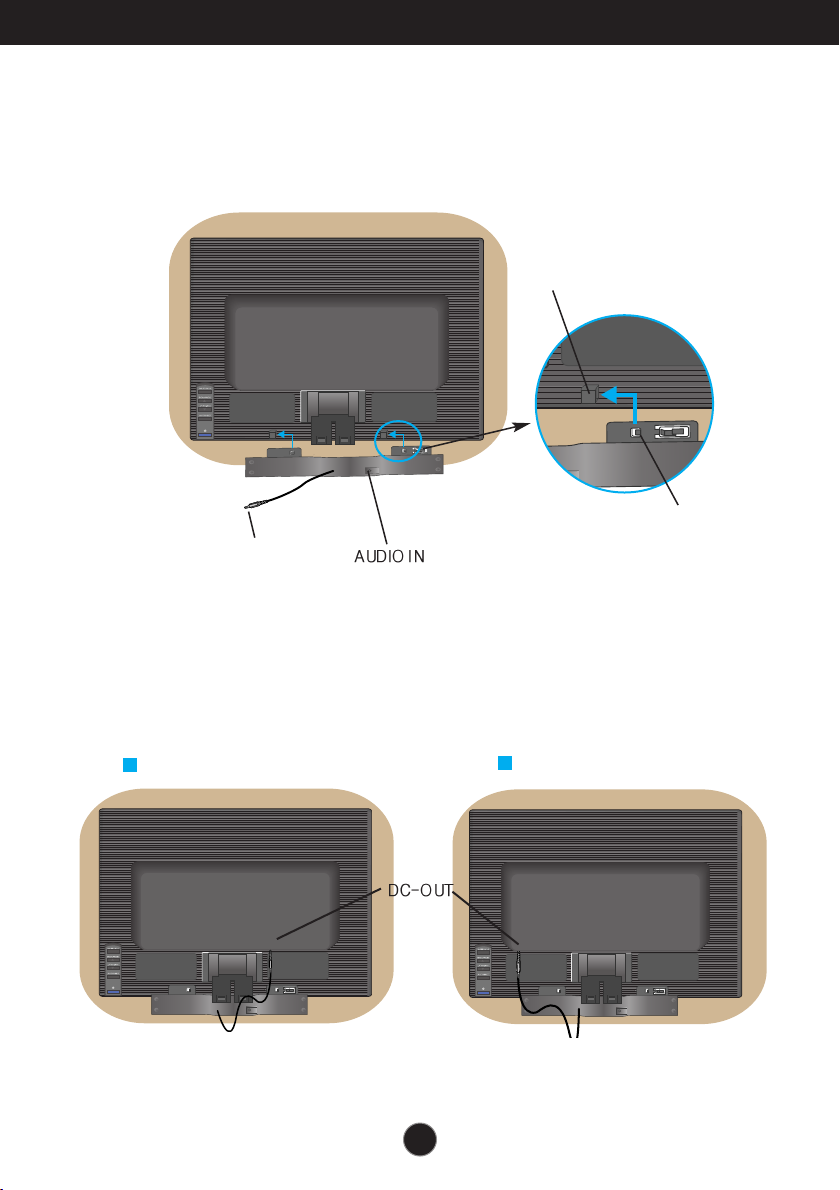
Connecting the speakers
DC-OUT
D-SUB
DVI-D
AC-IN
DC-OUT
D-SUB
DVI-D
AC-IN
DC-OUT
D-SUB
DVI-D
AC-IN
-
The feature is only for speaker models - L194WTM, L204WTM
Connecting the speaker
Place the monitor with its front facing downward on a soft cloth.
1.
2. nsert the protruding hook of the speaker in the direction of the slot in the back of the product.
Slot
Hook
Audio DC-In
Cable
3. After setting up the speaker, connect the Audio DC-In Cable to the back of the product.
20.1 inch monitor
19 inch monitor
A3
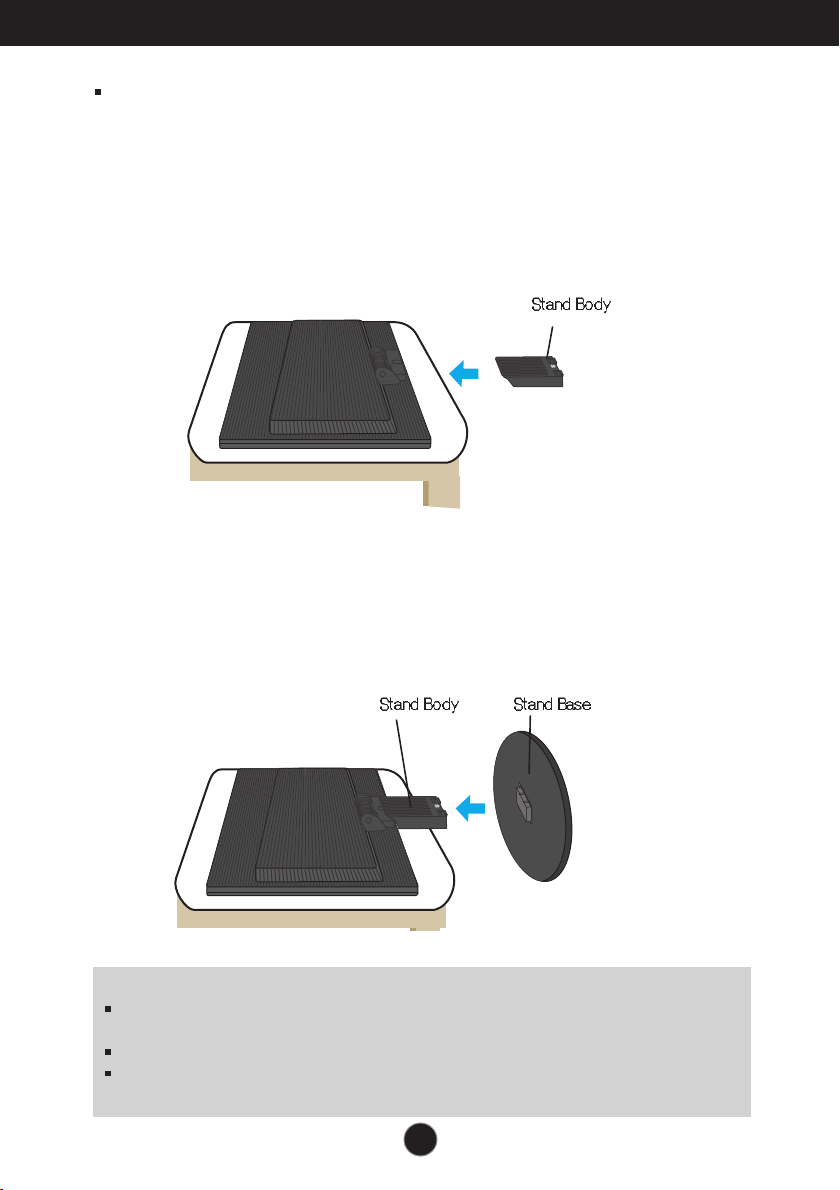
Connecting the Display
REAR
REAR
REAR
REAR
FRONT
FRONT
Before setting up the monitor, ensure that the power to the monitor, the computer
system, and other attached devices is turned off.
Connecting the stand
1.
Place the monitor with its front facing downward on a soft cloth.
2. Assemble the Stand Body into the product in the correct direction as shown in the picture.
Make sure you push it until you hear it “click”.
3. Assemble the Stand Base(Front, Rear) into the Stand Body in the correct direction.
4. Once assembled take the monitor up carefully and face the front side
Important
This illustration depicts the general model of connection. Your monitor may differ from
the items shown in the picture.
Once you connect the stand base, try not to disconnect it.
Do not carry the product upside down holding only the stand base. The product may
fall and get damaged or injure your foot.
A4
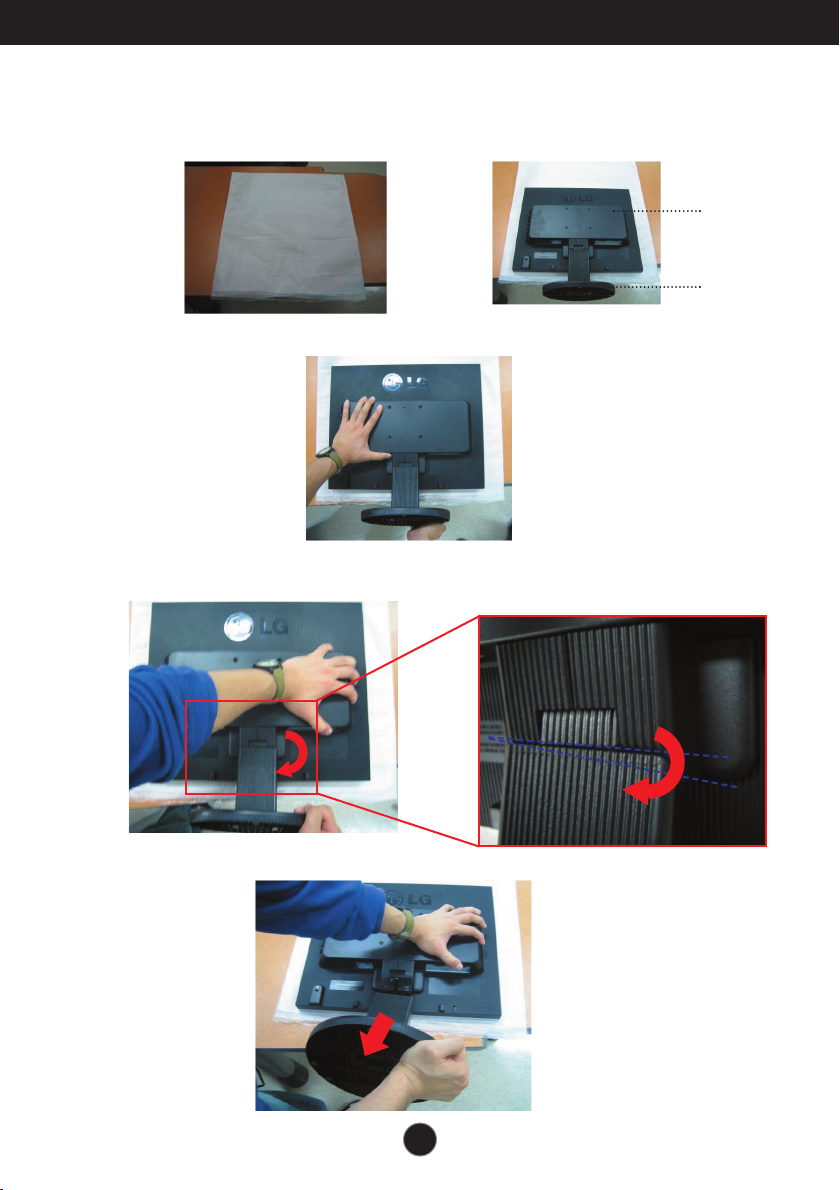
Connecting the Display
To remove the Stand:
1. Put a cushion or soft cloth on a flat surface.
2. Place the monitor face down on
the cushion or soft cloth.
3. Hold the product as it follows and lift up the Stand slightly.
4. Change your hold on the product as it follows and turn the Stand Base in the arrow
direction.
The Head part
The Stand
base part
5. Pull out the Stand to remove.
A5
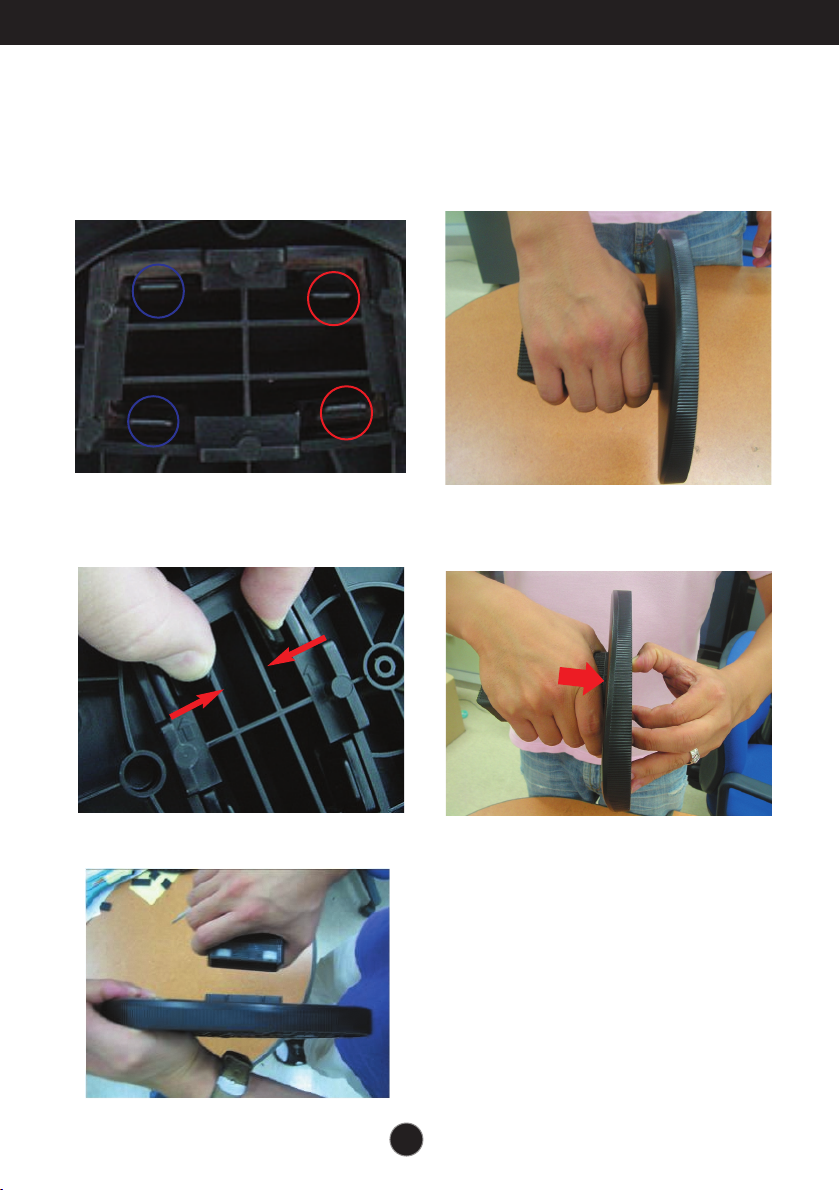
Connecting the Display
To remove the Stand Base:
Type. A
1. Ensure there are two short and two long
latches at the bottom of the Stand Base.
3. Press inside the two long latches at the
same time with your strength as it follows.
Hold the body of the Stand as it follows.
2.
4. Keep pressing the two latches and use the other
hand to hold the body of the Stand to push the
Stand Base in the arrow direction to remove.
5. The body of the Stand and the Stand Base are successfully separated.
A6
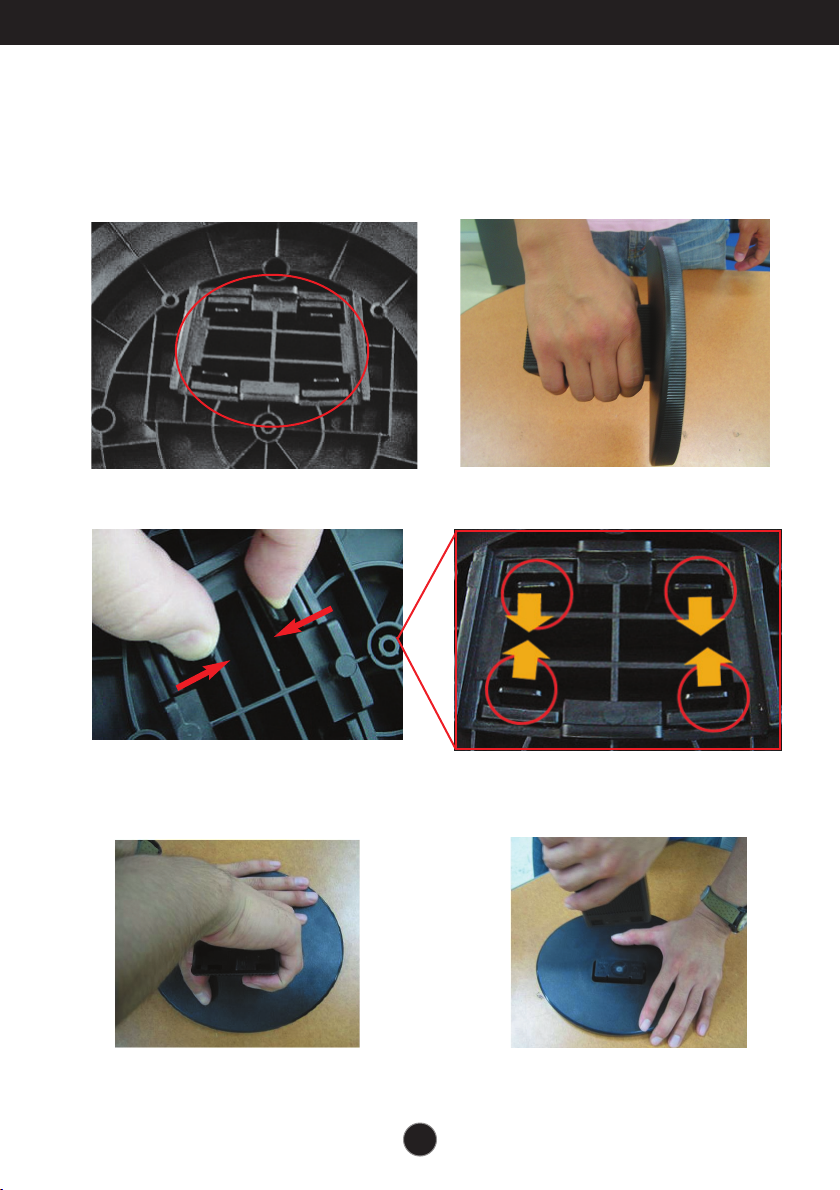
Connecting the Display
To remove the Stand Base:
Type. B
1. Ensure there are four latches at the
bottom of the Stand Base.
Hold the body of the Stand as it follows.
2.
3. Press inside the four latches individually toward each end.
4. Put the Stand Base on a flat surface and pull
up the body of the Stand while holding the
Stand Base with the other hand. to remove.
A7
5. The body of the Stand and the Stand
Base are successfully separated.
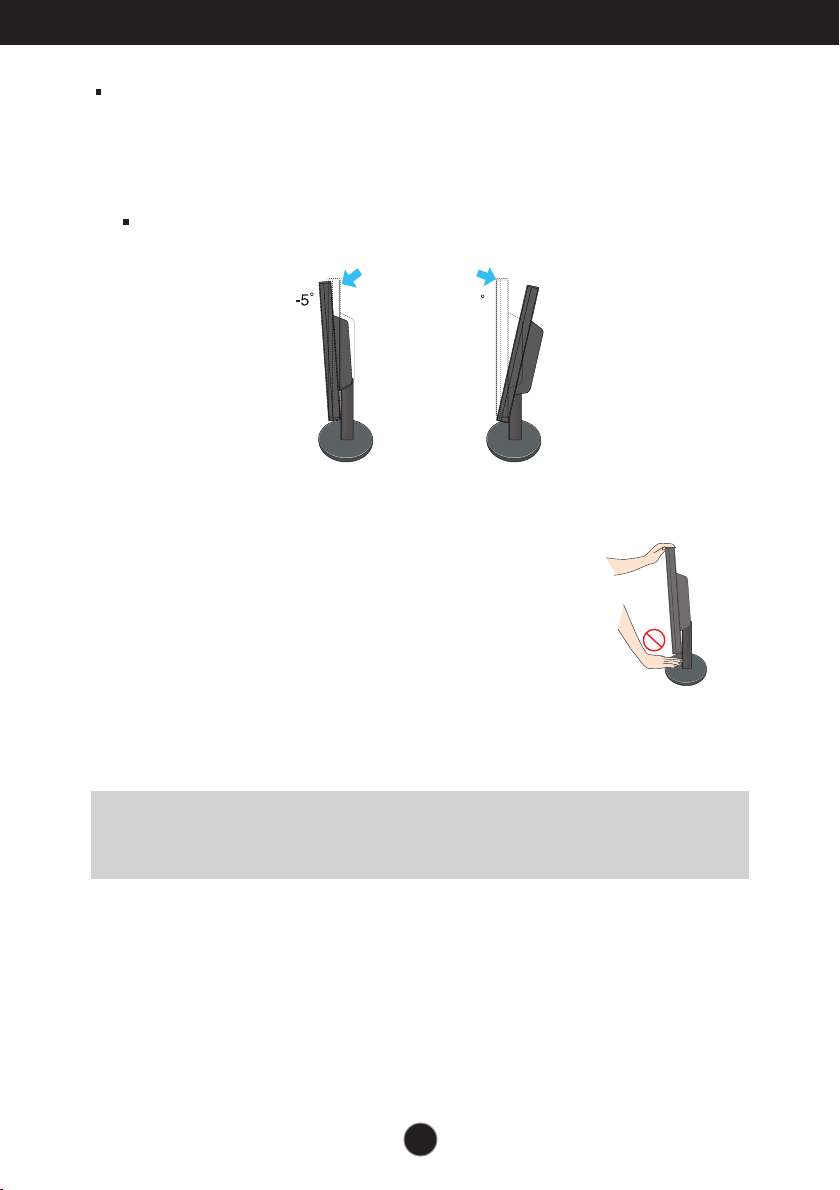
Connecting the Display
20
Before setting up the monitor, ensure that the power to the monitor, the computer
system, and other attached devices is turned off.
Positioning your display
1. Adjust the position of the panel in various ways for maximum comfort.
Tilt Range : -5˚~20˚
Warning:
Ergonomic
It is recommended that in order to maintain an ergonomic and comfortable viewing
position, the forward tilt angle of the monitor should not exceed 5 degrees.
When adjusting the angle of the screen, do not
put your finger(s) in between the head of the
monitor and the stand body. You can hurt your
finger(s).
A8
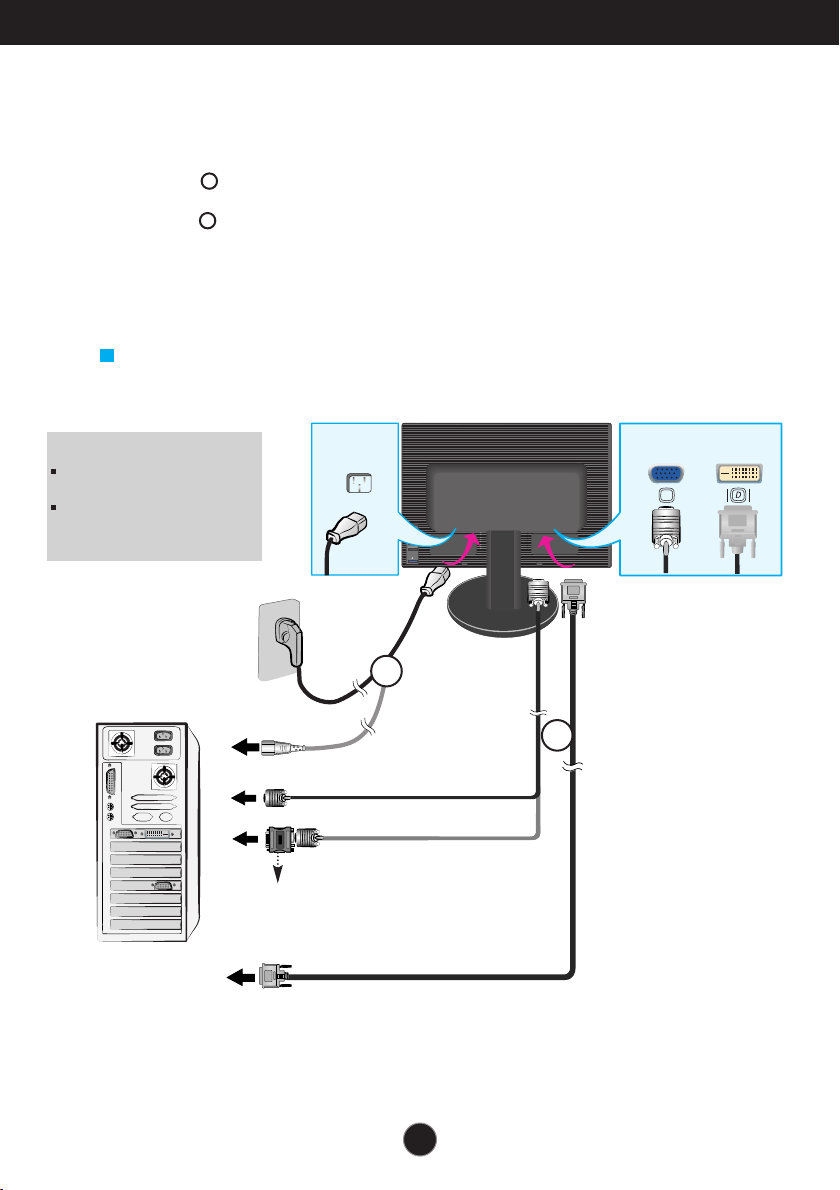
Connecting the Display
Using the Computer
1. Place the monitor in a convenient, well-ventilated location near your computer.
2. Connect the signal cable. When attached, tighten the thumbscrews to secure the
connection.
1
3. Connect the power cord into a proper power outlet that is easily accessible and close to
the display.
2
19 inch monitor
NOTE
This is a simplified representation
of the rear view.
This rear view represents a
general model; your display may
differ from the view as shown.
Power Cord
Wall-outlet type
Analog signal
Varies according to model.
Signal Cable
Digital signal
D-sub
DVI
2
PC-outlet type
PC
MAC
Mac adapter
For Apple Macintosh use, a separate plug adapter is needed
to change the 15 pin high density (3 row) D-sub VGA connector
on the supplied cable to a 15 pin 2 row connector.
PC
DVI-D(This feature is not available in all countries.)
A9
1
