Page 1
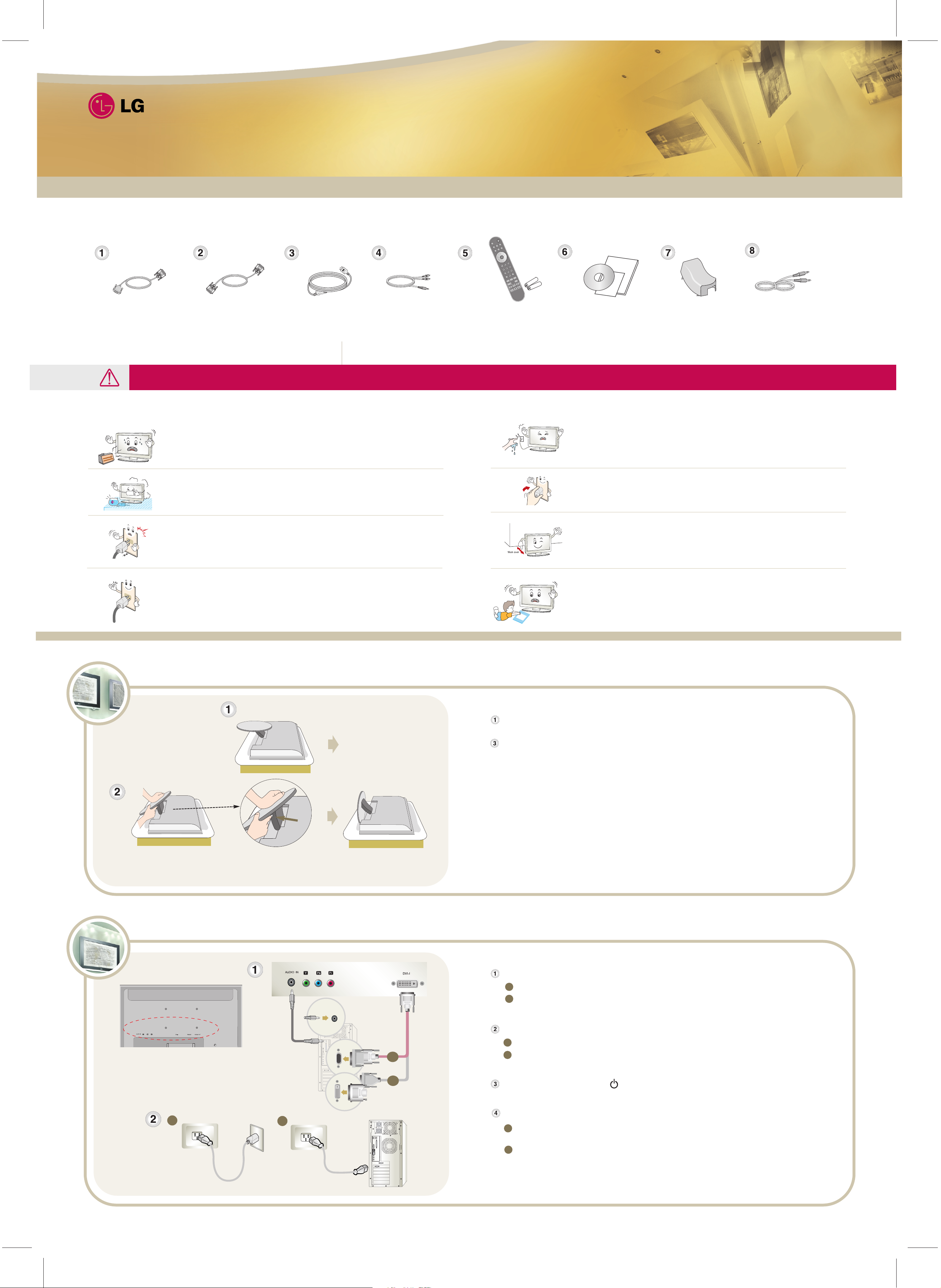
01
Please make sure the following items are included with your Product. If any items are missing, contact your dealer.
The Product and its accessories may look different from those shown here.
Accessories
Easy Setup Guide
Easy Setup Guide
Connecting to the PC
A
B
See if the computer, product and the peripherals are turned off. Then, connect the signal cable.
Connect the power cord.
When connected to a wall of other separate receptacle of the product.
When connected to the computer power connector of the product.
A
B
Press the SOURCE button on the remote control to select an input.
Always company with the following instructions for safe and proper. Avoid risks and accidents.
Precautions for Safety
Do not install the product close to electric heaters or other heating appliances.
It may cause electric shock, fire, malfunction or damage to the product.
Keep the product away from dust, water, and places with high humidity. Dust or moisture
may cause electric short circuit, fire or damage to the product.
Ensure you connect the product cord to an earthed power receptacle. It may otherwise
cause electric shock and bodily harm.
Ensure you use correct voltage.
Otherwise, damage may be caused to the product, or electric shock.
Ensure you use correct voltage. Otherwise, damage may be caused to the product, or electric shock.
Do not touch the plug with wet hands.
Moisture can cause electric shock. fully dry the connector pins before inserting into the
receptacle.
Insert the plug fully into the receptacle. Insecure plug connection may cause fire.
Install the product with its ventilation grill open in a space with sufficient clearance for air
circulation(at least 10cm apart from the wall). Otherwise, the internal temperature will rise
to cause product damage or a fire.
Keep the packing materials away from children. The dehumidifying agent (alumina silica
gel) should not be eaten.
If it is consumed, immediately induce vomiting and take the person to a medical doctor.
the vinyl bag could cause suffocation. Keep it away from children.
DVI-I Signal Cable
DVI-D Signal Cable
Power Cord
RCA-PC Audio Cable
Remote control Batteries
Driver CD
RS-232C Guide
Card
Before Connecting to the PC - Applicable only for models that support the stand
Place the product with its front facing downward on a cushion or soft cloth.
Hold down the release button inside the stand and strongly pull out the stand
with your two hands.
Rear side of the Product
Signal cable
When connecting with the DVI-D signal cable. (When connecting with the DVI connector)
When connecting with the DVI-I signal cable. (When connecting with the D-sub connector)
A
B
When connecting with the DVI-D signal cable.
• DVI
A
A
B
Turn on Power by pressing the power button.
Cable Cap
(
Applicable only for
models that support
the stand)
The stand won't move if you don't press release button.
If the release button does not operate easily, fold the stand a
bit more, and then press the release button.
Audio Cable (PC)
Audio cable
When connecting with the DVI-I signal cable.
• RGB
B
Page 2
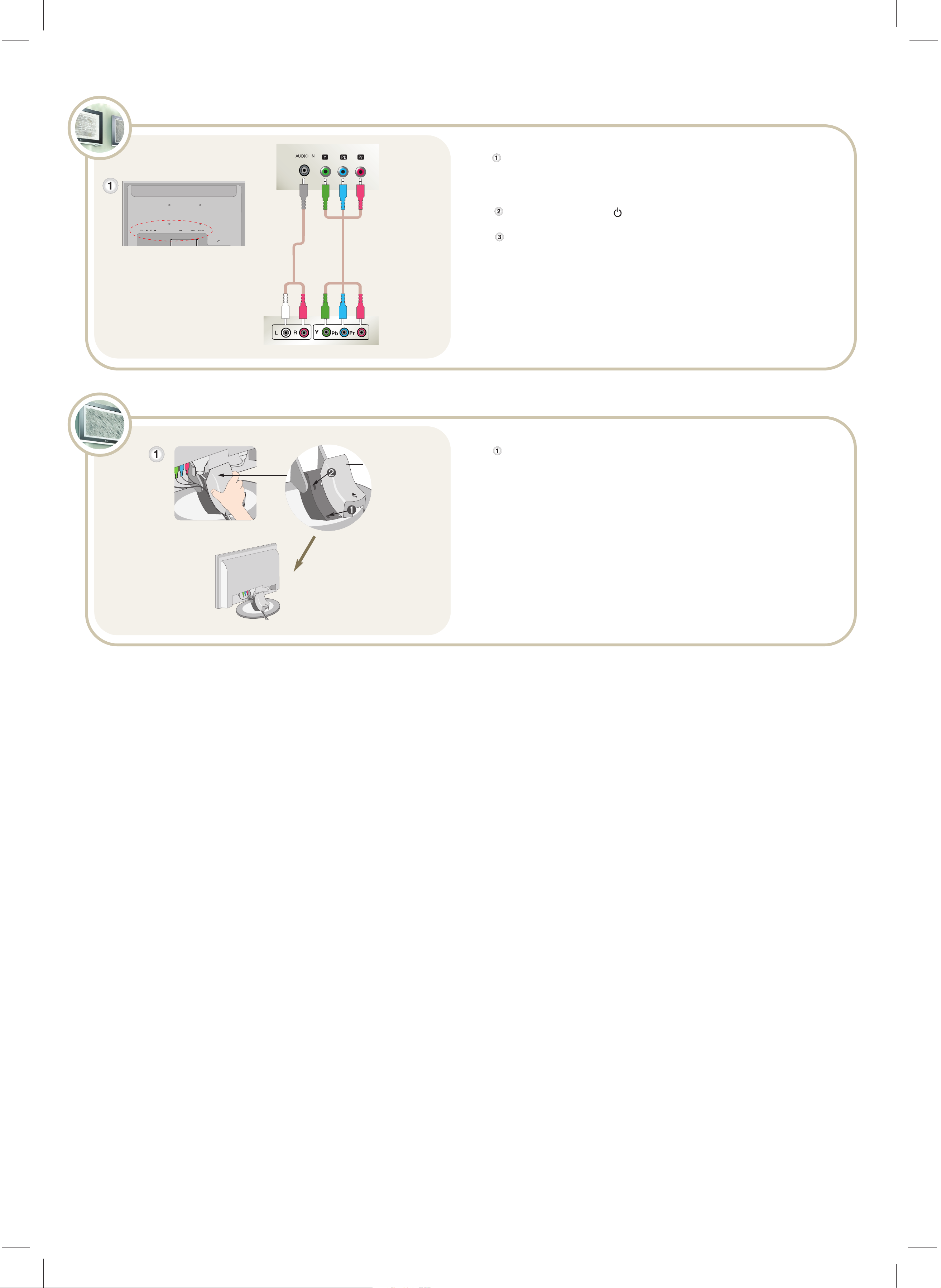
Arrange the Cables -
Applicable only for models that support the stand
Connecting the VCR/DVD
Thank for selecting LGE products!
P/NO. 3840TRL076T(0609-REV01) Printed in Korea
RCA-PC Audio cable
See if the video/audio cable is connected at the rear side of the product and then,
connect the power cord.
Connect the audio(RCA-PC audio cable) and component cable as shown in the below figure and then,
connect the Power cord.
(Connect the input terminal with a proper color match.)
Press the SOURCE button on the remote control to select an input.
•
Component
Push the cable cap according to the steps shown in the following figure.
Component Cable
(Not included)
VCR/DVD
Turn on Power by pressing the power button.
Rear side of the Product
Cable Cap
