LG L200WJQ Users manual
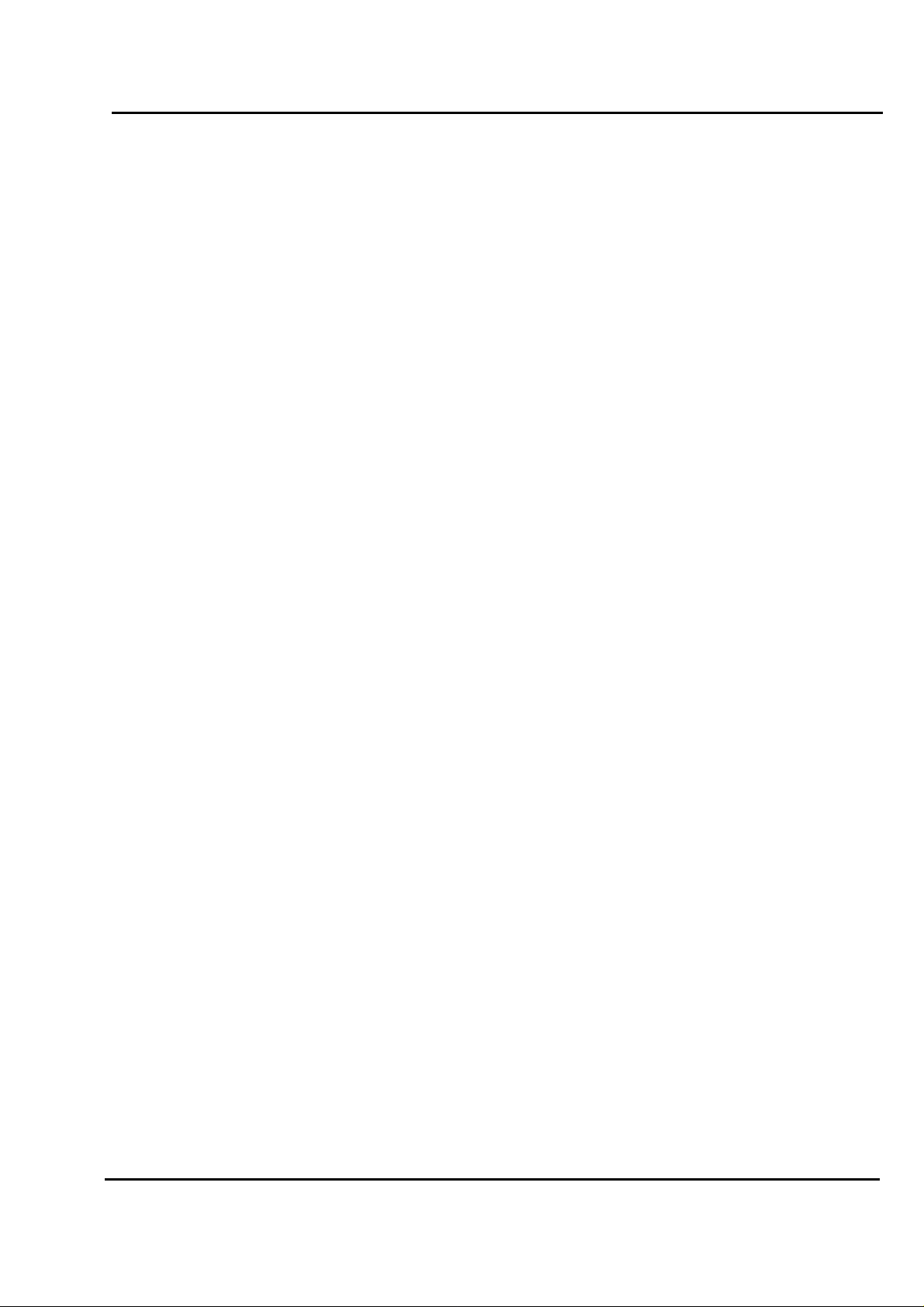
Test Report No.: GETEC-E3-07-009
FCC Class B Certification
APPENDIX H
: USER’S MANUAL
EUT Type: 20.1” LCD Monitor
FCC ID: BEJL200WJQ
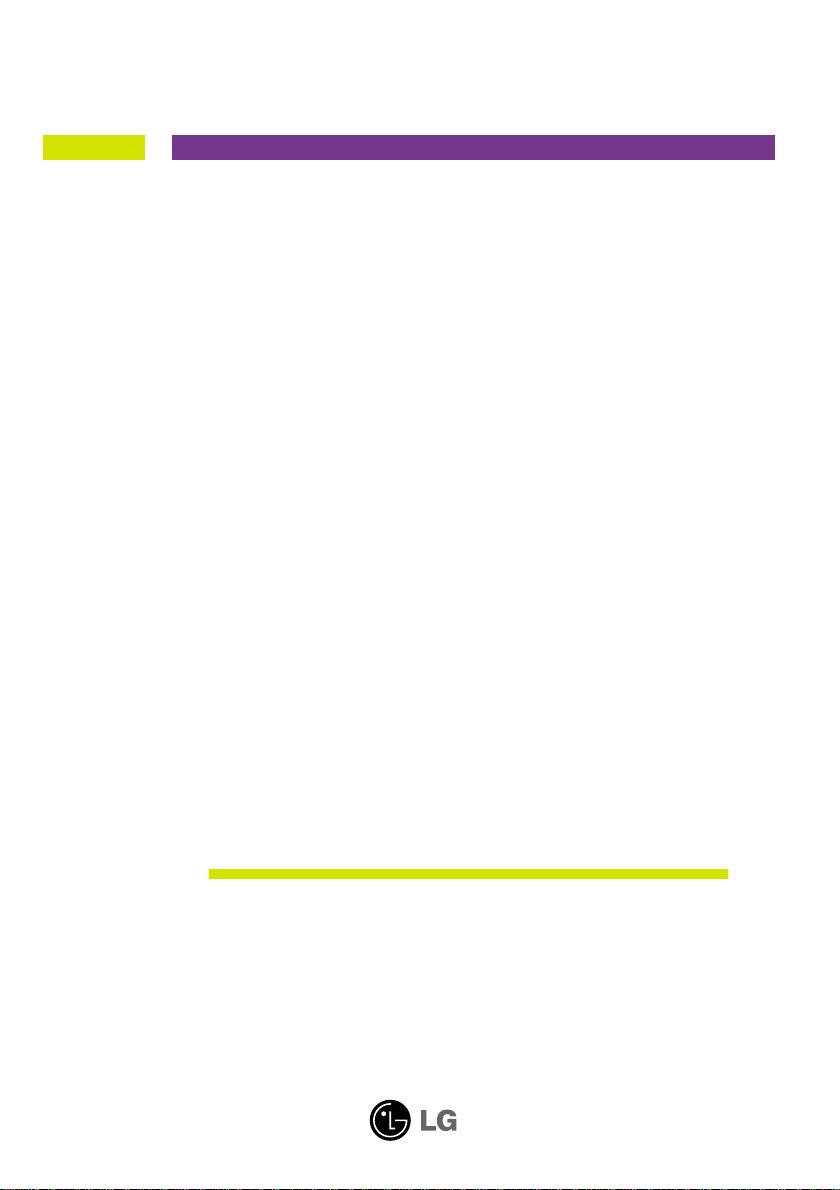
User’s Guide
L200WJ
Make sure to read the Important Precautions before using the product.
Keep the User's Guide(CD) in an accessible place for future reference.
See the label attached on the product and quote this information to your
dealer when you require service.
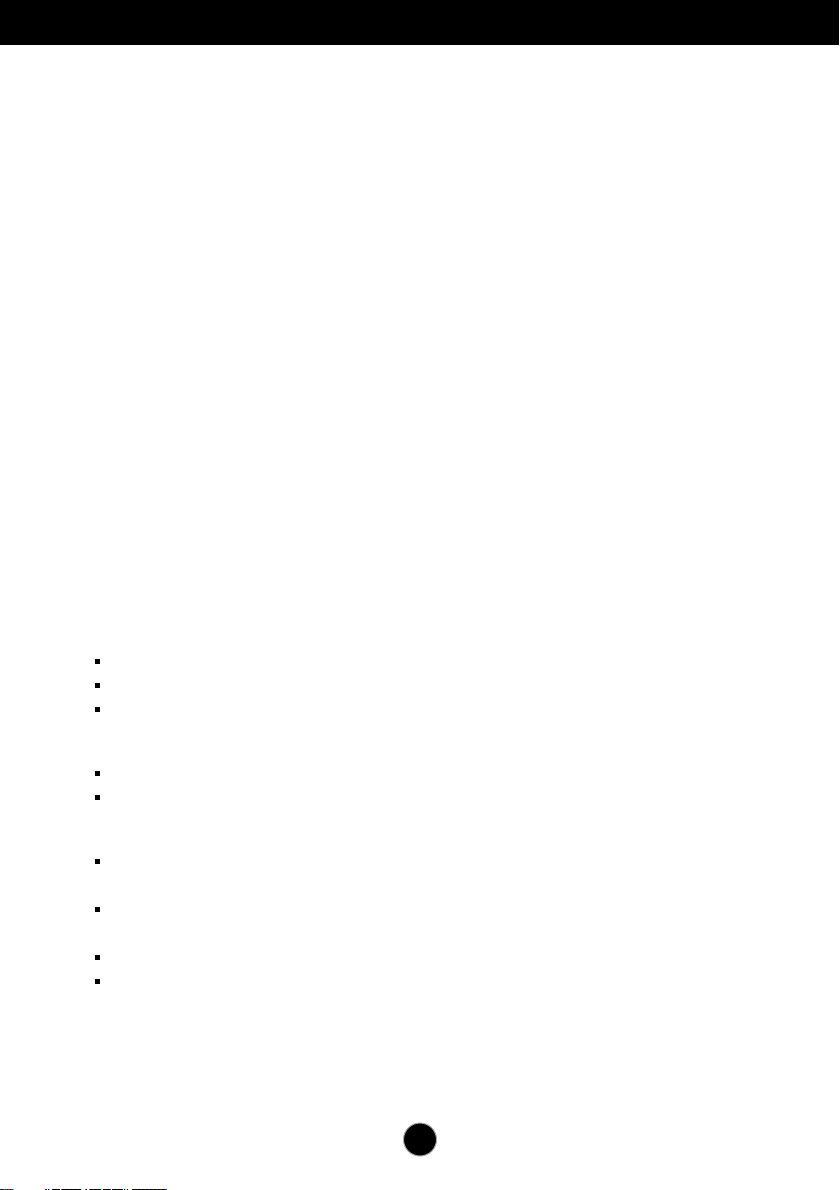
Important Precautions
This unit has been engineered and manufactured to ensure your personal
safety, however improper use may result in potential eletrical shock or fire
hazards. In order to allow the proper operation of all safeguards
incorporated in this display, observe the following basic rules for its
installation, use, and servicing.
On Safety
Use only the power cord supplied with the unit. In case you use another power
cord, make sure that it is certified by the applicable national standards if not being
provided by the supplier. If the power cable is faulty in any way, please contact the
manufacturer or the nearest authorized repair service provider for a replacement.
The power supply cord is used as the main disconnection device. Ensure that the
socket-outlet is easily accessible after installation.
Operate the display only from a power source indicated in the specifications of
this manual or listed on the display. If you are not sure what type of power supply
you have in your home, consult with your dealer.
Overloaded AC outlets and extension cords are dangerous. So are frayed power
cords and broken plugs. They may result in a shock or fire hazard. Call your service
technician for replacement.
Do not Open the Display.
There are no user serviceable components inside.
There are Dangerous High Voltages inside, even when the power is OFF.
Contact your dealer if the display is not operating properly.
To Avoid Personal Injury :
Do not place the display on a sloping shelf unless properly secured.
Use only a stand recommended by the manufacturer.
To Prevent Fire or Hazards:
Always turn the display OFF if you leave the room for more than a short period
of time. Never leave the display ON when leaving the house.
Keep children from dropping or pushing objects into the display's cabinet
openings. Some internal parts carry hazardous voltages.
Do not add accessories that have not been designed for this display.
During a lightning storm or when the display is to be left unattended for an
extended period of time, unplug it from the wall outlet.
A1
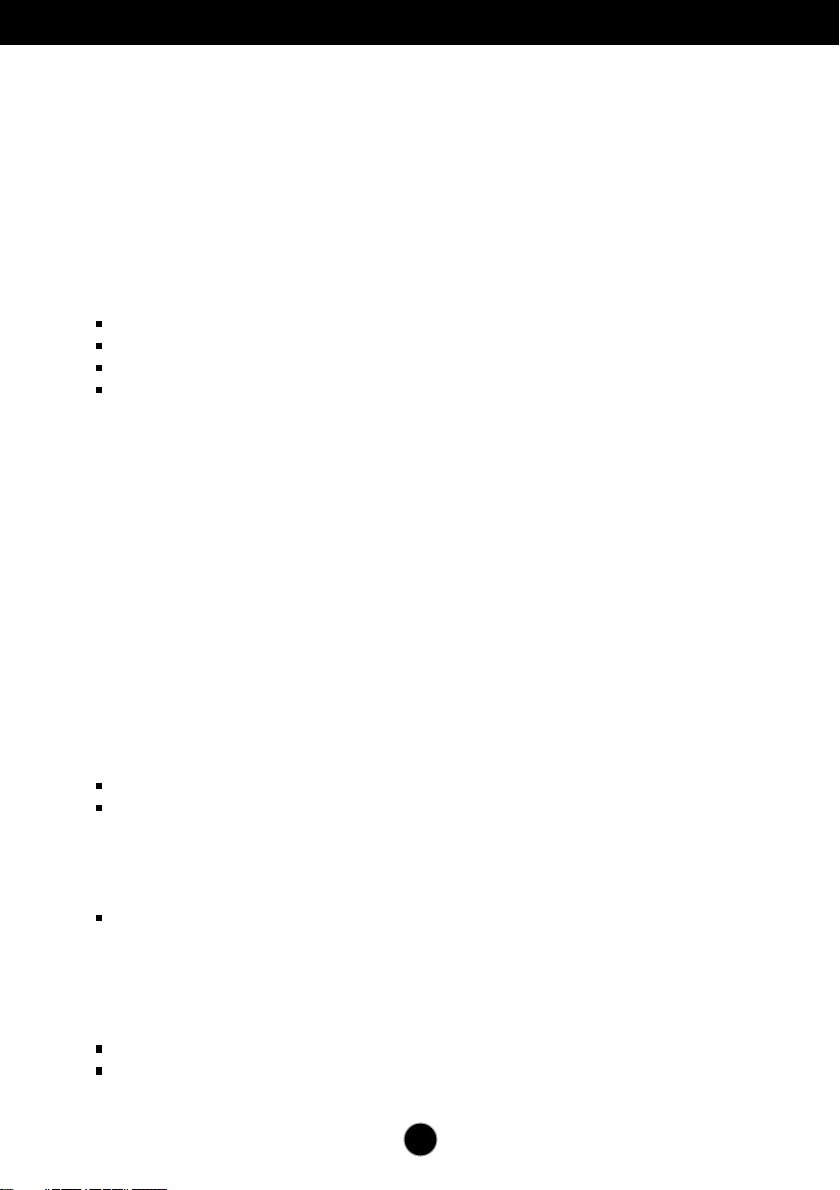
Important Precautions
On Installation
Do not allow anything to rest upon or roll over the power cord, and do not place
the display where the power cord is subject to damage.
Do not use this display near water such as near a bathtub, washbowl, kitchen
sink, laundry tub, in a wet basement, or near a swimming pool.
Displays are provided with ventilation openings in the cabinet to allow the release
of heat generated during operation. If these openings are blocked, built-up heat
can cause failures which may result in a fire hazard. Therefore, NEVER:
Block the bottom ventilation slots by placing the display on a bed, sofa, rug, etc.
Place the display in a built-in enclosure unless proper ventilation is provided.
Cover the openings with cloth or other material.
Place the display near or over a radiator or heat source.
Do not rub or strike the Active Matrix LCD with anything hard as this may scratch,
mar, or damage the Active Matrix LCD permanently.
Do not press the LCD screen with your finger for a long time as this may cause
some afterimages.
Some dot defects may appear as Red, Green or Blue spots on the screen.
However, this will have no impact or effect on the display performance.
If possible, use the recommended resolution to obtain the best image quality for
your LCD display. If used under any mode except the recommended resolution,
some scaled or processed images may appear on the screen. However, this is
characteristic of the fixed-resolution LCD panel.
On Cleaning
Unplug the display before cleaning the face of the display screen.
Use a slightly damp (not wet) cloth. Do not use an aerosol directly on the display
screen because over-spraying may cause electrical shock.
On Repacking
Do not throw away the carton and packing materials. They make an ideal
container in which to transport the unit. When shipping the unit to another
location, repack it in its original material.
On Disposal
The fluorescent lamp used in this product contains a small amount of mercury.
Do not dispose of this product with general household waste.
Disposal of this product must be carried out in accordance to the regulations of
your local authority.
A2
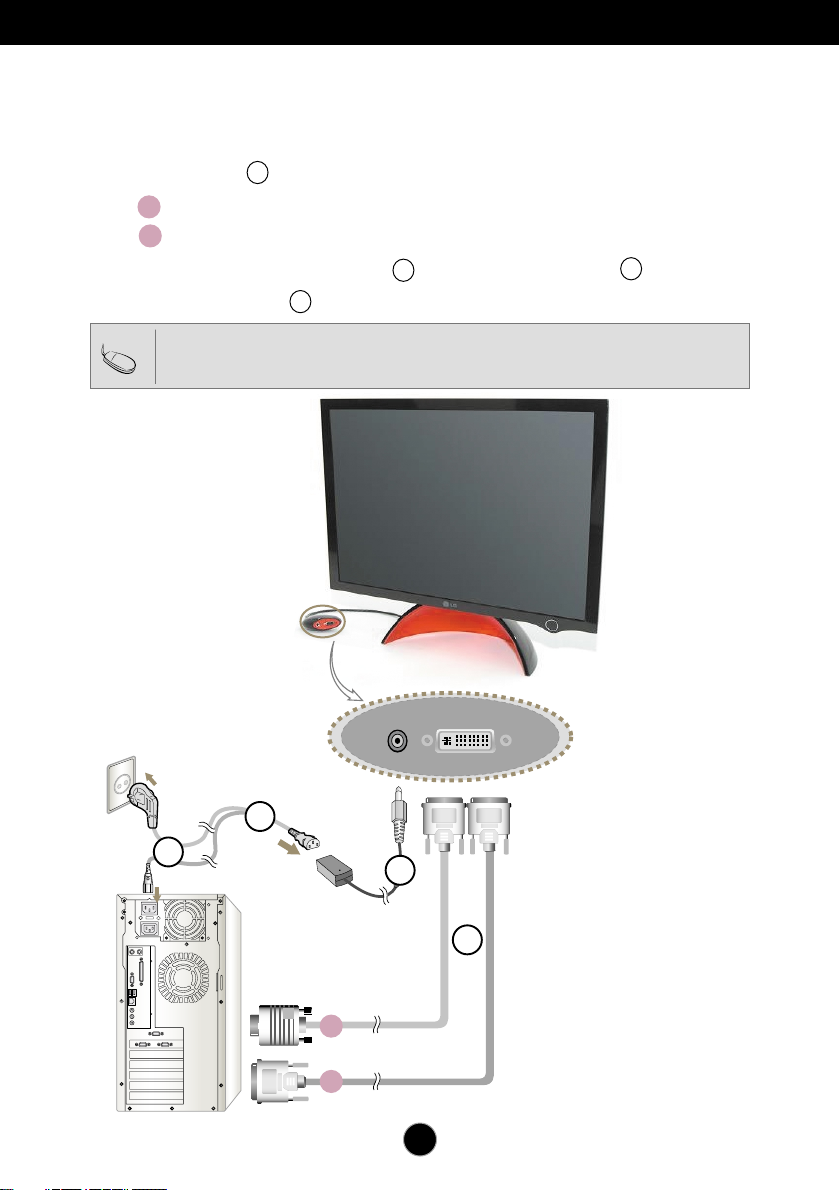
Connect with a computer.
Using the Computer
1. Connect the signal cable. When attached, tighten the thumbscrews to secure
the connection.
Connecting with DVI-Analog signal input cable
A
B
Connecting with DVI-Digital signal input cable
2. Use after connecting power cable to AC-DC power adapter and
inserting it into outlet (Voltage is automatically controlled.)
Tip
Product color represented here may differ from actual product color that customer purchased.
1
2
4
3
When connecting
to a wall concent
4
When connecting to a PC
2
AC/DC
adapter
3
1
A
B
A3
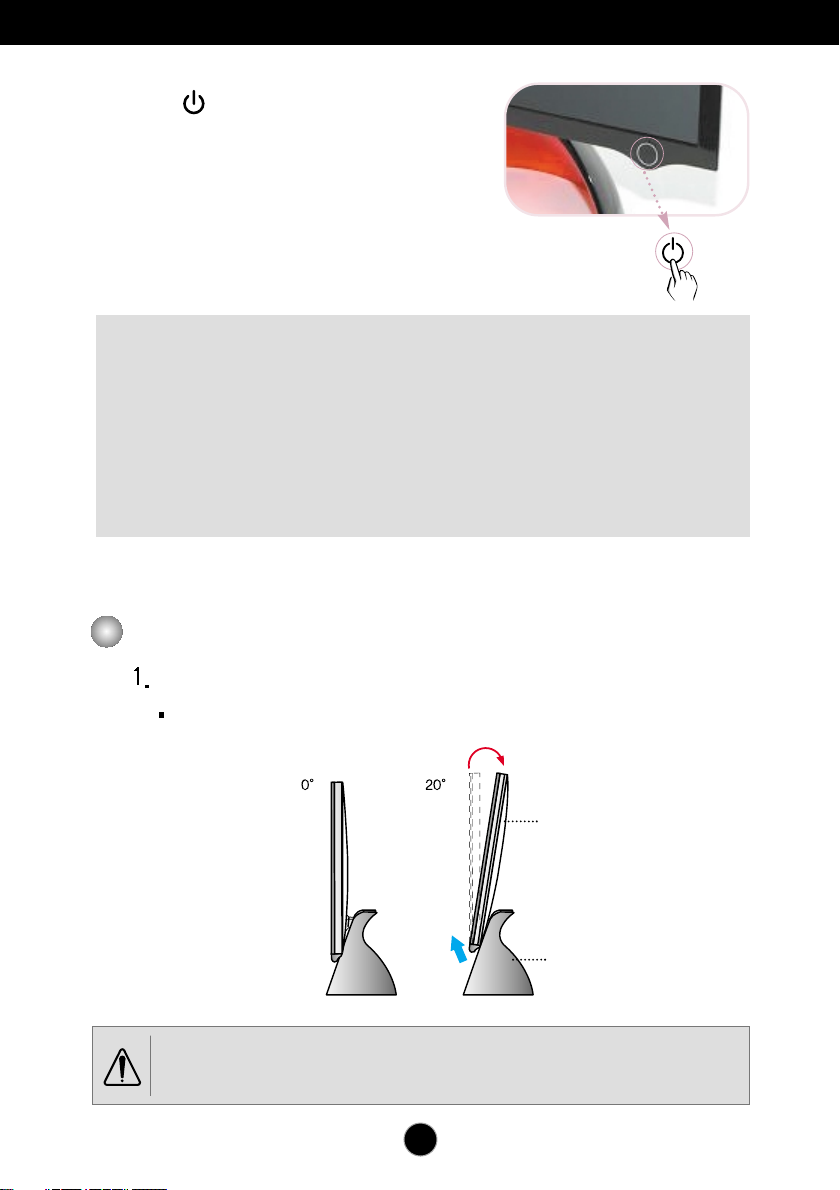
Connecting the Display
3. Touch button on the front switch panel to
turn the power on. When monitor power is
turned on, the 'Self Image Setting
Function' is executed automatically.
(Only Analog Mode)
NOTE
‘ Self Image Setting Function’? This function provides the user with optimal display
settings.When the user connects the monitor for the first time, this function automatically
adjusts the display to optimal settings for individual input signals. Press Adjust Forte
Manager Program
while using the product or if you want to operate this function manually, or, run Options of
Forte Manager Program
Otherwise, you may execute the ‘Factory Default Preset’ option on the OSD adjustment
menu. However, be aware that this option initializes all the menu items except
‘LANGUAGE’.
--> Picture --> Tracking --> Auto Setup
-->
Preset Provided When Delivered.
if screen adjustment is needed
To adjust angle of the product ~ ~
Adjust location of head section comfortable to use.
Tilt Range : 0˚~20˚
Head section
Stand section
Do not put your hand (finger) between head section and stand section when adjusting angle of screen.
Your hand (finger) may get caught or wounded.
A4
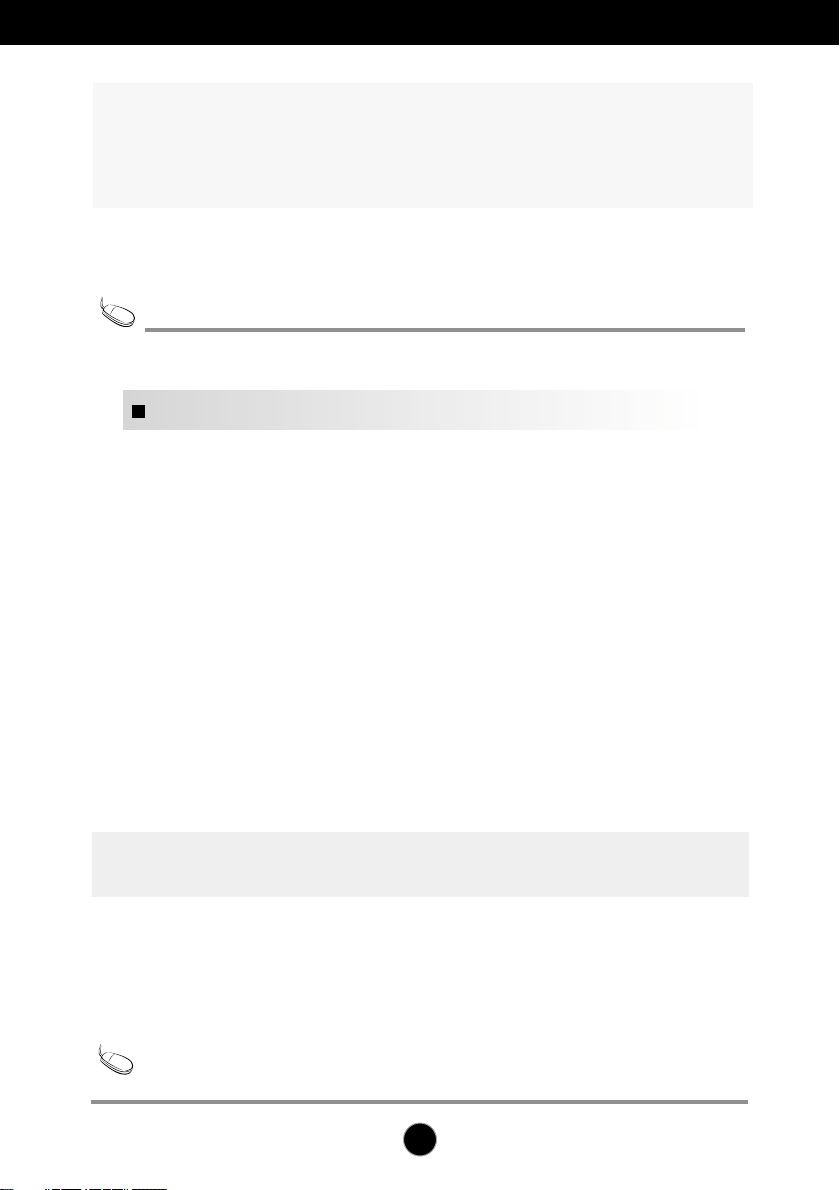
Install Forte Manager program.
This product provides a program(Forte Manager CD) which makes
users convenient to adjust various screen conditions including
Brightness, Tracking or Resolution by using mouse, without adjusting
each button.
Tip
This software requires Microsoft Internet Explorer 6.0 or greater.
Forte Manager Program Installation Procedure
1) Close all other applications before installing Forte Manager program.
2) Installation screen appears automatically when Forte Manager CD-ROM is inserted.
3) Forte Manager Install Shield Wizard start screen appears.
4) Select [Installation Language].
5) Click "Next" when Installation Wizard screen appears.
6) Click "Next" after selecting "I accept the terms of the license agreement."
7) Click "Next" after selecting a function to install.
8) Click "Install."
9) Installation status screen appears.
10) Click "Finish" after selecting "Yes, I want to restart my computer now."
11) Forte Manager execution icon is created on background screen when installation is
completed.
*Select [Execution] after pressing [Start] button when installation screen does not appear automatically.
**Select OK after entering D: /SETUP.EXE (assumed CD-ROM Drive is D:.)
To use monitor with the best quality~ ~
Tip
Install Users Guide CD monitor driver file provided with accessories.
* Please refer to 'Monitor Driver Installation Guide' to install monitor driver.
A5
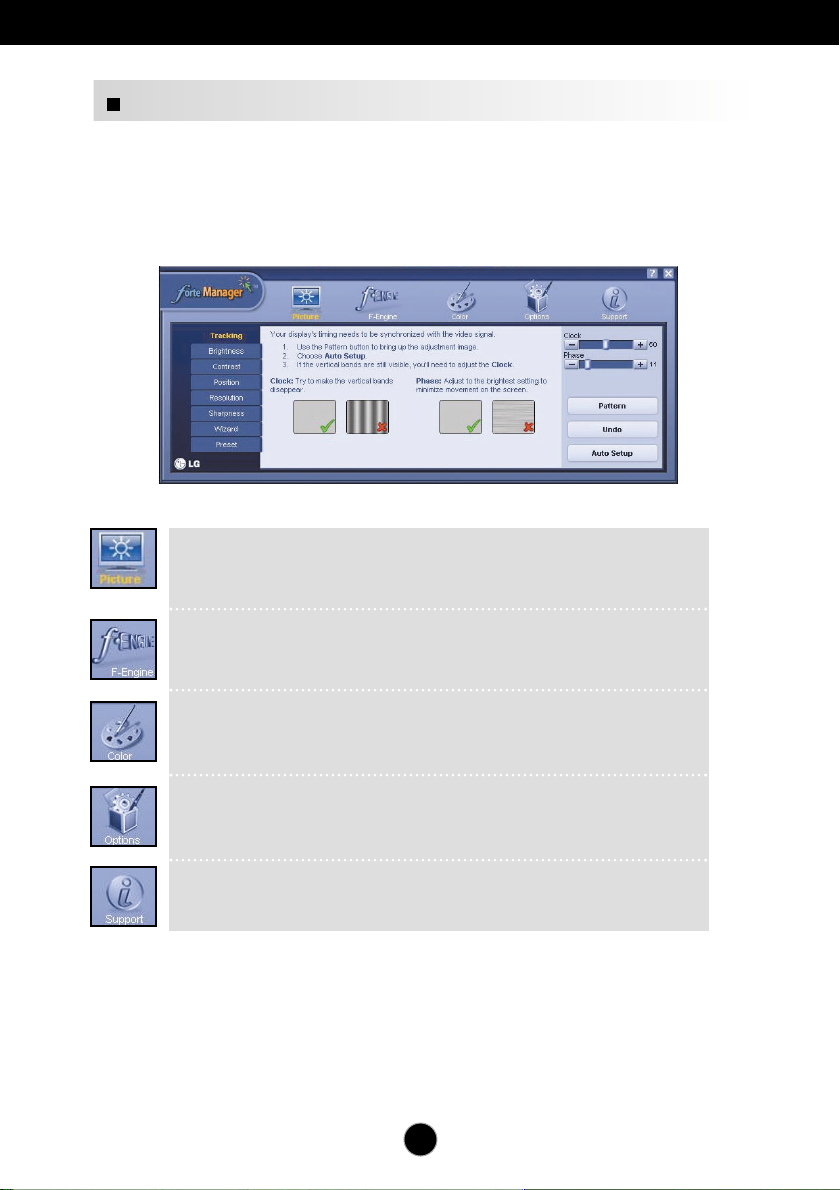
Install Forte Manager program.
Forte Manager Program Function
To change or adjust Tracking, Brightness, Contrast, Position, Resolution,
Sharpness or Preset of Display, use or select Forte Manager program.
*Tracking and Position are supported only when signal is in analog mode.
PICTURE
-
Tracking, Brightness, Contrast
Wizard, Preset
, Position,
Resolution, Sharpness,
f-Engine/Preset
- MOVIE, TEXT, NORMAL, USER, Preset
Color
- Color Temp. RGB, Color Calibration, Preset
Options
- Preferences, Power Indicatort, Preset
Support
- Update, Help, Asset Id, Version, Preset
A6
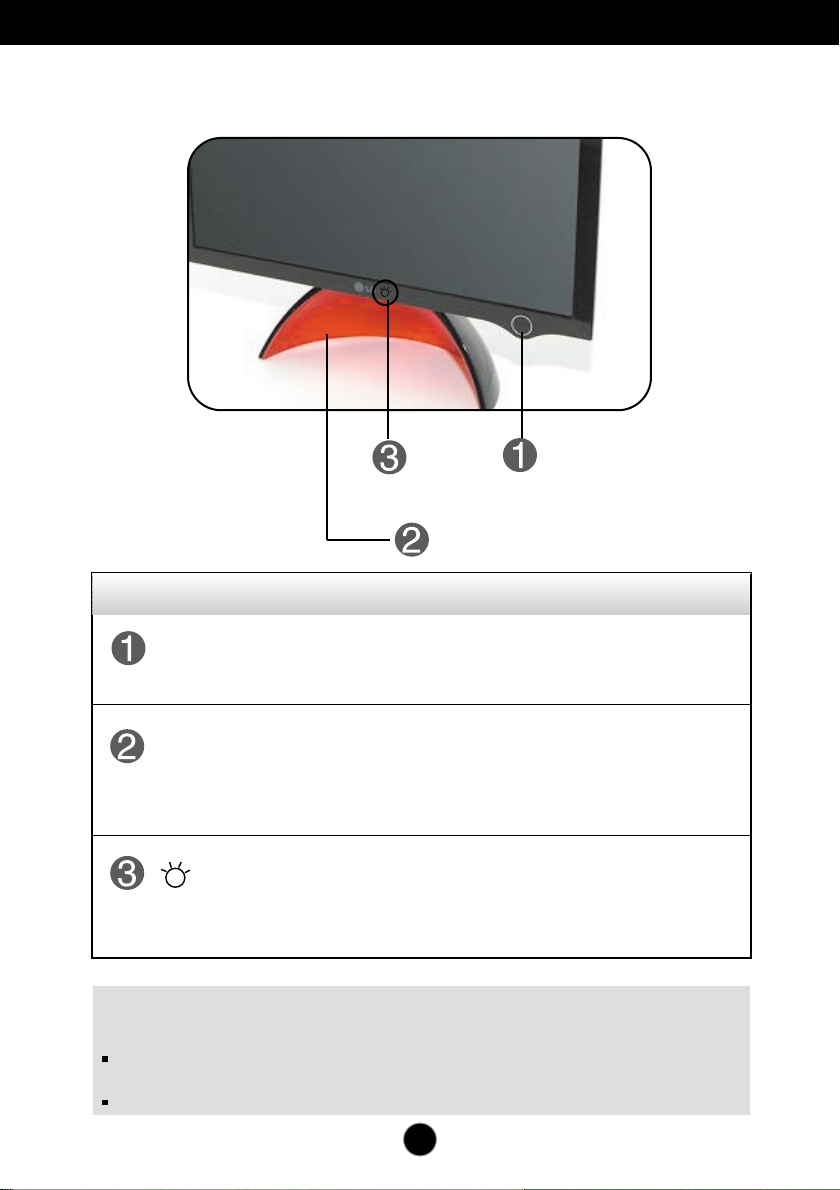
Control Panel Functions
Front Panel Controls
Control Function
Power Button
Power Indicator
NOTE
Product may be turned on when you touch the button,
and turned off when you touch it once again.
Power Indicator is red when the product is on and it
automatically repeats from dark to bright mode in Sleep
mode (Energy Saving).
The button underneath the picture is for adjusting
brightness of Power Indicator.
* Four-grade brightness adjustment is possible by lightly
touching with a finger.
To turn on/off the power indicator manually ~ ~
Select Options of Forte Manager Program -> Power Indicator -> On/Off to manually turn
on/off the power indicator.
Power Button is not operated before Display is completely exhibited.
A7
