LG L1982U-BF Owner’s Manual
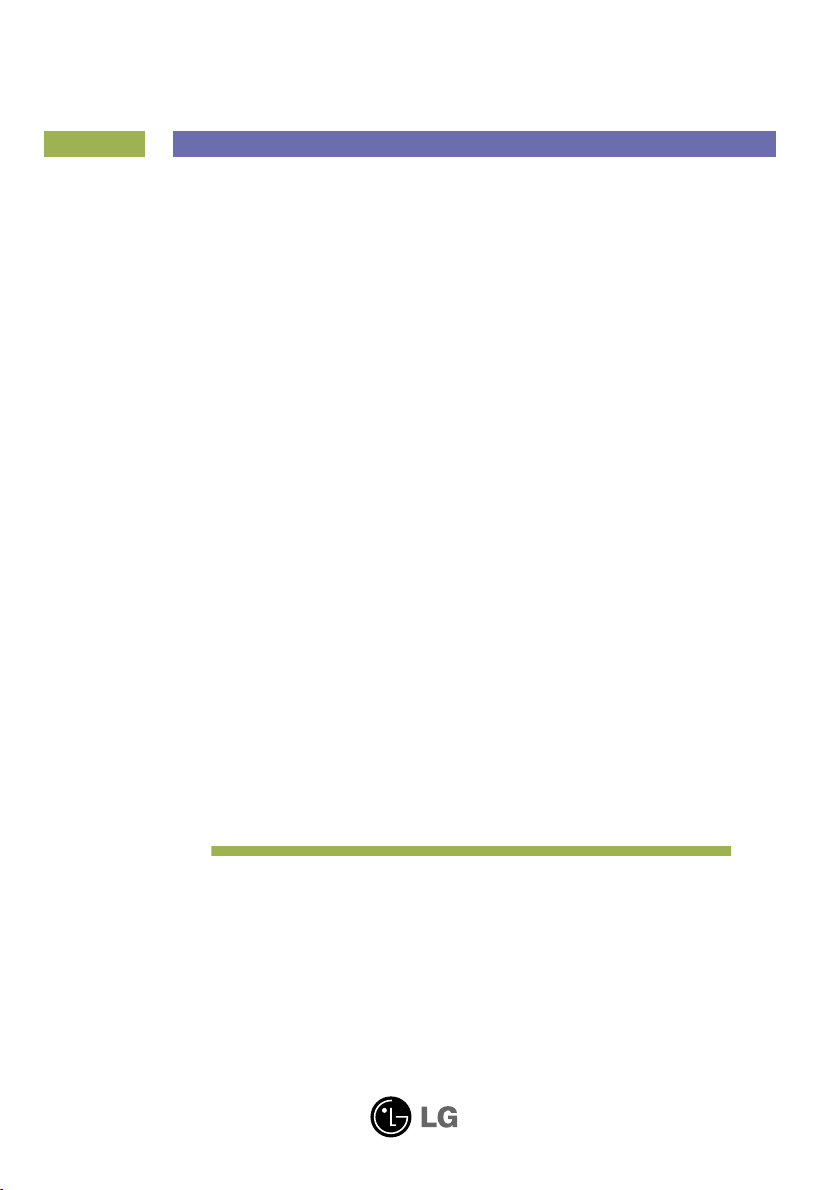
User’s Guide
L1982U
Make sure to read the Important Precautions before using this product.
Keep the User's Guide (CD) in an accessible place for future reference.
See the attached label on the unit and show this information to your dealer
when asking for service.

Important Precautions
This unit has been engineered and manufactured to ensure your personal
safety, however improper use may result in potential electrical shock or fire
hazards. In order to allow the proper operation of all safeguards
incorporated in this display, observe the following basic rules for its
installation, use, and servicing.
On Safety
Use only the power cord supplied with the unit. In case you use another power
cord, make sure that it is certified by the applicable national standards if not being
provided by the supplier. If the power cable is faulty in any way, please contact the
manufacturer or the nearest authorized repair service provider for a replacement.
The power supply cord is used as the main disconnection device. Ensure that the
socket-outlet is easily accessible after installation.
Operate the display only from a power source indicated in the specifications of
this manual or listed on the display. If you are not sure what type of power supply
you have in your home, consult with your dealer.
Overloaded AC outlets and extension cords are dangerous. So are frayed power
cords and broken plugs. They may result in a shock or fire hazard. Call your service
technician for replacement.
Do not Open the Display.
There are no user serviceable components inside.
There are Dangerous High Voltages inside, even when the power is OFF.
Contact your dealer if the display is not operating properly.
To Avoid Personal Injury :
Do not place the display on a sloping shelf unless properly secured.
Use only a stand recommended by the manufacturer.
Do not drop an object on or apply impact to the product. Do not throw any toys
or objects on the product screen.
It can cause injury to human, problem to product and damage the display.
To Prevent Fire or Hazards:
Always turn the display OFF if you leave the room for more than a short period
of time. Never leave the display ON when leaving the house.
Keep children from dropping or pushing objects into the display's cabinet
openings. Some internal parts carry hazardous voltages.
Do not add accessories that have not been designed for this display.
When the display is to be left unattended for an extended period of time, unplug
it from the wall outlet.
In the presence of thunder and lightning, never touch the power cord and signal
cable because it can be very dangerous. It can cause electric shock.
A1
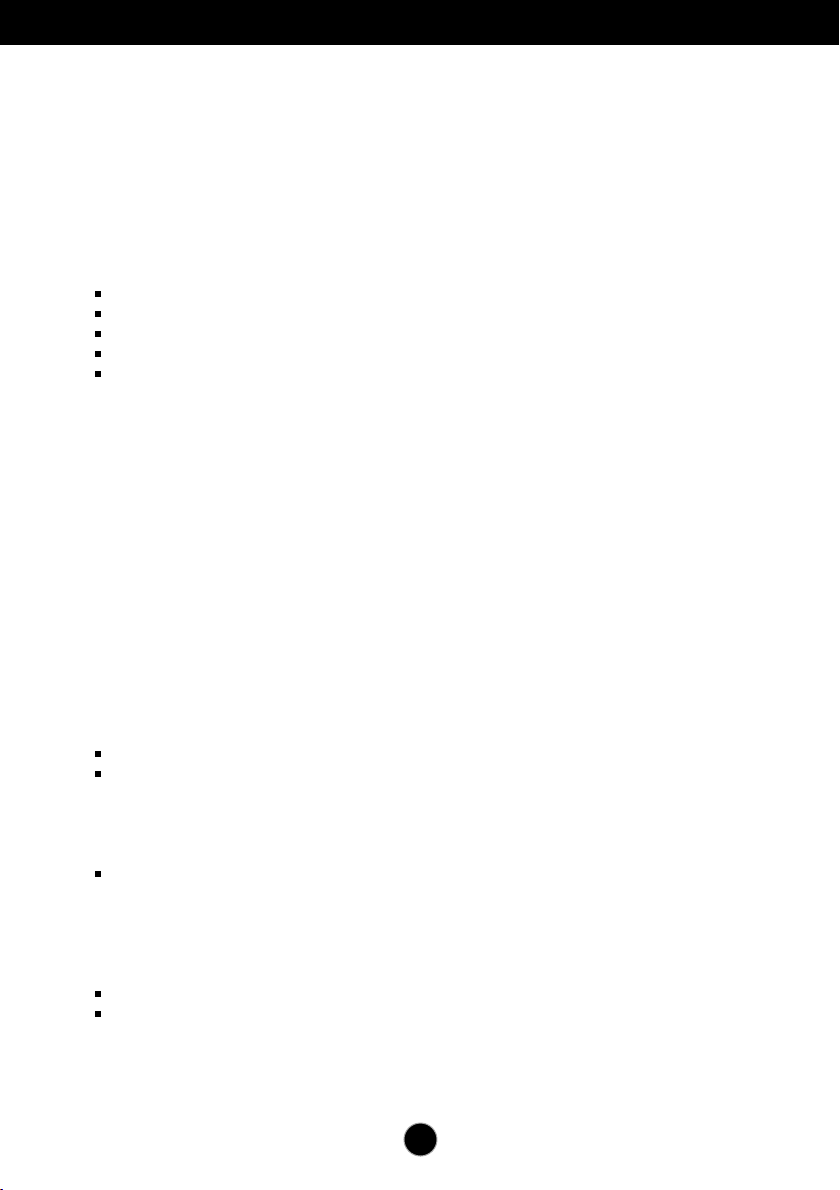
Important Precautions
On Installation
Do not allow anything to rest upon or roll over the power cord, and do not place the
display where the power cord is subject to damage.
Do not use this display near water such as near a bathtub, washbowl, kitchen sink,
laundry tub, in a wet basement, or near a swimming pool.
Displays are provided with ventilation openings in the cabinet to allow the release of
heat generated during operation. If these openings are blocked, built-up heat can
cause failures which may result in a fire hazard. Therefore, NEVER:
Block the bottom ventilation slots by placing the display on a bed, sofa, rug, etc.
Place the display in a built-in enclosure unless proper ventilation is provided.
Cover the openings with cloth or other material.
Place the display near or over a radiator or heat source.
Main power breaker is the power cord and this breaking device must be located at
a location where it is easy to operate.
Do not rub or strike the Active Matrix LCD with anything hard as this may scratch,
mar, or damage the Active Matrix LCD permanently.
Do not press the LCD screen with your finger for a long time as this may cause
some afterimages.
Some dot defects may appear as Red, Green or Blue spots on the screen.
However, this will have no impact or effect on the display performance.
If possible, use the recommended resolution to obtain the best image quality for
your LCD display. If used under any mode except the recommended resolution,
some scaled or processed images may appear on the screen. However, this is
characteristic of the fixed-resolution LCD panel.
On Cleaning
Unplug the display before cleaning the face of the display screen.
Use a slightly damp (not wet) cloth. Do not use an aerosol directly on the display
screen because over-spraying may cause electrical shock.
On Repacking
Do not throw away the carton and packing materials. They make an ideal
container in which to transport the unit. When shipping the unit to another
location, repack it in its original material.
On Disposal
The fluorescent lamp used in this product contains a small amount of mercury.
Do not dispose of this product with general household waste.
Disposal of this product must be carried out in accordance to the regulations of
your local authority.
A2
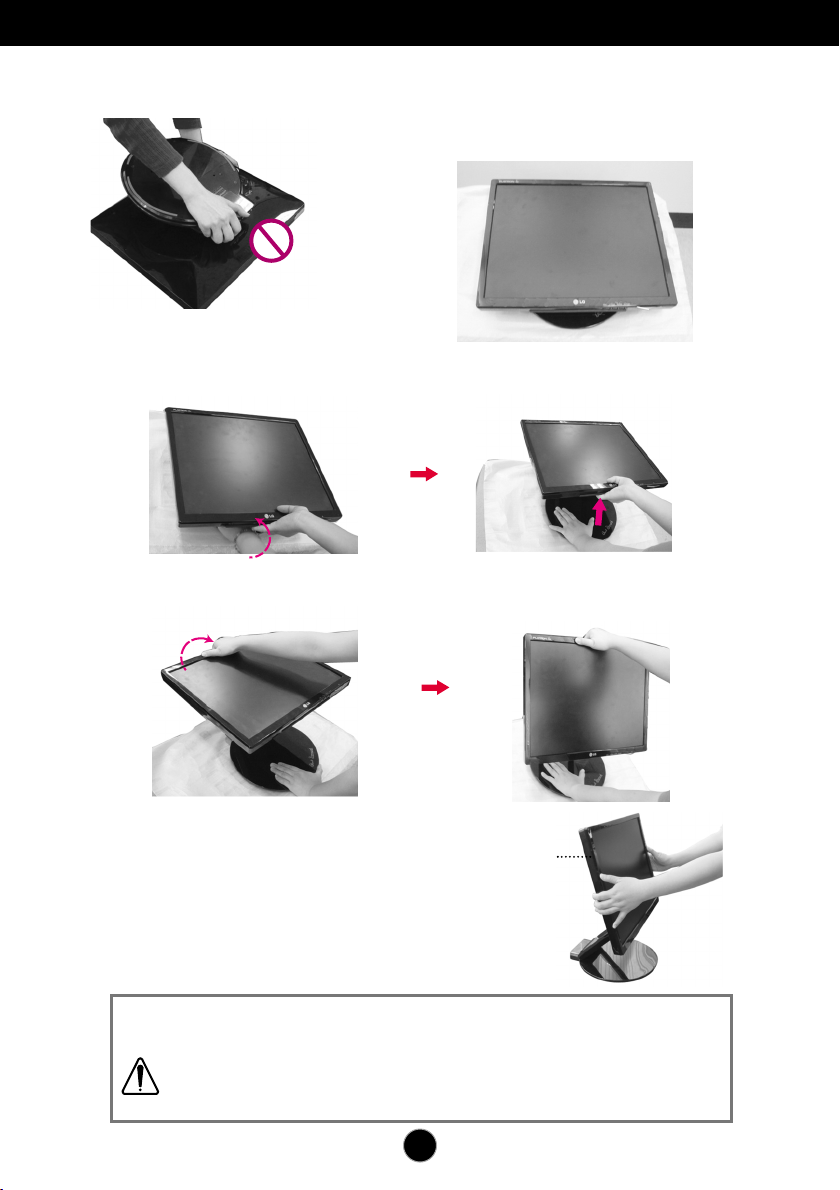
Connecting the Display
Unfolding the stand base
Do not hold the stand base as
shown in this picture.
2. Hold the monitor as shown, and then lift it up slightly.
3.
Hold the head part of the monitor and pull it toward you.
1. Put your monitor on a table.
4.
Place the monitor upright and adjust the
stand base to the desired angle. Adjust the
stand base's angle by holding the edges of
the monitor gently with both hands.
This illustration depicts the typical connection procedure. Your monitor may
differ from the one displayed in the pictures above.
Do not touch or apply force to the monitor's screen while expanding or
folding the stand base.
The Head part
A3

Connecting the Display
Folding the stand base
1. Face the front of the monitor dislpay. Than gently push the monitor backwards,
following the sequence shown in the picture below.
Tilt range
1. Make sure that the angle of the panel is set for your comfort.
NOTE
When the panel is tilted at more than 30˚, you cannot adjust the height of the monitor.
A4
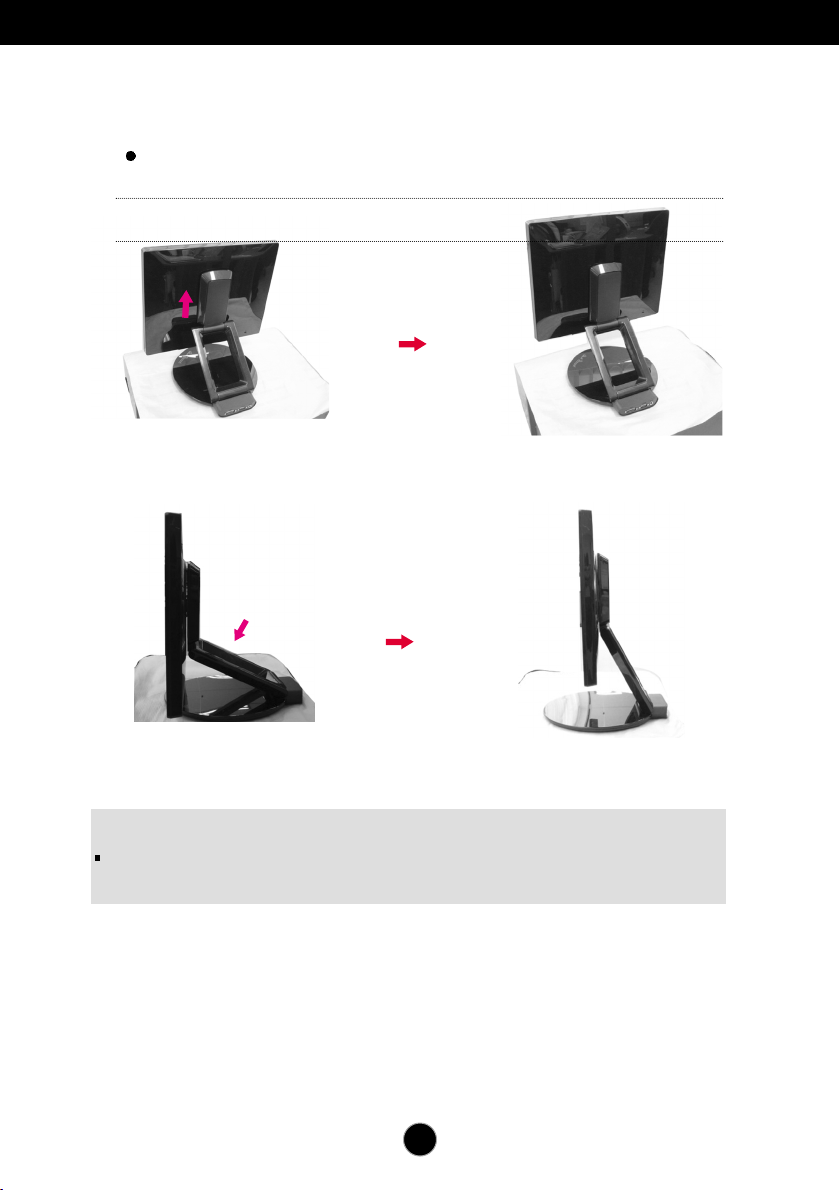
Connecting the Display
To adjust the height,
Height Range : maximum 2.36 inches (60 mm)
60mm
NOTE
When the monitor is at maximum height, it may slide down slightly due to the
elasticity of the spring.
A5
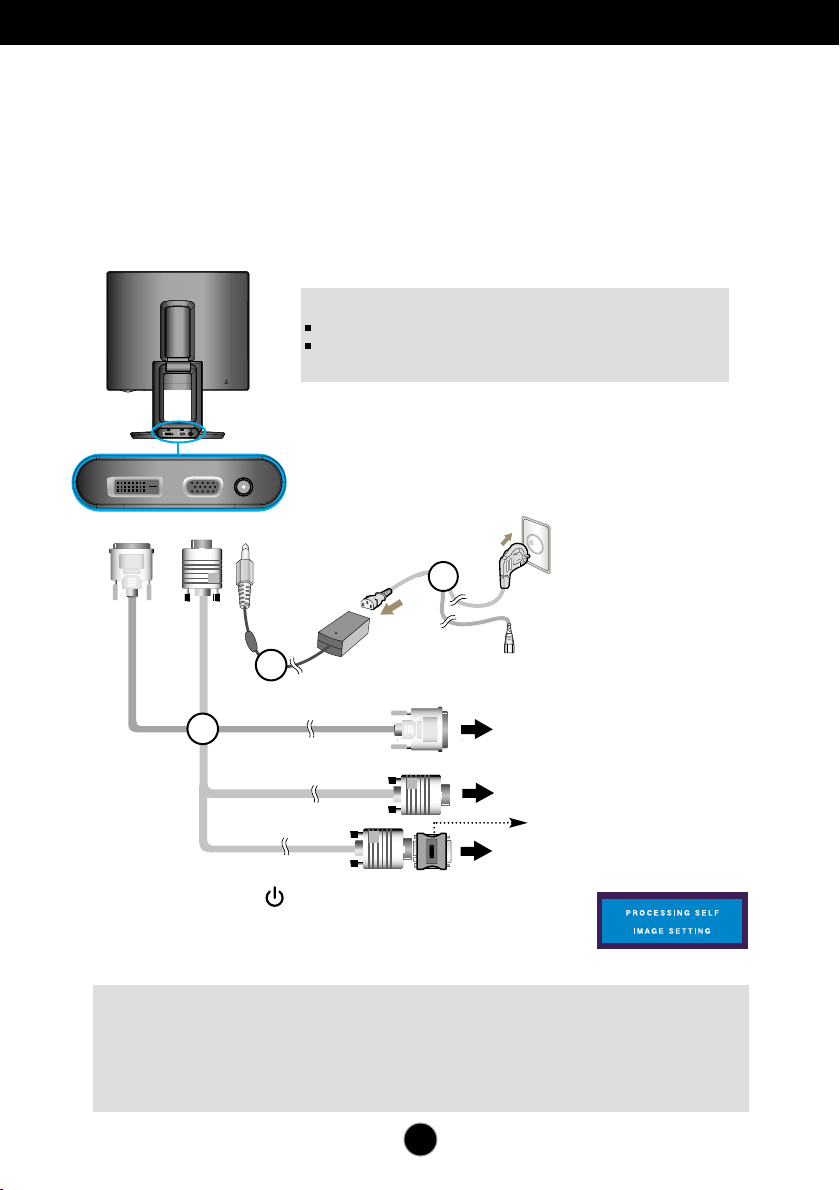
Connecting the Display
Connecting with the PC
1. Before setting up the monitor, ensure that the power to the monitor, the computer
system, and other attached devices is turned off.
2. Connect the signal cable ①. After it is attached, tighten the thumbscrews to secure the
connection.
3. Connect the power cable ➂ to the AC-DC adapter (AC-DC power supply) ② , and then
plug the cable into the outlet.
NOTE
This is a simplified representation of the rear view.
This rear view represents a general model; your display may differ from
the view as shown.
DC-IND-SUBDVI-D
Wall-outlet type
3
2
(This feature is not available in all countries.)
DVI-D Cable
1
PC-outlet type
PC
PC
Mac adapter
For Apple Macintosh use, a separate plug
adapter is needed to change the 15 pin high
MAC
density (3 row) D-sub VGA connector on the
supplied cable to a 15 pin 2 row connector.
4. Press the button on the front switch panel to turn
the power on. When the power is turned on, the 'Self
Image Setting Function' will launch automatically.
(Only Analog Mode)
NOTE
‘ Self Image Setting Function’? This function provides the user with optimal display
settings.When the user connects the monitor for the first time, this function automatically
adjusts the display to optimal settings for individual input signals.
‘AUTO/SET’ Function? When you encounter problems such as blurry screen, blurred
letters, screen flicker or tilted screen while using the device or after changing screen
resolution, press the AUTO/SET function button to improve resolution.
A6
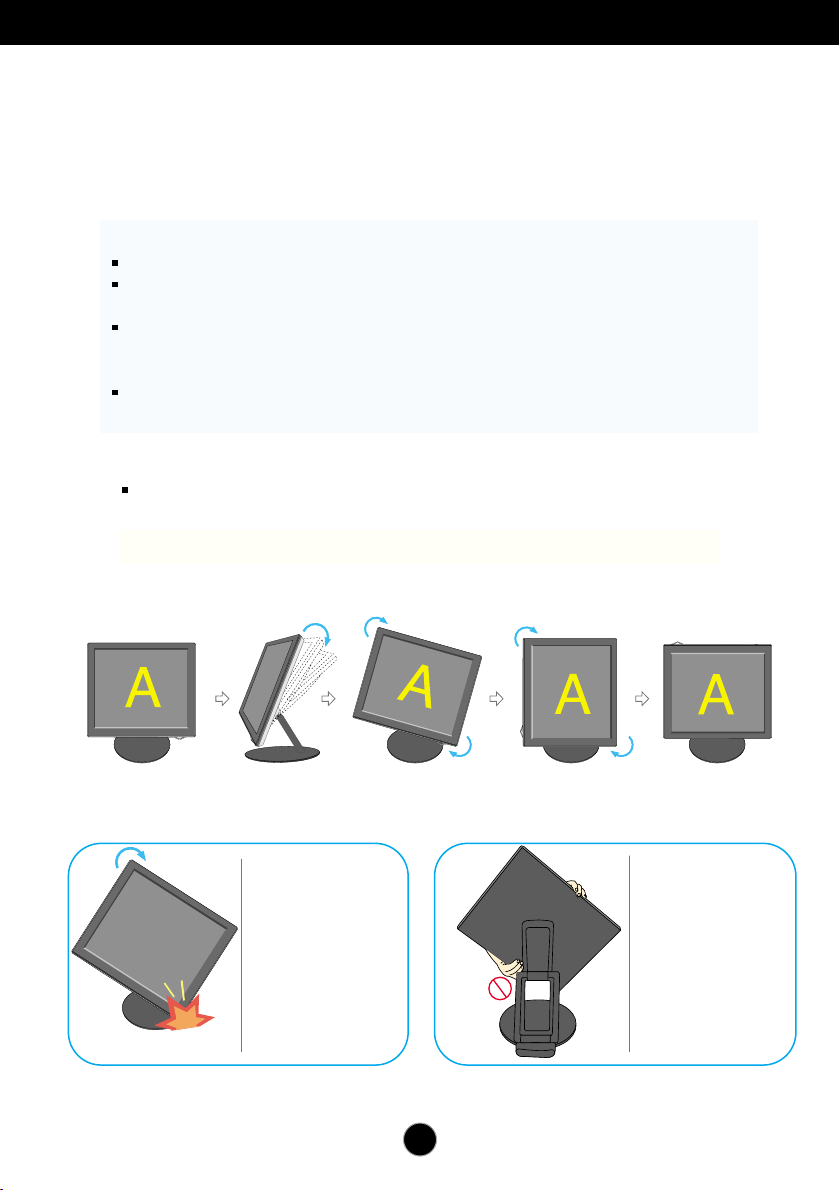
Using the Auto Pivot and Auto Mirror functions
This model supports Auto Pivot (automatic rotation) and Auto Mirror
(automatic up/down reverse) functions.
To use these functions, first install the provided Forte Manager software, and then set to
Automatic.(Manual is the default setting when you initially purchase the product.)
- Refer to the installation guide, which is included on the CD for more details on the installation
-To set to Automatic, select Forte Manager -> Option -> Pivot -> Enable Auto Pivot.
Notice
The Forte Manager software requires Microsoft Explorer 6.0 or later.
When the Auto Mirror function is engaged, the direction of the OSD
(On Screen Display) menu will not change if it is rotated by 180°. (See the figure below)
The response time (speed) for the Auto Pivot and Auto Mirror functions may vary
depending on the video card and the PC's performance, None of these functions is
supported in DOS mode.
Update the video card driver on your PC to the latest version when the Forte
Manager does not work properly or is out of order.
Auto Pivot
Screen rotation : You can rotate the monitor clockwise by 180 degrees.
❉ Caution : Do not touch the screen while you rotate the panel.
➪ This rear view represents a typical model. Your display model may differ from the illustration below.
<Pushing the screen
backwards>
Tilt the screen
while rotating
it so that the monitor
does not touch
the floor.
<Rotating clockwise>
➪
Refer to the next page for Auto Mirror function.
<When rotated by 90
degrees>
<When rotated by 180
degrees>
Do not hold the
screen area as
shown in the picture
when rotating it,
otherwise your
fingers might get
hurt or get stuck.
A7
