LG L1960TR, L1760TQ, L1960TC, L1960TG, L1960TQ User Manual 2
...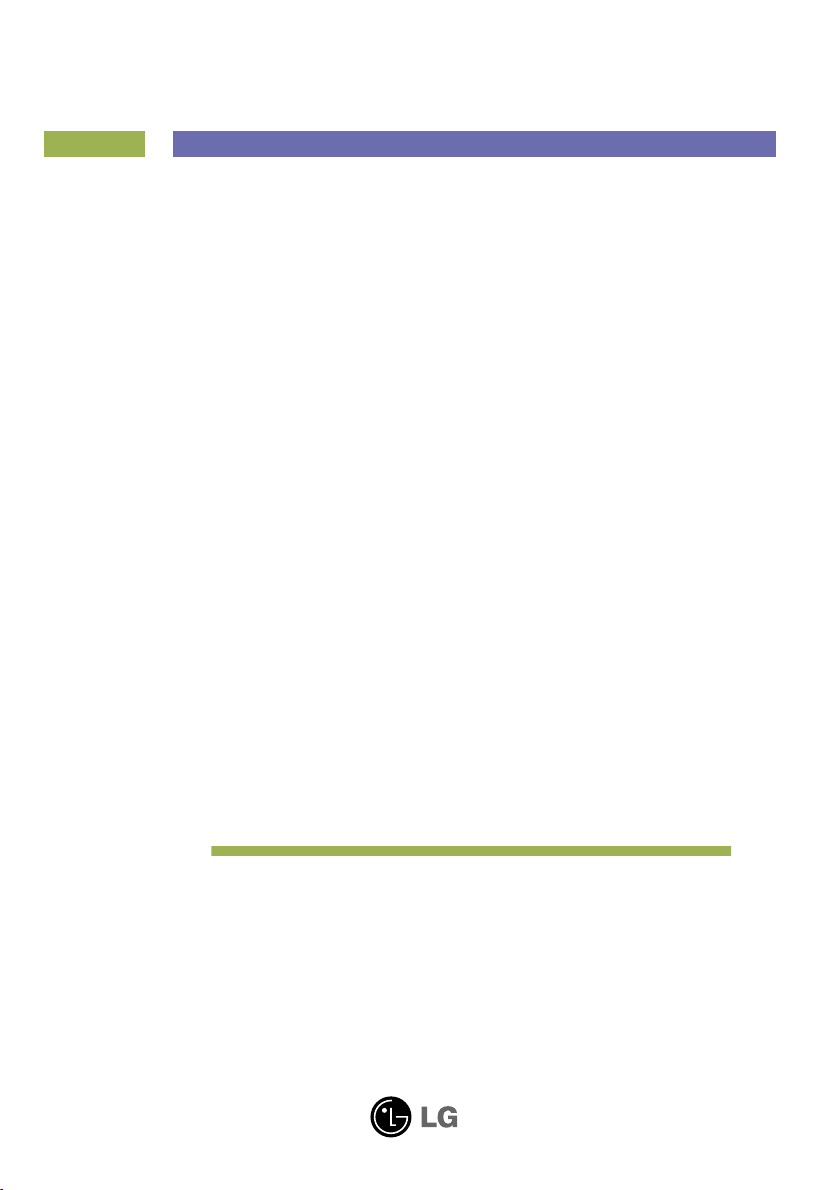
User’s Guide
L1760TQ
L1960TQ
L1760TG
L1960TG
L1760TR
L1960TR
L1960TC
Make sure to read the Important Precautions before using the monitor.
Keep the User's Guide(CD) in an accessible place for furture reference.
See the label attached on the monitor and give the information to your
dealer when you ask for service.
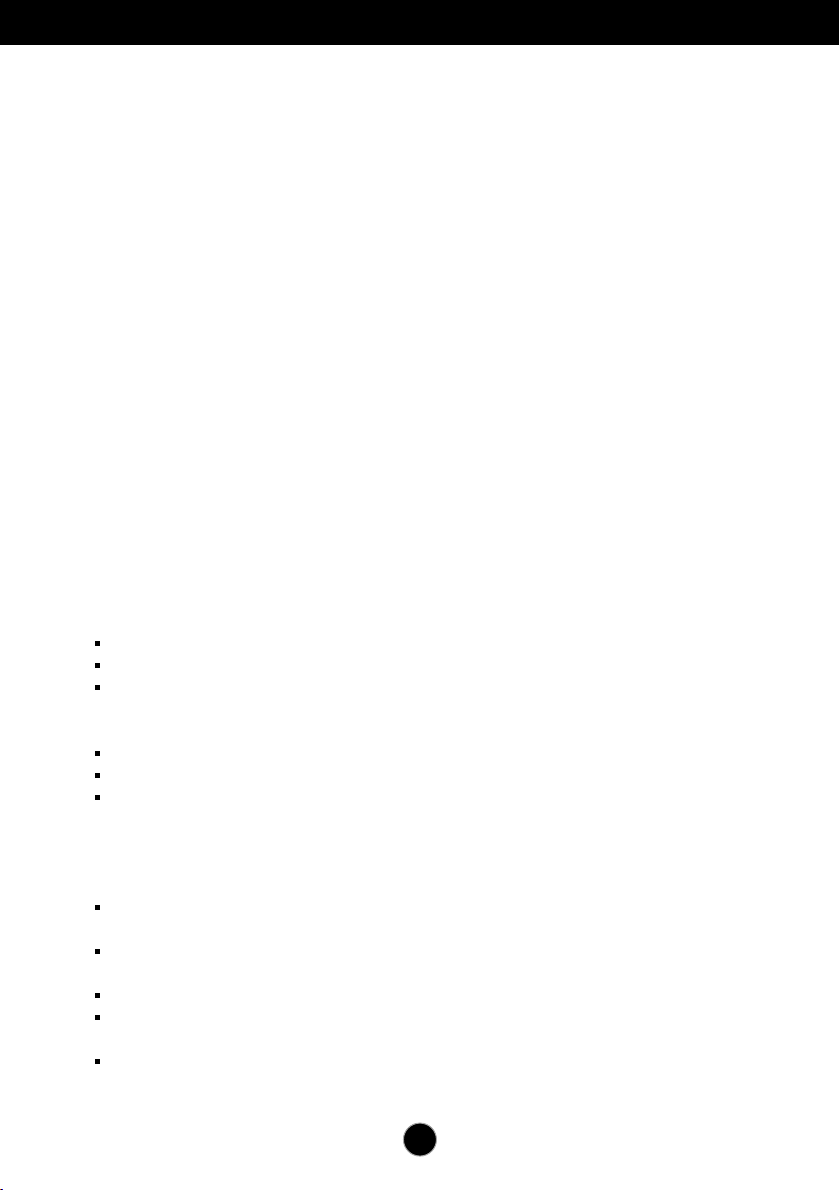
Important Precautions
This unit has been engineered and manufactured to ensure your personal
safety, however improper use may result in potential electrical shock or fire
hazards. In order to allow the proper operation of all safeguards
incorporated in this display, observe the following basic rules for its
installation, use, and servicing.
On Safety
Use only the power cord supplied with the unit. In case you use another power
cord, make sure that it is certified by the applicable national standards if not being
provided by the supplier. If the power cable is faulty in any way, please contact the
manufacturer or the nearest authorized repair service provider for a replacement.
The power supply cord is used as the main disconnection device. Ensure that the
socket-outlet is easily accessible after installation.
Operate the display only from a power source indicated in the specifications of
this manual or listed on the display. If you are not sure what type of power supply
you have in your home, consult with your dealer.
Overloaded AC outlets and extension cords are dangerous. So are frayed power
cords and broken plugs. They may result in a shock or fire hazard. Call your service
technician for replacement.
Do not Open the Display.
There are no user serviceable components inside.
There are Dangerous High Voltages inside, even when the power is OFF.
Contact your dealer if the display is not operating properly.
To Avoid Personal Injury :
Do not place the display on a sloping shelf unless properly secured.
Use only a stand recommended by the manufacturer.
Do not drop an object on or apply impact to the product. Do not throw any toys
or objects on the product screen.
It can cause injury to human, problem to product and damage the display.
To Prevent Fire or Hazards:
Always turn the display OFF if you leave the room for more than a short period
of time. Never leave the display ON when leaving the house.
Keep children from dropping or pushing objects into the display's cabinet
openings. Some internal parts carry hazardous voltages.
Do not add accessories that have not been designed for this display.
When the display is to be left unattended for an extended period of time, unplug
it from the wall outlet.
In the presence of thunder and lightning, never touch the power cord and signal
cable because it can be very dangerous. It can cause electric shock.
A1
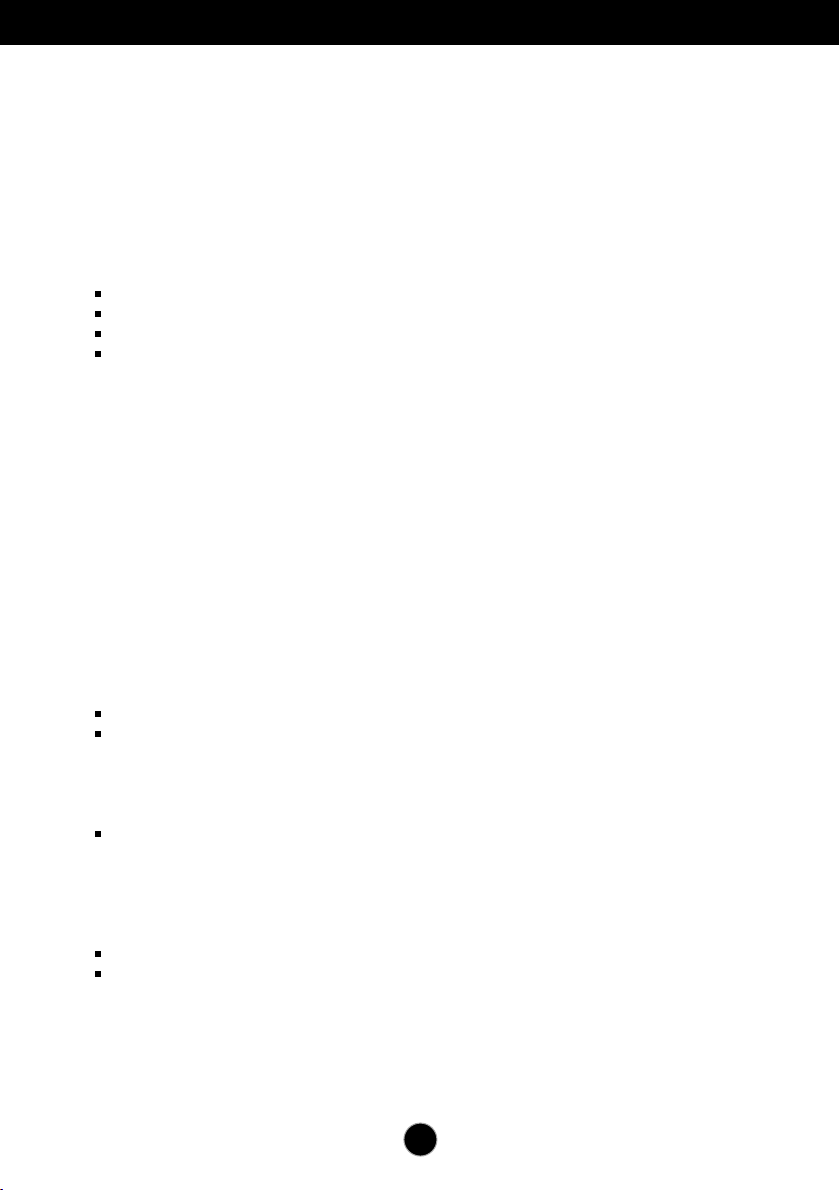
Important Precautions
On Installation
Do not allow anything to rest upon or roll over the power cord, and do not place the
display where the power cord is subject to damage.
Do not use this display near water such as near a bathtub, washbowl, kitchen sink,
laundry tub, in a wet basement, or near a swimming pool.
Displays are provided with ventilation openings in the cabinet to allow the release of
heat generated during operation. If these openings are blocked, built-up heat can
cause failures which may result in a fire hazard. Therefore, NEVER:
Block the bottom ventilation slots by placing the display on a bed, sofa, rug, etc.
Place the display in a built-in enclosure unless proper ventilation is provided.
Cover the openings with cloth or other material.
Place the display near or over a radiator or heat source.
Do not rub or strike the Active Matrix LCD with anything hard as this may scratch,
mar, or damage the Active Matrix LCD permanently.
Do not press the LCD screen with your finger for a long time as this may cause
some afterimages.
Some dot defects may appear as Red, Green or Blue spots on the screen.
However, this will have no impact or effect on the display performance.
If possible, use the recommended resolution to obtain the best image quality for
your LCD display. If used under any mode except the recommended resolution,
some scaled or processed images may appear on the screen. However, this is
characteristic of the fixed-resolution LCD panel.
On Cleaning
Unplug the display before cleaning the face of the display screen.
Use a slightly damp (not wet) cloth. Do not use an aerosol directly on the display
screen because over-spraying may cause electrical shock.
On Repacking
Do not throw away the carton and packing materials. They make an ideal
container in which to transport the unit. When shipping the unit to another
location, repack it in its original material.
On Disposal
The fluorescent lamp used in this product contains a small amount of mercury.
Do not dispose of this product with general household waste.
Disposal of this product must be carried out in accordance to the regulations of
your local authority.
A2
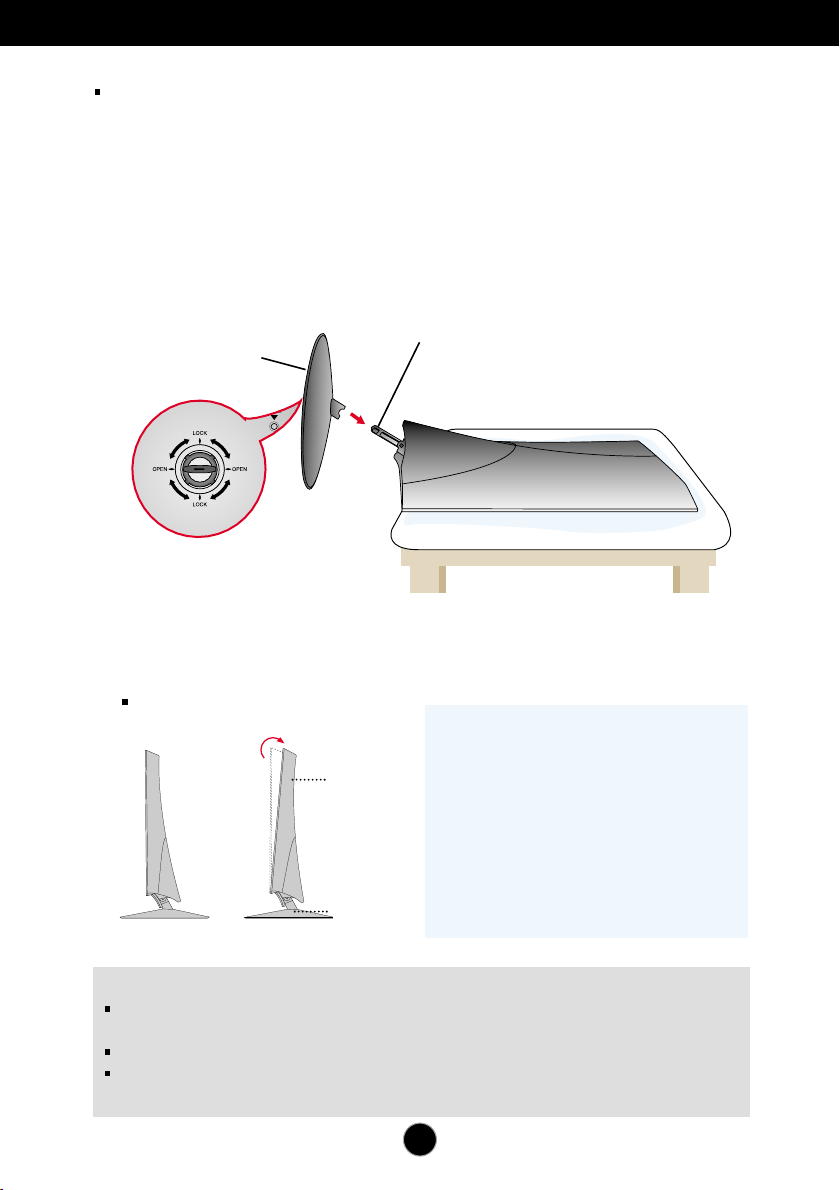
Connecting the Display
Before setting up the monitor, ensure that the power to the monitor, the computer
system, and other attached devices is turned off.
Attaching/Separating the stand base
1. Place the monitor with its front facing downwardon a soft cloth.
2. Make sure the stand base directs to the correct direction(Front, Rear) and turn the
locking device at the bottom to OPEN to assemble the unit. After assembling the unit, turn
the locking device to LOCK before use.
Turn the locking device to OPEN to separate the stand base.
Stand Body
Stand Base
LOCK
OPEN
3. Once assembled take the monitor up carefully and face the front side
4. After connecting the cable, adjust the angle of the panel for easy use.
(To connect the cable, see page A5 for reference.)
Tilt Range : -5˚~20˚
Warning:
between head section and stand section when
-5°
Important
This illustration depicts the general model of connection. Your monitor may differ from
the items shown in the picture.
Once you connect the stand base, try not to disconnect it.
Do not carry the monitor upside down holding only the stand base. The monitor may
fall and get damaged or injure your foot.
20°
Head section
Stand section
adjusting angle of screen.
Your hand (finger) may get caught or wounded.
Ergonomic
It is recommended that in order to maintain
an ergonomic and comfortable viewing
position, the forward tilt angle of the monitor
should not exceed 5 degrees.
A3
Do not put your hand (finger)
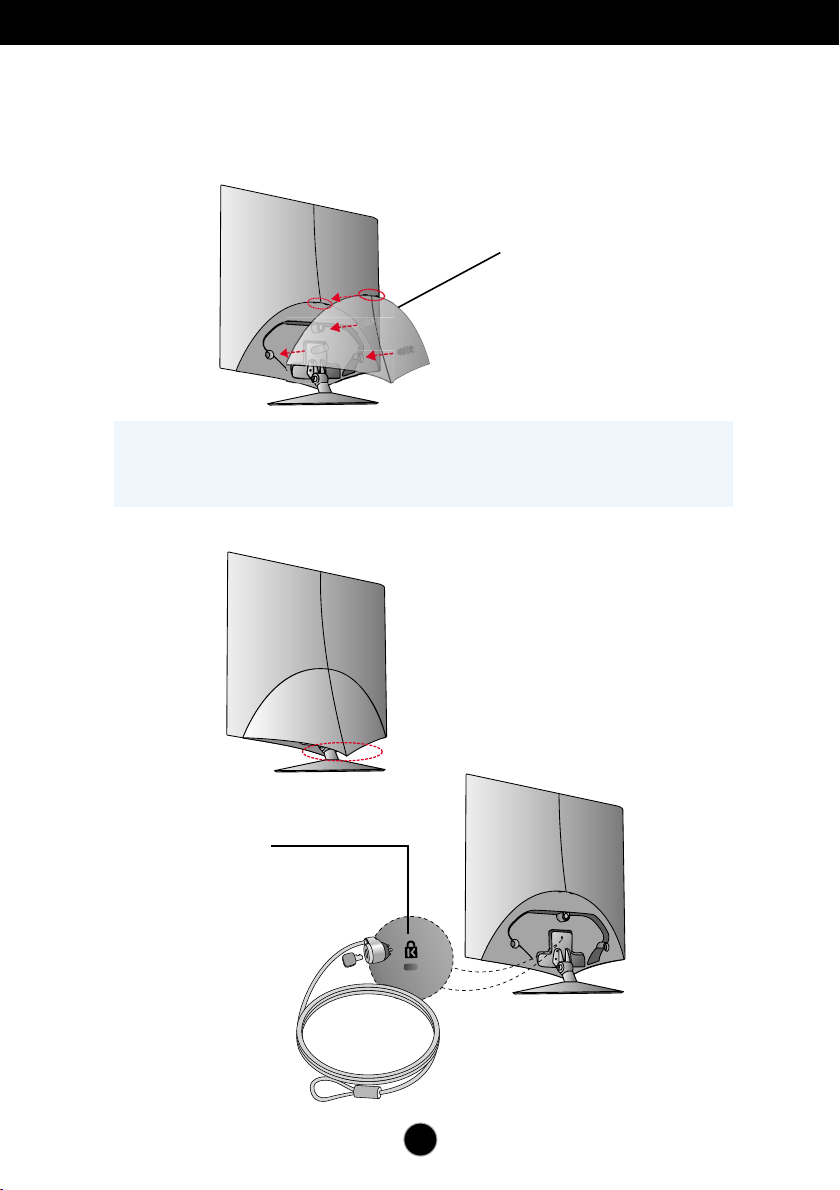
Connecting the Display
To attach or separate the back cap
1. To attach the back cap, fix into the 3 holes first then slide it up to fit to the upper
groove.
NOTE
- Cover the back cap after connecting the cables before use.
(To connect the cable, see page A5 for reference.)
2. To separate the back cap, hold the bottom part and pull it out.
Back Cap
Kensington Security Slot
Connected to a locking
cable that can be purchased
separately at most computer stores
A4
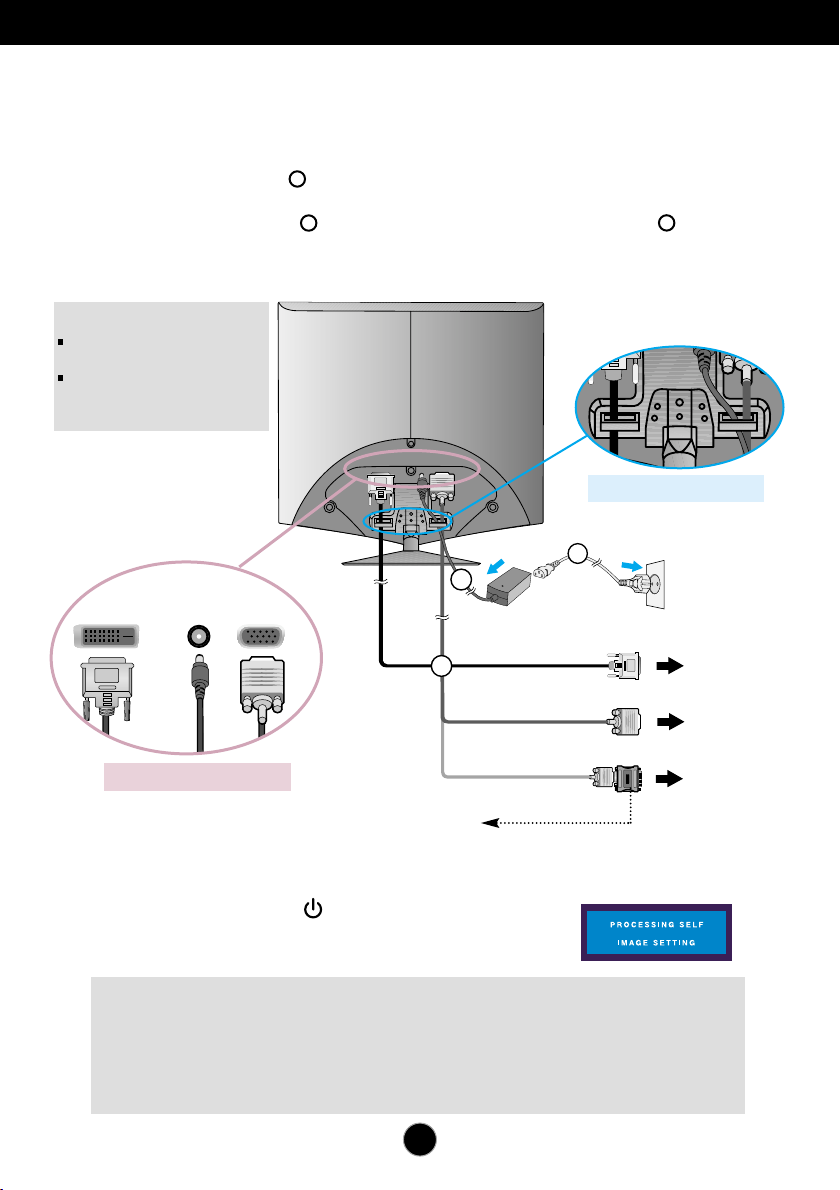
DVI-D DC-IN D-SUB
Connecting the Display
DVI-D DC-IN D-SUB
Connecting with the PC
1. Before setting up the monitor, ensure that the power to the monitor, the computer
system, and other attached devices is turned off.
2. Connect the signal cable . When attached, tighten the thumbscrews to secure the
connection.
3. Connect the power cable with the AC-DC adapter (AC-DC power supply) , and
then plug the cable in the outlet.
NOTE
This is a simplified representation
of the rear view.
This rear view represents a
general model; your display may
differ from the view as shown.
1
3
[ Arranging the cables]
3
2
2
Wall-outlet type
1
[ Connecting the cables]
Mac adapter
For Apple Macintosh use, a separate plug adapter is needed to change
the 15 pin high density (3 row) D-sub VGA connector on the supplied
cable to a 15 pin 2 row connector.
4. Touch the power button in front to turn on the monitor.
The 'Self Image Setting Function' will automatically run
when the monitor is on. (Only Analog Mode)
NOTE
‘ Self Image Setting Function’? This function provides the user with optimal display settings.When the user
connects the monitor for the first time, this function automatically adjusts the display to optimal settings for individual
input signals.
‘SET/AUTO’ Function? When you encounter problems such as blurry screen, blurred letters, screen flicker or tilted
screen while using the device or after changing screen resolution, press the SET/AUTO function button to improve
resolution.
A5
PC
DVI-D(This feature is not available in all countries.)
PC
MAC
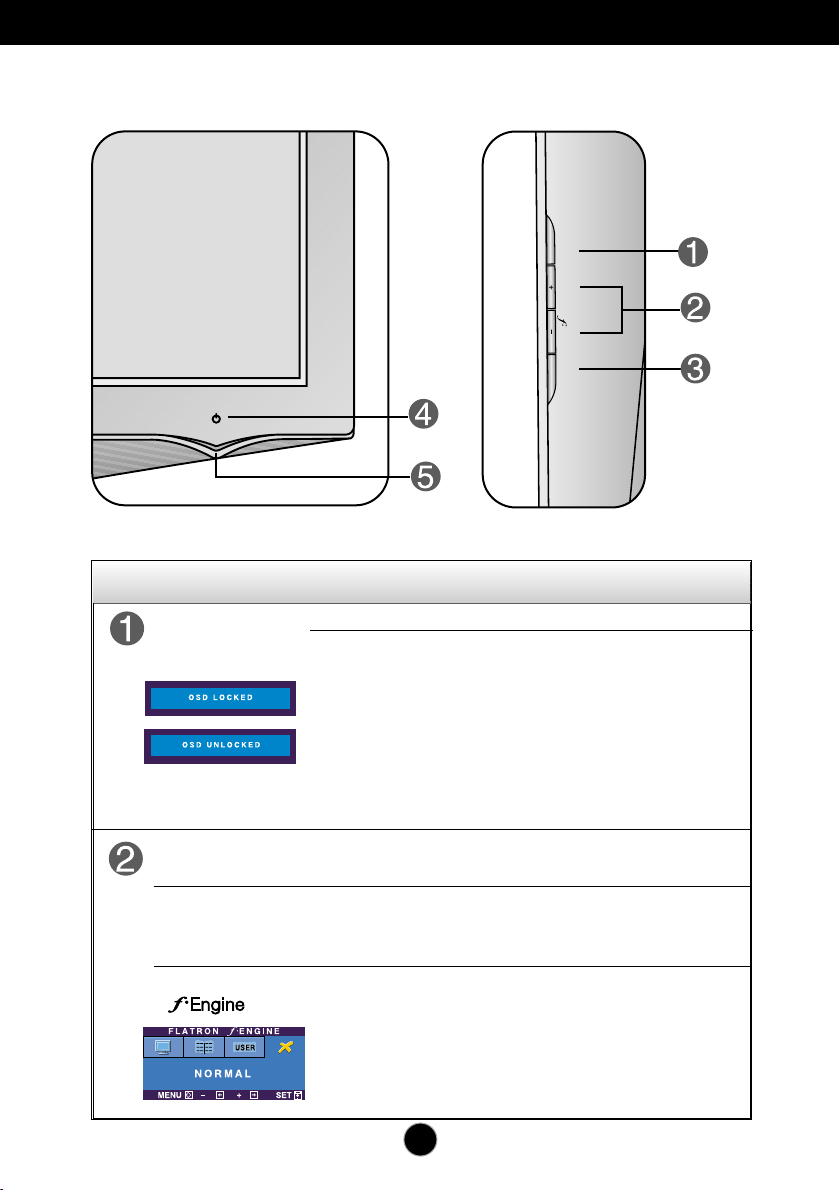
Control Panel Functions
SO
U
RC
E
SO
U
RC
E
MENUME
NU
SET/AUTOSET/AUTO
EngineEngine
Front Panel Controls
Control Function
MENU Button
Use this button to enter or exit the On Screen Display.
OSD LOCKED/UNLOCKED
This function allows you to lock the current control
settings, so that they cannot be inadvertently changed.
Press and hold the MENU button for several seconds.
The message "OSD LOCKED" should appear.
You can unlock the OSD controls at any time by pushing
the MENU button for several seconds. The message
"OSD UNLOCKED" should appear.
Side
+ -
Buttons
+
Button
(SOURCE Hot key)
Button
-
( )
Use these buttons to select or adjust functions in the On
Screen Display.
Use this button to make D-Sub or DVI connector active.
This feature is used when two computers are connected
to the display. The default setting is D-Sub.
For more information, refer to page A13.
A6
