Page 1

User's
L1752H
L1952H
L1752HM
L1952HM
L1752HQ
L1952HQ
L1752HR
L1952HR
Guide
Make
Keep
the
See
dealer
the
sure
User's
label
when
read
the
to
Guide(CD)
attachedonthe
ask
for
you
Important
in
an
accessible
product
service.
Precautions
place
and
give
before
for
the
information
using
furture
the
product.
reference.
to
your
Page 2

This
unit
has
been
however
safety,
hazards.Inordertoallow
incorporated
installation,
On
Safety
improper
in
use,
engineered
this
display,
and
servicing.
use
the
and
may
proper
observe
manufactured
in
result
potential
operation
the
following
of
to
all
basic
ensure
your
eletrical
shock
safeguards
rules
for
personal
or
fire
its
Use
cord,
provided
manufacturer
The
socket-outlet
Operate
this
you
Overloaded
cords
technician
Do
To
To
the
only
power
manualorlistedonthe
have
not
There
There
Contact
Avoid
Do
Use
Prevent
Always
of
time.
Keep
openings.
Do
make
sure
the
by
supply
the
in
your
AC
and
broken
for
Open
arenouser
are
your
Personal
not
place
a
only
FireorHazards:
turn
Never
children
not
add
power
or
is
easily
display
outlets
replacement.
the
Dangerous
dealerifthe
the
stand
the
Some
accessories
Duringalightning
extended
period
cord
supplied
thatitis
supplier.
the
certifiedbythe
If
the
nearest
cordisusedasthe
only
authorized
accessible
from
display.
consult
home,
and
extension
plugs.
They
Display.
serviceable
High
Voltages
display
:
Injury
on a
display
recommended
OFF
display
leave
the
display
from
droppingorpushing
internal
of
storm
time,
parts
that
or
when
unplug
with
power
after
a
power
If
with
your
result
may
components
is
sloping
by
if
leave
you
ON
carry
have
not
the
it
from
the
unit.
applicable
cable
is
faulty
service
repair
main
disconnection
installation.
source
indicatedinthe
are
dealer.
are
in
a
inside,
operating
shelf
manufacturer.
the
when
not
shockorfire
inside.
even
unless
room
leaving
you
cords
not
the
objects
hazardous
been
designed
display
the
wall
In
case
you
national
in
any
provider
sure
what
dangerous.
when
properly.
properly
for
more
the
house.
into
the
voltages.
for
istobe
left
outlet.
use
another
standards
way,
please
for
a
device.
Ensure
specifications
of
type
So
are
frayed
hazard.
the
Call
power
secured.
thanashort
display's
this
display.
unattended
power
if
not
being
contact
the
replacement.
that
the
of
power
supply
power
service
your
is
OFF.
period
cabinet
for
an
Page 3

On
Installation
Do
not
allow
the
display
Do
not
use
sink,
laundry
Displays
of
heat
cause
Block
Place
Cover
Place
Do
not
or
mar,
Do
not
afterimages.
dot
However,
generated
the
the
the
the
ruborstrike
damage
press
can
some
Some
where
this
are
provided
failures
bottom
display
openings
display
defects
this
anything
the
display
in
a
tub,
during
which
ventilation
in
nearorover
the
the
the
LCD
may
will
have
to
power
near
wet
with
a
built-in
with
Active
screen
appear
Active
no
rest
upon
cord
is
water
basement,
ventilation
operation.
result
may
slots
enclosure
clothorother
a
radiatororheat
Matrix
Matrix
LCD
with
as
Red,
or
impact
or
roll
over
the
subjecttodamage.
such
as
near
a
or
near
openings
If
these
in
a
fire
by
placing
unless
material.
LCD
a
swimming
in
openings
hazard.
the
proper
with
anything
bathtub,
source.
permanently.
for
your
finger
Green
effectonthe
a
or
Blue
cord,
power
washbowl,
pool.
the
cabinettoallow
are
blocked,
Therefore,
ventilation
timeasthis
long
on a
hardasthis
display
spots
display
performance.
on
and
NEVER:
bed,
is
the
do
not
place
kitchen
the
release
built-up
sofa,
rug,
provided.
scratch,
may
cause
may
screen.
heat
etc.
If
possible,
your
some
characteristicofthe
On
Unplug
Use
screen
On
Do
containerinwhich
location,
On
The
Do
Disposal
your
use
the
LCD
display.
scaled
or
processed
Cleaning
the
display
a
slightly
damp
because
Repacking
not
throw
away
repack
Disposal
fluorescent
not
dispose
of this
local
authority.
recommended
If
used
under
images
fixed-resolution
before
cleaning
(not
wet)
over-spraying
the
carton
to
transport
itinits
original
usedinthis
lamp
of
this
product
product
must
resolutiontoobtain
mode
any
may
cloth.
may
and
the
material.
with
be
appear
LCD
the
faceofthe
Do
cause
packing
unit.
product
general
carried
except
panel.
not
electrical
When
containsasmall
out
the
on
the
display
use
an
materials.
shipping
household
in
accordance
the
best
recommended
screen.
aerosol
shock.
They
the
waste.
image
However,
screen.
directly
on
make
an
unittoanother
amount
to
of
the
regulations
for
quality
resolution,
this
is
the
display
ideal
mercury.
of
Page 4

Connecting
the
speaker
-
The
feature
is
only
for
speaker
models
-
L1752HM,
L1952HM
Connecting
Place
the
1.
2.
3.
Insert
After
monitor
the
protruding
setting
Audio
up
the
with
DC-In
Cable
the
hookofthe
speaker,
speaker
its
front
facing
speaker
connect
AUDIO
downward
in
the
the
directionofthe
IN
Audio
on
DC-In
a
soft
cloth.
Slot
Cabletothe
slotinthe
backofthe
backofthe
Hook
product.
product.
DC-OUT
AUDIO
A3
Page 5

Connecting
the
Display
Before
setting
and
system,
other
Connecting
Place
the
1.
2.
3.
4.
Assemble
Make
Assemble
Once
monitor
the
sure
you
the
assembled
push
up
the
Stand
Stand
the
attached
with
it
take
monitor,
stand
its
front
into
Body
until
hearit"click".
you
Base(Front,
the
monitor
ensure
devices
facing
the
Rear)
that
is
turned
downward
product
into
up
carefully
in
the
the
the
power
off.
Stand
and
to
the
monitor,
on
a
soft
cloth.
correct
directionasshowninthe
Stand
in
the
Body
face
the
front
Body
correct
side
the
computer
direction.
picture.
Important
This
illustration
the
items
Once
you
Do
not
fall
and
Do
not
depicts
showninthe
connect
carry
get
put
the
the
product
damagedorinjure
handonthe
your
Slide
the
general
picture.
stand
upside
Stand
modelofconnection.
your
down
try
foot.
not
holding
base,
slidetoavoid
Body
R
A
E
R
to
disconnect
only
injury.
A4
the
Stand
R
E
A
R
F
R
O
N
T
stand
R
E
A
R
F
R
O
N
T
it.
Base
Your
monitor
base.
The
differ
may
product
from
may
Page 6

Connecting
the
Display
Before
setting
system,
and
Positioning
1.
the
Adjust
Tilt
Range:
L1752H/L1752HQ/L1752HR/L1952H/L1952HQ/L1952HR
up
other
your
position
-5˚~20˚
the
monitor,
attached
display
of
the
devices
panel
ensure
in
various
is
that
turned
ways
20
the
power
off.
for
maximum
to
the
Height
monitor,
comfort.
Range
the
:
maximum
100
computer
3.94
mm
inch
(100
mm)
Warning:
Ergonomic
It
is
recommended
position,
the
When
adjusting
not
put
stand
forward
your
bottom.
thatinordertomaintain
tilt
angle
height
fingers
You
of
the
between
may
monitor
of
hurt
the
monitor,
monitor
your
an
ergonomic
should
A5
and
fingers.
not
exceed
do
and
comfortable
5
degrees.
viewing
Page 7

Connecting
the
Display
Before
setting
up
and
When
Then
you
other
you
your
/
L1952HM
use
use
system,
Positioning
L1752HM
Note:
the
monitor,
attached
display
speakers,
height
ensure
devices
Height
be
function,
stop
is
Range
sure
the
cover
that
turned
to
set
speakers
the
:
maximum
off.
up
power
the
will
2.36
stop
to
not
the
inch
cover
touch
monitor,
(60
mm)
firstasshown.
the
base
the
60
computer
mm
cover.
cover
Stop
Warning:
is
When
not
stand
only
adjusting
put
bottom.
for
your
speaker
height
fingers
You
may
models
of
between
hurt
the
-
monitor,
monitor
your
A6
L1752HM,
fingers.
L1952HM
do
and
Page 8

Connecting
the
Display
Using
Place
1.
Connect
2.
connection.
Connect
3.
the
display.
NOTE
This
is
of
the
This
rear
general
differ
from
the
the
monitor
the
the
a
simplified
rear
view.
view
model;
the
viewasshown.
Computer
in
a
convenient,
cable.
signal
1
cord
power
2
Power
Cord
representation
your
a
display
may
represents
When
into
Analog
D-sub
PC
well-ventilated
attached,
a
proper
Signal
signal
Varies
according
PC-outlet
power
Cable
Digital
DVI
tighten
outlet
signal
to
model.
Wall-outlet
type
location
the
thumbscrews
that
type
2
near
is
easily
your
accessible
computer.
to
secure
and
the
close
1
to
4.
Press
When
buttononthe
monitor
Function'isexecuted
(Only
Analog
NOTE
'
Self
Image
the
signals.
'AUTO/SET'
OSD
adjustment
Setting
monitor
If
you
buttononthe
connects
input
the
the
Mode)
Function'?
for
want
menu.
power
the
to
adjust
first
time,
side
However,
PC
MAC
side
switch
is
turned
on,
automatically.
This
function
provides
this
function
the
monitor
while
of
the
panel
monitor.
be
aware
that
DVI-D(This
Mac
adapter
For
Macintosh
Apple
the
15
pin
high
cable
toa15
to turn
panel
the
'Self
the
user
automatically
in
or
wish
use,
Otherwise,
this
option
A7
feature
density(3row)
2
row
pin
the
Image
with
optimal
adjusts
to
manually
you
initializes
is
not
availableinall
a
use,
separate
D-sub
connector.
power
Setting
display
the
displaytooptimal
run
this
execute
may
all
the
menu
countries.)
plug
adapter
VGA
connector
on.
settings.When
settings
function
once
'
the
Factory
items
except
is
needed
to
on
the
supplied
the
user
for
individual
again,
push
reset'
option
'Language'.
change
on
Page 9

Using
the
Side
speakers
Jack
-
The
feature
is
only
for
speaker
models
-
L1752HM,
L1952HM
Rear
AUDIO
Headphone/Earphone
headphones
Input
to
the
card.
mutes
Automatically
when
the
Audio
Connects
PC
sound
IN
*LINE
the
Input
speaker
are
plugged
OUT
jack
volume
in.
of
the
Speaker
Out
<Jack
of
thePCsound
*Line
Out
card>
*LINE
OUT
A
terminal
speaker
(Amp).
terminalofthe
before
sound
reduce
If
supports
convert
jumper
Sound
Make
connecting.
card
thePCvolume.
the
Audio
of
Card
including
both
to
the
A8
used
sure
PC
has
Out
Speaker
Line
program
Manual).
to
only
of
Out
connect
a
built-in
that
sound
If
the
Speaker
the
using
to
the
amplifier
the
connecting
cardischecked
Audio
OutofPC
Out,
PC
sound
Out
and
the
card
to
(Refer
card
Line
the
Out,
Page 10
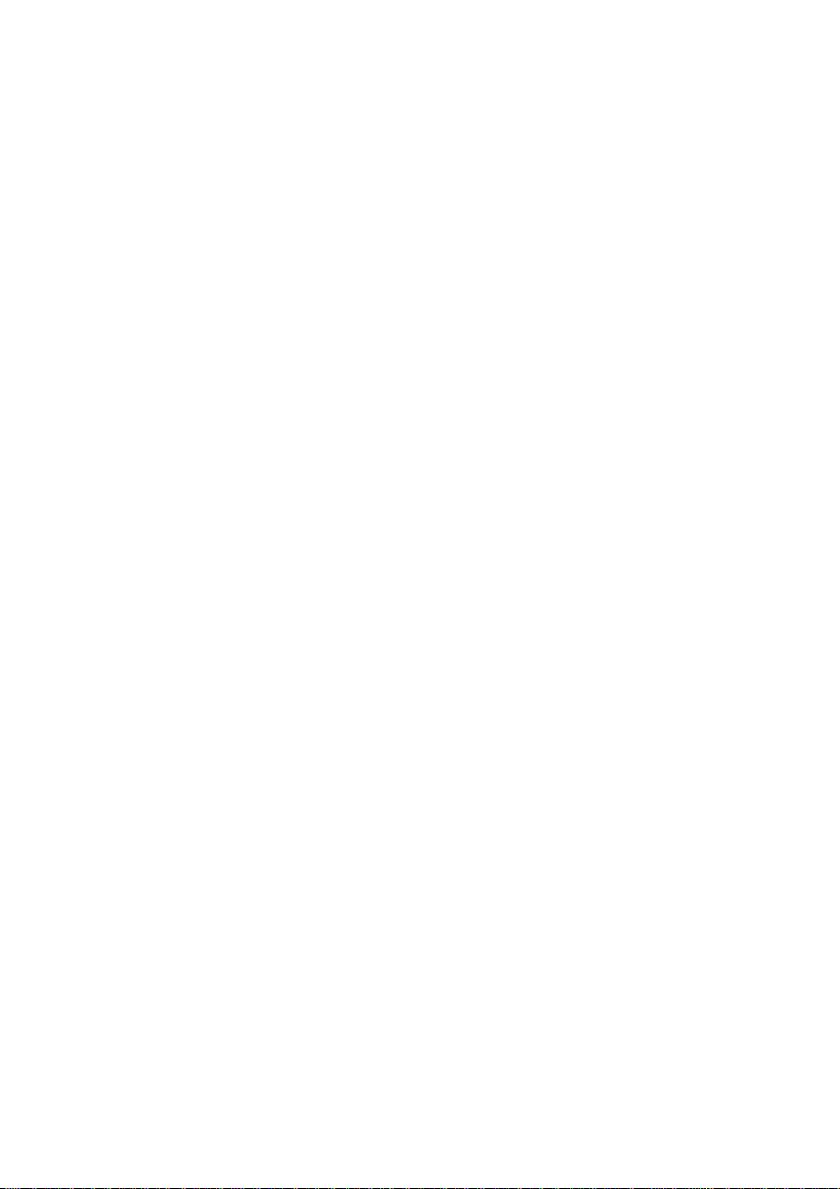
Control
Panel
Functions
Front
Panel
Control
MENU
Controls
Button
Use
this
OSD
LOCKED/UNLOCKED
This
function
settings,
Press
and
The
message
You
can
the
MENU
"OSD
UNLOCKED"
button
so
hold
unlock
button
allows
that
"OSD
Function
to
enter
you
cannot
they
the
MENU
LOCKED"
the
OSD
for
should
or
to
controls
several
Side
exit
the
On
lock
the
be
inadvertently
button
should
at
seconds.
appear.
current
for
any
Screen
several
appear.
time
The
Display.
control
changed.
seconds.
by
message
pushing
SOURCE
Buttons
Hot
key
Use
these
Screen
For
more
Use
this
This
featureisused
to
the
display.
buttonstoselect
Display.
information,
buttontomake
The
A9
refer
when
default
or
to
D-Sub
two
setting
adjust
page
or
computers
is
DVI
functionsinthe
A16.
connector
are
connected
D-Sub.
On
active.
Page 11

Control
Panel
Functions
Control
AUTO/SET
Button
Power
Power
Button
Indicator
Function
Use
this
button
Display.
AUTO
IMAGE
When
adjusting
the
AUTO/SET
Display(OSD).
display
image
screen
resolution size
The
best
display
17
inch
monitor:1280x1024
19
inch
monitor:1280x1024
Use
this
button
This
Indicator
operates
Mode
to
normally(On
(Energy
amber.
to
enter
ADJUSTMENT
your
button
will
This
to
the
ideal
mode
to
turn
lights
up
Saving),
a
selectioninthe
display
settings,
before
entering
automatically
settings
(display
the
Mode).
is
green
this
mode).
display
or
If
indicator
blue
the
always
adjust
for
the
on
or
when
display
color
the
off.
On
Screen
press
On
Screen
your
current
the
in
is
changes
display
Sleep
A10
Page 12

On
Screen
Display
(OSD)
Control
Adjustment
Screen
Making
the
A
short
The
you
NOTE
To
Adjustment
adjustments
displayisquick
example
following
can
make
Allow the
make
adjustments
Press
To
access
becomes
Use
the
AUTO/SET
is
section
using
to
display
the
MENU
a
control,
highlighted,
/
Buttontoselect
to
the
and
easy
below
given
isanoutline
the
OSD.
stabilize
in
the
Button,
use
press
Buttons
size,
the
On
familiarize
of
the
Screen
the
main
or
AUTO/SET
the
adjust
other
sub-menu
position
Screen
available
Display,
Buttons.
image
image
with
to
foratleast30minutes
On
then
the
the
to
and
you
before
menu
Button.
operating
Display
with
the
adjustments
making
follow
these
of
the
OSD
When
the
to
the
desired
items.
Control
use
image
steps:
appears.
icon
parameters
system.
of
the
controls.
and
selections
adjustments.
want
you
level.
Use
of
the
Push
the
function.
MENU
Push
the
Button
MENU
once
Button
to
return
twicetoexit
A11
to
the
main
menu
to
select
another
from
the
OSD.
Page 13

On
Screen
Display(OSD)
Selection
and
Adjustment
The
and
setting
Main
PICTURE
COLOR
POSITION
TRACKING
following
menus.
menu
table
indicates
Sub-menu
BRIGHTNESS
CONTRAST
GAMMA
PRESET
RED
GREEN
BLUE
HORIZONTAL
VERTICAL
CLOCK
PHASE
SHARPNESS
sRGB
6500K
9300K
all
the
On
Screen
AD
Display
To
adjust
contrast
screen
To
customize
the
screen
To
adjust
screen
To
improve
stability,
screen
control,
Reference
the
and
gamma
the
the
sharpness
adjustment,
brightness,
of
the
the
color
of
clarity
of
of
and
the
position
the
SETUP
FLATRON
F-ENGINE
NOTE
The
LANGUAGE
OSD
POSITION
WHITE
POWER
FACTORY
MOVIE
USER
NORMAL
orderoficons
/
may
HORIZONTAL
VERTICAL
BALANCE
INDICATOR
RESET
TEXT
differ
depending
A
D
A12
:
:
Analog
:
Digital
on
To
status
environment
To
desired
Adjustable
Input
Input
the
model
customize
forauser's
selectorcustomize
image
the
screen
settings
(A12~A16).
operating
Page 14

On
Screen
You
using
descriptions
Press
Display(OSD)
were
introduced
the
OSD
system.
of
the
the
MENU
to
all
items
Button,
the
procedure
Listed
shown
then
Selection
below
are
on
the
the
main
and
of
selecting
the
icons,
Menu.
menu
Adjustment
and
adjusting
icon
names,
of
the
OSD
appears.
and
an
item
icon
Menu
Button
NOTE
OSD
Name
Icons
(On
Tip
Screen
PICTURE
MENU
SET
Display)
:
Adjust
menu
:
Exit
(Decrease/Increase)
:
Enter
:
Select
another
languages
on
sub-menu
the
monitor
may
differ
from
Sub-menus
the
manual.
A13
Page 15

On
Screen
Display(OSD)
Main
menu
PICTURE
Selection
Sub
menu
and
Adjustment
Description
PICTURE
:
:
Decrease
:
Increase
Exit
MENU
SET:Select
COLOR
:
:
Decrease
:
Increase
Exit
MENU
SET:Select
another
COLOR
another
sub-menu
sub-menu
BRIGHTNESS
CONTRAST
GAMMA
PRESET
RED
GREEN
BLUE
To
adjust
To
adjust
Set
your
On
the
display
values
?
sRGB:
?
6500K:
?
9300K:
Set
your
Set
your
Set
your
the
brightness
the
contrast
own
gamma
monitor,
whitish
display
Set
SRGB
the
high
images
high
screen
standard
specification.
reddish
Slightly
bluish
Slightly
own
red
color
own
green
own
blue
color
of
the
of
the
screen.
value.:-50/0/50
and
color
color
white.
white.
levels.
levels.
levels.
values
low
images.
to
gamma
contrast
color
screen.
gamma
fit
the
POSITION
POSITION
:
:
Decrease
:
Increase
Exit
MENU
SET:Select
another
sub-menu
HORIZONTAL
VERTICAL
A14
To
move
To
move
image
image
left
up
and
and
right.
down.
Page 16

On
Screen
Display(OSD)
Main
menu
TRACKING
Selection
Sub
menu
and
Adjustment
Description
TRACKING
:
:
Decrease
:
Increase
Exit
MENU
SET:Select
SETUP
SETUP
another
SETUP
sub-menu
CLOCK
PHASE
SHARPNESS
LANGUAGE
OSD
POSITION
WHITE
BALANCE
To
minimize
visibleonthe
The
horizontal
change.
To
This
horizontal
the
To
To
control
To
on
If
the
the
level
signal
signal
standard
in
Activate
black
adjust
item
image
adjust
choose
adjust
the
screen.
output
required
may
distortion.
level
order
colors
the
allows
noise
the
names
deteriorate
output
to
this
vertical
any
screen
background.
screen
size
focusofthe
to
you
and
clear
of
characters.
clearness
the
language
are
displayed.
of
the
the
video
position
of
specifications,
duetovideo
this
Using
is
adjusted
provide
function
are
to
levelofthe
the
optimal
when
present
bars
or
stripes
will
also
display.
remove
of
cardisdifferent
or
sharpen
the
in
which
OSD
the
color
function,
fit
into
video
any
screen.
the
window
the
the
card
image.
white
and
in
the
screen.
MENU
:
Adjust
:
Adjust
SET:Select
If
this
does
If
necessary,
the
input
:
Exit
not
perform
signal
another
improve
is
an
analog
the
the
sub-menu
screen
white
signal.
POWER
INDICATOR
FACTORY
RESET
image,
balance
restore
function
Use
this
indicatoronthe
to
ONorOFF.
If
you
If
you
indicator
Restore
"LANGUAGE."
Press
the
factory
again.
A15
function
set
OFF,
setONat
will
all
the
default
This
function
to
set
front
it
will
time,
any
automatically
default
factory
button
to
settings.
will
be
the
power
sideofthe
off.
go
the
be
settings
reset
immediately.
enabled
monitor
power
turned
except
only
on.
when
Page 17

On
Screen
Display(OSD)
Selection
and
Adjustment
The
FLATRON
When
on
the
appear
screen
button
To
adjust
Press
the
USER
BRIGHTNESS
ACE
RCM
SAVE
OSD
right
you
screen
on
will
to
Main
the
USER
SET
screen
sideofthe
Menu
Sub-menu
F-ENGINE
execute
the
appear
use
the
menu
sub-menu
Button
will
monitor.
Name
Icons
Name
F-ENGINE,
as
shown.
left
side,
on
adjusted
function,
1
2
the
appear
The
whereas
right
screen.
MOVIE
TEXT
USER
when
two
tones
applied
the
side.Touch
Sub
menu
This
image
(ambient
MOVIE:
TEXT:
User
You
You
when
...
...
ACE(Adaptive
...
touch
you
will
appear
screen
non-applied
the
feature
condition
illumination,
For
For
can
manually
can
save
using
(Brightness):
RCM(Real
the
will
SET
lets
animation
text
or
a
different
Clarity
Color
images
Screen
when
Description
you
easily
optimized
image
images
(Word
adjust
brightness,
restore
the
envir
Adjusts
Enhancer):
Management):
0
Not
applied
1
Green
enhance
2
Flesh
tone
3
Color
Enhance
buttononthe
applied
select
to
the
environment
types
in
processing
adjusted
screen
Selects
Selects
Screen
when
not
the
best
desired
etc).
videosormovies
etc.)
ACEorRCM.
value
even
brightness.
the
clarity
the
color
applied
mode.
mode.
NORMAL
Select
the
and
save
Thisisunder
A16
the
SAVE
sub-menu
YES
normal
value
operating
using
using
the
SET
the
buttons.
conditions.
button
Page 18

Troubleshooting
Check
the
following
No
image
appears
before
calling
for
service.
Is
the
display
Is
the
on?
light
Is
the
power
power
connected?
power
power
indicator
cordofthe
indicator
on
green?
Is
the
amber?
power
indicator
Doyouseean"OUTOF
RANGE"
the
Do
SIGNAL
message
screen?
screen?
you
message
see
CABLE"
on
a
the
"CHECK
and
blue
?
Check
properly
?
Press
?
the
Adjust
or
?
If
the
the
mouse
bring
?TrytoturnonthePC.
?
This
on
PC
(video
frequency
'Specifications'
configure
?
This
between
connected.
and
to
the
Power
the
brightness
display
the
up
message
card)
range
your
message
your
if
see
the
the
power
button.
in
is
power
or
pressing
screen.
appears
is
out
of
sectionofthis
display
appears
PC
and
Check
the
cordisconnected
power
outlet.
and
the
contrast.
mode,
saving
any
of
the
display.
on
key
when
the
horizontalorvertical
See
manual
again.
when
the
your
display
cable
signal
try
the
keyboard
signal
the
and
signal
is
not
and
moving
from
cable
try
to
the
again.
Do
Do
LOCKED"
push
you
you
see
MENU
see
a
"OSD
when
button?
"OSD
you
LOCKED"
?
You
so
You
seconds:
that
by
"OSD
message
can
secure
they
can
pushing
UNLOCKED"
A17
cannot
unlock
the
the
on
the
the
MENU
message
the
screen?
current
be
OSD
control
inadvertently
controls
button
will
appear.
for
settings,
changed.
at
any
several
time
Page 19

Troubleshooting
Display
Display
incorrect.
On
background,
bars
visible.
Any
appearing
image
are
portrayed.
image
Position
the
screen
or
stripes
horizontal
or
not
clearly
in
characters
is
is
vertical
are
noise
any
incorrect
?
Press
adjust
If
position
in
?
Check
and
changed.
recommend
?
Press
adjust
If
vertical
the
?
Press
adjust
If
horizontal
screen
?
Check
and
resolution
setting.
(true
the
the
see
the
on
the
the
AUTO/SET
your
results
using
on
screen
Control
if
the
If
the
AUTO/SET
your
results
bars
screen
the
AUTO/SET
your
results
bars
display.
Control
adjust
or
Set
color).
display
image
are
unsatisfactory,
H
the
position
display.
Panel
frequency
yes,
readjust
resolution.
display
image
are
unsatisfactory,
or
stripes
display.
display
image
are
unsatisfactory,
the
using
Panel
the
display
the
adjust
the
color
setting
button
to
-->
Display
or
the
the
button
to
using
button
to
PHASE
-->
Display
to
the
display
to
automatically
the
ideal
setting.
the
adjust
V
and
position
-->
Settings
resolution
video
cardtothe
to
automatically
the
ideal
setting.
decrease
the
CLOCK
to
automatically
the
ideal
setting.
decrease
iconinthe
-->
Settings
recommended
to
image
than24bits
higher
image
were
the
icon
the
the
icon
in
on
ideal
The
mono
The
screen
screen
or
abnormal.
color
blinks.
is
?
?
?
?
?
Check
and
use a
Make
the
slot.
Set
the
at
Control
Check
yes,
change
Make
hastobe
if
the
screwdrivertofasten
sure
color
if
the
sure
higher
A18
signal
the
video
setting
Panel
screen
it
to
the
power
cable
-
Settings.
is
the
than
is
properly
if
card
is
properly
than24bits
higher
set
to
interlace
recommend
voltageishigh
AC100-240V
connected
necessary.
inserted
(true
mode
resolution.
enough,
50/60Hz.
in
color)
if
and
It
Page 20

Troubleshooting
Have
Have
you
you
display
Doyouseean
"Unrecognized
Plug&Play
monitor
message?
installed
installed
driver?
(VESA
found"
the
monitor,
DDC)
the
?
?
display
Be
sure
to
driver
CD
web
Or,
site:
sure
display.
our
Make
Plug&Play
driver?
install
the
display
that
also
comes
download
(or
diskette)
you
can
http://www.lge.com.
to
checkifthe
function.
video
driver
card
from
with
your
the
supports
the
driver
display
from
A19
Page 21

Specifications
Display
Sync
Input
Video
Input
Resolution
Plug&Play
Power
Consumption
Dimensions
&Weight
Tilt
Range
Power
Input
Environmental
Conditions
Stand
Base
cable
Signal
Power
cord
17
inches
Anti-Glare
17
inches
mm
0.264
Horizontal
Vertical
Form
Input
Input
Signal
Form
Input
Max
Recommend
2B
DDC
0n
Mode
Mode
Sleep
Off
Mode≤1
Width
Height
Depth
Net
Tilt
AC
36.45
35.18
45.18
20.74cm
100-240V~
Operating
Temperature
Humidity
Storage
Temperature
Humidity
Attached(
Attached(
Wall-outlet
(43.2
coating
viewable
pixel
Freq.
Freq.
With
cm
cm
cm
Conditions
Conditions
Detached
),
Detached
),
type
Flat
Panel
cm)
Active
pitch
:
Analog
Digital
56
Separate
SOG
30-83
-
:
30
-
Hz
75
(Automatic)
TTL,
(SyncOnGreen)
Digital
15
D-Sub
pin
Stand
/
14.35
/
13.85
/
17.79
/8.17
DVI-D
RGB
Analog
Digital
VESA
:
≤1W
Analog
W
30
inches36.45
inches
inches
inches5.78
connector
:
VESA
:
VESA
1280x1024
(Typ.)
W
(Min)30.53
(Max)
3.68(+0.085)kg(8.17
-5˚~20˚
50/60Hz
10˚C
10
%to80
-20˚C
5
%to90
0.8A
to
to
35
˚C
%
60
%
(O)
(O)
or
PC-outlet
type
L1752H
kHz
71
kHz
/
matrix-TFT
(Automatic)
(Automatic)
Positive/Negative
Connector
(Digital)
Vp-p/
@60
Without
cm
75
Hz
cm
cm
/
(0.7
1280x1024
1280x1024
lbs)
non-Condensing
˚C
non-Condensing
L1752HQ
ohm),
@75
@60
Stand
/
14.35
/
12.02
2.28
LCD
inches
inches
inches
/
L1752HR
Digital
Hz
Hz
NOTE
Informationinthis
document
is
subjecttochange
A20
without
notice.
Page 22

Specifications
Display
Sync
Input
Video
Input
Resolution
Plug&Play
Power
Consumption
(Without
Dimensions
&Weight
Tilt
Power
Environmental
Conditions
Stand
Signal
Power
Audio
NOTE
Speaker)
Range
Input
Base
cable
cord
Informationinthis
17
inches
Anti-Glare
17
inches
mm
0.264
Horizontal
Vertical
Form
Input
Signal
Input
Form
Input
Max
Recommend
2B
DDC
0n
Mode
Mode
Sleep
Off
Mode
Width
Height
Depth
Net
Tilt
AC
100-240V~
Operating
Temperature
Humidity
Storage
Temperature
Humidity
Attached(
Attached(
Wall-outlet
RMS
Audio
Input
Sensitivity
Speaker
document
(43.2
cm)
coating
viewable
pixel
pitch
Freq.
Freq.
With
36.44
39.09
45.09
20.74
Conditions
/
cm
cm
/
cm
cm
50/60Hz
Conditions
Detached
),
Detached
),
or
type
/
17.75
/
Output
Impedance
is
subjecttochange
Flat
Panel
Active
:
Analog
Digital
56-75
Separate
SOG
30-83
-
:
71
kHz
30
Hz
(Automatic)
TTL,
Positive/Negative
(SyncOnGreen)
Digital
15
D-Sub
Connector
connector
(0.7
:
VESA
:
VESA
1280x1024
1280x1024
(Typ.)
(Min)
(Max)
1280x1024
DVI-D
RGB
Analog
Digital
VESA
30
:
≤1W
≤1W
Stand
14.34
15.39
8.17
pin
Analog
W
inches
inches
inches
inches
3.88(+0.085)kg(8.62
-5˚~20˚
0.8A
10˚C
to
35
˚C
10
%to80
-20˚C
5
%to90
%
to
60
˚C
%
non-Condensing
non-Condensing
(O)
(O)
PC-outlet
type
1W+1W(R+L)
0.7Vrms
16Ω
without
notice.
matrix-TFT
kHz
(Automatic)
(Automatic)
(Digital)
Vp-p/75ohm),
Hz
@60
Without
36.44
34.00
5.78
/
cm
/
cm
/
cm
2.28
lbs)
LCD
@75
@60
14.34
13.39
L1752HM
Digital
Hz
Hz
Stand
inches
inches
inches
A21
Page 23

Specifications
Display
Sync
Input
Video
Input
Resolution
Plug&Play
Power
Consumption
Dimensions
&Weight
Tilt
Range
Power
Input
Environmental
Conditions
Stand
Base
cable
Signal
Power
cord
19
inches
Anti-Glare
19
inches
mm
0.294
Horizontal
Vertical
Form
Input
Input
Signal
Form
Input
Max
Recommend
2B
DDC
0n
Mode
Mode
Sleep
Off
Mode
Width
Height
Depth
Net
Tilt
AC
100-240V~
Operating
Temperature
Humidity
Storage
Temperature
Humidity
Attached(
Attached(
Wall-outlet
(48.19
coating
viewable
pixel
Freq.
Freq.
With
40.20
cm
36.47
cm
46.47
cm
20.74
cm
Conditions
Conditions
Detached
),
Detached
),
type
Flat
cm)
Panel
pitch
:
Analog
Digital
56
30-83
:
30
-
Hz
75
Separate
SOG
(SyncOnGreen)
Digital
15
D-Sub
pin
DVI-D
RGB
Analog
Digital
VESA
:
≤1W
≤1W
Stand
/
15.83
/
14.36
/
18.30
/
8.17
Analog
:
1280x1024
W
33
(Typ.)
inches
inches(Min)
inches(Max)
inches
connector
:
VESA
VESA
4.51(+0.085)kg(10.02
-5˚~20˚
50/60Hz
10˚C
10
%to80
-20˚C
5
%to90
0.8A
to
to
35
60
(O)
(O)
or
PC-outlet
type
L1952H
Active
matrix-TFT
kHz
-
71
(Automatic)
kHz
(Automatic)
(Automatic)
TTL,
Positive/Negative
Connector
(Digital)
(0.7
Vp-p/
1280x1024
1280x1024
@60
Without
40.20
33.30
5.80
lbs)
˚C
%
non-Condensing
˚C
%
non-Condensing
cm
cm
cm
/
75
Hz
/
/
/
L1952HQ
ohm),
@75
@60
Stand
15.83
13.11
2.28
inches
LCD
Digital
Hz
Hz
inches
inches
/
L1952HR
NOTE
Informationinthis
document
is
subjecttochange
A22
without
notice.
Page 24

Specifications
Display
Sync
Input
Video
Input
Resolution
Plug&Play
Power
Consumption
(Without
Dimensions
&Weight
Tilt
Power
Environmental
Conditions
Stand
Signal
Power
Audio
NOTE
Speaker)
Range
Input
Base
cable
cord
Informationinthis
19
inches
Anti-Glare
19
inches
mm
0.294
Horizontal
Vertical
Form
Input
Signal
Input
Form
Input
Max
Recommend
2B
DDC
0n
Mode
Mode
Sleep
Off
Mode
Width
Height
Depth
Net
Tilt
AC
100-240V~
Operating
Temperature
Humidity
Storage
Temperature
Humidity
Attached(
Attached(
Wall-outlet
RMS
Audio
Input
Sensitivity
Speaker
document
(48.19
cm)
coating
viewable
pixel
pitch
Freq.
Freq.
With
),
),
type
/
cm
/
cm
/
cm
/
cm
50/60Hz
Detached
Detached
or
40.20
40.60
46.60
20.74
Conditions
Conditions
Output
Impedance
is
subjecttochange
Flat
Panel
Active
:
Analog
Digital
56-75
Separate
SOG
30-83
-
:
71
30
Hz
(Automatic)
TTL,
Positive/Negative
(SyncOnGreen)
Digital
15
D-Sub
Connector
connector
(0.7
:
VESA
:
VESA
1280x1024
1280x1024
(Typ.)
DVI-D
RGB
Analog
Digital
VESA
33
:
≤1W
≤1W
Stand
15.83
15.98
18.35
8.17
pin
Analog
W
inches
inches(Min)
inches(Max)
inches
4.70(+0.085)kg(10.36
-5˚~20˚
0.8A
10˚C
to
35
˚C
10
%to80
-20˚C
5
%to90
%
to
60
˚C
%
non-Condensing
non-Condensing
(O)
(O)
PC-outlet
type
1W+1W(R+L)
0.7Vrms
16Ω
without
A23
matrix-TFT
kHz
(Automatic)
kHz
(Automatic)
(Digital)
Vp-p/75ohm),
1280x1024
Hz
@60
Without
40.20
cm
36.75
cm
5.80
cm
lbs)
notice.
L1952HM
LCD
Digital
Hz
@75
Hz
@60
Stand
/
15.83
inches
/
14.47
inches
/
2.28
inches
Page 25

Preset
Modes
(Resolution)
1
VGA
2
VGA
3
VGA
4
VESA
5
VESA
6
VESA
7
MAC
8
VESA
9
VESA
10
MAC
11
VESA
*12
**13
VESA
VESA
Indicator
On
Mode
Mode
Sleep
Off
Mode
640x350
720x400
640x480
640x480
800x600
800x600
832x624
1024x768
1024x768
1152x870
1152x900
1280x1024
1280x1024
Green
Amber
Off
31.469
31.468
31.469
37.500
37.879
46.875
49.725
48.363
60.023
68.681
61.805
63.981
79.976
*
Recommend
**
Only
Analog
or
Blue
70
70
60
75
60
75
75
60
75
75
65
60
75
Mode
Mode
Page 26

Specifications
Signal
1
9
17
DVI-D
Pin
1
2
3
4
5
6
7
8
9
10
11
12
13
14
15
T.M.D.
Connector
Connector
Signal(DVI-D)
T.M.D.S.Data2-
T.M.D.S.Data2+
T.M.D.S.Data2/4
T.M.D.S.Data4-
T.M.D.S.Data4+
DDC
Clock
DDC
Data
Analog
T.M.D.S.Data1-
T.M.D.S.Data1+
T.M.D.S.Data1/3
T.M.D.S.Data3-
T.M.D.S.Data3+
+5V
Power
Ground
H.
and
Sync.
S.
(Transition
8
16
24
Vertical
(return
V.
Sync.)
Pin
Assignment
Shield
Sync.
Shield
for
+5V,
Minimized
Differential
Pin
Hot
16
T.M.D.S.Data0-
17
T.M.D.S.Data0+
18
T.M.D.S.Data0/5
19
T.M.D.S.Data5-
20
T.M.D.S.Data5+
21
T.M.D.S.Clock
22
T.M.D.S.Clock+
23
T.M.D.S.Clock-
24
Signaling)
Signal(DVI-D)
Detect
Plug
Shield
Shield
A25
Page 27

Installing
the
This
monitor
the
interchange
1.
Place
2.
Separate
3.
Install
Wall
mount
This
is
stand-type
connectable
Please
refertothe
which
details,
purchased.
Wall
satisfies
the
monitor
the
stand
the Wall
plate(Separate
or
with
Wall
installation
is
provided
mount
device.
with
after
mount
will
mount
mount
plate
the
specifications
its
front
firstly
separating
R
A
E
R
plate.
purchase)
type
plate.
guide
when
Wall
facing
and
is
for
more
mount
downward
6
screws
plate
of
the
Wall
mount
on a
soft
cloth.
a
by
using
is
driver
plate
as
or
figure.
R
A
E
R
A26
Kensington
Connected
cable
that
separately
computer
Security
to
a
can
be
at
most
stores
Slot
locking
purchased
Page 28

Digitally
yours
