LG L1952HM-BF User guide
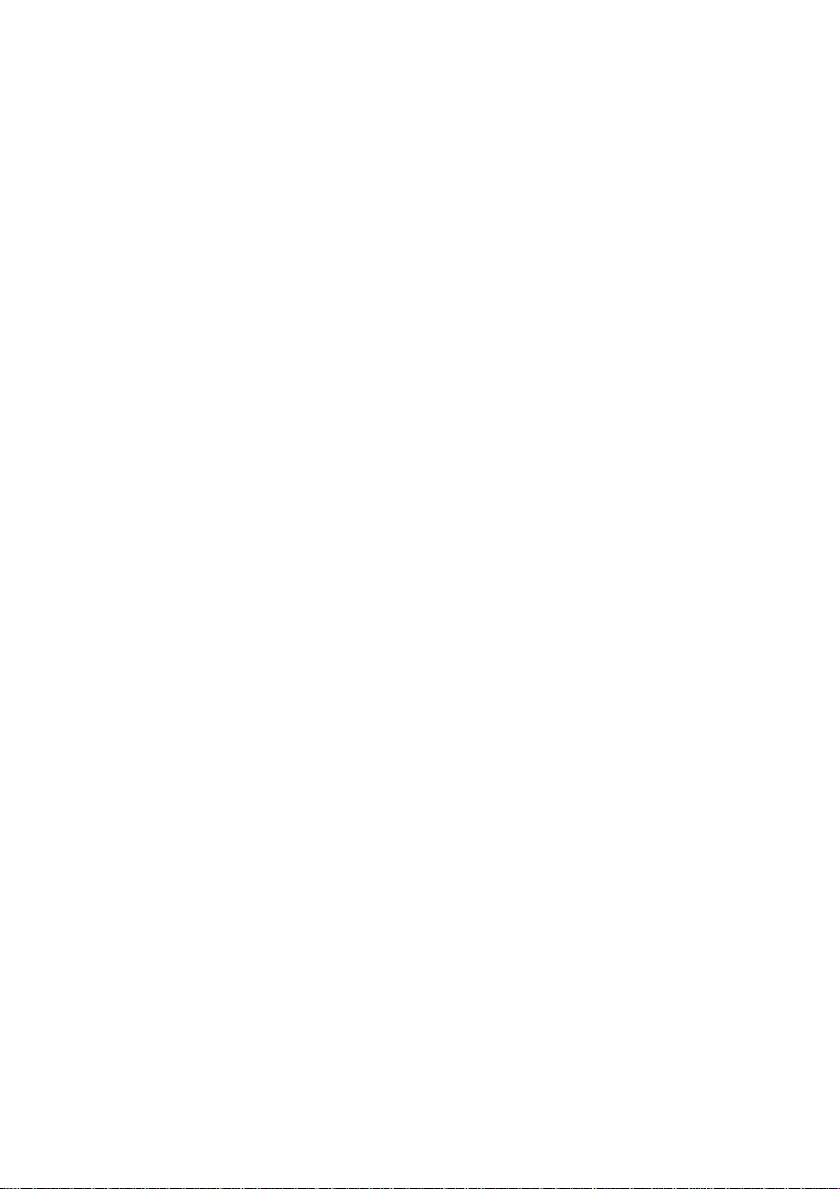
User's
L1752H
L1952H
L1752HM
L1952HM
L1952HQ
Guide
Make
Keep
the
See
dealer
the
sure
User's
label
when
read
the
to
Guide(CD)
attachedonthe
ask
for
you
Important
in
an
accessible
product
service.
Precautions
place
and
give
before
for
the
information
using
furture
the
product.
reference.
to
your
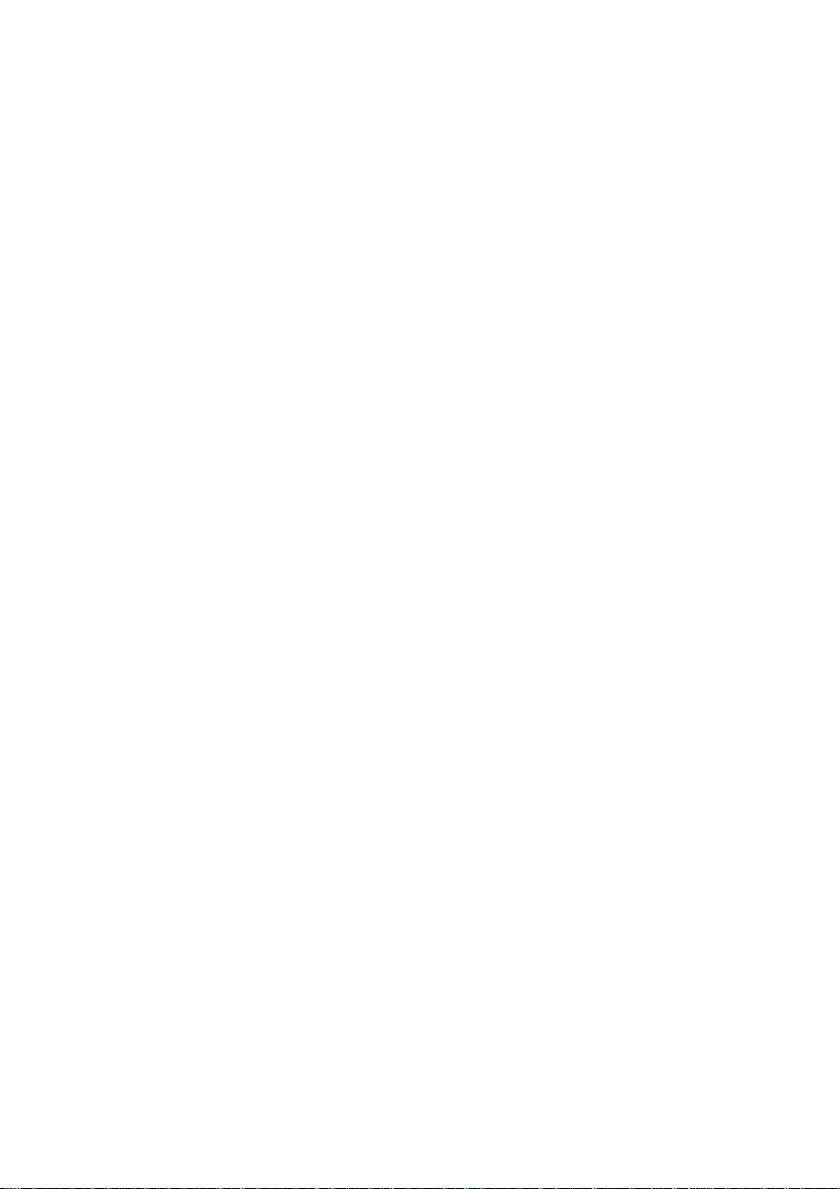
This
unit
has
been
however
safety,
hazards.Inordertoallow
incorporated
installation,
On
Safety
improper
in
use,
engineered
this
display,
and
servicing.
use
the
and
may
proper
observe
manufactured
in
result
potential
operation
the
following
of
to
all
basic
ensure
your
eletrical
shock
safeguards
rules
for
personal
or
fire
its
Use
cord,
provided
manufacturer
The
socket-outlet
Operate
this
you
Overloaded
cords
technician
Do
To
To
the
only
make
power
manualorlistedonthe
have
not
There
There
Contact
Avoid
Do
not
Use
Prevent
Always
of
time.
Keep
openings.
Do
not
sure
the
by
supply
the
display
in
your
AC
and
broken
for
Open
arenouser
are
Dangerous
your
Personal
place
a
only
FireorHazards:
turn
Never
children
Some
add
power
or
is
easily
outlets
replacement.
the
dealerifthe
the
stand
the
accessories
Duringalightning
extended
period
cord
supplied
thatitis
supplier.
the
certified
If
the
nearest
cordisusedasthe
only
authorized
accessible
from
display.
consult
home,
and
extension
plugs.
They
Display.
serviceable
High
Voltages
display
:
Injury
on
the
a
OFF
display
parts
that
or
when
unplug
display
recommended
display
leave
from
droppingorpushing
internal
storm
of
time,
with
by
power
after
a
power
If
with
result
may
components
is
sloping
by
if
you
ON
carry
have
not
the
it
the
unit.
the
applicable
cable
is
repair
main
disconnection
installation.
source
are
you
dealer.
your
cords
are
in
a
inside,
not
operating
shelf
unless
the
manufacturer.
leave
the
when
leaving
objects
hazardous
been
display
from
the
In
case
you
national
in
faulty
service
indicatedinthe
not
sure
any
provider
what
dangerous.
shock
or
fire
inside.
even
when
properly.
properly
room
for
more
the
house.
into
the
voltages.
designed
istobe
wall
for
left
outlet.
use
another
standards
way,
please
for
a
device.
Ensure
specifications
of
type
So
are
frayed
hazard.
the
Call
power
secured.
thanashort
display's
this
display.
unattended
power
if
not
being
contact
the
replacement.
that
the
of
power
supply
power
service
your
is
OFF.
period
cabinet
for
an
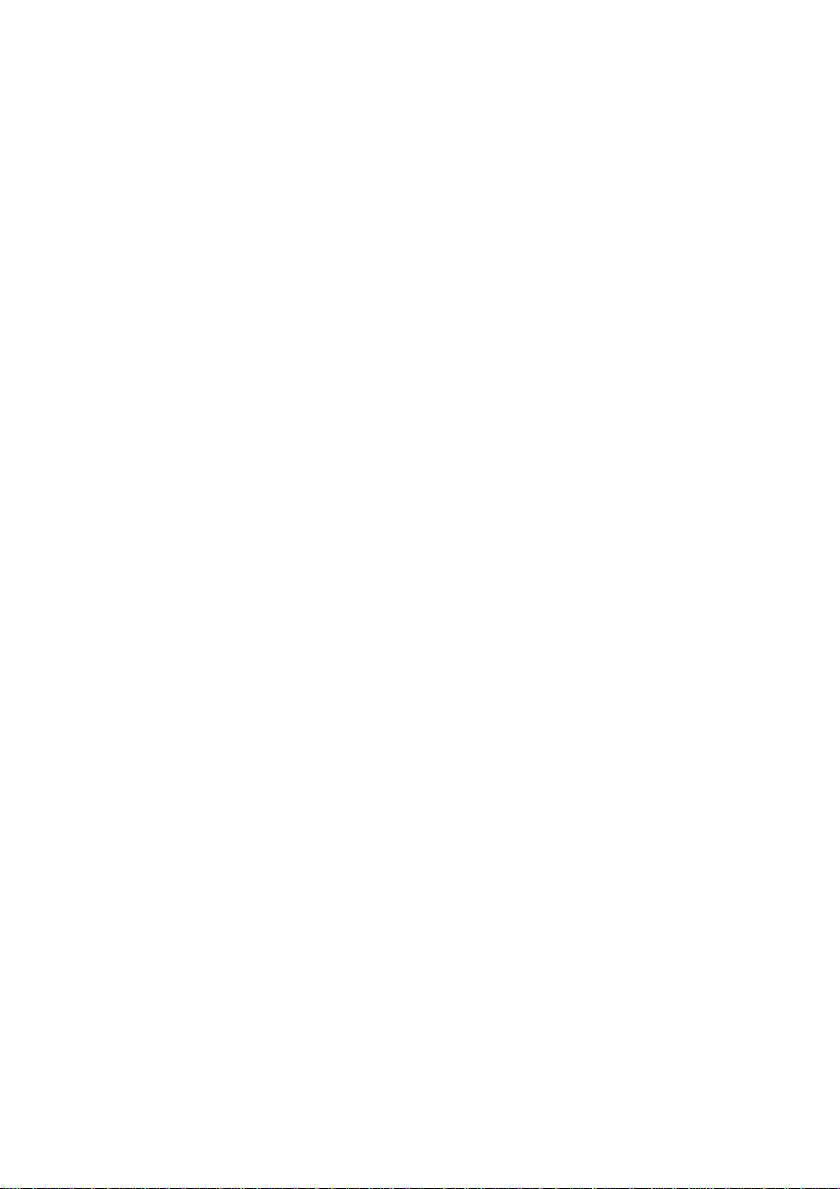
On
Installation
Do
not
allow
the
display
Do
not
use
sink,
laundry
Displays
of
heat
cause
Block
Place
Cover
Place
not
or
not
afterimages.
However,
generated
the
the
the
the
ruborstrike
damage
press
dot
can
Do
mar,
Do
some
Some
where
this
are
provided
failures
bottom
display
openings
display
defects
this
anything
the
display
in
a
tub,
during
which
ventilation
in
nearorover
the
the
Active Matrix
the
LCD
may
will
have
to
rest
upon
cord
power
near
water
wet
basement,
with
ventilation
operation.
result
may
a
built-in
with
clothorother
Active Matrix
screen
with
appear
no
impact
or
roll
over
is
subjecttodamage.
such
as
or
near
openings
If
these
in
a
fire
slots
by
enclosure
as
placing
unless
material.
a
radiatororheat
LCD
LCD
permanently.
your
finger
Green
Red,
or
effect
the
near
a
a
swimming
in
openings
hazard.
the
with
anything
for
or
on
the
power
bathtub,
the
cabinettoallow
are
Therefore,
display
ventilation
proper
source.
a
long
Blue
spots
display
and
cord,
washbowl,
pool.
blocked,
NEVER:
on
a
bed,
is
hardasthis
timeasthis
on
the
performance.
do
not
kitchen
the
built-up
sofa,
rug,
provided.
scratch,
may
cause
may
screen.
place
release
heat
etc.
If
possible,
your
some
characteristicofthe
On
Unplug
Use
screen
On
Do
containerinwhich
location,
On
The
Do
Disposal
your
use
the
LCD
display.
scaled
or
processed
Cleaning
the
display
a
slightly
damp
because
Repacking
not
throw
away
repack
Disposal
fluorescent
not
dispose
of
this
local
authority.
recommended
If
used
under
images
fixed-resolution
before
cleaning
(not
wet)
over-spraying
the
carton
to
transport
itinits
original
usedinthis
lamp
of
this
product
product
must
resolutiontoobtain
mode
any
cloth.
may
and
the
material.
with
be
may
appear
LCD
the
Do
cause
packing
unit.
product
general
carried
except
panel.
face
not
electrical
When
containsasmall
out
the
on
the
of
the
display
use
an
materials.
shipping
household
in
accordance
the
best
recommended
screen.
aerosol
shock.
They
the
waste.
image
However,
screen.
directly
on
make
an
unittoanother
amount
to
the
regulations
for
quality
resolution,
this
is
the
display
ideal
of
mercury.
of
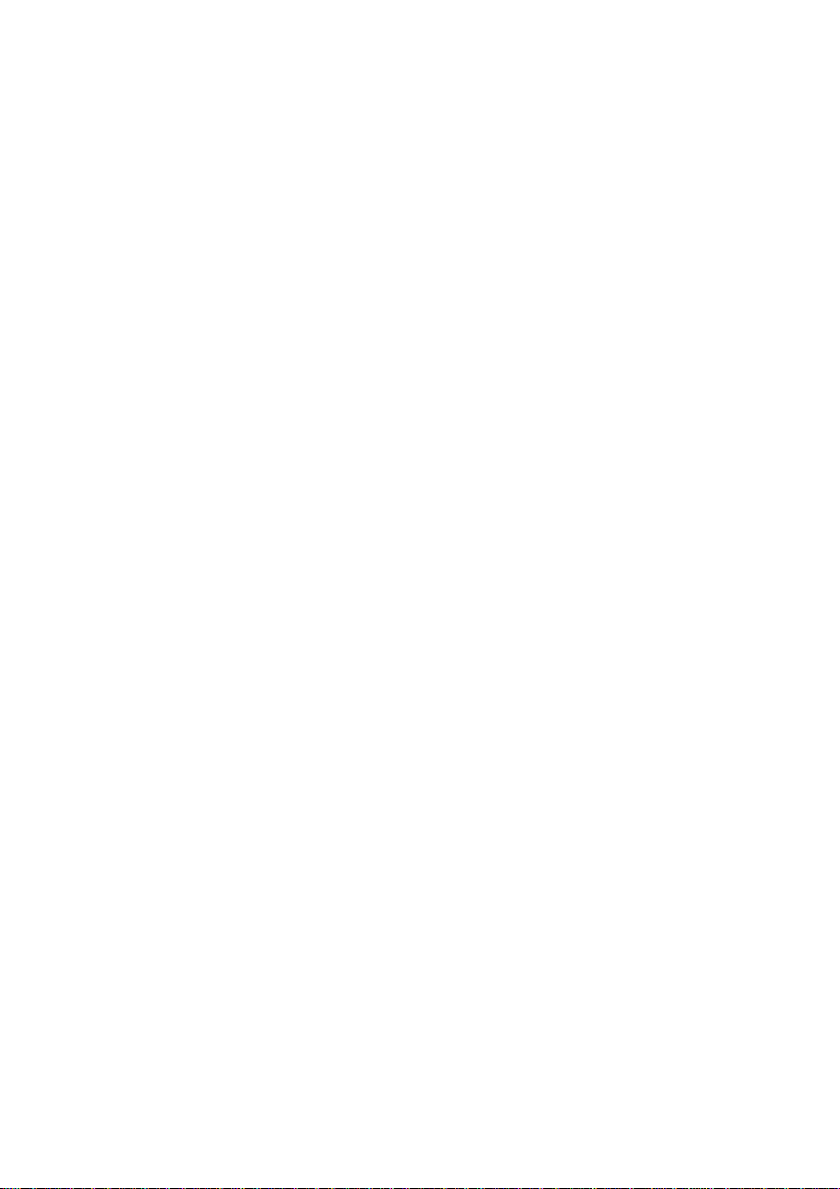
Connecting
the
Display
Before
setting
and
system,
other attached
Connecting
Place
the
1.
2.
3.
4.
Assemble
Make
Assemble
Once
monitor
the
sure
you
the
assembled
push
up
the
Stand
Stand
the
monitor,
stand
with
its
Body
it
until
you
Base(Front,
take
the
ensure
devices
front
facing
into
the
product
hearit"click".
Rear)
monitor
up
that
is
turned
downward
in
into
the
carefully
the
the
power
off.
Stand
and
to
the
monitor,
on
a
soft
cloth.
correct
directionasshowninthe
Stand
R
A
in
the
Body
face
the
front
Body
E
R
correct
side
the
computer
direction.
picture.
Important
This
illustration
the
items
Once
you
Do
not
fall
and
depicts
showninthe
connect
the
the
carry
get
product
damagedorinjure
the
general
picture.
stand
upside
Stand
modelofconnection.
your
down
try
foot.
not
holding
base,
Body
to
A3
R
A
E
R
disconnect
only
the
Stand
R
E
A
R
F
R
O
N
T
stand
R
E
A
R
F
R
O
N
T
it.
Base
Your
monitor
base.
The
may
product
differ
from
may
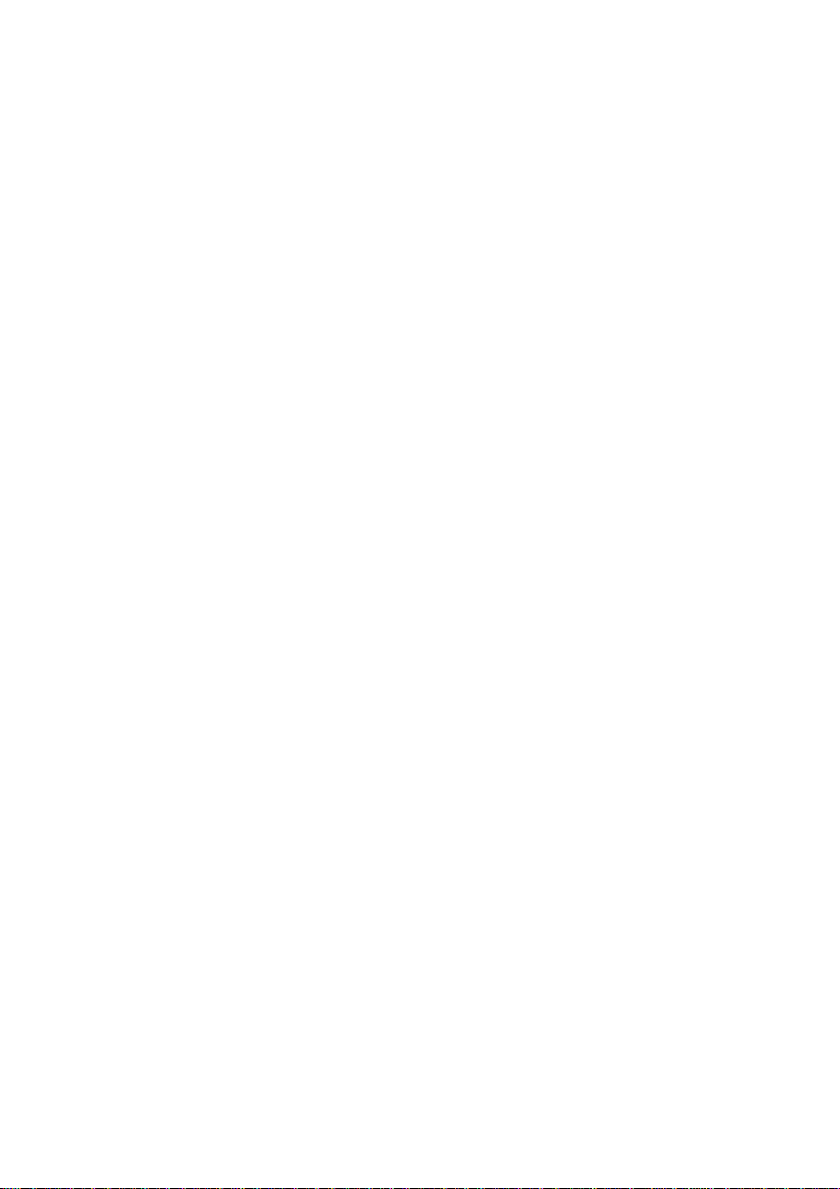
Connecting
the
Display
Before
setting
up
and
system,
Positioning
1.
Adjust
Tilt
L1752H/L1952H
other attached
the
position
Range
your
:
the
monitor,
display
of
the
-5˚~20˚
/
L1952HQ
devices
panel
ensure
in
is
various
Height
that
turned
ways
the
20
Range
power
off.
for
maximum
:
maximum
to
the
comfort.
monitor,
3.94
inch
the
(100
100
computer
mm)
mm
L1752HM
Warning:
Ergonomic
It
is
recommended
position,
the
/
L1952HM
When
adjusting
the
headofthe
thatinordertomaintain
tilt
forward
angle
Height
the
monitor
of
the
Range
sizeofthe
and
monitor
:
maximum
screen
the
stand
an
ergonomic
should
A4
not
do
base.
exceed
2.36
not
You
and
inch
(60
put
your
can
hurt
comfortable
5
degrees.
mm)
finger
your
viewing
mm
60
in
finger(s).
between
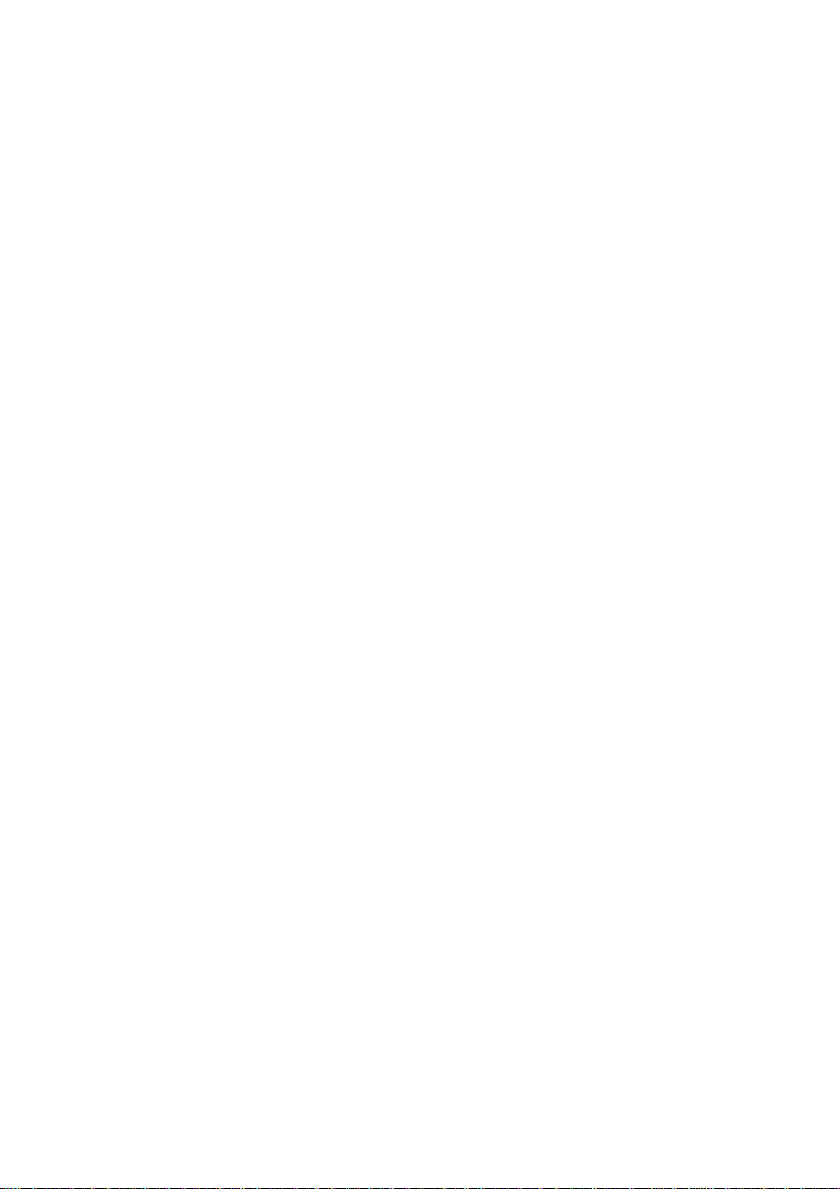
Connecting
the
Display
Using
Place
1.
Connect
2.
connection.
Connect
3.
the
display.
NOTE
This
is
of
the
This
rear
general
differ
from
the
the
monitor
the
the
a
simplified
rear
view.
view
represents
model;
the
viewasshown.
Computer
in
a
convenient,
cable.
signal
1
cord
power
2
Power
Cord
Analog
representation
a
your
display
may
When
into
PC
a
D-sub
proper
Signal
signal
Varies
well-ventilated
attached,
power
Cable
Digital
signal
DVI
according
Wall-outlet
PC-outlet
type
tighten
outlet
to
model.
location
the
thumbscrews
that
type
2
near
is
easily
your
accessible
computer.
to
secure
and
the
1
close
to
Press
4.
When
monitor
Function'isexecuted
(Only
Analog
NOTE
'
Self
Image
the
signals.
'AUTO/SET'
OSD
adjustment
Setting
monitor
If
you
buttononthe
connects
input
the
the
buttononthe
power
Mode)
Function'?
for
the
first
want
to
adjust
front
menu.
However,
PC
MAC
front
switch
is
turned
on,
automatically.
This
function
provides
this
function
time,
the
monitor
while
of
the
panel
monitor.
be
aware
that
DVI-D(This
Mac
adapter
For
Macintosh
Apple
the
15
pin
high
cable
toa15
to
panel
the
'Self
the
user
automatically
in
or
wish
use,
Otherwise,
this
option
A5
feature
density(3row)
2
row
pin
turn
Image
with
optimal
adjusts
to
manually
you
initializes
is
not
availableinall
a
use,
separate
D-sub
connector.
the
power
Setting
display
the
displaytooptimal
run
this
execute
may
all
the
menu
countries.)
plug
adapter
VGA
connector
on.
settings.When
settings
function
once
'
the
Factory
items
except
is
needed
on
the
supplied
the
user
for
individual
again,
reset'
option
'Language'.
to
push
change
on
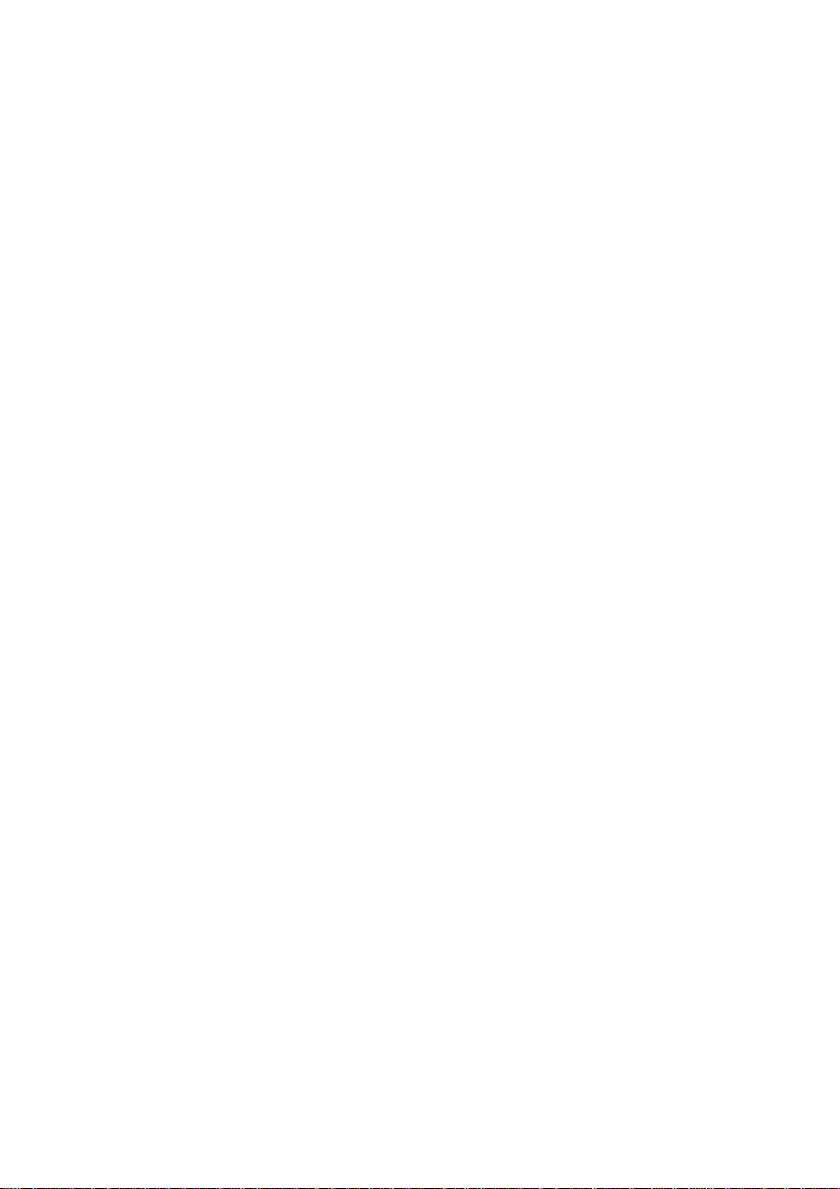
Using
the
Side
speakers
Jack
-
The
feature
is
not
availableinall
models.
Bottom
OUT
MIC.
<Display>
MIC.
IN
AUDIO
Headphone/Earphone
headphones
to
the
card.
to
the
Input
to
the
card.
mutes
Output
Input
Automatically
when
the
Microphone
Connects
PC
sound
Microphone
Connects
Audio
Connects
PC
IN
sound
Input
the
speaker
are
microphone
microphone.
*LINE
OUT
plugged
jack
jack
volume
in.
of
of
the
the
MIC
IN
<Jack
<Display
Speaker
of
thePCsound
-
Back>
Out
*Line
card>
Out
*LINE
OUT
A
terminal
speaker
(Amp).
terminalofthePCsound
before
sound
reduce
If
the
supports
convert
jumper
Sound
used
including
Make
sure
connecting.
card
has
the
PC
Audio
Out
both
to
Line
of
the
Card
Manual).
to
connect
a
that
only
volume.
of
the
Speaker
Out
program
If
A6
built-in
the
the
Speaker
PC
Out
using
(Refer
Audio
to
the
amplifier
connecting
cardischecked
OutofPC
Out,
sound
card
and
Line
the
card
to
the
Out,
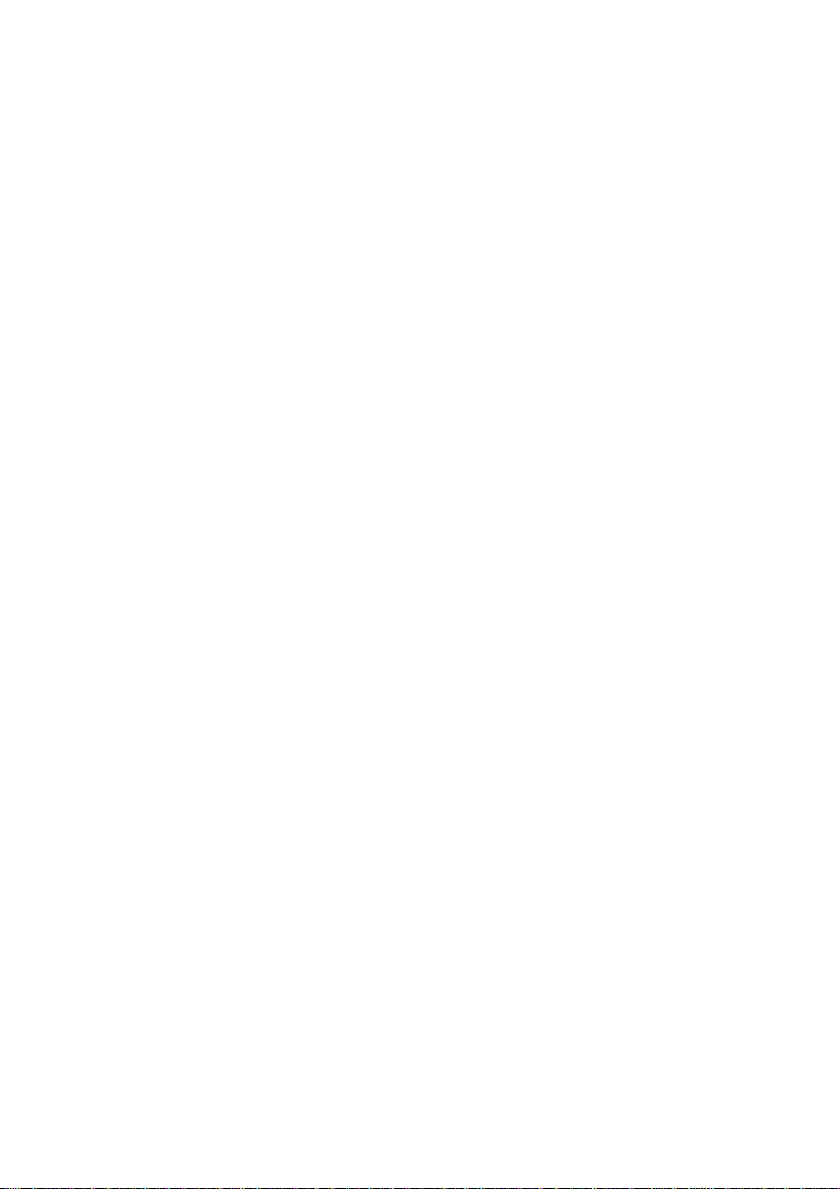
Control
Panel
Functions
Front
Panel
Control
MENU
Controls
Button
Use
this
OSD
LOCKED/UNLOCKED
This
function
settings,
Press
and
The
message
You
can
the
MENU
"OSD
UNLOCKED"
button
so
that
hold
unlock
button
Function
to
allows
they
the
"OSD
the
enter
MENU
OSD
for
you
cannot
LOCKED"
several
should
or
exit
to
lock
button
controls
Side
be
appear.
the
On
Screen
the
current
inadvertently
for
several
should
appear.
at
time
any
seconds.
The
Display.
control
changed.
seconds.
by
message
pushing
SOURCE
Buttons
Hot
key
Use
these
Screen
For
more
Use
this
This
featureisused
to
the
display.
buttonstoselect
Display.
information,
buttontomake
The
A7
refer
when
default
or
to
D-Sub
two
setting
adjust
page
or
computers
is
functionsinthe
A14.
DVI
connector
are
D-Sub.
On
active.
connected
