LG L193ST Owner's manual
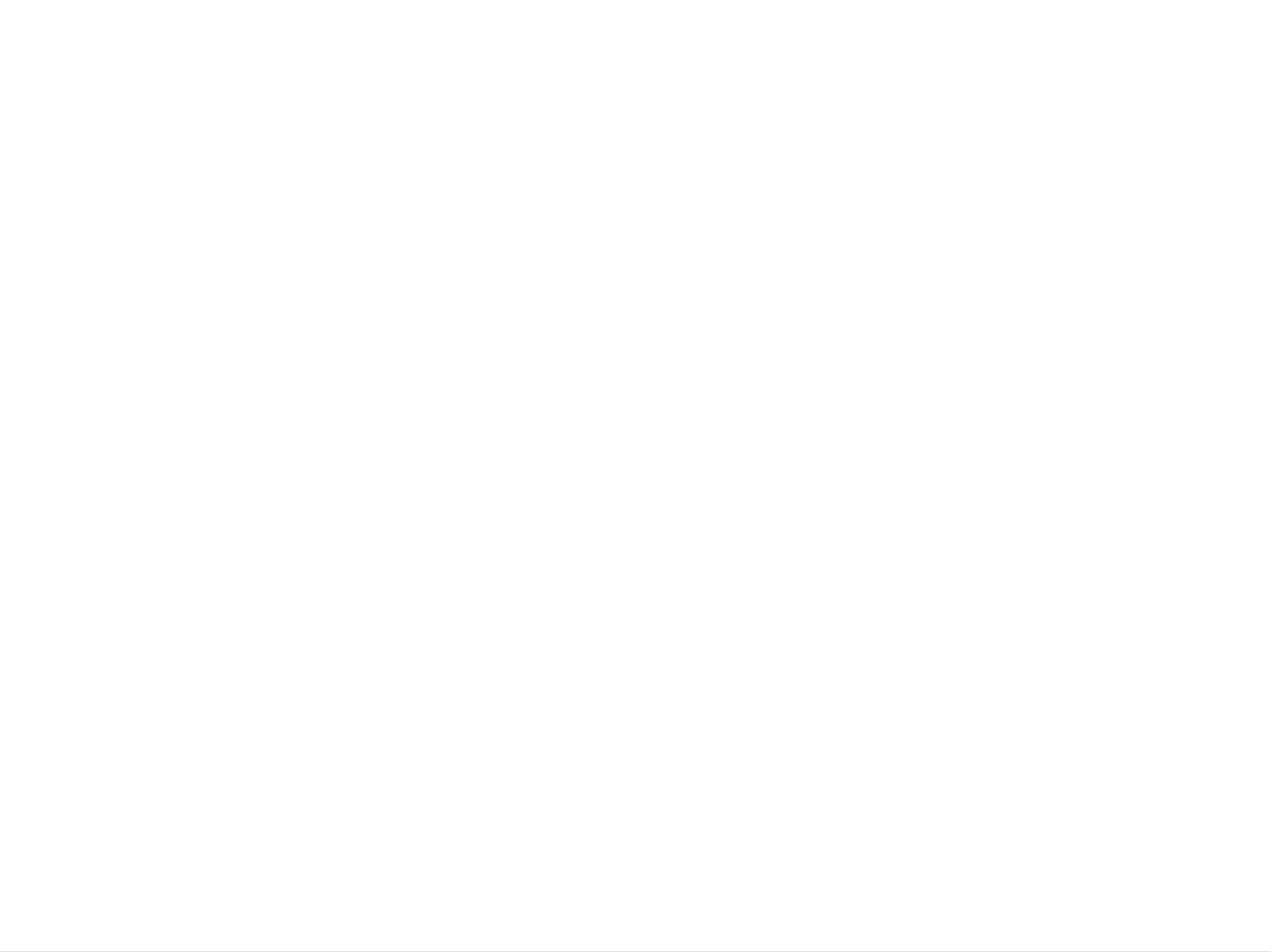
L173ST/L193ST
User's
Guia
Guia
Guide
del
do
usuario
usuario
Please
Retain
LCD MONITOR
Record
See
information
the
read
it
for future
model
label
this
attached
to
manual
reference.
number
dealer
your
carefully
and
on
serial
the
back
when
before
number
cover
you
require
operating
of
and
the
quote
service.
set.
your
this
set.
http://www.lge.com
P/NO.
Printed
:
3828TUL289U(0501-REV00)
in
Korea
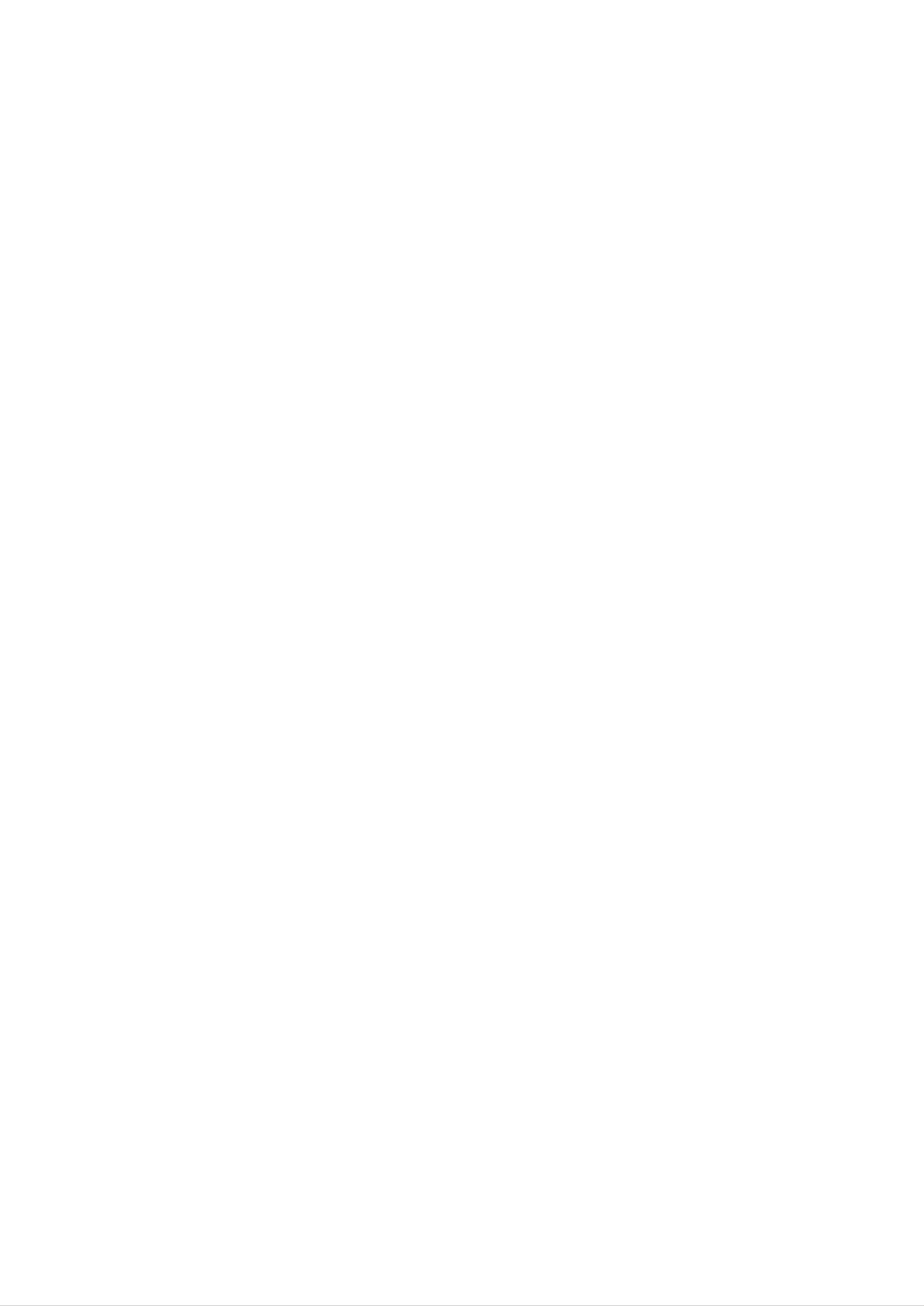
Blank
Page
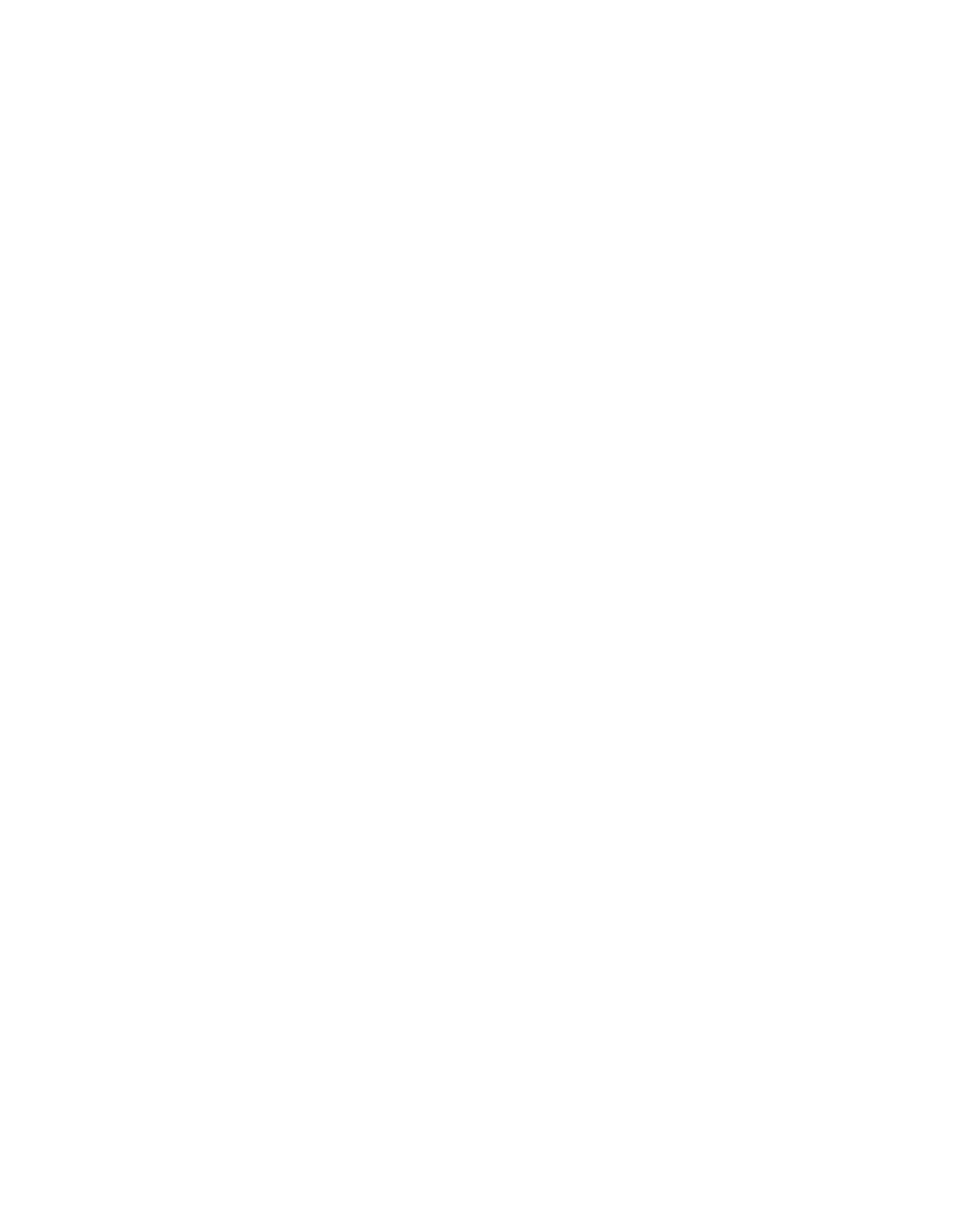
Table
of
Contents
Installation
and
Connection
Safety
Accessories
Before
Name
Precautions
Connecting
and
Connecting
When
Connecting
Function
to
External
to
to
of
your
the
the
Devices
PC
PC
Parts
A1
A4
A5
ENGLISH
A7
A11
A11
When
When
When
Watching
Watching
Watching
Video/DVD
HDTV
TV
A13
A14
(720p/1080i)
A15
Selection
and
Input
Tracking
Selecting
Name
OSD
OSD
Adjusting
Adjusting
Adjusting
and
of
(On
Menu
Adjusting
the
Screen
Screen
the
Screen
Buttons
-
When
Color
audio
CLOCK/PHASE
function
the
in
Screen
the
Display)
Connected
screen
Screen
and
Position
to
Adjustment
Tracking
your
PC
(Only
Dsub)
Unit
Order
A16
A16
A18
A20
A20
A21
A22
Adjusting
Selecting
OSD
Adjusting
Adjusting
Selecting
Adjusting
OSD
Menu
Menu
PIP
the
Screen
the
the
the
Options
-
audio
Options
Screen
-
Mode
When
When
(Multiple
Color
function
when
Screen)
Watching
using
the
Watching
Functions
TV
TV
Video/DVD
A23
A24
A25
A25
A26
A27
A28
A29
Adjusting
Adjusting
Adjusting
Selecting
Screen
the
PIP
the
audio
Options
Mode
Color
function
(Multiple
Screen)
Functions
(AV1-component)
A29
A30
A31
A32
Miscellaneous
Troubleshooting
A33
A36
Specifications
is
a
trademark
technology
is
of
incorporated
SRS
Labs,Inc.
under
i
license
from
SRS
Labs,Inc.
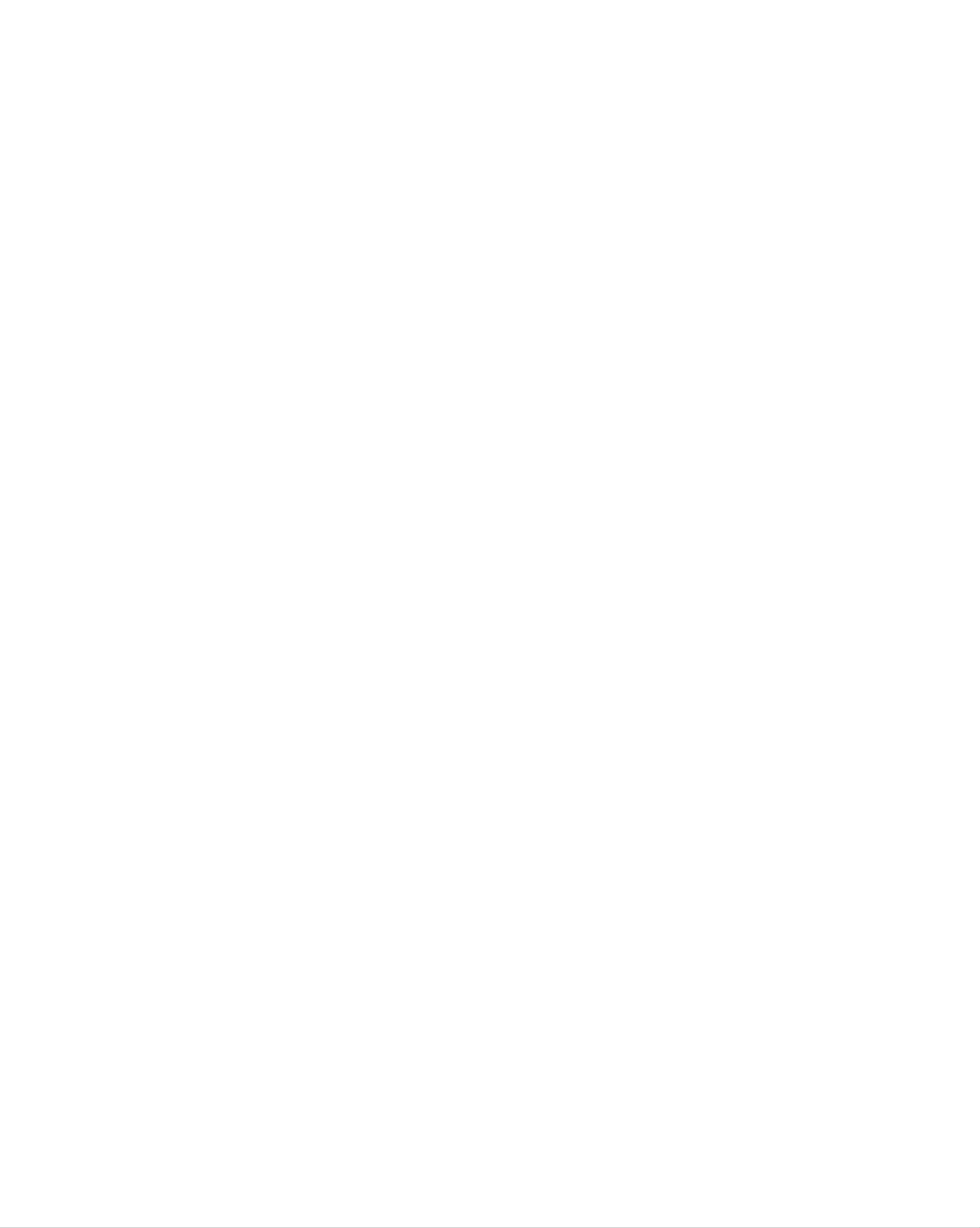
Precautions
Safety
Please
read
Warning
Caution
these
If
accident
If
you
you
safety
ignore
or
ignore
death.
the
precautions
the
warning
caution
message,
message,
carefully
before
you
you
may
may
be
using
be
slightly
seriously
injured
the
injured
or
the
product
monitor.
or
there
may
is
be
a
possibility
damaged
of
Precautions
Warning
Keep
-
Electrical
Keep
-
Anti-moisture
away
the
from
shock,
packing
material
in
installing
heat
fire,
anti-moisture
sources
malfunction
is
harmful
like
material
if
electrical
or
deformation
swallowed.
the
Monitor
heaters.
or
vinyl
If
may
occur.
packing
swallowed
out
by
of
the
mistake,
reach
force
of
the
children.
patient
to
vomit
and
visit
the
nearest
Do
-
Do
-
The
Install
If
not
the
not
hospital.
put
monitor
leave
heavy
the
passerby
the
monitor
Additionally,
objects
collapses
power
can
falter,
in
a
neat
on
or
or
is
which
vinyl
the
monitor
dropped,
signal
can
and
dry
packing
you
cable
cause
unattended
place.
can
or
may
electrical
sit
be
cause
upon
injured.
suffocation.
it.
on
the
shock,
Children
pathway.
fire,
product
Keep
must
it
out
pay
breakdown
of
particular
the
reach
or
injury.
of
attention.
children.
-
Dust
If
you
service
-
If
you
If
you
-
If
you
or
can
moisture
smell
center.
continue
dropped
continue
can
smoke
to
the
to
cause
use
monitor
use
without
electrical
or
without
other
or
odors
taking
the
case
taking
shock,
or
proper
is
proper
fire
hear
measures,
or
a
strange
broken,
measures,
product
electrical
turn
off
electrical
damage.
sound
shock
the
unplug
monitor
or
shock
the
fire
and
or
power
can
occur.
unplug
fire
can
cord
the
occur.
and
power
Contact
contact
cord.
the
the
service
center.
Do
not
objects
-
Electrical
contact
Caution
drop
such
shock,
the
metallic
as
service
paper
fire
objects
and
or
center.
injury
such
matches.
can
occur.
as
coins,
Children
If
a
foreign
hair
must
pins,
chopsticks
pay
object
particular
is
dropped
or
into
wire
attention.
the
into
the
monitor,
monitor,
unplug
the
or
power
inflammable
cord
and
Make
than
-
If
you
Do
-
The
Install
-
If
not
the
sure
10cm
install
block
monitor
the
monitor
the
from
monitor
monitor
the
the
the
can
is
ventilation
wall)
monitor
ventilation
be
deformed
on
a
too
flat
dropped,
you
close
hole
or
and
may
hole
to
fire
stable
of
be
the
the
can
is
wall,
not
it
monitor
break
place
injured
or
blocked.
may
by
out
that
the
due
has
Install
be
monitor
deformed
a
tablecloth
to
no
the
or
monitor
fire
or
curtain.
overheating
risk
may
of
dropping
be
broken.
can
inside
in
break
the
the
a
suitably
out
monitor.
monitor.
due
wide
to
place
internal
(more
heat.
Install
Keep
-
The
the
the
monitor
monitor
monitor
can
where
away
be
no
from
damaged.
EMI
direct
occurs.
sunlight.
A1

Electrical
Warning
Power
Related
Precautions
Make
-
You
Use
-
The
sure
may
the
monitor
During
-
You
may
to
be
rated
a
thunder
be
connect
electrocuted
voltage
can
electrocuted
be
or
the
only.
damaged,
lightning
power
or
or
injured.
a
cable
or
you
storm,
fire
can
to
may
the
be
unplug
break
grounded
electrocuted.
the
out.
power
current.
cable
or
signal
ENGLISH
cable.
Do
not
power
-
A
fire
Do
the
-
If
not
You
you
connect
bar
can
touch
power
may
don't
with
break
the
plug
be
electrocuted
intend
several
a
grounding
out
due
power
extension
to
plug
completely
due
to
use
the
cords,
terminal
designed
overheating.
or
with
wipe
to
monitor
excess
wet
dust
hands.
moisture.
for
electrical
for
Additionally,
off.
a
long
appliances
exclusive
time,
it
unplug
or
use
the
the
electrical
with
cord
the
pin
power
heaters
computer.
is
cable
wet
from
or
to
covered
the
a
single
monitor.
with
outlet.
dust,
Use
dry
a
-
Covering
Fix
-
Hold
heavy
-
The
If
the
the
power
the
objects
power
dust
power
plug
cable
cable
when
on
line
can
can
cause
is
the
a
fire,
or
completely.
not
pulling
power
be
fixed
completely,
out
cord.
damaged,
insulation
the
which
power
a
may
deterioration
fire
cable.
can
cause
break
Do
electric
not
can
out.
bend
shock
cause
the
or
electric
power
fire.
leakage,
cord
with
electric
excessive
shock
or
force
fire.
or
put
Do
connected
not
insert
plugging
-
You
may
Caution
Do
not
unplug
to
into
be
a
conductor
the
the
electrocuted.
the
input
wall
power
terminal
input
(like
terminal.
cord
a
metal
on
while
the
the
chopstick)
wall.
monitor
Additionally,
is
into
in
one
use.
do
end
not
of
the
touch
power
the
cable
power
while
cable
the
other
right
after
end
is
-
Electrical
Precautions
Warning
shock
can
damage
in
the
monitor.
Moving
the
Monitor
Make
-
You
Make
-
You
sure
may
sure
may
to
be
to
be
turn
electrocuted
remove
electrocuted
off
the
all
monitor.
or
cables
or
the
the
monitor
before
monitor
can
be
moving
can
be
damaged.
the
monitor.
damaged.
A2
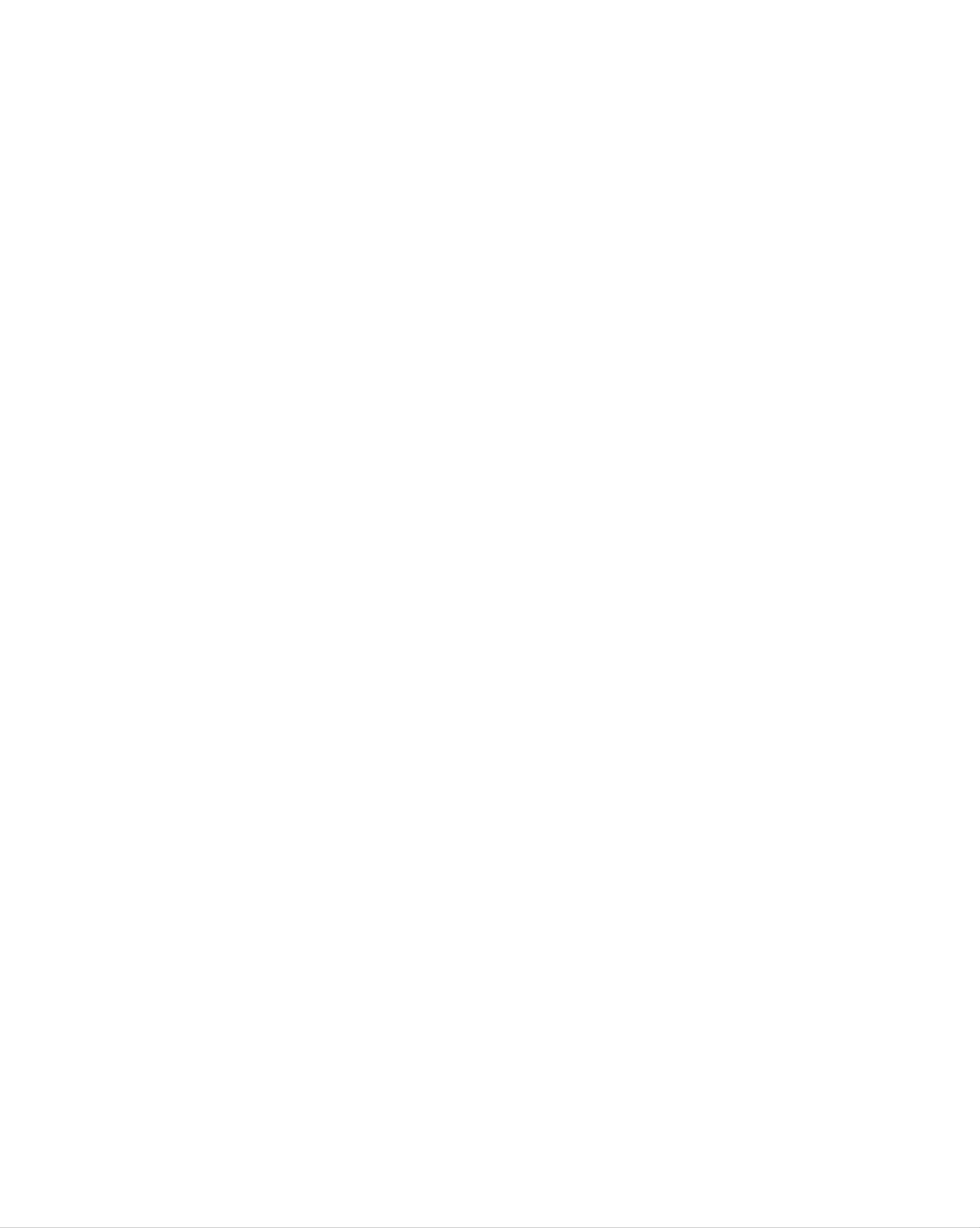
Caution
Precautions
Safety
Do
-
Do
Make
-
You
If
you
not
may
not
the
repair.
shock
be
electrocuted
dispose
panel
drop
the
the
monitor
the
face
product-packing
monitor,
or
forward
the
when
the
and
moving
monitor
damaged
hold
it.
can
box.
it
monitor
Use
with
be
damaged
it
when
both
can
cause
hands
to
move.
move.
you
electric
shock
or
fire.
Contact
with
the
service
center
for
Precautions
Warning
Do
-
-
not
Fire
Contact
disassemble,
or
electric
the
service
shock
repair
accident
center
in
for
Using
or
modify
can
check,
occur.
the
the
calibration
monitor
Monitor
or
at
repair.
your
own
discretion.
Do
electric
not
Keep
-
Fire
or
Caution
Do
not
spray
shock
the
electric
put
water
accident
monitor
or
store
away
shock
on
inflammable
the
can
from
accident
monitor
occur
water.
can
substances
or
occur.
scrub
with
near
an
the
inflammable
monitor.
substance
(thinner
or
benzene).
Fire
or
-
There
When
is
a
danger
cleaning
scratching.
-
The
Take
Keep
water
a
rest
the
can
monitor
Do
from
the
not
sink
time
clean
of
explosion
brown
clean
into
to
with
the
time
at
or
tube
a
fire
surface,
wet
monitor,
all
to
times.
protect
due
cloth.
which
careless
unplug
can
your
vision.
the
cause
handling
power
electric
of
cord
shock
the
inflammable
and
or
scrub
serious
substances.
with
malfunction.
soft
cloth
to
prevent
Take
Take
Do
scratch
not
Keep
-
Your
a
comfortable
a
regular
press
on
the
vision
it.
proper
break
strongly
distance
may
be
and
when
natural
working
upon
from
impaired
the
if
position
with
panel
the
you
monitor.
look
when
a
with
at
the
working
monitor
a
hand
monitor
for
or
with
a
sharp
too
closely.
long
object
a
monitor
time.
such
to
relax
as
the
nail,
muscles.
pencil
or
pen,
or
make
a
Set
-
Your
Use
-
Monitor
the
On
appropriate
vision
authorized
can
can
Disposal
be
resolution
be
impaired.
detergent
deformed.
only
and
when
clock
by
cleaning
referring
the
monitor.
to
the User's
(Do
not
Manual.
use
benzene,
thinner
or
alcohol.)
The
Do
fluorescent
not
dispose
Disposal
of
this
lamp
of
this
used
product
product
must
in
this
with
be
product
general
carried
contains
household
out
in
a
small
waste.
accordance
A3
amount
to
the
of
regulations
mercury.
of
your
local
authority.
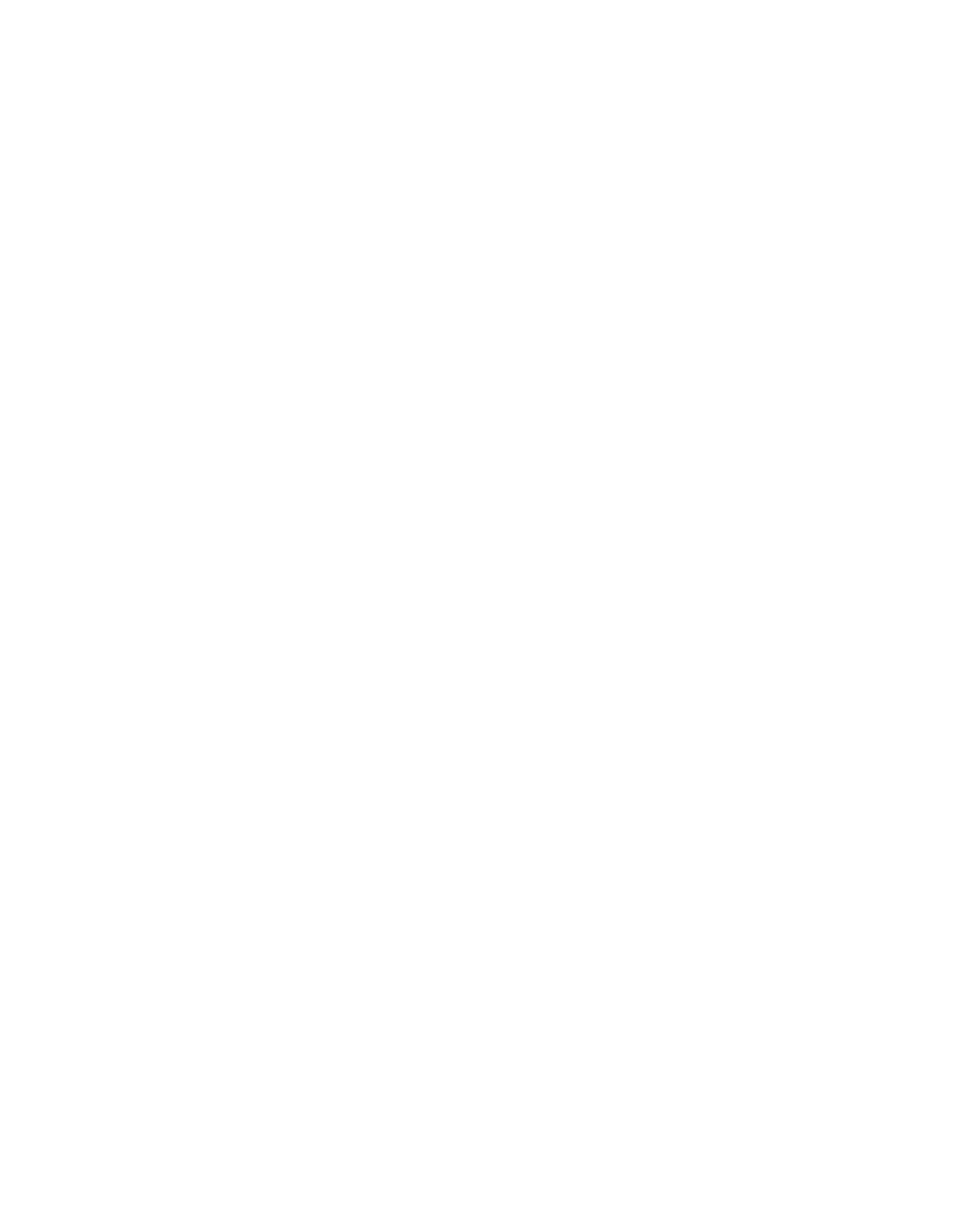
Accessories
Please
*
The
check
monitor
the
and
accessories
the
accessories
in
the
can
product
be
different
package.
from
the
figures
shown
here.
ENGLISH
Remote
/Batteries
Control
(AAA
x
2)
Cable
Cap
User's
Driver
Guide
CD/Cards
15-pin
D-Sub
Cable
Signal
DVI-D
Signal
Cable
Power
Cord
Audio
Inserting
Cable
(PC)
batteries
MIC
into
Cable
remote
control.
1.
2.
3.
Take
Insert
Close
?
You
and
scope.
?
Dispose
out
can
30
the
the
the
battery
battery
use
degree
of
battery
a
remote
(left/right)
used
cap.
with
cap.
batteries
correct
controller
within
in
the
polarity
7
meter
the
receiving
recycle
(+/-).
distance
unit
bin
to
prevent
environmental
pollution.
A4

Before
Connecting
to
the
PC
Before
setting
system,
and
other
the
Unfolding
Place
the
monitor
up
the
attached
monitor,
stand
with
devices
base
its
front
ensure
facing
is
that
turned
downward
the
power
off.
on a
to
cushion
the
monitor,
or
soft
cloth.
the
computer
Hold
your
down
two
the
hands.
release
button
inside
the
stand
and
strongly
pull
out
the
stand
with
The
press
stand
release
won't
button.
move
if
you
don't
A5
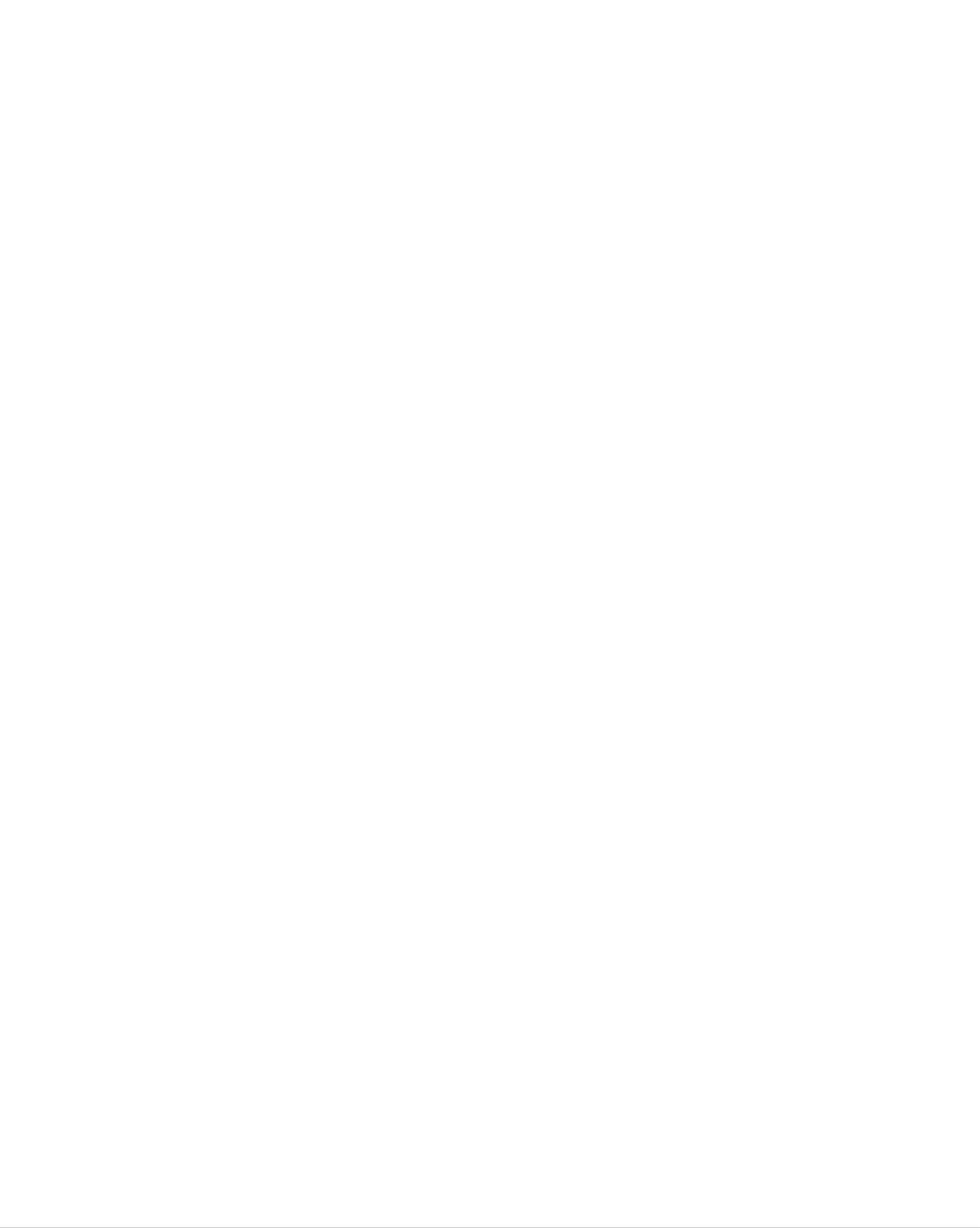
To
arrange
the
cables
First,
pull
out
the
back
cap
attached
to
the
rear
of
Back
-
Open
the
Cap
the
monitor
back
cap
to
detach,
before
as
shown.
ENGLISH
Connect
the
signal
input
cable
and
the
audio
you
cable
install
to
use
the
monitor.
in
order
to
arrange
the
power
cord,
D-sub
cable
in
the
cable
holder
as
shown
in
the
following
figure.
Cable
Holder
Push
the
cable
cap
according
to
the
steps
shown
in
the
following
figure.
Cable
Cap
A6
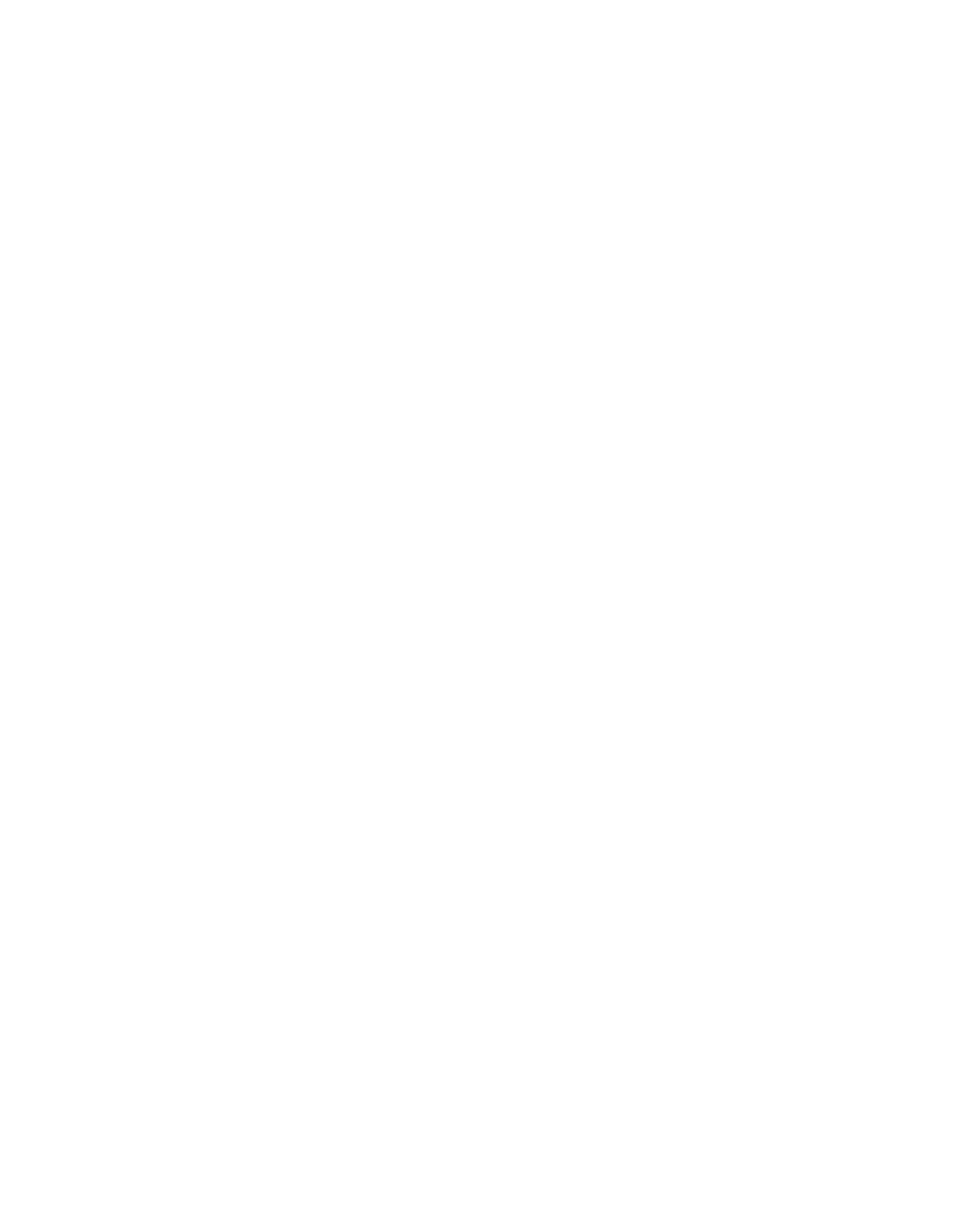
Name
and
Function
of
the
Parts
For
detailed
appropriate
Name
instructions
pages
of
of
the
this
Remote
of
each
manual.
button
Control
on
the
Buttons
remote
control,
refer
to
the
?
Input
Mute
Select
?
TV/AV
(See
?Menu
next
button
Button
Button
page)
Button
Power
Sleep
When
-
The
off
Press
after
monitor
On/Off
Button
watching
a
certain
this
appropriate
Button
AV/TV
will
button
time
be
automatically
of
period
repetitively
duration
time.
to
turned
select
an
Volume
?
Set
Exit
Button
Button
Button
PSM
When
-
Button
watching
Automatically
Press
the
intended
this
button
screen.
AV/TV
adjusts
the
repetitively
image.
to
set
Channel
Number
Select
Button
Channel
Auto
·PC:
(Operational
Up/Down
Channel
Automatic
Button
Button
adjustment
for
the
analog
function
signal
only)
Operational
Sound
Select the
:
MONO/STEREO/SAP
at
the
TV
Mode
sound
mode
only
Select
mode
Video
Applicable
for
Operation
LG
products
Button
only
CAPTION
(See
Button
A24)
A7
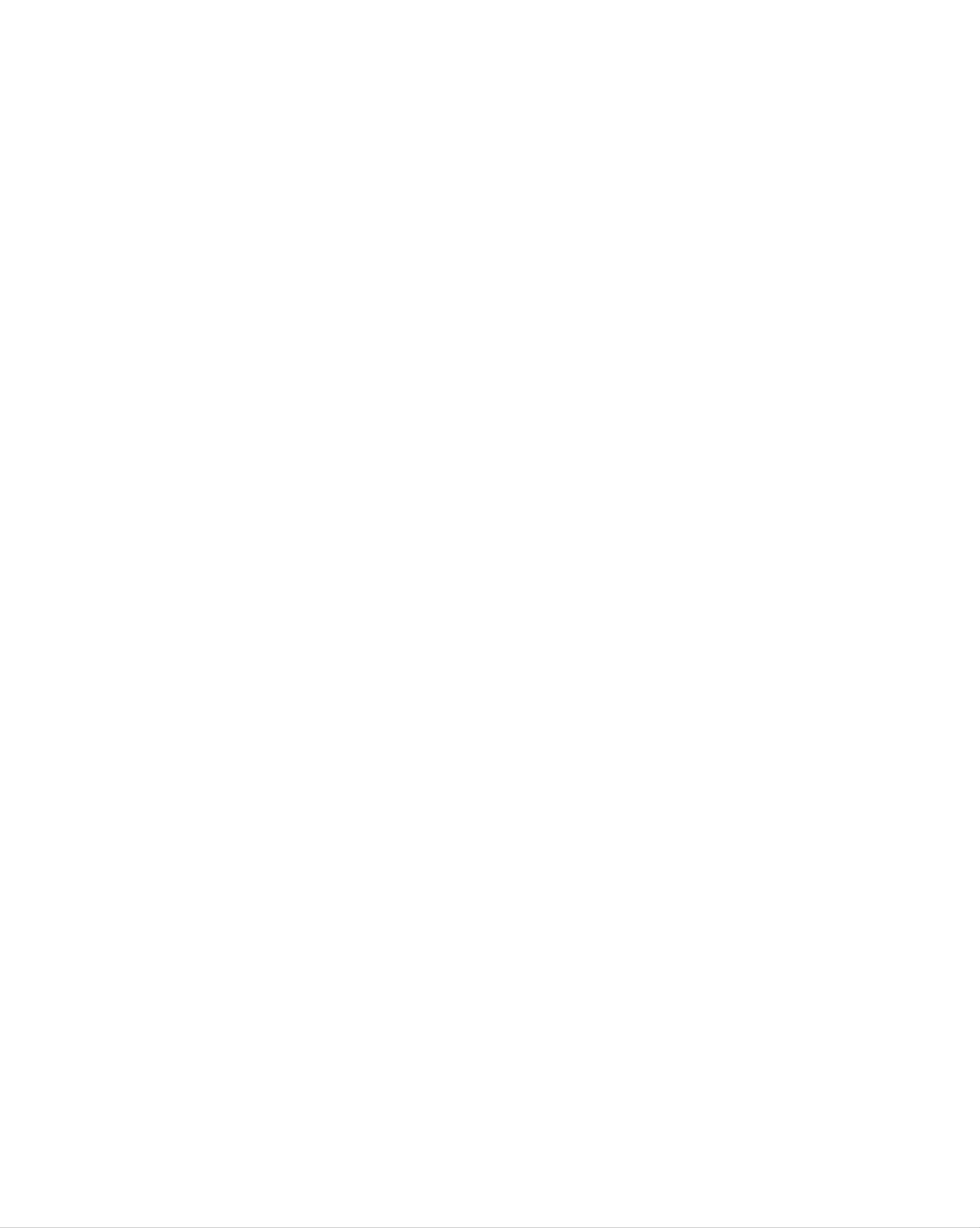
ENGLISH
?
Input
If
you
the
Window
the
following
signal
using
press
will
the
Select
the
Input
appear.
type
Button
button
Signal
you
button.
Select
want
once,
?
TV/AV
This
when
button
you
signal.
changed
Set
the
Button
will
selected
The
with
signal
signal
be
the
type
enabled
the
type
TV/AV
will
be
following
you
want.
only
order.
SOURCE
DSUB
DVI
AV1-COMPONENT
AV2-CVBS
S-VIDEO
TV
ANALOG
DIGITAL
?
TV
?
AV1
PC
The
MODE
AV1
Others
AV2
AV2
MODE
S-Video
S-Video
TV
?
PIP
The
the
:
SMALL
(Picture
sub-screen
order
shown
->
LARGE
in
is
below.
Picture)
changed
->
OFF
in
*
There
which
is
is
not
a
function
supported.
<Table
of
PIP
PIP
Function
Support>
AV1-COMPONENT
When
'Input
the
contrary,
'Input
Signal
Signal
2'
if
can
the
main
1'
be
comes
on
displayed
screen
displays
in
on
the
the
main
sub-screen.
'Input
screen,
Signal
only
On
2',
AV1-COMPONENT
AV2-CVBS
S-Video
the
sub-screen
can
display 'Input
Signal
1'
only.
A8
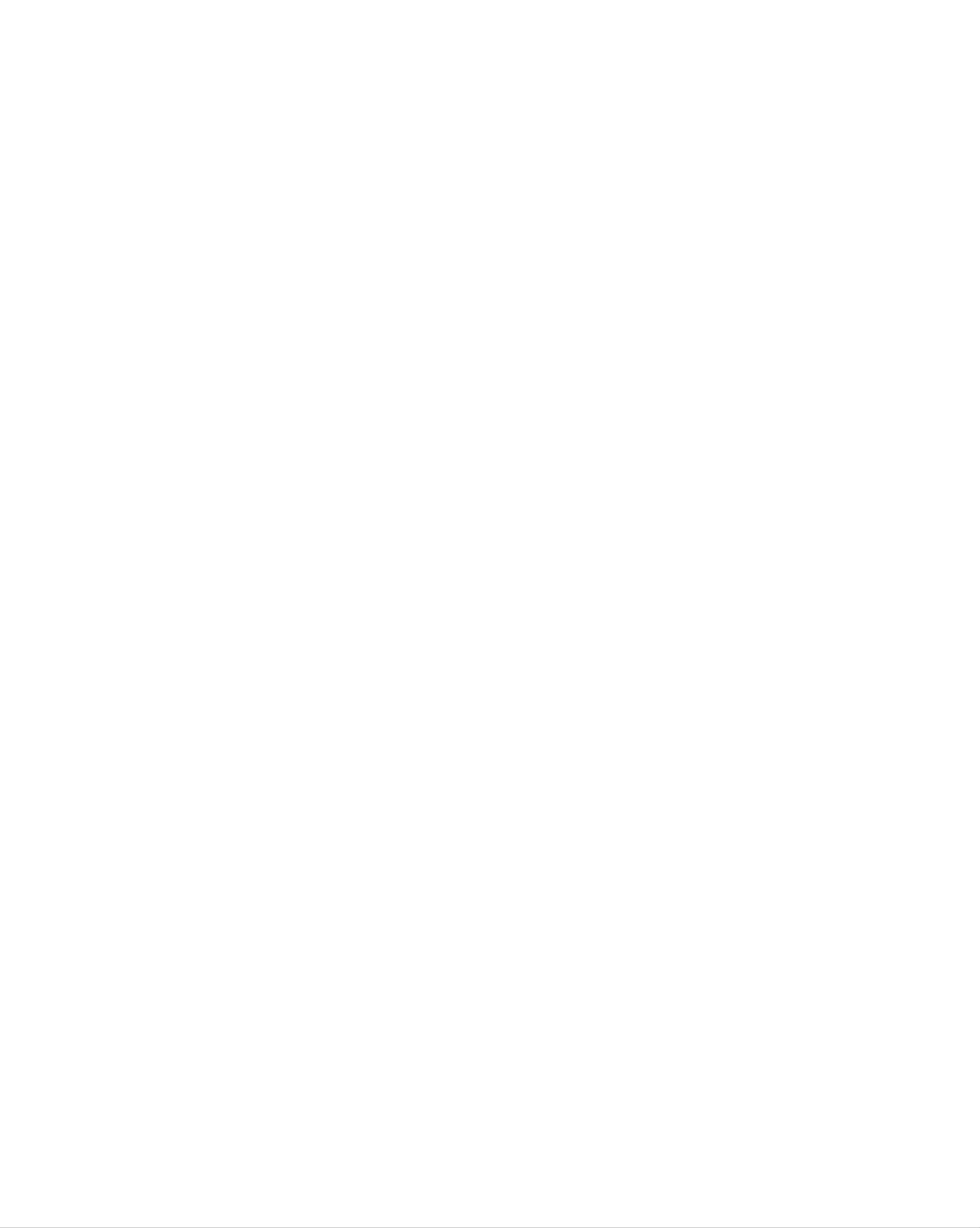
Name
and
Function
of
the
Parts
Rear
View
Audio
MIC.Out
In
AudioR
LPb
Y
Pr
EXT.
S-Video
Theft
prevention
locking
MIC.In
device
Audio
MIC.Out
In
AudioR
LPb
Y
EXT.
Pr
S-Video
MIC.In
DVI
Digital
DSUB
Connect
Signal
Analog
to
Audio
MIC.Out
the
In
Connector
Signal
in
jack
PC
-
Connect
Connector
the
Audio
PC
the
sound
Input
audio
card
Terminal
cable
to
the
LINE
OUT
jack
in
the
PC
sound
card.
Component
TV
Tuner
Input
Jack
Microphone
-
Terminal
:
Connect
Connect
the
Connection
the
microphone
antenna.
Terminal
cable
to
the
MIC
jack
in
the
PC
sound
card.
AV
Input
Power
Terminal
connector
:
Connect
the
power
cord.
A9
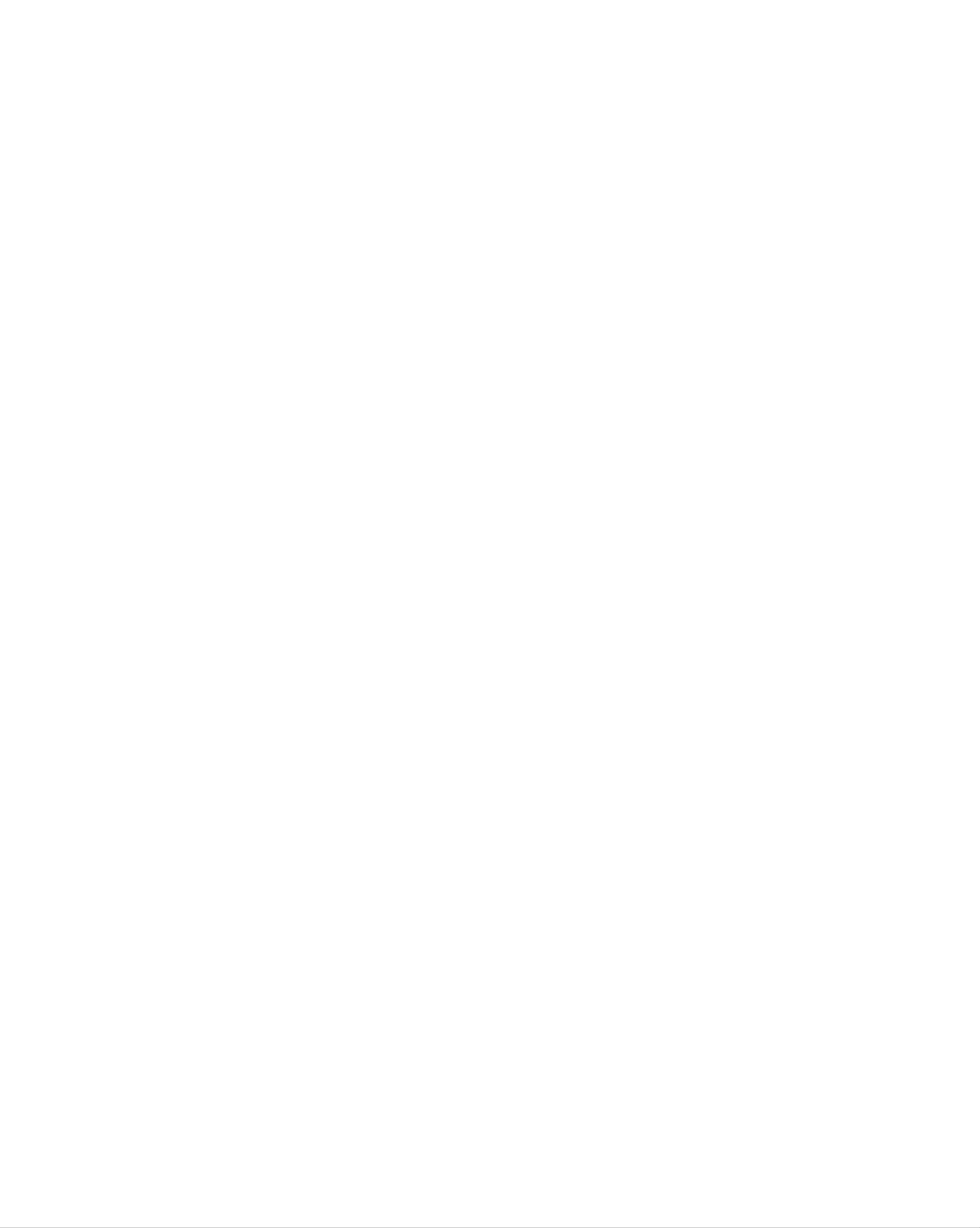
Rear
View
ENGLISH
Audio
MIC.Out
AV(CVBS)
In
Audi
LPb
Y
oR
Pr
EXT.
S-Vdeo
MICIn
S-Video
AV(CVBS)
S-Video
Input
Input
Input
Terminal
Terminal(Audio)
Terminal(Video)
Sound
card
Connection
MIC.In
Terminal
Headphone/Earphone
Terminal
Microphone
(for
Input
Mic.)
Terminal
Connection
Connection
Terminal
-
Connect
Microphone
the
-
Connect
the
MIC
PC
audio
jack
Audio
cable
in
the
Connection
the
microphone
in
the
jack
Input
to
the
PC
PC
Terminal
LINE
sound
Terminal
cable
sound
OUT
card.
to
card.
Audio
MIC.Out
In
AudioR
L
Y
Pb
Pr
Connecting
*
Make
If
the
or
-
the
Speaker
sure
PC
PC
to
sound
check
card
application.
Out
:
The
the
the
supports
terminal
sound
(For
sound
card
both
more
connected
details,
card
connection
Speaker
refer
to
the
Out
to
output
terminal
and
the
speaker
Line
sound
in
the
Out,
card
that
Component
terminal
is
PC
change
not
before
user's
equipped
connecting
it
to
Line
manual.)
with
Input
to
Out
an
by
amplifier.
Terminal
the
monitor.
setting
the
jumper
-
*Line
If
Audio
with
an
Out
Out
:
in
The
the
terminal
amplifier.
PC
sound
connected
card
has
to
the
only
speaker
Speaker
equipped
Out,
A10
reduce
with
the
an
amplifier.
PC
volume.
This
monitor
is
integrated
