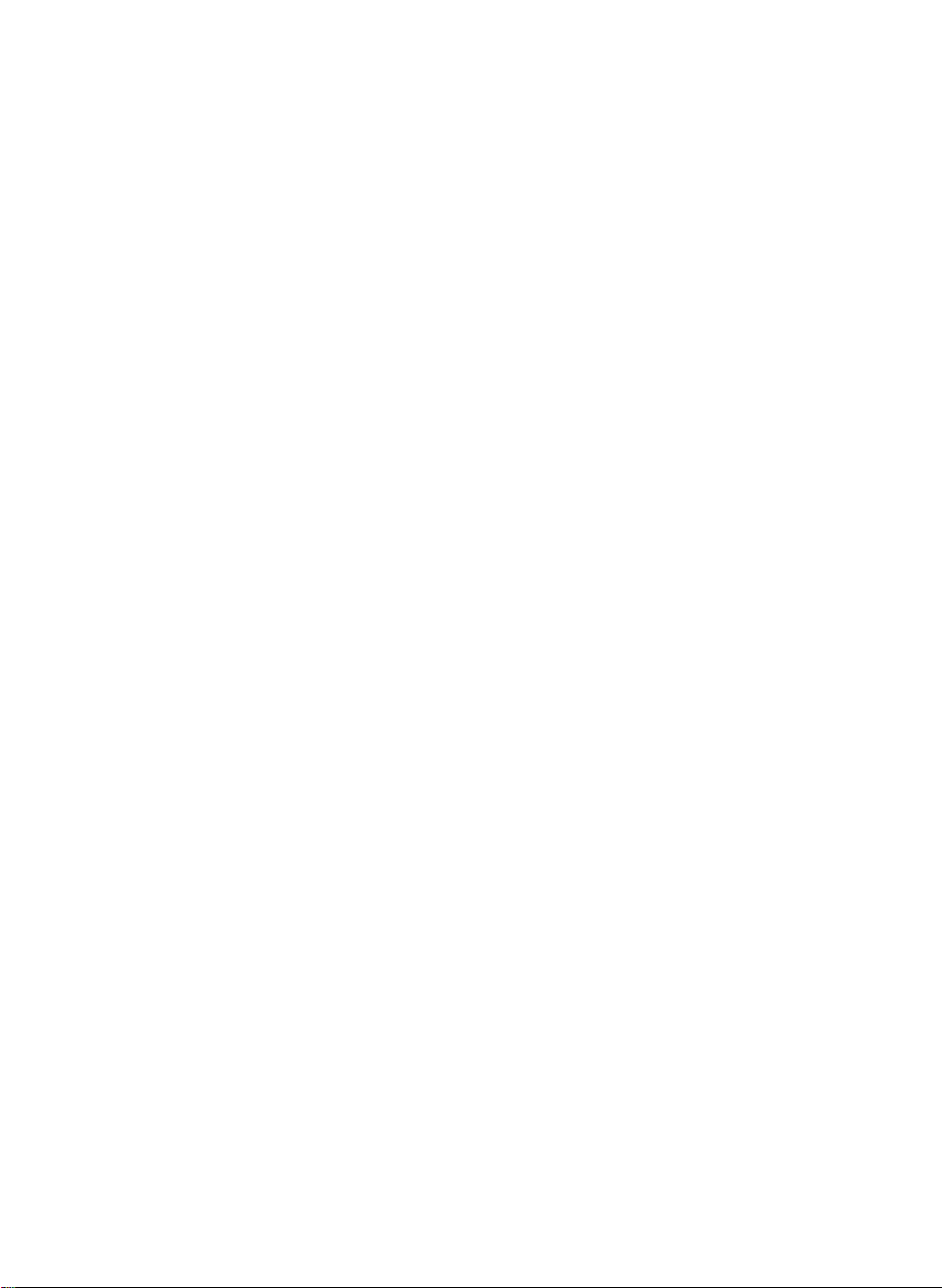
User's
Guide
Make
Keep
the
See
dealer
the
when
sure
User's
label
to
read
the
Guide(CD)
attachedonthe
you
require
Important
inanaccessible
back
service.
L1730P
L1930P
Precautions
cover
and
place
quote
before
for
this
using
furture
information
the
product.
reference.
to
P
P
your
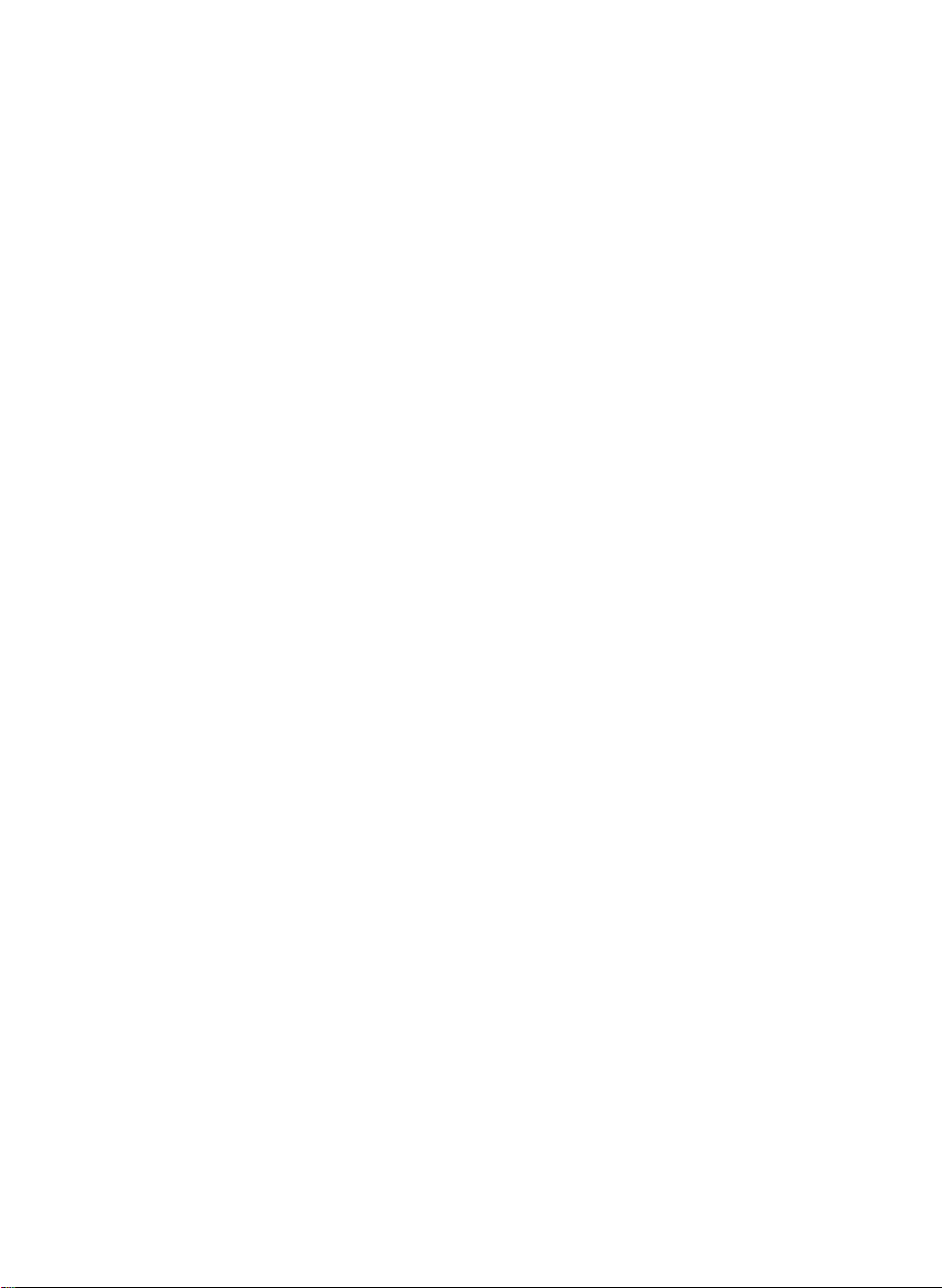
Important
This
unit
safety,
In
ordertoallow
display,
servicing.
On
Safety
Precautions
has
been
however
observe
improper
the
engineered
use
the
proper
following
and
manufactured
result
may
operation
basic
rules
in
of
all
for
to
ensure
potential
safeguards
its
installation,
your
e
shock
or
incorporated
use,
personal
fire
hazards.
in
and
this
Use
cord,
provided
manufacturer
The
socket-outlet
Operate
this
you
Overloaded
cords
technician
Do
To
To
the
only
make
power
manualorlistedonthe
have
not
There
There
Contact
Avoid
Do
not
Use
Prevent
Always
of
time.
Keep
openings.
Do
not
sure
the
by
supply
the
display
in
your
AC
and
broken
for
Open
arenouser
are
Dangerous
your
Personal
place
a
only
FireorHazards:
turn
Never
children
Some
add
power
or
is
replacement.
the
dealerifthe
the
stand
the
accessories
Duringalightning
extended
period
cord
supplied
thatitis
supplier.
the
easily
certified
If
the
nearest
cordisusedasthe
only
authorized
accessible
from
display.
consult
home,
outlets
and
extension
plugs.
They
Display.
serviceable
High
Voltages
display
:
Injury
on
display
recommended
display
leave
from
OFF
the
display
droppingorpushing
internal
of
storm
time,
parts
that
or
unplug
with
by
power
after
a
power
with
may
components
a
sloping
if
you
ON
carry
have
when
the
the
applicable
cable
repair
main
installation.
source
If
are
you
dealer.
your
cords
in
result
inside,
is
not
operating
shelf
the
manufacturer.
by
leave
when
hazardous
not
been
the
display
it
from
the
In
unit.
case
is
faulty
service
disconnection
indicatedinthe
not
sure
are
dangerous.
a
shock
inside.
even
when
unless
the
room
leaving
objects
into
voltages.
designed
istobe
wall
outlet.
you
national
in
any
way,
provider
device.
what
or
fire
hazard.
the
properly.
properly
for
more
the
house.
the
display's
for
this
left
unattended
use
another
standards
for
if
contact
please
a
replacement.
Ensure
specifications
of
type
So
power
are
frayed
Call
is
power
secured.
thanashort
cabinet
your
OFF.
display.
for
power
not
that
power
an
being
the
the
of
supply
service
period
A1
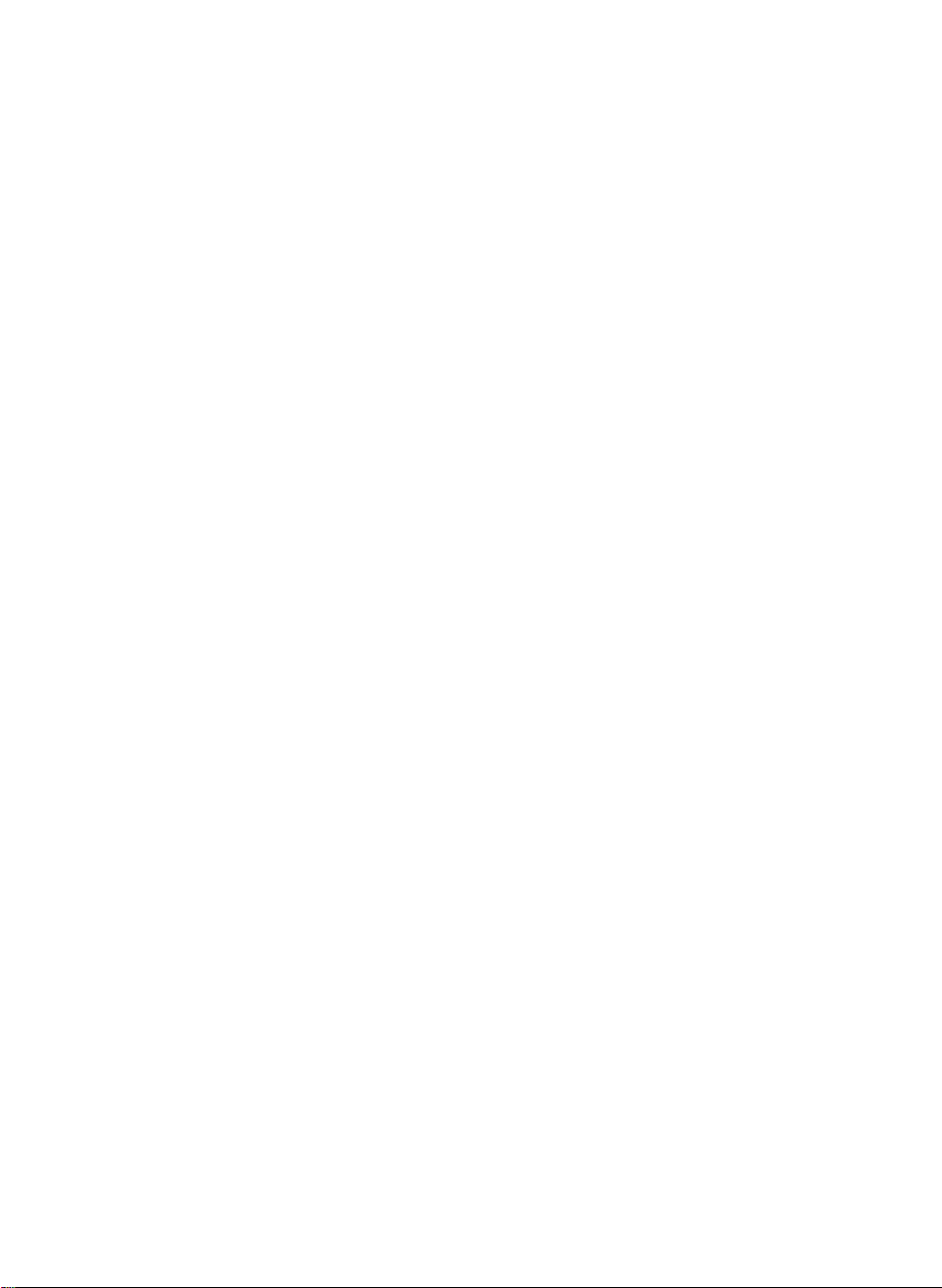
On
Installation
Do
not
allow
the
display
Do
not
use
sink,
laundry
Displays
of
heat
generated
can
cause
Block
the
Place
the
Cover
the
Place
the
Do
not
ruborstrike
or
mar,
Do
some
Some
not
afterimages.
However,
damage
press
dot
where
this
are
provided
failures
bottom
display
openings
display
defects
this
anything
the
display
in
a
tub,
during
which
ventilation slots
in
nearorover
the
the
the
LCD
may
will
have
to
rest
upon
cord
power
near
water
wet
basement,
with
ventilation
operation.
result
may
a
built-in
enclosure
with
clothorother
Active Matrix
Active Matrix
screen
with
as
appear
no
impact
or
roll
over
is
subjecttodamage.
such
as near
or
near
openings
If
these
openings
in
a
fire
hazard.
by
placing
unless
material.
a
radiatororheat
LCD
with
LCD
permanently.
your
finger
Green
Red,
or
effect
on
the
power
a
bathtub,
a
swimming
in
the
the
proper
source.
anything
for
a
or
Blue
the
display
cord,
washbowl,
pool.
cabinettoallow
are
blocked,
Therefore,
on
display
ventilation
hardasthis
timeasthis
long
on
spots
performance.
and
a
the
NEVER:
bed,
do
not
kitchen
the
built-up
sofa,
is
provided.
may
may
screen.
place
release
heat
etc.
rug,
scratch,
cause
If
possible,
your
some
characteristicofthe
On
Unplug
Use
screen
On
Do
containerinwhich
location,
use
the
LCD
display.
scaled
or
processed
Cleaning
the
display
a
slightly
damp
because
Repacking
not
throw
away
repack
recommended
If
used
under
images
fixed-resolution
before
cleaning
(not
wet)
over-spraying
the
carton
to
transport
itinits
original
resolutiontoobtain
mode
any
cloth.
may
and
the
material.
may
LCD
the
Do
cause
packing
unit.
except
appear
panel.
face
not
electrical
When
the
on
the
of
the
display
use
an
materials.
shipping
the
best
recommended
screen.
aerosol
shock.
They
the
image
However,
screen.
directly
on
make
an
unittoanother
for
quality
resolution,
this
is
the
display
ideal
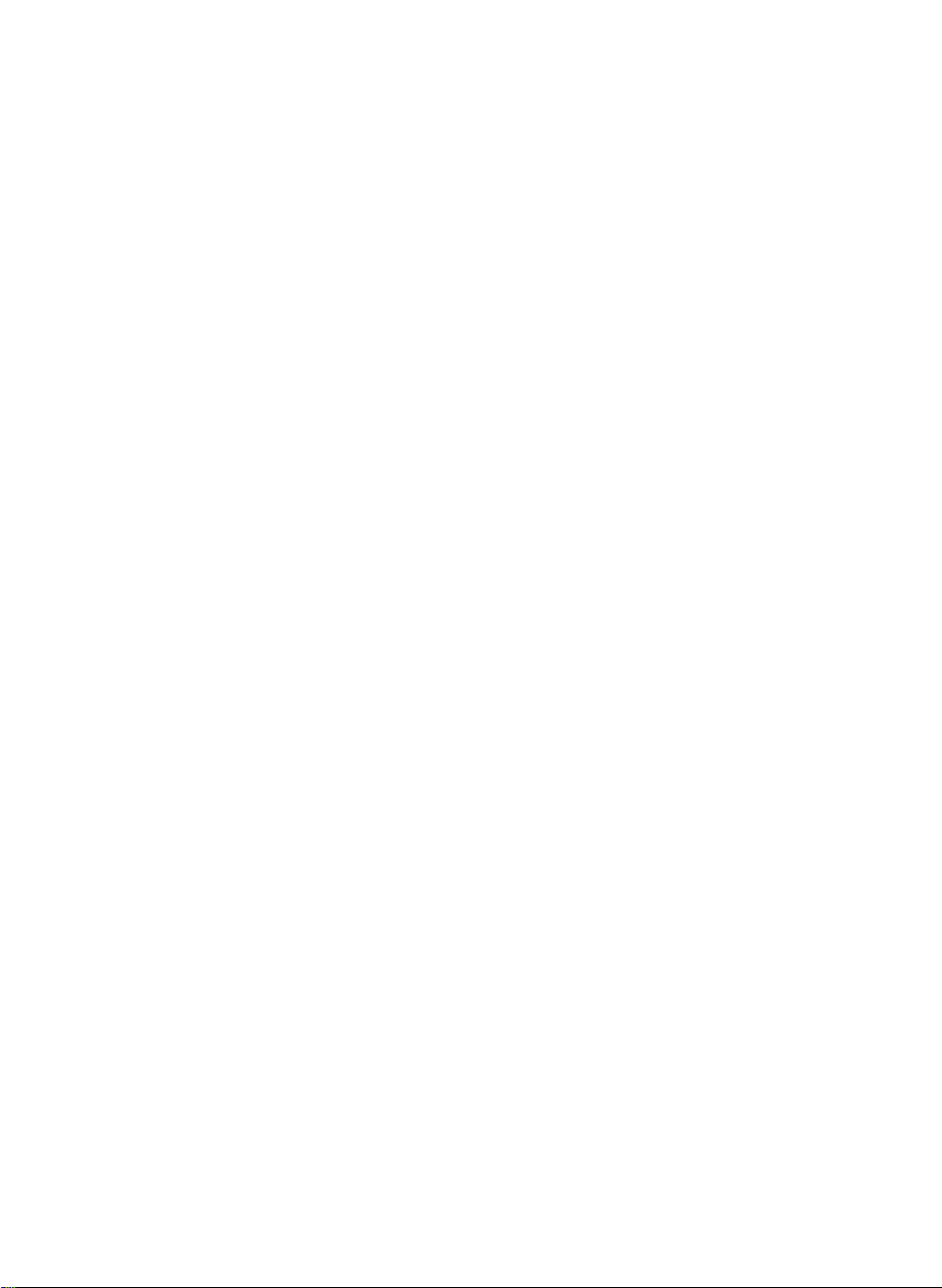
Connecting
the
Display
Before
computer
setting
system,
Connecting
1.
Place
the
monitor
2.
3.
Removing
1.
2.
Align
the
Insert
Place
Hold
the
the
monitor.
the
the
the
monitor
stand
hooks
hooks
the
monitor
base,
up
the
the
and
stand
with
on
the
into
stand
with
while
as
shown
monitor,
other
base
its
front
stand
slots.
base
its
front
pressing
in
ensure
attached
facing
base
facing
the
the
figure.
with
bottom
Bottom
that
the
devices
downward
the
downward
Latch
power
is
turned
on
matching
on
latch
downwards
to
the
off.
a
cushion
slotsinthe
Hook
a
cushion
monitor,
or
soft
base
or
soft
and
pulling
the
cloth.
of
cloth.
back
Important
This
illustration
the
items
Once
you
Do
not
fall
and
depicts
showninthe
connect
carry
get
the
the
product
damagedorinjure
the
general
picture.
stand
upside
modelofconnection.
down
your
not
try
holding only
foot.
base,
to
disconnect
A3
the
Your
it.
stand
monitor
base.
The
differ
may
product
from
may
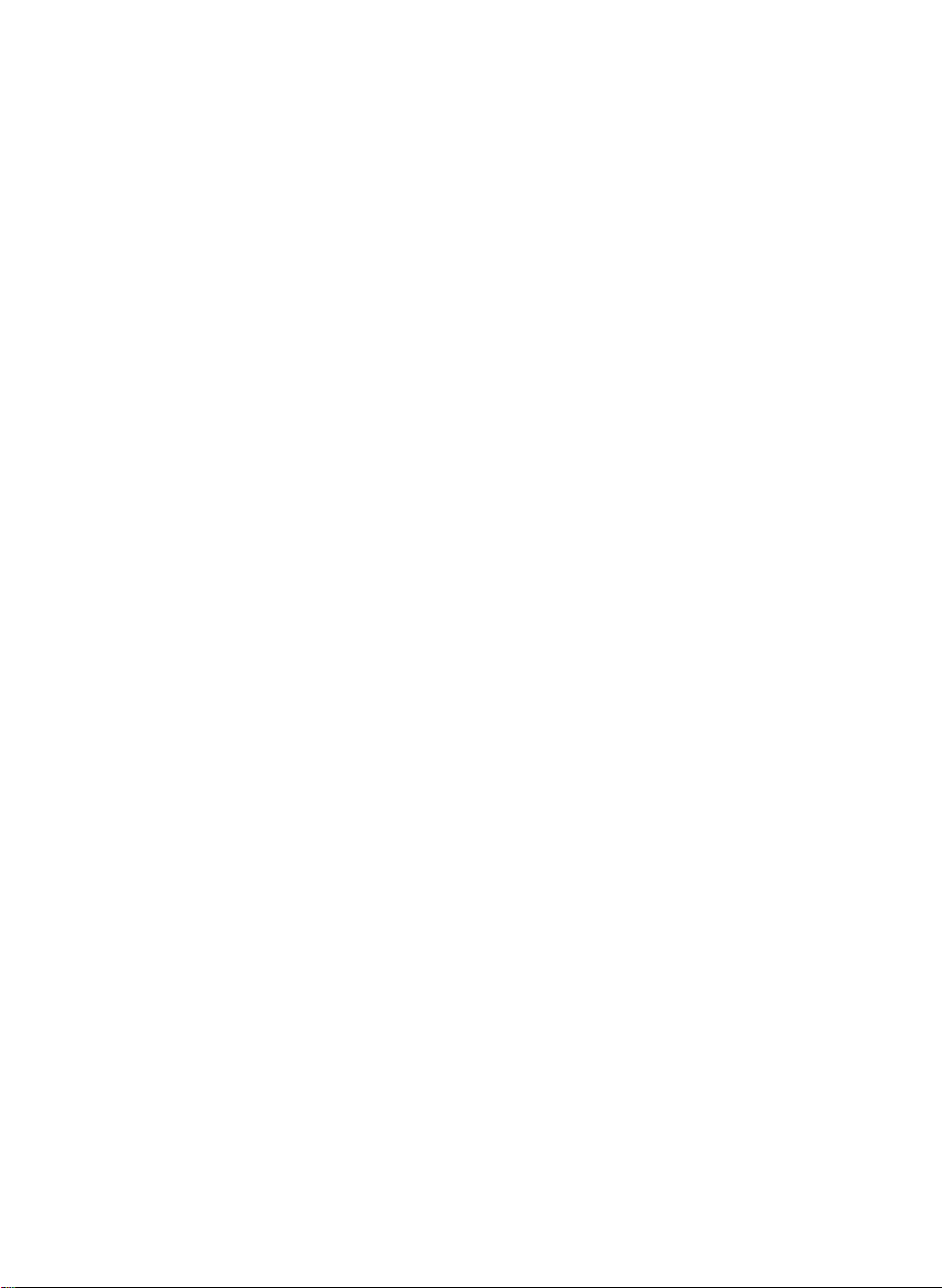
Connecting
the
Display
Positioning
the
Adjust
Tilt
Range
Height
position
:
-5˚~20˚
Range
your
:
of
the
maximun
PUSH
display
in
panel
2.76
inch
various
(70.0mm)
ways
Swivel
for
PUSH
:
300˚
maximum
300
MENU
SETAUTO
LightView-+
comfort.
70.0mm
To
adjust
Push
While
Adjust
height
down
the
pressing
the
height.
PUSH
of
top
the
monitor
of
PUSH
monitor
button.
PUSH
PUSH
Button
A4
P
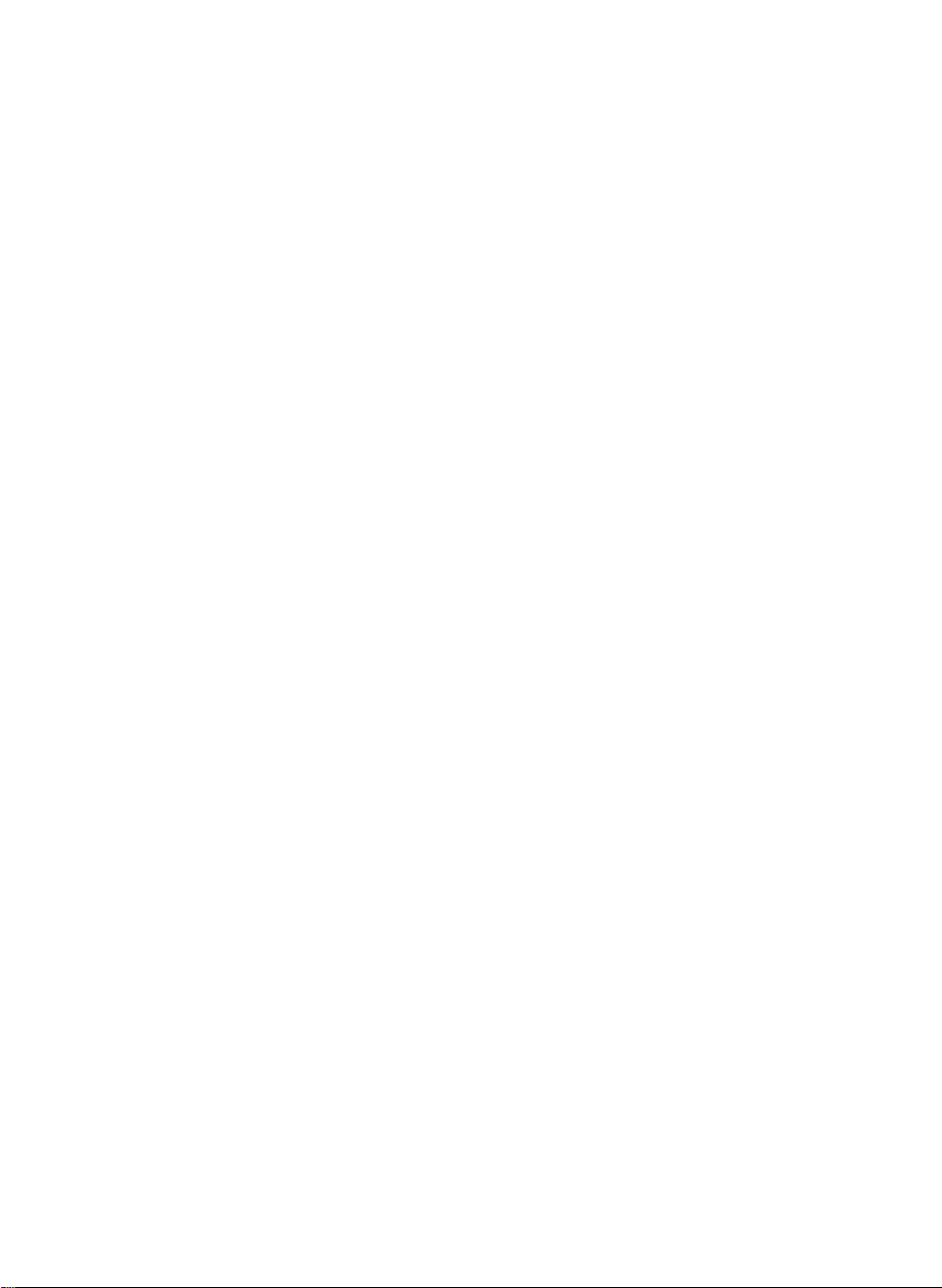
Connecting
Landscape
For
(*
Ergonomic
Itisrecommended
position,
the
the
Display
&
Portrait
detailed
information,
SET/AUTO
-
MENU
LighView
+
*
Make
floor
to
thatinordertomaintain
forward
tilt
angle
:
You
can
rotate
the
refertothe
please
sure
not
to
touch
head
function.
monitor
the
rotates
an
should
ergonomic
when
the
use
the
Pivot
of
the
panel
Pivot
not
Sofeware
and
exceed
90o
clockwise.
MENU
-
LightView
+
SET
/
AUO
comfortable
5
CD
degrees.
provided.)
MENU
-
Li
ghtView
+
SET/AUTO
viewing
A5
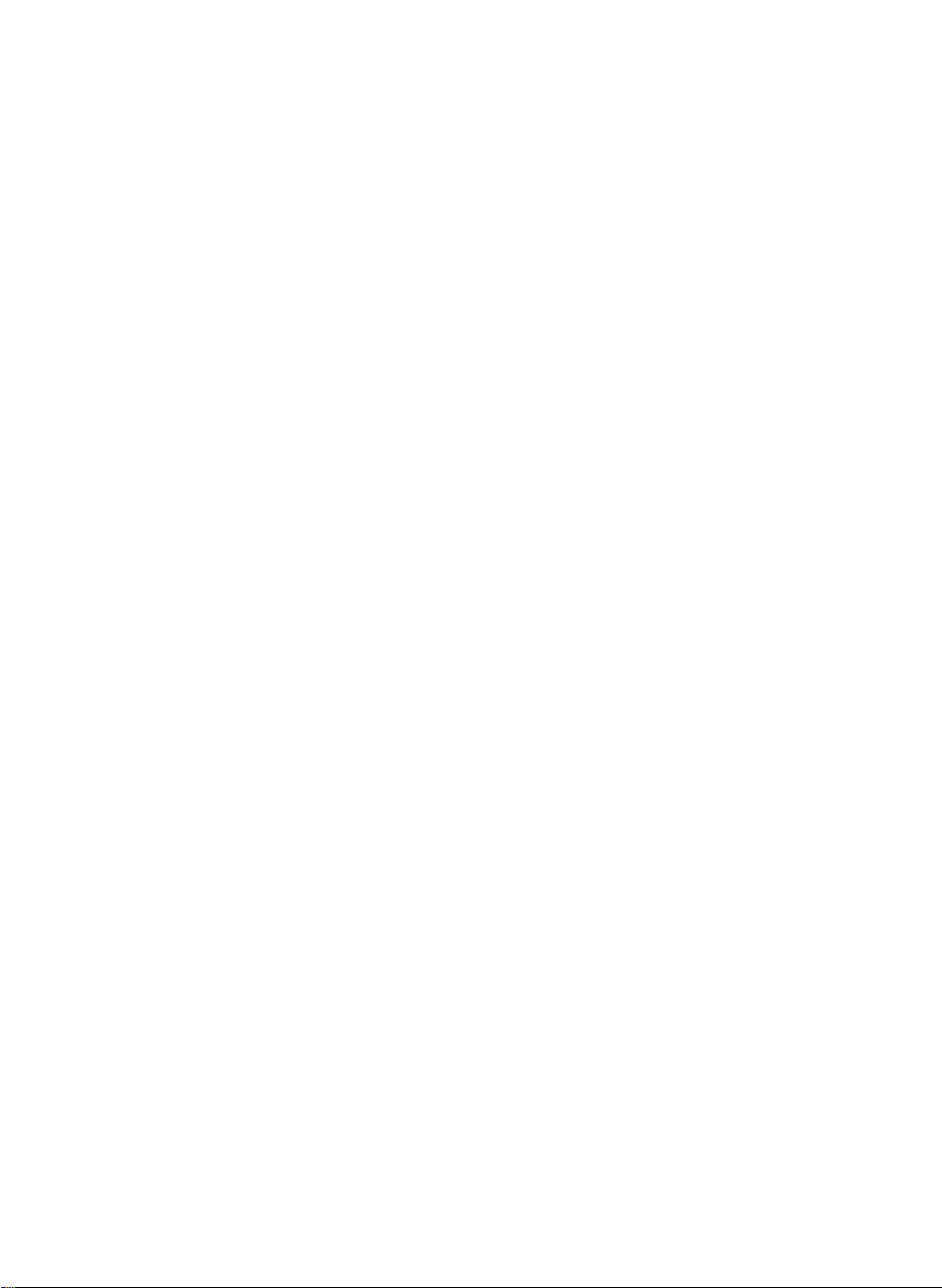
Connecting
the
Display
Using
1.
Slide
the
2.
Connect
the
3.
Connect
closetothe
the
Computer
the
up
cables.
the
connection.
the
Sliding
PUSH
cable.
signal
power
display.
Analog
Door
cord
and
When
into
signal
tilt
Sliding
attached,
a
proper
Digital
the
monitor
Door
power
signal
backward
tighten
outlet
the
thumbscrews
that
for
is
easily
easily
accessible
connecting
to
secure
and
*
Varies
according
to
model.
PC-outlet
PC
MAC
Wall-outlet
type*
type*
Mac
For
change
on
A6
DVI-D
D-SUB
adapter
Apple
the
supplied
Macintosh
the
15
cable
cable
pin
cable
high
2
a
use,
separate
density(3row)
toa15
pin
2
1
row
PUSH
plug
D-sub
connector.
adapter
VGA
is
needed
connector
to
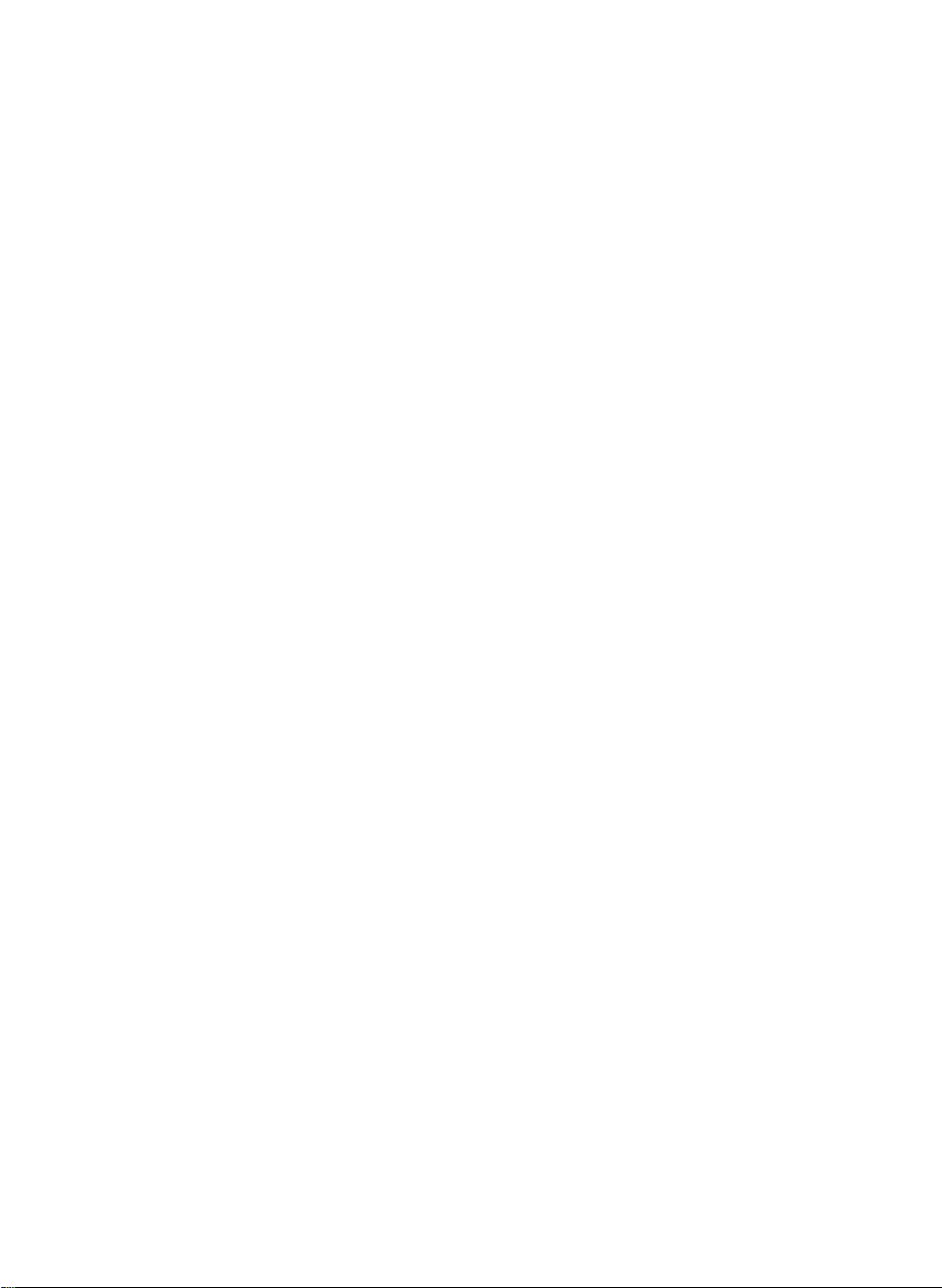
Connecting
4.
Slide
Door
Sliding
the
down
Display
the
Sliding
Door.
5.
Press
monitor
executed
NOTE
'
Self
Image
settings.When
the
adjusts
monitor
buttononthe
RESET'
all
the
displaytooptimal
while
option
menu
items
PU
button
power
is
on
turned
automatically.
Function'?
Setting
the
user
connects
in
or
wish
use,
front
on
panel
the
except
of
OSD
'LANGUAGE'.
the
front
on,
PROCESSING
IMAGE
This
the
settings
to
manually
the
monitor.
adjustment
switch
the
'Self
SETTING
function
monitor
for
individual
run
Otherwise,
menu.
panel
Image
SELF
provides
for
the
this
function
However,
first
input
you
PUS
to
turn
Setting
the
user
time,
signals.
once
execute
may
be
aware
the
with
this
If
again,
power
Function'
optimal
function
want
you
push
the
that
this
on.
When
is
display
automatically
to
adjust
the
'AUTO'
'FACTORY
option
initializes
the
A7

Control
Panel
Functions
Front
Bottom
Panel
Control
MENU
OSD
OSD
Controls
Button
LOCKED
UNLOCKED
Buttons
Button
Use
this
OSD
LOCKED/UNLOCKED
This
function
settings,
Press
and
message
You
can
the
MENU
UNLOCKED"
Use
these
Screen
Display.
For
more
FLATRON
-
-
Function
button
to
enter
allows
so
that
they
hold
the
MENU
"OSD
LOCKED"
unlock
the
for5seconds.
button
should
buttonstoselect
hot
key
information,
F-ENGINE
USER
+
you
cannot
OSD
appear.
+
or
exit
to
lock
button
controls
refer
be
should
or
theOnScreen
the
current
inadvertently
for5seconds.
appear.
at
any
The
message
functionsinthe
adjust
to
page
A15
control
time
Display.
changed.
The
by
pushing
"OSD
On
Button
MENU
SOURCE
Use
this
active.
connected
NORMAL
-
hot
key
buttontomake
This
featureisused
to
the
A8
+
display.
SET
DsuborDVI
when
The
default
two
connector
computers
setting
are
is
Dsub.

Control
Panel
Functions
Control
SET/AUTO
Button
Power
Power
Indicator
Button
(DPMS)
Use
this
button
Display.
AUTO
IMAGE
When
adjusting
the
SET/AUTO
Display(OSD).
display
image
screen
resolution
The
best
display
17
inch
monitor
19
inch
monitor
PROCESSING
IMAGE
Use
this
button
This
Indicator
operates
Saving)
normally.
mode,
Function
to
ADJUSTMENT
your
button
This
to
the
mode
:
1280x1024
:
1280x1024
ADJUSTMENT
to
lights
this
enter
a
display
before
will
automatically
ideal
size
(display
is
AUTO
turn
the
up
green
If
the
indicator
selectionintheOnScreen
settings,
entering
settings
always
theOnScreen
adjust
for
the
press
your
current
mode).
on
or
the
isinDPM
changes
off.
display
(Energy
to
amber.
display
when
display
color
A9

On
Screen
Display
(OSD)
Control
Adjustment
Screen
Making
the
short
The
you
NOTE
To
Adjustment
to
adjustments
displayisquick
example
following
can
Allow
make
MENU MENU
Press
To
becomes
Use
SET/AUTO
is
section
make
using
the
display
adjustments
the
MENU
access
a
highlighted,
the
given
control,
Buttontoselect
the
and
easy
below
isanoutline
the
OSD.
to
stabilize
in
the
-+ -+
Button,
use
press
Buttons
/
size,
image
with
to
familiarize
foratleast30minutes
On
position
theOnScreen
of
the
Screen
Display,
SET/AUTO
then
the
main
the
or
Buttons.
the
SET/AUTO
to
adjust
other
the
sub-menu
with
you
available
before
menu
Button.
image
and
operating
Display
the
adjustments
making
follow
these
of
the
OSD
When
the
to
the
desired
items.
Control
use
icon
parameters
of
the
and
image
steps:
appears.
level.
system.
controls.
selections
adjustments.
want
you
Use
of
A
the
Push
the
function.
Automatic
With
the
OSD
automatically
or
OSD
open
to
another
disappear,
MENU
Push
save
open,
save
the
once
any
menu.
the
Button
MENU
you
once
Button
have
adjustments
If
make
you
adjustment
to
return
twicetoexit
made
you
an
adjustment
will
also
A10
to
the
an
adjustment
have
made,
been
main
from
and
saved.
even
menu
the
then
the
if
to
OSD.
monitor
you
wait
select
exit
for
another
the
the
menu

On
Screen
Display(OSD)
Selection
and
Adjustment
The
and
Main
PICTURE
COLOR
POSITION
TRACKING
FACTORY
RESET
SETUP
following
menus.
setting
menu
table
indicates
Sub
menu
BRIGHTNESS
CONTRAST
GAMMA
PRESET
RED
GREEN
BLUE
H
POSITION
V
POSITION
CLOCK
PHASE
FACTORY
WHITE
LANGUAGE
OSDHPOSITION
BALANCE
all
RESET
theOnScreen
A
D
Display
To
adjust
and
gamma
To
customize
screen
To
adjust
screen
To
improve
stability
To
To
forauser's
of
restore
customize
control,
Reference
the
brightness,
of
the
the
the
position
the
clarity
the
screen
the
default
the
operating
adjustment,
contrast
screen
colorofthe
of
the
and
settings
screen
status
environment
FLATRON
F-ENGINE(-)
NOTE
The
orderoficons
OSDVPOSITION
TEXT/
MOVIE
USER
NORMAL
differ
may
depending
A11
:
A
:
D
:
on
To
selectorcustomize
image
settings
Adjustable
Analog
Input
Digital
Input
the
model
desired
(A11~A15).

On
Screen
You
using
descriptions
Press
Display(OSD)
were
introduced
the
OSD
system.
of
the
the
MENU
to
all
items
Button,
Selection
the
procedure
Listed
shown
then
below
the
on
main
and
of
selecting
are
the
the
Menu.
menu
Adjustment
and
adjusting
icon
icons,
of
the
names,
OSD
and
appears.
an
item
icon
Menu Name
Icons
Sub-menus
Button
NOTE
OSD
Tip
(On
Screen
MENU
MENU
SET
Display)
PICTURE
:
menu
-
:
Exit
Adjust
(Decrease/Increase)
:
Enter
:
Select
another
languages
on
the
+
sub-menu
monitor
may
SET
50
50
0
differ
from
the
manual.
A12

On
Screen
Main
PICTURE
BRIGHTNESS
Display(OSD)
menu
Sub
BRIGHTNESS
Selection
menu
and
Adjustment
To
adjust
Description
the
brightness
of
the
screen.
MENU
MENU
MENU
SET
PRESET
MENU
SET
H
POSITION
-
:
Exit
:
Decrease
:
Increase
:
Select
COLOR
-
:
Exit
:
Decrease
:
Increase
:
Select
POSITION
6500K
+
another
+
another
SET
9300K
50
50
50
SET
50
50
0
sub-menu
sub-menu
CONTRAST
GAMMA
PRESET
RED
GREEN
BLUE
H
POSITION
To
adjust
Set
your
On
the
display
values
Select the
?
9300K:
?
6500K:
Set
your
Set
your
Set
your
To
move
the
own
monitor,
whitish
display
screen
Slightly
Slightly
own
own
own
image
contrast
gamma
high
images
high
bluish
reddish
red
color
green
blue
left
of
the
value.:-50/0/50
gamma
and
contrast
color.
white.
white.
levels.
color
levels.
color
levels.
and
right.
screen.
values
low
gamma
images.
To
V
50
50
-
:
Select
:
Exit
+
another
SET
sub-menu
MENU
MENU
:
Decrease
:
Increase
SET
POSITION
move
image
and
down.
up
A13

On
Screen
CLOCK
MENU
MENU
SET
Display(OSD)
Main
menu
TRACKING
-
+
:
Exit
:
Decrease
:
Increase
:
Select
another
50
50
SET
sub-menu
Selection
Sub
menu
CLOCK
PHASE
and
Adjustment
To
minimize
visibleonthe
horizontal
To
item
adjust
allows
the
horizontal
the
image
Description
vertical
any
screen
screen
size
focusofthe
to
remove
you
noise
and
of
characters.
clear
bars
or
stripes
background.The
will
also
change.
display.
any
or
sharpen
This
FACTORY
FACTORY
MENU
MENU
SET
If
this
does
perform
signal
If
want
you
LANGUAGE
MENU
MENU
SET
PRESET
1024x768
-
:
:
Adjust
:
Adjust
:
Select
the
is
an
SETUP
:
:
Decrease
:
Increase
:
Select
RESET
MODE
ANALOG
Exit
not
improve
white
analog
to
adjust,
ENGLISH
-
Exit
RESET
60Hz
+
another
balance
signal.
+
another
YES
NO
SET
the
select
50
50
SET
sub-menu
screen
function
the
sub-menu
FACTORY
RESET
WHITE
BALANCE
image,
again.
YES
LANGUAGE
OSD
H
POSITION
OSD
V
POSITION
and
restore
This
then
Restore
"LANGUAGE."
If
you
and
If
the
required
deteriorate
this
into
in
Activate
colors
For
the
function
press
To
control
To
window
To
window
all
factory
wanttoreset
then
press
output
specifications,
duetovideo
function,
the
standard
order
to
provide
this
are
present
example
default
factory
willbeenabled
-
the
or
+
choose
names
horizontal
adjust
on
vertical
adjust
on
the
of
the
the
signal
function
button
the
the
the
default
the
monitor,
-
or
+
video
the
signal
level
levelofthe
output
the
optimal
when
in
the
settings.
only
to
execute.
language
are
displayed.
position
screen.
position
screen.
settings
except
select
button
to
execute.
cardisdifferent
color
level
distortion.
is
adjusted
video
image.
white
and
necessary,
the
in
which
of
of
the
black
input
the
OSD
screen.
If
when
the
may
the
YES
the
Using
to
fit
card
OSD
A14

On
Screen
Display(OSD)
The
OSD
screen
front
sideofthe
Name
Menu
Icons
will
appear
monitor.
Selection
when
you
press
and
Adjustment
the
F-ENGINE
buttonatthe
(-)
FLATRON
When
on
the
appear
screen
SETbutton
To
adjust
Press
the
BRIGHTNESS
ACE
RCM
MENU
MENU
:
SET
you
screen
Main
:
Select
the
USER
SET
-
:
:
Decrease
Increase
:
Select
Sub-menu
execute
on
the
will
to
menu
another
sub-menu
Button
NO
USER
Exit
F-ENGINE
as
left
appear
use
+
another
Name
F-ENGINE,
shown.
side,
on
the
adjusted
sub-menu
function,
100
1
3
SET
sub-menu
The
whereas
the
MOVIE
TEXT
USER
two
applied
right
screen.
Sub
tones
will
screen
the
non-applied
side.Press
menu
This
feature
condition
image
(ambient
MOVIE
TEXT
For
User
You
can
You
can
when
using
(Brightness):
ACE(Adaptive
RCM(Real
Select
the
button
buttons.
Screen
appear
will
the
lets
you
optimized
illumination,
For
animation
text
images
manually
save
or
a
different
adjust
restore
Adjusts
Clarity
Color
Management)
0
Not
1
Green
2
Flesh
3
Color
sub-menu
and
save
the
when
applied
Description
select
easily
to
the
image
types
in
images
(Word
processing
brightness,
the
adjusted
environment
screen
applied
enhance
tone
Enhance
YES
Selects
Selects
using
value
Enhancer)
Screen
when
not
MOVIE
the
best
desired
environment
etc).
videosormovies
etc.)
ACEorRCM.
value
even
setting.
brightness.
the
clarity
the
color
the
SET
the
using
applied
mode.
mode.
-
NORMAL
Thisisunder
A15
normal
operating
conditions.

Troubleshooting
Check
the
following
No
image
Is
the
display
Is
the
light
Is
the
power
Is
the
amber?
power
connected?
power
on?
power
indicator
power
appears
cordofthe
indicator
on
indicator
before
and
the
green?
calling
Check
properly
Press
Adjust
If
the
the
to
Make
Try
for
the
display
mouse
bring
sure
to
turn
service.
and
see
to
the
Power
the
brightness
is in
or
the
up
if
the
on
if
the
power
power
button.
and
power
pressing
screen.
power
the
PC.
cordisconnected
outlet.
the
saving
any
key
is
on.
contrast.
mode,
on
the
try
moving
keyboard
Do
you
OF
RANGE"
on
the
Do
you
SIGNAL
"message
screen?
Do
you
Do
you
LOCKED"
push
see
screen?
see
see
see
MENU
CABLE
on
when
an
"OUT
message
a
"CHECK
the
a
"OSD
"OSD
button?
you
This
PC
frequency
'Specifications'
configure
This
between
connected.
LOCKED"
You
so
You
by pushing
The
appear.
message
(video
message
message
can
that
they
can
message
card)
range
your
your
secure
unlock
appears
display
appears
PC
Check
cannot
the
when
is
out
of
horizontalorvertical
of
the
display.
sectionofthis
again.
when
and
your
the
signal
on
the
the
current
be
inadvertently
the
OSD
MENU
"OSD
button
UNLOCKED"
the
signal
See
manual
the
signal
display
cable
screen?
control
controls
from
the
the
and
cable
is
not
and
try
again.
settings,
changed.
at
any
for5seconds.
should
time
A16

Troubleshooting
Display
image
is
incorrect
the
Position
screen
Display
incorrect.
On
background,
bars
or
visible.
Any
stripes
horizontal
appearing
or
not
characters
clearly
image
are
portrayed.
vertical
in
any
is
are
noise
Press
the
adjust
your
If
the
results
position
iconinthe
Check
Control
and
see
changed.
recommend
Press
the
adjust
your
If
the
results
vertical
the
on
screen
Press
the
adjust
your
If
the
results
horizontal
screen
display.
Check
Control
and
adjust
resolution
setting.
(true
color).
SET/AUTO
display
using
on
if
the
If
yes,
SET/AUTO
display
bars
SET/AUTO
display
bars
the
or
Set
button
image
are
unsatisfactory,
the
H
position
screen
display.
Panel
-->
frequency
readjust
resolution.
button
image
are
unsatisfactory,
or
stripes
using
display.
button
image
are
unsatisfactory,
the
using
Panel
-->
to
display
the
adjust
the
color
display
setting
to
to
the
and
Display
or
the
the
video
to
to
the
the
to
to
the
PHASE
Display
the
recommended
higher
resolution
image
automatically
ideal
setting.
the
adjust
V
position
-->
Settings
were
cardtothe
image
automatically
ideal
setting.
decrease
CLOCK
the
icon
automatically
ideal
setting.
decrease
the
iconinthe
-->
Settings
to
the
than24bits
on
ideal
in
The
mono
The
screen
screen
or
abnormal.
color
blinks.
is
Checkifthe
and
use a
Make
sure
the
slot.
Set
the
color
at
color)
Checkifthe
yes,
Make
hastobe
Control
change
sure
A17
cable
signal
screwdrivertofasten
the
video
setting
screen
ittothe
the
power
than
higher
is
card
is
higher
-
Panel
is
set
recommend
Settings.
to
voltageishigh
AC100-240V
properly
than24bits
if
necessary.
properly
interlace
resolution.
connected
inserted
(true
mode
enough,
50/60Hz.
and
in
if
It

Troubleshooting
Have
Have
you
display
Do
you
you
installed
driver?
see
"Unrecognized
Plug&Play
monitor
found"
message?
installed
an
monitor,
(VESA
DDC)
the
the
display
Be
sure
driver
display
your
display.
driver
from
Make
sure
Plug&Play
driver?
to
install
Or,
our
to
checkifthe
function.
CD
web
the
display
(or
diskette)
can
you
site:
driver
from
the
that
comes
with
also
download
the
http://www.lge.com.
video
card
supports
A18

Specifications
Display
Sync
Input
Video
Input
Resolution
Plug&Play
Power
Consumption
Dimensions
&Weight
tilt
(with
Tilt/Height
Power
Environmental
Conditions
Tilt
Signal
Power
stand)
Range
Input
Stand
cable
cord
17
inches
(43.2cm)
Anti-Glare
17
0.26
Horizontal
Vertical
Input
Signal
Input
Max
Recommend
DDC
Normal
inches
mm
Form
Form
2B
coating
viewable
pixel
Freq.
Input
pitch
Freq.
Stand-by/Suspend
DPMS
Off
Width
Height
Depth
Net
Tilt
Swivel
/
Height
Rotate
AC
100-240V~
Operating
50/60Hz
Conditions
Temperature
Humidity
Storage
Conditions
Temperature
Humidity
Attached(
Attached(
Wall-outlet
Detachable
),
Detachable
),
type
or
Flat
Panel
Active
30-83kHz
-
56
75Hz
(Automatic)
Separate
TTL,
Composite
SOG
(Sync
Digital
15
D-Sub
pin
DVI-D
VESA
VESA
≤
≤2W
39.80
41.84
48.84
21.00
6.10
-5˚~20˚/300˚
2.76
90˚
-20˚C
5
PC-outlet
RGB
43W
:
10˚C
10
%to80
%to95
connector
Analog
1280
1280
2W
cm
/
cm
/
cm
/
cm
/
(13.45
kg
inch
(70.0mm)
clockwise
1.0A
to
35
to
60
(O)
(O)
type
˚C
%
L1730P
matrix-TFT
(Automatic)
Positive/Negative
TTL
Positive/Negative
On
Green)
Connector
(0.7Vp-p/75ohm),
x
1024@75Hz
x
1024@60Hz
15.67
inches
16.47
inches
(Min)
19.23
inches
(Max)
8.27
inches
lbs)
(Landscape
%
non-Condensing
˚C
non-Condensing
LCD
->
Portrait)
P
Digital
NOTE
Informationinthis
document
is
subjecttochange
A19
without
notice.

Specifications
Display
Sync
Input
Video
Input
Resolution
Plug&Play
Power
Consumption
Dimensions
&Weight
tilt
(with
Tilt/Height
Power
Environmental
Conditions
Tilt
Signal
Power
stand)
Range
Input
Stand
cable
cord
19
inches
(48.26cm)
Anti-Glare
19
0.294
Horizontal
Vertical
Input
Signal
Input
Max
Recommend
DDC
Normal
inches
mm
Form
Form
2B
coating
viewable
pixel
Freq.
Input
pitch
Freq.
Stand-by/Suspend
DPMS
Off
Width
Height
Depth
Net
Tilt
Swive
/
Height
Rotate
AC
100-240V~
Operating
50/60Hz
Conditions
Temperature
Humidity
Storage
Conditions
Temperature
Humidity
Attached(
Attached(
Wall-outlet
Detachable
),
Detachable
),
type
or
Flat
Panel
30-83kHz
-
56
75Hz
(Automatic)
Separate
TTL,
Composite
SOG
(Sync
Digital
15
D-Sub
pin
DVI-D
RGB
VESA
VESA
:
≤
≤2W
44.44
43.67
50.67cm
22.00
7.3kg
-5˚~20˚/300˚
2.76
90˚
-20˚C
5
PC-outlet
45W
10˚C
10
%to95
connector
Analog
1280
1280
2W
cm
cm
cm
(16.09
inch
clockwise
1.0A
to
35
%to80
to
60
(O)
(O)
type
/
/
19.95
/
/
(70.0mm)
%
L1930P
Active
matrix-TFT
(Automatic)
Positive/Negative
TTL
Positive/Negative
On
Green)
Connector
(0.7Vp-p/75ohm),
x
1024@75Hz
x
1024@60Hz
17.50
inches
17.21
inches
(Min)
inches
(Max)
8.66 inches
lbs)
(Landscape
˚C
%
non-Condensing
˚C
non-Condensing
LCD
->
Portrait)
P
Digital
NOTE
Informationinthis
document
is
subjecttochange
A20
without
notice.

Specifications
Preset
Modes
inch
17,19
Display
VGA
VGA
VGA
VESA
VESA
VESA
MAC
VESA
123456789
VESA
10
11
12
13
MAC
VESA
VESA
VESA
(Resolution)
monitor
Modes
(Resolution)
640x350
720x400
640x480
640x480
800x600
800x600
832x624
1024x768
1024x768
1152x870
1152x900
1280x1024
1280x1024
Horizontal
Freq.
31.469
31.468
31.469
37.500
37.879
46.875
49.725
48.363
60.123
68.681
61.805
63.981
79.976
(kHz)
Vertical
Freq.
70
70
60
75
60
75
75
60
75
75
65
60
75
(Hz)
Indicator
MODE
LED
Color
Normal
Stand-by/Suspend
DPMS
Off
green
amber
amber
A21

How
to
Install
This
specifications.
1.
Remove
2.
Please
front
3.
Separate
monitor
side
the
the
the
meets
Sliding
PUSH
monitor
facing
the
VESA
Standard
VESA-compliant
Door.
on
a
downward.
stand
base
piece
using
wall
mounting
of
clothorother
a
screwdriver
mounting
interface
soft
as
shown
surface
in
pad
the
with
picture.
the
4.
Install
the
VESA
Kensington
Connected
cable
that
separately
stores
standrad
Security
to
a
can
be
at
most
Slot-
locking
purchased
computer
wall
optional
mounting.
VESA
Connected
and
accepts
interface
For
Wall
A22
wall
mounting
to
wall-mounted
a
VESA-compliant
pad.-optional)
further
information,
Mounting
another
type.
Instruction
object
(stand
This
monitor
mounting
refertothe
Guide.
type
VESA

Making
use
of
USB
(Universal
Serial
Bus)-Optional
USB
(Universal
desktop
be
able
instead
peripherals
to
of
connect
having
Serial
to
flexibilityinsetting
120
devices
the
computer
Plug
powered
USB
1.
Connect
2.
Connect
compliant
USB
3.
Connect
display.
on
auto
detection
USB
connection
the
the
port)
a
single
is
running)
hub,
USB
upstream
PC
the
USB
or
isaninnovation
Bus)
conveniently
mouse,
your
connect
up
and
allowing
kit,
another
them
your
system.
USB
port;
or
unplug
configuration.
up
as
showninthe
port
hub
compliant
to
your
keyboard,
to
your
USB
and
them
2
to
other
of
the
display
using
peripherals
computer.
and
computer.
allows
can
you
while
This
USB
figure.
the
USB
in
connecting
other
you
"hot"
maintaining
display
devices
to
the
downstream
cable.
to
the
your
using
the
By
peripherals
This
will
to
plug
has
downstream
give
connect
(attach
the
an
integrated
to
be
attached
USB
(Computer
different
USB,
to
your
you
a
chain
them
Plug
kit
of
port
must
ports
you
display
greater
of
up
while
and
the
BUS-
it.
the
have
of
will
to
USB
a
the
This
of
rear
is
a
simplified
view.
representation
A23
USB
downstream
connect
compliant
keyboard,
To
USB
the
USB
another
the
Port
cables
from
peripherals-such
etc
mouse,
USB
upstream
downstream
compliant
hub
cable
PC
port
USB
as
Port
of
or

Making
use
of
USB
(Universal
Serial
Bus)-Optional
Removing
Pullupthe
NOTE
To
activate
or
another
When
connecting
matches
Evenifthe
are
connected
USB
the
hub
the
shape
display
the
kit,
USB
with
the
the
is
USB
USB
as
hub
the
at
in
kit
shown
function,
USB
cable(enclosed).
USB
cable,
the
connecting
a
power
ports(both
in
the
the
check
saving
the
figure.
display
that
side.
mode,
upstream
must
the
USB
be
connected
shape
compliant
and
downstream)
to
a
USB
compliant
of
the
connector
devices
of
at
will
the
the
function
display.
cable
when
PC(OS)
side
they
USB
Specifications
USB
standard
Downstream
Communication
USB
IMPORTANT:
such
directly
port
as
to
a
power
video
the
supply
speed
These
camera,
computer
USB
connectors
scanner,
Rev.
100mA
12
Mbps
1
Upstream
2
Downstream
etc.
1.1
for
are
LGE
complied
each
port
ports
not
designed
recommends
A24
BUS-powered
(MAX)
for
use
connecting
with
hub
high-power
high-power
USB
USB
devices
devices

Digitally
yours
