Page 1
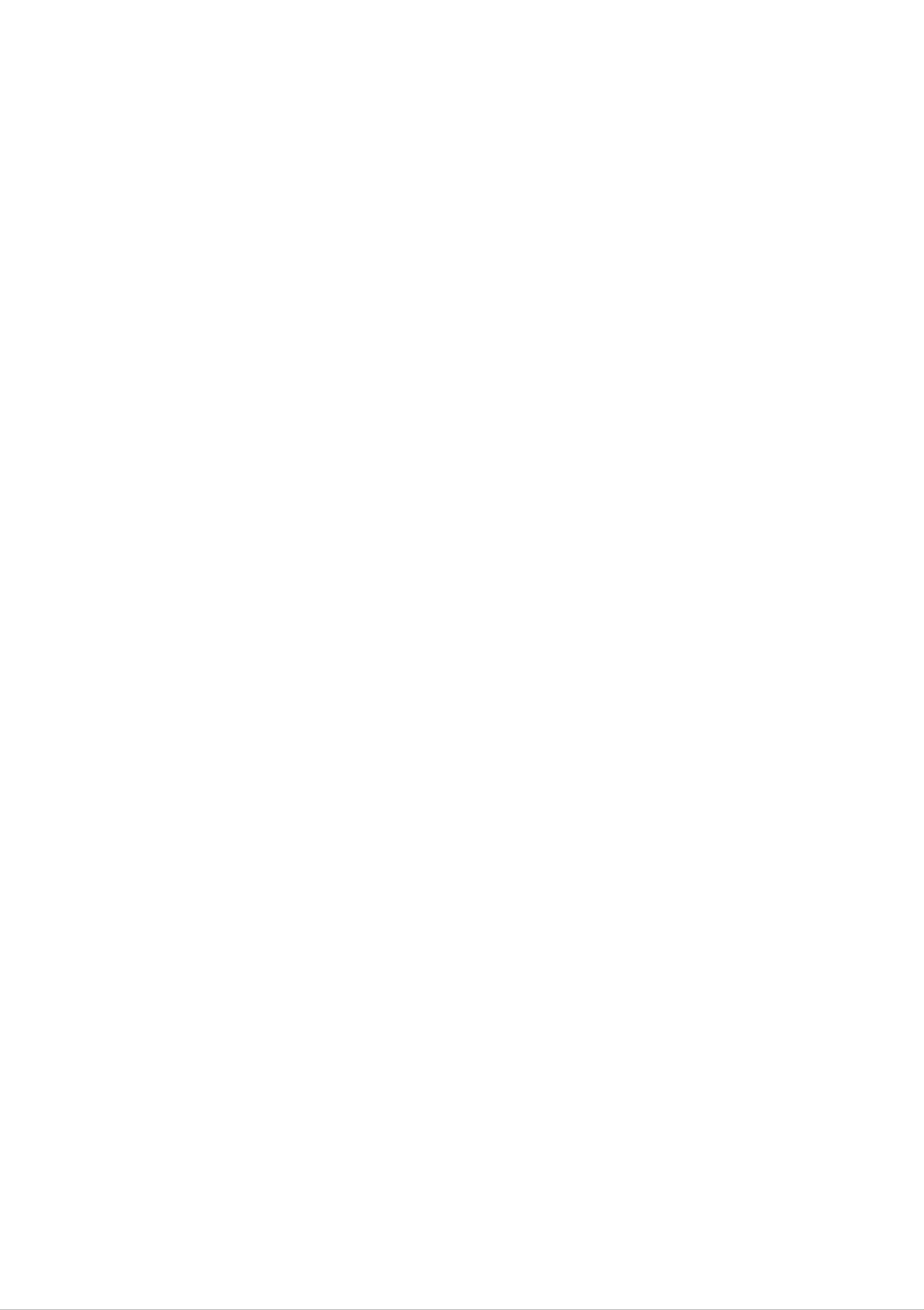
User's
Guide
L1915S
L1915SV
Make
Keep
See
dealer
the
the
when
sure
User's
label
to
you
read
the
Guide(CD)
attached
on
require
Important
in
the
service.
an
back
accessible
cover
Precautions
place
and
quote
before
for
furture
this
using
information
the
product.
reference.
to
your
Page 2

Precautions
Important
This
unit
however
has
been
safety,
hazards.
In
order
in
incorporated
installation,
use,
engineered
improper
to
this
allow
display,
and
servicing.
use
the
and
may
proper
observe
manufactured
result
in
potential
operation
the
following
of
to
ensure
eletrical
all
basic
your
shock
personal
safeguards
rules
for
its
or
fire
On
Safety
Use
cord,
only
make
provided
manufacturer
the
by
power
sure
the
or
that
cord
it
is
supplied
certified
If
supplier.
the
nearest
with
by
the
authorized
power
the
the
cable
repair
unit.
applicable
is
faulty
service
In
case
national
you
in
any
way,
provider
use
standards
another
please
for
a
replacement.
power
if
not
contact
being
the
The
socket-outlet
Operate
this
you
power
the
manual
have
supply
in
cord
is
easily
display
or
your
listed
home,
is
accessible
only
on
the
used
from
consult
a
as
power
the
after
If
display.
with
main
installation.
source
you
your
disconnection
indicated
are
dealer.
not
sure
in
what
device.
the
specifications
type
Ensure
of
power
that
the
of
supply
Overloaded
cords
technician
Do
not
There
There
and
Open
are
are
AC
broken
for
replacement.
the
no
user
Dangerous
outlets
plugs.
Display.
serviceable
and
They
High
extension
may
result
components
Voltages
cords
in
are
a
inside,
dangerous.
shock
inside.
even
when
or
fire
the
So
hazard.
are
power
frayed
Call
is
your
OFF.
power
service
To
To
Contact
Avoid
Do
Use
Prevent
not
only
your
Personal
place
a
stand
Fire
dealer
the
or
if
the
:
Injury
display
recommended
Hazards:
on
display
a
sloping
is
by
not
shelf
the
operating
unless
manufacturer.
properly.
properly
secured.
Always
of
Keep
time.
children
turn
Never
openings.
Do
During
not
add
a
lightning
the
from
Some
accessories
display
leave
internal
storm
OFF
the
display
dropping
parts
that
or
when
if
you
or
have
pushing
carry
ON
the
leave
when
hazardous
not
the
room
leaving
objects
been
display
designed
is
for
the
into
more
house.
the
display's
voltages.
for
to
be
left
than
this
unattended
display.
a
short
cabinet
for
period
an
extended
period
of
time,
unplug
it
from
A1
the
wall
outlet.
Page 3
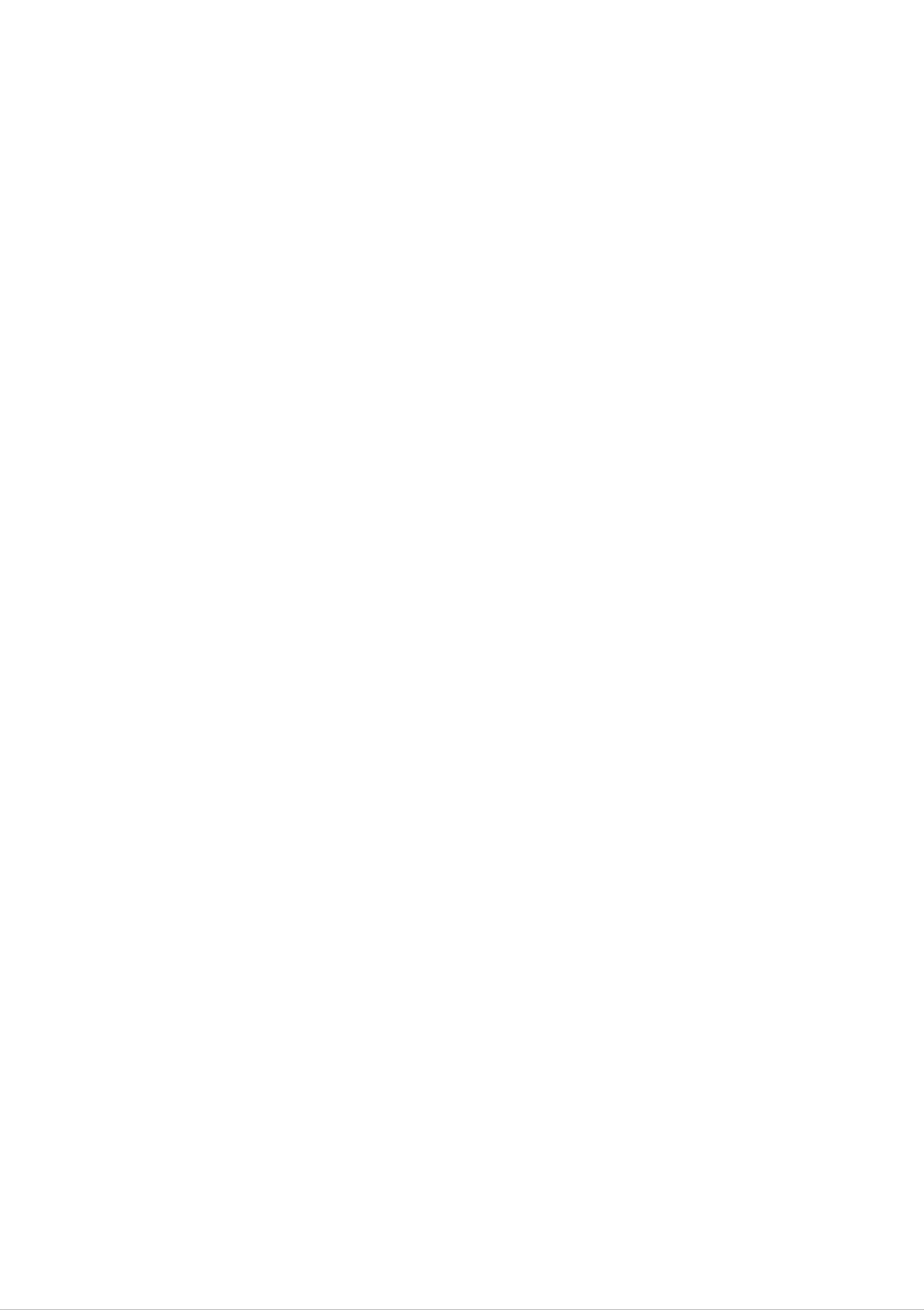
On
Installation
Do
the
Do
sink,
not
allow
display
not
use
laundry
Displays
of
heat
generated
are
anything
where
this
tub,
display
the
in
provided
during
a
to
power
near
wet
with
rest
upon
cord
water
or
is
such
basement,
ventilation
operation.
roll
over
subject
as
or
near
openings
If
these
to
near
a
the
damage.
a
swimming
in
power
bathtub,
the
openings
cord,
washbowl,
pool.
cabinet
are
blocked,
and
to
do
allow
built-up
not
kitchen
the
place
release
heat
can
Do
cause
Block
Place
Cover
Place
not
the
the
the
the
rub
failures
bottom
display
openings
display
or
strike
which
ventilation
in
near
the
a
with
may
built-in
or
Active Matrix
result
slots
enclosure
cloth
over
a
in
a
by
or
other
radiator
LCD
fire
placing
unless
material.
or
hazard.
the
heat
with
Therefore,
display
proper
source.
ventilation
anything
on
hard
NEVER:
a
bed,
as
is
this
sofa,
rug,
provided.
may
scratch,
etc.
mar,
Do
some
Some
or
not
damage
press
afterimages.
dot
However,
the
the
defects
this
will
LCD
may
have
Active Matrix
screen
appear
no
impact
with
as
LCD
your
Red,
or
effect
permanently.
finger
Green
on
for
or
the
a
long
Blue
display
time
spots
performance.
on
as
this
the
may
screen.
cause
If
possible,
your
some
characteristic
LCD
scaled
use
display.
On
Cleaning
or
of
the
recommended
If
used
processed
the
fixed-resolution
under
images
any
resolution
mode
may
LCD
appear
except
panel.
to
obtain
the
on
the
the
recommended
screen.
best
image
However,
quality
for
resolution,
this
is
Unplug
Use
On
screen
Repacking
Do
not
a
the
slightly
because
throw
display
damp
away
before
(not
over-spraying
the
carton
cleaning
wet)
cloth.
may
and
the
Do
cause
face
not
electrical
packing
of
use
materials.
the
an
display
aerosol
shock.
screen.
They
directly
make
on
an
the
ideal
display
On
The
Do
container
location,
Disposal
fluorescent
not
dispose
in
which
repack
to
in
it
lamp
of
this
transport
its
original
used
in
product
the
material.
this
with
unit.
product
When
contains
general
shipping
a
household
the
small
waste.
unit
amount
to
another
of
mercury.
Disposal
your
local
of
this
product
authority.
must
be
carried
out
in
accordance
to
the
regulations
of
Page 4
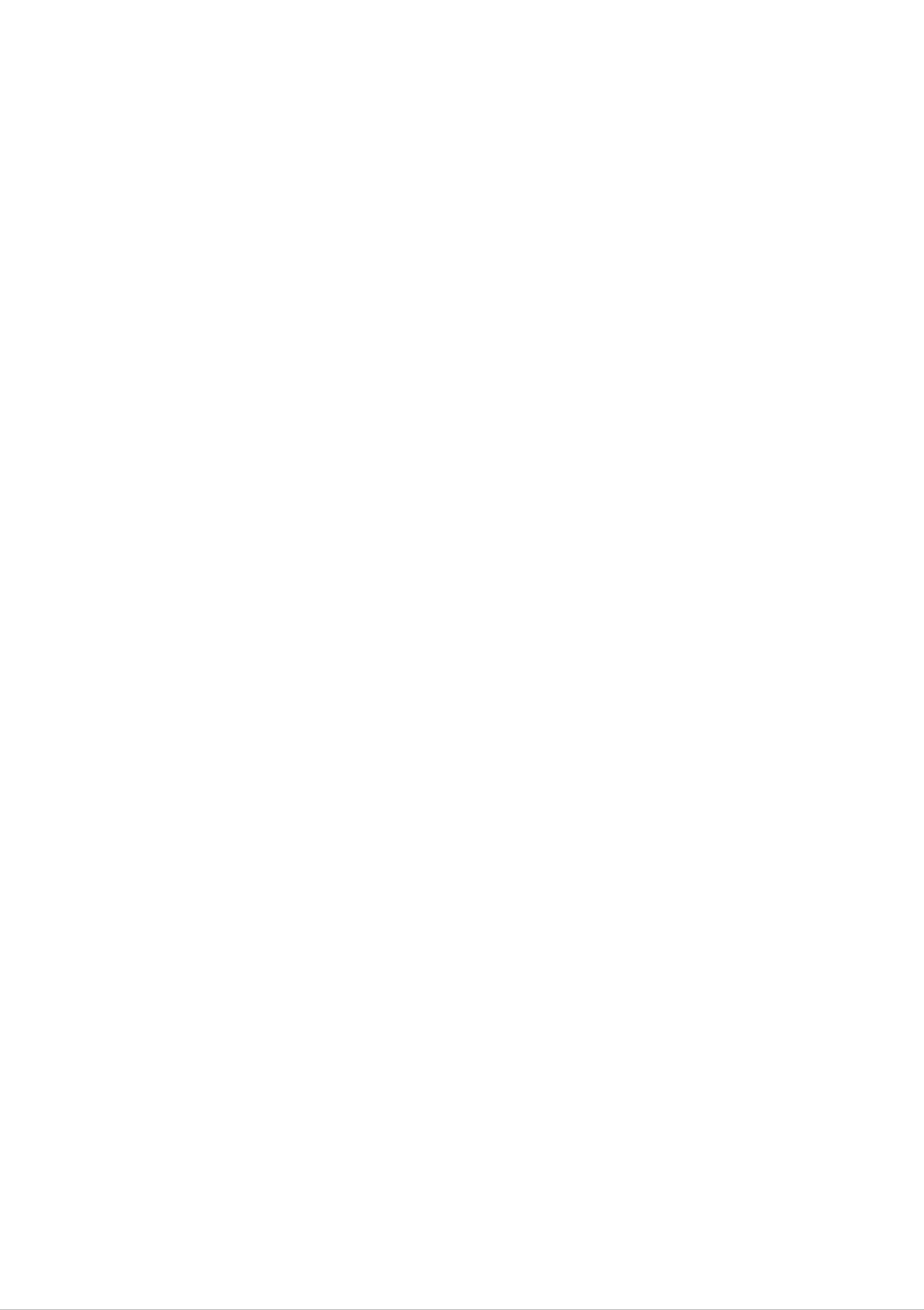
Connecting
the
Display
Before
setting
computer
system,
the
Connecting
1.
Place
the
monitor
up
the
monitor,
and
stand
with
other
base
its
front
ensure
attached
facing
that
the
devices
downward
power
is
turned
on
a
to
the
off.
cushion
monitor,
or
soft
cloth.
the
2.
3.
Align
the
Insert
monitor.
the
the
hooks
hooks
on
into
the
slots.
stand
base
with
the
matching
slots
in
the
base
Hook
of
Removing
1.
2.
Place
To
pull
remove
the
the
base
the
monitor
the
bottom
stand
stand
with
base,
latch
base
its
front
with
hold
facing
the
the
bottom
other
downward
of
hand,
the
as
on
stand
shown
a
cushion
with
in
the
or
one
soft
figure.
Bottom
hand
Latch
cloth.
and
Important
This
the
Once
Do
fall
In
order
illustration
items
you
not
and
carry
shown
connect
get
to
prevent
depicts
the
in
product
the
the
damaged
injury,
the
general
picture.
stand
base,
upside
or
injure
watch
down
your
that
model
try
foot.
not
your
of
to
connection.
disconnect
holding
fingers
only
are
the
not
Your
it.
stand
caught
monitor
base.
when
The
may
differ
product
moving
from
may
a
sliding
door
or
attaching/detaching
a
stand
cover.
A3
Page 5
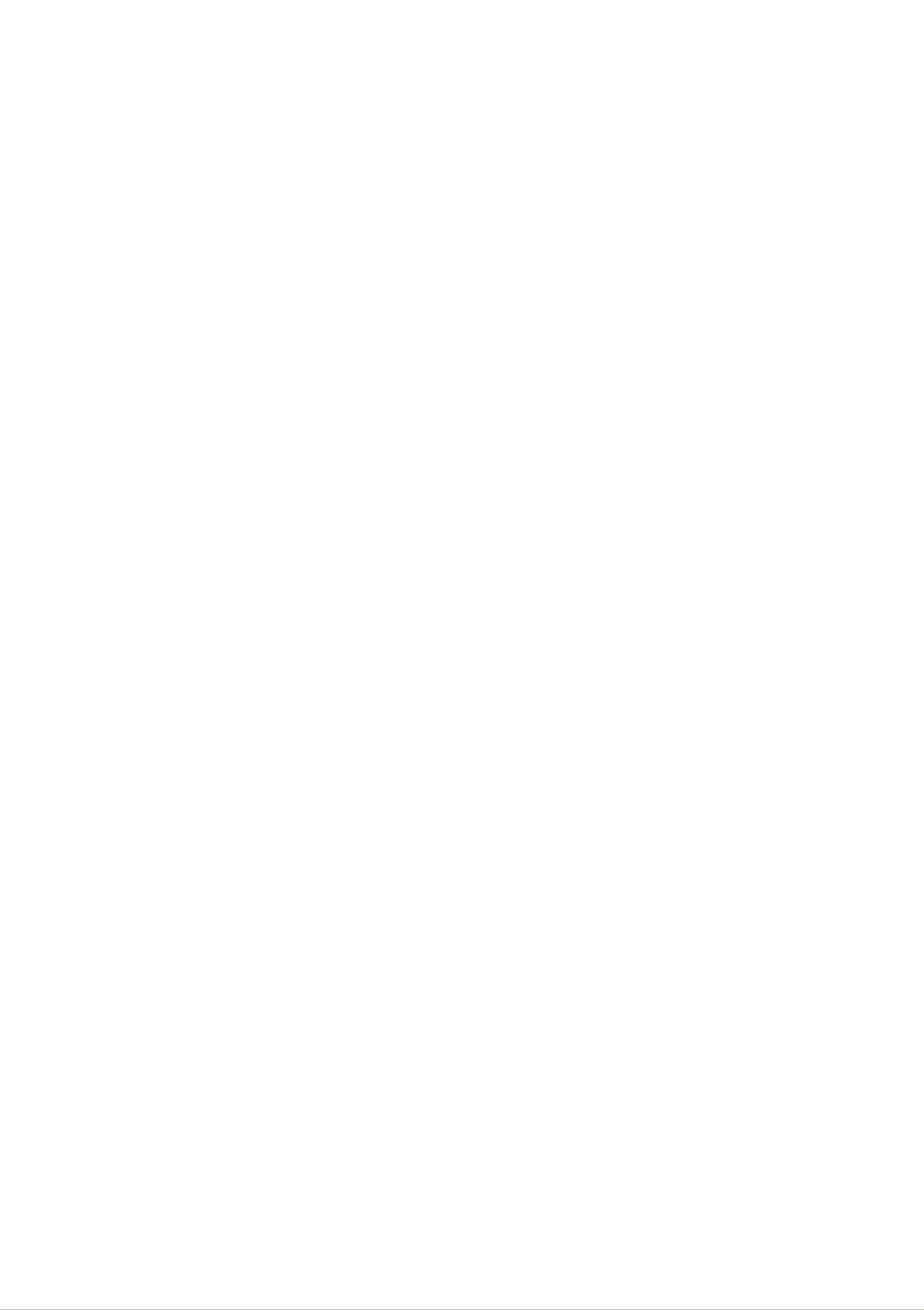
Connecting
the
Using
the
Display
Computer
1.
Remove
the
Stand
Cover.
Stand
Cover
2.
3.
NOTE
This
Connect
the
connection.
Connect
close
is
to
a
simplified
the
the
the
signal
power
cable.
cord
display.
representation
of
When
into
the
rear
attached,
a
proper
view.
power
tighten
outlet
the
that
thumbscrews
is
easily
accessible
to
secure
and
This
rear
view
represents
Power
a
general
Cord
model;
your
Signal
Analog
D-sub*
display
Cable
may
signal
differ
from
the
view
as
shown.
*
Varies
according
to
Wall-outlet
model.
1
type*
2
PC-outlet
PC
MAC
type*
Mac
For
separate
needed
high
VGA
thesupplied
2
Apple
row
adapter
Macintosh
plug
to
change
density
connector
connector.
(3
cable
use,
adapter
the
row)
on
to
is
D-sub
a
15
15
a
pin
pin
A4
Page 6
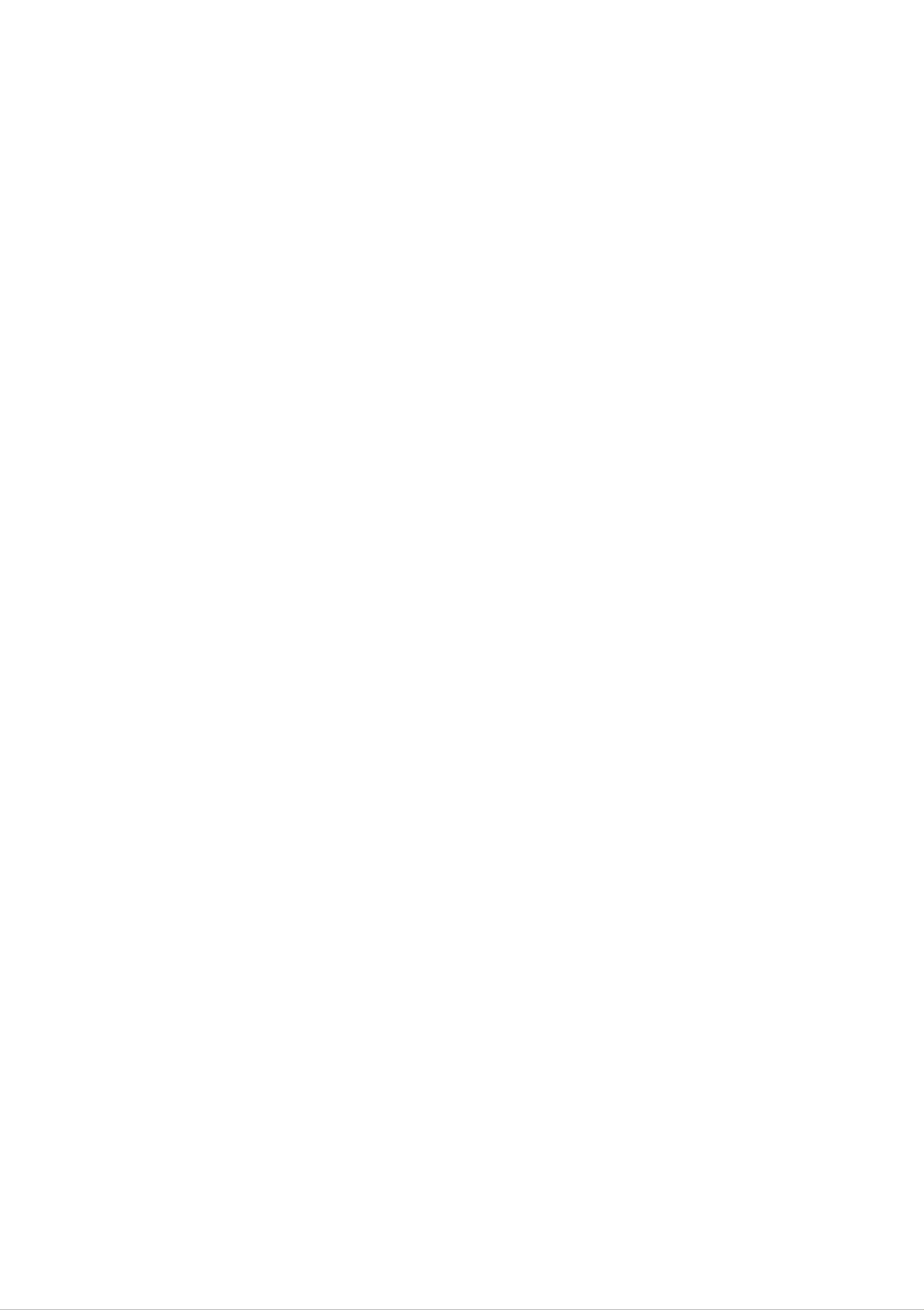
Connecting
the
Display
4.
Connect
neatly.
the
cables
as
shown
in
the
figure
to
the
cable
holder
to
arrange
Cable
it
Holder
5.
NOTE
'
Self
Press
power
Image
(Only
Image
button
on.
When
Setting
analog
Setting
Function'
mode)
Function'?
on
the
monitor
This
function
front
power
is
executed
provides
switch
is
turned
the
panel
on,
to
turn
the
'Self
automatically.
user
with
optimal
display
the
settings.When
the
user
connects
individual
again,
option
push
on
the
input
the
'Language'.
monitor
signals.
the
'AUTO'
OSD
for
the
If
you
button
first
want
adjustment
time,
on
menu.
to
the
this
adjust
front
However,
function
the
panel
automatically
monitor
of
the
be
aware
while
monitor.
that
in
adjusts
use,
Otherwise,
this
or
option
the
wish
initializes
display
to
manually
you
may
to
optimal
execute
all
the
run
menu
settings
this
the
function
'
Factory
items
for
once
reset'
except
A5
Page 7
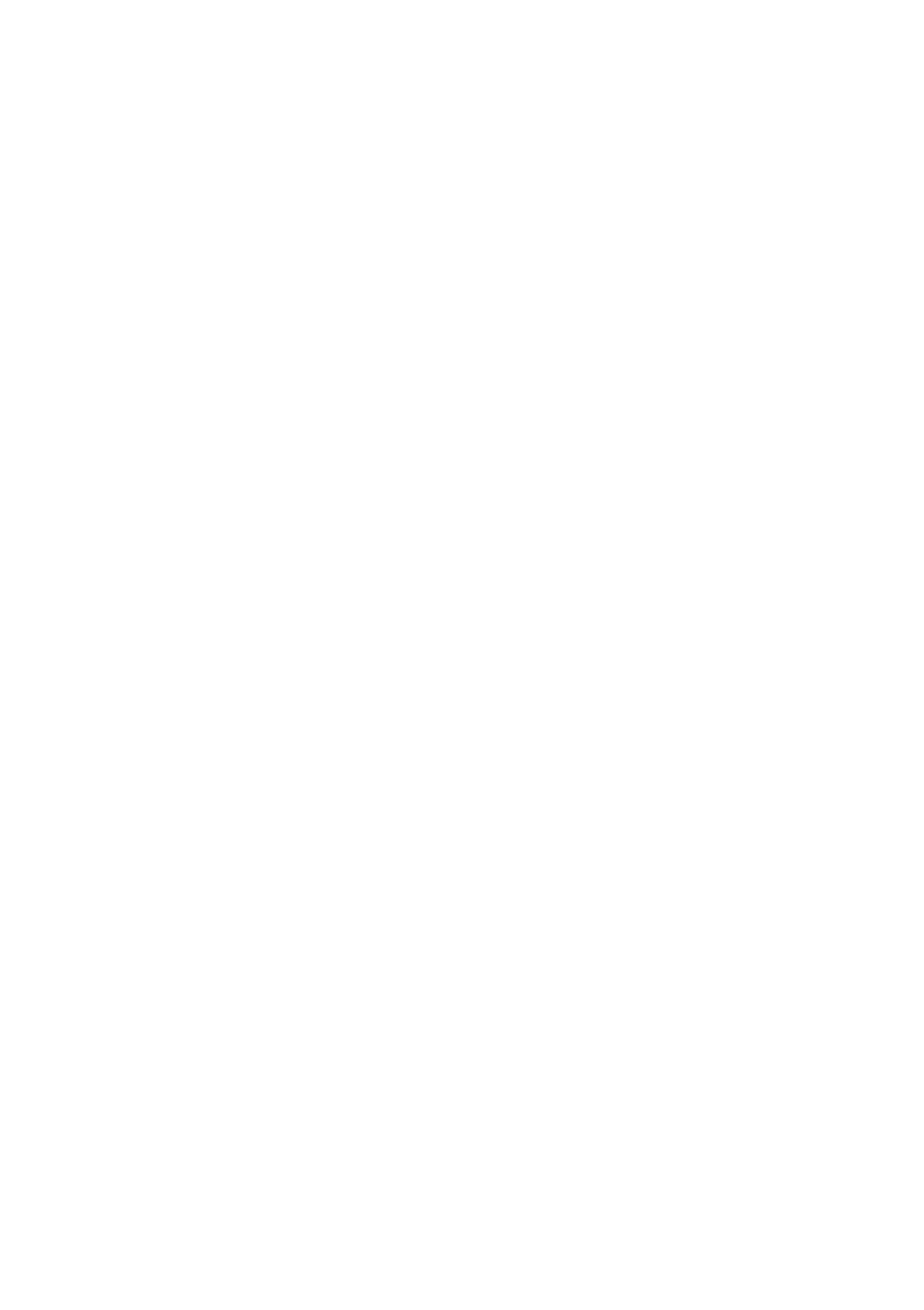
Control
Panel
Functions
Front
Panel
Controls
Control
Power
Power
Indicator
Button
(DPMS)
Use
This
this
Indicator
operates
Function
button
to
lights
normally.
turn
up
If
the
the
display
green
display
when
is
on
in
or
the
DPM
off.
display
(Energy
MENU
Button
Buttons
Saving)
Use
this
Display.
Use
these
mode,
button
buttons
this
to
enter
indicator
or
to
choose
color
exit
or
changes
the
On
adjust
Screen
items
to
amber.
in
SELECT/AUTO
Button
the
Use
On
this
Screen
Display.
button
Display.
to
enter
a
selection
in
the
On
Screen
A6
Page 8

Control
Panel
Functions
Control
DAY
NIGHT
Direct
This
image
Access
feature
condition
Function
lets
you
easily
optimized
select
to
the
the
environment
best
desired
(ambient
?
DAY
:
Bright
?
NIGHT
?
TEXT
?
MOVIE
?
PHOTO
:
illumination,
ambient
:
Dark
For
:
For
or
:
text
movies
For
ambient
images
animation
image
pictures
types
illumination
illumination
(Word
processing
in
images
or
drawings
etc).
etc.)
videos
PICTURE
?
NORMAL
:
This
conditions
is
under
normal
operating
MENU
Bring
:
When
up
AUTO
adjusting
SELECT/AUTO
Contrast
IMAGE
and
your
button
Brightness
ADJUSTMENT
display
before
settings,
adjustment.
always
entering
the
On
press
Screen
the
Display(OSD).
to
the
(display
The
OSD
ideal
settings
mode).
best
LOCKED/UNLOCKED
display
This
mode
will
for
automatically
the
is
current
1280x1024.
screen
adjust
resolution
your
display
size
image
:
MENU
This
so
the
"OSD
function
that
MENU
they
button
LOCKED"
allows
cannot
you
be
to
inadvertently
for
appears.
5
seconds:
secure
the
the
current
changed.
message
control
Press
settings,
and
hold
You
MENU
the
can
message
unlock
button
the
for
"OSD
OSD
5
seconds:
UNLOCKED"
A7
controls
at
will
any
appear.
time
by
pushing
the
Page 9

On
Screen
Screen
Display
(OSD)
Adjustment
Control
Adjustment
Making
the
display
short
example
The
following
can
you
adjustments
is
and
quick
is
given
section
make
the
using
to
is
the
below
an
easy
outline
OSD.
image
with
to
familiarize
size,
the
of
the
position
On
and
Screen
with
you
available
operating
Display
Control
the
use
of
adjustments
parameters
system.
the
and
controls.
selections
of
A
NOTE
To
Allow
make
the
display
to
adjustments
stabilize
in
the
for
On
at
least
Screen
30
minutes
before
Display,
making
follow
these
image
steps:
adjustments.
Press
To
becomes
Use
access
the
the
MENU
a
control,
highlighted,
Button,
use
press
then
the
the
Buttons
the
or
main
menu
Buttons.
SELECT/AUTO
to
adjust
the
of
When
Button.
item
the
to
OSD
the
the
appears.
icon
desired
you
want
level.
Accept
Exit
the
the
OSD
changes
by
Pressing
by
pressing
the
MENU
the
MENU
Button.
Button.
A8
Page 10

On
Screen
Selection
Display(OSD)
and
Adjustment
The
and
Main
following
table
menus.
setting
menu
indicates
Sub
menu
all
the
On
Screen
Display
Reference
control,
adjustment,
PICTURE
COLOR
BRIGHTNESS
CONTRAST
GAMMA
PRESET
6500K
9300K
To
adjust
and
To
screen
customize
gamma
the
brightness,
of
the
the
screen
color
of
contrast
the
POSITION
RED
GREEN
BLUE
HORIZONTAL
VERTICAL
To
adjust
screen
the
position
of
the
TRACKING
SETUP
CLOCK
PHASE
LANGUAGE
OSD
POSITION
HORIZONTAL
VERTICAL
To
improve
stability
of
To
for
customize
a
user's
the
clarity
the
screen
the
screen
operating
and
status
environment
WHITE
POWER
FACTORY
BALANCE
INDICATOR
RESET
:
Adjustable
NOTE
The
order
of
icons
may
differ
depending
on
the
model
(A9~A11).
A9
Page 11

On
Screen
Selection
Display(OSD)
and
Adjustment
You
were
the
introduced
OSD
using
descriptions
of
NOTE
OSD
(On
Screen
to
system.
the
Display)
all
items
the
procedure
Listed
shown
menu
below
on
languages
are
the
on
of
the
selecting
and
the
Menu.
monitor
icons,
icon
may
adjusting
names,
differ
from
the
an
and
item
icon
manual.
To
adjust
OSD
PICTURE
the
brightness
Adjust
and
contrast
BRIGHTNESS
To
CONTRAST
of
Description
adjust
the
the
screen
brightness
of
the
screen.
MENU
To
adjust
GAMMA
Set
On
your
the
display
values
display
the
own
contrast
gamma
monitor,
whitish
images
high
high
contrast
of
value.
gamma
the
and
screen.
(-50~50)
values
low
gamma
images.
To
customize
OSD
COLOR
the
Adjust
color
of
PRESET
the
screen
6500K/9300K
Select
?
?
Description
6500K:
9300K:
the
screen
reddish
Slightly
bluish
Slightly
color.
white.
white.
To
adjust
the
MENU
of
position
RED
GREEN
BLUE
the
screen
Set
your
own
color
levels.
POSITION
OSD
Adjust
Description
Horizontal
To
Vertical
move
Position
image
Position
left
and
right.
MENU
A10
To
move
image
up
and
down.
Page 12

On
Screen
Selection
Display(OSD)
and
Adjustment
To
improve
OSD
TRACKING
the
Adjust
and
clarity
CLOCK
of
stability
Description
To
stripes
background.The
size
minimize
will
the
visible
also
screen
any
on
vertical
the
horizontal
change.
screen
bars
screen
or
To
customize
the
MENU
screen
PHASE
status
for
a
To
adjust
This
horizontal
the
user's
item
image
the
allows
noise
of
focus
characters.
environment
operating
you
and
of
the
to
clear
display.
remove
any
or
sharpen
SETUP
OSD
Adjust
LANGUAGE
OSD
POSITION
Description
To
control
To
on
choose
adjust
the
names
position
screen.
the
language
are
displayed.
of
the
in
OSD
which
window
the
SETUP
MENU
WHITE
BALANCE
If
the
the
level
signal
output
required
may
distortion.
level
signal
standard
in
order
of
specifications,
deteriorate
is
output
to
provide
the
video
due
Using
adjusted
level
the
of
card
the
video
function,
into
video
this
to
fit
the
to
optimal
is
different
color
the
card
image.
the
MENU
POWER
INDICATOR
Activate
black
Use
indicator
to
If
ON
you
colors
this
or
set
this
function
on
OFF.
OFF,
function
are
the
it
when
present
to
front
will
set
side
go
in
the
off.
white
the
power
of
the
and
screen.
monitor
FACTORY
RESET
If
you
indicator
Restore
"LANGUAGE."
Press
set
will
all
the
ON
at
any
automatically
factory
button
time,
default
to
reset
the
be
settings
power
turned
except
immediately.
on.
If
this
If
necessary,
only
does
when
not
the
improve
perform
input
signal
the
the
screen
white
is
an
image,
balance
analog
restore
function
signal.
A11
the
factory
again.
This
default
function
settings.
will
be
enabled
Page 13

Troubleshooting
Check
No
Is
display
the
following
image
the
power
connected?
before
appears
cord
of
the
calling
for
Check
properly
service.
and
to
see
the
if
the
power
power
outlet.
cord
is
connected
Is
the
on?
light
Is
power
the
power
power
indicator
indicator
on
and
green?
the
Press
the
the
Adjust
Power
button.
and
brightness
the
contrast.
Is
amber?
the
power
indicator
If
the
the
to
bring
Make
Try
display
mouse
up
sure
to
turn
or
the
if
the
on
is
in
power
pressing
screen.
power
the
PC.
saving
any
is
key
on.
mode,
on
the
try
moving
keyboard
Do
OF RANGE"
on
Do
you
the
you
see
screen?
see
an
message
a
"OUT
"CHECK
This
PC
frequency
message
(video
card)
range
appears
is
section
of
out
the
'Specifications'
configure
your
display
when
of
horizontal
the
display.
of
this
manual and
again.
signal
See
or
the
from
vertical
the
SIGNAL
message
screen?
CABLE"
on
the
This
message
between
your
connected.
appears
PC
Check
and
the
when
your
display
cable
signal
the
signal
cable
is
and
not
try
again.
Do
Do
LOCKED"
push
you
you
MENU
see
see
a
"OSD
when
button?
"OSD
you
LOCKED"
You
so
changed.
at
can
that
any
message
secure
cannot
they
You
time
by
on
the
can
the
current
be
unlock
pushing
screen?
control
settings,
inadvertently
the
the
MENU
OSD
controls
button
for
5
"OSD
seconds:
the
UNLOCKED"
message
will
appear.
A12
Page 14

Troubleshooting
Display
Display
incorrect.
image
Position
is
is
incorrect
Press
adjust
If
position
in
the
the
the
your
results
SELECT/AUTO
display
using
on
screen
are
the
button
to
the
to
ideal
image
unsatisfactory,
H
adjust
and
V
position
display.
automatically
setting.
the
image
icon
position
On
the
screen
background,
vertical
Check
see
if
Control
the
frequency
If
yes,
resolution.
Press
adjust
readjust
the
your
SELECT/AUTO
Panel
or
the
display
video
image
-->
the
card
Display
-->
resolution
to
button
to
the
the
to
ideal
Settings
and
were
changed.
recommend
automatically
setting.
bars
or
stripes
visible.
horizontal
Any
appearing
in
are
noise
any
If
the
vertical
on
Press
screen
adjust
results
the
your
bars
display.
SELECT/AUTO
are
unsatisfactory,
or
stripes
display
image
using
the
button
to
the
decrease
CLOCK
to
automatically
ideal
setting.
the
icon
in
the
or
characters
image
are
not
clearly
portrayed.
If
the
horizontal
screen
results
display.
Check
Control
the
adjust
adjust
the
are
unsatisfactory,
bars
using
Panel
to
display
display
image
the
-->
the
decrease
PHASE
icon
-->
Display
recommended
to
the
ideal
the
in
the
on
Settings
resolution
Set
setting.
and
or
the
The
mono
screen
or
color
abnormal.
is
color
Check
use
Make
slot.
a
setting
if
the
higher
signal
screwdriver
sure
the
video
than
cable
to
fasten
card
24
is
bits
(true
properly
if
necessary.
is
properly
color).
connected
inserted
and
in
the
The
screen
blinks.
Set
at
the
Control
Check
yes,
Make
change
color
if
the
sure
setting
Panel
screen
it
to
the
power
-
the
higher
than
Settings.
is
set
recommend
to
interlace
is
voltage
24
bits
(true
mode
resolution.
high
enough,
color)
It
if
has
and
to
be
higher
than
AC100-240V
50/60Hz.
A13
Page 15

Troubleshooting
Have
Have
display
you
you
driver?
installed
installed
the
the
driver?
display
Be
display
your
driver
sure
to
driver
display.
from
install
CD
Or,
our
web
the
you
display
(or
diskette)
site:
can
driver
also
that
download
from
comes
the
with
the
http://www.lge.com.
Do
you
see
an
"Unrecognized
Plug&Play
monitor
found"
(VESA
message?
monitor,
DDC)
Make
sure
Plug&Play
to
function.
check
if
the
video
card
supports
A14
Page 16

Specifications
Display
Sync
Input
19
Anti-Glare
19
0.294
Horizontal
Vertical
inches
inches
mm
Freq.
(48.18cm)
coating
viewable
pixel
pitch
Freq.
Flat
30
56
Panel
-
83kHz
-
75Hz
Active
matrix-TFT
(Automatic)
(Automatic)
LCD
Video
Input
Resolution
Input
Form
Signal
Input
Max
Form
Input
Separate
TTL,
Composite
SOG
15
RGB
VESA
pin
(Sync
D-Sub
Analog
1280
Positive/Negative
TTL,
On
Connector
Positive/Negative
Green)
(0.7Vp-p/75ohm)
x
1024@75Hz
Plug&Play
Power
Consumption
Dimensions
Recommend
DDC
Normal
2B
Stand-by/Suspend
DPMS
Width
Off
VESA
45W
:
≤
≤1W
41.83
1W
1280
cm
16.46
/
x
1024@60Hz
inches
&Weight
(with
Tilt
tilt
stand)
Range
Power
Environmental
Input
Height
Depth
Net
Tilt
AC
100-240V~
Operating
42.17
21.98
-5˚
50/60Hz
Conditions
5.7
cm
cm
kg
~
1.0A
16.60
/
8.65
/
(12.56
30˚
inches
inches
lbs)
Conditions
Tilt
Stand
Temperature
Humidity
Storage
Temperature
Humidity
Attached(
Conditions
),
Detached
10˚C
10
-20˚C
5
%
%
to
to
(
to
to
O
35
80
60
95
)
˚C
%
˚C
%
non-Condensing
non-Condensing
Signal
Power
cable
cord
Attached(
Wall-outlet
),
Detached
type
or
O
(
PC-outlet
)
type
NOTE
Information
in
this
document
is
subject
to
A15
change
without
notice.
Page 17

Preset
Modes
(Resolution)
VGA
VGA
VGA
VESA
VESA
640
720
640
640
800
x
x
x
x
x
350
400
480
480
600
31.469
31.468
31.469
37.500
37.879
70
70
60
75
60
VESA
MAC
VESA
123456789
10
VESA
MAC
800
832
1024
1024
1152
x
x
x
x
x
600
624
768
768
870
46.875
49.725
48.363
60.023
68.681
75
75
60
75
75
11
12
13
VESA
VESA
VESA
1152
1280
1280
x
x
x
1024
1024
900
61.805
63.981
79.976
65
60
75
Indicator
Normal
Stand-by/Suspend
DPMS
Off
green
amber
amber
Page 18

-
Specifications
VESA
Connected
mounted
Optional
wall
type.
mounting
to
another
This
object
monitor
(stand
accepts
type
a
VESA-
and
wall-
compliant
For
further
Mounting
mounting
interface
information,
Instruction
Guide.
refer
pad.-
to
the
optional)
VESA
Wall
Kensington
Connected
cable
that
separately
stores
Security
to
can
at
a
locking
be
most
Slot-
optional
purchased
computer
A17
Page 19

Digitally
yours
