Page 1
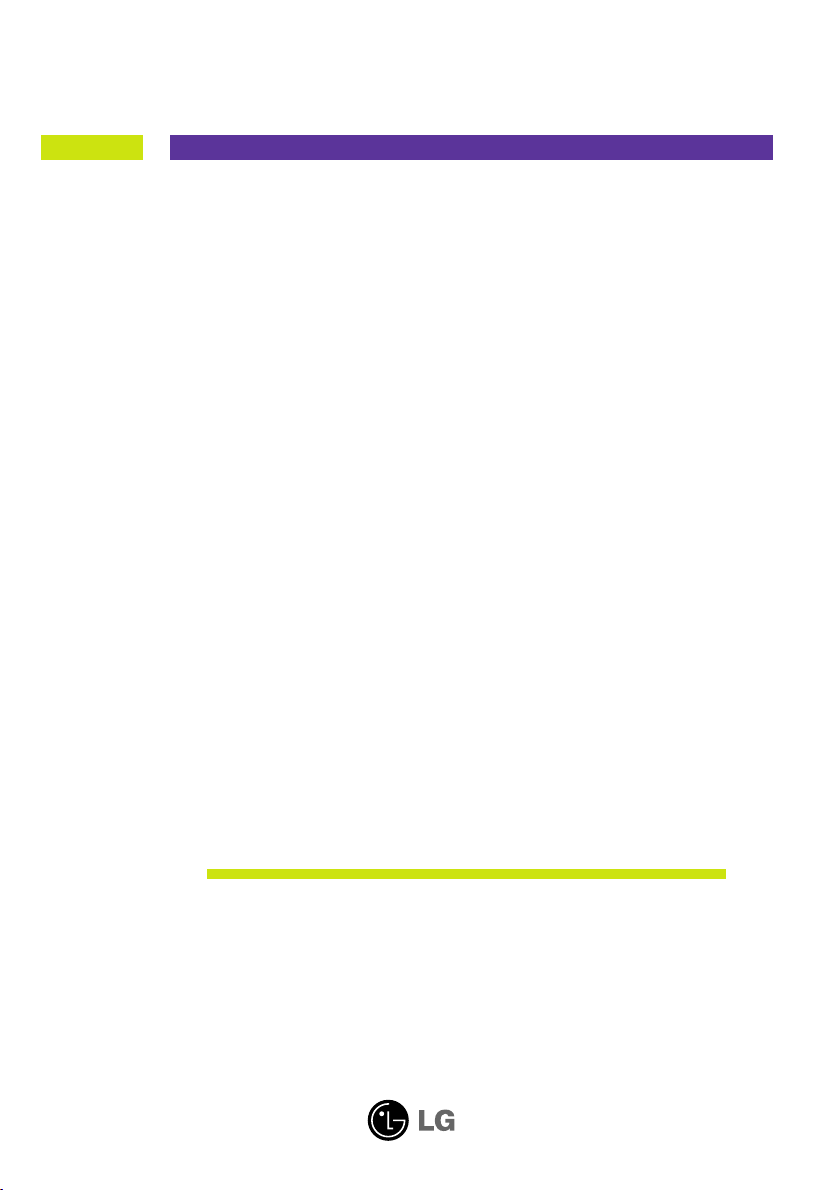
User’s Guide
L1900J
L1900R
L1900E
Make sure to read the Important Precautions before using the product.
Keep the User's Guide(CD) in an accessible place for future reference.
See the label attached on the product and quote this information to your
dealer when you require service.
Page 2
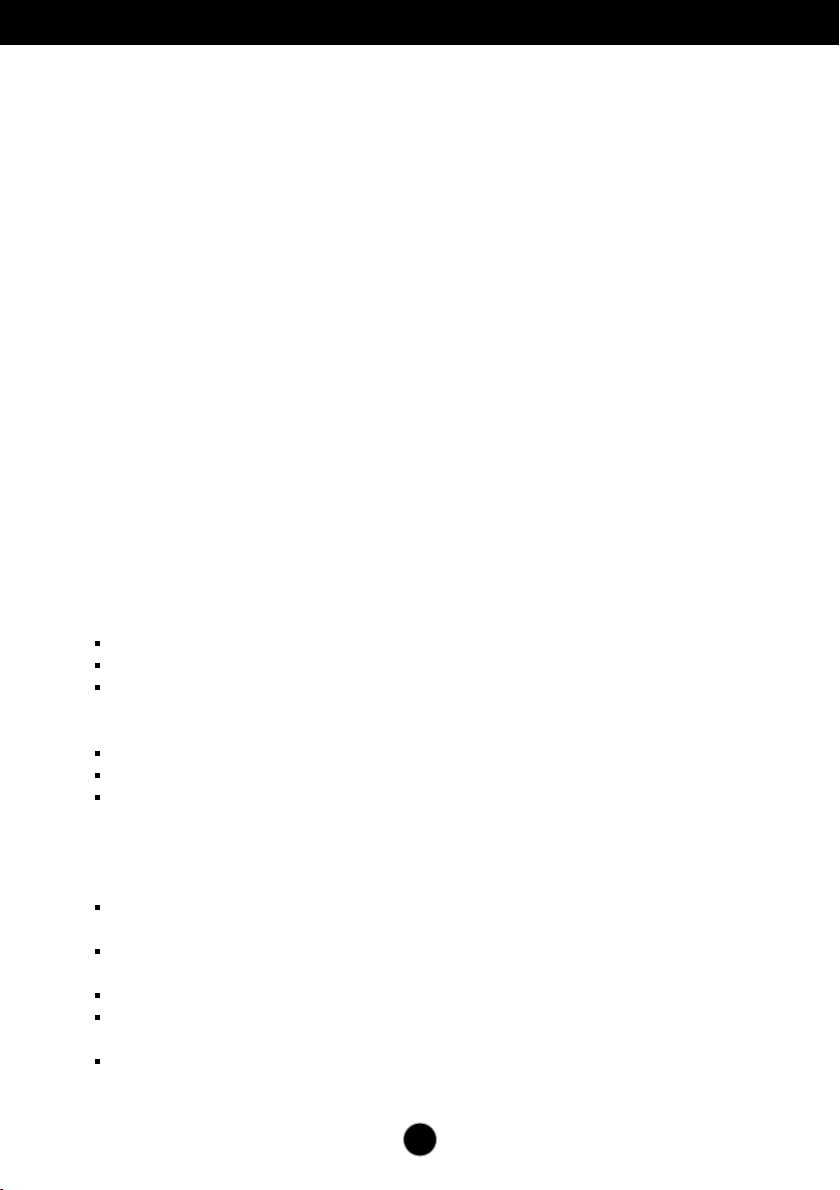
Important Precautions
This unit has been engineered and manufactured to ensure your personal
safety, however improper use may result in potential electrical shock or fire
hazards. In order to allow the proper operation of all safeguards
incorporated in this display, observe the following basic rules for its
installation, use, and servicing.
On Safety
Use only the power cord supplied with the unit. In case you use another power
cord, make sure that it is certified by the applicable national standards if not being
provided by the supplier. If the power cable is faulty in any way, please contact the
manufacturer or the nearest authorized repair service provider for a replacement.
The power supply cord is used as the main disconnection device. Ensure that the
socket-outlet is easily accessible after installation.
Operate the display only from a power source indicated in the specifications of
this manual or listed on the display. If you are not sure what type of power supply
you have in your home, consult with your dealer.
Overloaded AC outlets and extension cords are dangerous. So are frayed power
cords and broken plugs. They may result in a shock or fire hazard. Call your service
technician for replacement.
Do not Open the Display.
There are no user serviceable components inside.
There are Dangerous High Voltages inside, even when the power is OFF.
Contact your dealer if the display is not operating properly.
To Avoid Personal Injury :
Do not place the display on a sloping shelf unless properly secured.
Use only a stand recommended by the manufacturer.
Do not drop an object on or apply impact to the product. Do not throw any toys
or objects on the product screen.
It can cause injury to human, problem to product and damage the display.
To Prevent Fire or Hazards:
Always turn the display OFF if you leave the room for more than a short period
of time. Never leave the display ON when leaving the house.
Keep children from dropping or pushing objects into the display's cabinet
openings. Some internal parts carry hazardous voltages.
Do not add accessories that have not been designed for this display.
When the display is to be left unattended for an extended period of time, unplug
it from the wall outlet.
In the presence of thunder and lightning, never touch the power cord and signal
cable because it can be very dangerous. It can cause electric shock.
1
Page 3
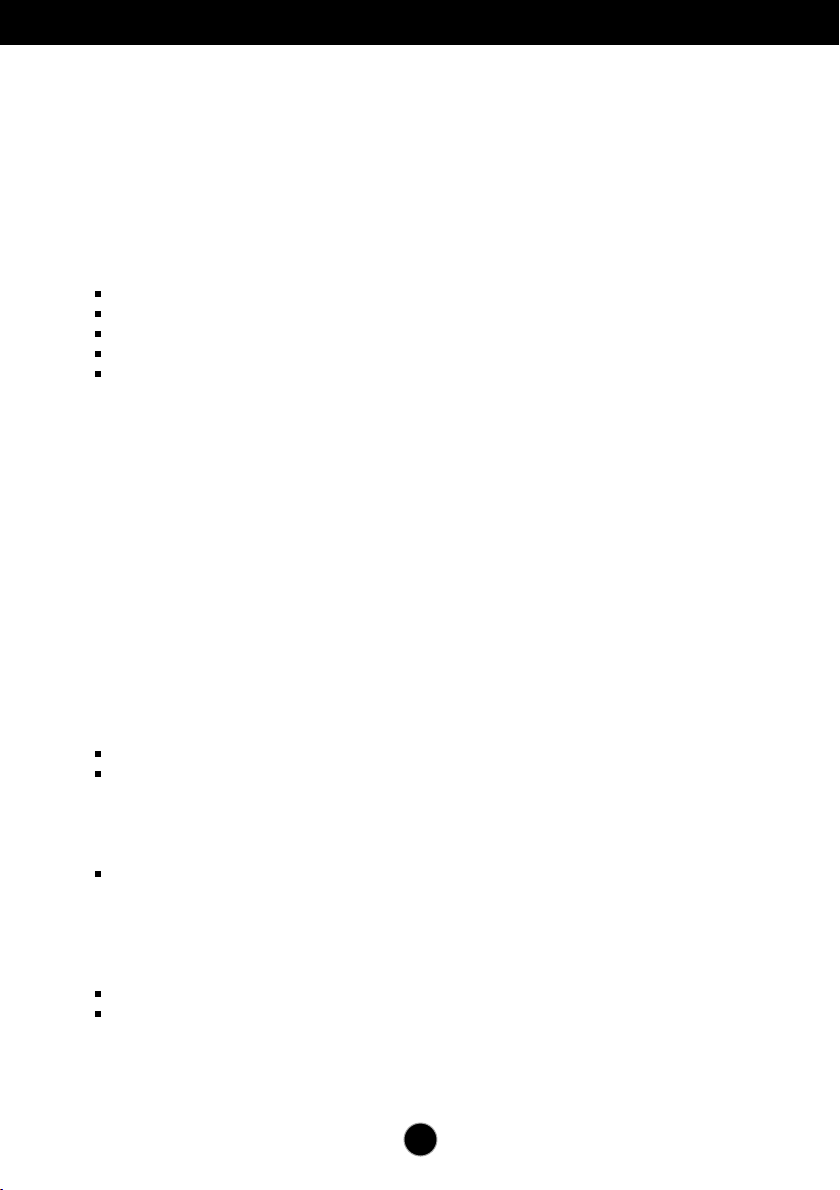
Important Precautions
On Installation
Do not allow anything to rest upon or roll over the power cord, and do not place the
display where the power cord is subject to damage.
Do not use this display near water such as near a bathtub, washbowl, kitchen sink,
laundry tub, in a wet basement, or near a swimming pool.
Displays are provided with ventilation openings in the cabinet to allow the release of
heat generated during operation. If these openings are blocked, built-up heat can
cause failures which may result in a fire hazard. Therefore, NEVER:
Block the bottom ventilation slots by placing the display on a bed, sofa, rug, etc.
Place the display in a built-in enclosure unless proper ventilation is provided.
Cover the openings with cloth or other material.
Place the display near or over a radiator or heat source.
Main power breaker is the power cord and this breaking device must be located at
a location where it is easy to operate.
Do not rub or strike the Active Matrix LCD with anything hard as this may scratch,
mar, or damage the Active Matrix LCD permanently.
Do not press the LCD screen with your finger for a long time as this may cause
some afterimages.
Some dot defects may appear as Red, Green or Blue spots on the screen.
However, this will have no impact or effect on the display performance.
If possible, use the recommended resolution to obtain the best image quality for
your LCD display. If used under any mode except the recommended resolution,
some scaled or processed images may appear on the screen. However, this is
characteristic of the fixed-resolution LCD panel.
On Cleaning
Unplug the display before cleaning the face of the display screen.
Use a slightly damp (not wet) cloth. Do not use an aerosol directly on the display
screen because over-spraying may cause electrical shock.
On Repacking
Do not throw away the carton and packing materials. They make an ideal
container in which to transport the unit. When shipping the unit to another
location, repack it in its original material.
On Disposal
The fluorescent lamp used in this product contains a small amount of mercury.
Do not dispose of this product with general household waste.
Disposal of this product must be carried out in accordance to the regulations of
your local authority.
2
Page 4
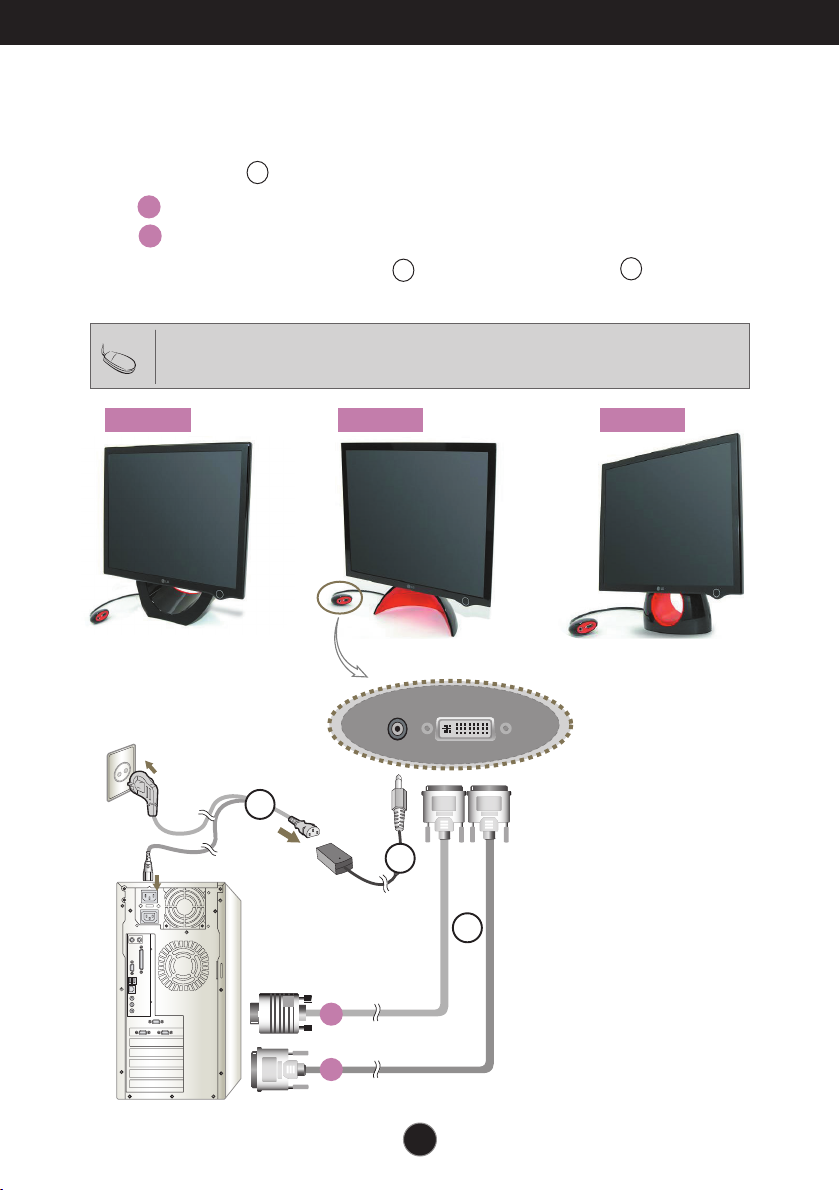
Connect with a computer.
Using the Computer
1. Connect the signal cable. When attached, tighten the thumbscrews to secure
the connection.
Connecting with DVI-Analog signal input cable
AA
Connecting with DVI-Digital signal input cable
BB
2. Use after connecting power cable to AC-DC power adapter and
inserting it into outlet(Voltage is automatically controlled.)
Tip
Product color represented here may differ from actual product color that customer purchased.
L1900E L1900J L1900R
1
2
3
When connecting
to a wall concent
When connecting to a PC
2
AC/DC
adapter
3
1
AA
BB
A3
Page 5
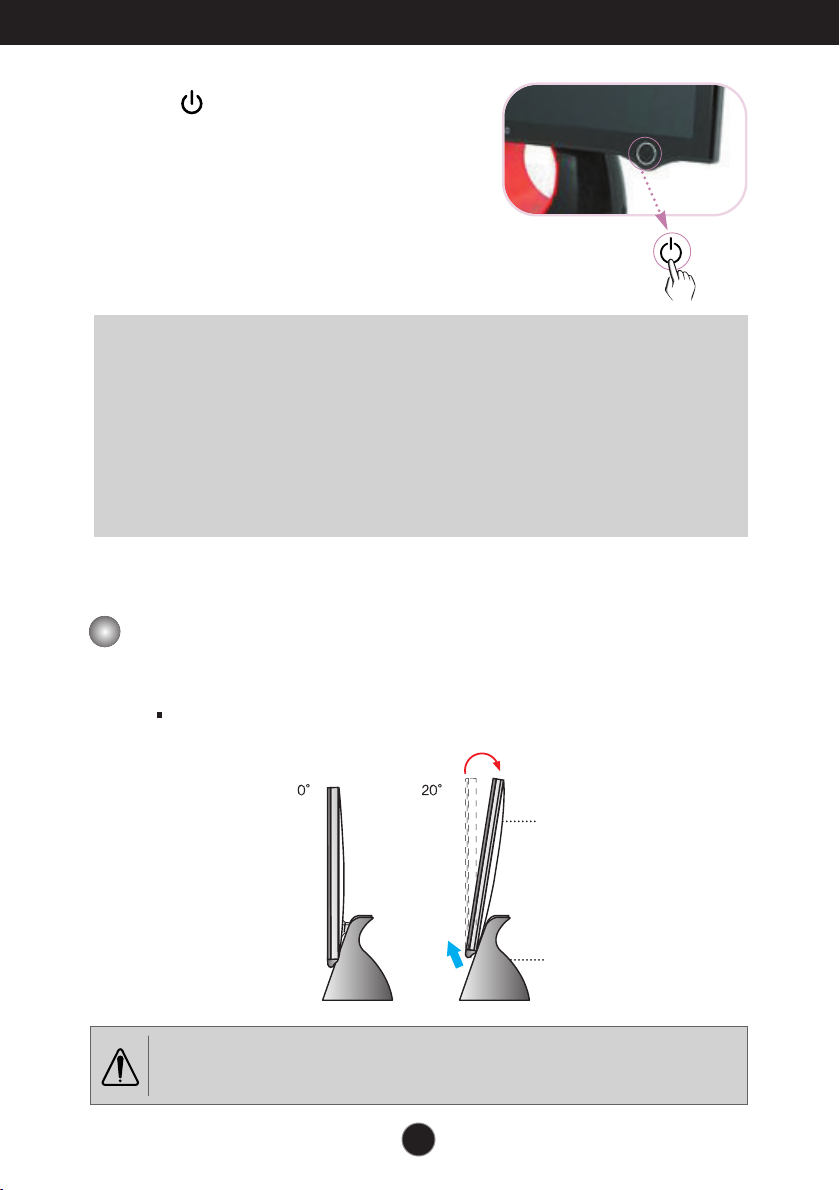
Connecting the Display
3. Touch button on the front switch panel to
turn the power on. When monitor power is
turned on, the 'Self Image Setting
Function' is executed automatically.
(Only Analog Mode)
NOTE
‘ Self Image Setting Function’? This function provides the user with optimal display
settings.When the user connects the monitor for the first time, this function automatically
adjusts the display to optimal settings for individual input signals. Press Forte
Manager Program
while using the product or if you want to operate this function manually, or, run Option of
Forte Manager Program
Otherwise, you may execute the ‘Factory Default Preset’ option on the OSD adjustment
menu. However, be aware that this option initializes all the menu items except
‘LANGUAGE’.
--> Picture --> Tracking --> Auto Setup
-->
Preset Provided When Delivered.
if screen adjustment is needed
To adjust angle of the product ~ ~
11..
Adjust location of head section comfortable to use.
Tilt Range : 0˚~20˚
Head section
Stand section
Do not put your hand (finger) between head section and stand section when adjusting angle of screen.
Your hand (finger) may get caught or wounded.
A4
Page 6
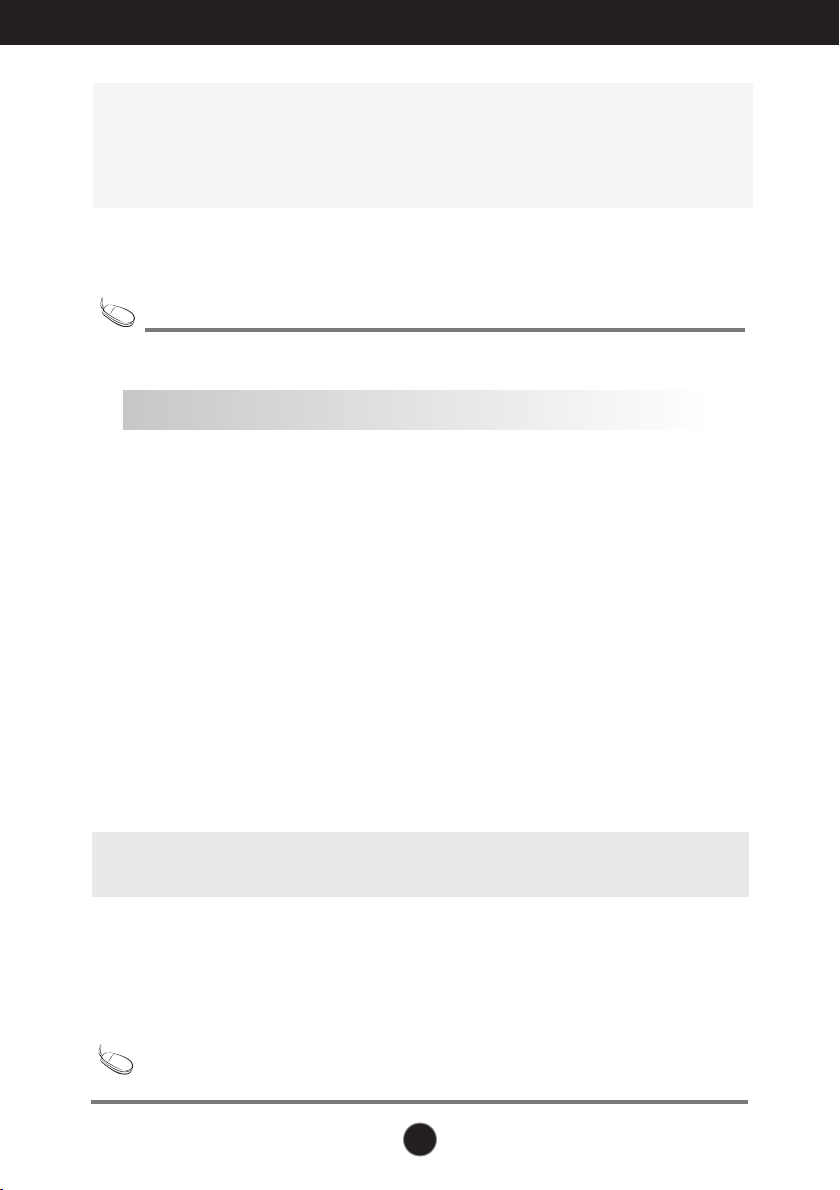
Install Forte Manager program.
This product provides a program(Forte Manager CD) which makes
users convenient to adjust various screen conditions including
Brightness, Tracking or Resolution by using mouse, without adjusting
each button.
Tip
This software requires Microsoft Internet Explorer 6.0 or greater.
■■
Forte Manager Program Installation Procedure
1) Close all other applications before installing Forte Manager program.
2) Installation screen appears automatically when Forte Manager CD-ROM is inserted.
3) Forte Manager Install Shield Wizard start screen appears.
4) Select [Installation Language].
5) Click "Next" when Installation Wizard screen appears.
6) Click "Next" after selecting "I accept the terms of the license agreement."
7) Click "Next" after selecting a function to install.
8) Click "Install."
9) Installation status screen appears.
10) Click "Finish" after selecting "Yes, I want to restart my computer now."
11) Forte Manager execution icon is created on background screen when installation is
completed.
*Select [Execution] after pressing [Start] button when installation screen does not appear automatically.
**Select OK after entering D: \SETUP.EXE (assumed CD-ROM Drive is D:\.)
To use monitor with the best quality~ ~
Tip
Install Users Guide CD monitor driver file provided with accessories.
* Please refer to 'Monitor Driver Installation Guide' to install monitor driver.
A5
Page 7

Install Forte Manager program.
■ Forte Manager Program Function
To change or adjust Tracking, Brightness, Contrast, Position, Resolution,
Sharpness or Preset of Display, use or select Forte Manager program.
*Tracking and Position are supported only when signal is in analog mode.
PICTURE
-
Tracking, Brightness, Contrast
Wizard, Preset
, Position,
Resolution, Sharpness,
f-Engine
- MOVIE, TEXT, NORMAL, USER, Preset
Color
- Color Temp. RGB, Color Calibration, Preset
Options
- Preferences, Power Indicatort, Preset
Support
- Update, Help, Asset Id, Version, Preset
A6
Page 8

Control Panel Functions
L1900E
Front Panel Controls
Control Function
Power Button
Product may be turned on when you touch the button,
and turned off when you touch it once again.
* Check Power Indicator after touching Power Button.
Rear
Power Indicator
NOTE
To turn on/off the power indicator manually ~ ~
Select Options of Forte Manager Program -> Power Indicator -> On/Off to manually turn
on/off the power indicator.
Power indicator is blue or red when the product is on,
and it automatically blinks in Sleep mode(Energy
Saving.)
A7
Page 9

Control Panel Functions
L1900J L1900R
Front Panel Controls
Control Function
Power Button
Power Indicator
NOTE
Product may be turned on when you touch the button,
and turned off when you touch it once again.
Power Indicator is blue or red when the product is on
and it automatically repeats from dark to bright mode in
Sleep mode (Energy Saving).
[L1900J]
The button underneath the picture is for adjusting
brightness of Power Indicator.
* Four-grade brightness adjustment is possible by lightly
touching with a finger.
[L1900R]
The button underneath the picture is for turning on/off
Power Indicator.
* To turn on/off Power Indicator, touch lightly with a finger.
Power Button is not operated before Display is completely exhibited.
A8
Page 10

DDC/CI ON/OFF Function
DDC/CI(Display Data Channel Command Interface) is communication
protocol for communications between PC and monitor.
DDC/CI makes it possible to adjust and setup detailed functions on PC
instead of the monitor OSD.
Monitor can be adjusted with PC by connecting communication between
PC and monitor when DDC/CI is ON, and monitor cannot be adjusted
with PC because communication between PC and monitor is
disconnected when DDC/CI is OFF.
Tip
Especially, Forte Manager program must be operated in DDC/CI ON status
because it does not operate normally in DDC/CI OFF status.
DDC/CI ON/OFF Funtion
Display is on when Power button is touched,
and DDC/CI is ON/OFF when Power button is
touched more than a few seconds.
* Initial Setup Status is DDC/CI ON.
NOTE
However, DDC/CI function is operated only once when Display is on, and it is
not operated when Display is turned off by touching Power button.
A9
Page 11

Troubleshooting
Check the following before calling for service.
No image appears
No image appears
Is the power cord of the
display connected?
Does power indicator
blink or from dark to
bright mode is
repeated?
Do you see an "OUT
OF RANGE" message
on the screen?
Do you see a "CHECK
SIGNAL CABLE
"message on the
screen?
Check and see if the power cord is connected
properly to the power outlet.
If the display is in power saving mode, try moving
the mouse or pressing any key on the keyboard
to bring up the screen.
Try to turn on the PC.
This message appears when the signal from the
PC (video card) is out of horizontal or vertical
frequency range of the display. See the
'Specifications' section of this manual and
configure your display again.
This message appears when the signal cable
between your PC and your display is not
connected. Check the signal cable and try again.
A10
Page 12

Troubleshooting
Display image is incorrect
Display Position is
incorrect.
On the screen
background, vertical bars
or stripes are visible.
Any horizontal noise
appearing in any image or
characters are not clearly
portrayed.
Press Forte Manager Program --> Picture
--> Tracking-->Auto Setup to adjust screen
automatically to the optimal condition, which fits to the
current mode.
Configure by directly adjusting Forte
Manager Program --> Picture--> Position if
adjusted condition is dissatisfactory
Press Forte Manager Program --> Picture
--> Tracking-->Auto Setup to adjust screen
automatically to the optimal condition, which fits to the
current mode.
Remove vertical lines by adjusting
Forte Manager Program --> Picture -->
Tracking -->Clock, if adjusted condition is
dissatisfactory.
Press Forte Manager Program --> Picture
--> Resolution --> Preferred to adjust screen
automatically to the optimal condition, which fits to the
current mode.
Adjust by selecting Forte Manager
Program --> Picture --> Tracking -->
Phase if adjusted condition is dissatisfactory.
•
Check Control Panel --> Display --> Settings and
see if the frequency or the resolution were changed. If
yes, readjust the video card to the recommend
resolution.
Check Control Panel --> Display --> Settings and
adjust the display to the recommended resolution or
adjust the display image to the ideal setting. Set the
color setting higher than 24 bits (true color).
The screen color is mono
or abnormal.
The screen blinks.
Check if the signal cable is properly connected and
use a screwdriver to fasten if necessary.
Make sure the video card is properly inserted in the
slot.
Set the color setting higher than 24 bits (true color) at
Control Panel --> Settings.
Check if the screen is set to interlace mode and if yes,
change it to the recommend resolution.
A11
Page 13

Troubleshooting
Have you installed the display driver?
Have you installed the
display driver?
Do you see an
"Unrecognized monitor,
Plug&Play (VESA DDC)
monitor found"
message?
Be sure to install the display driver from the
display driver CD (or diskette) that comes with
your display. Or, you can also download the
driver from our web site: http://www.lge.com.
Make sure to check if the video card supports
Plug&Play function.
A12
Page 14

Specifications
Display
Sync Input
Video Input
Resolution
Plug&Play
Power
Consumption
Dimensions
&Weight
(with tilt stand)
Til tRange
Power Input
AC/DC Adapter
Environmental
Conditions
Tilt Stand
Signal cable
Power cord
19 inches (48.19cm) Flat Panel Active matrix-TFT LCD
Anti-Glare coating
19 inches viewable
0.294mm pixel pitch
Horizontal Freq. 30 - 83kHz (Analog)
30 - 71kHz (Digital)
Vertical Freq. 56 - 75Hz (Automatic)
Input Form Separate TTL, Positive/Negative
SOG (Sync On Green)
Digital
Signal Input DVI - Analog connector
DVI - Digital connector
Input Form
Max DVI Digital: VESA 1280 x 1024@60Hz
Recommend VESA 1280 x 1024@60Hz
DDC 2B
On Mode :
Sleep Mode ≤ 2W
Off Mode
Width
Height
Depth
Net 5.8 kg (12.79 lbs)
Tilt
DVE. DSA-0421S-12 1 42 or Lien Chang, LCAP07F
Operating Conditions
Storage Conditions
Attached( O ), Detachable ( )
Attached( ), Detachable ( O )
Wall-outlet type or PC-outlet type
41.65 cm / 16.39inches
42.89 cm / 16.88 inches
43.20 cm / 17.00 inches
14.45 cm / 5.68 inches
14.84 cm / 5.84 inches
11.34 cm / 4.65 inches
12V 3.0A
Temperature 10˚C to 35 ˚C
Humidity 10 % to 80 % non-Condensing
Temperature -20˚C to 60 ˚C
Humidity 5 % to 90 % non-Condensing
RGB Analog (0.7Vp-p/75ohm), Digital
D-sub Analog: VESA 1280 x 1024@75Hz
39W
≤ 1W
[L1900E]
[L1900R], [L1900J]
[L1900E]
[L1900R]
[L1900J]
6.8 kg (14.99 lbs)
5.54 kg (12.21 lbs)
0˚~20˚
[L1900E]
[L1900R]
[L1900J]
NOTE
Information in this document is subject to change without notice.
A13
Page 15

Specifications
Preset Modes (Resolution)
Display Modes (Resolution) Horizontal Freq. (kHz) Vertical Freq. (Hz)
1
VGA
2
VGA
3
VGA
4
VESA
5
VESA
6
VESA
7
MAC
8
VESA
9
VESA
10
MAC
11
VESA
*12
VESA
**13
VESA
Indicator
[L1900E]
MODE
On Mode
Sleep Mode
Off Mode
640 x 350
720 x 400
640 x 480
640 x 480
800 x 600
800 x 600
832 x 624
1024 x 768
1024 x 768
1152 x 870
1152 x 900
1280 x 1024
1280 x 1024
LED Color
Blue or Red
Automatic blinking
0ff
31.469
31.468
31.469
37.500
37.879
46.875
49.725
48.363
60.023
68.681
61.805
63.981
79.976
70
70
60
75
60
75
75
60
75
75
65
60
75
* Recommend Mode
**
Only Analog Mode
[L1900J, L1900R]
MODE
On Mode
Sleep Mode
Off Mode
LED Color
Blue or Red
From dark to bright mode is repeated
0ff
A14
Page 16

Specifications
Kensington Security
Product color represented here may differ from actual product color that
Tip
customer purchased.
Kensington Security Slot
Connected to a locking
cable that can be purchased
separately at most computer
stores
A15
Page 17

Digitally yours
