Page 1
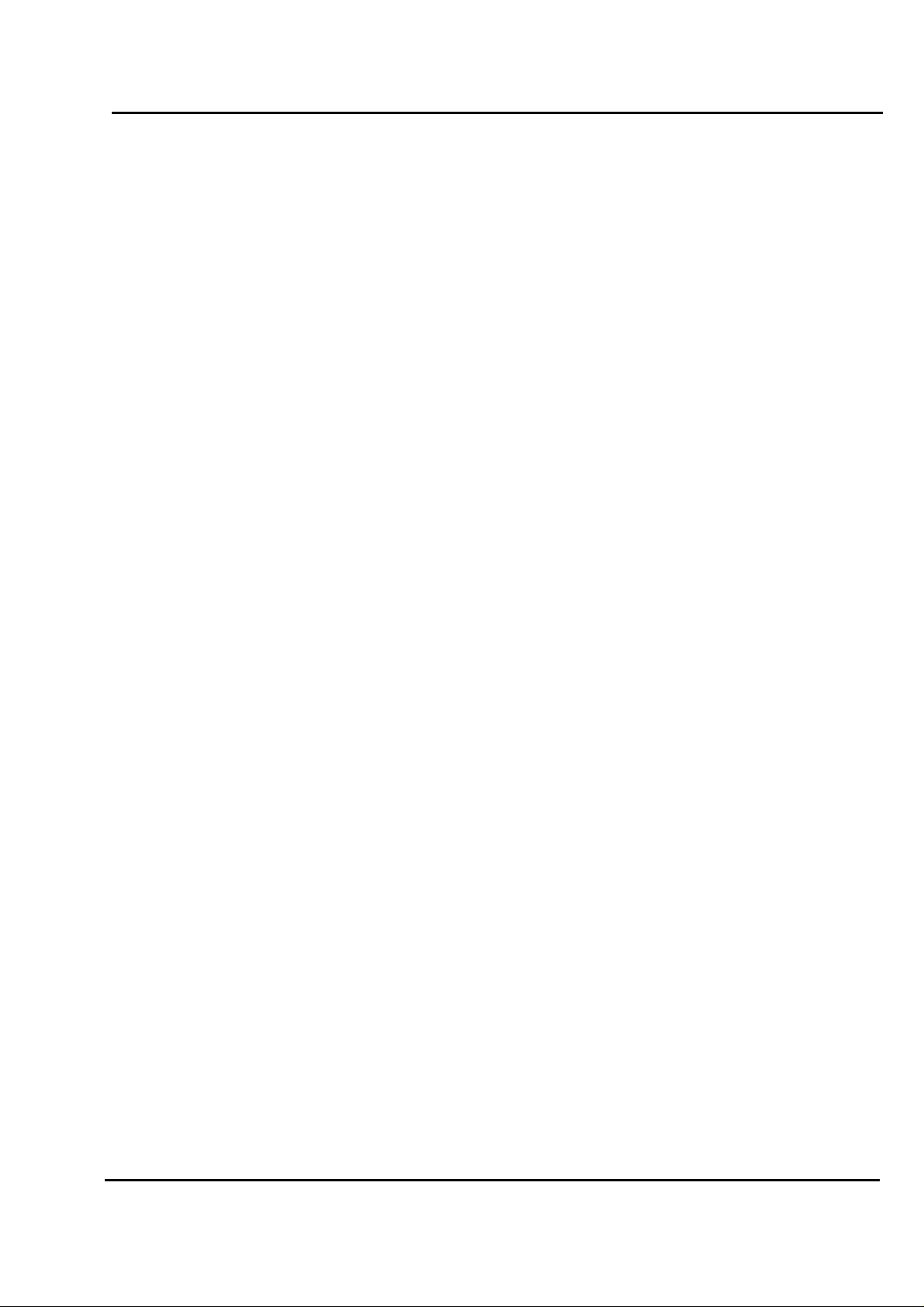
Test Report No.: GETEC-E3-06-029
FCC Class B Certification
APPENDIX H
: USER’S MANUAL
EUT Type: 19” LCD Monitor
FCC ID: BEJL1900EQ
Page 2
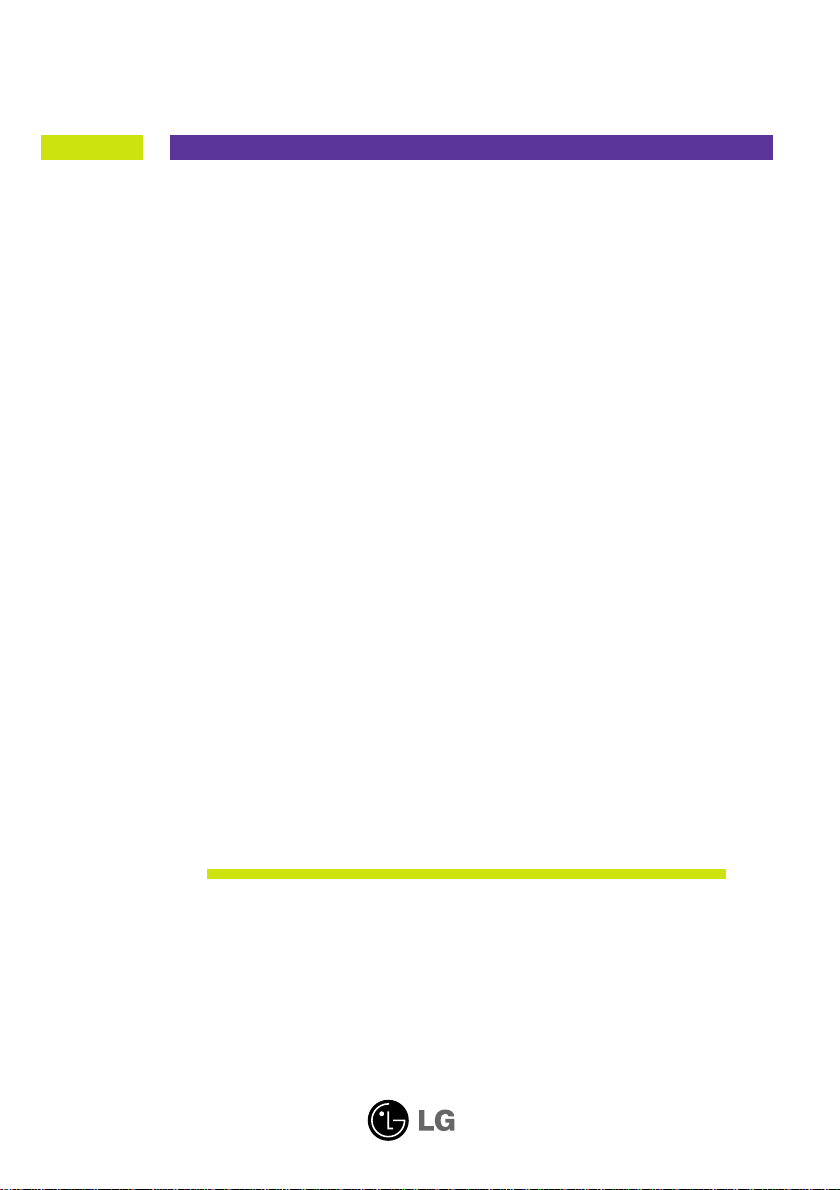
User’s Guide
L1900J
L1900R
L1900E
Make sure to read the Important Precautions before using the product.
Keep the User's Guide(CD) in an accessible place for future reference.
See the label attached on the product and quote this information to your
dealer when you require service.
Page 3
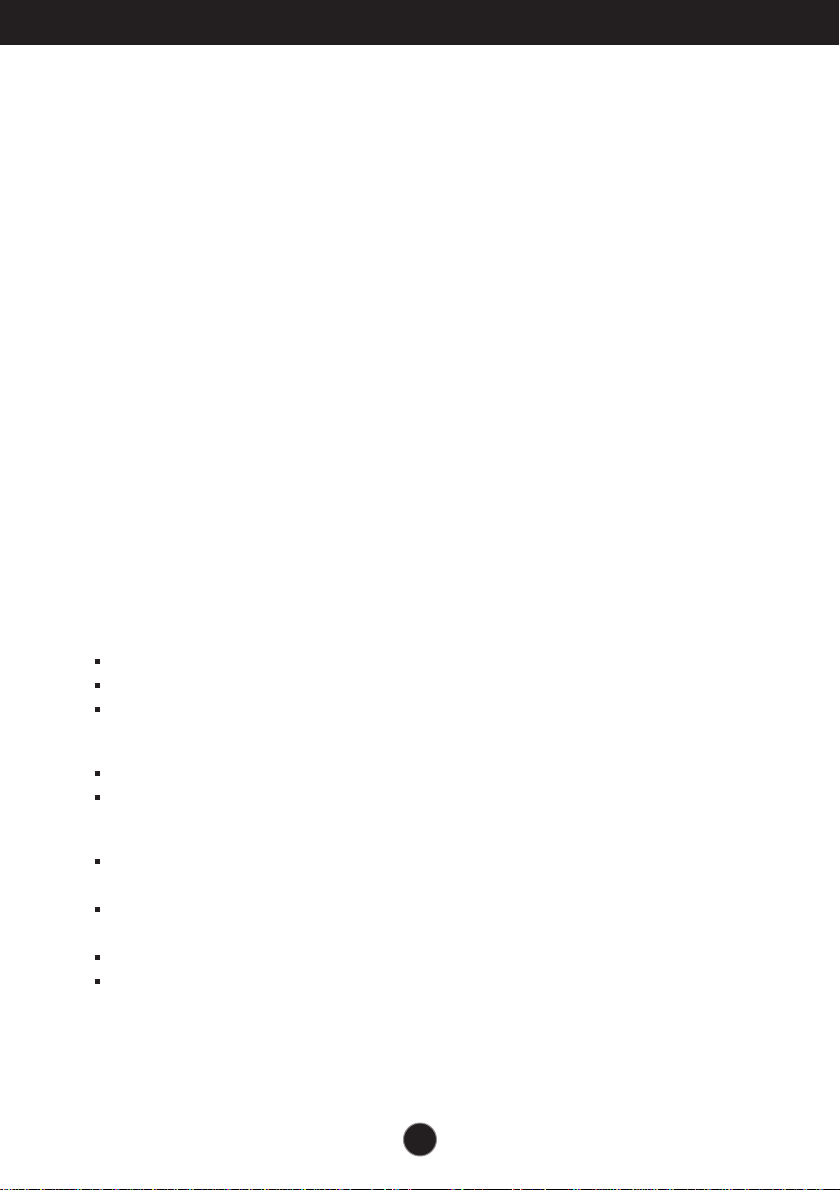
Important Precautions
This unit has been engineered and manufactured to ensure your personal
safety, however improper use may result in potential eletrical shock or fire
hazards. In order to allow the proper operation of all safeguards
incorporated in this display, observe the following basic rules for its
installation, use, and servicing.
On Safety
Use only the power cord supplied with the unit. In case you use another power
cord, make sure that it is certified by the applicable national standards if not being
provided by the supplier. If the power cable is faulty in any way, please contact the
manufacturer or the nearest authorized repair service provider for a replacement.
The power supply cord is used as the main disconnection device. Ensure that the
socket-outlet is easily accessible after installation.
Operate the display only from a power source indicated in the specifications of
this manual or listed on the display. If you are not sure what type of power supply
you have in your home, consult with your dealer.
Overloaded AC outlets and extension cords are dangerous. So are frayed power
cords and broken plugs. They may result in a shock or fire hazard. Call your service
technician for replacement.
Do not Open the Display.
There are no user serviceable components inside.
There are Dangerous High Voltages inside, even when the power is OFF.
Contact your dealer if the display is not operating properly.
To Avoid Personal Injury :
Do not place the display on a sloping shelf unless properly secured.
Use only a stand recommended by the manufacturer.
To Prevent Fire or Hazards:
Always turn the display OFF if you leave the room for more than a short period
of time. Never leave the display ON when leaving the house.
Keep children from dropping or pushing objects into the display's cabinet
openings. Some internal parts carry hazardous voltages.
Do not add accessories that have not been designed for this display.
During a lightning storm or when the display is to be left unattended for an
extended period of time, unplug it from the wall outlet.
A1
Page 4

Important Precautions
On Installation
Do not allow anything to rest upon or roll over the power cord, and do not place
the display where the power cord is subject to damage.
Do not use this display near water such as near a bathtub, washbowl, kitchen
sink, laundry tub, in a wet basement, or near a swimming pool.
Displays are provided with ventilation openings in the cabinet to allow the release
of heat generated during operation. If these openings are blocked, built-up heat
can cause failures which may result in a fire hazard. Therefore, NEVER:
Block the bottom ventilation slots by placing the display on a bed, sofa, rug, etc.
Place the display in a built-in enclosure unless proper ventilation is provided.
Cover the openings with cloth or other material.
Place the display near or over a radiator or heat source.
Do not rub or strike the Active Matrix LCD with anything hard as this may scratch,
mar, or damage the Active Matrix LCD permanently.
Do not press the LCD screen with your finger for a long time as this may cause
some afterimages.
Some dot defects may appear as Red, Green or Blue spots on the screen.
However, this will have no impact or effect on the display performance.
If possible, use the recommended resolution to obtain the best image quality for
your LCD display. If used under any mode except the recommended resolution,
some scaled or processed images may appear on the screen. However, this is
characteristic of the fixed-resolution LCD panel.
On Cleaning
Unplug the display before cleaning the face of the display screen.
Use a slightly damp (not wet) cloth. Do not use an aerosol directly on the display
screen because over-spraying may cause electrical shock.
On Repacking
Do not throw away the carton and packing materials. They make an ideal
container in which to transport the unit. When shipping the unit to another
location, repack it in its original material.
On Disposal
The fluorescent lamp used in this product contains a small amount of mercury.
Do not dispose of this product with general household waste.
Disposal of this product must be carried out in accordance to the regulations of
your local authority.
A2
Page 5
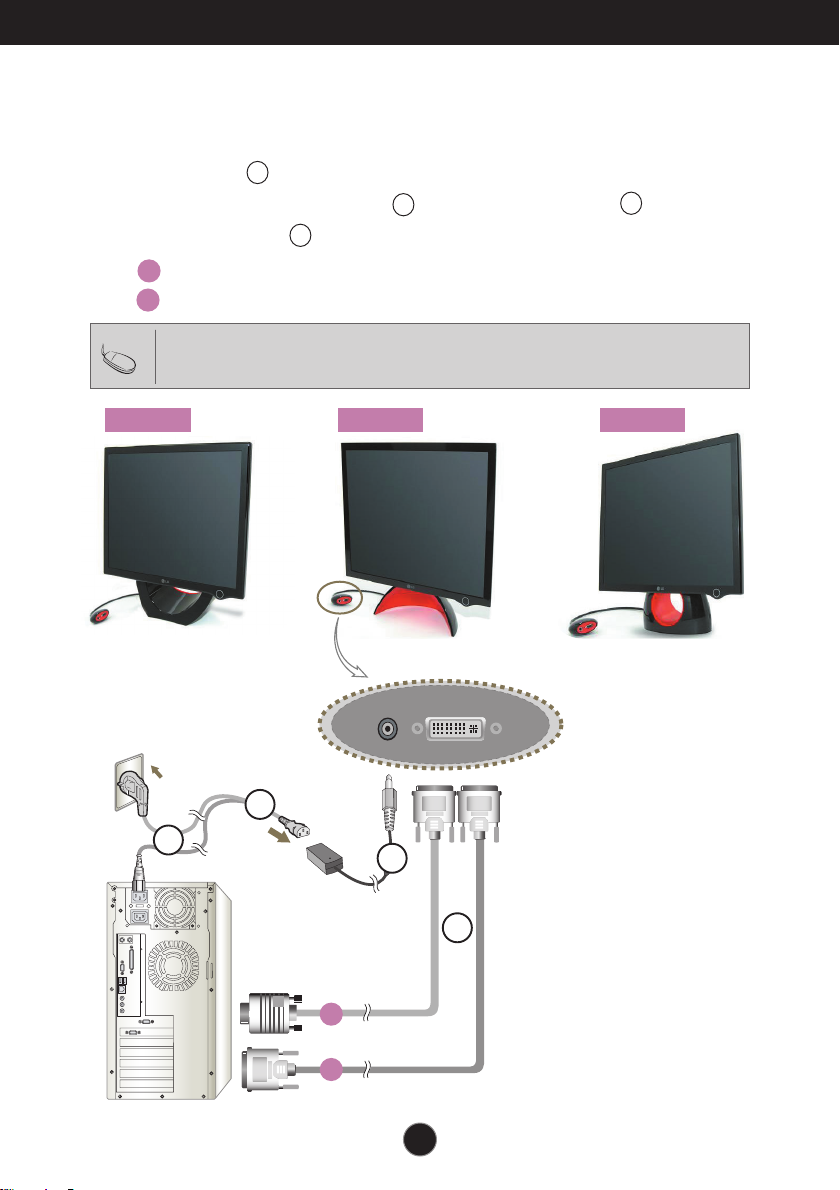
Connect with a computer.
Using the Computer
1. Connect the signal cable. When attached, tighten the thumbscrews to secure
the connection.
2. Use after connecting power cable to AC-DC power adapter and
inserting it into outlet (Voltage is automatically controlled.)
Connecting with DVI-Analog signal input cable
AA
Connecting with DVI-Digital signal input cable
BB
1. Product color represented here may differ from actual product color that customer purchased.
Tip
2.Connect to multi-tab (with 3-conductor) with built in ground line or connect directly to power outlet on
grounded wall.
L1900E L1900J L1900R
1
2
4
3
Wall-outlet type
4
2
PC-outlet type
AC-DC
power
adapter
AA
BB
3
1
A3
Page 6
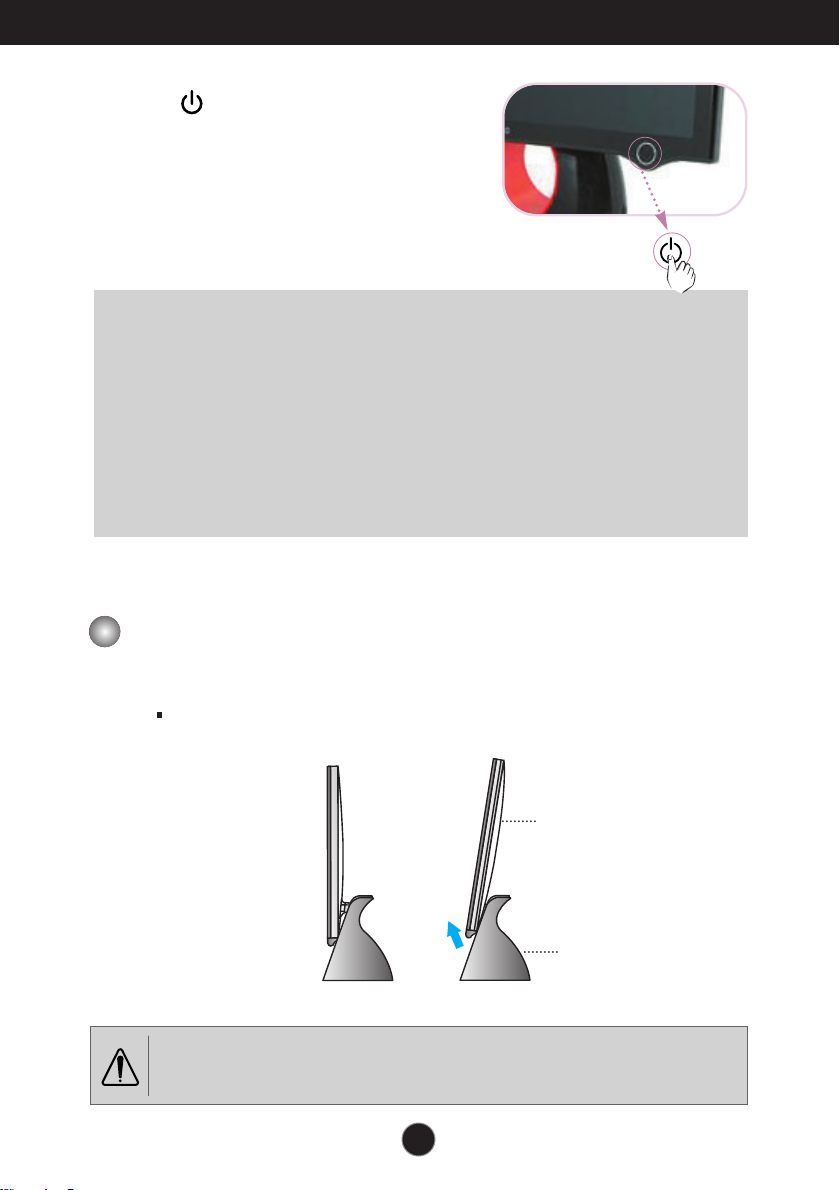
Connecting the Display
3. Touch button on the front switch panel to
turn the power on. When monitor power is
turned on, the 'Self Image Setting
Function' is executed automatically.
(Only Analog Mode)
NOTE
‘ Self Image Setting Function’? This function provides the user with optimal display
settings.When the user connects the monitor for the first time, this function automatically
adjusts the display to optimal settings for individual input signals. Press Adjust Forte
Manager Program
while using the product or if you want to operate this function manually, or, run Options of
Forte Manager Program
Otherwise, you may execute the ‘Factory Default Preset’ option on the OSD adjustment
menu. However, be aware that this option initializes all the menu items except
‘LANGUAGE’.
--> Picture --> Tracking --> Auto Setup
-->
PreSet Provided When Delivered.
if screen adjustment is needed
To adjust angle of the product ~ ~
11..
Adjust location of head section comfortable to use.
Tilt Range : 0˚~20˚
Head section
Stand section
Do not put your hand (finger) between head section and stand section when adjusting angle of screen.
Your hand (finger) may get caught or wounded.
A4
Page 7
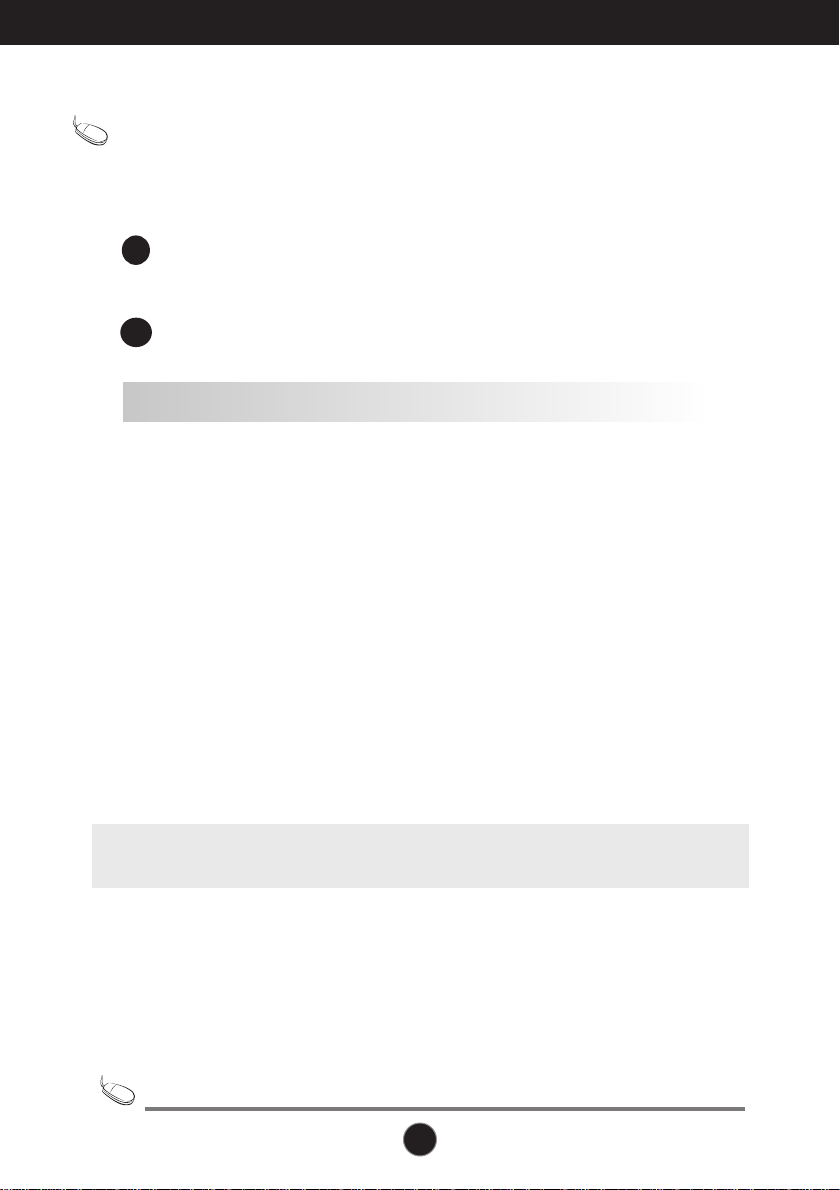
Install Forte Manager program.
* Be sure to install Forte Manager program..
Tip
* What is Forte Manager program? To change or adjust Tracking, Brightness,
Contrast or Position, Resolution, Sharpness, Preset use or select Forte
Manager program.
Install monitor driver file of Users Guide CD provided before installing Forte
1
Manager program.
* Please refer to 'Monitor Driver Installation Guide' to install monitor driver.
2
Install Forte Manager program.
■■
Forte Manager Program Installation Procedure
1) Close all other applications before installing Forte Manager program.
2) Installation screen appears automatically when Forte Manager CD-ROM is inserted.
3) Forte Manager Install Shield Wizard start screen appears.
4) Select [Installation Language].
5) Click "Next" when Installation Wizard screen appears.
6) Click "Next" after selecting "I agree to the license contract clauses."
7) Click "Next" after selecting a function to install.
8) Click "Install."
9) Installation status screen appears.
10) Click "Complete." Reboot system for the normal operation.
11) Forte Manager execution icon is created on background screen when installation is
completed.
*Select [Execution] after pressing [Start] button when installation screen does not appear automatically.
₩
**Select OK after entering D:
Tip
This software requires Microsoft Internet Explorer 6.0 or greater.
SETUP.EXE (assumed CD-ROM Drive is D:.)
A5
Page 8
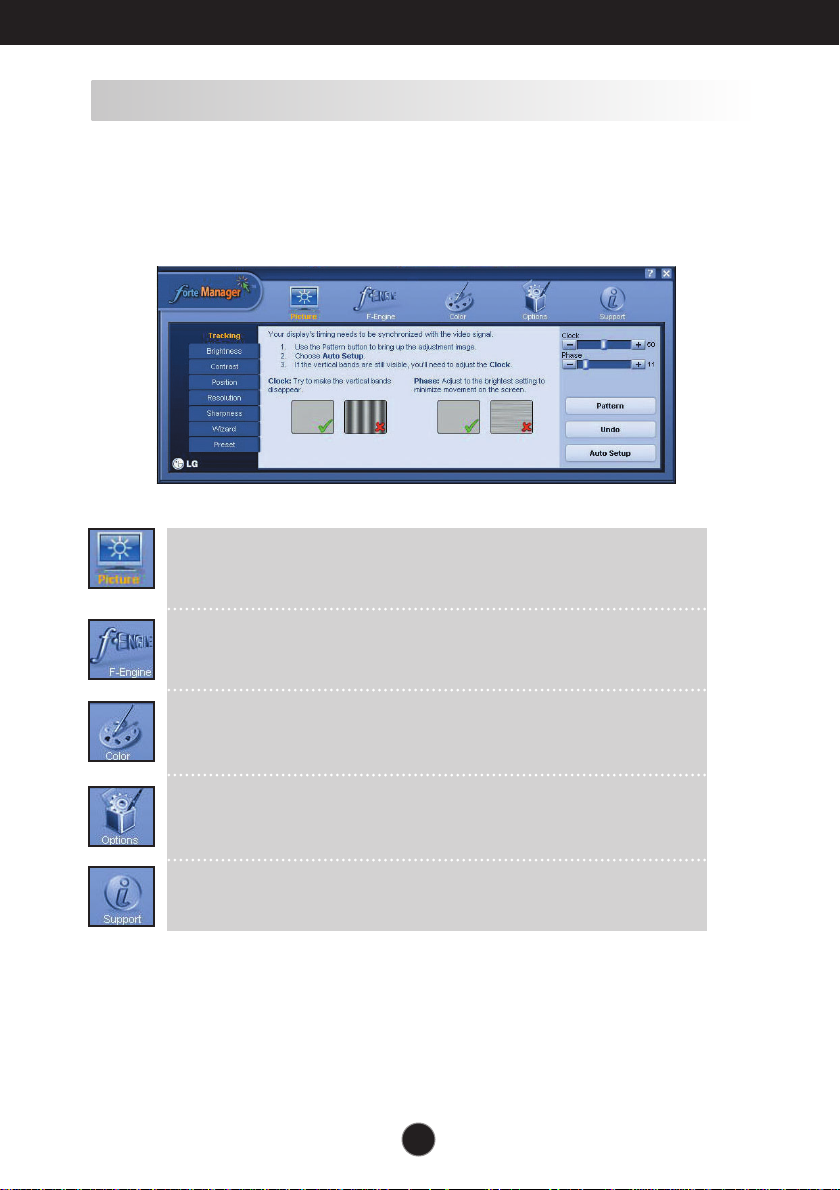
Install Forte Manager program.
■ Forte Manager Program Function
To change or adjust Tracking, Brightness, Contrast or Position, Resolution,
Sharpness, Preset use or select Forte Manager program.
PICTURE
-
Tracking, Brightness, Contrast, Resolution
Wizard, Preset
,
Position, Sharpness,
f-Engine
- MOVIE, TEXT, NORMAL, USER
Color
- Color Temp. RGB, Color Cailbration
Options
- Perferences, Power Indicator, Asset Management
Support
- Update, Help, Asset Id, Version
A6
Page 9
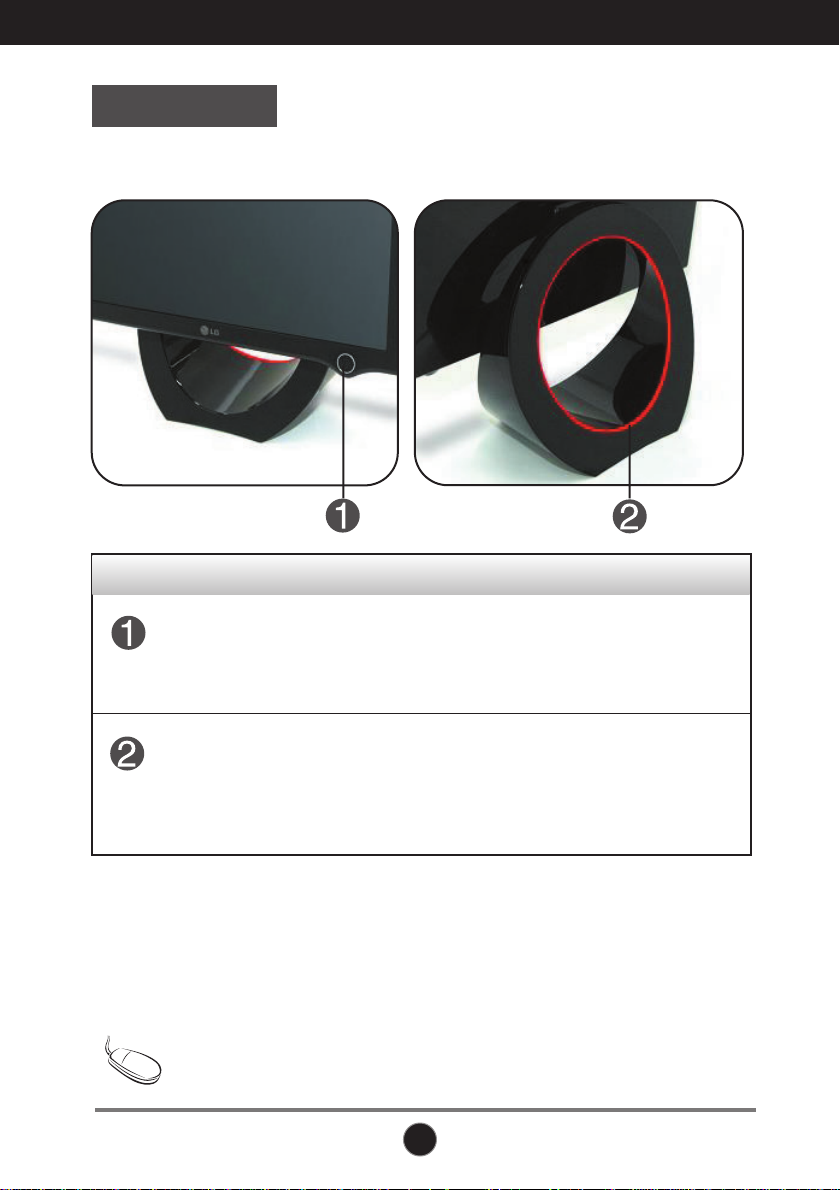
Control Panel Functions
L1900E
Front Panel Controls
Control Function
Power Button
Product may be turned on when you touch the button,
and turned off when you touch it once again.
* Check power pilot lamp after touching it.
Rear
Power Indicator
Tip
To turn on/off the power indicator manually ~ ~
Select Options of Forte Manager Program Menu -> Power Indicator -> On/Off to
manually turn on/off the power indicator.
Power indicator is blue or red when the product is on,
and it automatically blinks in Sleep mode(Energy
Saving.)
A7
Page 10

Control Panel Functions
L1900J L1900R
Front Panel Controls
Control Function
Power Button
Power Indicator
Product may be turned on when you touch the button,
and turned off when you touch it once again.
Power indicator is blue or red when the product is on, and dark
-> bright mode is repeated automatically in
mode(Energy Saving.)
[L1900J]
Touch the lower part of the figure to adjust brightness
[L1900R]
Touch the lower part of the figure to turn on/off the power
indicator.
A8
Sleep
Page 11

Troubleshooting
Check the following before calling for service.
No image appears
No image appears
Is the power cord of the
display connected?
Does power indicator
blink or from dark to
bright mode is
repeated?
Do you see an "OUT
OF RANGE" message
on the screen?
Do you see a "CHECK
SIGNAL CABLE
"message on the
screen?
Check and see if the power cord is connected
properly to the power outlet.
If the display is in power saving mode, try moving
the mouse or pressing any key on the keyboard
to bring up the screen.
Try to turn on the PC.
This message appears when the signal from the
PC (video card) is out of horizontal or vertical
frequency range of the display. See the
'Specifications' section of this manual and
configure your display again.
This message appears when the signal cable
between your PC and your display is not
connected. Check the signal cable and try again.
A9
Page 12

Troubleshooting
Display image is incorrect
Display Position is
incorrect.
On the screen
background, vertical bars
or stripes are visible.
Any horizontal noise
appearing in any image or
characters are not clearly
portrayed.
The screen color is mono
or abnormal.
Press Adjust of Forte Manager Program --> Picture
--> Tracking-->Auto Setup to adjust screen
automatically to the optimal condition, which fits to the
current mode.
Configure by directly adjusting Adjust of Forte
Manager Program --> Picture--> Position if
adjusted condition is dissatisfactory
Press Adjust of Forte Manager Program --> Picture
--> Tracking-->Auto Setup to adjust screen
automatically to the optimal condition, which fits to the
current mode.
Remove vertical lines by adjusting Adjust of
Forte Manager Program --> Picture -->
Tracking -->Clock, if adjusted condition is
dissatisfactory.
Press Adjust of Forte Manager Program -->
Picture --> Resolution --> Preferred to adjust
screen automatically to the optimal condition, which
fits to the current mode.
Adjust by selecting Adjust of Forte Manager
Program --> Picture --> Tracking -->
Phase if adjusted condition is dissatisfactory.
Check Control Panel --> Display --> Settings and
adjust the display to the recommended resolution or
adjust the display image to the ideal setting. Set the
color setting higher than 24 bits (true color).
The screen blinks.
Check Control Panel --> Display --> Settings and
adjust the display to the recommended resolution or
adjust the display image to the ideal setting. Set the
color setting higher than 24 bits (true color).
Check if the signal cable is properly connected and
use a screwdriver to fasten if necessary.
Make sure the video card is properly inserted in the
slot.
Set the color setting higher than 24 bits (true color) at
Control Panel - Settings.
Check if the screen is set to interlace mode and if yes,
change it to the recommend resolution.
Make sure the power voltage is high enough, It has to
be higher than AC100-240V 50/60Hz.
A10
Page 13

Troubleshooting
Have you installed the display driver?
Have you installed the
display driver?
Do you see an
"Unrecognized monitor,
Plug&Play (VESA DDC)
monitor found"
message?
Be sure to install the display driver from the
display driver CD (or diskette) that comes with
your display. Or, you can also download the
driver from our web site: http://www.lge.com.
Make sure to check if the video card supports
Plug&Play function.
A11
Page 14

Specifications
Display
Sync Input
Video Input
Resolution
Plug&Play
Power
Consumption
Dimensions
&Weight
(with tilt stand)
Til tRange
Power Input
AC/DC Adapter
Environmental
Conditions
Tilt Stand
Signal cable
Power cord
19 inches (48.19cm) Flat Panel Active matrix-TFT LCD
Anti-Glare coating
19 inches viewable
0.294mm pixel pitch
Horizontal Freq. 30 - 83kHz (Analog)
30 - 71kHz (Digital)
Vertical Freq. 56 - 75Hz (Automatic)
Input Form Separate TTL, Positive/Negative
SOG (Sync On Green)
Digital
Signal Input DVI - Analog connector
DVI - Digital connector
Input Form
Max DVI Digital: VESA 1280 x 1024@60Hz
Recommend VESA 1280 x 1024@60Hz
DDC 2B
On Mode :
Sleep Mode ≤ 2W
Off Mode
Width
Height
Depth
Net 5.8 kg (12.79 lbs)
Tilt
DVE. DSA-0421S-12 1
Operating Conditions
Storage Conditions
Attached( O ), Detachable ( )
Attached( ), Detachable ( O )
Wall-outlet type or PC-outlet type
41.65 cm / 16.39inches
42.89 cm / 16.88 inches
43.20 cm / 17.00 inches
14.45 cm / 5.68 inches
14.84 cm / 5.84 inches
11.34 cm / 4.65 inches
12V 3.0A
Temperature 10˚C to 35 ˚C
Humidity 10 % to 80 % non-Condensing
Temperature -20˚C to 60 ˚C
Humidity 5 % to 90 % non-Condensing
RGB Analog (0.7Vp-p/75ohm), Digital
D-sub Analog: VESA 1280 x 1024@75Hz
39W
≤ 1W
[L1900E]
[L1900R], [L1900J]
[L1900E]
[L1900R]
[L1900J]
6.8 kg (14.99 lbs)
5.54 kg (12.21 lbs)
0˚~20˚
[L1900E]
[L1900R]
[L1900J]
NOTE
Information in this document is subject to change without notice.
A12
Page 15

Specifications
Preset Modes (Resolution)
Display Modes (Resolution) Horizontal Freq. (kHz) Vertical Freq. (Hz)
1
VGA
2
VGA
3
VGA
4
VESA
5
VESA
6
VESA
7
MAC
8
VESA
9
VESA
10
MAC
11
VESA
*12
VESA
**13
VESA
Indicator
[L1900E]
MODE
On Mode
Sleep Mode
Off Mode
640 x 350
720 x 400
640 x 480
640 x 480
800 x 600
800 x 600
832 x 624
1024 x 768
1024 x 768
1152 x 870
1152 x 900
1280 x 1024
1280 x 1024
LED Color
Blue or Red
Automatic blinking
0ff
31.469
31.468
31.469
37.500
37.879
46.875
49.725
48.363
60.023
68.681
61.805
63.981
79.976
70
70
60
75
60
75
75
60
75
75
65
60
75
* Recommend Mode
**
Only Analog Mode
[L1900J,L1900R]
MODE
On Mode
Sleep Mode
Off Mode
From dark to bright
LED Color
Blue or Red
mode is repeated
0ff
A13
Page 16

Specifications
Kensington Security
Product color represented here may differ from actual product color that
Tip
customer purchased.
Kensington Security Slot
Connected to a locking
cable that can be purchased
separately at most computer
stores
A14
Page 17

Digitally yours
Page 18

Regulatory information
Regulatory information
Page 19

Regulatory Information cont.
FCC Compliance Statement
This equipment has been tested and found to comply
within the limits of a Class B digital device pursuant to Part
15 of the FCC Rules. These limits are designed to provide
reasonable protection against harmful interference in a
residential installation.
This equipment generates, uses, and can radiate radio
frequency energy and if not installed and used in
accordance with the instructions, may cause harmful
interference to radio communications. However, there is
no guarantee that interference will not occur in a particular
installation.
If this equipment does cause harmful interference to radio
or television reception (which can be determined by
turning the equipment on and off), the user is encouraged
to try to correct the interference by using one or more of
the following measures:
Reorient or relocate the receiving antenna.
Increase the separation between the equipment and
the receiver.
Connect the equipment into an outlet on a circuit
different from that to which the receiver is connected.
Consult the dealer or an experienced radio/TV
technician for help.
Caution: Changes or modifications not expressly approved
by the party responsible for compliance could void the
user's (or your) authority to operate the equipment. Only
peripherals (digital input/output devices, terminals, printers,
etc.) certified to comply with the Class B limits may be
attached to this monitor. Operation with non-certified
peripherals is likely to result in interference to radio and TV
reception. Only shielded signal cables may be used with
this System.
NOTICE
The regulations are applied only to the products with the
ID LABEL indicating specific requirements.
Canadian DOC Notice
This Class B digital apparatus meets all requirements of
the Canadian Interference-Causing Equipment
Regulations. Cet appareil numérique de la classe B
respecte toutes les exigences du Règlement sur le
matériel brouilleur du Canada.
NOTICE
The regulations are applied only to the products with the
ID LABEL indicating specific requirements.
CE Conformity Notice
Products with the “CE” Marking comply with the EMC
Directive(89/336/EEC) and LOW VOLTAGE Directive
(73/23/EEC) issued by the Commission of the European
Community.
Compiance with these directives implies conformity to the
following European Norms :
• EN 55022 ; Radio Frequency Interference
• EN 55024 ; Electromagnetic Immunity
• EN 61000-3-2 ; Power Line Harmonics
• EN 61000-3-3 ; Voltage Fluctuations
• EN 60950 ; Product Safety
NOTICE
The regulations are applied only to the products with the
ID LABEL indicating specific requirements.
(for Europe)
Low Radiation Compliance (MPR II)
This monitor meets one of the strictest guidelines available
today for low radiation emissions, offering the user extra
shielding and an antistatic screen coating. These
guidelines, set forth by a government agency in Sweden,
limit the amount of emission allowed in the Extremely Low
Frequency (ELF) and Very Low Frequency (VLF)
electromagnetic range.
TCO95 (TCO95 applied model only)
Congratulations!
You have just purchased a TCO’95 approved and labelled
product! Your choice has provided you with a product
developed for professional use. Your purchase has also
contributed to reducing the burden on the environment and
to the further development of environmentally-adapted
electronic products.
01
Page 20

Regulatory Information cont.
02
Why do we have environmentally labelled computers?
In many countries, environmental labelling has become an
established method for encouraging the adaptation of
goods and services to the environment. The main problem
as far as computers and other electronic equipment are
concerned is that environmentally harmful substances are
used both in the products and during their manufacture.
Since it has not been possible so far for the majority of
electronic equipment to be recycled in a satisfactory way,
most of these potentially damaging substances sooner or
later enter Nature.
There are also other characteristics of a computer, such as
energy consumption levels, that are important from both
the working and natural environment viewpoints. Since all
types of conventional electricity generation have a
negative effect on the environment (acidic- and climaticinfluencing emissions, radioactive waste, etc.), it is vital to
conserve energy. Electronic equipment in offices
consumes as enormous amount of energy, since it is often
routinely left running continuously.
What does the environmenal labelling involve?
This product meets the requirements for the TCO’95
scheme, which provides for international environmental
labelling of personal computers. The labelling scheme was
developed as a joint effort by the TCO (The Swedish
Confederation of Professional Employees),
Naturckyddsföreningen (The Swedish Society for Nature
Conservation), and NUTEK (The National Board for
Industrial and Technical Development in Sweden), and
SEMKO AB (an international certification agency).
The requirements cover a wide range of issues:
environment, ergonomics, usability, emission of electrical
and magnetic fields, energy consumption and electrical
and fire safety.
The environmental demands concern, among other things,
restriction on the presence and use of heavy metals,
brominated and chlorinated flame retardants, CFCs
(freons), and chlorinated solvents. The product must be
prepared for recycling, and the manufacturer is obliged to
have an environmental plan, which must be adhered to in
each country where the company implements its
operational policy.
The energy requirements include a demand that the
computer and/or display, after a certain period of inactivity,
shall reduce its power consumption to a lower level, in one
or more stages. The length of time to reactivate the
computer shall be reasonable for the user.
Labelled products must meet strict environmental
demands, for example, in respect of the reduction of
electric and magnetic fields, along with physical and visual
ergonomics and good usability.
The following is a brief summary of the environmental
requirements met by this product. The complete
environmental criteria document may be ordered from:
TCO Development Unit
Linnegatan 14, S-11494 Stockholm, Sweden
FAX +46-8 782 92 07
E-mail (Internet): development@tco.se
Current information regarding TCO’95 approved and
labelled products may also be obtained on the Internet
using the address: http://www.tco-info.com/
TCO’95 is a co-operative project between:
Environmental requirements
Brominated flame retardants are present in printed circuit
boards, cabling, casings, and housings, and are added to
delay the spread of fire. Up to 30% of the plastic in a
computer casing can consist of flame-retardant
substances. These are related to another group of
environmental toxins, PCBs, and are suspected of giving
rise to similar harm, including reproductive damage in fisheating birds and mammals. Flame retardants have been
found in human blood, and researchers fear that they can
disturb fetus development.
Bio-accumulative1TCO’95 demands require that plastic
components weighing more than 25 grams must not
contain flame retardants with organically bound chlorine or
bromine.
Lead can be found in picture tubes, display screens,
solder, and capacitors. Lead damages the nervous
system and in higher doses causes lead poisoning. The
NUTEK
Naturskydds
föreningen
Närings- och teknikutvecklingsverket
SEMKO
Page 21

Regulatory Information cont.
03
relevant bio-accumulative TCO’95 requirement permits
the inclusion of lead, as no replacement has yet been
developed.
Cadmium is present in rechargeable batteries and in the
color-generating layers of certain computer displays.
Cadmium damages the nervous system and is toxic in
high doses. The relevant bio-accumulative TCO’95
requirement states that batteries may not contain more
than 25 ppm (parts per million) of cadmium. The colorgenerating layers of display screens must not contain any
cadmium.
Mercury is sometimes found in batteries, relays and
switches. Mercury damages the nervous system and is
toxic in high doses. The relevant bio-accumulative TCO’95
requirement states that batteries may not contain more
than 25 ppm of mercury and that no mercury is present in
any of the electrical or electronic components concerned
with the display unit.
CFCs (freons) are sometimes used for washing printed
circuit boards and in the manufacture of expanded foam
for packaging. CFCs break down ozone and thereby
damage the ozone layer in the atmosphere, causing
increased reception on Earth of ultra-violet light with
consequent increased risks of skin cancer (malignant
melanoma). The relevant TCO’95 requirement: Neither
CFCs nor HCFCs may be used during the manufacture of
the product or its packaging.
1
Bio-accumulative means that the substance accumulates
within living organisms.
Shipping Package
The packaging material can be recycled, or you can save
it to return the monitor to a service center for repair or
disposal.
CFC Compounds in Distribution Packaging
Cushioning material used for shipping finished monitors
are not manufactured with nor do they contain any CFC
compounds.
Design for Disassembly/Recycling
These monitors have been designed for easy end-of-life
disassembly and recycling. Fasteners are generally of the
same type for efficient disassembly. Components made of
different materials can be easily separated and plastics
have been identified using intermational symbols to aid in
recycling.
Monitor Disposal
TCO'99 (TCO'99 applied model only)
Congratulations!
You have just purchased a TCO’99 approved and labelled
product! Your choice has provided you with a product
developed for professional use. Your purchase has also
contributed to reducing the burden on the environment and
also to the further development of environmentally
adapted electronics products.
Why do we have environmentally labelled computers?
In many countries, environmental labelling has become an
established method for encouraging the adaptation of
goods and services to the environment. With the growing
manufacture and usage of electronic equipment
throughout the world, there is a recognized concern for the
materials and substances used by electronic products
with regards to their eventual recycling and disposal. By
proper selection of these materials and substances, the
impact on the environment can be minimized.
There are also other characteristics of a computer, such as
energy consumption levels, that are important from the
viewpoints of both the work (internal) and natural (external)
environments. Electronic equipment in offices is often left
running continuously, resulting in unnecessary
consumption of large amounts of energy and additional
power generation. From the standpoint of carbon dioxide
emissions alone, it is vital to save energy.
What does labelling involve?
The product meets the requirements for the TCO’99
scheme which provides for international and environmental
labelling of personal computers and/or displays.
The labelling scheme was developed as a joint effort by the
TCO (The Swedish Confederation of Professional
Employees), Svenska Naturskyddsforeningen
(The Swedish Society for Nature Conservation) and
Statens Energimyndighet (The Swedish National
Energy Administration).
WARNING
If you need to dispose of a monitor, ask a qualified service
representative for the proper procedure. Improper disposal could
result in personal injury from implosion.
Page 22

Regulatory Information cont.
04
Approval requirements cover a wide range of issues:
ecology, ergonomics, emission of electrical and
magnetical fields, energy consumption and electrical
safety.
Ecological criteria impose restrictions on the presence and
use of heavy metals, brominated and chlorinated flame
retardants, and other substances. The product must be
prepared for recycling and the manufacturing site(s) shall
be certified according to ISO14001 or EMAS registered.
Energy requirements include a demand that the system
unit and/or display, after a certain period of inactivity,
shall reduce its power consumption to a lower level in one
or more stages. The length of time to reactivate the system
unit shall be reasonable for the user.
Labelled products must meet strict environmental
demands, for example, in respect of the reduction of
electrical and magnetical fields as well as work load and
visual ergonomics.
Below you will find a brief summary of the ecological
requirements met by this product. The complete
ecological criteria document can be found at TCO
Development’s website http://www.tcodevelopment.com or
may be ordered from:
TCO Development
SE-114 94 STOCKHOLM, Sweden
Fax: +46 8 782 92 07
Email : development@tco.se
Information regarding TCO’99 approved and labelled
products may also be obtained at
http://www.tcodevelopment.com
Ecological requirements
Flame retardants
Flame retardants may be present in printed wiring board
laminates, cables, and housings. Their purpose is to
prevent, or at least to delay the spread of fire. Up to 30%
by weight of the plastic in a computer casing can consist of
flame retardant substances. Many flame retardants
contain bromine or chlorine, and these flame retardants
are chemically related to PCBs (polychlorinated
biphenyls). Both the flame retardants containing bromine
or chlorine and the PCBs are suspected of giving rise to
health effects, including reproductive damage in fish-eating
birds and mammals, due to the bio-accumulative*
processes when not disposed of in accordance with strict
standards for disposal.
TCO’99 requires that plastic components weighing more
than 25 grams shall not contain flame retardants with
organically bound bromine or chlorine. Flame retardants
are allowed in the printed wiring board laminates due to
the lack of commercially available alternatives.
Cadmium**
Cadmium is present in rechargeable batteries and in the
colour-generating layers of certain computer displays.
TCO’99 requires that batteries, the colour-generating
layers of display screens, and the electrical or electronics
components shall not contain any cadmium.
Mercury**
Mercury is sometimes found in batteries, relays and
switches. TCO’99 requires that batteries shall not contain
any mercury. It also demands that mercury is not present
in any of the electrical or electronics components
associated with the labelled unit. There is however one
exception. Mercury is, for the time being, permitted in the
back light system of flat panel monitors as there today is
no commercially available alternative. TCO aims on
removing this exception when a mercury free alternative is
available.
Lead**
Lead can be found in picture tubes, display screens,
solders and capacitors. TCO’99 permits the use of lead
due to the lack of commercially available alternatives, but
in future requirements TCO Development aims at
restricting the use of lead.
_____________________________________________
* Bio-accumulative is defined as substances which
accumulate in living organisms.
**Lead, Cadmium and Mercury are heavy metals
which are bio-accumulative.
Page 23

05
Regulatory Information cont.
TCO’03
(TCO’03 applied model only)
Congratulations!
The display you have just purchased carries the TCO’03
Displays label.
This means that your display is designed,manufactured
and tested according to some of the strictest quality and
environmental requirements in the world. This makes for a
high performance product, designed with the user in focus
that also minimizes the impact on our natural environment.
Some of the features of the TCO’03 Display requirements:
Ergonomics
• Good visual ergonomics and image quality in order to
improve the working environment for the user and to
reduce sight and strain problems. Important
parameters are luminance, contrast, resolution,
reflectance, colour rendition and image stability.
Energy
• Energy-saving mode after a certain time – beneficial
both for the user and the environment
• Electrical safety
Emissions
• Electromagnetic fields
• Noise emissions
Ecology
• The product must be prepared for recycling and the
manufacturer must have a certified environmental
management system such as EMAS or ISO 14 001
• Restrictions on
chlorinated and brominated flame retardants and
polymers
heavy metals such as cadmium, mercury and lead.
The requirements included in this label have been
developed by TCO Development in co-operation with
scientists, experts, users as well as manufacturers all over
the world. Since the end of the 1980s TCO has been
involved in influencing the development of IT equipment in
a more user-friendly direction. Our labelling system started
with displays in 1992 and is now requested by users and
IT-manufacturers all over the world.
For more information, please visit
www.tcodevelopment.com
Information for Environmental Preservation
LGE. announced the 'LG Declaration for a Cleaner
Environment' in 1994, and this ideal has served as a
guiding managerial principle ever since. The Declaration is
a foundation that has allowed us to undertake
environmentally friendly activities in careful consideration
of economic, environmental, and social aspects.
We promote activities for environmental preservation, and
we specifically develop our products to embrace the
concept of environment-friendly.
We minimize the hazardous materials contained in our
products. For example, there is no cadmium to be found in
our monitors.
Information for recycling
This monitor may contain parts which could be hazardous
to the environment. It is important that this monitor be
recycled after use.
LGE. handles all waste monitors through an
environmentally acceptable recycling method. There are
several take-back and recycling systems currently in
operation worldwide. Many parts will be reused and
recycled, while harmful substances and heavy metals are
treated by an environmentally friendly method.
If you want to find out more information about our recycling
program, please contact your local LG vendor or a
corporate representative of LG.
We set our vision and policies on a cleaner world by
selecting the issue of the global environment as a task for
corporate improvement. Please visit our website for more
information about our ‘green’ policies.
http://www.lge.com/experience/social_commitment/enviro
ment.jsp
English
Page 24

06
Regulatory Information cont.
Informationen zur Erhaltung der Umwelt
Im Jahr 1994 verkündete LGE die 'LG Declaration for a
Cleaner Environment' (LG Erklärung für eine sauberere
Umwelt). Seitdem dient dieses Ideal als führendes Prinzip
des Unternehmens. Diese Erklärung war die Basis für die
Durchführung von
umweltfreundlichen Aktivitäten, wobei wirtschaftliche,
umweltbezogene und soziale Aspekte in die
Überlegungen mit einbezogen wurden.
Wir fördern Aktivitäten zum Schutz der Umwelt und die
Entwicklung unserer Produkte ist darauf ausgerichtet,
unserem Konzept bezüglich Umweltfreundlichkeit gerecht
zu werden.
Wir sind darauf bedacht, den Anteil der in unseren
Produkten enthaltenen schädlichen Materialien zu
minimieren. So ist in unseren Monitoren beispielsweise
kein Kadmium zu finden.
Informationen zum Thema Recycling
Dieser Monitor enthält Teile, die umweltschädlich sein
können. Es ist unbedingt erforderlich, dass der Monitor
recycelt wird, nachdem er außer Dienst gestellt wurde.
Bei LGE. werden alle ausrangierten Monitore in einem
unter umweltbezogenen Aspekten geeigneten Verfahren
recycelt. Augenblicklich sind weltweit mehrere
Rücknahme- und Recyclingsysteme im Einsatz. Viele
Teile werden wieder verwendet und recycelt. Schädliche
Substanzen und Schwermetalle werden durch
umweltverträgliche Verfahren behandelt.
Falls Sie mehr über unser Recyclingprogramm erfahren
möchten, wenden Sie sich bitte an Ihren lokalen LGHändler oder einen Unternehmensvertreter von LG.
Wir richten unsere Firmenpolitik auf eine sauberere
Umwelt hin aus, indem wir umweltspezifische Aspekte als
wichtigen Punkt in die Weiterentwicklung unseres
Unternehmens einfließen lassen. Zusätzliche
Informationen über unsere ‘grüne’ Firmenpolitik erhalten
Sie auf unserer Website.
http://www.lge.com/experience/social_commitment/enviro
ment.jsp
Information sur la protection de l’environnement
LGE. a publié sa 'Déclaration en faveur d’un
environnement plus propre' en 1994 et celle-ci est restée,
depuis lors, un principe directeur de notre entreprise. Cette
déclaration a servi de base à notre réflexion et nous a
permis de prendre en compte à la fois les aspects
économiques et sociaux de nos activités, tout en
respectant l’environnement.
Nous encourageons les activités en faveur de la
préservation de l’environnement et c’est dans cet esprit
que nous développons nos produits : nous réduisons au
minimum les matières dangereuses qui entrent dans leur
composition et l’on ne trouve pas de cadmium, par
exemple, dans nos moniteurs.
Information sur le recyclage
Ce moniteur peut contenir des composants qui présentent
un risque pour l’environnement. Il est donc important que
celui-ci soit recyclé après usage.
LGE. traite les moniteurs en fin de cycle conformément à
une méthode de recyclage respectueuse de
l’environnement. Nous reprenons nos produits et les
recyclons dans plusieurs sites répartis dans le monde
entier. De nombreux composants sont réutilisés et
recyclés, et les matières dangereuses, ainsi que les
métaux lourds, sont traités selon un procédé écologique.
Si vous souhaitez plus de renseignements sur notre
programme de recyclage, veuillez contacter votre
revendeur LG ou un l’un de nos représentants.
Nous voulons agir pour un monde plus propre et croyons
au rôle de notre entreprise dans l’amélioration de
l’environnement. Pour plus de renseignements sur notre
politique “verte”, rendez visite à notre site :
http://www.lge.com/experience/social_commitment/enviro
ment.jsp
Informazioni per la tutela dell’ambiente
La LGE. ha annunciato nel 1994 la cosiddetta 'LG
Declaration for a Cleaner Environment' (Dichiarazione di
LG a favore di un ambiente più pulito), un ideale che da
allora funge da principio ispiratore della gestione
aziendale. La dichiarazione rappresenta il fondamento che
consente di intraprendere attività a favore dell'ambiente
tenendo conto degli aspetti economici, ambientali e sociali.
Deutsch
Français
Italiano
Page 25

07
Espanõl
Regulatory Information cont.
Noi della LG, promuoviamo attività a favore della tutela
dell'ambiente sviluppando appositamente i nostri prodotti
per cogliere il concetto del rispetto dell’ambiente riducendo
i materiali dannosi presenti nei nostri prodotti. Ad esempio
nei nostri monitor non è presente il cadmio.
Informazioni per il riciclaggio
Il monitor può presentare componenti che potrebbero
risultare eventualmente dannosi per l'ambiente. È
importante che il monitor sia riciclato al termine del suo
utilizzo.
La LGE. gestisce tutti i monitor di rifiuto con un metodo di
riciclaggio soddisfacente dal punto di vista ambientale. In
tutto il mondo sono attualmente in funzione numerosi
sistemi di riciclaggio e recupero. I diversi componenti sono
riutilizzati e riciclati, mentre le sostanze dannose e i metalli
pesanti vengono trattati con un metodo rispettoso
dell’ambiente.
Se si desiderano maggiori informazioni in merito al
programma di riciclaggio, è consigliabile rivolgersi al
proprio rivenditore LG o ad un rappresentante aziendale
della LG.
Noi della LG impostiamo la nostra visione e le nostre
politiche a favore di un mondo più pulito ponendo la
questione dell'ambiente dal punto di vista globale come
una mansione rivolta al miglioramento della nostra
azienda. Vi invitiamo a visitare il nostro sito internet per
ulteriori informazioni sulla nostra politica “verde”.
http://www.lge.com/experience/social_commitment/enviro
ment.jsp
Información para la conservación
medioambiental
LGE. presentó la 'Declaración para un entorno más limpio
de LG' en 1994 y este ideal ha servido para guiar nuestros
principios empresariales desde entonces. La Declaración
es la base que nos ha permitido llevar a cabo tareas que
respetan el medio ambiente siempre teniendo en cuenta
aspectos sociales,
económicos y medioambientales.
Promocionamos actividades orientadas a la conservación
del medio ambiente y desarrollamos nuestros productos
específicamente para que se ajusten a la filosofía que
protege el entorno.
Reducimos al máximo el uso de materiales de riesgo en
nuestros productos. Un ejemplo de ello es la ausencia
total de cadmio en nuestros monitores.
Información para el reciclaje
Este monitor puede contener piezas que entrañen riesgos
medioambientales. Es importante reciclar este monitor
después de su utilización.
LGE. trata todos los monitores usados siguiendo un
método de reciclaje que no daña al entorno. Contamos
con diversos sistemas de recuperación y reciclaje que
funcionan a nivel mundial en la actualidad. Es posible
reciclar y reutilizar muchas de las piezas, mientras que las
sustancias dañinas y los metales pesados se tratan
siguiendo un método que no perjudique al medio
ambiente. Si desea obtener más información acerca del
programa de reciclaje, póngase en contacto con su
proveedor local de LG o con un representante empresarial
de nuestra marca.
Basamos nuestra visión y nuestras políticas en un mundo
más limpio y para ellos optamos por un entorno global
como tarea principal de nuestra evolución como empresa.
Visite nuestra página Web para obtener más información
sobre nuestras políticas ecológicas.
http://www.lge.com/experience/social_commitment/enviro
ment.jsp
Informações relacionadas à preservação
ambiental
A LGE. anunciou a 'LG Declaration for a Cleaner
Environment' (Declaração da LG para um ambiente mais
limpo) em 1994 e esse ideal tem servido desde então
como um princípio administrativo de orientação. A
Declaração é a base que nos tem permitido realizar
atividades favoráveis ao ambiente com consideração
atenta aos aspectos econômicos, ambientais e sociais.
Promovemos atividades de preservação ambiental e
desenvolvemos nossos produtos para englobar
especificamente o conceito de favorável ao ambiente.
Reduzimos os materiais perigosos contidos em nossos
produtos. Por exemplo, não há cádmio em nossos
monitores.
Português
Page 26

08
Regulatory Information cont.
Informações relacionadas à reciclagem
Este monitor pode conter peças que podem representar
riscos ao ambiente. É importante que ele seja reciclado
após o uso.
A LGE. cuida de todos os monitores descartados através
de um método de reciclagem agradável ao ambiente. Há
vários sistemas de devolução e reciclagem atualmente em
operação no mundo. Muitas peças serão reutilizadas e
recicladas e as substâncias nocivas e os metais pesados
passarão por tratamento através de um método favorável
ao ambiente.
Para obter mais informações sobre nosso programa de
reciclagem, entre em contato com seu fornecedor LG local
ou com um representante corporativo da LG.
Definimos nossa visão e nossas políticas relacionadas a
um mundo mais limpo selecionando a questão do
ambiente global como uma tarefa de aprimoramento
corporativo. Visite nosso site para obter mais informações
sobre nossas políticas de meio ambiente.
http://www.lge.com/experience/social_commitment/enviro
ment.jsp
Informatie met betrekking tot het behoud van
het milieu
LGE. publiceerde in 1994 de 'LG Declaration for a Cleaner
Environment' (de LG-verklaring met betrekking tot een
schoner milieu). Deze verklaring en het ideaal van een
schoner milieu fungeren sindsdien als een bestuurlijke
leidraad voor onze onderneming. Op basis van deze
verklaring ontplooien wij milieuvriendelijke activiteiten,
waarbij er zowel met sociale en economische aspecten,
als met milieuaspecten zorgvuldig rekening wordt
gehouden.
Wij ondersteunen activiteiten die zijn gericht op het
behoud van het milieu en wij houden bij het ontwikkelen
onze producten specifiek rekening met de
milieuvriendelijkheid van onze producten.
Wij minimaliseren het gebruik van schadelijke stoffen in
onze producten. Er wordt bijvoorbeeld geen cadmium
verwerkt in onze monitors.
Informatie met betrekking tot recycling
Deze monitor bevat materialen die schadelijk zouden
kunnen zijn voor het milieu. Het is belangrijk dat deze
monitor aan het einde van zijn levensduur wordt
gerecycled.
LGE. verwerkt alle afvalmonitors via een milieuvriendelijke
recyclingmethode. Hiervoor worden er momenteel
wereldwijd verscheidene inname- en recyclingsystemen
gehanteerd. Een groot aantal onderdelen wordt opnieuw
gebruikt en gerecycled, waarbij schadelijke stoffen en
zware metalen volgens een milieuvriendelijke methode
worden verwerkt.
Voor meer informatie over ons recyclingprogramma kunt u
contact opnemen met uw plaatselijke LGvertegenwoordiger of een LG-vestiging.
Onze visie en ons beleid met betrekking tot een schonere
wereld vloeien voort uit het feit dat wij het milieu hebben
aangemerkt als een onderwerp dat speciale aandacht
verdient binnen onze onderneming. Bezoek onze website
voor meer informatie over ons 'groene' beleid.
http://www.lge.com/experience/social_commitment/enviro
ment.jsp
»ÌÙÓχˆËˇ ÔÓ Óı‡Ì ÓÍÛʇ˛˘ÂÈ Ò‰˚
¬ 1994 „У‰Ы НУФУ‡ˆЛˇ LGE УФЫ·ОЛНУ‚‡О‡
'ƒВНО‡‡ˆЛ˛ LG ФУ Уı‡МВ УНЫК‡˛˘ВИ ТВ‰˚',
НУЪУ‡ˇ Т ЪВı ФУ ТОЫКЛЪ УТМУ‚М˚П ФЛМˆЛФУП
ЫФ‡‚ОВМЛˇ. Х‡ УТМУ‚В ˝ЪУИ ‰ВНО‡‡ˆЛЛ П˚ ТПУ„ОЛ
ФВ‰ФЛМˇЪ¸ ‰ВИТЪ‚Лˇ, У·ВТФВ˜Л‚‡˛˘ЛВ
·ВБУФ‡ТМУТЪ¸ УНЫК‡˛˘ВИ ТВ‰˚, Ы‰ВОˇˇ ФЛ ˝ЪУП
‰УОКМУВ ‚МЛП‡МЛВ ˝НУМУПЛ˜ВТНЛП, ˝НУОУ„Л˜ВТНЛП Л
ТУˆЛ‡О¸М˚П ‡ТФВНЪ‡П.
Г˚ ТЪЛПЫОЛЫВП ‰ВˇЪВО¸МУТЪ¸ ФУ Уı‡МВ
УНЫК‡˛˘ВИ ТВ‰˚, Ы‰ВОˇˇ УТУ·УВ ‚МЛП‡МЛВ
‡Б‡·УЪНВ М‡¯ВИ ФУ‰ЫНˆЛЛ ‚ ТУУЪ‚ВЪТЪ‚ЛЛ Т
НУМˆВФˆЛВИ ˝НУОУ„Л˜ВТНУИ ·ВБУФ‡ТМУТЪЛ.
Г˚ Т‚У‰ЛП Н ПЛМЛПЫПЫ ТУ‰ВК‡МЛВ УФ‡ТМ˚ı
‚В˘ВТЪ‚ ‚ М‡¯ВИ ФУ‰ЫНˆЛЛ. Х‡ФЛПВ, ‚ М‡¯Лı
ПУМЛЪУ‡ı ‚˚ МВ М‡И‰ВЪВ Н‡‰ПЛˇ.
»МЩУП‡ˆЛˇ ФУ ЫЪЛОЛБ‡ˆЛЛ УЪıУ‰У‚
›ЪУЪ ПУМЛЪУ ПУКВЪ ТУ‰ВК‡Ъ¸ НУПФУМВМЪ˚, НУЪУ˚В
ПУ„ЫЪ М‡МВТЪЛ Ы˘В· УНЫК‡˛˘ВИ ТВ‰В.
ХВУ·ıУ‰ЛПУ ЫЪЛОЛБЛУ‚‡Ъ¸ ПУМЛЪУ ФУТОВ
ЛТФУО¸БУ‚‡МЛˇ.
Nederlands
Russian
Page 27

09
Regulatory Information cont.
KУФУ‡ˆЛˇ LGE ФВВ‡·‡Ъ˚‚‡ВЪ ‚ТВ ·‡НУ‚‡ММ˚В
ПУМЛЪУ˚ Т ФУПУ˘¸˛ ˝НУОУ„Л˜ВТНЛ ФЛВПОВПУ„У
ПВЪУ‰‡ ЫЪЛОЛБ‡ˆЛЛ УЪıУ‰У‚. œУ ‚ТВПЫ ПЛЫ
‰ВИТЪ‚Ы˛Ъ ТЛТЪВП˚ ЫЪЛОЛБ‡ˆЛЛ УЪıУ‰У‚ Л ‚УБ‚‡Ъ‡
ЛТФУО¸БУ‚‡ММУИ ФУ‰ЫНˆЛЛ. ГМУ„ЛВ НУПФУМВМЪ˚
·Ы‰ЫЪ ‚ЪУЛ˜МУ ЛТФУО¸БУ‚‡М˚ Л ЫЪЛОЛБЛУ‚‡М˚, ‚ ЪУ
‚ÂÏˇ Í‡Í ‚‰Ì˚ ‚¢ÂÒÚ‚‡ Ë ÚˇÊÂÎ˚ ÏÂÚ‡ÎÎ˚
·Û‰ÛÚ Ó·‡·ÓÚ‡Ì˚ Ò ÔÓÏÓ˘¸˛ ˝ÍÓÎӄ˘ÂÒÍË
ФЛВПОВПУ„У ПВЪУ‰‡.
«‡ ·УОВВ ФУ‰У·МУИ ЛМЩУП‡ˆЛВИ ФУ М‡¯ВИ
ФУ„‡ППВ ЫЪЛОЛБ‡ˆЛЛ УЪıУ‰У‚ У·‡˘‡ИЪВТ¸ Н
ПВТЪМУПЫ ФУТЪ‡‚˘ЛНЫ ЛОЛ ФВ‰ТЪ‡‚ЛЪВО˛
НУФУ‡ˆЛЛ LG.
Г˚ УЛВМЪЛЫВПТˇ М‡ У·ВТФВ˜ВМЛВ ˝НУОУ„Л˜ВТНУИ
·ВБУФ‡ТМУТЪЛ, ТЪ‡‚ˇ ТВ·В ˆВО¸˛ „ОУ·‡О¸МЫ˛ Б‡˘ЛЪЫ
УНЫК‡˛˘ВИ ТВ‰˚. ƒУФУОМЛЪВО¸МЫ˛ ЛМЩУП‡ˆЛ˛ У
М‡¯ВИ ФУОЛЪЛНВ ФУ Уı‡МВ УНЫК‡˛˘ВИ ТВ‰˚ ‚˚
ПУКВЪВ М‡ИЪЛ М‡ М‡¯ВП Т‡ИЪВ:
http://www.lge.com/experience/social_commitment/enviro
ment.jsp
환경 보존 정보
LG 전자는 1994년 'LG 환경 선언문'을 발표한 후 현재까지
이를 기업 경영의 이념으로 삼아왔습니다. 이 선언문을
바탕으로 LG 전자는 모든 경영 활동에서 경제성뿐만
아니라 환경성 및 사회성을 주요 의사 결정의 기준으로
삼음으로써 지속적으로 환경 친화적인 경영을 전개하고
있습니다.
본사는보다활발한환경보존활동과더불어환경
친화적 제품 개발에 주력해 왔습니다.
또한 제품에 포함되는 환경 위해 요소를 최소화하는
데에도 노력을 게을리하지 않고 있습니다. LG 전자
모니터의 경우 카드뮴을 전혀 사용하지 않는 것에서도
이러한 노력을 알 수 있습니다.
재활용 정보
본 모니터에는 환경에 위해를 주는 부품이 포함되어
있을 수도 있습니다. 따라서 사용이 끝난 모니터는
재활용하는 것이 좋습니다.
폐모니터는 모두 환경 친화적 방식으로 처리됩니다. 현재
세계적으로 운영되고 있는 회수 및 재활용 시스템에는
여러 가지가 있습니다. 대부분의 부품의 경우 재사용
또는 재활용되지만 환경 위해 물질과 중금속은 환경
친화적 방법으로 처리됩니다.
본사의 재활용 프로그램에 대한 자세한 정보는 각 지역의
LG 공급업체나 LG 기업 대표부에 문의하시기 바랍니다.
LG 전자는 기업 개선 정책의 하나로 지구 환경 문제를
채택함으로써 보다 나은 환경을 만들어 나가기 위한
비전과 정책을 수립했습니다. 본사의 친환경 정책에
대한 자세한 정보를 보시려면 아래의 웹 사이트를
방문하십시오.
http://www.lge.co.kr/about/digitallg/environment/environment.jsp
EP A
(U.S.A only)
(EPA applied model only)
ENERGY
SATR
is a set of power-saving guidelines
issued by the U.S. Environmental Protection
Agency(EPA).
NOM MARK(Mexico only)
As an ENERGY STAR Partner LGE U. S.
A.,Inc. has determined that this product
meets the ENERGY STAR guidelines for
energy efficiency.
