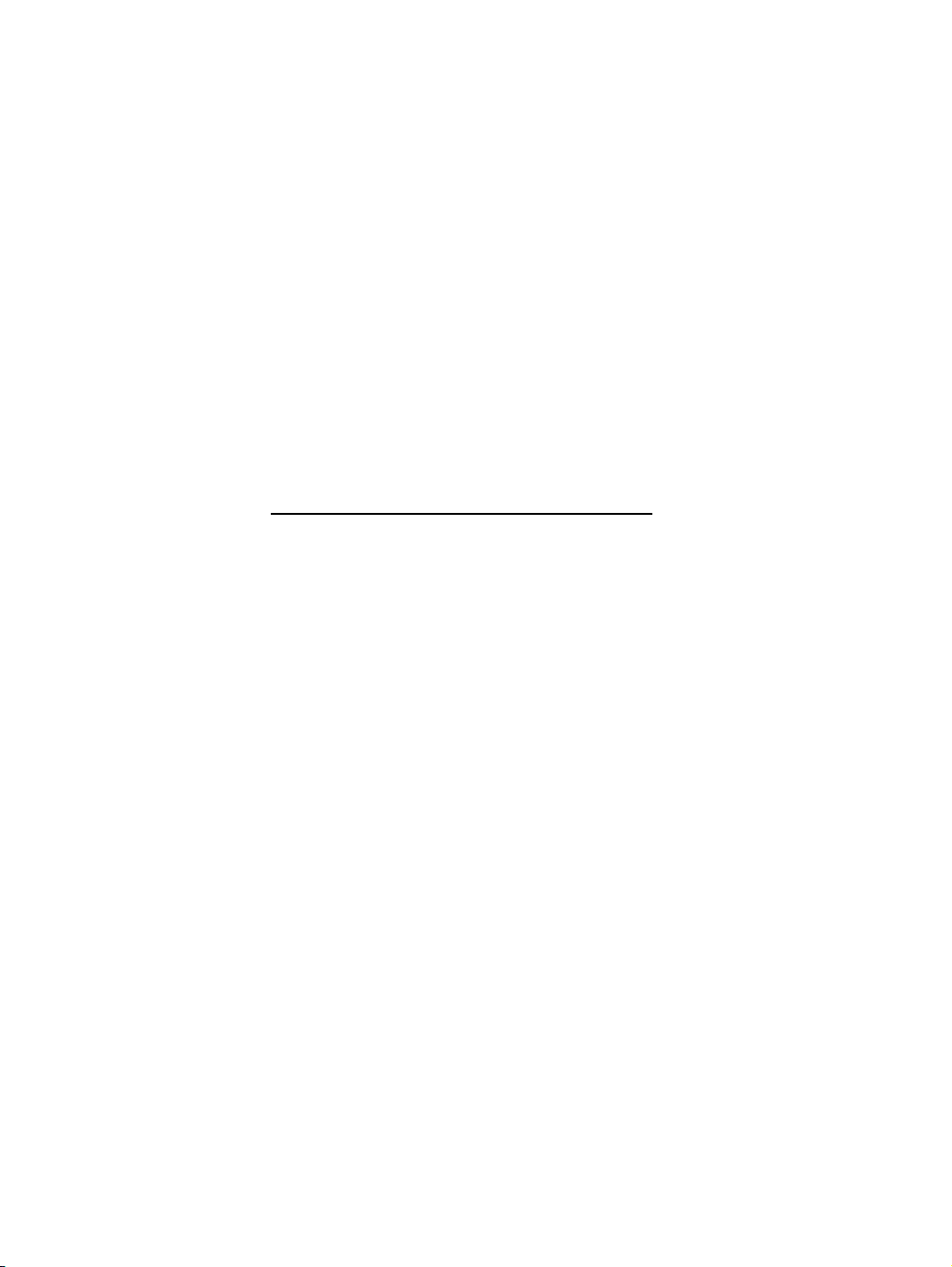
APPENDIX F :
USER’S MANUAL
FCC ID : BEJL180P
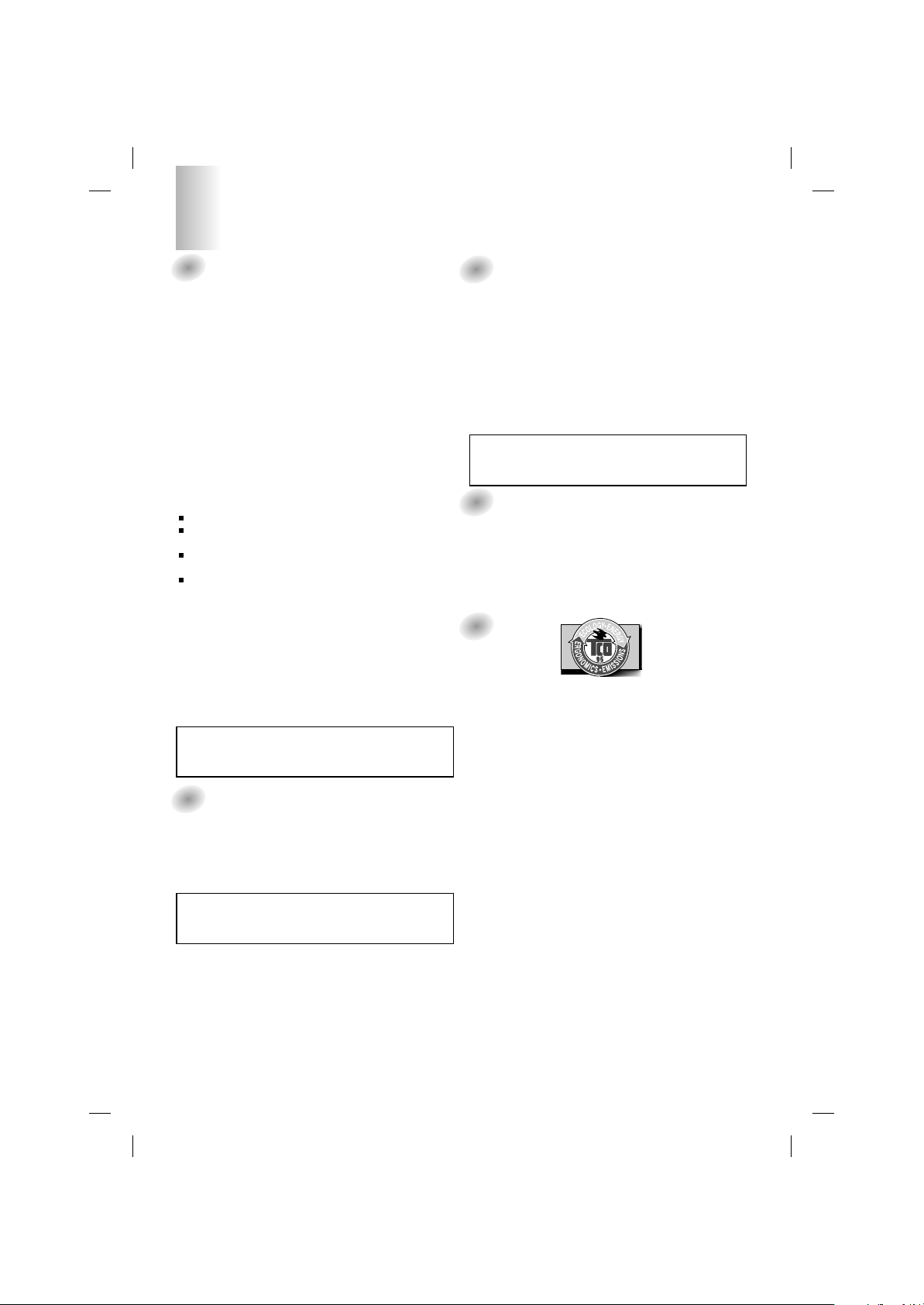
1
FCC Compliance Statement
This equipment has been tested and found to comply within
the limits of a Class B digital device pursuant to Part 15 of
the FCC Rules. These limits are designed to provide
reasonable protection against harmful interference in a
residential installation.
This equipment generates, uses, and can radiate radio
frequency energy and if not installed and used in
accordance with the instructions, may cause harmful
interference to radio communications. However, there is no
guarantee that interference will not occur in a particular
installation.
If this equipment does cause harmful interference to radio
or television reception (which can be determined by turning
the equipment on and off), the user is encouraged to try to
correct the interference by using one or more of the
following measures:
Reorient or relocate the receiving antenna.
Increase the separation between the equipment and the
receiver.
Connect the equipment into an outlet on a circuit
different from that to which the receiver is connected.
Consult the dealer or an experienced radio/TV
technician for help.
Caution: Changes or modifications not expressly approved
by the party responsible for compliance could void the
user's (or your) authority to operate the equipment. Only
peripherals (digital input/output devices, terminals, printers,
etc.) certified to comply with the Class B limits may be
attached to this monitor. Operation with non-certified
peripherals is likely to result in interference to radio and TV
reception.
Only shielded signal cables may be used with this System.
Canadian DOC Notice
This Class B digital apparatus meets all requirements of the
Canadian Interference-Causing Equipment Regulations.
Cet appareil numérique de la classe B respecte toutes les
exigences du Règlement sur le matériel brouilleur du
Canada.
CE Conformity Notice (for Europe)
Products with the “CE” Marking comply with the EMC
Directive(89/336/EEC) and LOW VOLTAGE Directive
(73/23/EEC) issued by the Commission of the European
Community.
Compiance with these directives implies conformity to the
following European Norms :
• EN 55022:1998 ; Radio Frequency Interference
• EN 55024:1998 ; Electromagnetic Immunity
• EN 61000-3-2 ; Power Line Harmonics
• EN 61000-3-3 ; Voltage Fluctuations
• EN 60950 ; Product Safety
Low Radiation Compliance (MPR II)
This monitor meets one of the strictest guidelines available
today for low radiation emissions, offering the user extra
shielding and an antistatic screen coating. These
guidelines, set forth by a government agency in Sweden,
limit the amount of emission allowed in the Extremely Low
Frequency (ELF) and Very Low Frequency (VLF)
electromagnetic range.
TCO95
Congratulations!
You have just purchased a TCO’95 approved and labelled
product! Your choice has provided you with a product
developed for professional use. Your purchase has also
contributed to reducing the burden on the environment and
to the further development of environmentally-adapted
electronic products.
Why do we have environmentally labelled computers?
In many countries, environmental labelling has become an
established method for encouraging the adaptation of
goods and services to the environment. The main problem
as far as computers and other electronic equipment are
concerned is that environmentally harmful substances are
used both in the products and during their manufacture.
Since it has not been possible so far for the majority of
electronic equipment to be recycled in a satisfactory way,
most of these potentially damaging substances sooner or
later enter Nature.
There are also other characteristics of a computer, such as
energy consumption levels, that are important from both the
working and natural environment viewpoints. Since all
types of conventional electricity generation have a negative
effect on the environment (acidic- and climatic-influencing
emissions, radioactive waste, etc.), it is vital to conserve
energy. Electronic equipment in offices consumes as
enormous amount of energy, since it is often routinely left
running continuously.
What does the environmenal labelling involve?
This product meets the requirements for the TCO’95
Regulatory Information
NOTICE
The regulations are applied only to the products with the
ID LABEL indicating specific requirements.
NOTICE
The regulations are applied only to the products with the
ID LABEL indicating specific requirements.
NOTICE
The regulations are applied only to the products with the
ID LABEL indicating specific requirements.
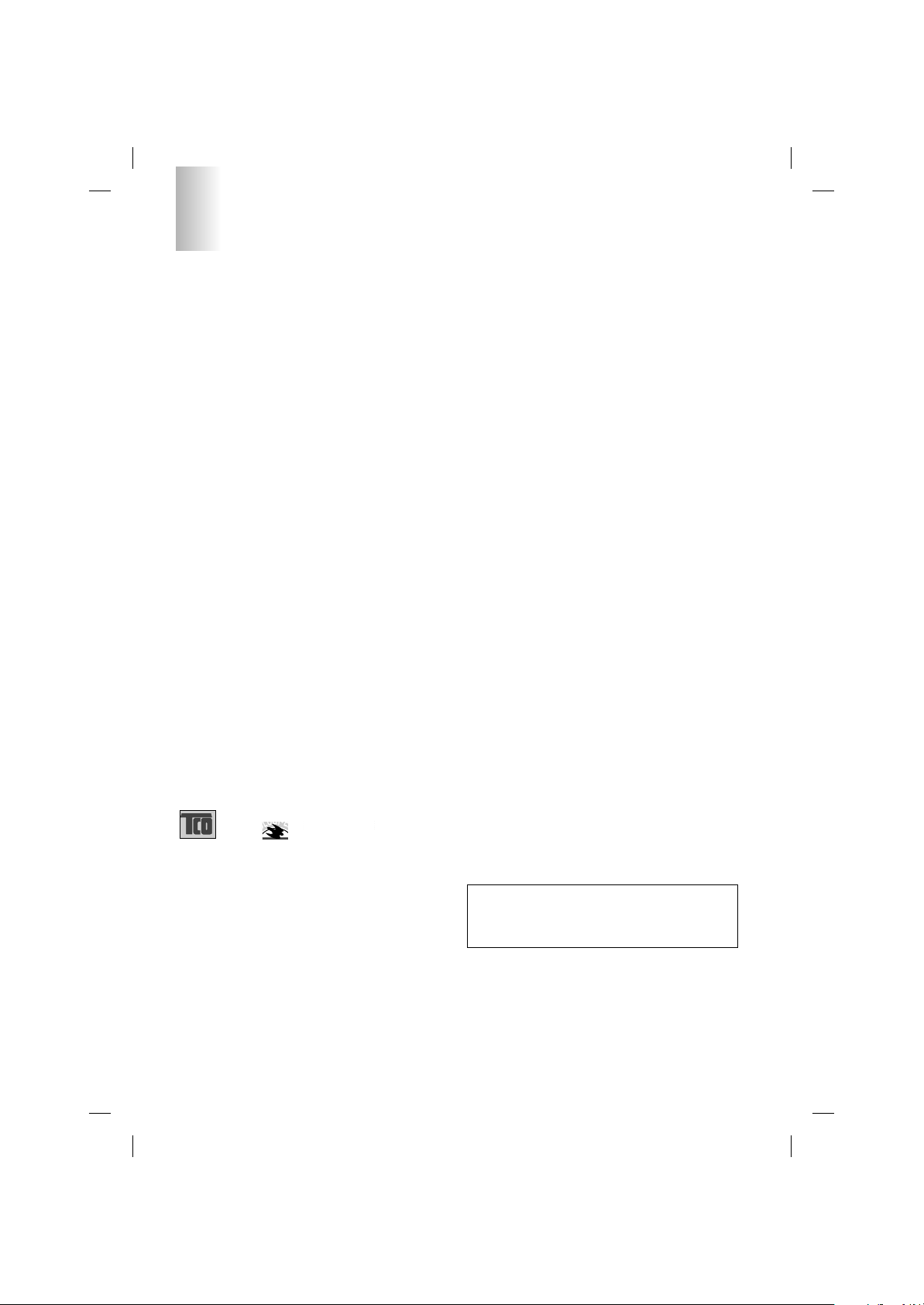
2
Regulatory Information cont.
NUTEK
Naturskydds
föreningen
Närings- och teknikutvecklingsverket
SEMKO
scheme, which provides for international environmental
labelling of personal computers. The labelling scheme was
developed as a joint effort by the TCO (The Swedish
Confederation of Professional Employees),
Naturckyddsföreningen (The Swedish Society for Nature
Conservation), and NUTEK (The National Board for
Industrial and Technical Development in Sweden), and
SEMKO AB (an international certification agency).
The requirements cover a wide range of issues:
environment, ergonomics, usability, emission of electrical
and magnetic fields, energy consumption and electrical and
fire safety.
The environmental demands concern, among other things,
restriction on the presence and use of heavy metals,
brominated and chlorinated flame retardants, CFCs
(freons), and chlorinated solvents. The product must be
prepared for recycling, and the manufacturer is obliged to
have an environmental plan, which must be adhered to in
each country where the company implements its
operational policy.
The energy requirements include a demand that the
computer and/or display, after a certain period of inactivity,
shall reduce its power consumption to a lower level, in one
or more stages. The length of time to reactivate the
computer shall be reasonable for the user.
Labelled products must meet strict environmental
demands, for example, in respect of the reduction of electric
and magnetic fields, along with physical and visual
ergonomics and good usability.
The following is a brief summary of the environmental
requirements met by this product. The complete
environmental criteria document may be ordered from:
TCO Development Unit
Linnegatan 14, S-11494 Stockholm, Sweden
FAX +46-8 782 92 07
E-mail (Internet): development@tco.se
Current information regarding TCO’95 approved and
labelled products may also be obtained on the Internet
using the address: http://www.tco-info.com/
TCO’95 is a co-operative project between:
Environmental requirements
Brominated flame retardants are present in printed circuit
boards, cabling, casings, and housings, and are added to
delay the spread of fire. Up to 30% of the plastic in a
computer casing can consist of flame-retardant substances.
These are related to another group of environmental toxins,
PCBs, and are suspected of giving rise to similar harm,
including reproductive damage in fish-eating birds and
mammals. Flame retardants have been found in human
blood, and researchers fear that they can disturb fetus
development.
Bio-accumulative1TCO’95 demands require that plastic
components weighing more than 25 grams must not
contain flame retardants with organically bound chlorine or
bromine.
Lead can be found in picture tubes, display screens, solder,
and capacitors. Lead damages the nervous system and in
higher doses causes lead poisoning. The relevant bioaccumulative TCO’95 requirement permits the inclusion of
lead, as no replacement has yet been developed.
Cadmium is present in rechargeable batteries and in the
color-generating layers of certain computer displays.
Cadmium damages the nervous system and is toxic in high
doses. The relevant bio-accumulative TCO’95 requirement
states that batteries may not contain more than 25 ppm
(parts per million) of cadmium. The color-generating layers
of display screens must not contain any cadmium.
Mercury is sometimes found in batteries, relays and
switches. Mercury damages the nervous system and is
toxic in high doses. The relevant bio-accumulative TCO’95
requirement states that batteries may not contain more than
25 ppm of mercury and that no mercury is present in any of
the electrical or electronic components concerned with the
display unit.
CFCs (freons) are sometimes used for washing printed
circuit boards and in the manufacture of expanded foam for
packaging. CFCs break down ozone and thereby damage
the ozone layer in the atmosphere, causing increased
reception on Earth of ultra-violet light with consequent
increased risks of skin cancer (malignant melanoma). The
relevant TCO’95 requirement: Neither CFCs nor HCFCs
may be used during the manufacture of the product or its
packaging.
1
Bio-accumulative means that the substance accumulates
within living organisms.
Shipping Package
The packaging material can be recycled, or you can save it
to return the monitor to a service center for repair or
disposal.
CFC Compounds in Distribution Packaging
Cushioning material used for shipping finished monitors are
not manufactured with nor do they contain any CFC
compounds.
Design for Disassembly/Recycling
These monitors have been designed for easy end-of-life
disassembly and recycling. Fasteners are generally of the
same type for efficient disassembly. Components made of
different materials can be easily separated and plastics
have been identified using intermational symbols to aid in
recycling.
Monitor Disposal
WARNING
If you need to dispose of a monitor, ask a qualified service
representative for the proper procedure. Improper disposal
could result in personal injury from implosion.
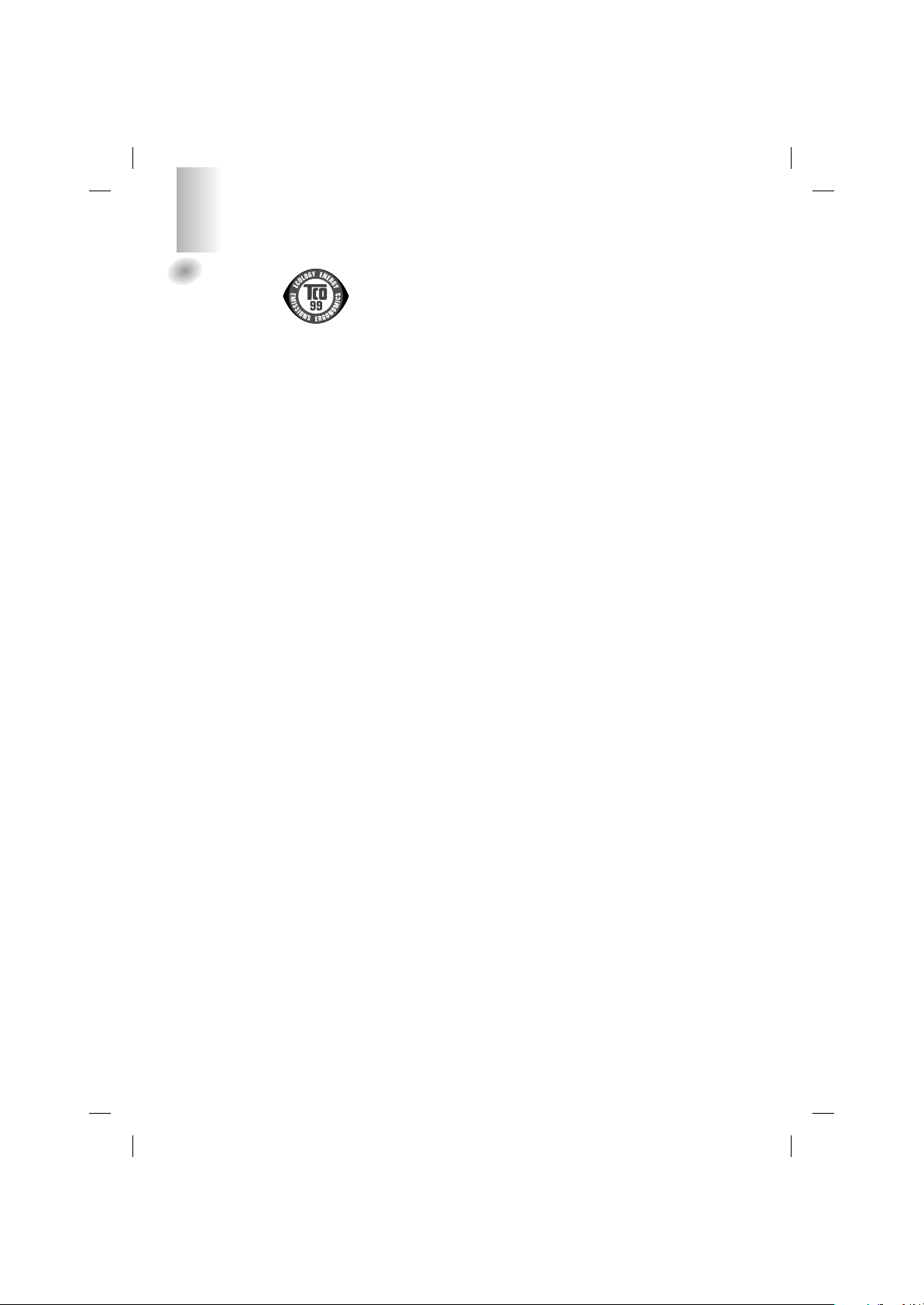
3
TCO99
Congratulations!
You have just purchased a TCO’99 approved and
labelled product! Your choice has provided you with
a product developed for professional use. Your
purchase has also contributed to reducing the
burden on the environment and also to the further
development of environmentally adapted electronics
products.
Why do we have environmentally labelled
computers?
In many countries, environmental labelling has
become an established method for encouraging the
adaptation of goods and services to the environment.
The main problem, as far as computers and other
electronics equipment are concerned, is that
environmentally harmful substances are used both in
the products and during their manufacture. Since it is
not so far possible to satisfactorily recycle the
majority of electronics equipment, most of these
potentially damaging substances sooner or later
enter nature.
There are also other characteristics of a computer,
such as energy consumption levels, that are
important from the viewpoints of both the work
(internal) and natural (external) environments. Since
all methods of electricity generation have a negative
effect on the environment (e.g. acidic and climateinfluencing emissions, radioactive waste), it is vital to
save energy. Electronics equipment in offices is
often left running continuously and thereby
consumes a lot of energy.
What does labelling involve?
This product meets the requirements for the TCO’99
scheme which provides for international and
environmental labelling of personal computers. The
labelling scheme was developed as a joint effort by
the TCO (The Swedish Confederation of
Professional Employees), Svenska
Naturskyddsforeningen (The Swedish Society for
Nature Conservation) and Statens Energimyndighet
(The Swedish National Energy Administration).
Approval requirements cover a wide range of issues:
environment, ergonomics, usability, emission of
electric and magnetic fields, energy consumption
and electrical and fire safety.
The environmental demands impose restrictions on
the presence and use of heavy metals, brominated
and chlorinated flame retardants, CFCs (freons) and
chlorinated solvents, among other things. The
product must be prepared for recycling and the
manufacturer is obliged to have an environmental
policy which must be adhered to in each country
where the company implements its operational
policy.
The energy requirements include a demand that the
computer and/or display, after a certain period of
inactivity, shall reduce its power consumption to a
lower level in one or more stages. The length of time
to reactivate the computer shall be reasonable for
the user.
Labelled products must meet strict environmental
demands, for example, in respect of the reduction of
electric and magnetic fields, physical and visual
ergonomics and good usability.
Below you will find a brief summary of the
environmental requirements met by this product. The
complete environmental criteria document may be
ordered from:
TCO Development
SE-114 94 Stockholm, Sweden
Fax: +46 8 782 92 07
Email (Internet): development@tco.se
Current information regarding TCO’99 approved and
labelled products may also be obtained via the Internet,
using the address: http://www.tco-info.com/
Environmental requirements
Flame retardants
Flame retardants are present in printed circuit
boards, cables, wires, casings and housings. Their
purpose is to prevent, or at least to delay the spread
of fire. Up to 30% of the plastic in a computer casing
can consist of flame retardant substances. Most
flame retardants contain bromine or chloride, and
those flame retardants are chemically related to
another group of environmental toxins, PCBs. Both
the flame retardants containing bromine or chloride
and the PCBs are suspected of giving rise to severe
health effects, including reproductive damage in
fish-eating birds and mammals, due to the bioaccumulative* processes. Flame retardants have
been found in human blood and researchers fear
that disturbances in foetus development may occur.
The relevant TCO’99 demand requires that plastic
components weighing more than 25 grams must not
contain flame retardants with organically bound
bromine or chlorine. Flame retardants are allowed in
the printed circuit boards since no substitutes are
available.
Cadmium**
Cadmium is present in rechargeable batteries and in
the colour-generating layers of certain computer
displays. Cadmium damages the nervous system
and is toxic in high doses. The relevant TCO’99
requirement states that batteries, the colourgenerating layers of display screens and the
electrical or electronics components must not contain
any cadmium.
Regulatory Information cont.
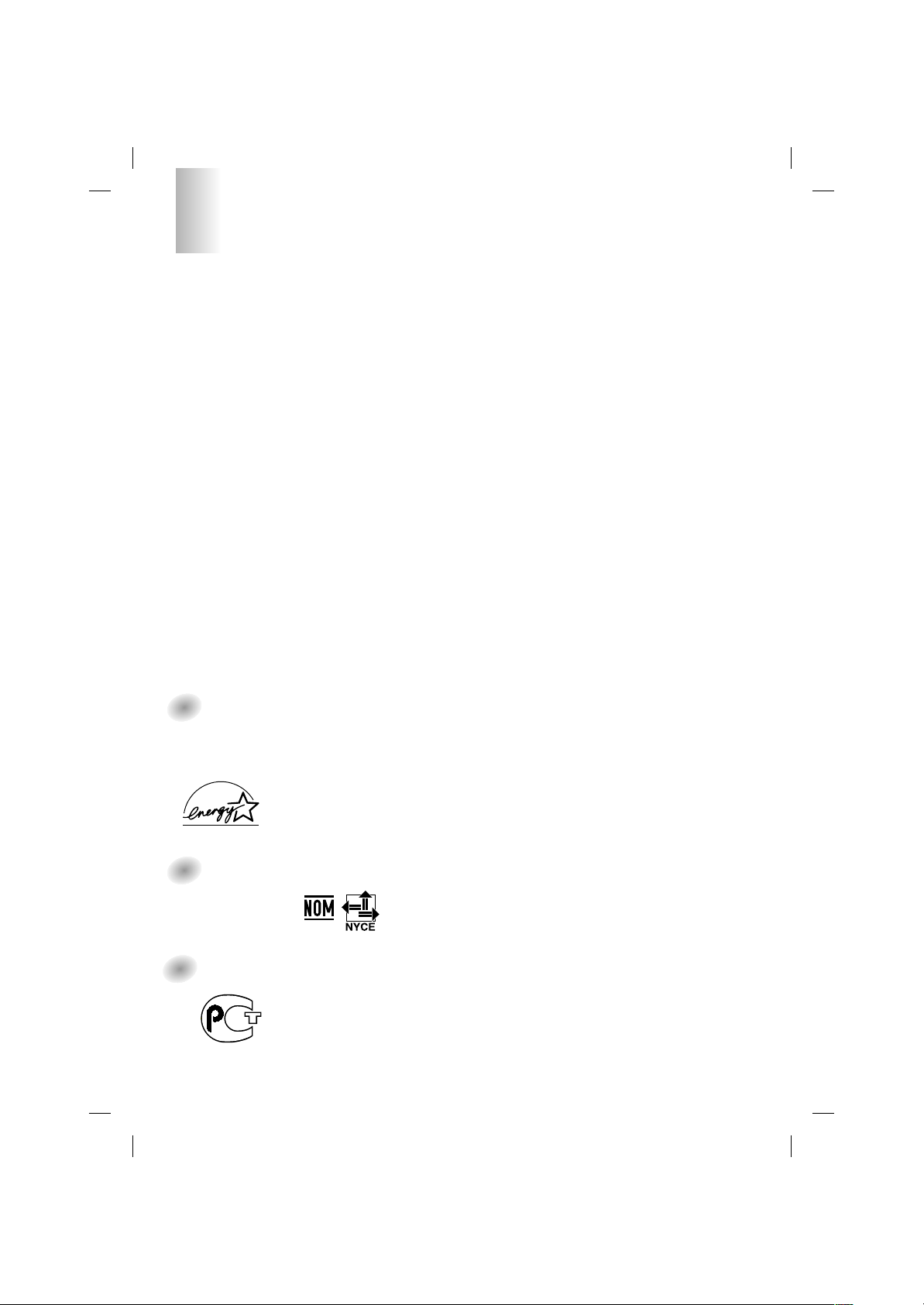
4
Regulatory Information cont.
Mercury**
Mercury is sometimes found in batteries, relays and
switches. It damages the nervous system and is
toxic in high doses. The relevant TCO’99
requirement states that batteries may not contain
any mercury. It also demands that mercury is not
present in any of the electrical or electronics
components associated with the labelled unit.
CFCs (freons)
The relevant TCO’99 requirement states that neither
CFCs nor HCFCs may be used during the
manufacture and assembly of the product. CFCs
(freons) are sometimes used for washing printed
circuit boards. CFCs break down ozone and thereby
damage the ozone layer in the stratosphere, causing
increased reception on earth of ultraviolet light with
e.g. increased risks of skin cancer (malignant
melanoma) as a consequence.
Lead**
Lead can be found in picture tubes, display screens,
solders and capacitors. Lead damages the nervous
system and in higher doses, causes lead poisoning.
The relevant TCO’99 requirement permits the
inclusion of lead since no replacement has yet been
developed.
* Bio-accumulative is defined as substances which
accumulate within living organisms
** Lead, Cadmium and Mercury are heavy metals which are
Bio-accumulative.
EPA
(U.S.A only)
ENERGYSATR is a set of power-saving guidelines
issued by the U.S. Environmental Protection
Agency(EPA).
NOM MARK
(Mexico only)
GOST MARK
EPA POLLUTION PREVENTER
As an ENERGY STAR Partner LG
Electronics U.S.A.,Inc. has
determined that this product meets the
ENERGY STAR guidelines for
energy efficiency.
BZ03
Internet Address:http://www.lg.ru
»ÌÙÓχˆËÓÌ̇ˇ ÒÎÛÊ·‡ LG
Electronics (095)742-77-77
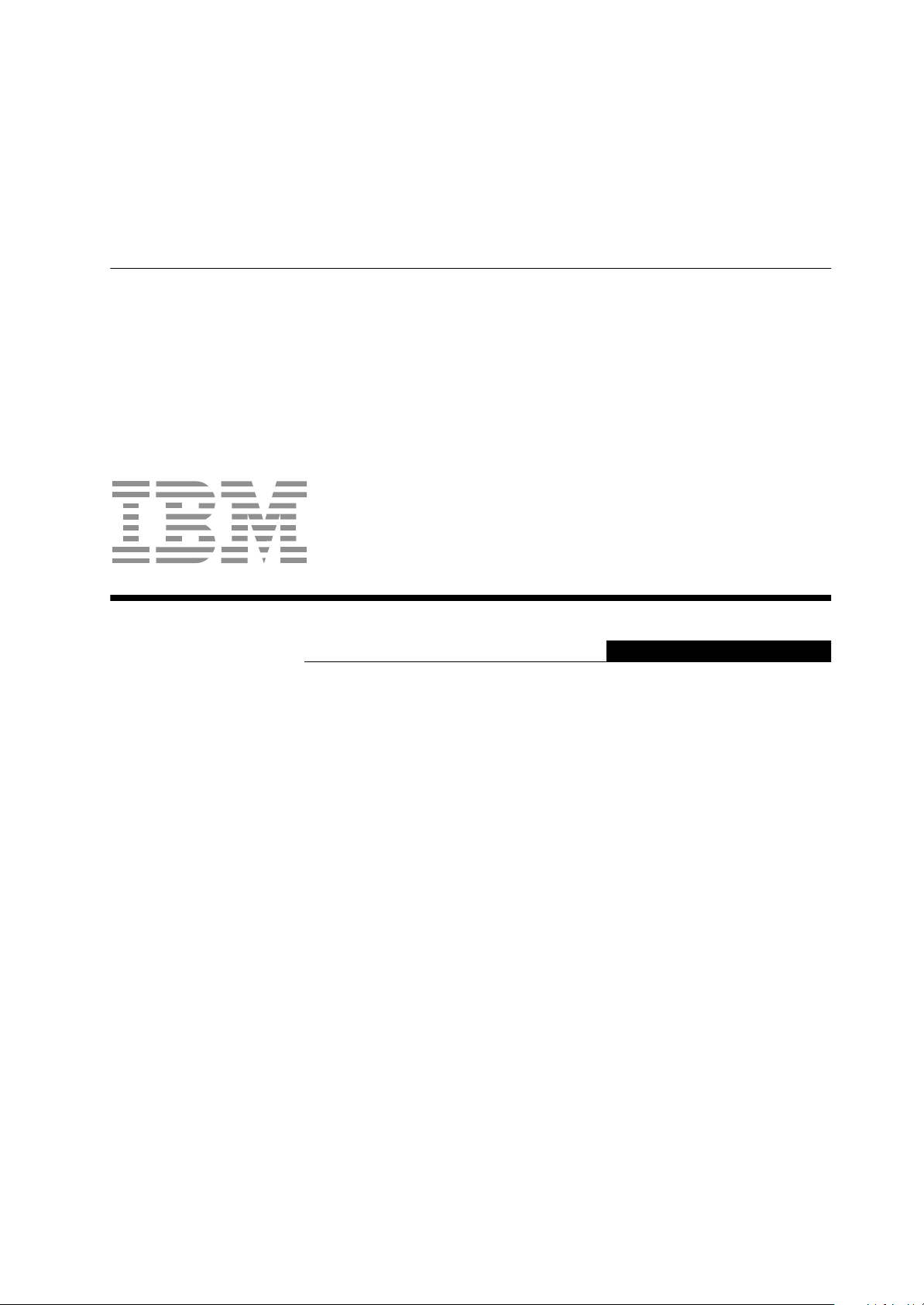
L180p
User's Guide
IBM ThinkVisionTM Monitor L180p
English

iii
First Edition (January / 2004)
Note : For important information, refer to the Monitor Safety and Warranty manual that comes with this monitor.
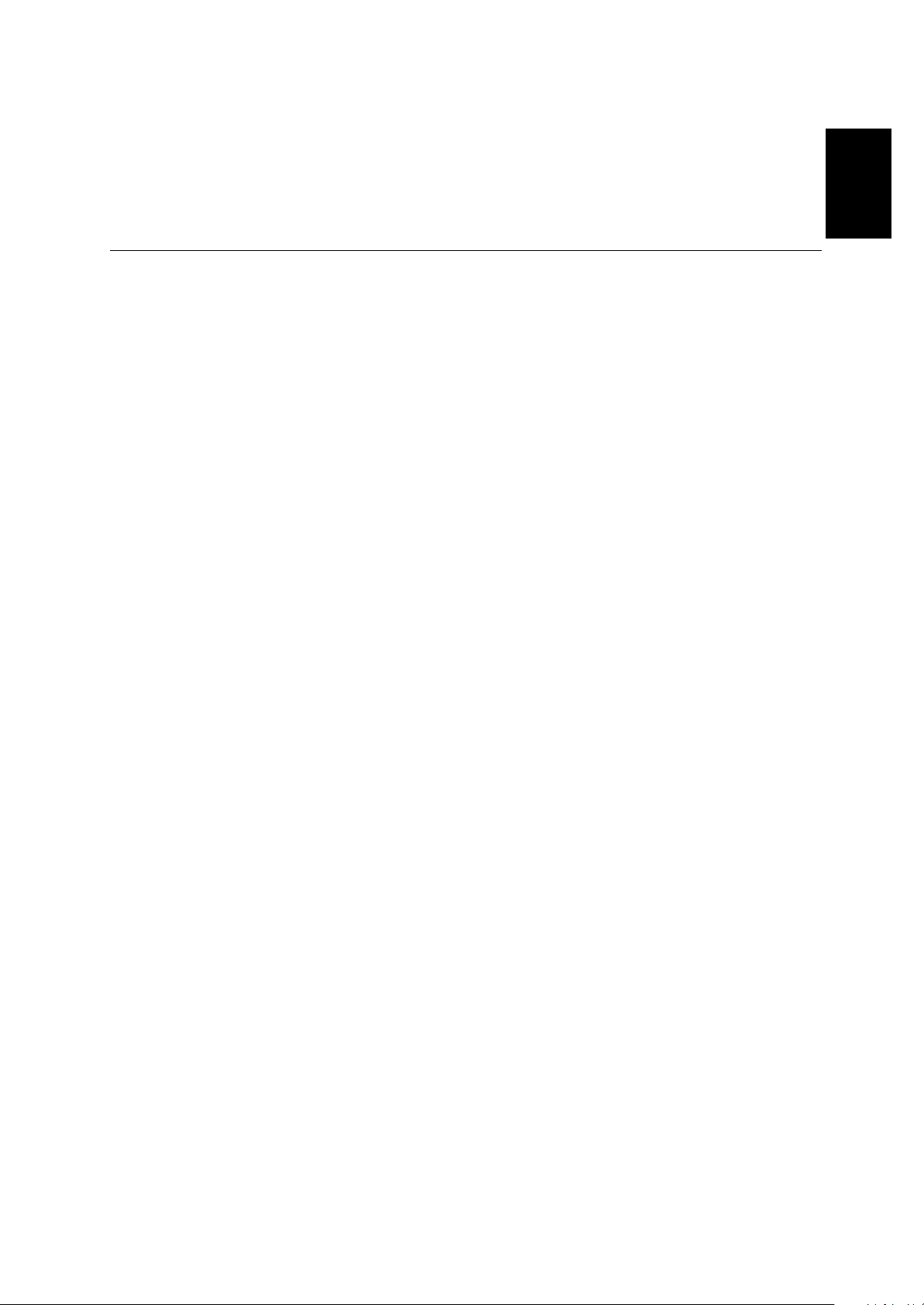
ENGLISH
1
Safety (Read first).......................................................................................................2
Setting up the monitor...............................................................................................5
Product description..............................................................................................5
Handling instructions............................................................................................5
Kensington security slot.......................................................................................6
Workplace preparation.........................................................................................7
Adjusting the monitor position..............................................................................7
Working practices.................................................................................................8
Caring for your monitor........................................................................................8
Connecting your monitor......................................................................................9
Switching on your monitor..................................................................................10
Device driver installation.........................................................................................11
Windows 95/98...................................................................................................11
Windows 2000/Me..........................................................................................................12
Windows XP...................................................................................................................13
Automatic Image setup............................................................................................14
Image setup.......................................................................................................14
Image setup for DOS.........................................................................................15
Image setup for Windows 95, Windows 98, Windows 2000, Windows NT,
Windows Me, or Windows XP
..................................................................................
16
Manual Image setup.................................................................................................17
Adjusting your LCD monitor ...................................................................................18
User controls......................................................................................................18
On-screen display (OSD) controls.....................................................................19
Further information..................................................................................................22
Display modes ...................................................................................................22
Power management...........................................................................................23
Product disposal ................................................................................................23
Arm or wall mounting...............................................................................................24
Troubleshooting.......................................................................................................25
Help and service information .............................................................................27
Specifications...........................................................................................................28
Service information..................................................................................................29
Notices and Trademarks..........................................................................................30
Contents
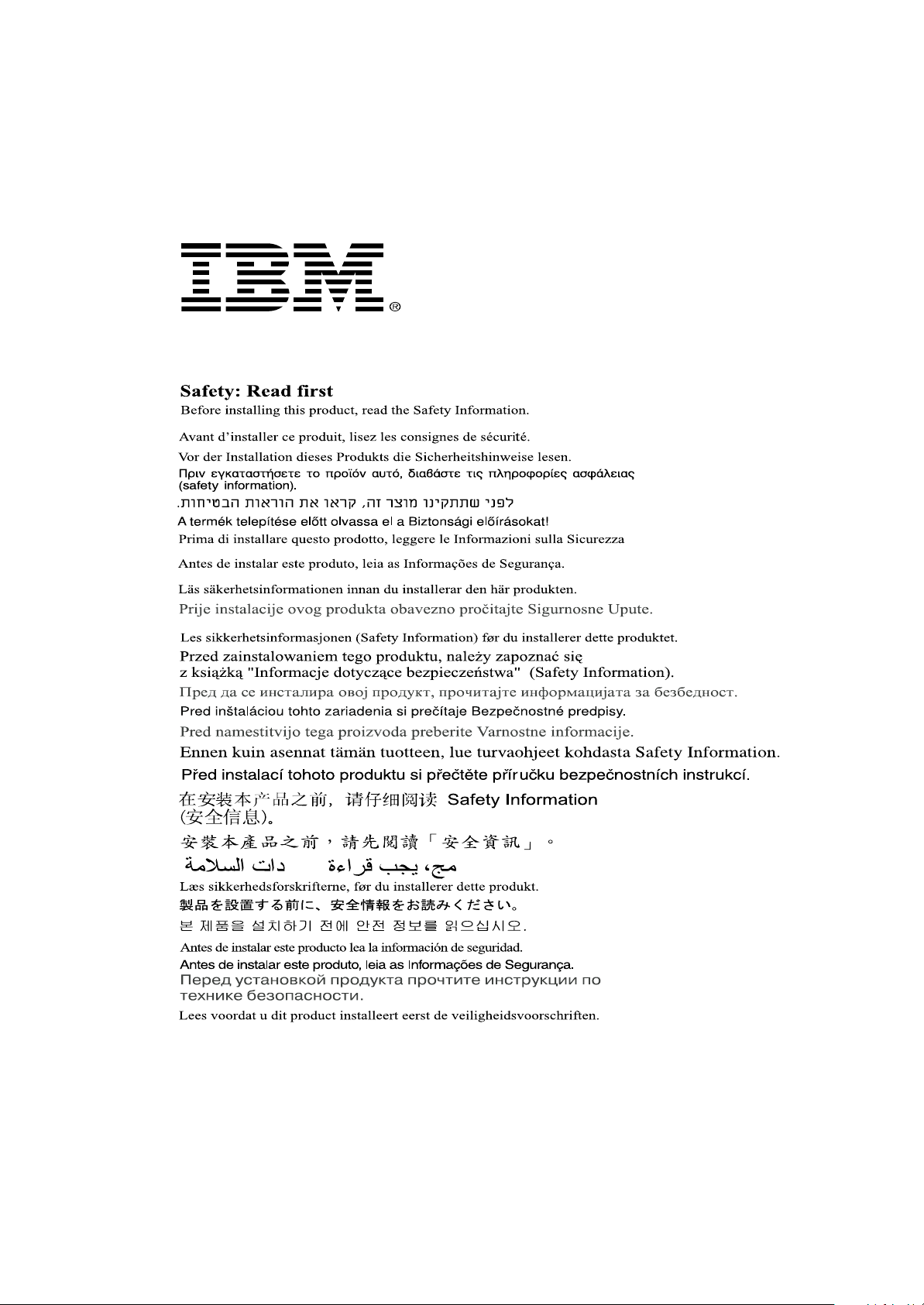
2
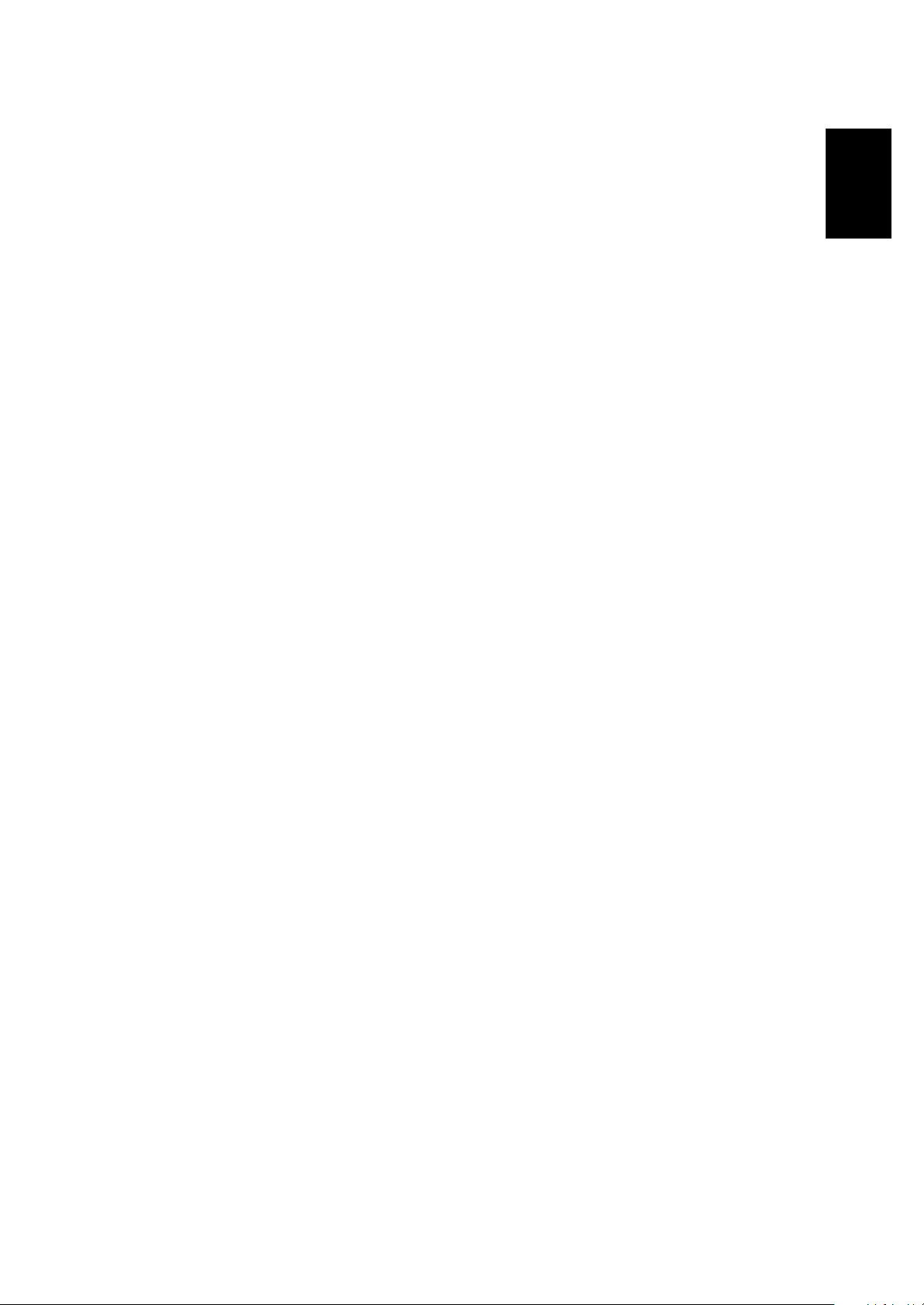
ENGLISH
3
Always observe the following precautions to reduce the risk of injury and property damage.
Do not attempt to service a product yourself unless instructed to do so by the IBM HelpCenter. Use only
an IBM authorized service provider who is approved to repair your particular product.
Note: Some parts can be upgraded or replaced by the customer. These parts are referred to as Customer
Replaceable Units, or CRUs. IBM expressly identifies CRUs as such, and provides documentation with
instructions when it is appropriate for customers to replace those parts. You must closely follow all
instructions when performing such replacements. Always make sure that the power is turned off and that
the product is unplugged from any power source before you attempt the replacement. If you have any
questions or concerns, contact the IBM HelpCenter.
Use only the power cords and power adapters supplied by the product manufacturer.
Never wrap a power cord around the power adapter or other object. Doing so can stress the cord in ways
that can cause the cord to fray, crack or crimp. This can present a safety hazard.
Always route power cords so that they will not be walked on, tripped over, or pinched by objects.
Protect the cord and power adapters from liquids. For instance, do not leave your cord or power adapter
near sinks, tubs, toilets, or on floors that are cleaned with liquid cleansers. Liquids can cause a short
circuit, particularly if the cord or power adapter has been stressed by misuse. Liquids can also cause
gradual corrosion of the power cord terminals and/or the connector terminals on the adapter which can
eventually result in overheating.
Always connect power cords and signal cables in the correct order and ensure that all power cord
connectors are securely and completely plugged into receptacles.
Do not use any power adapter that shows corrosion at the ac input pins and/or shows signs of
overheating (such as deformed plastic) at the ac input or anywhere on the power adapter.
Do not use any power cords where the electrical contacts on either end show signs of corrosion or
overheating or where the power cord appears to have been damaged in any way.
Ensure that extension cords, surge protectors, uninterruptible power supplies, and power strips that you
use are rated to handle the electrical requirements of the product. Never overload these devices. If power
strips are used, the load should not exceed the power strip input rating. Consult an electrician for more
information if you have questions about power loads, power requirements, and input ratings.
If a receptacle (power outlet) that you intend to use with your computer equipment appears to be damaged
or corroded, do not use the outlet until it is replaced by a qualified electrician.
Do not bend or modify the plug. If the plug is damaged, contact the manufacturer to obtain a replacement.
Some products are equipped with a three-pronged plug. This plug fits only into a grounded electrical
outlet. This is a safety feature. Do not defeat this safety feature by trying to insert it into a non-grounded
outlet. If you cannot insert the plug into the outlet, contact an electrician for an approved outlet adapter or
to replace the outlet with one that enables this safety feature. Never overload an electrical outlet. The
overall system load should not exceed 80 percent of the branch circuit rating. Consult an electrician for
more information if you have questions about power loads and branch circuit ratings.
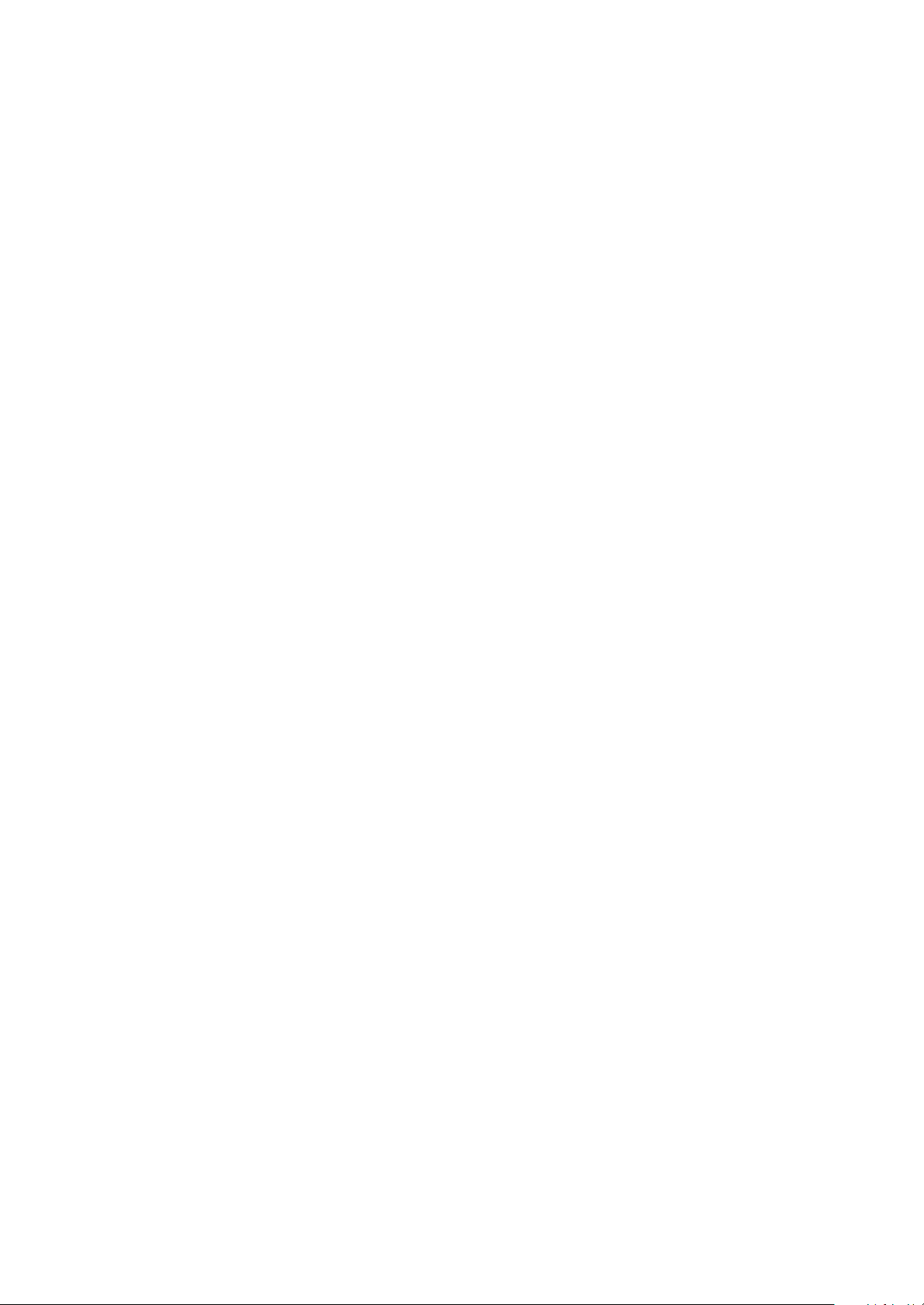
4
Be sure that the power outlet you are using is properly wired, easily accessible, and located close to the
equipment. Do not fully extend power cords in a way that will stress the cords.
Connect and disconnect the equipment from the electrical outlet carefully
All IBM personal computers contain a non-rechargeable coin cell battery to provide power to the system
clock. In addition many mobile products such as Thinkpad notebook PCs utilize a rechargeable battery
pack to provide system power when in portable mode. Batteries supplied by IBM for use with your product
have been tested for compatibility and should only be replaced with IBM approved parts.
Never attempt to open or service any battery. Do not crush, puncture, or incinerate batteries or short
circuit the metal contacts. Do not expose the battery to water or other liquids. Only recharge the battery
pack strictly according to instructions included in the product documentation.
Battery abuse or mishandling can cause the battery to overheat, which can cause gasses or flame to
&odq;vent&cdq; from the battery pack or coin cell. If your battery is damaged, or if you notice any
discharge from your battery or the buildup of foreign materials on the battery leads, stop using the battery
and obtain a replacement from the battery manufacturer.
Batteries can degrade when they are left unused for long periods of time. For some rechargeable batteries
(particularly Lithium Ion batteries), leaving a battery unused in a discharged state could increase the risk
of a battery short circuit, which could shorten the life of the battery and can also pose a safety hazard.
Do not let rechargeable Lithium-Ion batteries completely discharge or store these batteries in a discharged
state.
Computers generate heat when turned on and when batteries are charging. Notebook PCs can generate a
significant amount of heat due to their compact size. Always follow these basic precautions:
• Do not leave the base of your computer in contact with your lap or any part of your body for an
extended period when the computer is functioning or when the battery is charging. Your computer
produces some heat during normal operation. Extended contact with the body could cause discomfort
or, potentially, a skin burn.
• Do not operate your computer or charge the battery near flammable materials or in explosive
environments.
• Ventilation slots, fans and/or heat sinks are provided with the product for safety, comfort, and reliable
operation. These features might inadvertently become blocked by placing the product on a bed, sofa,
carpet, or other flexible surface. Never block, cover or disable these features.
CD and DVD drives spin discs at a high speed. If a CD or DVD is cracked or otherwise physically damaged,
it is possible for the disc to break apart or even shatter when the CD drive is in use. To protect against
possible injury due to this situation, and to reduce the risk of damage to your machine, do the following:
• Always store CD/DVD discs in their original packaging
• Always store CD/DVD discs out of direct sunlight and away from direct heat sources
• Remove CD/DVD discs from the computer when not in use
• Do not bend or flex CD/DVD discs, or force them into the computer or their packaging
• Check CD/DVD discs for cracks before each use. Do not use cracked or damaged discs

ENGLISH
5
Setting up the monitor
Handling instructions
1. Lift the monitor by placing your hands where indicated by the arrows in
the figure below. An alternative is to use the handle feature on the
back of the monitor. See Figure A below.
2. Before using your monitor for the first time, remove the clear protective
film from the front of the screen.
Product description
The IBM ThinkVision Monitor, L180p, is a TFT LCD Color Monitor.
It requires a computer with a suitable on-board sub-system or Video
Adapter card that can support SXGA 1280 x 1024, XGA 1024 x 768, SVGA
800 x 600, or VGA 640 x 480 at 60Hz.
In addition to your monitor, your option package includes the following:
• User's Guide and Installation Files CD
• Monitor Safety and Warranty Information Manual
• IBM ThinkVision Monitor L180p Setup Guide
• Power Cord
• L180p ThinkVision Monitor
• Analog Interface Cable - Attached to Monitor
• Digital Interface Cable - not Attached to Monitor
Do not support the monitor within
the screen area. The Liquid
Crystal Display is glass and can
be damaged by rough handling or
excessive pressure.

6
Kensington security slot
Figure A
3. Before adjusting your monitor for the first time, remove the locking clip
on rear of the stand. Carefully hold the screen of the monitor and
sqeeze the locking clip to remove. This action is shown in Figure A.
This slot can be used to connect to a locking cable. Locking cables can be
purchased separately at most computer stores.
Kensington security slot

ENGLISH
77
i
With the IBM Flat Panel
Monitor, you can adjust its
position in various ways for
maximum comfort.
Viewing angle
You can tilt the screen forward and backward as shown below in Figure A.
Swivel
You can swivel the screen to the left or the right as shown below in Figure A.
Height
You can adjust height of the screen as shown below in Figure B.
Figure A
Figure B
Adjusting the monitor position
i
This section gives advice
on what you should
consider before you set up
your monitor.
Workplace preparation
Height
Position the monitor so that the top of the screen is slightly below your eye
level when you sit at your workstation.
Orientation
1. Choose a position that gives the least reflection from lights and windows,
usually at a right angle to any windows.
2. Positon the monitor directly in front of you so that you do not have to twist
your body to use it.
3. Tilt the monitor to a comfortable viewing angle.

8
Be sure to turn off the power before you perform any maintenance on the
monitor. Clean your monitor as follows:
• Gently wipe the covers and the screen with a soft cloth.
Do not use solvents or abrasives.
• Remove finger marks and grease with a damp cloth and mild detergent.
• Never use flammable cleaning materials to clean your IBM monitor or
any other electrical apparatus.
Caring for your monitor
i
This section gives advice
on how you can work
comfortably and reduce
fatigue.
Rest
Take regular breaks. Vary your posture, stand up and stretch occasionally
as prolonged use of computer workstations can be tiring.
Back
Sit back in your chair and use the backrest.
Hands
Use a light touch on the keyboard and keep your hands and fingers
relaxed. Your upper arms should be relaxed with your elbows near your
body.
Use a light touch on the keyboard, keeping your hands and fingers relaxed.
Allow a space in front of the keyboard to rest your wrists when not typing.
Consider using a wristpad.
Eyesight
Working with monitors, in common with any prolonged close work, can be
visually demanding. Look away from the screen periodically and have your
eyesight checked regularly.
Screen settings
Set the screen brightness and contrast to a comfortable level. You may
have to adjust these settings as the lighting changes during the day. Many
application programs let you select color combinations which can help you
to view in comfort. See the User controls section on page 18 for more
information.
Working practices

ENGLISH
9
Connecting your monitor
1. Turn off your computer and all attached devices. Next, unplug all power
cords to your computer and all attached devices.
2. Connect the signal cable.
The analog signal cable is already connected to your monitor.
The analog connector is the blue connector.
When connecting the analog signal cable Figure A
Connect the free end of the attached signal cable to the 15-pin Monitor
port on the computer and tighten screws.
If connecting a DVI-D digital signal cable Figure B
Connect one end of the monitor signal cable to the white connector
on the rear panel of the monitor. Connect the other end to the white
connector on the rear panel of the computer and tighten the screws.
Figure B
Figure A
Be sure to read the ‘Safety’
Information located in the
Monitor Safety and Warranty
Information Manual before
carrying out this procedure.

10
1. Switch on your computer.
2. Switch on your monitor by pushing and releasing the power switch marked ""
at the front of the bezel.
• To switch off your monitor, push and release the power switch again.
3. To update or install device drivers, follow the instructions in the Device driver
installation section on page 11.
4. If you are using the analog connector, run Image setup by following the
instructions in the Automatic Image setup section on page 14.
Switching on your monitor
3. Connect the power cord to the monitor and then plug the power cord into a
properly grounded outlet. Next, reconnect the power cords to your computer
and all attached devices.

ENGLISH
11
To install the device driver in Microsoft®Windows®95 or Windows 98, do
the following:
Note:
You must download files from the User’s Guide and Installation Files CD to
use the Plug and Play feature in Windows 95 or Windows 98.
1. Turn off the computer and all attached devices.
2. Ensure that the monitor is connected correctly.
3. Turn on the monitor and then the system unit. Allow your computer to
start the Windows 95 or Windows 98 operating system.
Your computer’s Plug and Play code might warn you that your system
hardware has changed. This means that it has detected your new
monitor for the first time.
4. Open the Display Properties window by clicking Start -> Settings ->
Control Panel and then double-clicking on the Display icon.
5. Click the Settings tab.
6. If you are using Windows 95, complete the following steps :
a. Click the Change Display Type button.
b. Click the Change Monitor Type button.
c. Proceed to Step 7.
If you are using Windows 98, complete the following steps :
a. Click the Advanced button.
b. Click the Monitor tab.
c. Open the Update Device Driver Wizard window by clicking on the
Change button and then select the Next button.
d. Select Display a list of the known drivers for this device so that I can
choose a specific driver and then select the Next button.
e. Proceed to Step 7.
7. Insert the User’s Guide and Installation Files CD into the CD drive and
click the Have Disk button.
8. Click OK.
9. Ensure that the CD drive letter is selected, and then select the
DRIVERS folder.
10.Select IBM L180p monitor and click OK. The files will be copied from the
CD to your hard disk drive.
11.Close all open windows and remove the CD.
12.Restart the computer.
The system will automatically select the maximum refresh rate and
corresponding Color Matching Profiles.
Device driver installation
Installing the device driver in Windows 95 or Windows 98
This section must be
completed before
continuing with the
Windows 95 or Windows 98
Image setup on page 14.
i
On LCD monitors, unlike
CRTs, a faster refresh rate
does not improve display
quality. For optimal
performance, use either 1280 x
1024 at a refresh rate of 60Hz
or 640 x 480 at a refresh rate
of 60Hz.

12
To install the device driver in Microsoft Windows 2000 Professional or
Microsoft Windows Millennium Edition (Me), do the following:
Note:
You must download files from the User’s Guide and Installation Files CD to
use the Plug and Play feature in Windows 2000 or Windows Me.
1. Turn off the computer and all attached devices.
2. Ensure that the monitor is connected correctly.
3. Turn on the monitor and then the system unit. Allow your computer to
start the Windows 2000 or Windows Me operating system.
4. Open the Display Properties window by clicking Start, Settings,
Control Panel and then double-clicking on the Display icon.
5. Click the Settings tab.
6. Click the Advanced button.
7. Click the Monitor tab.
8. Click the Properties button.
9. Click the Driver tab.
10.Open the Upgrade Device Driver Wizard window by clicking on
Update Driver and then click the Next button.
11.Select “Display a list of the known drivers for this device so that
I can choose a specific driver” and then click the Next button.
12.Insert the Monitor CD into the CD drive and click the Have Disk button.
13.Click OK.
14.Ensure that the CD drive letter is selected, and then select the
DRIVERS folder.
15.Select IBM L180p monitor and click OK. The files will be copied from the
CD to your hard disk drive.
16.Close all open windows and remove the CD.
17.Restart the computer.
The system will automatically select the maximum refresh rate and
corresponding Color Matching Profiles.
Installing the device driver in
Windows 2000 or Windows Me
This section must be
completed before
continuing with the
Windows 2000 ,Windows Me
Image setup on page 14.
i
On LCD monitors, unlike
CRTs, a faster refresh rate
does not improve display
quality. For optimal
performance, use either 1280 x
1024 at a refresh rate of 60Hz
or 640 x 480 at a refresh rate
of 60Hz.

ENGLISH
13
To install the device driver in Windows XP, do the following:
Note:
You must download files from the User’s Guide and Installation Files CD to
use the Plug and Play feature in Windows XP.
1. Turn off the computer and all attached devices.
2. Ensure that the monitor is connected correctly.
3. Turn on the monitor and then the system unit. Allow your computer to
start the Windows XP operating system.
4. Open the Display Properties window by clicking Start, Settings,
Control Panel and then double-clicking on the Display icon.
5. Click the Settings tab.
6. Click the Advanced button.
7. Click the Monitor tab.
8. Click the Properties button.
9. Click the Driver tab.
10.Open the Hardware Update Wizard window by clicking on Update
Driver and then click the Next button.
11.Select “Install from a list or Specific location(Advanced)” and then click
the Next button.
12.Insert the Monitor CD into the CD drive and click the Have Disk button.
13.Click OK.
14.Ensure that the CD drive letter is selected, and then select the
DRIVERS folder.
15.Select IBM L180p monitor and click OK. The files will be copied from the
CD to your hard disk drive.
16.Close all open windows and remove the CD.
17.Restart the computer.
The system will automatically select the maximum refresh rate and
corresponding Color Matching Profiles.
Installing the device driver in
Windows XP
This section must be
completed before
continuing with the
Windows XP Image Setup on
page 14.
i
On LCD monitors, unlike
CRTs, a faster refresh rate
does not improve display
quality. For optimal
performance, use either 1280 x
1024 at a refresh rate of 60Hz
or 640 x 480 at a refresh rate
of 60Hz.

14
For digital input, image setup is not required.
When you first use your monitor, you must perform Auto Setup for analog
input. If you are using digital input, continue with the instructions on page 9.
This procedure sets up your monitor to process the video signals from your
computer without image discoloration or smearing. After you perform Auto
Setup, the settings are stored and used each time you turn on the monitor.
In order to optimize the displayed image a set-up utility is provided on the
IBM Monitor CD. Operation of this utility is dependent on the operating
system on your computer. You may choose to run Image setup for each
operating system that you use. This means that if you sometimes use your
monitor while running any version of Windows and sometimes also use it
from within DOS (not a DOS window), you must run Image setup for both
Windows and DOS. You may run versions of Image setup in any order.
Before you begin
Image setup
for your computer, make sure the
computer video mode is set in the range of the supported screen
resolution shown in the table on page 22.
You should perform
Image setup
for each screen mode you use.
Automatic Image setup
Image setup
Before carrying out this
section, it is very important
that the correct monitor
drivers have been
installed.(See pages 11 and
13)
i
The Setup Utility included
on the setup CD displays a
test pattern of dots. It does not
replace or modify the display
drivers.
i
The Image setup
instructions require the
monitor to be warmed up for 15
minutes. This is not required
for normal operation.
i
If your computer does not
run with the setup CD
shipped with the monitor, refer
to Manual Image setup on
page 17.
i
The Image setup process
only applies to the current
screen mode. When a new
mode is selected, repeat this
section to reset the monitor.

ENGLISH
15
Image setup for DOS
i
If the monitor is in standby
mode, it may automatically
turn off while you are waiting for
it to warm up. If this happens,
switch off the monitor and
switch it on again after a few
seconds.
i
If you are using PC-DOS/V,
change to U.S. mode by
typing CHEV US and pressing
enter at the command prompt.
i
The size and diversity of the
dot pattern varies with the
screen resolution.
i
If the screen flickers, repeat
the setup several times until
the flicker is minimized, or
adjust it manually by following
refer to Manual Image setup on
page 17.
To set up the monitor automatically in DOS, do the following.
1. Turn on the monitor first; then turn on the computer.
If the message "check signal cable" is displayed, or if nothing is
displayed, check:
• That the video interface cable is not connected properly.
• The correct video adapter card is not installed.
• The correct supported display mode is selected for your computer.
2. Wait approximately 15 minutes for the monitor to warm up.
3. Insert the User's Guide and Installation Files CD into the computer's
CD-ROM drive.
4. Display the command prompt screen of the DOS full-screen display.
5. Type d:\TESTPAD where d is the letter of the CD-ROM drive.
6. Press enter.
7. Select the number for the color or text mode you want to set up.
8. Select the number for the video mode you want to set up. You can
repeat this process for as many of the color and video modes as you
need.
9. When the dot pattern appears, press the " " button at the bottom of
the monitor. This activates the Auto setup procedure, which will
optimize the display settings with the provided dot-patterns.
The screen will momentarily turn black while auto adjustment proceeds.
10. When finished, the Image setup message disappears and the screen
returns to a normal display.
11. To clear the Image setup test pattern, press the Esc key on your
keyboard.
12. Type Exit at the command prompt to return to Windows.
If you use other operating systems, perform the appropriate Auto setup for
those systems using instructions given in
"Image setup Windows 95, Windows 98, Windows NT, Windows 2000,
Windows Me, or Windows XP on page 16.”

6. When the dot pattern appears, press the " " button at the bottom of
the monitor. This activates the Image setup procedure, which will
optimize the display settings with the provided dot-patterns.
•The screen will momentarily turn black while auto adjustment
proceeds.
7. When finished, the Image setup message disappears and the screen
returns to a normal display.
8. To clear the Image setup test pattern, press the Esc key on your
keyboard.
You have completed the monitor setup for Windows. If you are using the
DOS operating system, go to "Image setup for DOS" on page 15.
1616
To set up the monitor automatically in Windows 95, Windows 98, Windows
NT, Windows 2000, Windows Me or Windows XP, do the following:
1. Turn on the monitor first; then turn on the computer.
If the message "check signal cable" is displayed, or if nothing is
displayed, check:
• That the video interface cable is not connected properly.
• The correct video adapter card is not installed.
• The correct supported display mode is selected for your computer.
2. Wait approximately 15 minutes for the monitor to warm up.
3. If the icon bar and tool bar are displayed, drag them to the bottom of the
screen.
4. Insert the User's Guide and Installation Files CD into the computer's
CD-ROM drive.
5. Check the operating system installed on your computer and follow the
instructions from the table below.
i
If the monitor is in standby
mode, it may automatically
turn off while you are waiting for
it to warm up.
i
The size and diversity of the
dot pattern varies with the
screen resolution.
Step 1
Select
START
Open program manager
Select
RUN
Type e:\TESTPAT where e is the
letter of your CD-ROM drive, then
press Enter.
Step 2 Step 3
Operating
System
Image setup for Windows 95, Windows 98, Windows NT, Windows 2000,
Windows Me, or Windows XP
Operating system installation steps
Windows 95
Windows 98,
Windows 2000,
Windows NT,
Windows Me or
Windows XP

Normally, you can complete the setup procedure using Automatic Image setup;
however, if your screen image is still distorted after you perform Image setup or
the setup CD does not run on your system, perform Manual
Image setup.
To manually adjust the image setting, do the following:
1. Turn on the monitor and wait approximately 15 minutes for it to warm
up.
2. Display the image you most frequently use on the screen.
3. Press the OSD Enter button " " at the bottom of the monitor to display
the initial OSD menu.
4. Use the Right Arrow button " " to select the Image s
etup icon " "
and press the OSD Enter button " " to access the function.
5. Use the Right Arrow button " ", to select to manual. Press the OK
button " " twice to select clock.
6. Use the Arrow buttons to manually adjust to correct for jitter or noise in
the image. Press OK button " ".
7. Press OK " " and use Arrow buttons to adjust phase, press OK " ".
Press OK " " again to Save and Exit. Then press Exit button " "
twice to exit OSD.
You have completed the monitor setup.
ENGLISH
17
i
If the monitor is in standby
mode, it might automatically
turn off while you are waiting
for it to warm up.
Manual Image setup

18
Adjusting your LCD monitor
User controls
USER CONTROL FEATURES
i
The image is already
optimized for many display
modes, however the user
controls can be used to adjust
the image to your liking.
i
The settings are saved
after adjustment and
when exiting the OSD and
will be effective thereafter.
ThinkVision
Icon Direct Access Functions
Switches the monitors on and off.
Bring up Brightness adjustment.
Executes automatic image setup.
Switch between input signals.
Icon Monitor controls
and
Display main OSD menu and selects highlighted menu item.
Moved the cursor to highlight icons or make adjustments.
Exits from current OSD menu.
CONTROLS LOCK / UNLOCK
This feature allows you to secure the current control settings,
while allowing the user to adjust Brightness, so that they cannot
be inadvertently changed. Push and hold the enter button[ ] for
10 seconds; the message “Menu is Locked” appears.
You can unlock the OSD controls at any time by pushing the enter
button[ ] for 10 seconds; the message “Menu is Unlocked” will
appear.

ENGLISH
19
The settings adjustable with the user controls are viewed through the On Screen Display (OSD). Press the enter button " " to display the main OSD
menu.
Initial appearance of OSD
On-screen display (OSD) controls
i
The LCD monitor needs
time to become thermally
stable the first time you turn it
on each day. Thus, to achieve
more accurate adjustments for
parameters, allow the LCD
monitor to warm up for at least
15 minutes before making any
screen adjustment.
Brightness/Contrast
Exit
OK
Brightness/Contrast
Brightness:
Adjusts overall screen brightness.
Cancel
OK
Brightness
0
92
100
Cancel
OK
OSD functions
OSD Icon
Description
sub-menu(s)
Control and Adjustments
Adjusts brightness
Adjusts contrast
Brightness
Contrast
sub menu; Adjustment screen;
main menu;
Horizontal
Position
Vertical
Position
Moves the screen left and right .
Moves the screen up and down.
Brightness /
Contrast
Image
Position
Analog Digital
Control Locked
Control Locked

20
OSD Icon
Select the Color mode you find most
comfortable or fine tune the colors
using the Custom menu, if necessary.
Description
Sub-menu(s)
• Clock
• Phase
• Save
Increases or decreases redness
Increases or decreases
greenness
Increases or decreases
blueness
Preset
•
6500K
(Pink White)
•
7200K
(Normal White)
•
9300K
(Blue White)
Custom
•
R
•
G
•
B
•
Save
To adjust the
focus of the
display. This
item allows you
to remove any
horizontal noise
and clear or
sharpen the
image of
characters.
If manual is selected, the user will go
to the manual adjustment screen.
Controls and Adjustments
If Auto is selected
the image will
automatically
adjust
The Image setup function is used to
adjust the level of noise in the video
signal which causes horizontal lines or
areas on the screen where the image
appears to be unstable and jitters or
shimmers. This can be done
automatically or manually.
Automatic
Manual
Color
Image Setup
Image
Properties
Analog Digital
Control Locked
Control Locked

ENGLISH
21
Use this button to make the analog or
digital connector active. This feature
is used when two computers are
connected to the monitor. The default
setting is analog.
Input Signal
• English
• Français
• Italiano
• Deutsch
• Español
•
OSD Icon
Display the detailed information of
mode, model name, serial number
and microcode.
Description
Sub-menu(s)
- move at center on the
screen.
- Adjusts respondence
speed of button.
- Adjusts the length of time
for which the menu will
stay on the screen before
it disappears.
• Default
Custom
•
H
•
V
•
Save
Information
The language chosen affects only the
language of the OSD.
Select one of the six language to use
for the OSD.
It has no effect on any software
running on the computer.
Menu Language
Changes the position of the OSD on
the screen.
Menu Position
• Cancel
• Reset
Reset should return all available
functions (apart from language which
should not change unless adjusted
via the Language menu) to their
factory presets.
Exits from current OSD menu.
Factory Default
Button
repeat rate
•
Off
•
Default
•
Slow
Menu time out
Change button repeat rate and menu
time-out setting.
Accessibility
Image
Properties
Options
Exit
Controls and Adjustments
Analog Digital
Analog
Analog
Digital

22
i
If your computer has
previously been used with
a CRT monitor and is currently
configured to a display mode
outside the range that the Flat
Panel monitor can display, you
may need to re-attach the CRT
monitor temporarily until you
have reconfigured the
computer, preferably to 1280 x
1024 at 60Hz.
The display mode the monitor uses is controlled by the computer.
Therefore, you should refer to your computer documentation for details on
how to change display modes.
The image size, position and shape may change when the display mode
changes. This is normal and the image can be readjusted using Image
setup and the monitor controls.
Unlike CRT monitors, which require a high refresh rate to minimize flicker,
TFT technology is inherently flicker-free. If possible, configure your
computer for 1280 x 1024 addressability at 60Hz vertical refresh rate.
For the display modes listed below, the screen image has been optimized
during manufacture.
Factory Set Display Modes
Further information
Display modes
Addressability
Refresh Rate Horizontal Frequency
640 x 480 60 Hz 31.5 kHz
640 x 480 75 Hz 37.5 kHz
640 x 350 70 Hz 31.5 kHz
720 x 400 70 Hz 31.5 kHz
800 x 600 60 Hz 37.9 kHz
800 x 600 75 Hz 46.9 kHz
832 x 624 75 Hz 49.7 kHz
1024 x 768 60 Hz 48.4 kHz
1024 x 768 75 Hz 60.0 kHz
1152 x 870 75 Hz 68.7 kHz
1152 x 900 66 Hz 61.8 kHz
1280 x 1024 † 60 Hz 63.98 kHz
1280 x 1024 75 Hz 79.98 kHz
† Recommended †† D-sub Analog only
Note : VESA timings are as
detailed in the VESA
“Display Monitor Timing
Specification”. Version 1.0,
Revision 0.8, Dated
09/17/98.

ENGLISH
23
To benefit from power management, the monitor must be used in
conjunction with a computer that implements the Video Electronics
Standards Association (VESA) Display Power Management Signaling
(DPMS) Standard.
The power management feature is invoked when the computer recognizes
that you have not used your mouse or keyboard for a user-definable period.
There are several states as described in the table below.
As an Energy Star 2000
®
Partner, IBM has determined that this product
meets the Energy Star 2000®guidelines for energy efficiency.
For optimal performance switch off your monitor at the end of each working
day, or whenever you expect to leave it unused for long periods during the
day.
Power management
The fluorescent lamps in the liquid crystal display contains a small amount
of mercury. Dispose of it as required by local ordinances and regulations.
Product disposal
On
Active off
State
Power
Indicator
Steady green
Normal
Blank
Steady amber
Screen
Restoring
Operation
Compliance
Press a key or
move the mouse.*
E
NERGY
S
TAR 2000
®
* There may be a slight delay before the picture reappears.

24
Arm or wall mounting
i
Be sure to read the
"Monitor Safety and
Warranty Information" manual
that comes with your monitor
before changing stands or
cables.
Alternative stands for your IBM Flat Panel Monitor may be available from
specialist suppliers.
This product is equipped with mounting facilities that conform to the VESA
Flat Panel Monitor Physical Mounting Interface Standard (FPMPMI).
When using the VESA standard mounting plate, connect the monitor to the wall
or to the arm mounting device. use other cables for reasons such as having
the monitor wall-mounted, follow the instructions below:
1. Power off the monitor. Next, disconnect the power cord and then the
signal cable to the monitor.
2. Lay the monitor facedown on a cushion and remove the four screws
holding the hinge mechanism on the monitor. Refer to the diagram below
for additional information on how to remove the stand.
3. You have to use the four screw holes on the bottom of the stand to
attach the monitor to the surface of wall. For additional information, see
the instructions supplied with the purchased arm.
4. Locate a place to which you want to attach the monitor. When locating
the place, you have to consider the lengths of the signal cable and the
power cord.
5. Place the monitor in the location you selected in the step 4.
Next, reconnect the signal cable and then the power cord to the monitor.
To obtain the correct cables and/or to get further instructions on installing
them, call the IBM Support Center at the above numbers or contact your
dealer, retailer, or other IBM authorized Servicer.
Removing the stand and cables

ENGLISH
25
Troubleshooting
If you have a problem setting up or using your monitor, you may be able
to solve it yourself. Before calling your retailer or IBM, try the suggested
actions that are appropriate to your problem.
Problem
No power to
monitor.
Possible
Cause
Suggested Action Reference
Brightness
and Contrast
may be too
low.
The monitor is
in the Power
Management
Standby state.
Screen is
blank and
power
indicator is off.
Screen is blank
and power
indicator is
steady green.
Screen is blank
and power
indicator is
steady amber.
"User
Controls"
section on
page 18.
"Power
Management"
section on
page 23.
"Connecting
your Monitor"
section on
page 9.
••
Adjust brightness and contrast.
••
Press any key on the keyboard
or move the mouse to restore
operation.
••
Check the Power Management
software on your computer.
••
Press the
" " to switch
between analog and digital
mode. If the panel is the wrong
mode for the signal being
provided, the monitor appears
to go into sleep mode.
••
Ensure that the electrical outlet
and the monitor are both
switched on.
••
Check that the power cord
is firmly plugged into the
electrical outlet and the power
supply unit.
••
If the power cord plug has
a removable fuse, replace it.
••
Try another power cord.
••
Try another electrical outlet.
••
Check the power connection at
the back of the panel.

26
i
For image problems, you
may want to run Image
setup again before consulting
to this section. In most cases,
Image setup can fix the
problems. See Autometic
Image setup for the computer
on page 14 for details.
Problem
Possible
Cause
Suggested Action Reference
There are noises
in the video
signal
The color setting
may be incorrect.
A small number of missing, discolored, or lighted dots may be
present on the screen, which is an intrinsic characteristic of the
TFT LCD technology and is not an LCD defect.
Screen is blank
and power
indicator is
flashing green
every 0.5
second
CHECK
SIGNAL
CABLE
message is
shown and
power indicator
is steady amber.
Image appears
to be smeared
Image appears
to be discolored
A few dots are
missing,
discolored, or
inappropriately
lighted.
"User
Controls"
section on
page 20.
"User
Controls"
section on
page 20.
••
Select Image setup menu
in the OSD. Then select
Manual to adjust Clock / Phase
settings.
••
Adjust the Color settings.
"Connecting
your monitor"
section on
page 9.
••
Check that the signal cable
is firmly connected to the
computer.
••
Check that no pins are bent
in the signal cable connector.
The monitor is
not receiving a
video signal
Display mode of
the
computer
is
outside the
range of the
monitor
••
Reconfigure key on the
computer to use a supported
display mode.
"Futher
Information"
section on
page 22.

ENGLISH
27
If you are unable to correct the problem yourself, you may seek further help
as follows:
Call the IBM Service and Support.
In the U.S.A and Puerto Rico call 1-800-772-2227
In Canada(Toronto Only) call 416-383-3344
In Canada(all other) call 1-800-565-3344
In other countries contact your dealer, retailer, or other IBM authorized
Servicer.
Before calling, please have available as much of the following information as
possible:
1. Model and serial number from the label on your monitor.
2. Purchase receipt.
3. Description of problem.
4. Computer type and model.
5. System configuration (hardware fitted, etc.).
6. System BIOS version number.
7. Operating System and version number.
8. Display driver version number.
9. Video Adapter Type.
Help and service information
i
More help, late-breaking
news and details of the
latest accessories for these
products may be found on the
worldwide web at:
i
If possible, stay by your
computer. Your Technical
Support Representative may
wish to go through the problem
with you during the call.
http://www.pc.ibm.com/us/
accessories

28
i
Power consumption figures
are for the monitor and the
power supply combined.
Specifications
This color monitor (Type-model 9180-Hxx) uses a 18.1-inch TFT LCD.
Weight
5.3 kg (11.684 lbs)
7.7 kg (16.975 lbs)
Without Stand:
With Stand:
18.1inch (459.74 mm)
389 mm
317.2 mm
0.28 mm (H) x 0.28 mm (V)
100 - 240 Vac 60/50 ± 3Hz
1A
< 55 W
< 3 W
< 3 W
Analog-75 ohm 0.7V
Digital-DVI 1.0
1280 pixels (max)
1024 lines (max)
108 MHz (Digital)
135 MHz(Analog)
IBM, VESA, MAC
Analog: 31-81 KHz
Analog: 55-75 Hz
Analog - Separate, Composite,
SOG
Digital-DVI 1.0
10 to 35° C
- 20 to 60° C
- 20 to 60° C
10 to 80%
5 to 95%
5 to 95%
Image
Power Input
Power
Consumption
Video Input
Communications
Sync Input
VESA DDC:
Type
E-DDC
Supported Display
Modes
Environment
Without Stand With Stand
Viewable Image Size:
Maximum Height:
Maximum Width:
Pixel Pitch:
Supply Voltage:
Rated Current:
Normal Operation:
Active off:
Off:
Input Signal:
Horiz. Addressability:
Vert. Addressability:
Clock Frequency:
Standard modes :
Horiz. Frequency:
Vert. Frequency:
Temperature:
Operating:
Storage:
Shipping:
Humidity:
Operating:
Storage:
Shipping:
H
W
D
T
h
i
n
k
V
i
s
i
o
n
H
D
W
T
h
i
n
k
V
i
s
i
o
n
Height:
330.5mm(13.01 in.)
Width:
396.0mm(15.59 in.)
Depth:
71.1mm (2.79 in. )
Height: Lowest Position
349.7mm(13.76 in.)
Height: Highest Position
449.7mm(17.70 in.)
Width:
396.0mm(15.59 in.)
Depth:
259.0mm(10.19 in.)

ENGLISH
29
FRU Monitor
FRU Stand
FRU Video
Interface Cable
FRU Video
Interface Cable
Hybrid
Hybrid
Analog
3.0 Meter
Digital
3.0 Meter
Black
Black
Black
Black
9180-HB0
9180-HB0
9180-HB0
9180-HB0
WW
WW
WW
WW
Service information
The following parts are for use by IBM service, or IBM authorized dealers,
to support the customer warranty. Parts are for service use only.
Model Type 9180
Description
P/N
Video
73P2737
73P2740
22P7936
22P7937
Color
MTM
Geography

30
Notices and Trademarks
This section contains information on notices and trademarks.
Notices
IBM may not offer the products, services, or feature discussed in this document in all
countries. Consult your local IBM representative for information on the products and
services currently available in your area. Any reference to an IBM product, program,
or service is not intended to state or imply that only that IBM product, program, or
service may be used. Any functionally equivalent product, program, or service that
does not infringe any IBM intellectual property right may be used instead. However, it
is the user's responsibility to evaluate and verify the operation of any non-IBM
product, program, or service.
IBM may have patents or pending patent applications covering subject matter
described in this document. The furnishing of this document does not give you any
license to these patents. You can send license inquiries, in writing, to:
IBM Director of Licensing
IBM Corporation
North Castle Drive
Armonk, NY 10504-1785
U.S.A
The following paragraph does not apply to the United Kingdom or any country
where such provisions are inconsistent with local law: INTERNATIONAL
BUSINESS MACHINES CORPORATION PROVIDES THIS PUBLICATION “AS IS”
WITHOUT WARRANTY OF ANY KIND, EITHER EXPRESS OR IMPLIED,
INCLUDING, BUT NOT LIMITED TO, THE IMPLIED WARRANTIES OF NONINFRINGEMENT, MERCHANTABILITY OR FITNESS FOR A PARTICULAR
PURPOSE. Some states do not allow disclaimer of express or implied warranties in
certain transactions, therefore, this statement may not apply to you.
This information could include technical inaccuracies or typographical errors.
Changes are periodically made to the information herein; these changes will be
incorporated in new editions of the publication. IBM may maker improvements and/or
changes in the product(s) and/or the program(s) described in this publication at any
time without notice.
IBM may use or distribute any for the information you supply in any way it believes
appropriate without incurring any obligation to you.
Any references in this publication to non-IBM Web sites are provided for
convenience only and do not in any manner serve as an endorsement of those Web
sites. The materials at those Web sites are not part of the materials for this IBM
product, and use of those Web sites is at your own risk.

ENGLISH
31
Trademarks
The following terms, used in this publication, are trademarks or service marks of the
IBM Corporation in the United States, other countries, or both;
IBM
E
NERGY STAR and the ENERGY STAR logo are U.S Govt. registered trademark.
Microsoft
,
Windows, and Windows NT are trademarks of Microsoft Corporation in the
United States, other countries, of both.
Other company, product, and service names may be trademarks or service marks of
other.
© Copyright International Business Machines Corporation 2004. All rights reserved.
