LG L1800P User guide
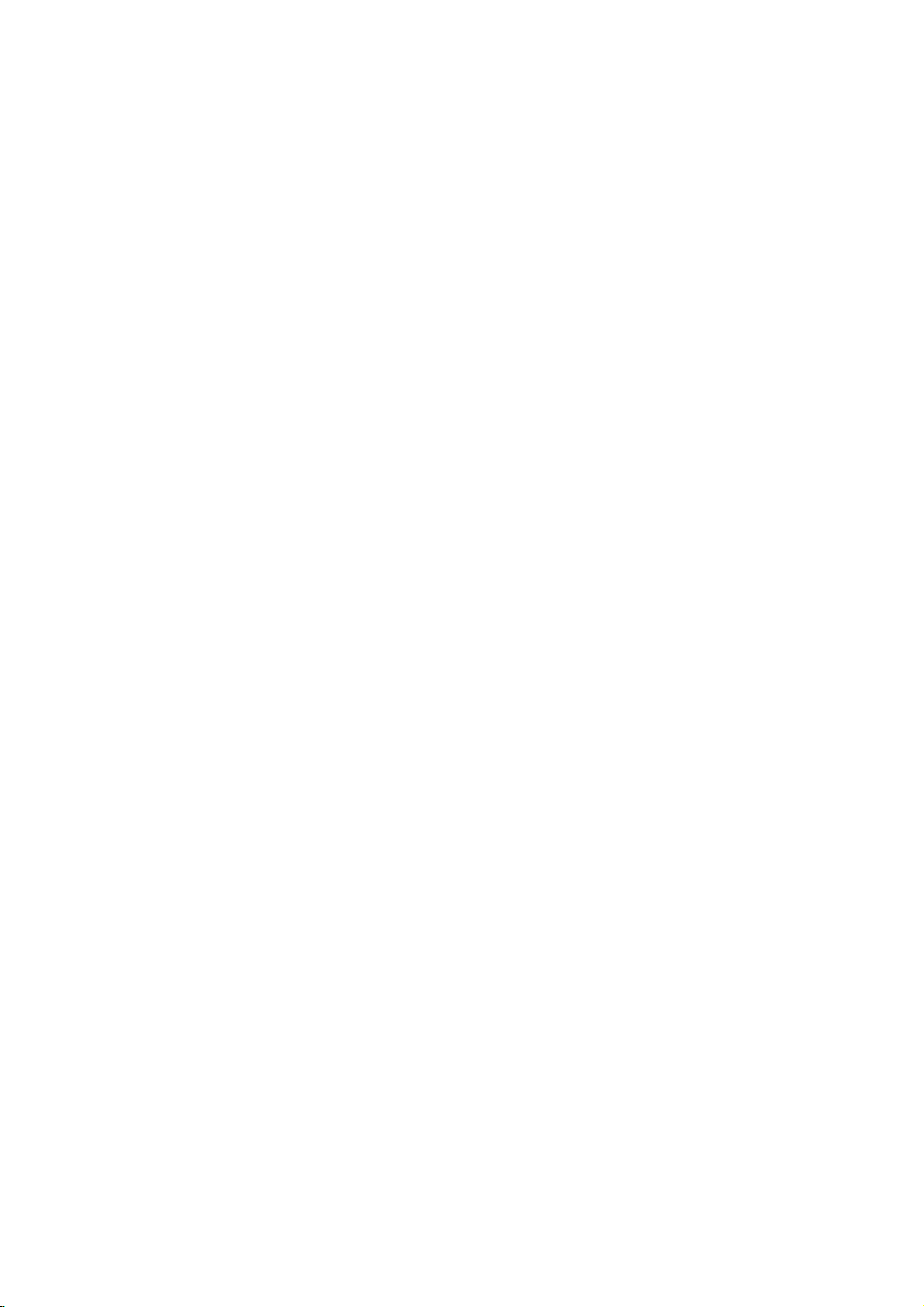
The
Monitor
Crystal
This
monitor
more
working
Features
The
monitor
based
has
Display).
is
designed
space
isa18.1-inch
monitor.
an
active
on
the
matrix
for
(18.1
use
desk.
TFT
in
small
inches
(Thin-Film
working
viewable)
Transistor)
areas
or
intelligent
micro-processor
for
LCD
those
(Liquid
who
need
USB(Universal
USB
cable
and
such
as
a
mouse,
The
monitor
both
an
existing
Two
(DVI).
monitor.
Digitally
scan
between
to
operate
monitor.
Plug
This
Compliant
-
EPA
-
Swedish
computers
controlled
frequencies
56
in
and
play
monitor
with
ENERGY
TCO'99
Serial
Bus)
ports
hub.
You
can
easily
-
has
keyboard
two
analog
signal
input
can
to
connectors
(D-sub)
be
simultaneously
auto-scanning
-
85Hz.
each
between
frequency
30
and
The
microprocessor-based
mode
capabilityifsupported
has
E-DDC
function.*
the
following
STAR
regulated
at
the
backofthe
and
the
monitor
andanadvanced
is
done
80kHz,
with
by
monitor
connect
flexibly
for
true
Plug
and
(D-sub
with
and
DVI)
used
while
the
micro-processor
vertical
intelligence
the
precision
your
system.
specifications
are
USB
and
so
that
standard
connected
scan
frequencies
allows the
ofafixed
:*
prepared
designed
function.
Play
it
can
digital
for
frequency
for
devices
support
input
to
this
horizontal
monitor
the
-
*
For
detailed
information,
please
refertothe
Reference
Guide
provided
.
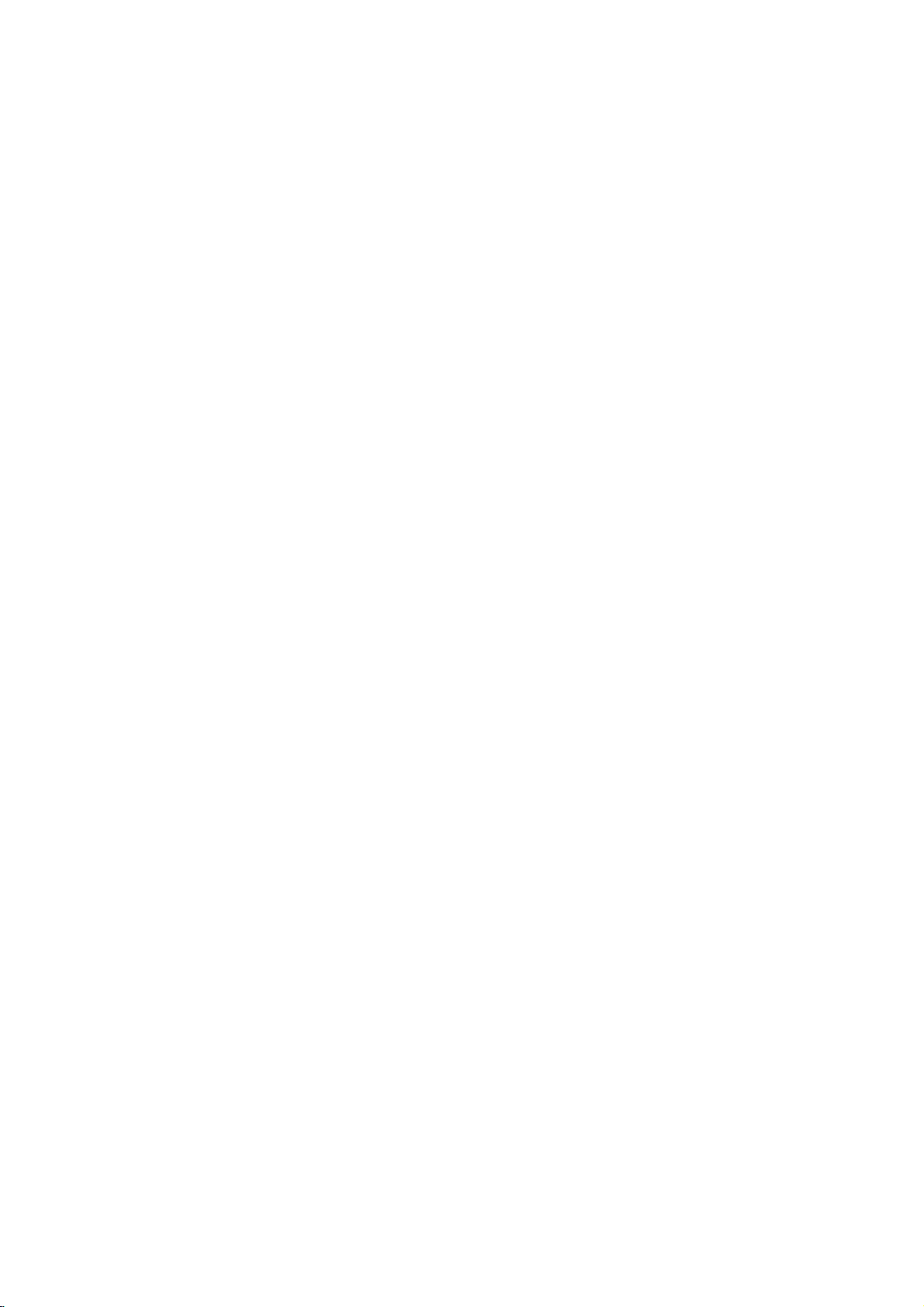
Connecting
To
set
the
up
system,
and
the
Monitor
monitor,
other
ensure
attached
that
the
devices,
then
power
follow
is
turned
these
off
to
steps:
the
monitor,
computer
1
2
3
4
5
Figure
Place
To
adjust
the
stand
Removed
Connect
When
Connect
the
slot
panel
When
PC
Connect
panel
computer
MAC
Connect
panel
Macintosh
One
the
monitor.
the
monitor
height
lock
the
the
signal
connecting
the
endofmonitor
and
cable
of
the
computer
connecting
..........
one
endofthe
of
the
monitor.
and
tighten
..........
one
endofthe
of
the
monitor.
computer
endofthe
1
in
a
of
your
at
arrows
stand
cover
cable.
the
holderonStand.
and
the
2
Figure
Connect
the
Figure
3
Connect
through
power
3
convenient,
monitor,unlock
of
the
signal
signal
signal
the
the
a
Macintosh
A
monitor
cable
cabletothe
1
the
cable
signal
other
2
signal
other
shown.
DVI
tighten
Dsub
monitor
screws.
monitor
cordisconnected
well-ventilated
the
stand
to
connect
.....Figure
on
port
Connect
screws.
the
2
cabletoeither of
endtothe
cabletoeither of
endofthe
and
adapter
into
location
the
other
Dsub
monitor
then
the
lock
the
1
rear
endtothe
the
port
the
signal
tighten
power
Power
near
on
top
cables.
panel
connectors
on
connectors
cabletothe
screws.
connetor
ON/OFF
your
of
the
computer.
of
the
the
DVI
rear
stand.Push
monitor
port
1
panel
1
rear
2
on
the
Switch
on
on
on
through
the
rear
the
rear
of
the
the
rear
panel
back
of
of
Note:If
your
system
resolution
When
conneting
information
provider.
you
and
There
DVI
computer
see
is
on
should
port
the
set
to
refresh
the
adapter
be
a
on
the
2
DVI
INPUT
SIGNAL
one
of
rate
within
DVI
Analog,
requirements,
1
Signal
the
OUT
factory
the
specification
usingaseparately
contact
Cable
OF
preset
your
A2
RANGE
modes
limitsofthis
authorized
3
message,
(see
page
monitor.
purchased
dealer,
Stand
Stand
Power
4
checktomake
or
reseller,
is
For
or
A12),
adapter.
Lock
set
more
service
Cover
Cord
sure
to
a
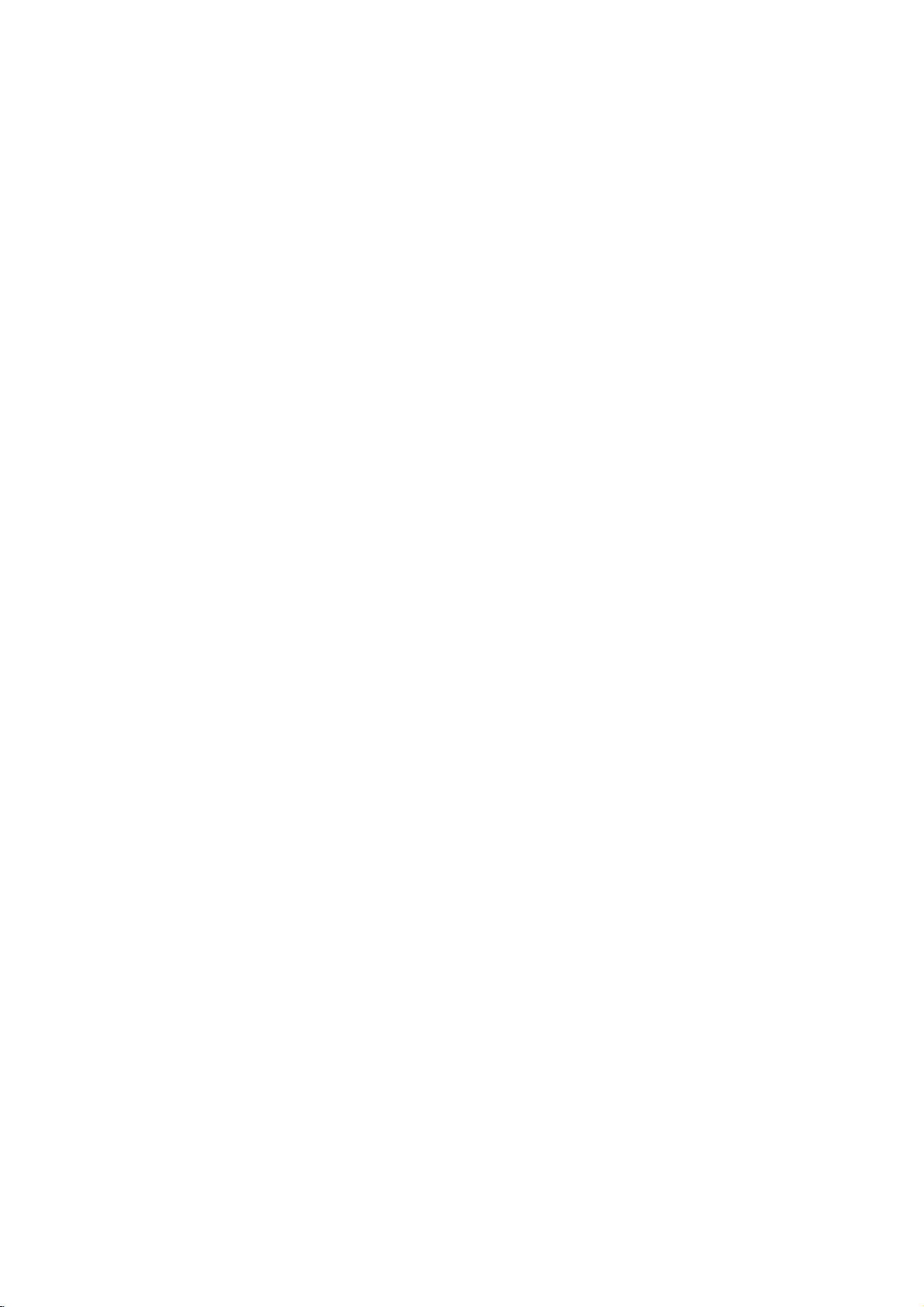
Connecting
2
Figure
2
Dsub
3
Figure
the
Monitor
1
Signal
Cable
Power
Power
3
ON/OFF
ON/OFF
4
Switch
Switch
Stand
Stand
Power
Stand
Lock
Cover
Cord
Lock
MAC
Adapter
Dsub
2
Connect
6
and
After
7
stand.
8
Power
If
9
you
After
10
NOTE:The
purchased
dealer,
reseller,
MAC6
one
closetothe
connecting
If
securely
ON
the
see
the
the
using
figure3
adapter.
or
service
end
monitor.
connected,
PC,
NO
system,
shows
For
more
1
Signal
to
a
properly
cables,
then
the
SIGNAL
power
the
information
provider.
Cable
4
stand
put
you
monitor.
message,
OFF
connection
grounded
cover
can
hear
check
the
to
on
adapter
A3
3
AC
outlet
correctly
click
sound
the
monitor,
an
Apple
requirements,
that
into
from
cable
signal
then
the
Macintosh,
Stand
Power
easily
the
and
Cord
accessible
holes
latch.
connectors.
4
is
the
PC.
usingaseparately
contact
your
authorized
Cover
unders
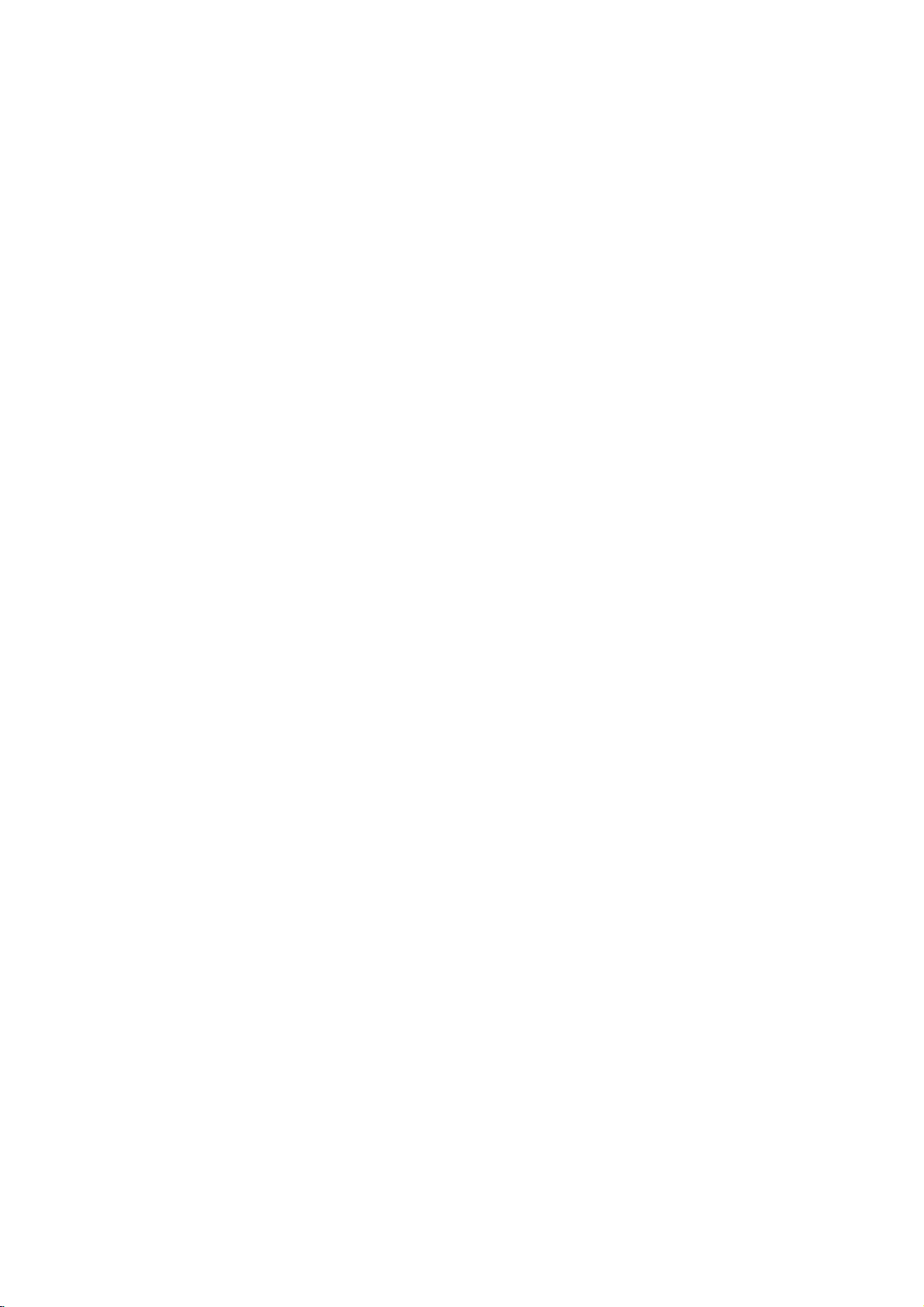
Making
use
of
USB
(Universal
Serial
Bus)
USB
(Universal
desktop
be
able
monitor
greater
to
120
devices
the
computer
detection
USB
hub,
USB
1.
Connect
compliant
USB
2.
Connect
monitor.
Serial
Bus)
peripherals
to
connect
instead
conveniently
mouse,
your
of
having
flexibilityinsetting
on
a
single
is
running)
and
configuration.
allowing
connection
the
PC
port)
the
upstream
or
USB
to
up
another
compliant
2
isaninnovation
to
keyboard,
to
connect
up
your
port,
This
of
hub
monitor
USB
the
using
system.
peripherals
USB
or
other
port
unplug
in
computer.
your
and
them
to
your
USB
and
them
you
while
can
has
devices
to
monitortothe
the
USB
to
connecting
By
other
using
peripherals
computer.
allows
you
"hot"
plug
maintaining
an
integrated
be
attached
downstream
cable.
(Computer
the
downstream
different
your
the
USB,
to
your
This
will
to
connect
(attach
and
Plug
BUS-powered
it.
port
them
Plug
of
must
ports
you
give
chain
while
the
have
of
will
you
up
auto
USB
a
the
USB
upstream
To
of
or
NOTE
To
PC(OS)
When
matches
Evenifthe
they
IMPORTANT:
such
directly
USB
the
USB
another
activate
or
connecting
are
connected
as
a
video
to
the
Poort
downstream
compliant
hub
the
USB
another
the
shape
monitorisin
These
camera,
computer
cable
hub
the
hub
at
the
USB
port
PC
function,
with
USB
the
connecting
a
power
USB
connectors
scanner,
Mouse
Keyboard
the
the
cable,
ports(both
monitor
USB
cable(enclosed).
check
that
side.
mode,
saving
the
are
not
etc.
LGE
the
upstream
designed
recommends
A4
must
shape
USB
USB
downstream
Connect
compliant
keyboard,
be
connected
of
the
compliant
and
downstream)
for
use
connecting
the
cables
peripherals-such
mouse,
to
a
USB
connector
devices
with
at
will
of
high-power
high-power
Ports
from
etc
compliant
the
cable
function
the
monitor.
USB
USB
USB
as
side
when
devices
devices
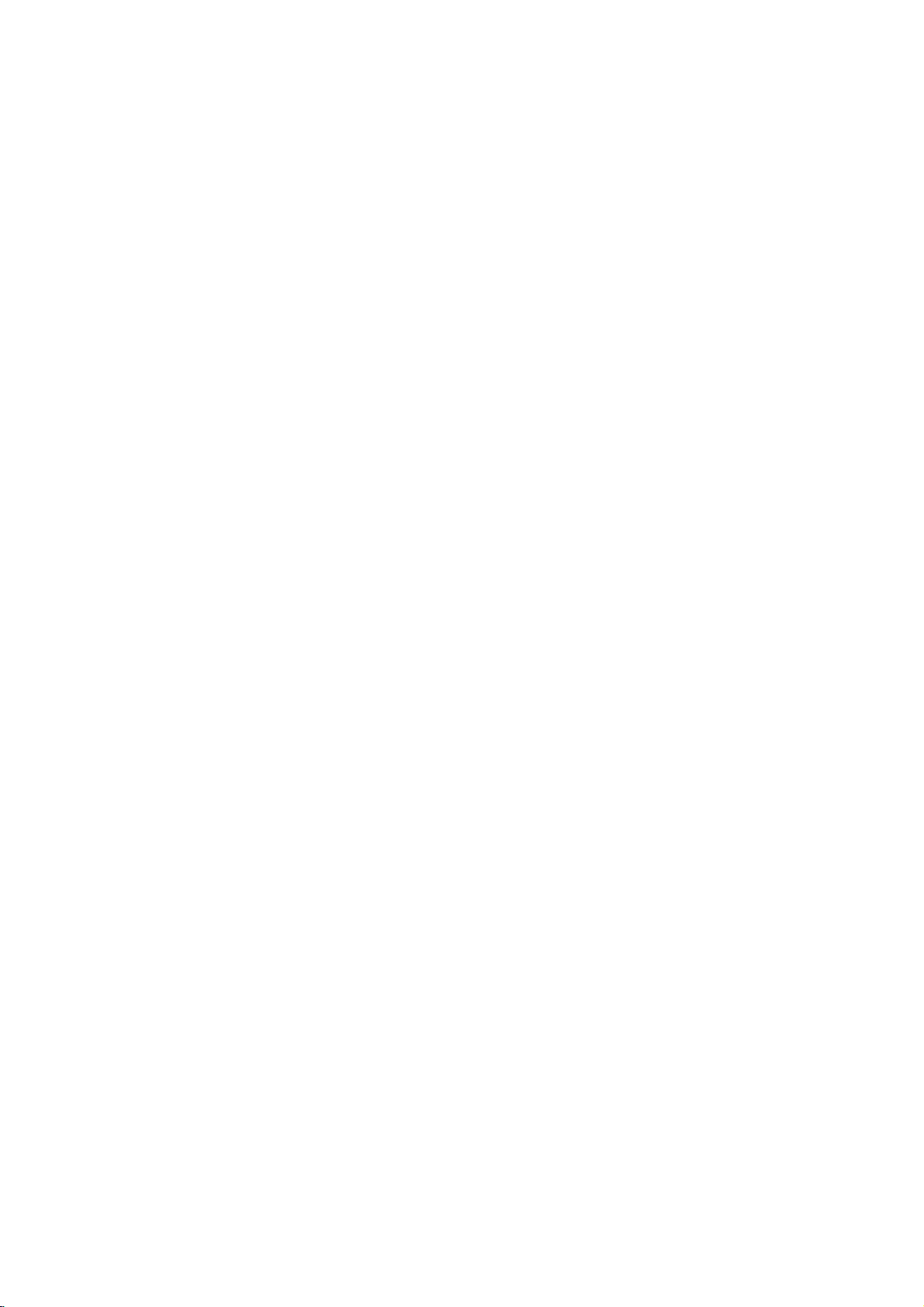
Pivot
Function
You
(*
For
can
detailed
adjust
the
height
information,
of
the
please
screen
refertothe
A5
and
also
CD
rotate
provided
it
90o
with
clockwise.
the
manual.)
