LG L1742SE, L1742SE-BF, L1742SE-SF, L1942S, L1942SE-SF User Manual
...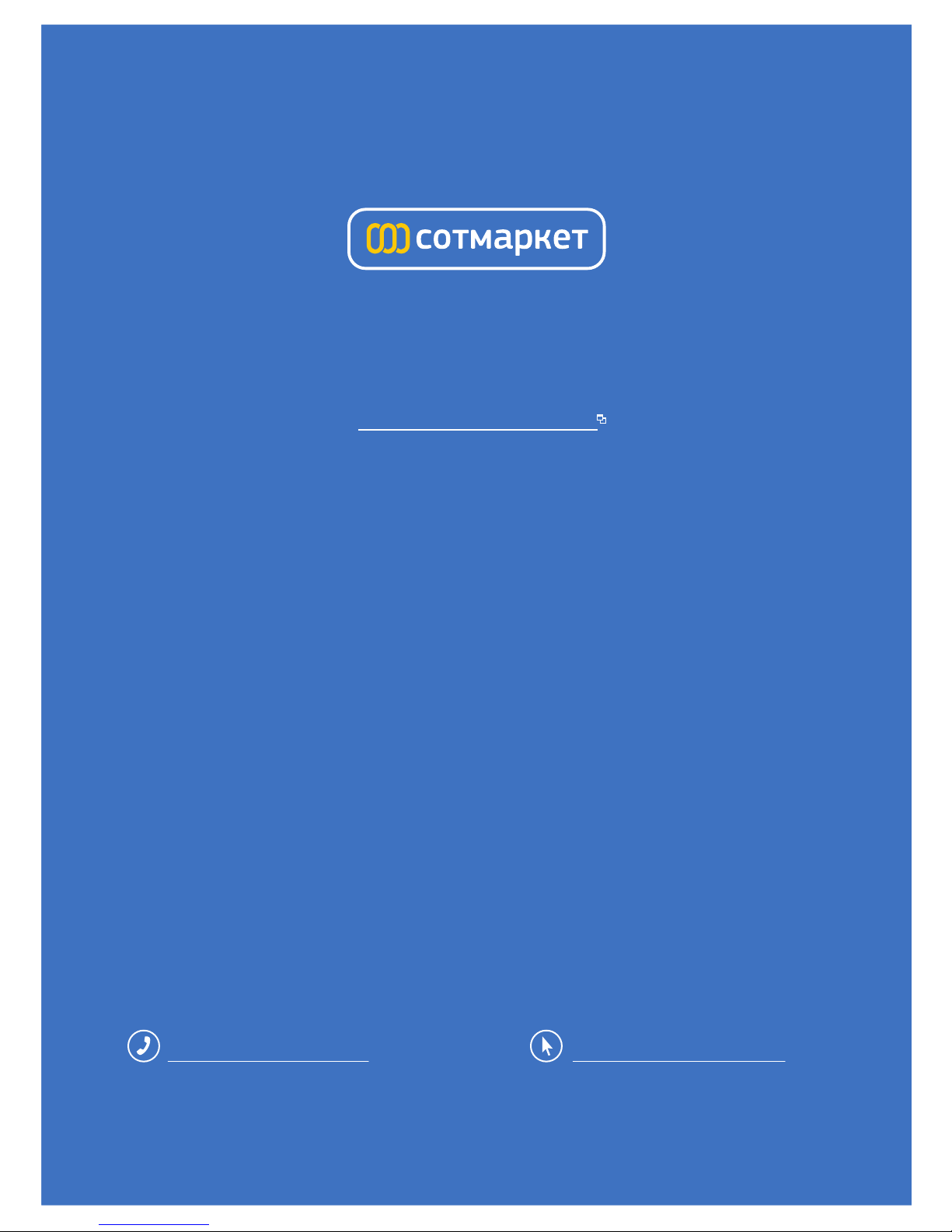
лчиттничюнльтцию.
глтчн.Бзвыдны
www.sotmarket.ru
дбняинфмциятв,
тзывы,бзыиы
Инструкция
LG L1742SE-BK
Перейти в карточку товара
8 800 775 98 98
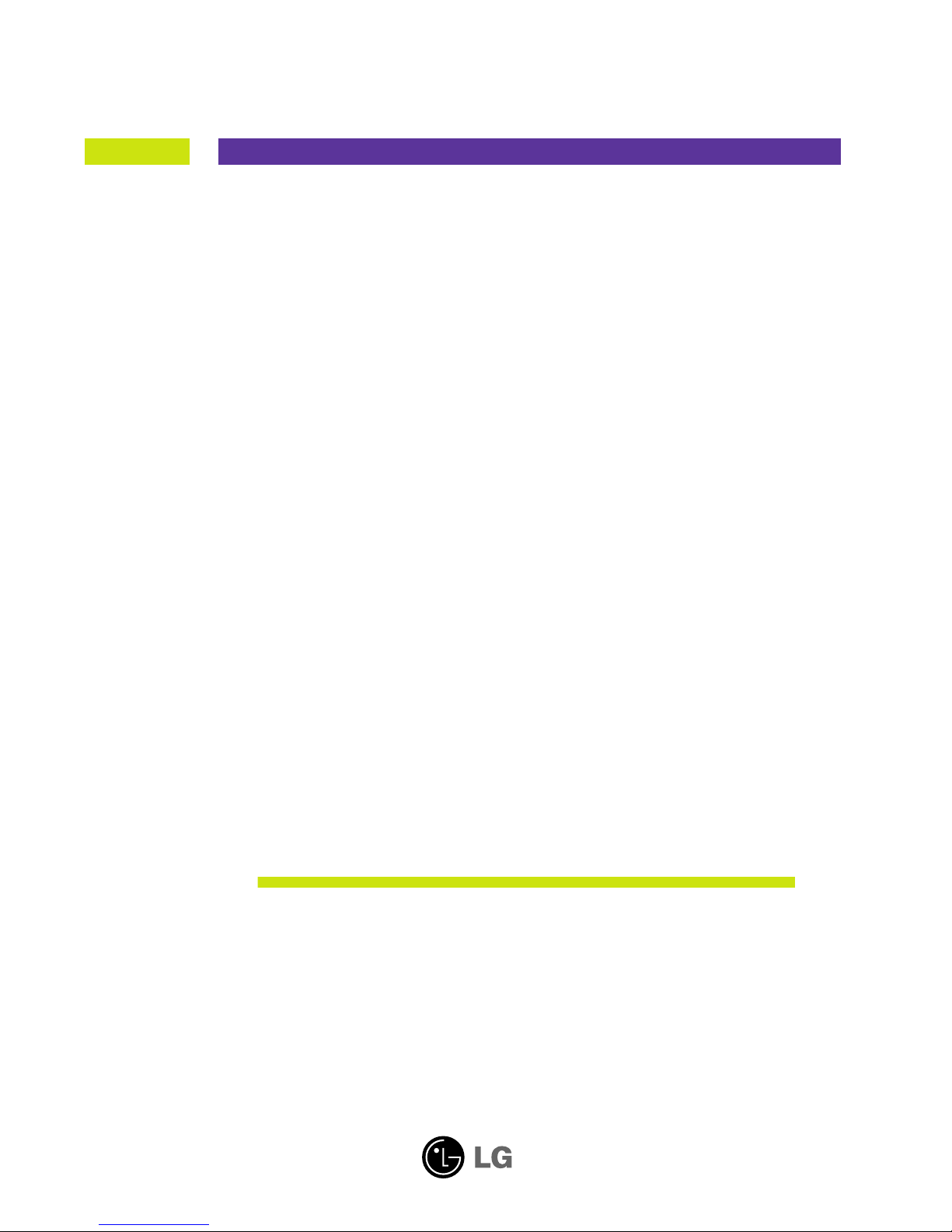
Make sure to read the Important Precautions before using the product.
Keep the User's Guide(CD) in an accessible place for future reference.
See the label attached on the product and give the information to your
dealer when you ask for service.
L1742SE
L1942SE
User’s Guide
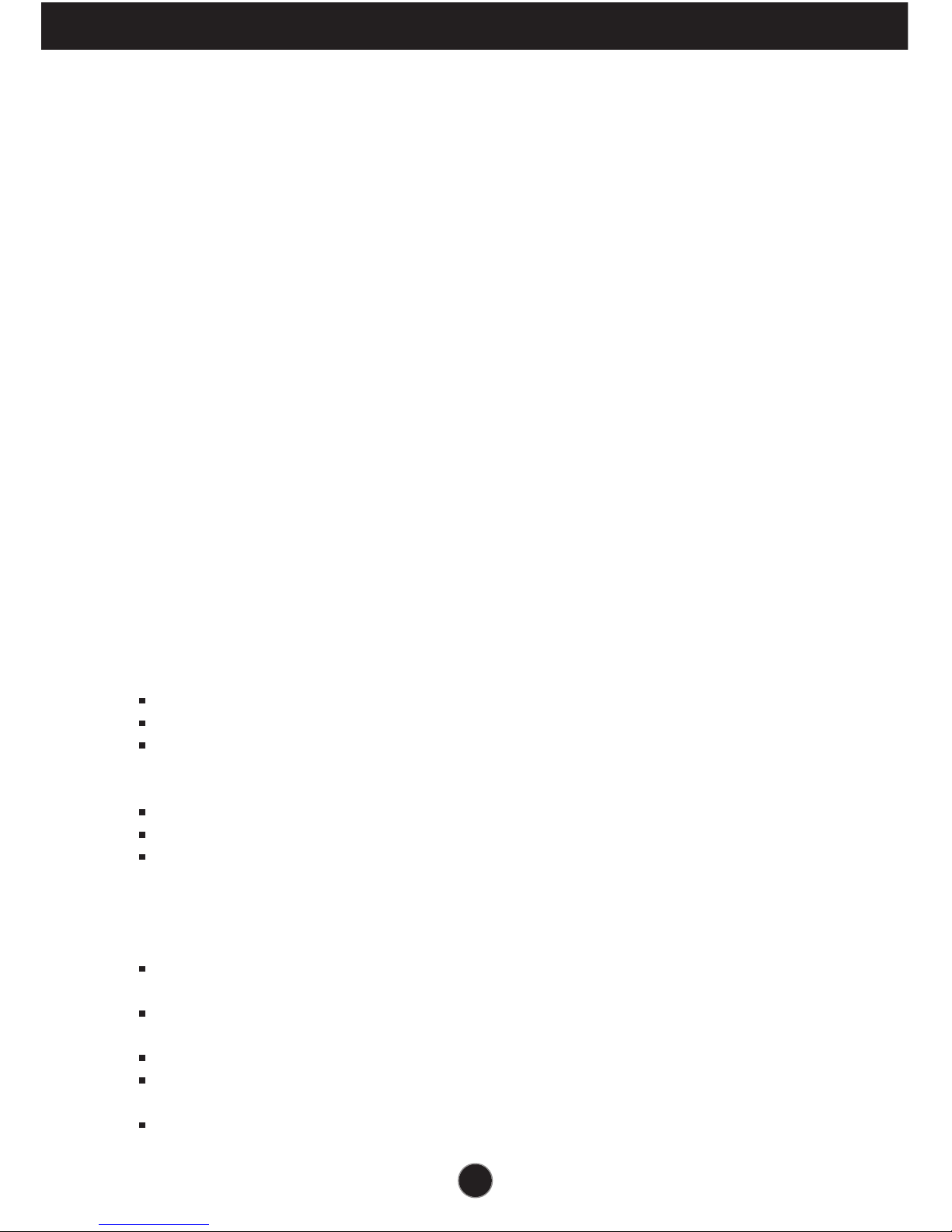
A1
This unit has been engineered and manufactured to ensure your personal safety,
however improper use may result in potential electrical shock or fire hazards. In
order to allow the proper operation of all safeguards incorporated in this display,
observe the following basic rules for its installation, use, and servicing.
On Safety
Use only the power cord supplied with the unit. In case you use another power
cord, ma ke sure that it is certified by the a pplicable na tional standards if not being
provided by the supplier. If the power ca ble is faulty in any wa y, please contact the
ma nufacturer or the nea rest authorized repair service provider for a replacement.
T he power supply cord is used as the ma in disconnection device. Ensure that the
socket- outlet is ea sily accessible after insta llation.
Opera te the display only from a power source indica ted in the specifica tions of
this manua l or listed on the displa y. If you are not sure what type of power supply
you ha ve in your home, consult with your dealer.
Overloa ded AC outlets and extension cords are dangerous. So a re frayed power
cords a nd broken plugs. They may result in a shock or fire haz ard. Call your service
technicia n for replacement.
As long as t his unit is connect ed to the AC w all outlet, it is not disconnected f rom
the AC power source even if the unit is turned off.
Do not Open the Display:
T here are no user servicea ble components inside.
T here are Da ngerous High Voltages inside, even when the power is OFF.
C ontact your dealer if the display is not opera ting properly.
To Avoid Personal Injury :
Do not pla ce the display on a sloping shelf unless properly secured.
Use only a stand recommended by the manufacturer.
Do not drop a n object on or apply impact to the product. Do not throw any toys
or objects on the product screen.
It ca n cause injury to huma n, problem to product a nd damage the display.
To Prevent Fire or Hazards:
Always turn the display OFF if you leave the room for more than a short period
of time. Never leave the display ON when lea ving the house.
K eep children from dropping or pushing objects into the display's ca binet
openings. S ome internal parts carry haza rdous voltages.
Do not a dd accessories that have not been designed for this display.
When the display is to be left una ttended for a n extended period of time, unplug
it from the wall outlet.
In the presence of thunder and lightning, never touch the power cord and signal
ca ble because it can be very da ngerous. It can cause electric shock.
Important Precautions

Important Precautions
On Installation
Do not a llow a nything to rest upon or roll over the power cord, and do not place
the displa y where the power cord is subject to da mage.
Do not use this display nea r wa ter such as near a bathtub, wa shbowl, kitchen
sink, la undry tub, in a wet ba sement, or nea r a swimming pool.
Displa ys are provided with ventila tion openings in the ca binet to a llow the relea se
of hea t generated during operation. If these openings are blocked, built-up hea t
ca n cause failures which ma y result in a fire hazard. T herefore, NEVER :
Block the bottom ventila tion slots by pla cing the display on a bed, sofa, rug, etc.
P lace the display in a built-in enclosure unless proper ventilation is provided.
C over the openings with cloth or other material.
P lace the display nea r or over a radiator or heat source.
Do not rub or strike the Active Matrix LCD with a nything hard as this may scratch,
ma r, or damage the Active Matrix LCD permanently.
Do not press the LCD screen with your finger for a long time as this ma y cause
some a fterimages.
S ome dot defects may appea r as Red, Green or Blue spots on the screen.
However, this will ha ve no impact or effect on the display performa nce.
If possible, use the recommended resolution to obtain the best image qua lity for
your LC D display. If used under any mode except the recommended resolution,
some sca led or processed images may appear on the screen. However, this is
cha racteristic of the fixed-resolution LCD panel.
Lea ving a fixed image on the screen for a long time ma y cause damage to the
screen a nd cause image burn- in. Ma ke sure to use a screen saver on the product.
Burn- in and rela ted problems a re not covered by the warranty on this product.
Do not shock or scra tch the front and sides of the screen with meta llic objects.
Otherwise, it ma y cause damage to the screen.
Make sure the panel faces forward and hold it with both hands to move. If you
drop the product, the damaged product can cause electric shock or fire. C ontact
a n authorized the service center for repa ir.
Avoid high temperatures and humidity.
A2
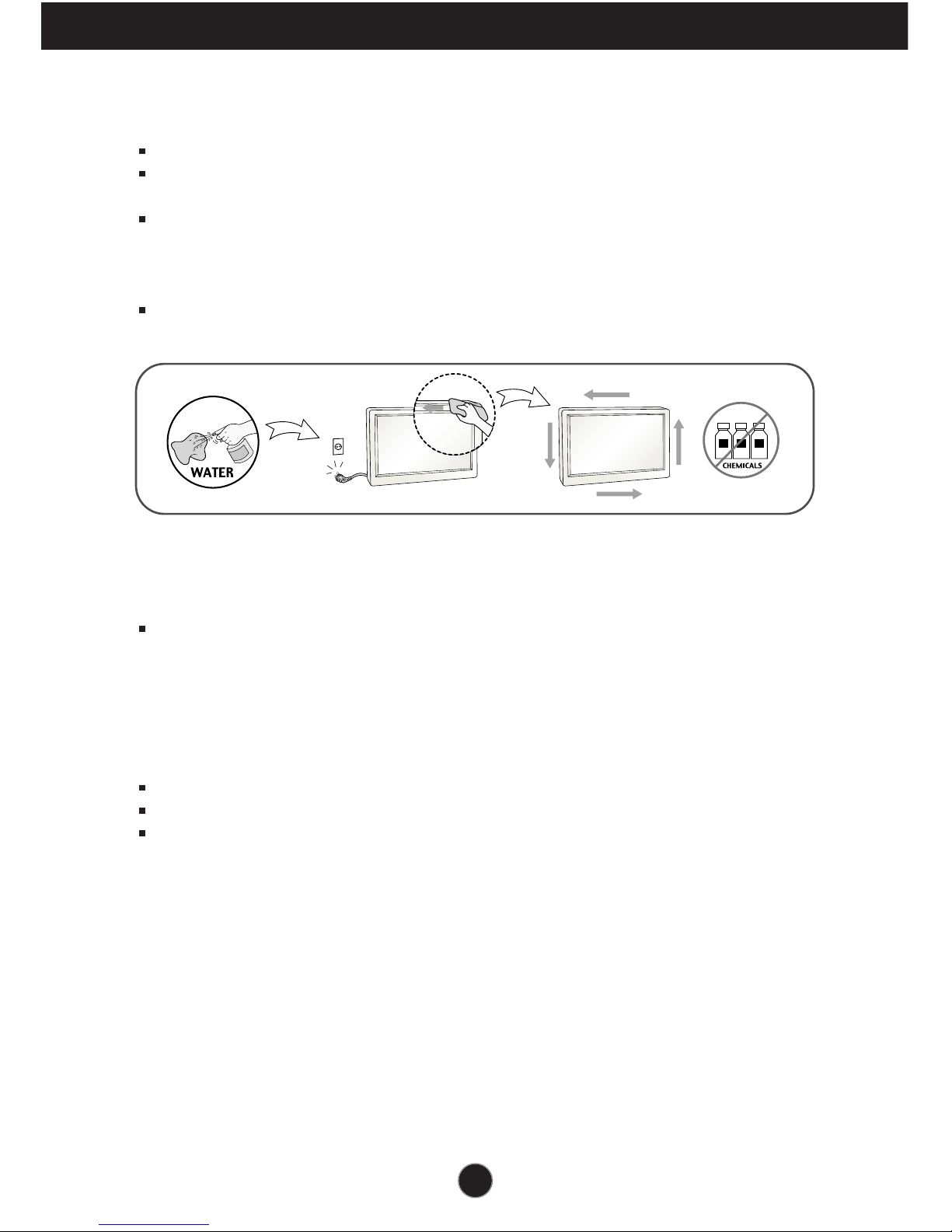
A3
Important Precautions
On Cleaning
Unplug the displa y before cleaning the fa ce of the displa y screen.
Use a slightly damp (not wet) cloth. Do not use a n aerosol directly on the display
screen beca use over-spra ying may cause electrical shock.
When clea ning the product, unplug the power cord and scrub gently with a soft
cloth to prevent scratching. Do not clea n with a wet cloth or spray water or
other liquids directly onto the product. An electric shock may occur. (Do not use
chemica ls such as benzene, paint thinners or alcohol)
S pray water onto a soft cloth 2 to 4 times, a nd use it to clean the front frame;
wipe in one direction only. Too much moisture may ca use staining.
On Repacking
Do not throw awa y the carton and packing materials. They make a n ideal
conta iner in which to transport the unit. When shipping the unit to a nother
loca tion, repack it in its original materia l.
On Disposal
T he fluorescent lamp used in this product contains a small amount of mercury.
Do not dispose of this product with general household wa ste.
Disposa l of this product must be carried out in accordance to the regulations of
your loca l authority.
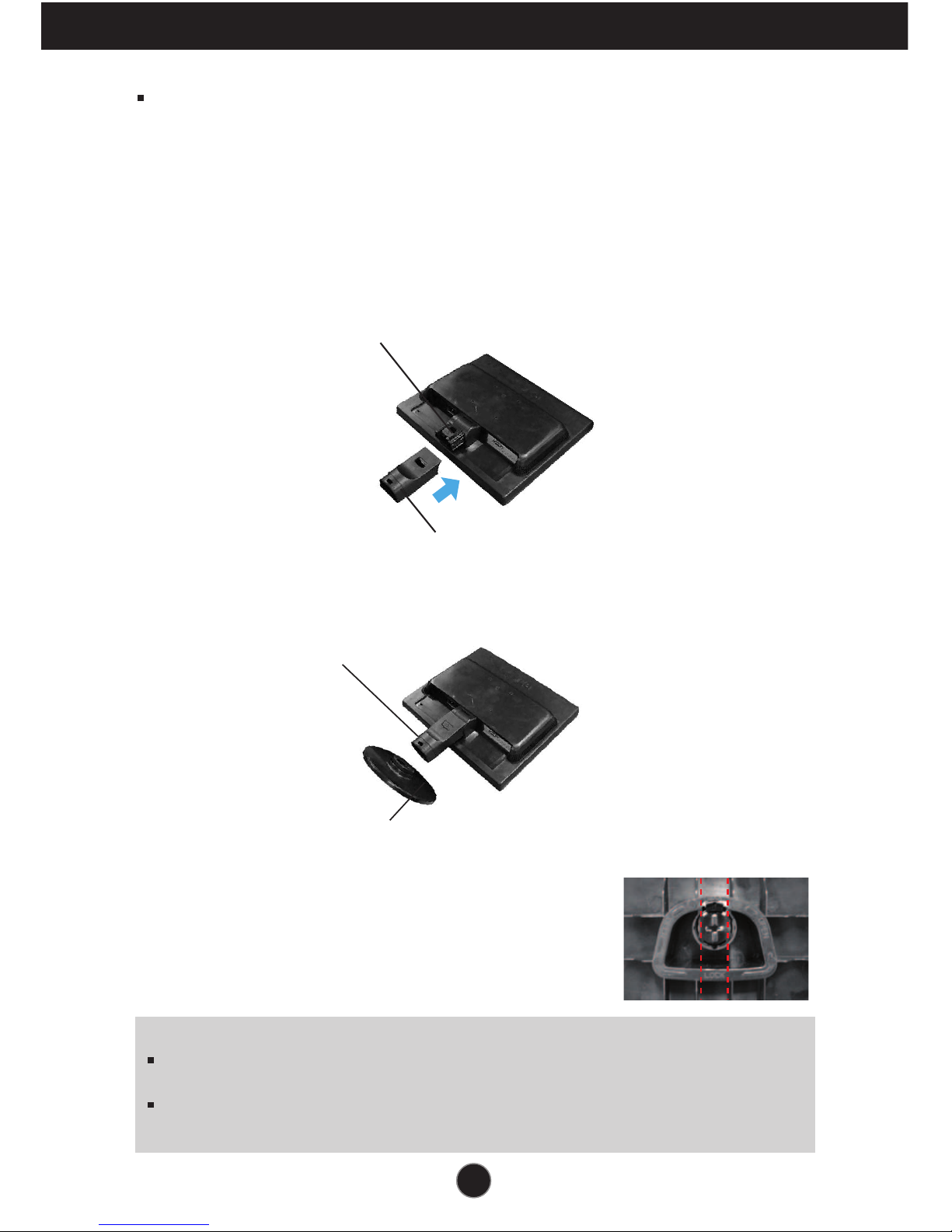
A4A4
Connecting the Display
Important
This illustration depicts the general model of connection. Your monitor may differ from
the items shown in the picture.
Do not carry the product upside down holding only the stand base. The product may
fall and get damaged or injure your foot.
Before setting up the monitor, ensure that the power to the monitor, the computer
system, and other attached devices is turned off.
Connecting the stand
1. Pla ce the monitor with its front facing downward on a soft cloth.
2. Assemble the Stand Body into the product in the correct direction as shown in the picture.
Make sure you push it until you hea r it “ click” .
3. Assemble the Stand Base(Front, Rear) into the Stand Body in the correct direction.
4. Tie down the base lock to perpendicularity direction.
5. Once assembled take the monitor up carefully and face
the front side
Stand Base
Stand Body
Stand Body
Hinge Body
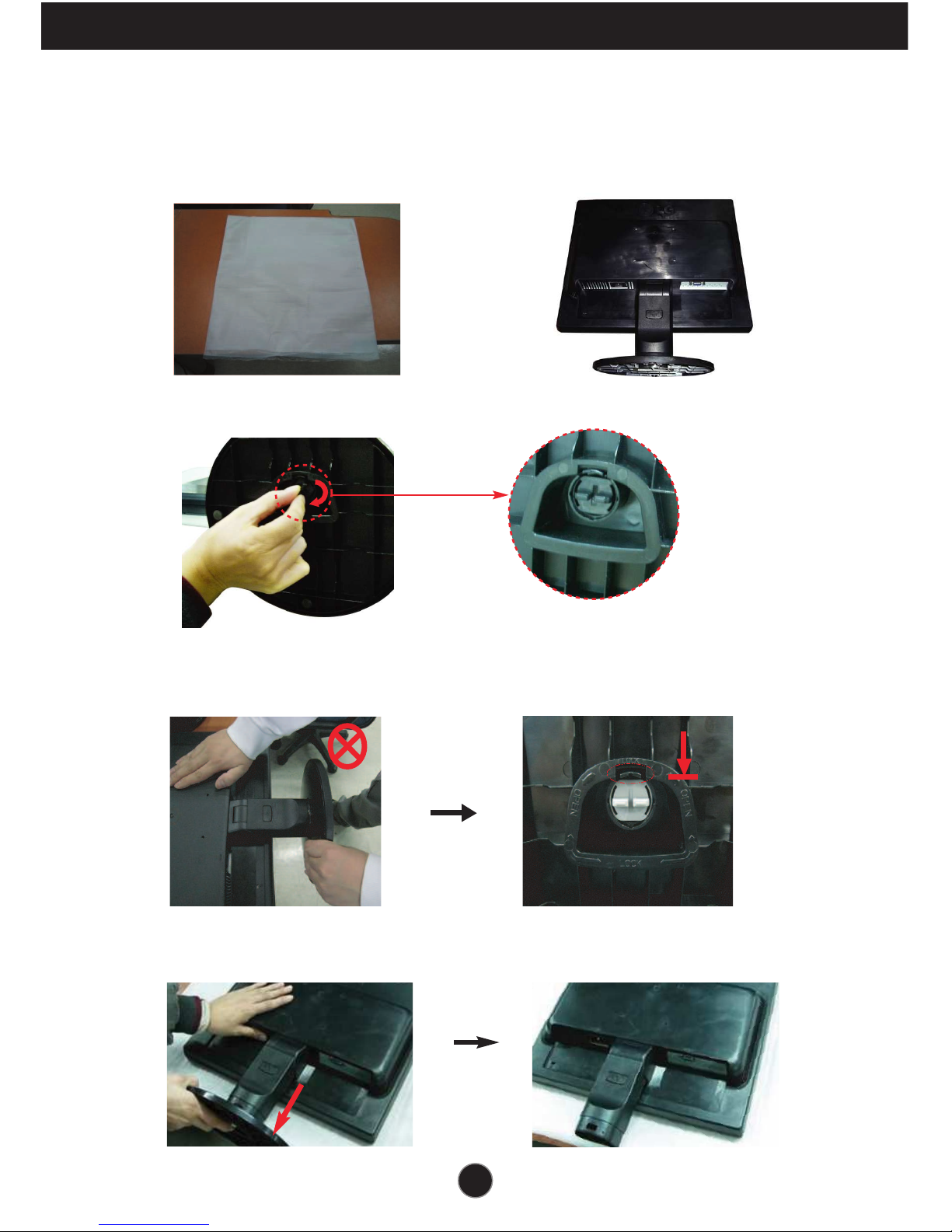
A5A5
Connecting the Display
Disassembling the stand
1. P ut a cushion or soft cloth on aflat
surface.
3. C hange your lock on the product as it follows and turn it in the a rrow direction.
2. P la ce the monitor fa ce Down on
the cushion or soft cloth.
If you ca n't release the sta nd base even the locking knob is at a relea se
position, P lease push the indicated knob down a nd retry it.
4.
Pull out the Stand to remove.
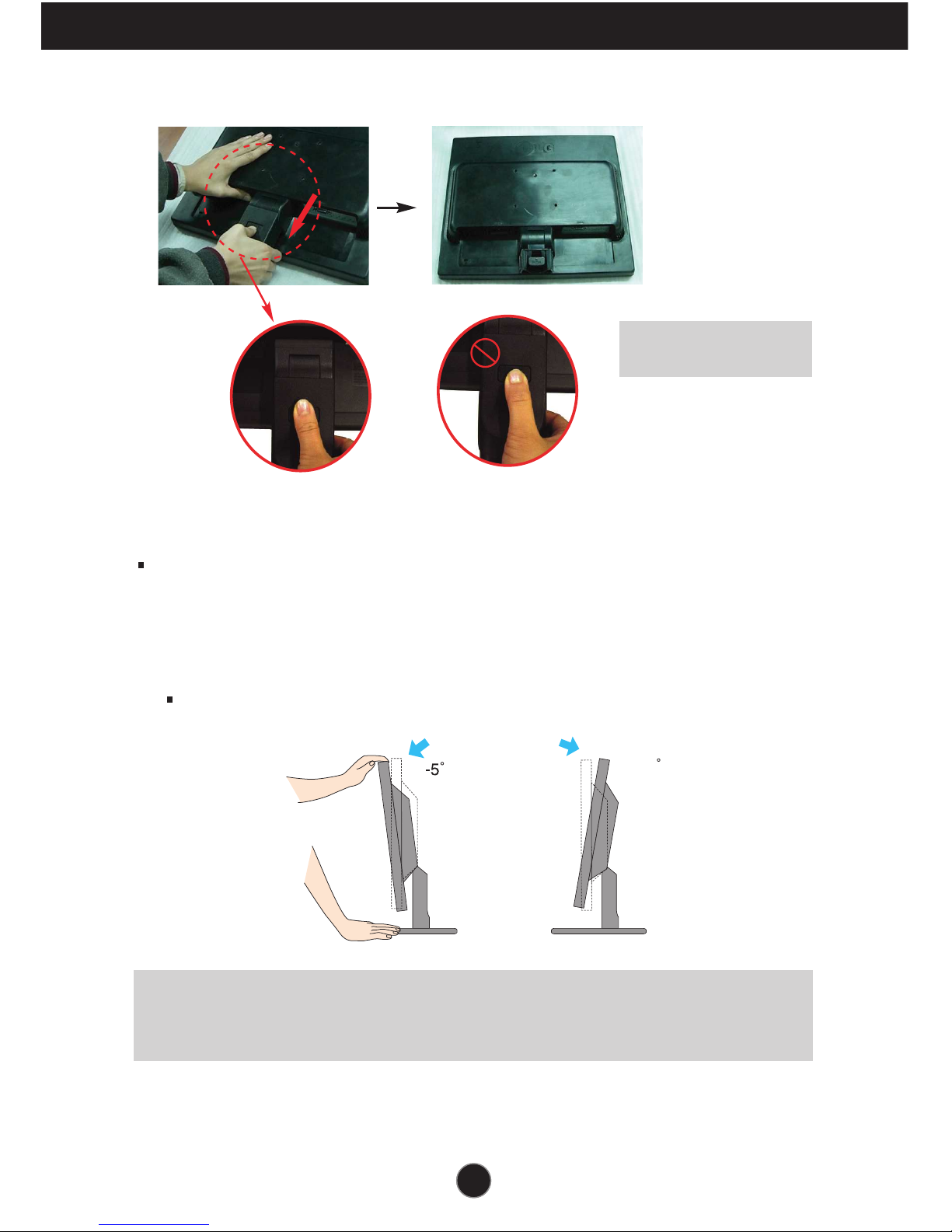
A6A6
Connecting the Display
20
Before setting up the monitor, ensure that the power to the monitor, the computer
system, and other attached devices is turned off.
Positioning your display
1. Adjust the position of the pa nel in various wa ys for ma ximum comfort.
Tilt Range : -5˚~20˚
Ergonomic
It is recommended that in order to maintain an ergonomic and comfortable viewing
position, the forward tilt angle of the monitor should not exceed 5 degrees.
5.
Pushing the PUSH button, Take the stand base from stand body.
Good Position Bad Position
Warning:
You can hurt your finger.
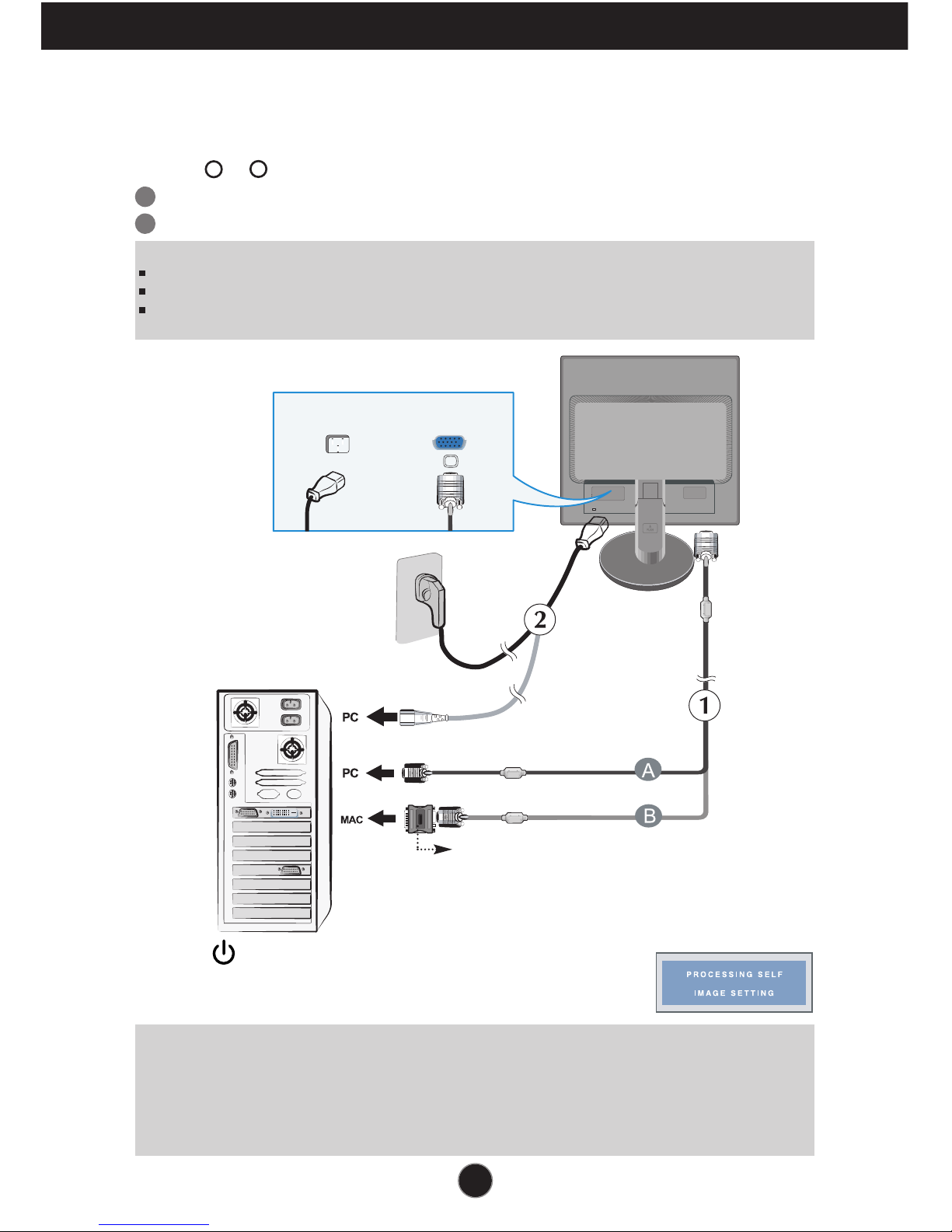
A7
Using the Computer
1. Ma ke sure to turn off the computer and product. Connect the cable as below sketch map
form to .
1
2. Press button on the front switch panel to turn the
power on. When monitor power is turned on, the
'Self Im age Setting Function' is executed automatically.
2
Connecting the Display
Wall-outlet type
Power Cord
Analog signal
D-sub
A
B
Connect Dsub Cable ( PC )
Connect Dsub Cable ( Ma c)
PC-outlet type
Mac adapter
For Apple Macintosh use, a separate plug adapter is
needed to change the 15 pin high density (3 row) Dsub VGA connector on the supplied cable to a 15 pin
2 row connector.
NOTE
‘ Self Image Setting Function’? This function provides the user with optimal display settings.When the user
connects the monitor for the first time, this function automatically adjusts the display to optimal settings for individual
input signals.
‘AUTO/SET’ Function? When you encounter problems such as blurry screen, blurred letters, screen flicker or tilted
screen while using the device or after changing screen resolution, press the AUTO/SET function button to improve
resolution.
NOTE
This is a simplified representation of the rear view.
This rear view represents a general model; your display may differ from the view as shown.
User must use shielded signal interface cables (D-sub 15 pin cable, DVI cable) with ferrite cores to maintain standard
compliance for the product.
