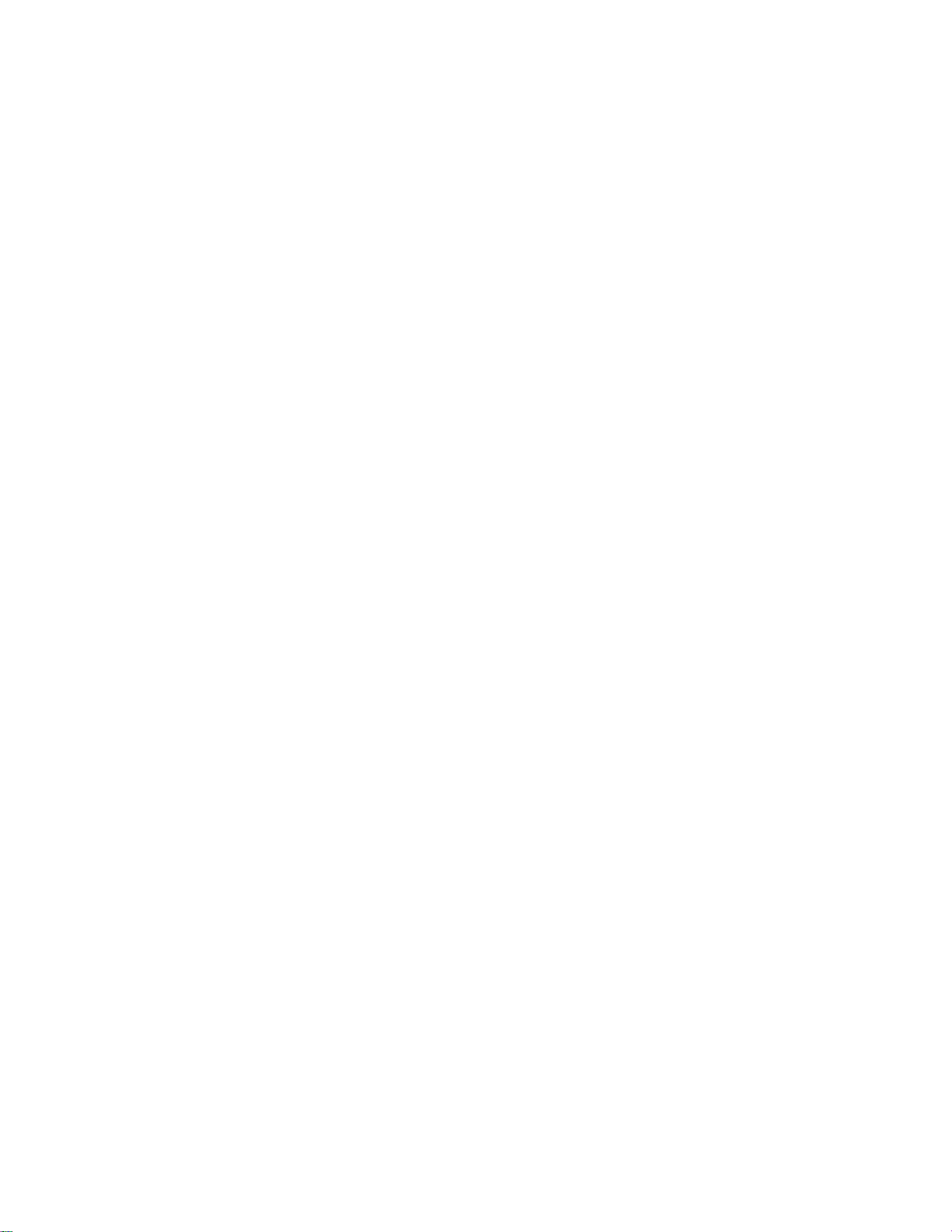
Table
of
Contents
Installation
and
Connection
Input
Selection
and
Tracking
Precautions
Safety
Accessories
Before
Connecting
Name
and
Connecting
Connecting
Watching
Watching
Selecting
Nameofthe
OSD
(On
When
Adjusting
Adjusting
Adjusting
Adjusting
Selecting
When
Adjusting
Adjusting
Selecting
Setting
When
Adjusting
Adjusting
Selecting
to
the
Functionofthe Parts
to
External
Devices
to
PC
your
Video/DVD
TV
and
Adjusting
Screen
Connected
Screen
the
Screen
PIP
the
Watching
Screen
the
the
the
up
Watching
Screen
the
the
the
Buttonsinthe
Display)
to
your
Colour
audio
function
CLOCK/PHASE
Mode
Functions
Options
TV
Colour
audio
function
Options
channel
Video/DVD
Colour
audio
function
Options
PC
Screen
screen
Screen
PC
and
Adjustment
Tracking
Position
Order
Unit
A15
A19
A19
A21
A23
A28
A33
A1
A4
A5
A7
A15
A17
A18
A23
A24
A25
A26
A27
A28
A29
A30
A31
A33
A34
A35
ENGLISH
Miscellaneous
Troubleshooting
Product
Specifications
isatrademarkofSRS
technologyisincorporated
Labs,Inc.
under
i
license
from
SRS
A36
A39
Labs,Inc.
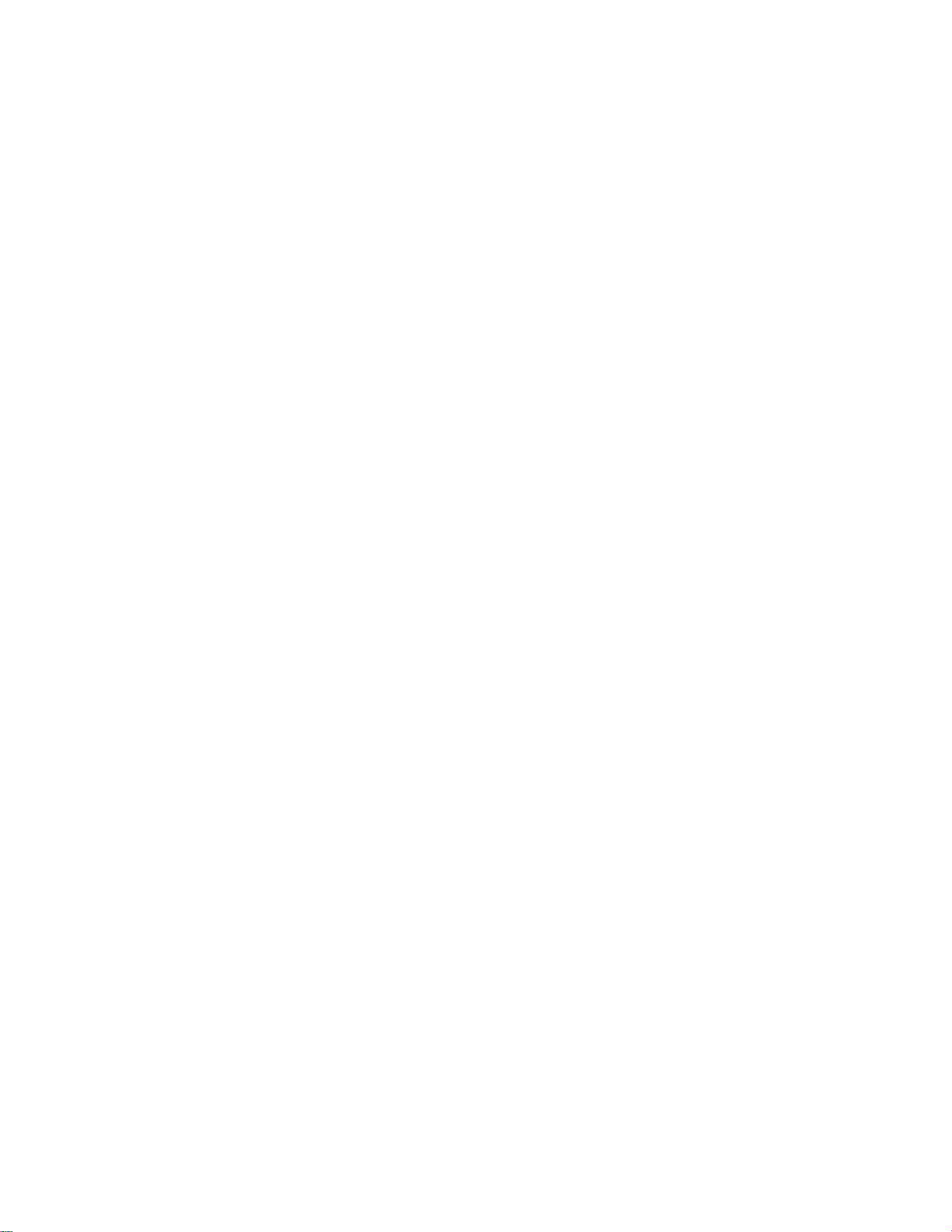
Safety
Precautions
Please
Warning
Caution
Precautions
Warning
Keep
-
Electrical
the
Keep
-
Anti-moisture
nearest
Do
not
-
If
the
Do
not
-
The
passerby
Install
-
Dustormoisture
If
you
service
-
If
you
If
you
-
If
you
center.
Do
not
objects
-
Electrical
contact
read
these
safety
precautions
If
you
accidentordeath.
If
you
from
away
put
monitor
leave
the
can
center.
continue
dropped
continue
drop
such
heat
shock,
fire,
anti-moisture
packing
materialisharmfulifswallowed.Ifswallowed
hospital.
Additionally,
heavy
objects
collapses
the
power
can
falter,
monitor
in
can
smell
smokeorother
to
use
the
monitororthe
to
use
metallic
as
paper
fire
shock,
the
service
center.
the
ignore
ignore
in
sources
malfunctionordeformation
or
a
neat
cause
without
without
objects
and
or
injury
warning
the
caution
installing
like
material
vinyl
packing
on
the
monitororsit
is
dropped,
or
signal
which
matches.
cable
can
and
dry
electrical
odorsorhear
taking
taking
such
can
occur.Ifa
case
message,
message,
the
electrical
you
unattended
cause
place.
shock,
proper
is
proper
as
coins,
Children
carefully
you
Monitor
heaters.
may
or
vinyl
can
cause
be
may
electrical
fire
or
a
measures,
broken,
measures,
hair
must
foreign
before
you
may
be
may
slightly
occur.
out
packing
by
suffocation.
it.
upon
injured.
on
the
shock,
product
strange
electrical
turn
off
pins,
chopsticks
pay
Children
pathway.
fire,
damage.
sound
the
electrical
particular
objectisdropped
using
be
seriously
injured
of
the
mistake,
Keep
must
product
unplug
shockorfire
monitor
shockorfire
or
attention.
into
the
monitor.
or
the
product
the
patient
of
the
particular
or
power
can
occur.
unplug
can
into
the
monitor,
there
reachofchildren.
injury.
cord
the
occur.
monitor,
unplug
injured
or
reachofchildren.
force
it
out
pay
breakdown
the
and
wire
the
is
a
be
may
to
vomit
attention.
and
power
Contact
the
possibility
damaged
and
visit
contact
cord.
the
or
inflammable
cord
power
of
the
the
service
and
Make
than
-
If
Do
-
The
Install
-
If
Install
Keep
-
The
Caution
sure
10cm
install
you
not
block
monitor
the
the
monitor
the
the
monitor
monitor
the
from
the
the
can
monitor
monitor
can
monitor
the
wall)
monitor
ventilation
be
deformedorfire
on
is
dropped,
wherenoEMI
away
be
damaged.
ventilation
too
closetothe
a
flat
and
you
from
hole
holeofthe
can
stable
be
may
occurs.
direct
sunlight.
is
not
wall,
monitor
break
place
injured
blocked.
it
may
out
that
or
the
Install
be
deformedorfire
a
tableclothorcurtain.
by
due
to
overheating
hasnorisk
monitor
A1
of
may
the
monitor
dropping
be
broken.
can
inside
in
break
the
the
a
suitably
out
monitor.
monitor.
wide
place
duetointernal
(more
heat.
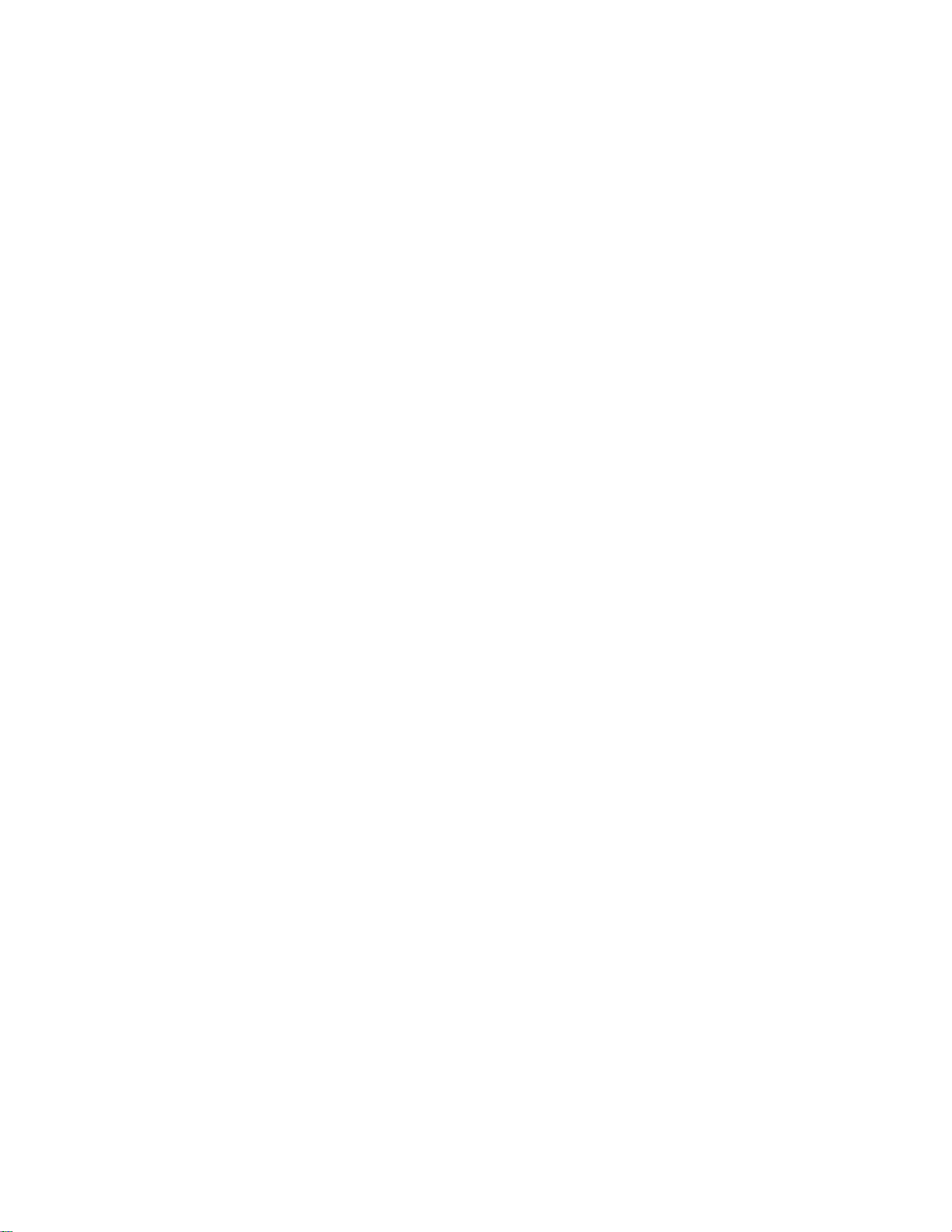
Electrical
Warning
Make
sure
-
You
may
Use
the
-
The
monitor
a
During
-
You
may
Do
not
connect
bar
power
-
A
fire
can
Do
not
touch
the
power
-
You
may
If
don't
you
-
Covering
Fix
the
power
-
If
the
power
Hold
the
heavy
objects
-
The
power
Do
not
insertaconductor
connected
plugging
-
You
may
to
connect
be
electrocuted
rated
voltage
can
be
thunder
be
electrocuted
several
with
a
grounding
break
out
the
power
plug
completelyorwipe
be
electrocuted
intend
dust
can
cable
cable
when
plug
on
line
can
to
the
into
the
be
electrocuted.
Power
the
only.
damaged,
or
lightning
extension
due
to
plug
to
use
cause
completely.
is
not
fixed
pulling
the
power
be
damaged,
terminalonthe
input
wall
input
Related
cabletothe
power
or
injured.
or
you
storm,
or
a
fire
can
cords,
terminal
overheating.
with
wet
due
to
excess
the
monitor
a
or
insulation
fire,
completely,
out
the
cord.
which
a
metal
(like
terminal.
may
unplug
break
designed
hands.
dust
moisture.
for
power
may
chopstick)
wall.
Precautions
grounded
be
electrocuted.
the
power
out.
electrical
for
Additionally,
off.
a
time,
long
deterioration
a
fire
can
cable.
Do
cause
Additionally,
current.
cable
appliances
exclusive
unplug
can
break
out.
not
bend
electric
into
one
or
signal
or
electrical
use
with
it
the
cord
the
power
cause
electric
the
power
shockorfire.
endofthe
do
not
touch
cable.
the
pin
cable
leakage,
cord
power
the
heaters
computer.
is
wet
or
from
with
cable
power
to
covered
the
electric
excessive
while
cable
a
single
with
monitor.
shockorfire.
the
other
after
right
outlet.
force
dust,
or
end
Use
put
ENGLISH
a
dry
is
Caution
Do
not
unplug
-
Electrical
Precautions
Warning
Make
sure
-
You
may
Make
suretoremove
-
You
may
the
power
shock
can
damage
to
turn
off
be
be
the
electrocutedorthe
all
electrocutedorthe
cord
in
monitor.
cables
while
the
monitor.
Moving
monitor
before
monitor
the
monitorisin
can
moving
can
the
be
damaged.
be
damaged.
Monitor
the
monitor.
A2
use.
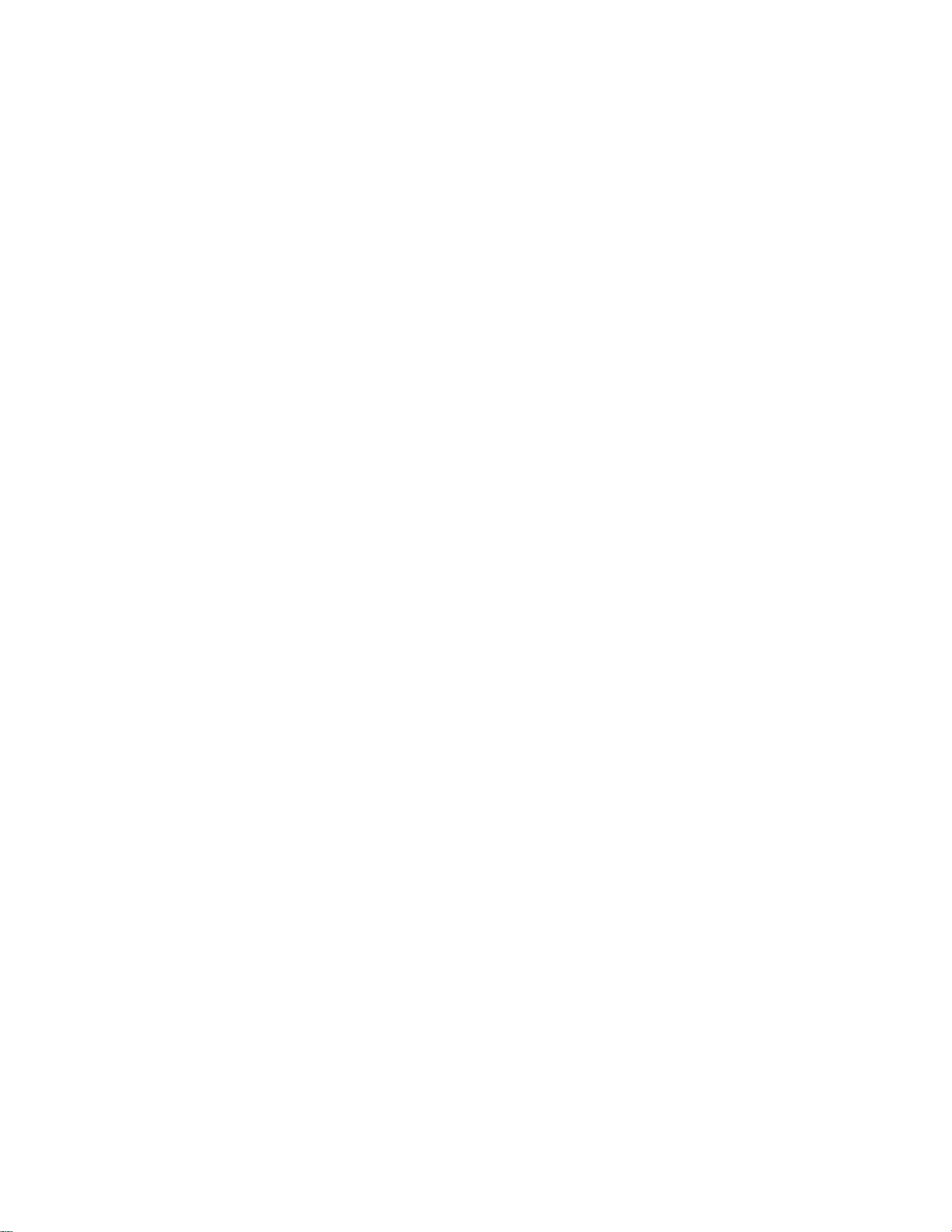
Caution
Do
not
-
You
Do
not
Make
-
If
you
repair.
shock
may
dispose
the
panel
drop
be
the
Safety
the
monitor
electrocutedorthe
the
face
monitor,
when
product-packing
forward
the
damaged
monitor
and
moving
can
box.
holditwith
monitor
Precautions
it.
be
damaged
Useitwhen
both
can
cause
hands
move.
you
to
electric
move.
shockorfire.
Contact
with
the
service
center
for
Precautions
Warning
Do
not
disassemble,
-
Fireorelectric
-
Contact
the
service
Do
not
spray
electric
shock
the
Keep
-
Do
-
When
scratching.
-
Take
Keep
Takeacomfortable
Take
Do
scratchonit.
Keep
-
Set
-
Use
-
monitor
Fireorelectric
Caution
not
or
put
There
is
a
dangerofexplosion
cleaning
The
water
can
a
rest
from
the
monitor
a
regular
not
press
the
proper
Your
vision
the
appropriate
Your
vision
authorized
Monitor
can
Do
may
can
be
shock
water
on
accident
away
shock
store
inflammable
the
brown
not
clean
sink
timetotime
cleanatall
break
strongly
distance
be
be
impaired.
detergent
deformed.
in
Using
repairormodify
accident
for
the
monitororscrub
can
occur
from
accident
tube
with
the
monitor,
natural
when
working
the
upon
from
if
only
can
check,
water.
can
or
surface,
a
wet
to
protect
times.
position
the
you
and
when
center
into
and
impaired
resolution
the
occur.
calibration
occur.
substances
fire
due
cloth.
which
withamonitor
withahand
panel
monitor.
lookatthe
clock
cleaning
the
Monitor
monitor
at
or
repair.
withaninflammable
near
can
cause
vision.
monitor
by
referring
the
handling
the
working
the
monitor.
careless
unplug
your
when
own
your
power
electric
for
or
sharp
too
to
discretion.
monitor.
of
the
inflammable
cord
and
shockorserious
withamonitortorelax
a
time.
long
object
closely.
the User's
not
(Do
substance
scrub
such
Manual.
use
(thinnerorbenzene).
substances.
with
soft
cloth
malfunction.
the
muscles.
as
nail,
pencil
benzene,
thinner
or
or
to
prevent
or
pen,
alcohol.)
make
Fire
or
a
On
The
fluorescent
Do
not
Disposal
Disposal
lamp
of
dispose
of
this
product
usedinthis
this
product
must
with
be
product
general
carried
containsasmall
household
out
in
accordancetothe
waste.
A3
amount
of
mercury.
regulations
of
local
your
authority.
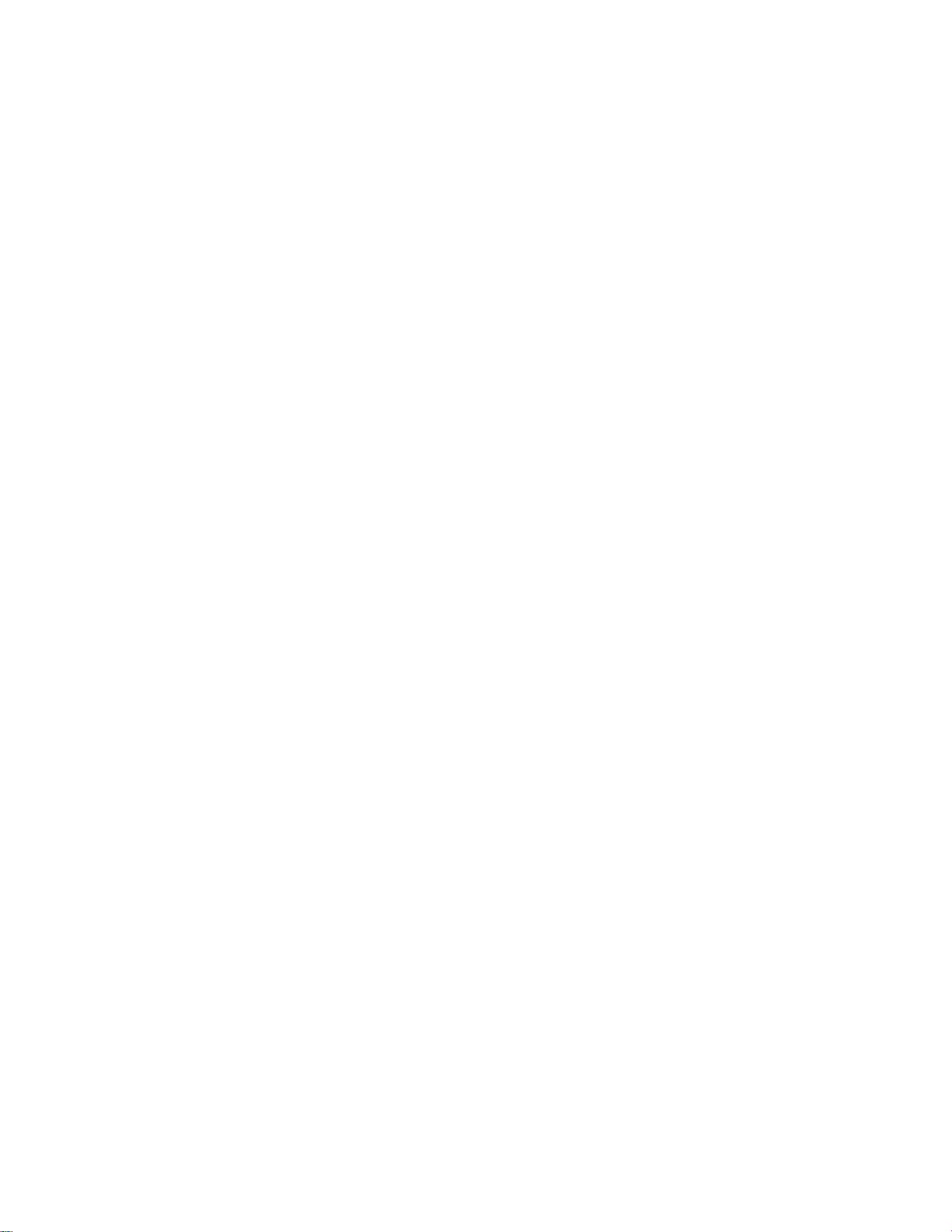
Accessories
Please
*
The
check
monitor
the
and
Cable
accessories
the
accessories
Monitor
Cap
in
the
product
can
be
package.
different
from
the
figures
shown
here.
ENGLISH
User's
/Cards
Remote
Guide
Controller/Batteries
D-Sub
15-pin
Cable
(AAAx2)
Signal
Audio Cable
(PC)
MIC
Cable
A4
Power
Cord
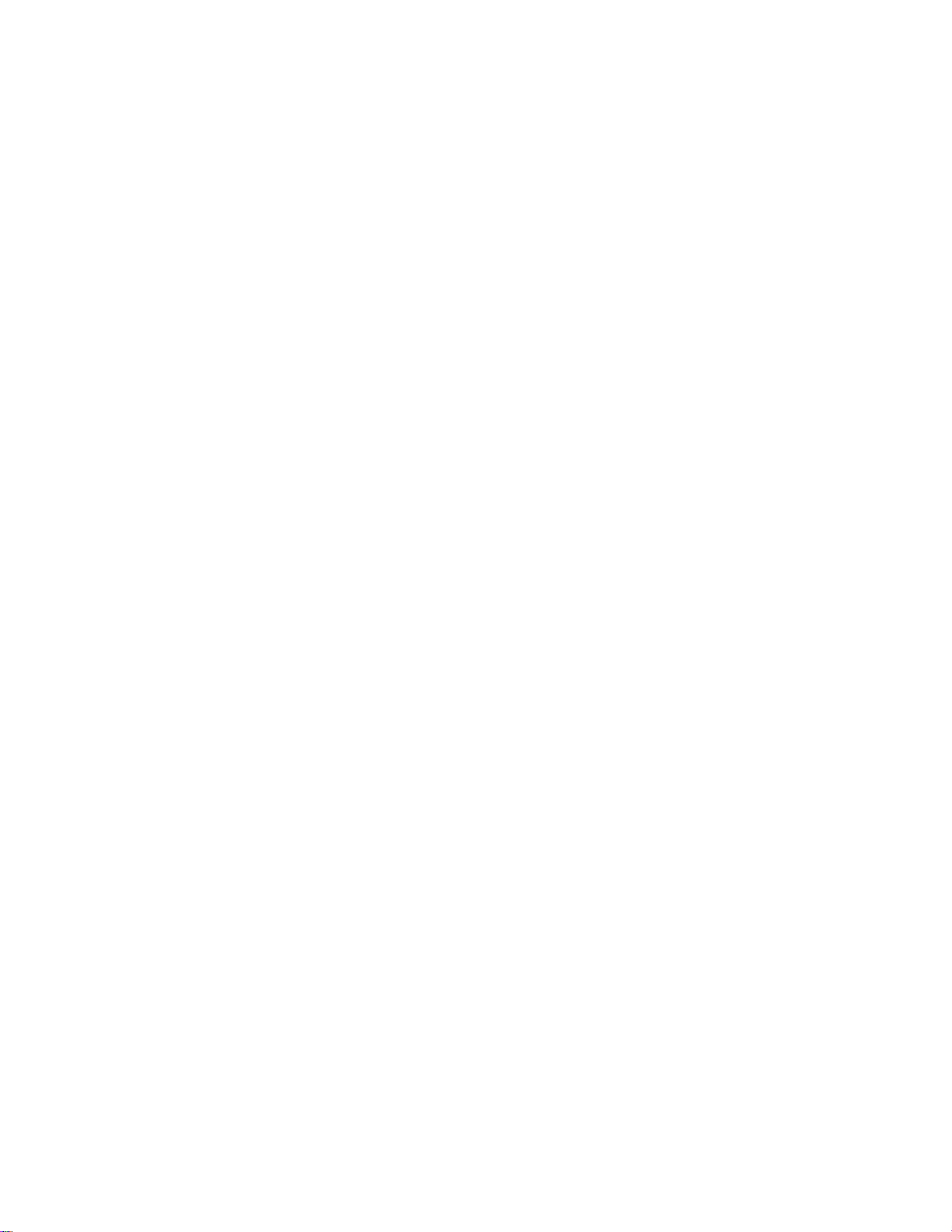
Before
Connecting
to
the
PC
Before
setting
system,
and
Unfolding
Place
the
Hold
down
two
your
hands.
up
other
the
monitor
the
the
monitor,
attached
stand
with
release
base
its
front
button
ensure
devices
facing
inside
is
the
that
turned
downward
stand
the
power
off.
and
to
the
on a
cushionorsoft
strongly
monitor,
out
pull
cloth.
the
the
stand
computer
with
The
press
stand
release
won't
move
button.
if
don't
you
A5
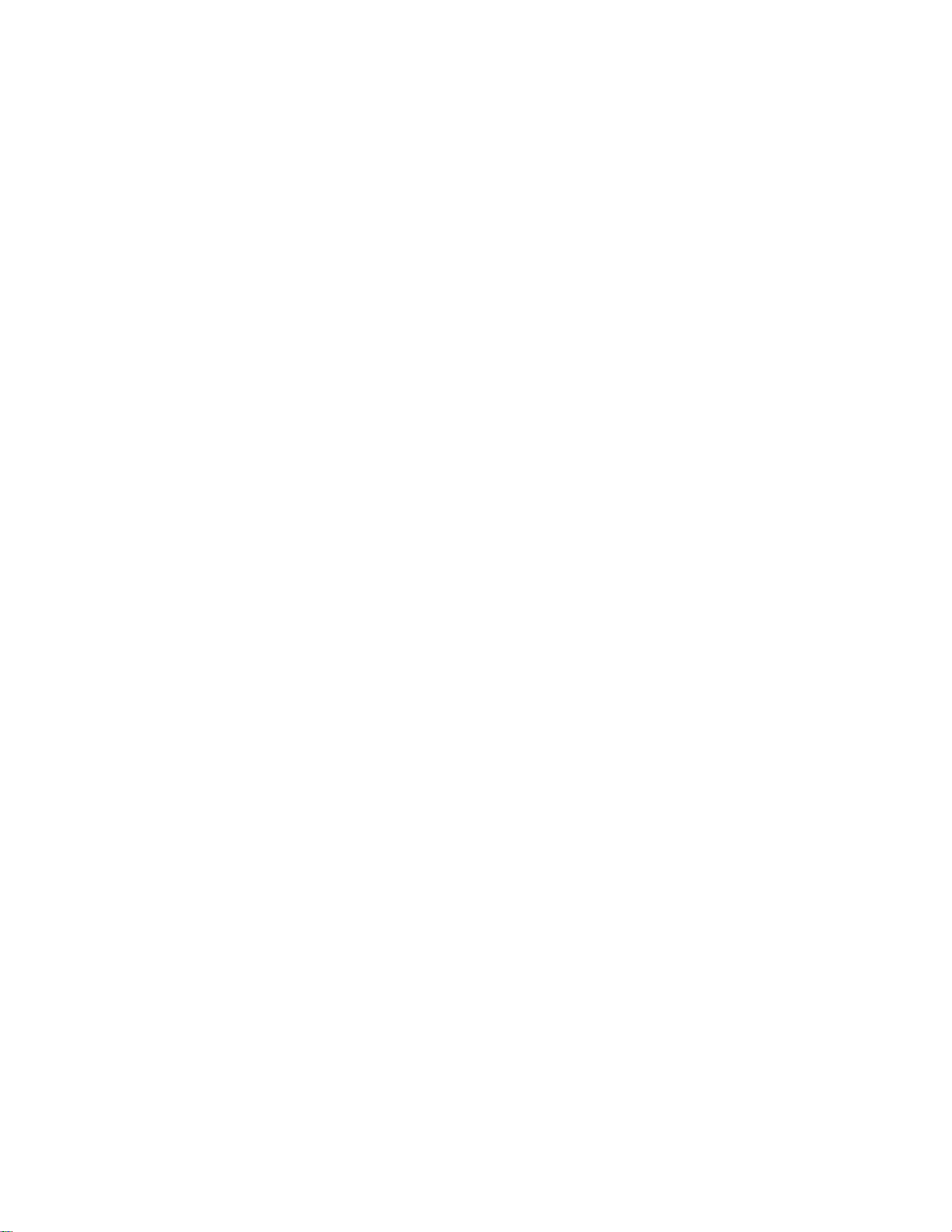
To
arrange
First,
pull
the
out
cables
the
back
cap
attached
to
the
rear
of
the
monitor
to
detach,
as
shown.
ENGLISH
Back
Cap
-
the
Open
you
back
install
the
cap
monitor.
before
Connect
cord,
Push
D-sub
the
the
cable
signal
cable
cap
cable
input
and
DVI-D
according
and
the
cableinthe
to
the
steps
audio
cable
cable
holderasshown
showninthe
to
use
following
in
order
in
figure.
to
arrange
the
following
Cable
the
Holder
Cable
power
figure.
Cap
A6
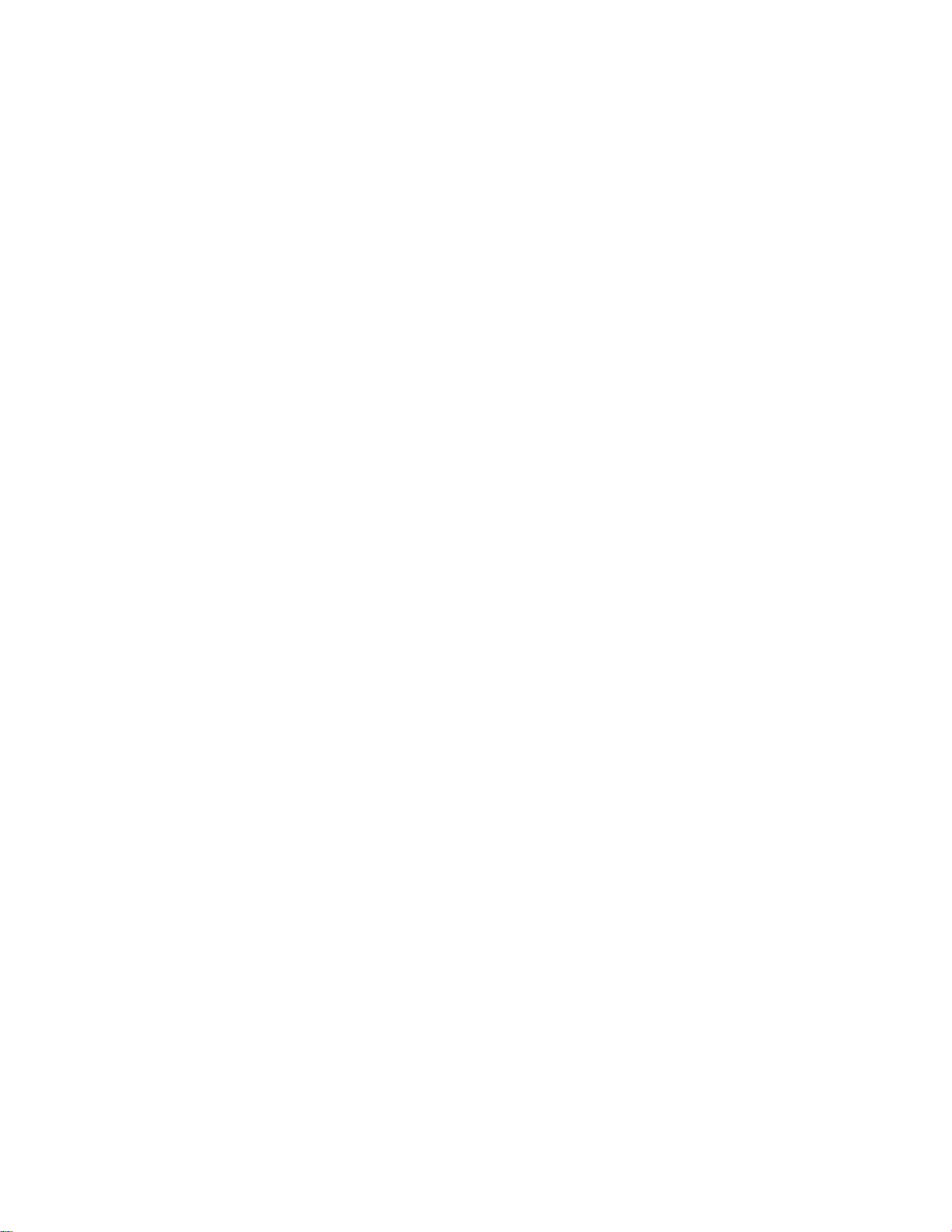
Name
For
detailed
appropriate
Remote
Control
and
instructions
of
pages
this
Function
of
each
button
manual.
MUTE
POWER
SOURCE
of
the
on
the
remote
Parts
control,
refer
to
the
SOURCE
DSUB
ANALOGUE
DVI
DIGITAL
AV1-SCART
AV2-CVBS
S-VIDEO
TV
TV/AV:TV/AV
TV->AV1-
I/II
:
Bilingual
selection
Press
this
to
switch
of
stereo
to
Nicam
transmission.
to
switch
or
Nicam
transmission.
to
choose
I+II
in
case
DualIsends
to
the
loudspeakers
DualIIsends
language
Dual
I+II
loudspeakers.
NOTE:In
stereo
or
reception.
button
SCART
choice
button
from
StereotoMono
transmission,
in
Mono,
from
Nicam
Dual
I+II
between
of
bilingual
the
primary
the
to
the
loudspeakers
sends
a
case
of
weak
Nicam
stereo
If
you
press
the
following
Window
will
signal
type
button.
->
AV2-
CVBS->S-VIDEO
and
sound
or
from
case
of
Dual
in
case
DualI,Dual
transmission
broadcast
;
secondary
separate
stereo
sound
transmission,
the button
Input
appear.
want
you
mode
sound
Nicam
digital
I
to
Nicam
of
Nicam
II
broadcast
;
language
signals,
select
once,
Signal
Select
using
in
case
Stereo
Dual
Dual
or
Dual
:
language
to
each
with
mono
the
the
II
MENU
Use
EXIT
Use
*/SSM
There
this
button
this
buttontoexit
is
not
A7
a
function
to
enter
which
theOnScreen
theOnScreen
is
supported
Display
Display
menu.
menu.
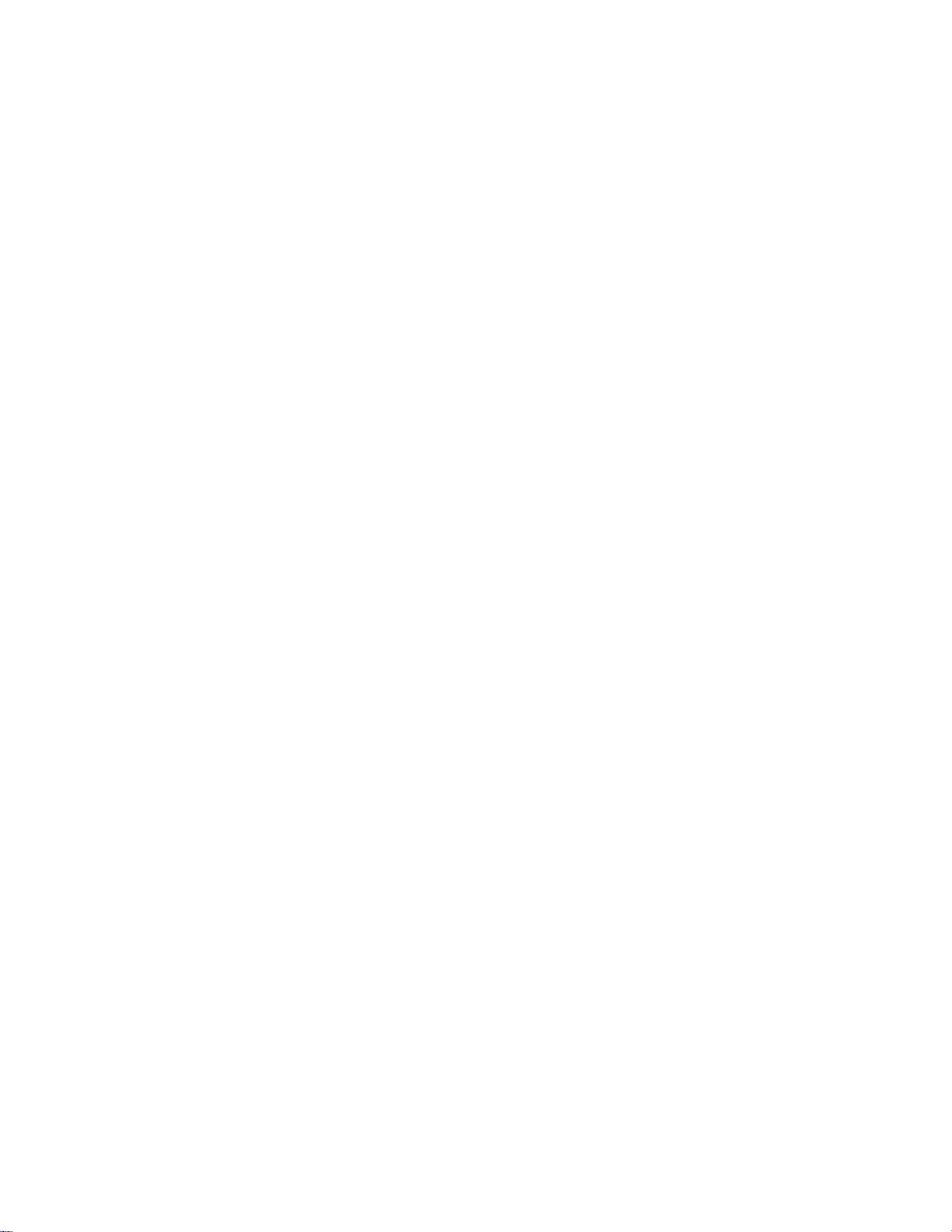
Remote
Control
ENGLISH
PR
( )
VOL
( )
OK
Button
Number
AUTO
?This
?This
SWAP
There
buttons
Button
function
available
inputs
display
screen
availabletothe
channels.Itis
only.
function
image
resolution
is
not
a
Buttons
Buttons
is
is
to
function
to
to
the
PC
automatically
availabletothe
automatically
ideal
settings
size
(display
analogue
which
is
supported
signal input
search
adjust
for
mode).
the
the
TV
your
It
signal
current
is
only.
A8
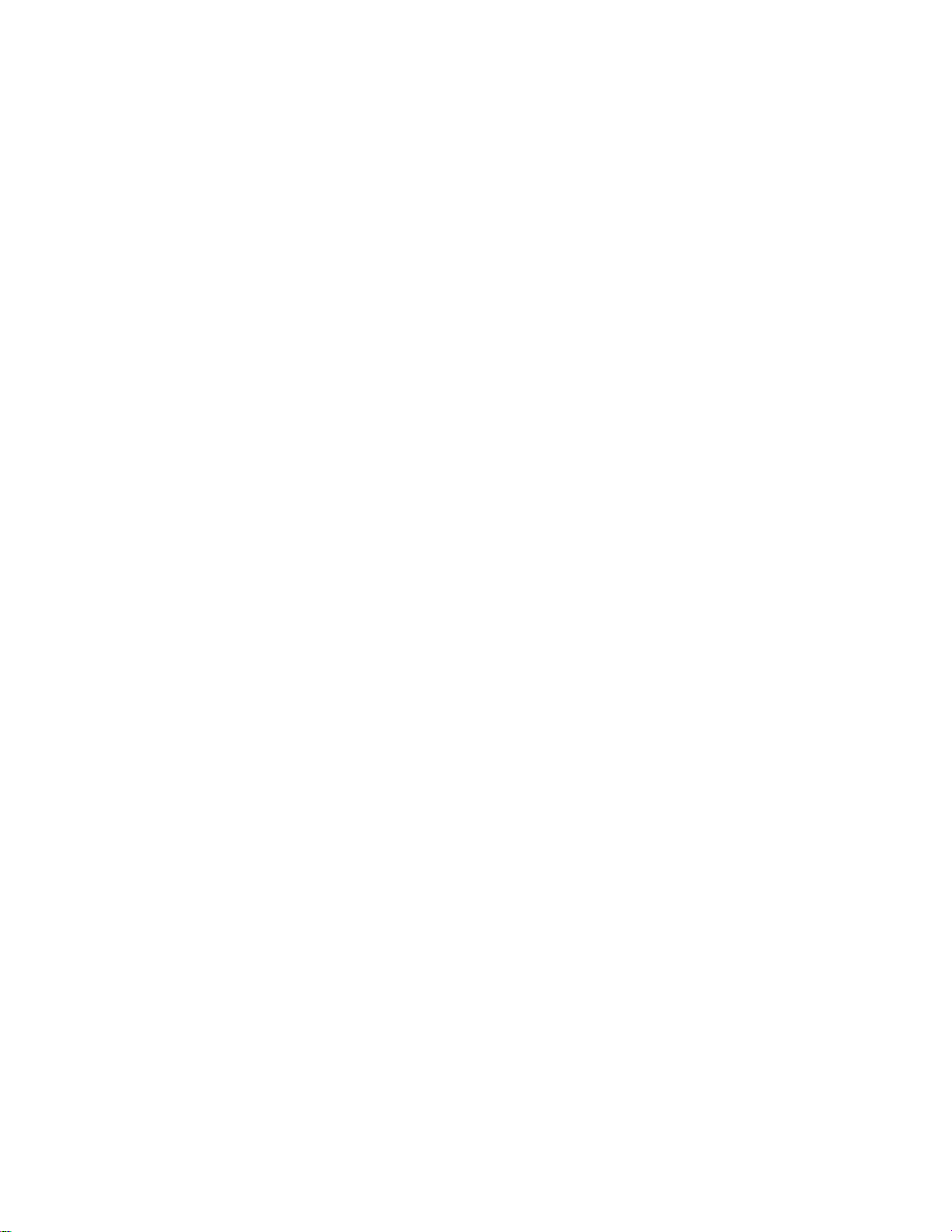
Name
and
Function
of
the
Parts
Remote
Control
SLEEP:SLEEP
You
can
set
AV1-
SCART,
itself
to
standby.
select
the
numberofminutes.
LIST
:
Programme
To
display
0
1
2
3
4
a
AV2-
the
-----
-----
-----
-----
-----
Timer
time
period
CVBS
Press
list
programme
5
6
7
8
9
,
S-VIDEO,
the
after
key
list
-----
-----
-----
-----
-----
TV
(0~
which
the
should
repeatedly
99).
5
-----
6
-----
7
-----
8
-----
9
-----
switch
to
Note:TVchannels
setup
menu
to
Q.VIEW:QUICK
To
display
the
APC/PSM(Picture
Press
repeatedly
GAME
MILD,
not
A9
supported
or
inPCmode.
displayed
in
skipped
VIEW
Button
previously
Status
to
select
USER
picture
in
blue
have
the
Programme
been
Edit
selectedTVchannel.
Memory)
DYNAMIC,
mode.
STANDARD,
This
function
is
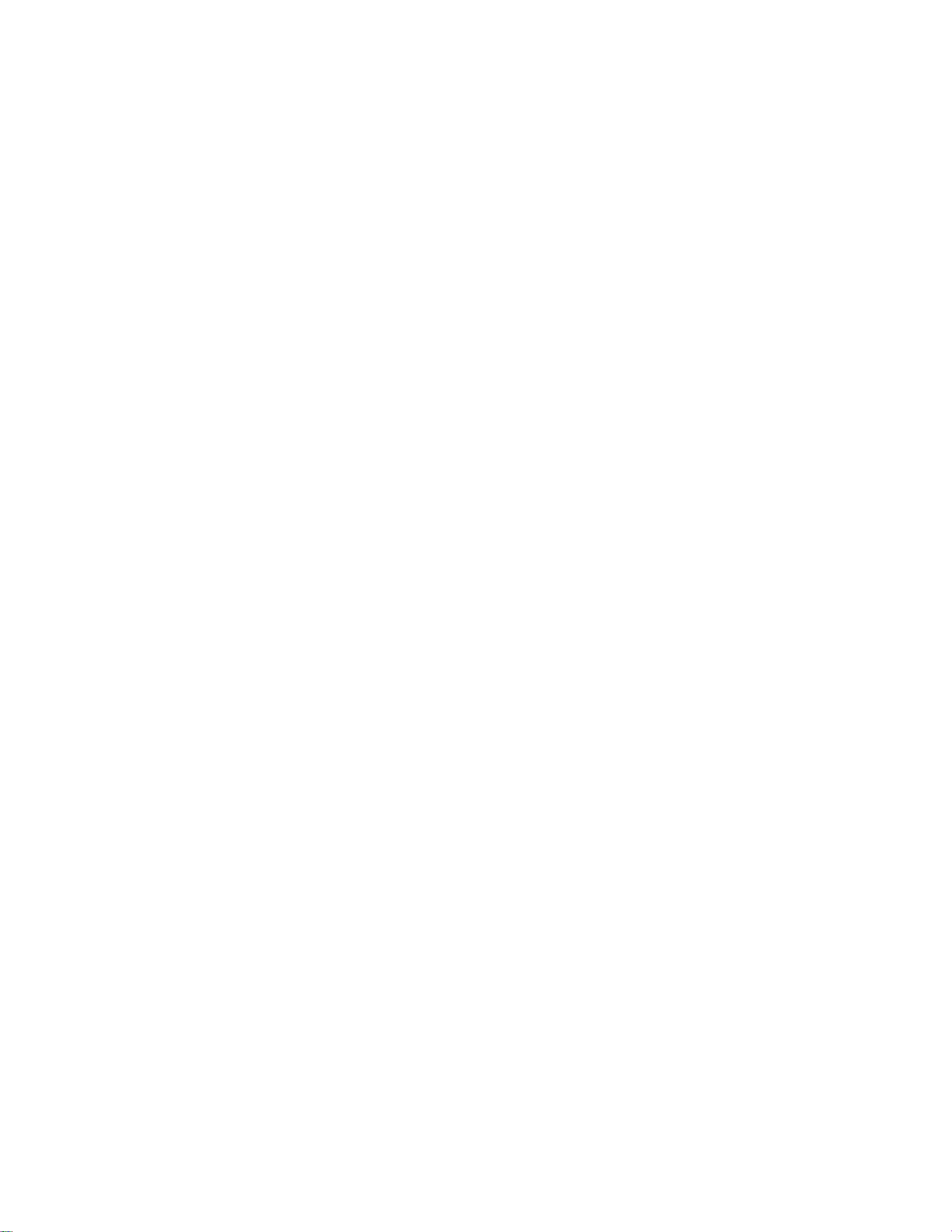
Remote
Control
-
PIP
ENGLISH
PIP
1.
(PictureinPicture)
The
:
POP
There
SMALL
sub-screen
is
not
->
a
function
LARGE
is
changed
->
which
OFF
is
supported
in
the
order
shown
below.
<TableofPIPFunction
AV1-SCART
AV2-CVBS
S-Video
Support>
A10
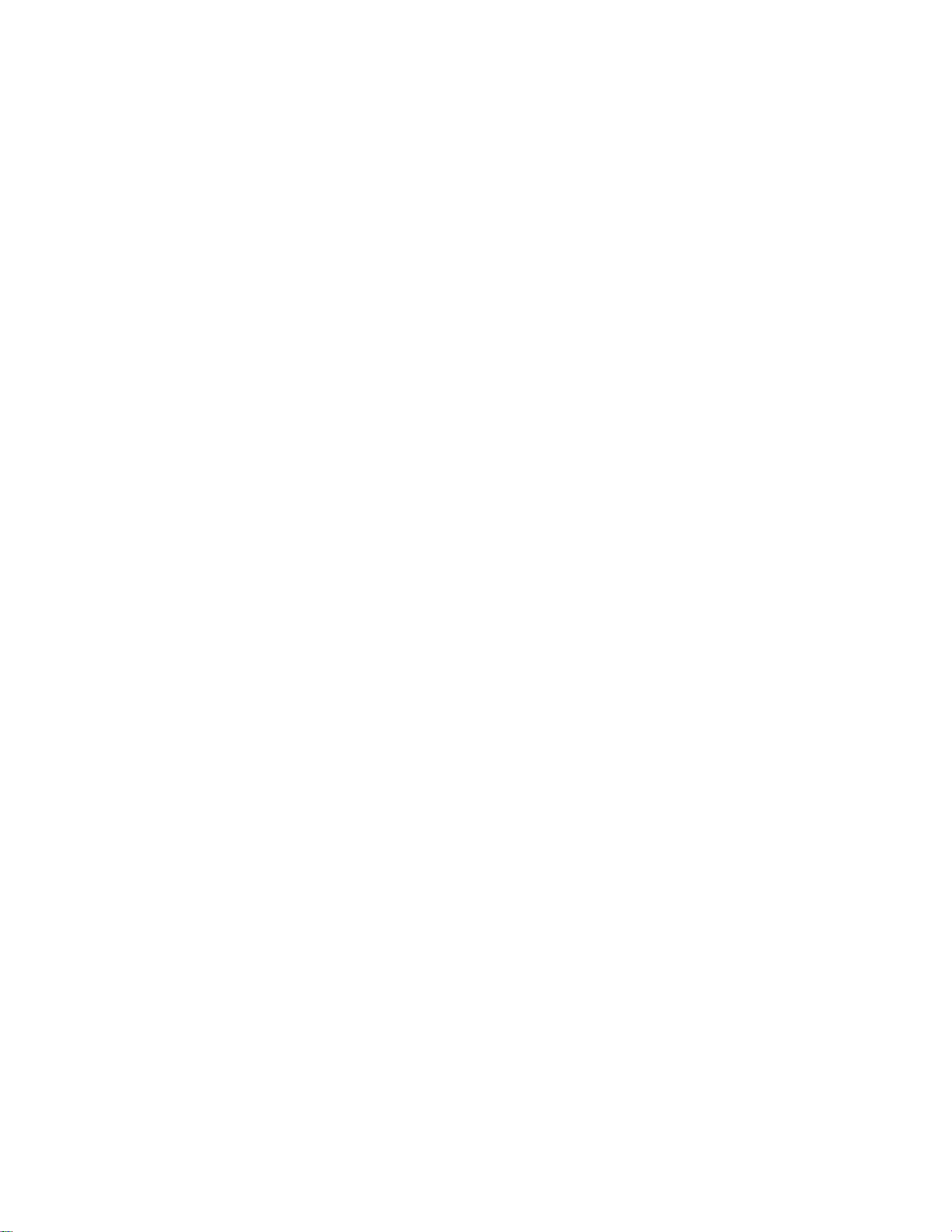
Name
and
Function
of
the
Parts
Remote
Control
-
Using
the
Teletext
TEXT
To
select
or
the
page
screen
together
an
option
UPDATE
Press
the
the
of
top
teletext
mode.
select
may
been
found,
on
screen.
your
reappear
SIZE
Press
the
the
part,
normal
displayed,
using
lower
page
the
function
the
teletext
on
last
selected
withaninformation
lineatthe
button
screen
a
teletext.
button
you
bottomofthe
to
appear
indicates
Before
number.
page
the
information
Press
repeatedlytodisplay
and
part
size.
When
can
scroll
buttons.
or
off.
The
page
appears
screen.
the
TV
that
you
When
line
button
to
upper
text,
teletext,
appears
again
return
linebyline
interrupting
the
then
the
the
main
index
on
headline
programme.
are
stillinthe
the
page
briefly
to
the
to
the
is
part
the
and
At
you
has
upper
Press
of
the
continue
To
display
A11
HOLD
the
button
subpages.
the
automatic
INDEX
the
main
to
Press
stop
index.
the
automatically
the
button
rotating
again.
again
rotating
to
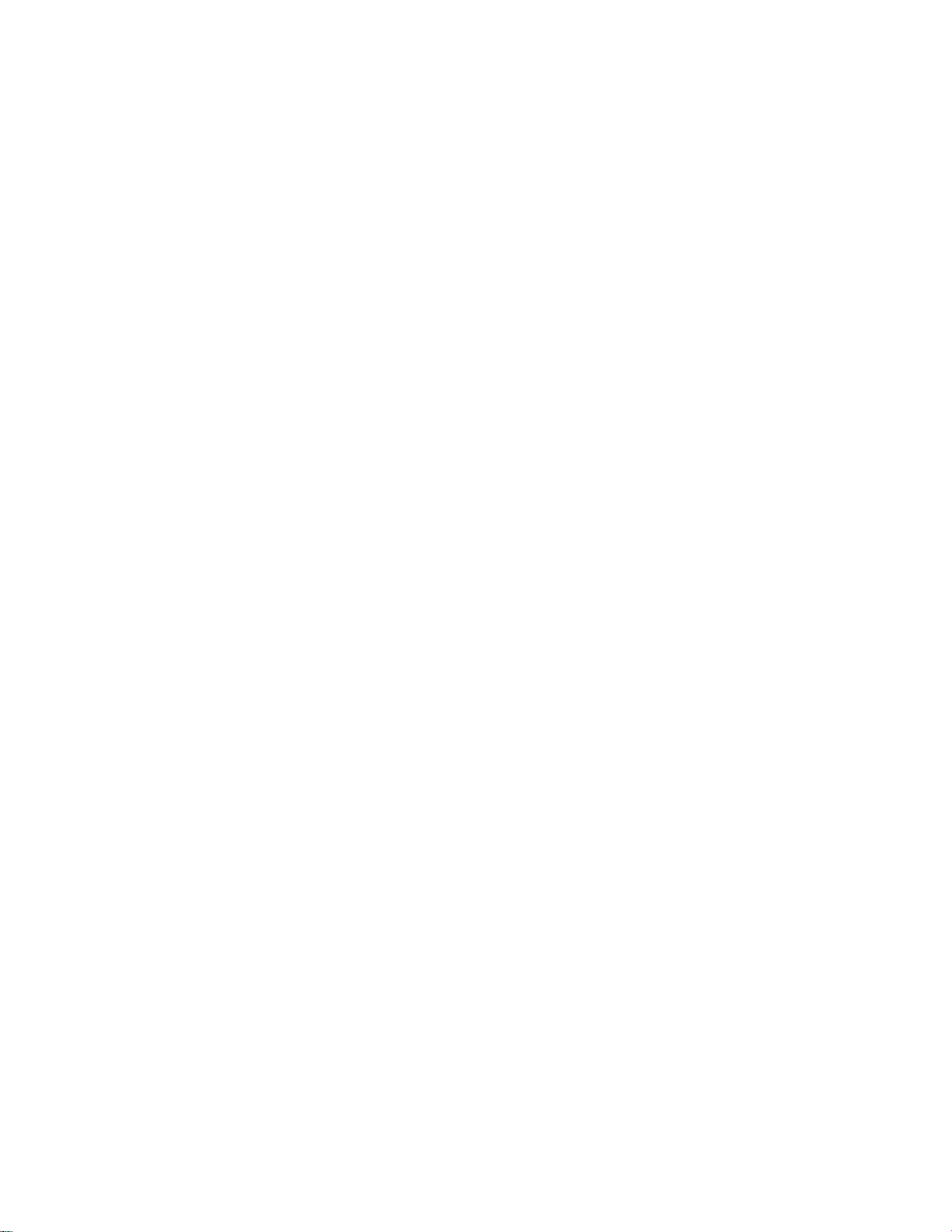
Remote
Control
-
Using
the
Teletext
The
mode.
When
button
corner
press
The
bottomofthe
sub
NUMBER
function.
Display
the
press
Press
information,
puzzles.
information
function
MODE
mode
willbeswitchedinthe
TIME
a
viewing
to
of
this
sub
page
page, press
MIX
the
TV
picture.
this
REVEAL
the
TV
display
the
screen.
buttontoselectasub
number
screen.
the
buttons.
teletext
To
button
buttontoreveal/conceal
suchassolutionstoriddles
Press
this
from
the
programme,
the
timeatthe
To
RED/GREEN,
Press
pages
switch
again.
button
display.
is
displayed
hold
or
again
superimposed
the
TV
again
Teletext
press
top
right
page
at
change
to
exit
picture
the
to
remove
ENGLISH
this
hand
number.
the
the
or
this
on
off
hidden
and
the
Inserting
batteries
1.
Take
2.
Insert
3.
Close
?
You
can use a
within
?
Dispose
out
the
the
the
into
the
battery
battery
battery
receiving
of
used
remote
cap.
with
correct
cap.
remote
controller
unit
scope.
batteriesinthe
A12
controller.
polarity
(+/-).
7
meter
distance
bin
recycle
to
and
prevent
30
degree
environmental
(left/right)
pollution.
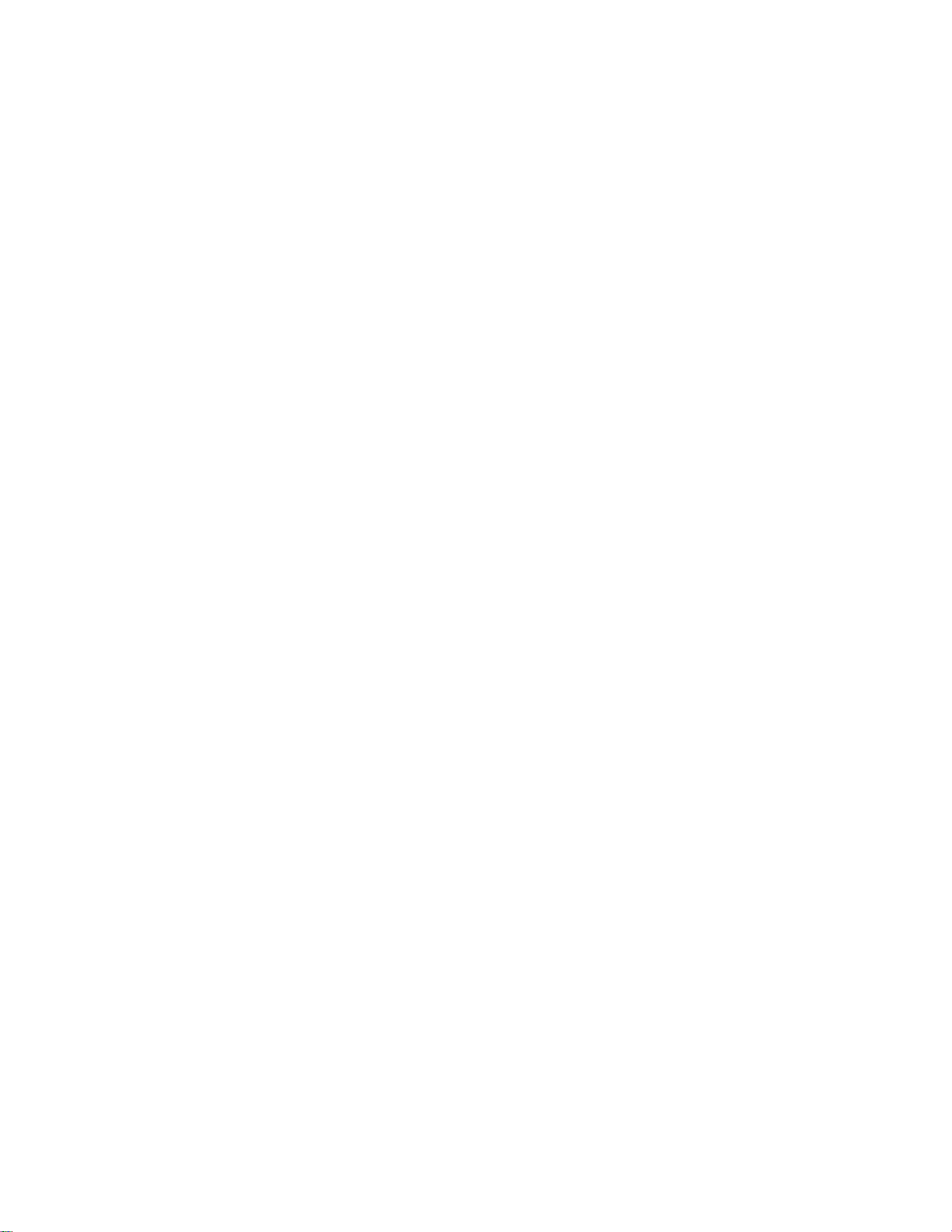
Name
Rear
View
Theft
locking
and
prevention
device
Function
Audio
In
MIC.Out
Audio
MIC.Out
of
In
the
S-Video
MIC.In
Parts
S-Video
MIC.In
DVI
Digital
DSUB
Analogue
Connect
SCART
TV
AV
Connect
to
Audio
MIC.Out
Input/output
Tuner
Terminal
Input
the
Connecting
Make
sure
to
If
thePCsound
or
the
-
Speaker
-
*Line
If
Audio
with
an
check
PC
application.
Out:The
Out:The
OutinthePCsound
amplifier.
Connector
Signal
Signal
the
In
Jack:Connect
card
terminal
jack
power
the
the
supports
(For
terminal
sound
in
PC
-
Microphone
-
cord.
sound
more
connectedtothe
Connector
thePCsound
Audio
Connect
Connect
Input
the
the
Terminal
the
antenna.
card
connection
both
Speaker
details,
connectedtothe
card
has
only
card
Terminal
audio
cabletothe
Connection
microphone
card
refertothe
cabletothe
output
terminalinthePCbefore
Out
and
Line
sound
speaker
speaker
equipped
Out,
Speaker
LINE
Terminal
Out,
card
that
reduce
OUT
MIC
terminal
change
user's
is
not
equipped
with
an
thePCvolume.
in
thePCsound
jack
in
thePCsound
jack
connecting
ittoLine
manual.)
with
amplifier.
to
Out
by
an
amplifier.
This
the
setting
monitor
card.
card.
monitor.
the
is
jumper
integrated
A13
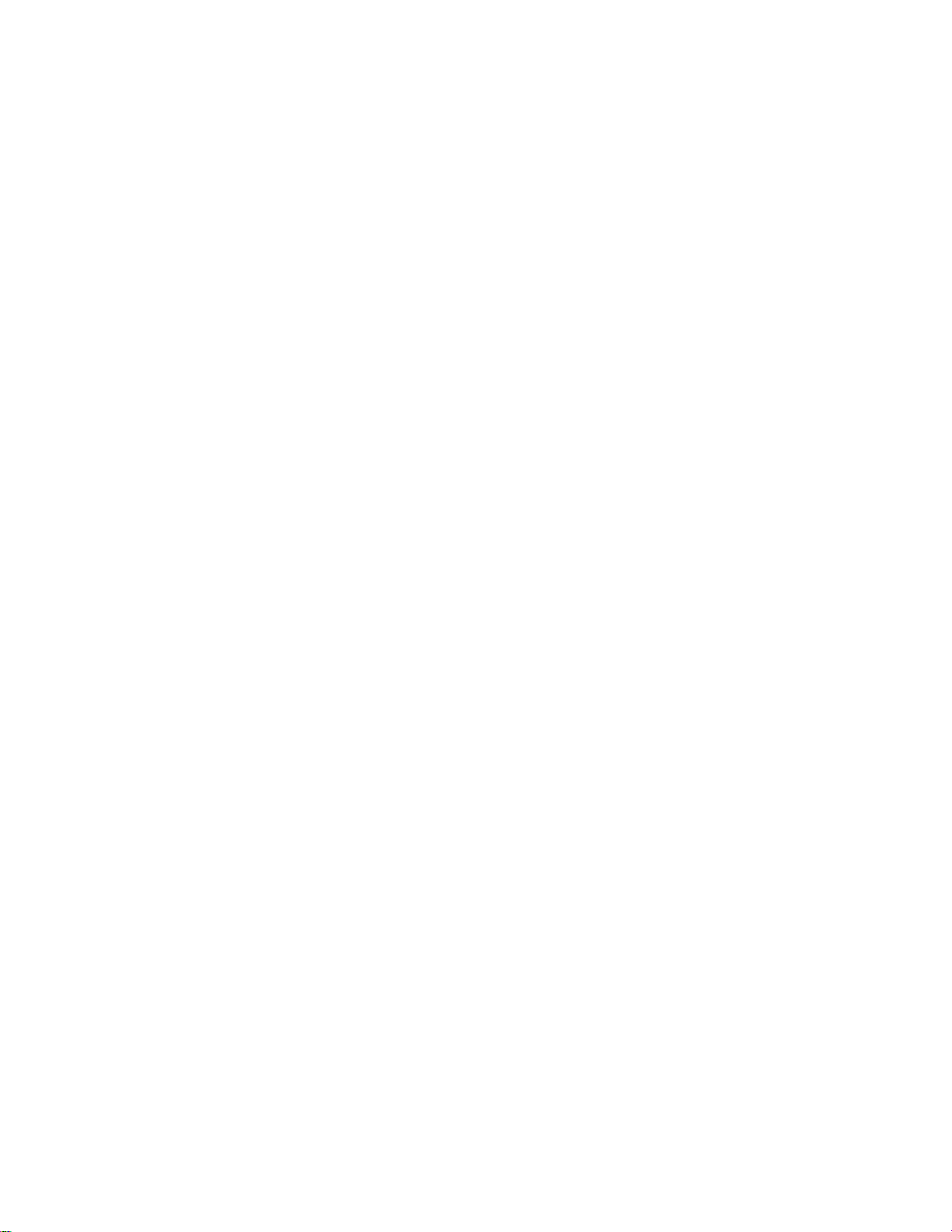
Side
View
ENGLISH
TV
Connect
When
the
Audio
In
MIC.Out
Output
to
the
set
you
Scart
output
Terminal
external
the
input
terminal.
S-Video
MIC.In
device
signal
AV(CVBS)
AV(CVBS)
S-Video
S-Video
Input
Headphone/Earphone
MIC.In
Terminal
Microphone
if
record the
you
of
the
main
screen
I
broadcasting.
as
'TV',
you
SCART
can
transmit
Cable
Input
Input
Terminal
Connection
the
signal
Terminal(Audio)
Terminal(Video)
Connection
Terminal
that
you're
watching
AUDIO
to
L
DR
G
Audio
In
MIC.Out
S-Video
MIC.In
<When
Monitor
A14
connecting
VIDEO
AUDIO/
SCART
cable>

Connecting
to
External
Devices
When
Connecting
First
of
all,
connect
Then,
When
A
When
B
When
C
see
if
the
the
signal
connecting
connecting
connecting
Rear
PC
to
your
computer,
input
with
with
with
sideofthe
the
the
the
A
PC
monitor
cable.
DVI
DSUB
DSUB
monitor.
and
signal input
signal input
signal input
the
peripherals
cable.
cable.
cable.
Audio
In
MIC.Out
Aud
u
are
turned
(IBM
compatible
(Macintosh)
off.
PC)
S-Video
MIC.In
*
When
wall
Connect
connecting
outlet.
the
PC
B
C
MAC
cord.
power
to
a
Macintosh
Use
the
adaptor
Rear
Adapter
standard
is
availableinthe
sideofthe
A15
(Optional)
Macintosh
monitor.
adapter
market.
since
an
(Different
Audio
In
MIC.Out
incompatible
signaling
system)
S-Video
MIC.In
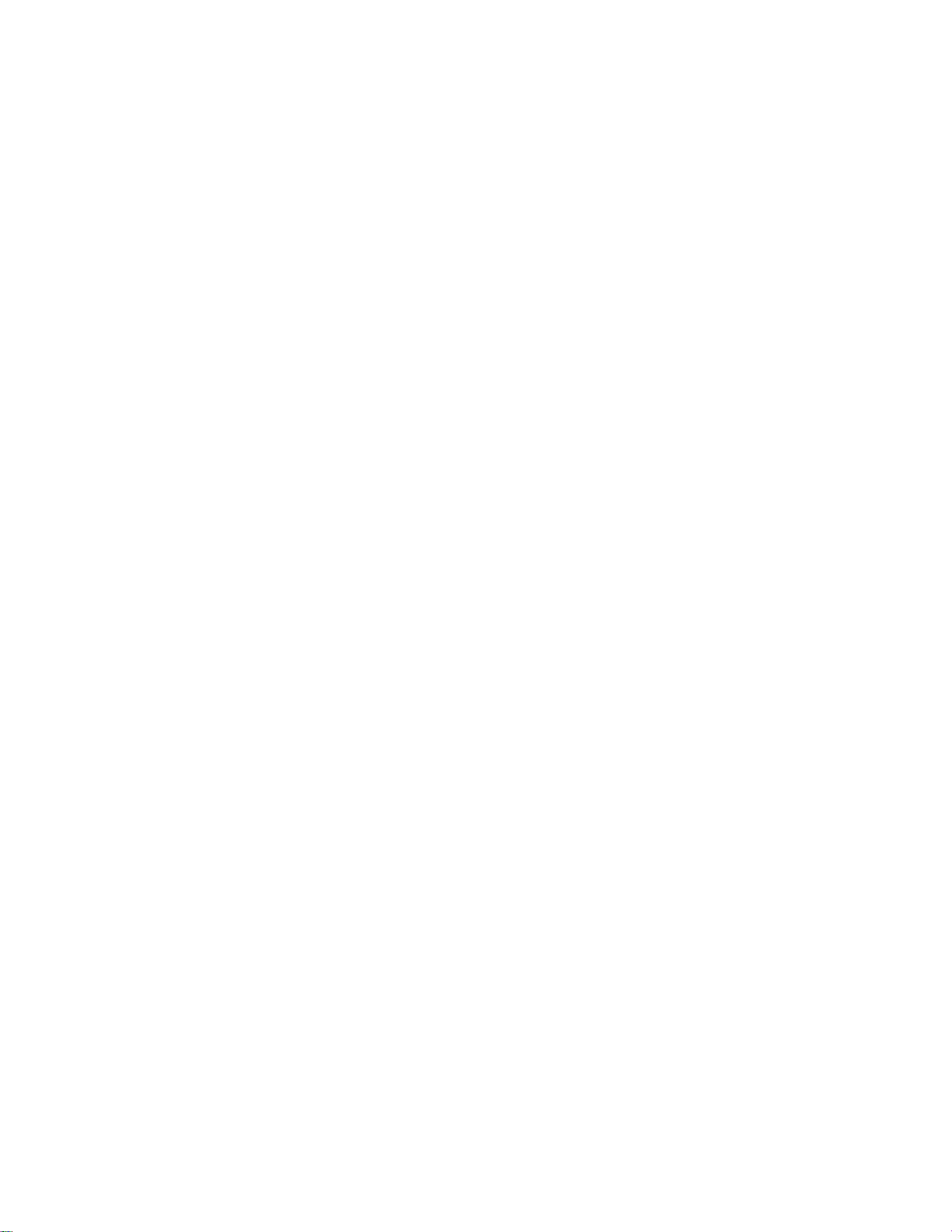
A
Select
Press
Or,
press
If
the
system
position.
B
Turnonthe
an
input
the
Input
the
signal.
Select
SOURCE
is
not
PC.
buttononthe
buttonatthe
powered
checkifthe
up,
remote
front
main
power
controllertoselect
sideofthe
monitor.
switch
the
is in
input
the
'on'
signal.
ENGLISH
A
B
Note
When
When
?
connecting
?
Select
connecting
Select
DVI
DSUB
How
Connect
Press
*
Directly
withaDVI-D
Digital:
withaDSUB
Analogue:
to
connecttotwo
the
signal
the
Input
connect
DVI-D
Select
cables
to
a
signal
digital
signal
15-pin
SOURCE
DSUB
DVI
AV1-SCART
AV2-CVBS
S-VIDEO
TV
computers.
(DVI
button
grounded
input
signal.
input
DSUB
ANALOGUE
DIGITAL
and
in
a
cable.
cable.
analogue
DSUB)
remote
power
A16
signal
to
each
controllertoselect
outletonthe
computer.
wall
the
computer
or
a
power
bar
with
to
use.
a
wire.
ground
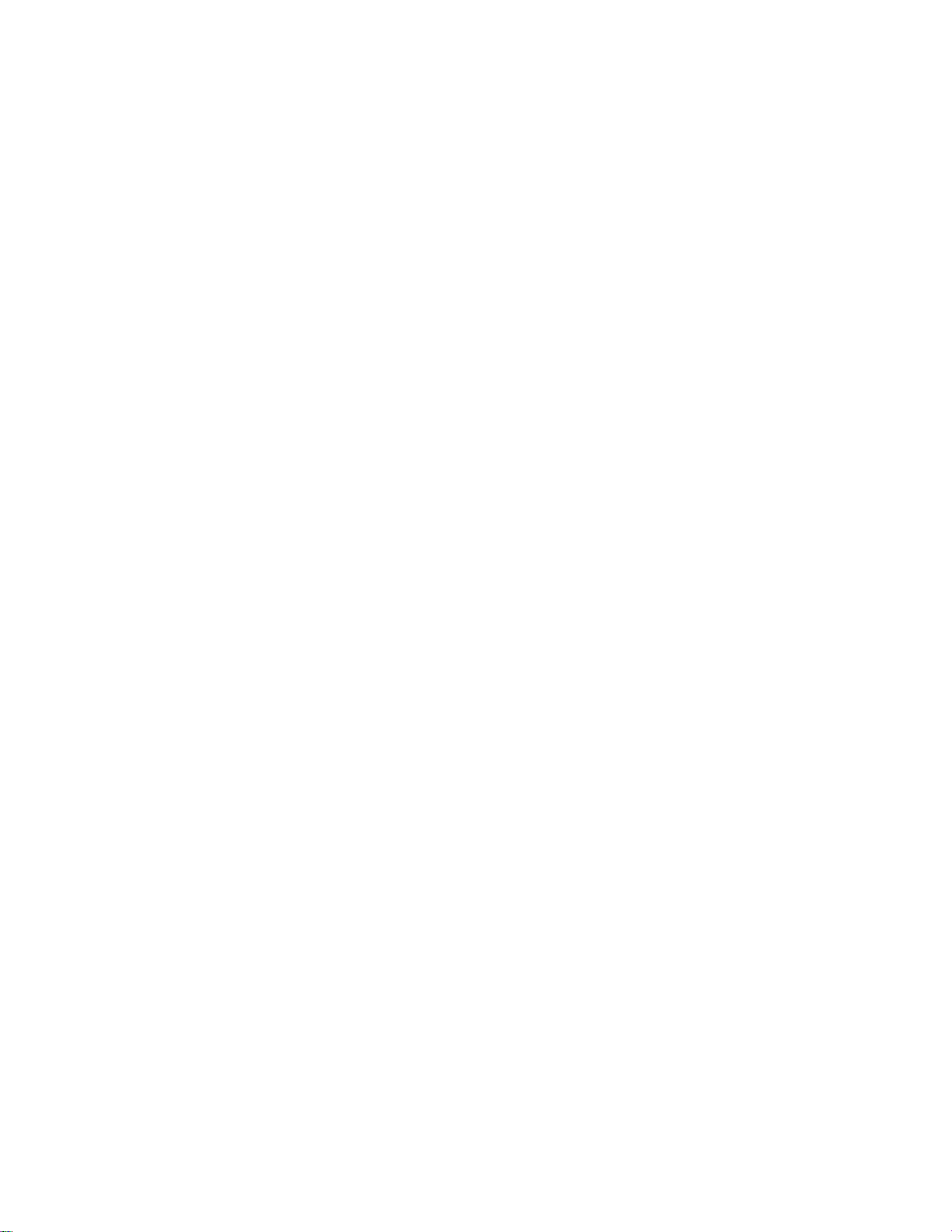
Connecting
to
External
Devices
When
watching
Connect
(See
page
When
A
?
Connect
Sound
When
B
?
Connecttothe
C
the
A15).
connecting
S-Video
Monitor
When
Video/DVD
video
cableasshown
the
input
(right)--Red)
connecting
o
S-Video
Red
White
Yellow
connecting
withanRCA
terminal with
withanS-Video
terminaltowatch
input
withanSCART
SCART
in
cable.
a
the
proper
cable.
S-Video
RCA
Cable
below
colour
Cable
cable.
Cable
figure
match.
high
and
image
then
(Video
quality
connect
--
Yellow,
<When
movies.
?
VCR/DVD
R
W
Y
connecting
L
AUDIO
G
the
Sound
DR
power
RCA
cord
(left)
cable>
--
White,
Select
Press
input
monitor.
A
B
C
an
the
signal.
When
?
Select
When
?
S-VIDEO
When
?
Select
Monitor
input
signal.
Select
Input
Or,
press
connecting
AV2-CVBS
connecting
connecting
AV1-SCART
buttononthe
the
SOURCE
withaRCA
withaS-Video
withaSCART
cable.
cable.
cable.
remote
controllertoselect
buttonatthe
A17
front
SOURCE
DSUB
DVI
AV1-SCART
AV2-CVBS
S-VIDEO
TV
sideofthe
ANALOGUE
DIGITAL
<When
the
VIDEO
AUDIO/
SCART
connecting
cable>
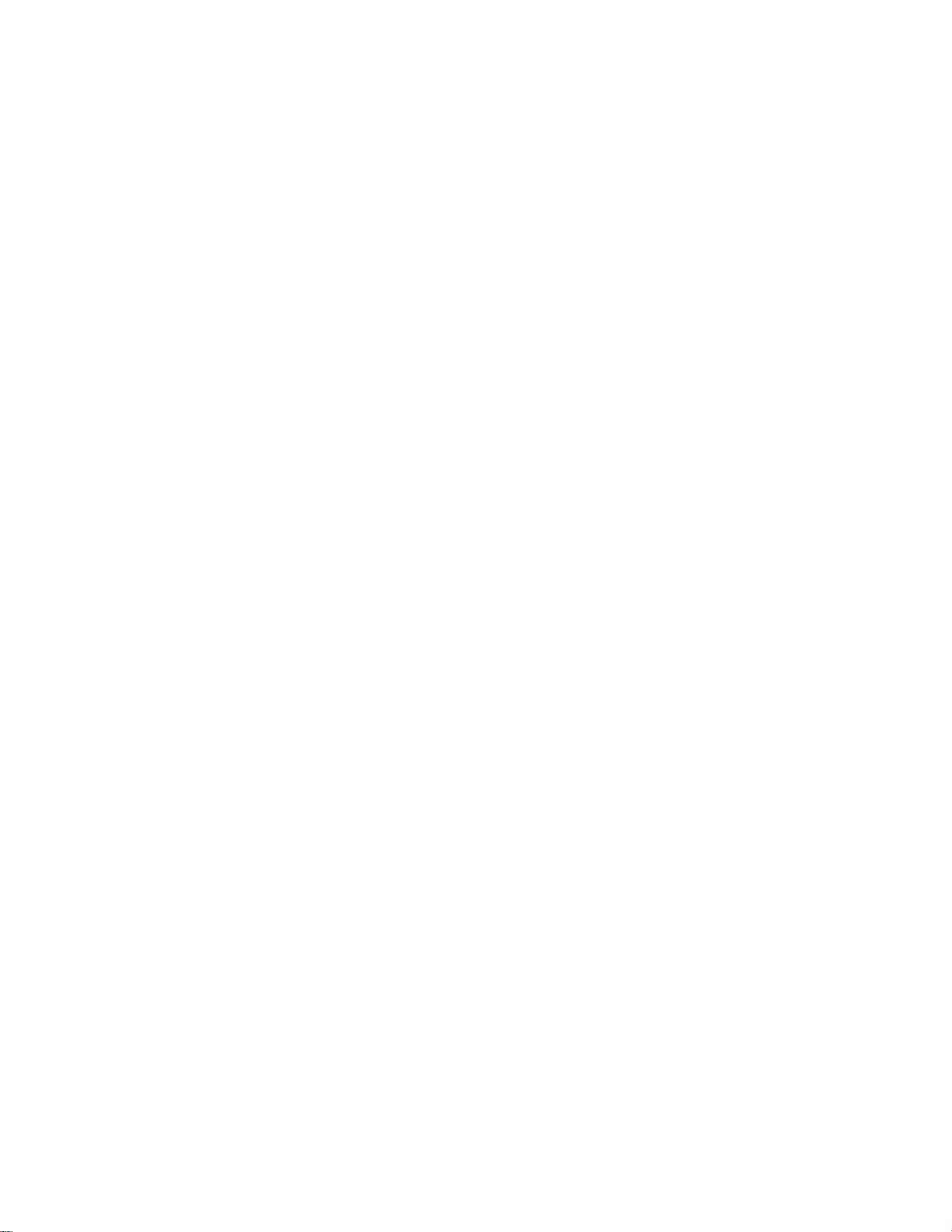
When
watching
TV(option)
Seeifthe
connect
then,
Select
Press
input
signal.
monitor.
Rear
an
the
antenna
the
Sideofthe
input
signal.
Select
Input
Or,
cableisconnected
cord
power
Monitor
buttononthe
the
press
SOURCE
(see
at
the
Page
A15).
remote
buttonatthe
rear
sideofthe
Audio
In
MIC.Out
Antenna
controllertoselect
front
sideofthe
monitor
(optional)
the
and
ENGLISH
S-Video
MIC.In
Cable
?
Select
SOURCE
DSUB
ANALOGUE
DVI
TV
A18
AV1-SCART
AV2-CVBS
S-VIDEO
TV
DIGITAL

Selecting
and
Adjusting
the
Screen
Name
Power
of
the
Button
Buttons
in
the
Screen
?
Press
the button
to
turn
Adjustment
on
the
power.
Press
the button
Unit
again
to
turn
it
off.
Power
MENU
OSD
Adjust
LED
Button
Select
Button
?
This
display
to
amber.
?
Use
?
Use
+-
Indicator
this
the
lights
isinDPM
buttontoshow/hide
buttontoselectanicon
?
Adjust
up
(Energy
the
A19
blue
volume.
when
Saving)
the
OSD
or
the
mode,
(On
adjust
display
this
Screen
the
setting
VOL
operates
indicator
Display)
in
normally.
colour
menu
the
OSD
If
changes
screen.
screen.
30
the
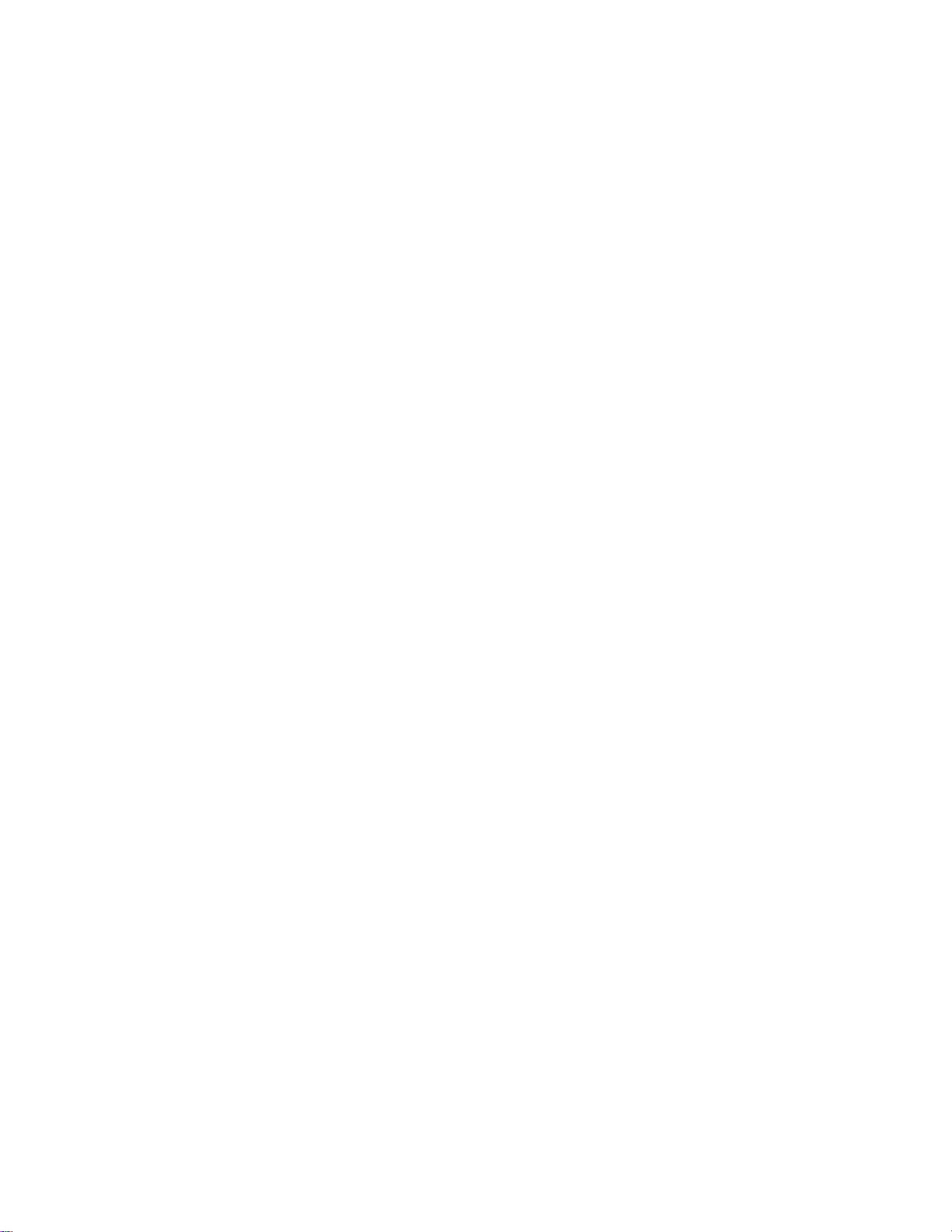
Name
AUTO/SELECT
of
the
Buttons
Button
in
TV
[For
?
Automatic
STATION<AUTO
System
Storage
Search
PC
[For
the
signal]
programming
From
Analogue
Screen
PROGRAMME
signal]
Adjustment
willbestarted.
To
C05
4
MENU
Start
STOP-MENU
Unit
BG
ENGLISH
17%
SOURCE
Button
PROCESSING
IMAGE
[Other
signals]
?
The
current
?
Select
the
DSUB
ANALOGUE
DVI
DIGITAL
AV1-SCART
AV2-CVBS
S-Video
TV
?
The
unit
that
receives
ADJUSTMENT
input
AUTO
and
signal
signal
15-pin
DVI
SCART
Composite
SeparateVideo
Television
the
signal
mode
D-Sub
digital
from
information
analogue
signal
video
the
remote
will
be
signal
controller.
displayed.
SOURCE
DSUB
ANALOGUE
DVI
DIGITAL
AV1-SCART
AV2-CVBS
S-VIDEO
TV
A20

Selecting
and
Adjusting
the
Screen
Icon
PICTURE
SOUND
ADJUSTMENT
SETUP
Icon
PICTURE
SOUND
PIP
OSD
OSD
Menu
Adjusts
Adjusts
Adjusts
Adjusts
Adjusts
Menu
Adjusts
Adjusts
--
When
screen
the
audio
position
PIP
mode
the
screen
--
When
the
the
Connected
Function
brightness,
function.
of
the
function.
status
Watching
Function
screen
audio
video.
function.
Description
contrast
screen,
clock
according
Description
and
TV
to
colour
and
to
Your
phase.
the
PC
that
you
prefer.
circumstances.
SETUP
STATION
Icon
PICTURE
SOUND
SETUP
OSD
Note
Adjusts
Set/Selects
Menu
Adjusts
Adjusts
Adjusts
OSD(On
The
OSD
graphical
the
screen
the
--
When
Function
the
screen
the
audio
the
screen
Screen
Display)
function
enables
presentation.
status
channel.
Watching
video.
function.
status
you
according
(available
Video/DVD
Description
according
to
adjust
A21
the
screen
to
only
to
the
when
the
status
circumstances.
watching
circumstances.
conveniently
since
TV)
it
provides
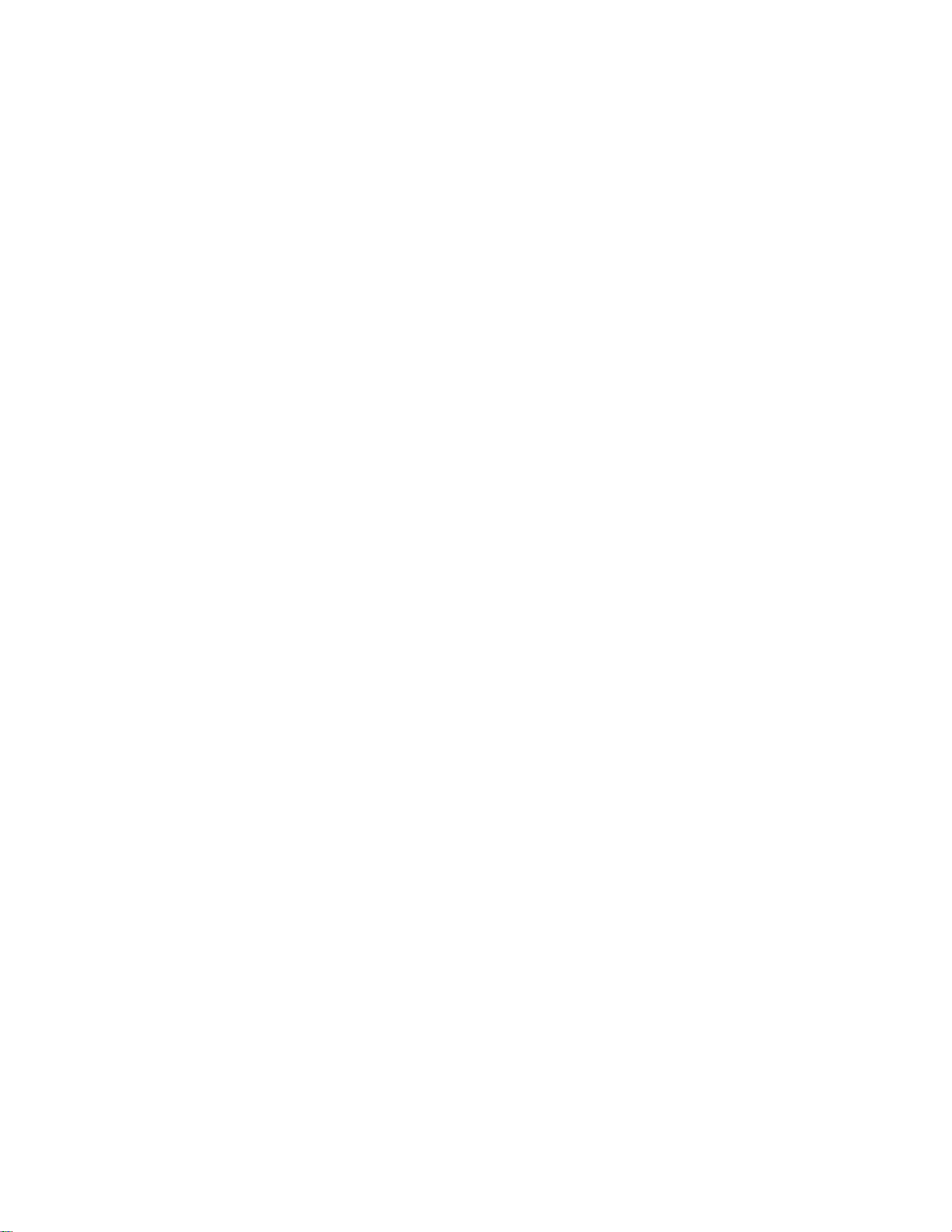
How
to
adjust
the
OSD
(On
Screen
Display)
screen.
ENGLISH
of
Adjust
remote
the
press
PR
OK
PR
the
status
controller
OSD
appears.
theOKButton.
desired
to
level.
OK
Save
adjustment
the
adjust
OSD
menu
Exit
from
screen.
the
screen.
PR
OK
PR
the
Pops
up
menu
screen
Press
1
2
To
access
When
3
Use
Accept
Exit
the
the
4
5
6
Select
a
icon
the
MENU
Button,
a
control,
the
icon
want becomes
you
the
changesbypressing
OSD
by
Pressing
menu
use
then
the
Buttons
the
OK
Select
a
menu
the
main
Buttons.
highlighted,
to
adjust
theOKButton.
EXIT
Button.
?
menu
icon
Use
the
the
itemtothe
How
You
need
new
computer
set
an
Press
the
in
the
PC
selected
If
adjustment
clock
and
to
optimal
AUTO/SELECT
analogue
that
phase
to
adjust
or
monitor
fits
is
not
adjust
changing
into
in
the
the
screen
display
the
mode.
screen.
button
Then,
signal.
the
current
satisfactory,
the
OSD
menu.
(AUTO
an
mode.
you
screen
when
Refertothe
optimal
need
automatically.
following
in
a
remote
status
screen
A22
the
connecting
button
screen
to
adjust
monitor
section
controller)
will
be
position,
PROCESSING
to
a
to
IMAGE
ADJUSTMENT
AUTO
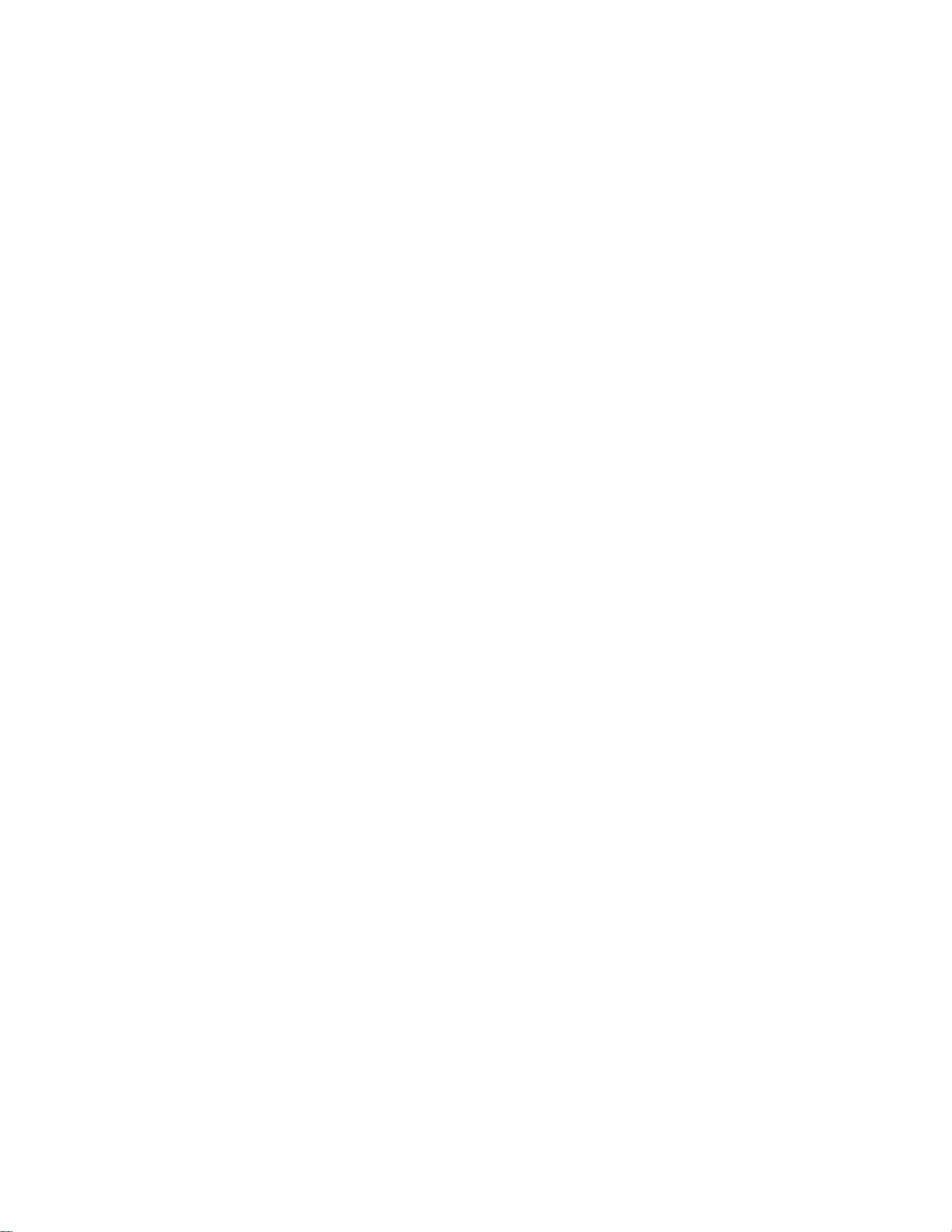
Selecting
and
Adjusting
the
Screen
OSD
PSM
CSM
Menu
--
Adjusting
PICTURE
PSM
CSM
MENU
PICTURE
PSM
CSM
MENU
?
6500K/9300K
Selectingafactory
6500K:
Slightly
9300K:
?
Slightly
User:Select
PICTURE
When
reddish
bluish
this
PSM
CSM
Screen
setting
white.
option
Connected
Colour
Brightness
Contrast
6500K
9300K
User
colour
use
set.
the
user-defined
white.
to
Green
to
Your
30
30
PC
Contrast
To
adjust
Brightness
To
adjust
DSUB
the
contrast
of
the
brightness
Analogue/DVI
the
of
the
screen.
screen.
Digital
input
only
settings.
Red/Green/Blue
Set
own
colour
Red
Blue
30
30
30
your
levels.
Note
If
the
input
is
DSUB
Contrast/Brightness
analogue/DVI
MENU
Digital,
A23
the
adjustable
itemsinthe
PSM
function
are
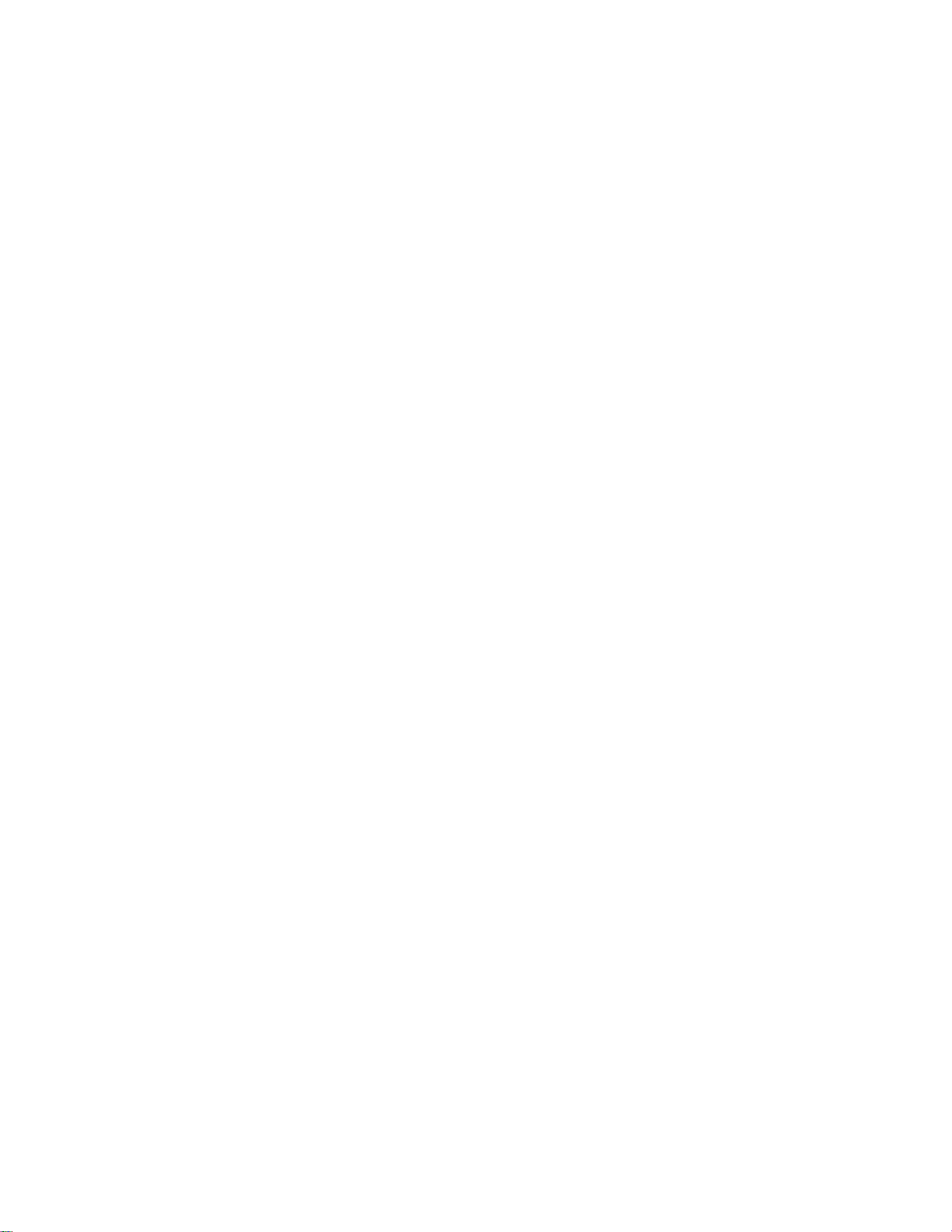
Adjusting
the
SOUND
audio
function
SSM
SOUND
SSM
Balance
SRS
MENU
?
Flat:The
?
Music:Select
?
Movie:Select
?
?
:
Speech
User:Select
WOW
most
this
Select
this
commanding
this
optiontoenjoy
optiontoenjoy
this
option
to
option
to
use
and
watch
the
SSM
Balance
SRS
WOW
Flat
Music
Movie
Speech
User
natural
audio.
the
original
sublime
sports
user-defined
sound
when
sound.
broadcasting.
audio
settings.
The
automatically
you're
to
listening
best
currently
the
music.
sound
depending
tone
quality
watching.
willbeselected
on
the
video
type
ENGLISH
that
Balance
SRS
Note
WOW
0.1
0.5
Use
this
functiontobalance
Set
the
SRS
The
SRS
effects.Itwill
with
SRS
When
connected
Music
or
Speech
WOW
WOW
1
WOW
function
provide
on,
to
the
5
menu
rich
user
your
available
10Khz
sound
on.
plays
and
audio
computer
from
back
the
profound
setting
and
menus
the
left
and
right
speakers.
mono
or
stereo
tone.
be
adjusted.
setting
and
SRS
sound
in
the
sound
can
not
the
'SSM'
are
Balance
A24
WOW
input
audio
with
the
menuisone
.
dynamic
of
surround
Flat,
Movie,

Selecting
and
Adjusting
the
Screen
Auto
Image
Image
Clock
Phase
Adjusting
Configure
H-Position
V-Position
Screen
This
functionissuitable
adjustment
To
move
image
To
move
image
To
minimize
screen
size
To
clear
adjust
or
the
sharpen
of
the
screen
left
up
vertical
any
will
also
focusofthe
the
CLOCK/PHASE
ADJUSTMENT
Auto
Configure
Image
Image
Clock
Phase
for
analogue
position,
or
right
or
down.
bars
or
change.
display.
of
characters.
image
H-Position
V-Position
signal
clock
stripes
This
input
and
phase.
visibleonthe
item
allows
and
only.
you
Position
This
screen
to
remove
buttonisfor
(Olny
the
background.The
horizontal
any
automatic
horizontal
noise
Dsub)
and
A25
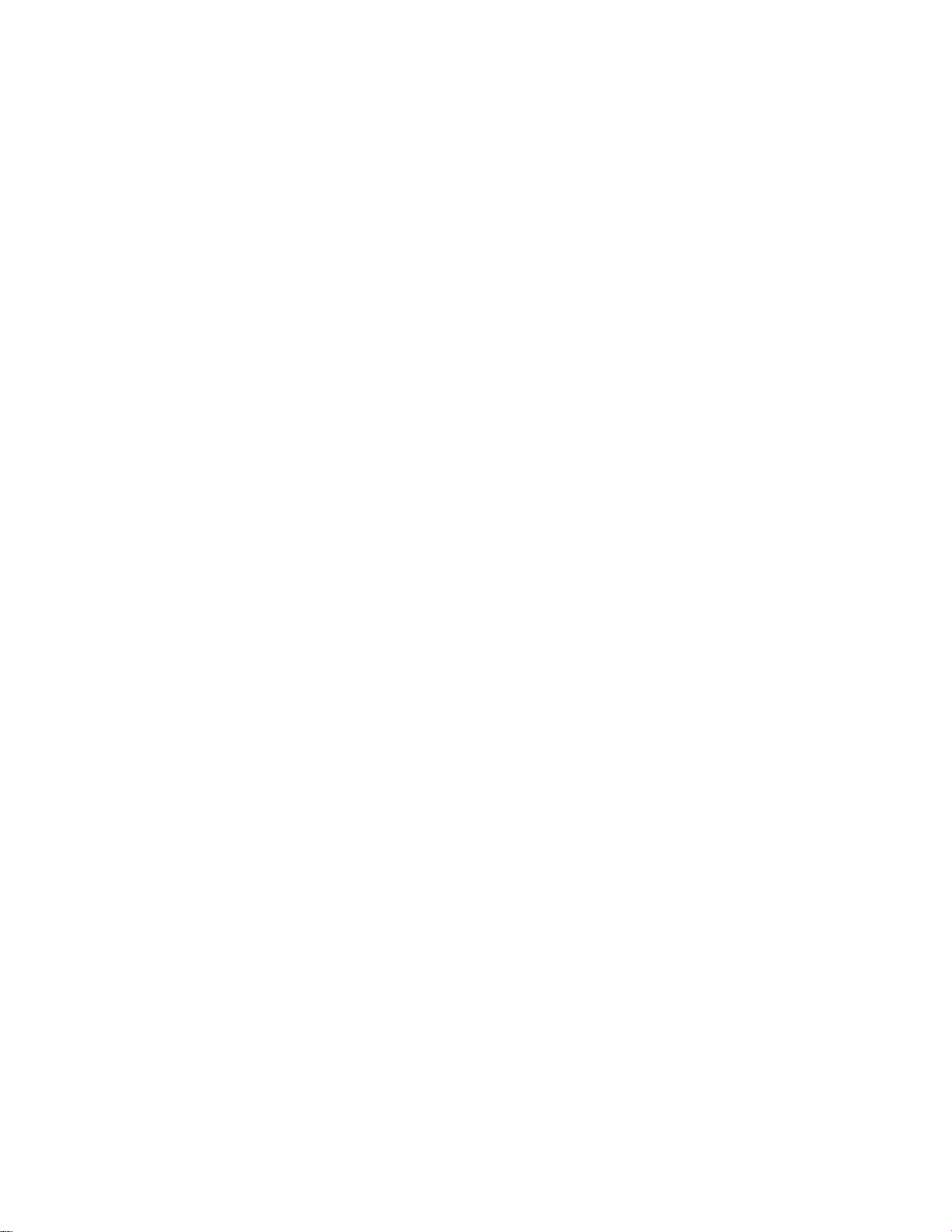
Adjusting
PIP
Mode
PIP
(Multiple
Screen)
Functions
PIP
PIP
PIP
PIP
PIP
On/Off
Source
Size
Position
Image
To
select
To
adjust
the
Adjust
PIP
To
adjust
IMAGE.
itemtothe
source.
PIP
an
the
PIPOn/Off
PIP
PIP
PIP
PIP
PIP
PIP
the
Select
PIPOn/Off
PIP
PIP
PIP
PIP
PIP
PIP
input
sizeofthe
PIP
screen
Source
Size
Position
Image
Sound
Image
image
submenu
desired
Source
Size
Position
Image
Sound
Image
signal
Size
Size
PIP
position.
of
the
level.
PIPOn/Off
PIP
Source
PIP
Size
PIP
Position
PIP
Image
PIP
Sound
PIP
Image
After
selecting
following
for
PIP.
screen.
MENU
PIP
screen;
and
Press
The
itemsofthe
PIP
PIP
PIP
PIP
Size
menu
:
Small,
(PIP
Press
the
'OK'
Brightness
Contrast
Colour
Sharpness
PIPinthe
items
can
Large)
the
button.
sub-menu
PIP
be
adjusted.
button
Use
may
On/Off
the
vary
PIP
Adjust
PIP
Adjust
PIP
Adjust
PIP
Adjust
to
display
depending
Brightness
PIP
Contrast
PIP
Colour
the
Sharpness
the
menu,
screen
screen
PIP
PIP
the
buttons
brightness.
contrast.
screen
screen
the
submenu
to
on
the
colour.
sharpness.
for
adjust
type
the
of
ENGLISH
PIP
the
PIP
PIP
Size
Sound
Image
MENU
To
turn
the
PIP
sound
on/off.
To
select
the
image
sizeofthe
screen.
(4:3,
A26
5:4,
16:9,
ZOOM
)

choose
and
the
the
Selecting
Selecting
Language
To
Adjusting
options
SETUP
Language
Input
Child
Lock
Size
Image
Reset
1280X1024/75Hz
in
which
the
language
control
the
names
Screen
are
displayed.
Input
Child
Reset
Lock
If
you
press
signal
type
Use
the
used
with
In
ordertolock
In
ordertounlock
Push
1)
2)
Simultaenously
for5seconds.
Use
this
function
be
initialized.
the
the
the button
you
remote
menu
to
once,
want
buttonstoselect
the
it,
reset
the
using
control.
OSD
screen
do
the
following
buttononthe
the
push
menu
the
monitortothe
the
following
ONorOFF.
This
feature
adjustment,
remote
buttononthe
button.
:
factory
Input
can
control
The
prevent
set
default.
Signal
TV
can
the Child
and
set
right
Window
be
unauthorized
Lock
Child
of
the
However,
will
set
up
tabtothe
Locktothe
monitor
language
appear.
so
that
viewing.
and
Select
it
can
'on'
'off'
'+'
the
selection
the
only
position.
position.
button
will
be
not
A27
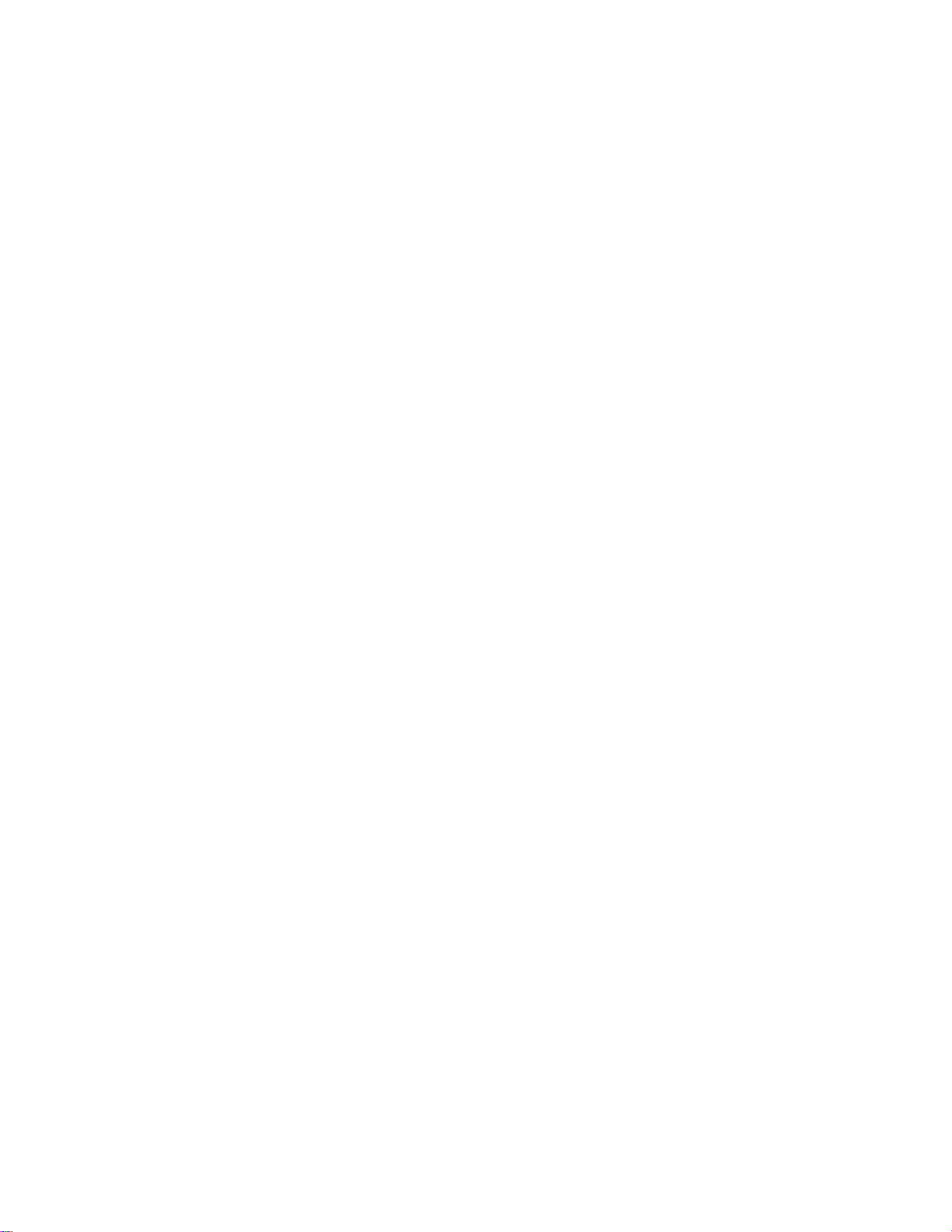
OSD
Menu
--
When
Watching
TV
PSM
Adjusting
PICTURE
PSM
MENU
?
Dynamic
?
Standard:The
?
Mild:Select
?
Game:Select
?
User:Select
:
Select
PICTURE
Screen
this
optiontodisplay
most
general
this
optiontodisplay
this
optiontoenjoy
this
option
PSM
Brightness
Contrast
Colour
sharpness
Colour
ENGLISH
The
PSM
function
the
image.
display
when
settin
To
To
To
To
adjusts
depending
environment.
status.
a
playing
adjust
adjust
adjust
adjust
game.
the
the
the colourtodesired
the
Dynamic
Standard
Mild
Game
User
with
a
and
natural
withamild
to
dynamic
use
the
user-defined
screen
sharp
image.
image
Brightness
Contrast
Colour
Sharpness
automatically
screen
image
on
the
AV/TV
brightness
contrast
clearnessofthe
of
of
the
quality
usage
the
screen.
screen.
screen.
level.
Note
If
the
'PSM'
subsequent
setting
menus
in
will
the
be
Picture
menu
automatically
is
set
A28
set.
to
Dynamic,
Standard,
MildorGame
the
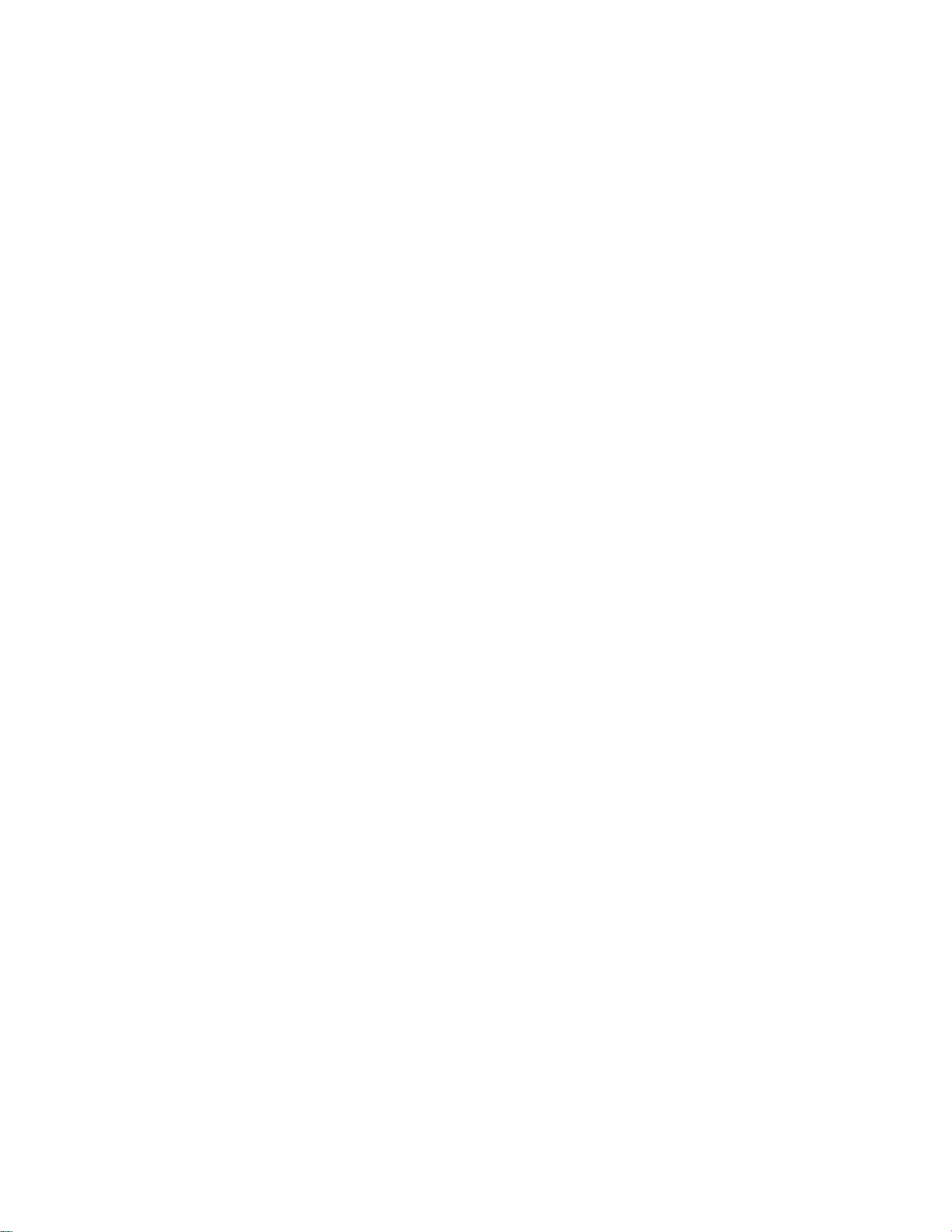
Selecting
Adjusting
SOUND
SSM
SSM
Balance
SRS
WOW
AVL
MENU
?
Flat:The
?
Music:Select
?
Movie:Select
?
Speech
?
User:Select
most
:
Select
commanding
this
optiontoenjoy
this
optiontoenjoy
this
option
this
option
and
the
SOUND
to
to
use
Adjusting
and
watch
the
audio
SSM
Balance
SRS
AVL
Flat
Music
Movie
Speech
User
natural
the
sublime
user-defined
WOW
audio.
original
sound.
sports
broadcasting.
function
sound
when
audio
settings.
listening
the
The
best
Screen
sound
automatically
you're
currently
to
the
music.
tone
quality
depending
watching.
willbeselected
on
the
video
type
that
Balance
SRS
AVL
Note
WOW
0.1
0.5
Use
this
functiontobalance
Set
the
SRS
The
SRS
SRS
adjust
WOW
WOW
uneven
effects.Itwill
with
To
appropriate
When
connected
Music
or
Speech
1
WOW
provide
level.
5
menu
function
user
on,
sound
To
to
your
the
available
10Khz
rich
use
sound
on.
plays
and
profound
audio
volumes
this
feature,
computer
menus
from
back
the
setting
across
and
sound
can
select
the
are
A29
the
left
mono
not
all
channels
ON.
'SSM'
Balance,
and
or
stereo
tone.
be
adjusted.
setting
AVL
right
or
speakers.
sound
signals
in
the
and
SRS
with
input
the
automatically
audio
menuisone
WOW
.
dynamic
to
the
of
surround
most
Flat,
Movie,

Selecting
the
options
SETUP
Language
Input
Child
Image
Reset
Lock
Size
To
choose
If
you
press
signal
type
Use
the
used
with
In
ordertolock
In
ordertounlock
Push
1)
2)
Simultaenously
for5seconds.
To
select
Use
this
function
be
initialized.
the
the
the
you
the
menu
image
Language
Input
Child
Image
Reset
language
the button
remote
once,
want
using
buttonstoselect
control.
the
OSD
do
the
it,
buttononthe
push
sizeofthe
to
reset
the
Lock
Size
in
which
the
the
ONorOFF.
This
screen
adjustment,
following
remote
the
menu
screen.
monitortothe
the
control
following
button.
feature
can
:
control
buttononthe
5:4,
(4:3,
factory
names
Input
The
set
16:9,
Signal
TV
prevent
the Child
and
right
ZOOM
default.
are
displayed.
Window
can
be
unauthorized
set
Child
of
the
However,
set
Lock
monitor
)
will
appear.
so
up
viewing.
tabtothe
Locktothe
and
language
that
Select
it
can
'on'
'off'
the
selection
the
only
position.
position.
'+'
button
will
ENGLISH
be
not
A30

Selecting
and
Adjusting
the
Screen
Auto
Manual
programme
programme
adjust
System
Storage
from
Search
Storage
System
Channel
Search
the
screen
Press
the
the
world
If
'L'
To
buttons
you
number
Press
channels
from
want
you
before
selectachannel
from
want
to
11.
OK
are
programming,
completed,
Press
the
channel
number
channel.
Press
the
the
world
from
Press
the
cable
channels.If
enter
it
derectly
To
select
the
Use
the
direction.
when
STATION
Auto
Manual
Programme
buttonstoselect
where
to
receive
launching
where
the
keep
YourTVsearch
button
to
searched
press
the
programme
buttonstoselect
with
buttonstoselect
where
buttonstoselect
you
with
channel
buttonstosearch
using
Programme
Programme
you
'SECAM
an
automatic
number
wanttostart
you
channels
start
automatic
for
the
MENU
the
number
you
know
the
digit
reception
Edit
want
or
for
and
list
want
the
buttons
TV
the
the
TV
to
receive
L'
channel,
search.
enter
the
channel
searching
1to10
stored
new
channels
programming.
stored
automatically.
button.
When
menu
appears.
the
channel
buttonsinwhere
the
TV
receive
C-CH
for aerial
C-(01~69)
0to9.
:
VHF/UHF,
type.
next
channel
system
to
of
system
theTVchannels.
change
theTVchannels.
or
the
the
number
for
new
enter
earlier,
from
number11onwards.
all
available
To
auto
programming
number
or
you
of
the
countryorpart
channelsorS-CH
S-channel
CABLE
backwardorforeward
countryorpart
SYSTEM
wanttostore
with
channels.
channel
auto
stop
enter
the
the
menu
number
If
TV
is
for
number(01~47),
of
to
e.g.
of
Name
To
see
the
It
is
to
or
Press
buttonstoselect
Press
assigned
possibletochange
a
TV
channel
numbers
the
the
can
AUTO/SELECT
channel
name.
the
which
be
buttons
a
A31
name
has
not
to
the
given
to
move
character.(space,
button
storedinthe
been
yet
programme
cursor
number
OK
(or
memory
entered.
to
numbers
be
changed.
A
0~9,
buttononthe
name
and
or
to
with
0to99.
->
alphabet
remote
assign
5
up
Press
A~Z)
control).
a
letters
the
name
->

adjust
the
screen
when
using
the
TV
Programme
Edit
Delete
Copy
Move
Skip
Programme
Press
the
->
Press
channel
position.
Press
the
Press
the
numbers
Press
the
Press
the
buttons
Press
the
Press
the
Press
the blue
displayed
-----
0
-----
1
-----
2
-----
3
-----
4
Delete
the red
key
number
is
green
key
are
shifted
yellow
to
key
move
theTVchanneltothe
yellow
key
key
in
blue.
Edit
5
-----
6
-----
7
-----
8
-----
9
-----
Move
Copy
buttonstoselectaTV
on
the
remote
control->The
all
deleted,
the
following
buttonstoselectaTV
on
the
remote
one
control.
position.
down
buttonstoselectachannel
on
the
remote
control.->Press
desired
to
release
again
this
buttonstoselectachannel
on
the
remote
control.
5
-----
6
-----
7
-----
8
-----
9
-----
channeltobe
selected
channels
channeltobe
All
the
following
numbertobe
channel
function.
numbertobe
The
skipped
Skip
are
the
TV
deleted.
TV
shifted
copyed.
channel
number.
channel
up
->
moved.
->
skipped.
is
ENGLISH
one
->
->
A32

Selecting
and
Adjusting
the
Screen
OSD
PSM
Menu
--
Adjusting
PICTURE
PSM
MENU
?
DYNAMIC
?
STANDARD
?
MILD:Select
?
GAME:Select
?
USER:Select
PICTURE
When
Screen
:
Select
:
The
this
optiontodisplay
this
this
PSM
Brightness
Contrast
Colour
sharpness
Watching
Dynamic
Standard
Mild
Game
User
this
optiontodisplay
most
general
optiontoenjoy
to
option
use
Colour
and
natural
withamild
dynamic
the
user-defined
Video/DVD
with
a
sharp
image.
screen
display
image.
when
image
settin
Brightness
Contrast
Colour
Sharpness
To
To
To
To
The
PSM
adjusts
depending
environment.
status.
playing
the
adjust
the
adjust
the
adjust
the
adjust
function
the
screen
on
the
a
game.
brightness
contrast
colourtodesired
clearnessofthe
automatically
image
quality
AV/TV
usage
of
the
screen.
of
the
screen.
level.
screen.
Note
If
the
'PSM'
subsequent
setting
menus
in
will
the
be
Picture
menu
automatically
is
set
A33
set.
to
Dynamic,
Standard,
MildorGame
the
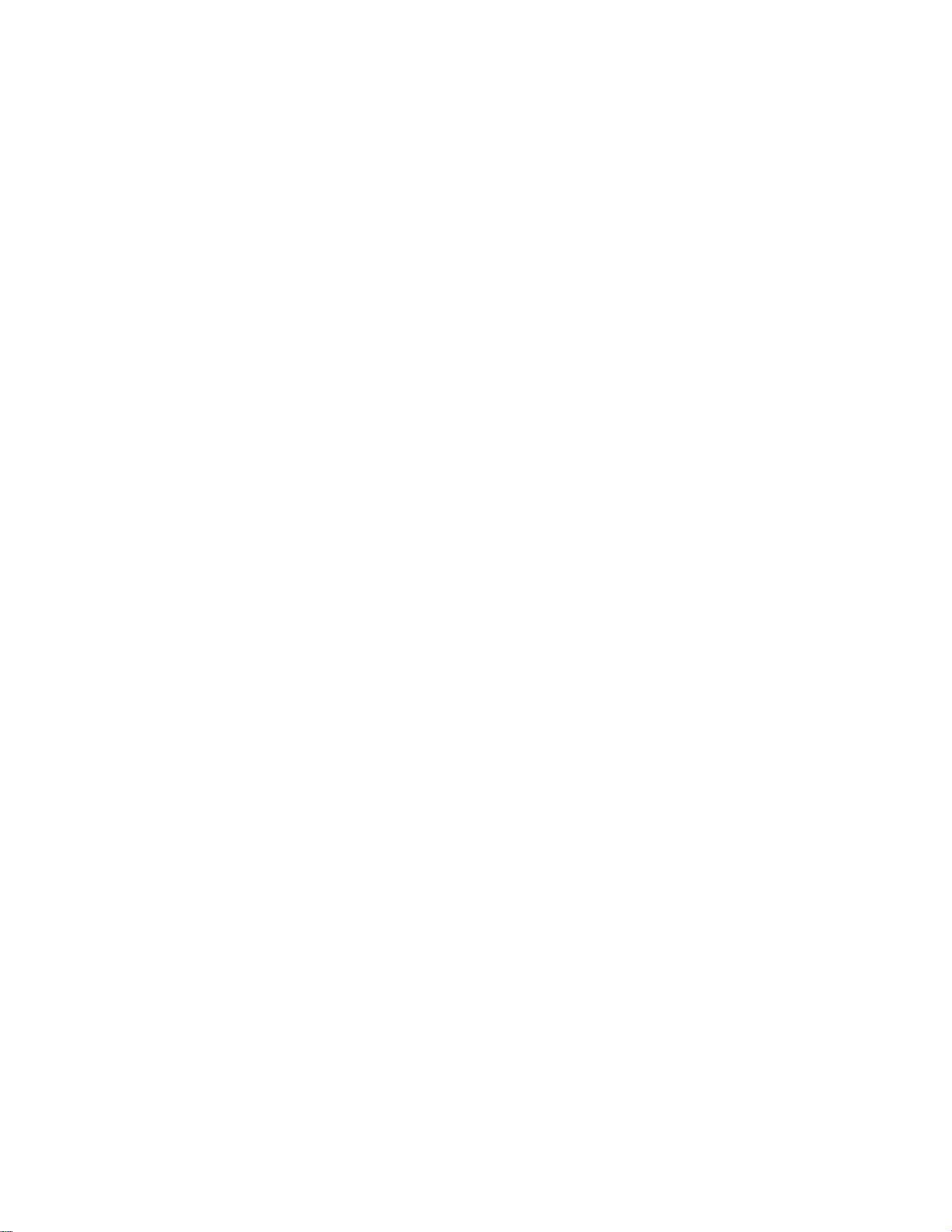
Adjusting
the
SOUND
audio
function
SSM
SOUND
SSM
Balance
SRS
MENU
?
Flat:The
?
Music:Select
?
Movie:Select
?
?
:
Speech
User:Select
WOW
most
this
Select
this
commanding
this
optiontoenjoy
optiontoenjoy
this
option
to
option
to
use
and
watch
the
SSM
Balance
SRS
WOW
Flat
Music
Movie
Speech
User
natural
audio.
the
original
sublime
sports
user-defined
sound
when
sound.
broadcasting.
audio
settings.
The
automatically
you're
to
listening
best
currently
the
music.
sound
depending
tone
quality
watching.
willbeselected
on
the
video
type
ENGLISH
that
Balance
SRS
Note
WOW
0.1
0.5
Use
this
functiontobalance
Set
the
SRS
The
SRS
effects.Itwill
with
SRS
When
connected
Music
or
Speech
WOW
WOW
1
WOW
function
provide
on,
to
the
5
menu
rich
user
your
available
10Khz
sound
on.
plays
and
audio
computer
from
back
the
profound
setting
and
menus
the
left
and
right
speakers.
mono
or
stereo
tone.
be
adjusted.
setting
and
SRS
sound
in
the
sound
can
not
the
'SSM'
are
Balance
A34
WOW
input
audio
with
the
menuisone
.
dynamic
of
surround
Flat,
Movie,

Selecting
Selecting
Language
and
the
To
choose
the
Adjusting
options
SETUP
Language
Input
Child
Lock
Size
Image
Reset
in
which
the
language
control
the
names
Screen
are
displayed.
Input
Child
Image
Reset
Lock
Size
If
you
signal
Use
the
used
with
In
ordertolock
In
ordertounlock
Push
1)
2)
Simultaenously
5
seconds.
To
select
Use
this
be
initialized.
press
type
the
the
the
image
function
you
the button
want
using
buttonstoselect
remote
control.
the
OSD
do
it,
menu
buttononthe
push
sizeofthe
to
reset
the
the
once,
the
This
screen
the
following
the
menu
screen.
monitortothe
following
button.
ONorOFF.
feature
adjustment,
:
remote
control
buttononthe
5:4,
(4:3,
factory
Input
The
can
set
16:9,
Signal
TV
prevent
the Child
and
right
ZOOM)
default.
Window
can
be
unauthorized
set
Child
of
the
However,
set
Lock
Locktothe
monitor
will
appear.
so
that
up
viewing.
tabtothe
and
language
Select
it
can
'on'
'off'
the
'+'
selection
the
only
position.
position.
button
will
be
for
not
A35

Troubleshooting
Is
the
connected?
Does
Power
the
screen
Does
Does
appear?
Does
message
monitor
the
is
the
the
the
power
power
on,
power
appears
power
'OUT
'CHECK
appear?
cord
LEDisturned
LEDisblue
extremely
LED
look
OF
RANGE'
SIGNAL
No
amber?
message
CABLE'
image
on?
but
dark.
is
displayed
?
Seeifthe
outlet.
?
Seeifthe
?
Adjust
?
If
mouse
?
The
verticalorhorizontal
monitor.
to
*
?
The
connected.
?
Press
controllertocheck
power
power
brightness
the
monitorisin
or
press
signal
Adjust
the
Specifications
Maximum
DSUB
:
1280x1024
DVI-D
:
1280x1024
signal
the
'SOURCE'
from
resolution
cable
Check
cord
is
properly
switchisturned
and
contrast
power
saving
any
key.
the
PC
(video
frequency
the
frequency
in
this
@75Hz
@60Hz
between
the
signal
menu
the
input
connectedtothe
on.
again.
mode,
card)
range
range
manual.
PC
and
cable.
in
the
remote
signal.
move
is
out
of
by
monitor
the
of
the
the
referring
is
not
ENGLISH
'Unknown
Did
you
Note
*
*
Monitor'
install
the
Vertical
second
every
The
unitisHz.
Horizontal
horizontal
frequency.
driver?
frequency:
likeafluorescent
frequency:
interval,
The
unitiskHz.
message
To
enable
the
lamp.
The
horizontal
the
numberofhorizontal
appears
user
to
The
vertical
intervalisthe
when
?
Install
the
monitor,
monitor
or
to
display
every
monitor
plug&play
to
display,
refresh
the
(http://www.lge.com)
?
Seeifthe
referring
watch
the
frequency
time
lines
displayed
A36
the
monitor
driver,
or
downloaditfrom
the
video
screen
image
rate
is
the
one
vertical
second
can
be
is
which
function
card
user
should
times
of
image
line.
When1is
tabulatedasthe
connected.
is
provided
the
web
site.
is
supported
manual.
be
tens
changed
display
dividedbythe
horizontal
second.
per
with
by
of
times

Is
the
screen
Do
thin
lines
background
position
appear
screen?
wrong?
on
the
?
DSUB
buttoninthe
select
the
current
use
the
?
Seeifthe
supported
of
range,
the
Control
?
DSUB
buttoninthe
select
current
use
the
analogue
remote
optimal
mode.
Position
video
by
set
to
Panel
analogue
remote
an
optimal
mode.
Clock
signal
controller
screen
If
adjustment
OSD
menu.
card
resolution
the
monitor.Ifthe
the
recommended
--
Display--Setting
signal
controller
screen
If
adjustment
OSD
menu.
--
--
Press
status
Press
status
to
is
not
to
is
not
the
"AUTO"
automatically
that
fits
into
satisfactory,
and
frequency
frequency
is
resolution
menu.
the
"AUTO"
automatically
that
fits
into
satisfactory,
the
are
out
in
the
Horizontal
noise
characters
No
sound?
No
soundisavailable
mode
is
engaged.
Sound
is
too
Sound
is
too
look
dull.
low.
appears
blurred.
when
or
the
the PIP
?
DSUB
buttoninthe
select
current
use
the
?
Seeifthe
?
Adjust
?
Seeifthe
analogue
remote
an
optimal
mode.
Phase
audio
the
volume.
sound
If
--
Press
signal
controller
screen
status
adjustment
OSD
is
menu.
cableisconnected
is
set
properly.
?SeeiftheSoundissettoOninthePIPmenu.
?
Select
the
?
Adjust
appropriate
the
volume.
equalize
the
"AUTO"
to
automatically
that
fits
into
not
satisfactory,
properly.
sound.
the
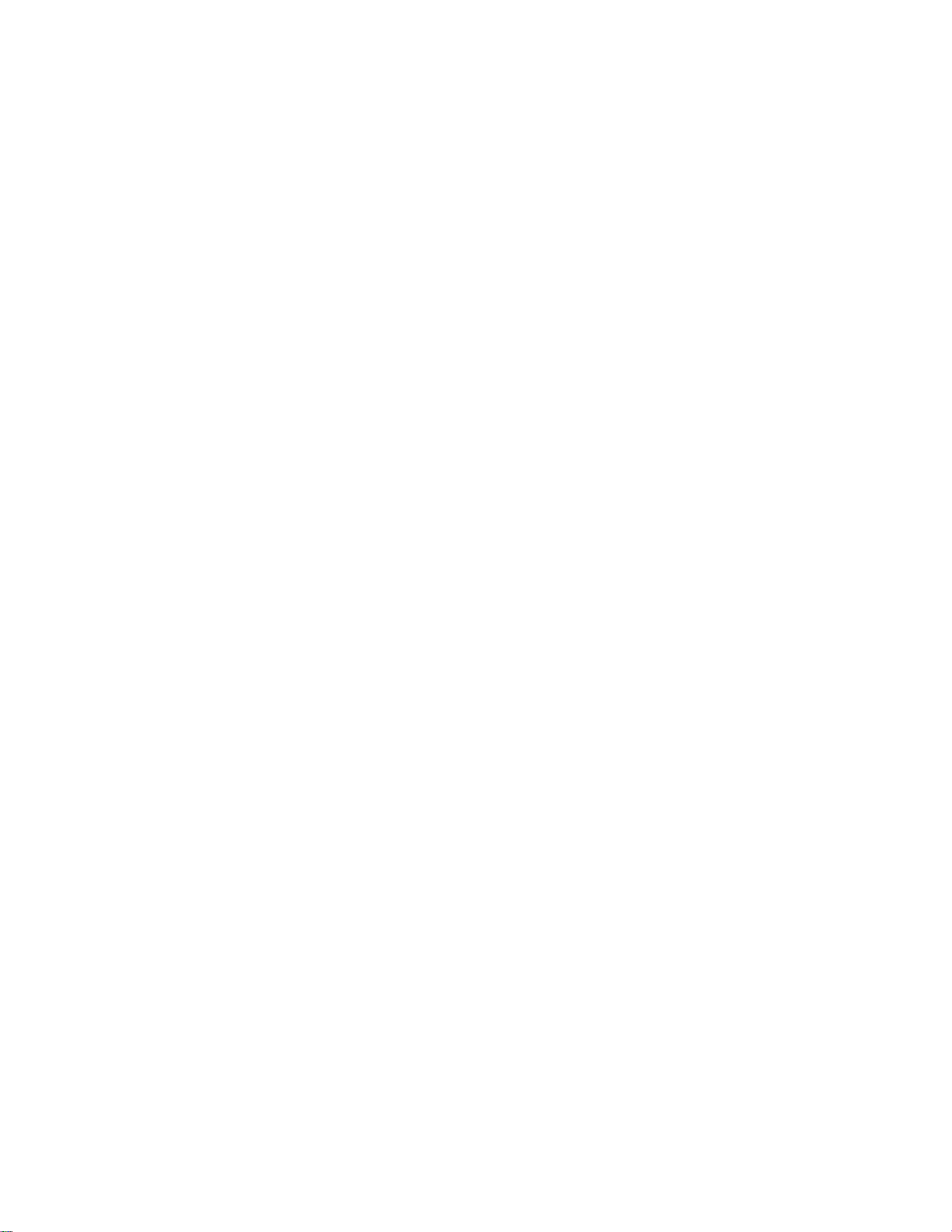
The
'CHILD
appears
button.
Screen has
(16
colors).
Screen
colored.
Do
black
screen?
LOCK'
pressing
poor
message
colour
when
colourisunstable
spots
appear
the
resolution
or
on
the
Menu
mono-
?
Use
the
can
be
set
remote
viewing.
In
Child
In
1)
Child
2)
?
Set
up
control.
ordertolock
Lock
Push
the
Locktothe
the
monitor
the
numberofcolors
tabtothe
menu
ordertounlock
Simultaenously
of
colour)
Select
Control
Table
menu
?
Check
the
connection
re-insert
Or,
?
Several
pixels
may
appear
attributabletothe
LCD
panel.
buttonstoselect
so
that
it
can
This
feature
the
OSD
screen
'on'
do
the
it,
buttononthe
'off'
position.
the
push
and
the
--
Panel
in
Windows.
status
thePCvideo
(red,
green,
on
the
screen,
unique
It
is
not
a
malfunctionofthe
ONorOFF.
be
used
prevent
with
unauthorized
only
can
adjustment,
position.
following
'+'
menu
to
button
more
:
remote
control
buttononthe
for5seconds.
than24bits
Display--Settings
of
the
card.
characteristicsofthe
signal
whiteorblack
which
can
be
The
the
set
the
and
right
(true
--
Colour
cable.
colour)
LCD.
TV
set
After-image
appears
monitoristurned
off.
when
the
?
If
you
may
function.
use
be
damaged
a
fixed
image
quickly.
for
Use
a
long
the
time,
screensaver
the
pixels

[17inches]
Specifications
LCD
Video
Input
Power
Tilt
Panel
Signal
Connector
Screen
Type
Pixel
Pitch
Max.
Resolution
Recommended
Horizontal
Vertical
Resolution
Frequency
Frequency
Synchronization
Rated
Voltage
Power
Consumption
Tilt
Range
Tilt
Stand
17
inches
LCD
(Liquid
Visible
diagonal
0.264mm
D-Sub
:1280X1024
DVI-D:1280X1024
D-SUB:SXGA
DVI-D:SXGA
D-SUB
:
DVI-D:30-71kHz
56-75
Hz
Type
Separate/Composite/SOG
D-Sub
15-pin
composite
AC
100-240V~
Normal
operation:
Power
saving
Power
saving
Power
switch
-5˚~25˚
Attached
(432.7mm)
Crystal
1280X1024
30-83
type,
video,
50/60Hz
preparation
state:
on:
TFT
Display)
size:
432.7mm
@75Hz
@60Hz
1280X1024
kHz
DVI-D
SCART,
55W
≤
≤
2W
Film
(Thin
@60Hz
Transistor)
Panel
@60Hz
(SyncOnGreen)/Digital
S-Video,
(digital),
TV
1.0A
state:
≤
2W
2W
Dimension/Weight
Environmental
Conditions
Size
(WxLxH)
Weight
(excl.
Operational
Condition
Storage
package)
Condition
474.5mmx242.0
474.5mmx115.2
6.84
Temperature:
Temperature:
A39
kg
(15.0
mm
x
mm
x
lbs)
10˚C~35˚C
-20˚C~60˚C
401.7mm
447.7mm
,
Humidity:
,
Humidity:
10%~80%
5%~95%
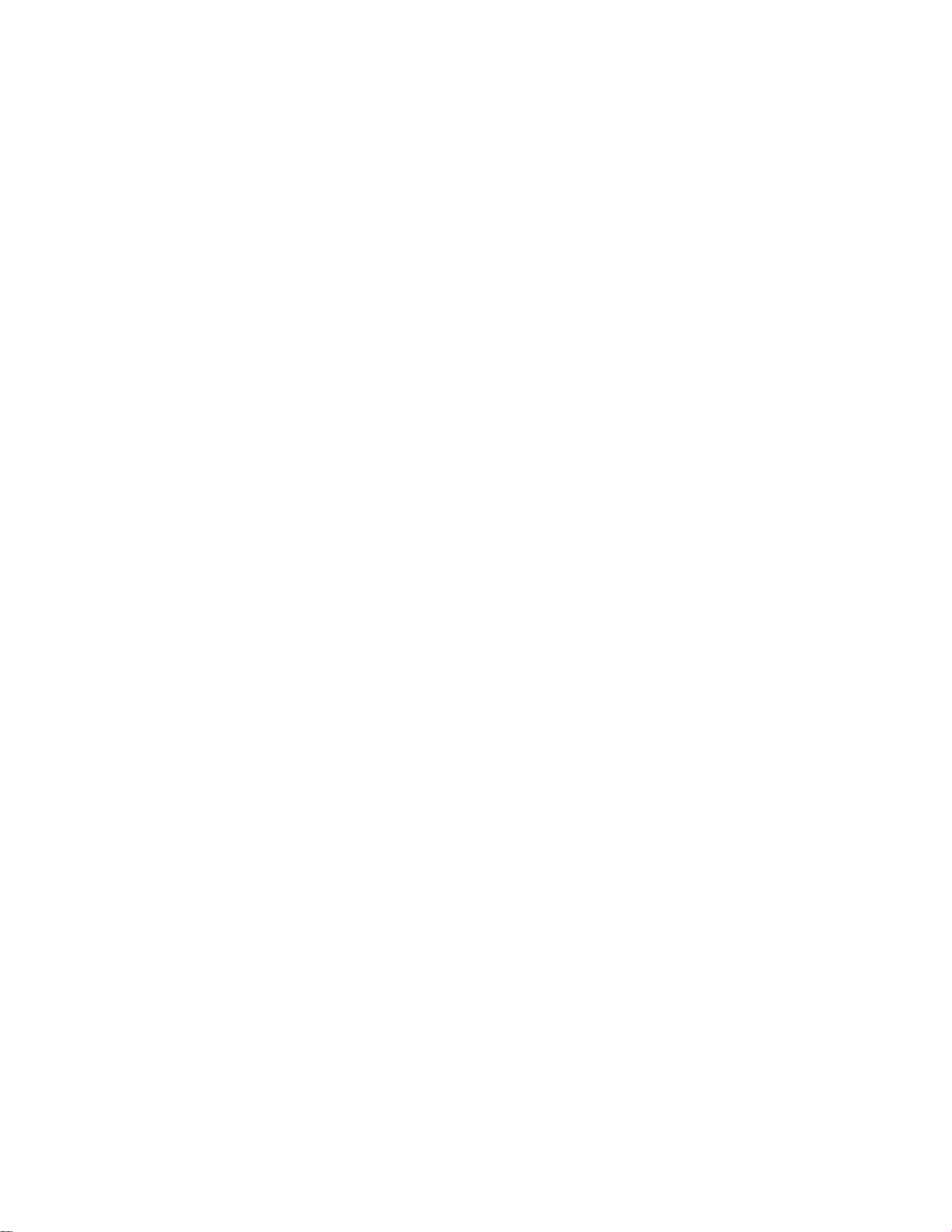
[19inches]
LCD
Video
Input
Power
Tilt
Panel
Signal
Connector
Screen
Type
Pixel
Pitch
Max.
Resolution
Recommended
Horizontal
Vertical
Resolution
Frequency
Frequency
Synchronization
Rated
Voltage
Power
Consumption
Tilt
Range
Tilt
Stand
19
inches
LCD
(Liquid
Visible
diagonal
0.294mm
D-SUB:1280X1024
DVI-D:1280X1024
D-SUB:SXGA
DVI-D:SXGA
D-SUB
DVI-D:30-71kHz
56-75
Hz
Type
Separate/Composite/SOG
D-Sub
15-pin
composite
AC
100-240V~
Normal
Power
saving
Power
saving
Power
switch
-5˚~25˚
Attached
(481.84mm)
Crystal
size:
1280X1024
1280X1024
:
30-83
kHz
type,
video,
50/60Hz
operation:
preparation
state:
on:
Display)
481.84mm
@75Hz
@60Hz
DVI-D
SCART,
55W
≤
≤
2W
TFT
(Thin
Panel
@60Hz
@60Hz
Film
Transistor)
(SyncOnGreen)/Digital
S-Video,
(digital),
TV
1.0A
state:
≤
2W
2W
ENGLISH
Dimension/Weight
Environmental
Conditions
Size
(WxLxH)
Weight
(excl.
Operational
Condition
Storage
package)
Condition
517.0mmx242.0mmx436.0mm
517.0mmx119.2mmx481.7mm
7.96
kg
(17.5
lbs)
Temperature:
Temperature:
A40
10˚C~35˚C
-20˚C~60˚C
,
Humidity:
,
Humidity:
10%~80%
5%~95%
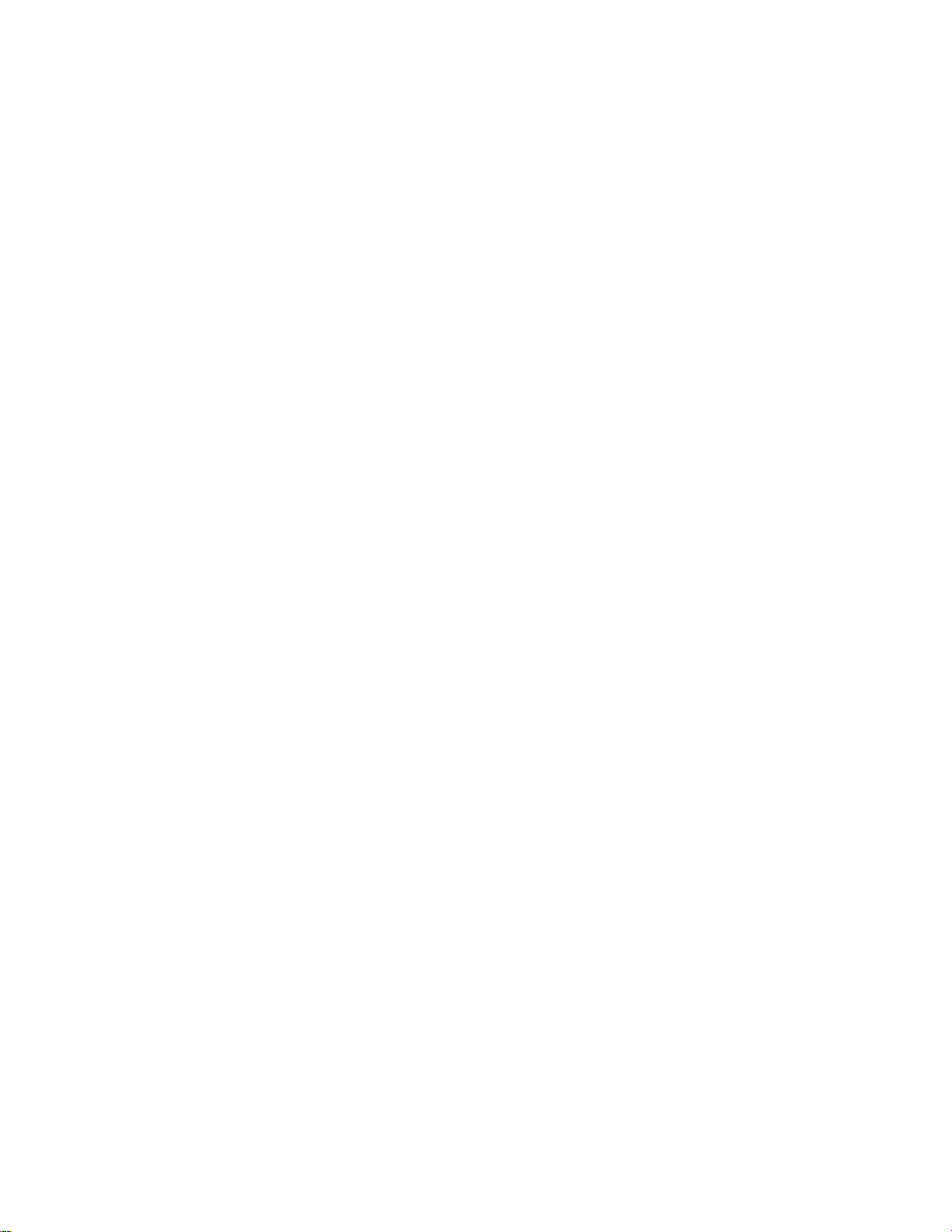
PC
Mode--Preset
Specifications
Mode
Preset
1
VGA
2
VESA
3
VGA
4
VESA
5
VESA
6
VESA
7
MAC
Power
Normal
Pre-power
Power
Saving
Power
Switch
mode
640x350
720x400
640x480
640x480
800x600
800x600
832x624
LED
Mode
Operation
Saving
State
Off
Horizontal
Frequency
(kHz)
31.469
31.468
31.469
37.500
37.879
46.875
49.725
Monitor
State
VESA
wall
Connected
mounting
to
wall-mounted
VESA-compliant
For
further
information,
Blue
Amber
Amber
another
type.
Vertical
Frequency
-
This
mounting
(Hz)
70
70
60
75
60
75
75
object
monitor
refertothe
(stand
accepts
interface
Preset
VESA
89
VESA
10
MAC
11
SUN
12
VESA
13
VESA
and
type
a
pad.-optional)
VESA
Wall
mode
1024x768
1024x768
1152x870
1152x900
1280x1024
1280x1024
Mounting
Horizontal
Frequency
(kHz)
48.363
60.123
68.681
61.805
63.981
79.976
Instruction
Vertical
Frequency
(Hz)
60
75
75
65
60
75
Guide.
Locking
Use
prevent
this
Device
locking
theft.
cable
(optional)
A41
Audio
In
MIC.In
S-Video
MIC.Out
to

DVI-D
ENGLISH
No.
123456789
10
11
12
13
14
15
16
17
18
19
20
21
22
23
24
T.M.D.S.
Signal
T.M.D.S.Data2-
T.M.D.S.Data2+
T.M.D.S.Data
T.M.D.S.Data4-
T.M.D.S.Data4+
DDC
Clock
DDC
Data
Power
Grounding
Hot
Plug
(Transition
Vertical
(return
Detect
Analogue
T.M.D.S.Data1-
T.M.D.S.Data1+
T.M.D.S.Data
T.M.D.S.Data3-
T.M.D.S.Data3+
+5V
T.M.D.S.Data0-
T.M.D.S.Data0+
T.M.D.S.Data
T.M.D.S.Data5-
T.M.D.S.Data5+
T.M.D.S.Clock
T.M.D.S.Clock+
T.M.D.S.Clock
2/4
Shield
Synchronization
1/3
Shield
for
horizontal
+5V,
0/5
Shield
Shield
Minimized
Differential
sync
and
vertical
Signaling)
sync)
A42

