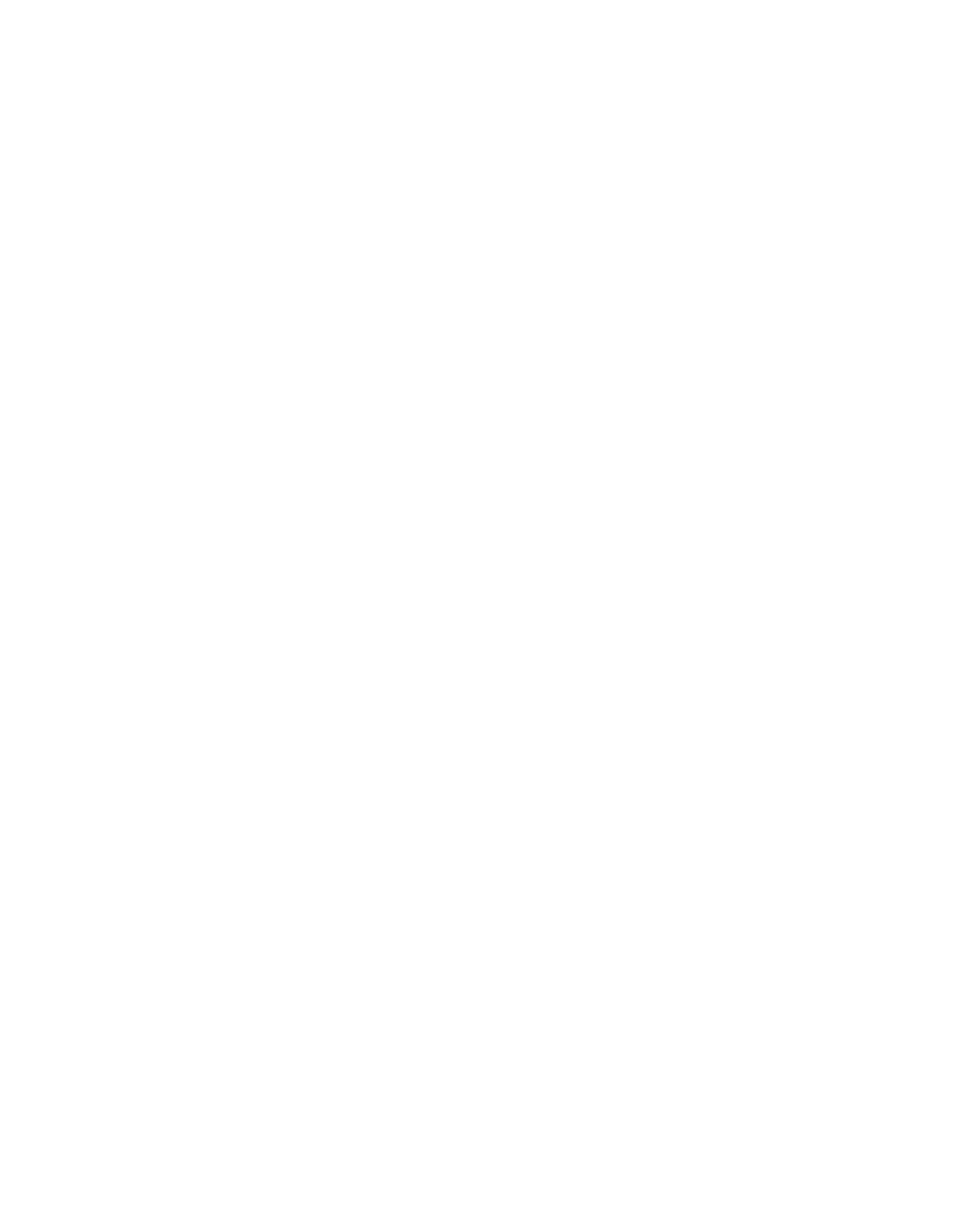
Table
of
Contents
Installation
and
Connection
Safety
Accessories
Before
Name
Precautions
Connecting
and
Connecting
Connecting
Function
to
External
to
your
to
PC
of
the
the
Devices
PC
Parts
A1
A4
A5
ENGLISH
A7
A11
A11
Watching
Watching
Video/DVD
HDTV
A13
A14
Selection
and
Input
Tracking
Selecting
Name
OSD
OSD-Menu
Adjusting
Adjusting
Adjusting
and
of
(On
Adjusting
the
Screen
Screen
the
Screen
Buttons
When
Color
audio
CLOCK/PHASE
function
the
Screen
in
the
Display)
Connected
screen
Screen
to
and
Position
Adjustment
Tracking
your
PC
(only
Order
Dsub)
Unit
A15
A15
A17
A19
A19
A20
A21
Adjusting
Selecting
OSD-Menu
Adjusting
Adjusting
Adjusting
Selecting
PIP
the
Screen
the
PIP
the
Options
When
audio
Options
Mode
Mode
Functions
Color
function
Functions
Watching
(AV1-component)
A22
A23
Video/DVD
A24
A24
A25
A26
A27
Miscellaneous
Troubleshooting
Product
Specifications
A28
A31
is
a
trademark
technology
is
of
incorporated
SRS
Labs,Inc.
under
i
license
from
SRS
Labs,Inc.
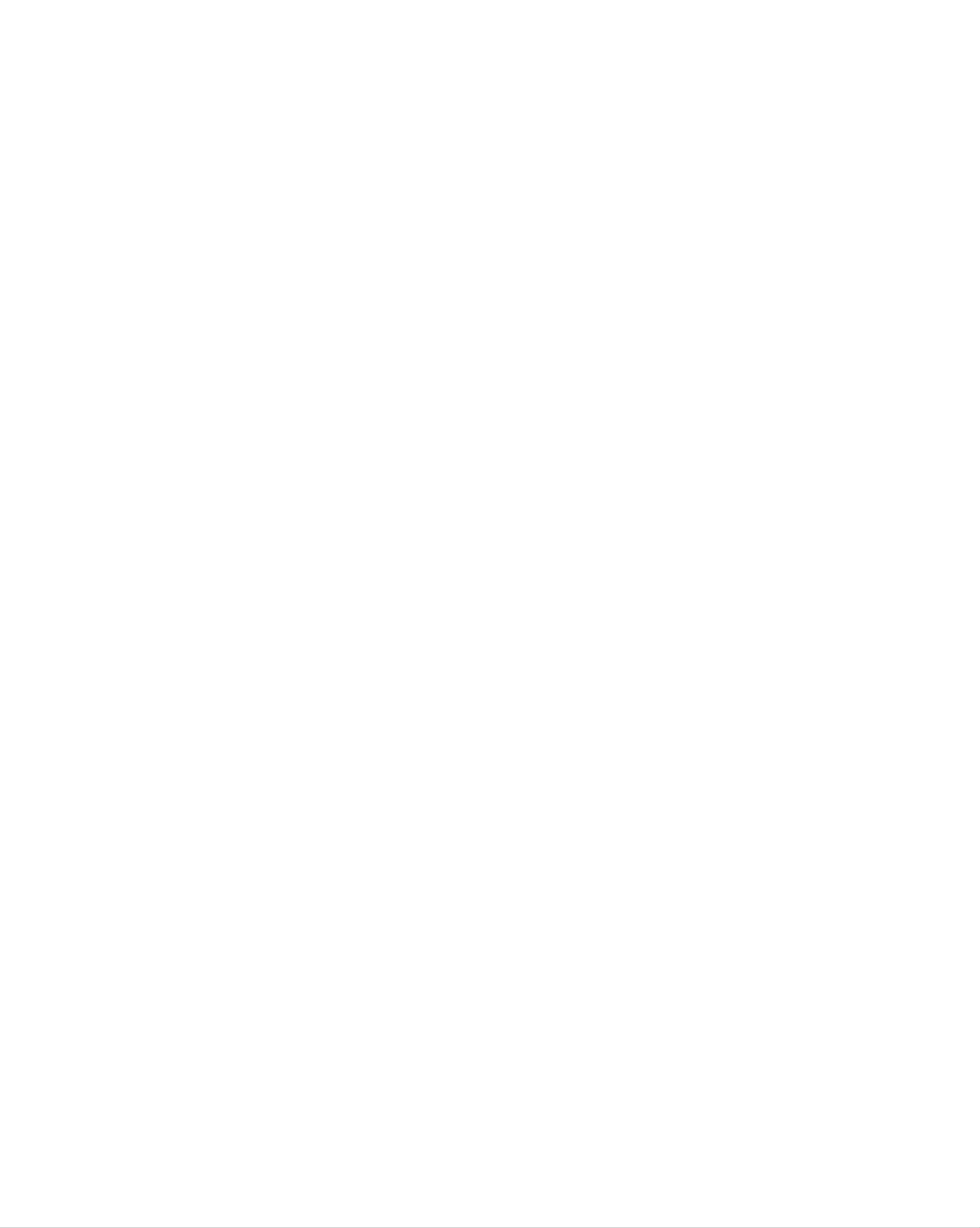
Precautions
Safety
Please
read
Warning
Caution
these
If
accident
If
you
you
safety
ignore
or
ignore
death.
the
precautions
the
warning
caution
message,
message,
carefully
before
you
you
may
may
be
using
be
slightly
seriously
injured
the
injured
or
the
product
monitor.
or
there
may
is
be
a
possibility
damaged
of
Precautions
Warning
Keep
-
Electrical
Keep
-
Anti-moisture
away
the
from
shock,
packing
material
in
installing
heat
fire,
anti-moisture
sources
malfunction
is
harmful
like
material
if
electrical
or
deformation
swallowed.
the
Monitor
heaters.
or
vinyl
If
may
occur.
packing
swallowed
out
by
of
the
mistake,
reach
force
of
the
children.
patient
to
vomit
and
visit
the
nearest
Do
-
Do
-
The
Install
If
not
the
not
hospital.
put
monitor
leave
heavy
the
passerby
the
monitor
Additionally,
objects
collapses
power
can
falter,
in
a
neat
on
or
or
is
which
vinyl
the
monitor
dropped,
signal
can
and
dry
packing
you
cable
cause
unattended
place.
can
or
may
electrical
sit
be
cause
upon
injured.
suffocation.
it.
on
the
shock,
Children
pathway.
fire,
product
Keep
must
it
out
pay
breakdown
of
particular
the
reach
or
injury.
of
attention.
children.
-
Dust
If
you
service
-
If
you
If
you
-
If
you
or
can
moisture
smell
center.
continue
dropped
continue
can
smoke
to
the
to
cause
use
monitor
use
without
electrical
or
without
other
or
odors
taking
the
case
taking
shock,
or
proper
is
proper
fire
hear
measures,
or
a
strange
broken,
measures,
product
electrical
turn
off
electrical
damage.
sound
shock
the
unplug
monitor
or
shock
the
fire
and
or
power
can
occur.
unplug
fire
can
cord
the
occur.
and
power
Contact
contact
cord.
the
the
service
center.
Do
not
objects
-
Electrical
contact
Caution
drop
such
shock,
the
metallic
as
service
paper
fire
objects
and
or
center.
injury
such
matches.
can
occur.
as
coins,
Children
If
a
foreign
hair
must
pins,
chopsticks
pay
object
particular
is
dropped
or
into
wire
attention.
the
into
the
monitor,
monitor,
unplug
the
or
power
inflammable
cord
and
Make
than
-
If
you
Do
-
The
Install
-
If
not
the
sure
10cm
install
block
monitor
the
monitor
the
from
monitor
monitor
the
the
the
can
is
ventilation
wall)
monitor
ventilation
be
deformed
on
a
too
flat
dropped,
you
close
hole
or
and
may
hole
to
fire
stable
of
be
the
the
can
is
wall,
not
it
monitor
break
place
injured
or
blocked.
may
by
out
that
the
due
has
Install
be
monitor
deformed
a
tablecloth
to
no
the
or
monitor
fire
or
curtain.
overheating
risk
may
of
dropping
be
broken.
can
inside
in
break
the
the
a
suitably
out
monitor.
monitor.
due
wide
to
place
internal
(more
heat.
Install
Keep
-
The
the
the
monitor
monitor
monitor
can
where
away
be
no
from
damaged.
EMI
direct
occurs.
sunlight.
A1
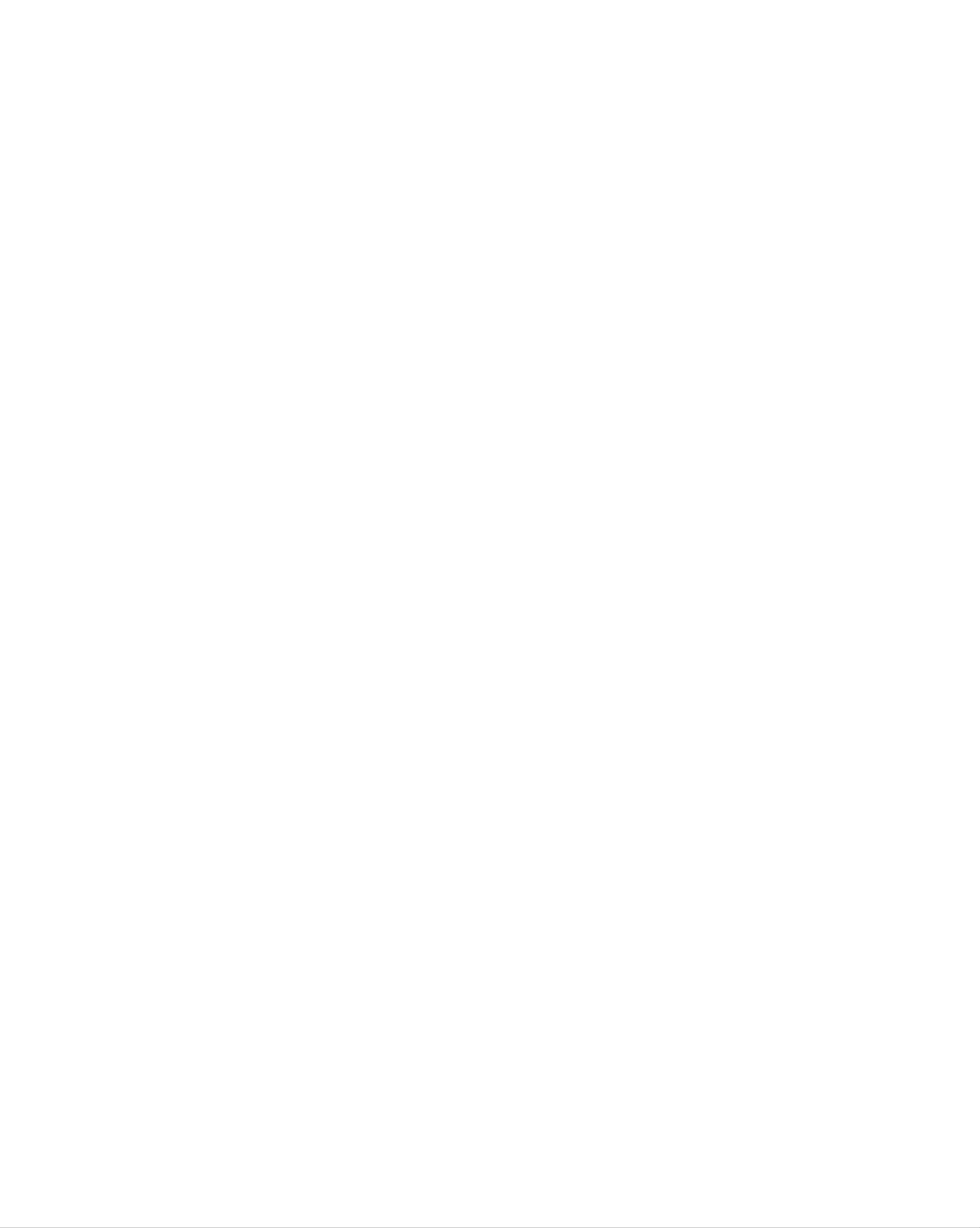
Electrical
Warning
Power
Related
Precautions
Make
-
You
Use
-
The
sure
may
the
monitor
During
-
You
may
to
be
rated
a
thunder
be
connect
electrocuted
voltage
can
electrocuted
be
or
the
only.
damaged,
lightning
power
or
or
injured.
a
cable
or
you
storm,
fire
can
to
may
the
be
unplug
break
grounded
electrocuted.
the
out.
power
current.
cable
or
signal
ENGLISH
cable.
Do
not
power
-
A
fire
Do
the
-
If
not
You
you
connect
bar
can
touch
power
may
don't
with
break
the
plug
be
electrocuted
intend
several
a
grounding
out
due
power
extension
to
plug
completely
due
to
use
the
cords,
terminal
designed
overheating.
or
with
wipe
to
monitor
excess
wet
dust
hands.
moisture.
for
electrical
for
Additionally,
off.
a
long
appliances
exclusive
time,
it
unplug
or
use
the
the
electrical
with
cord
the
pin
power
heaters
computer.
is
cable
wet
from
or
to
covered
the
a
single
monitor.
with
outlet.
dust,
Use
dry
a
-
Covering
Fix
-
Hold
heavy
-
The
If
the
the
power
the
objects
power
dust
power
plug
cable
cable
when
on
line
can
can
cause
is
the
a
fire,
or
completely.
not
pulling
power
be
fixed
completely,
out
cord.
damaged,
insulation
the
which
power
a
may
deterioration
fire
cable.
can
cause
break
Do
electric
not
can
out.
bend
shock
cause
the
or
electric
power
fire.
leakage,
cord
with
electric
excessive
shock
or
force
fire.
or
put
Do
connected
not
insert
plugging
-
You
may
Caution
Do
not
unplug
to
into
be
a
conductor
the
the
electrocuted.
the
input
wall
power
terminal
input
(like
terminal.
cord
a
metal
on
while
the
the
chopstick)
wall.
monitor
Additionally,
is
into
in
one
use.
do
end
not
of
the
touch
power
the
cable
power
while
cable
the
other
right
after
end
is
-
Electrical
Precautions
Warning
shock
can
damage
in
the
monitor.
Moving
the
Monitor
Make
-
You
Make
-
You
sure
may
sure
may
to
be
to
be
turn
electrocuted
remove
electrocuted
off
the
all
monitor.
or
cables
or
the
the
monitor
before
monitor
can
be
moving
can
be
damaged.
the
monitor.
damaged.
A2
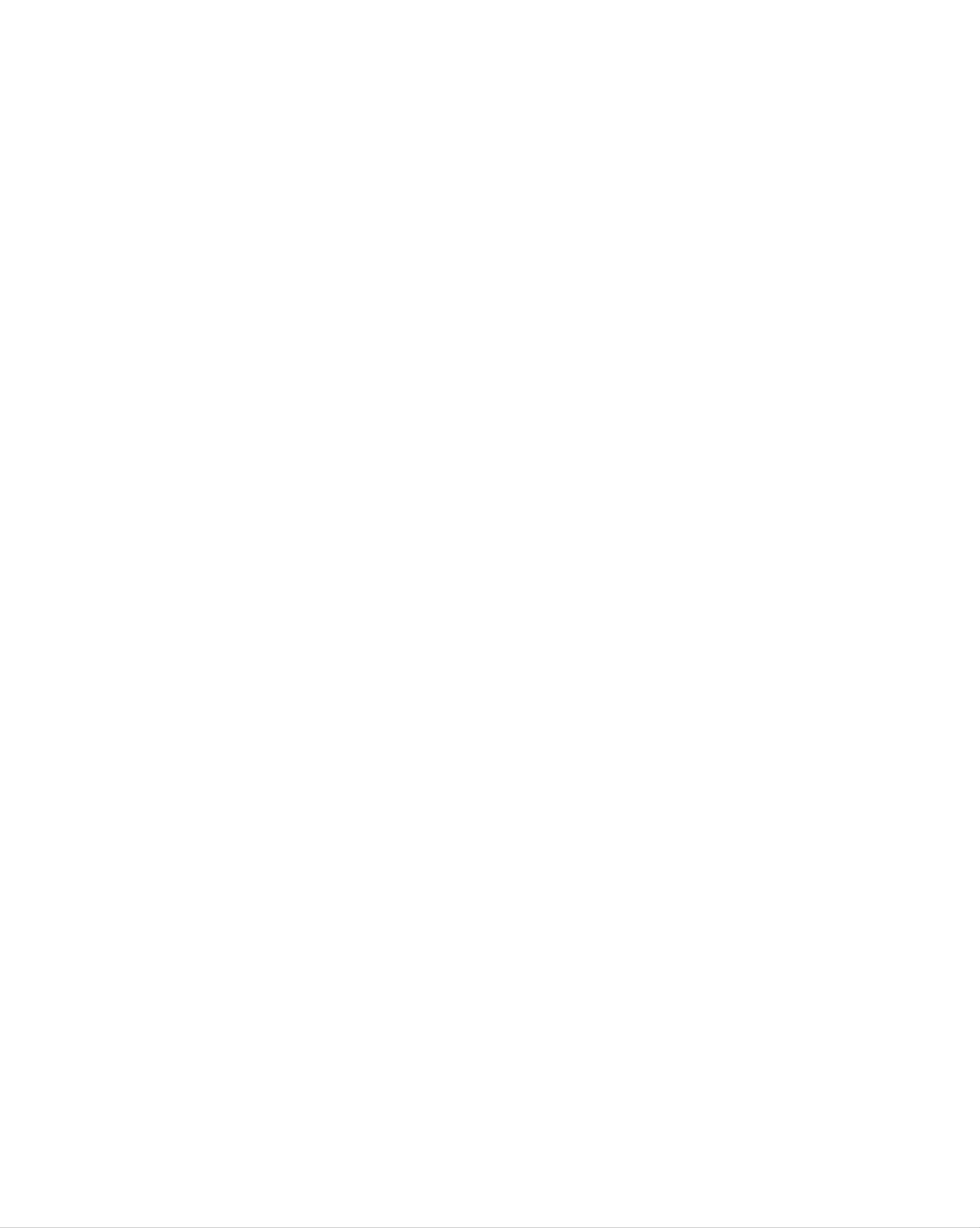
Caution
Precautions
Safety
Do
-
Do
Make
-
You
If
you
not
may
not
the
repair.
shock
be
electrocuted
dispose
panel
drop
the
the
monitor
the
face
product-packing
monitor,
or
forward
the
when
the
and
moving
monitor
damaged
hold
it.
can
box.
it
monitor
Use
with
be
damaged
it
when
both
can
cause
hands
to
move.
move.
you
electric
shock
or
fire.
Contact
with
the
service
center
for
Precautions
Warning
Do
-
-
not
Fire
Contact
disassemble,
or
electric
the
service
shock
repair
accident
center
in
for
Using
or
modify
can
check,
occur.
the
the
calibration
monitor
Monitor
or
at
repair.
your
own
discretion.
Do
electric
not
Keep
-
Fire
or
Caution
Do
not
spray
shock
the
electric
put
water
accident
monitor
or
store
away
shock
on
inflammable
the
can
from
accident
monitor
occur
water.
can
substances
or
occur.
scrub
with
near
an
the
inflammable
monitor.
substance
(thinner
or
benzene).
Fire
or
-
There
When
is
a
danger
cleaning
scratching.
-
The
Take
Keep
water
a
rest
the
can
monitor
Do
from
the
not
sink
time
clean
of
explosion
brown
clean
into
to
with
the
time
at
or
tube
a
fire
surface,
wet
monitor,
all
to
times.
protect
due
cloth.
which
careless
unplug
can
your
vision.
the
cause
handling
power
electric
of
cord
shock
the
inflammable
and
or
scrub
serious
substances.
with
malfunction.
soft
cloth
to
prevent
Take
Take
Do
scratch
not
Keep
-
Your
a
comfortable
a
regular
press
on
the
vision
it.
proper
break
strongly
distance
may
be
and
when
natural
working
upon
from
impaired
the
if
position
with
panel
the
you
monitor.
look
when
a
with
at
the
working
monitor
a
hand
monitor
for
or
with
a
sharp
too
closely.
long
object
a
monitor
time.
such
to
relax
as
the
nail,
muscles.
pencil
or
pen,
or
make
a
Set
-
Your
Use
-
Monitor
the
On
appropriate
vision
authorized
can
can
Disposal
be
resolution
be
impaired.
detergent
deformed.
only
and
when
clock
by
cleaning
referring
the
monitor.
to
the User's
(Do
not
Manual.
use
benzene,
thinner
or
alcohol.)
The
Do
fluorescent
not
dispose
Disposal
of
this
lamp
of
this
used
product
product
must
in
this
with
be
product
general
carried
contains
household
out
in
a
small
waste.
accordance
A3
amount
to
the
of
regulations
mercury.
of
your
local
authority.
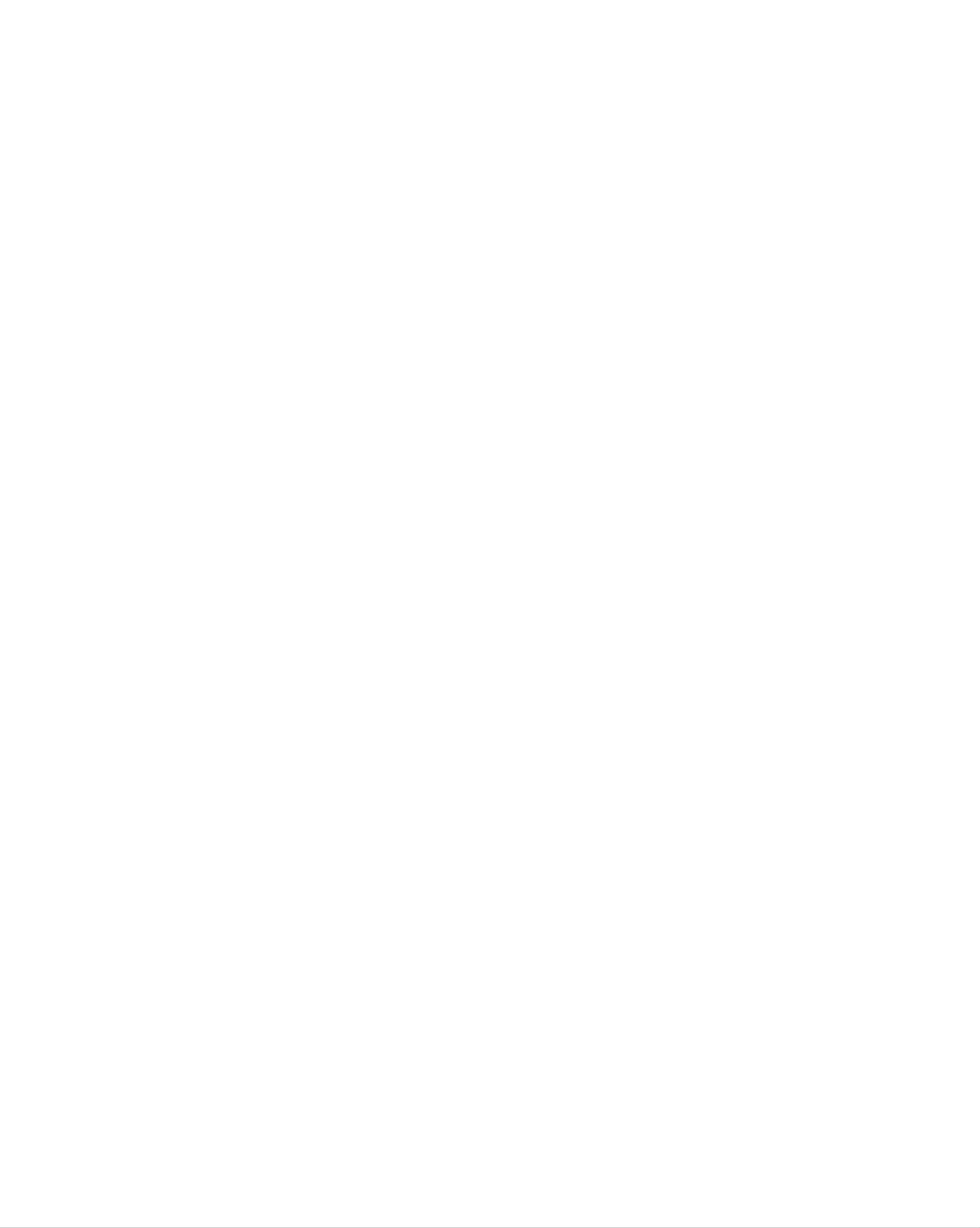
Accessories
Please
*
The
check
monitor
the
and
accessories
the
accessories
in
the
can
product
be
different
package.
from
the
figures
shown
here.
ENGLISH
Cable
Cap
User's
/Cards
/Monitor
Guide
drive
CD
15-pin
D-Sub
Signal
Cable
Audio Cable
(PC)
MIC
Cable
Power
Cord
DVI-D
Cable
Signal
Remote
Control/Batteries
(AAA
x
2)
batteries
Inserting
1.
2.
3.
Take
Insert
Close
?
You
and
out
can
30
the
the
the
battery
battery
use
degree
into
battery
with
cap.
a
remote
(left/right)
remote
cap.
correct
controller
within
control.
polarity
7
meter
the
receiving
(+/-).
distance
unit
scope.
?
Dispose
prevent
of
environmental
used
batteries
A4
in
the
recycle
pollution.
bin
to
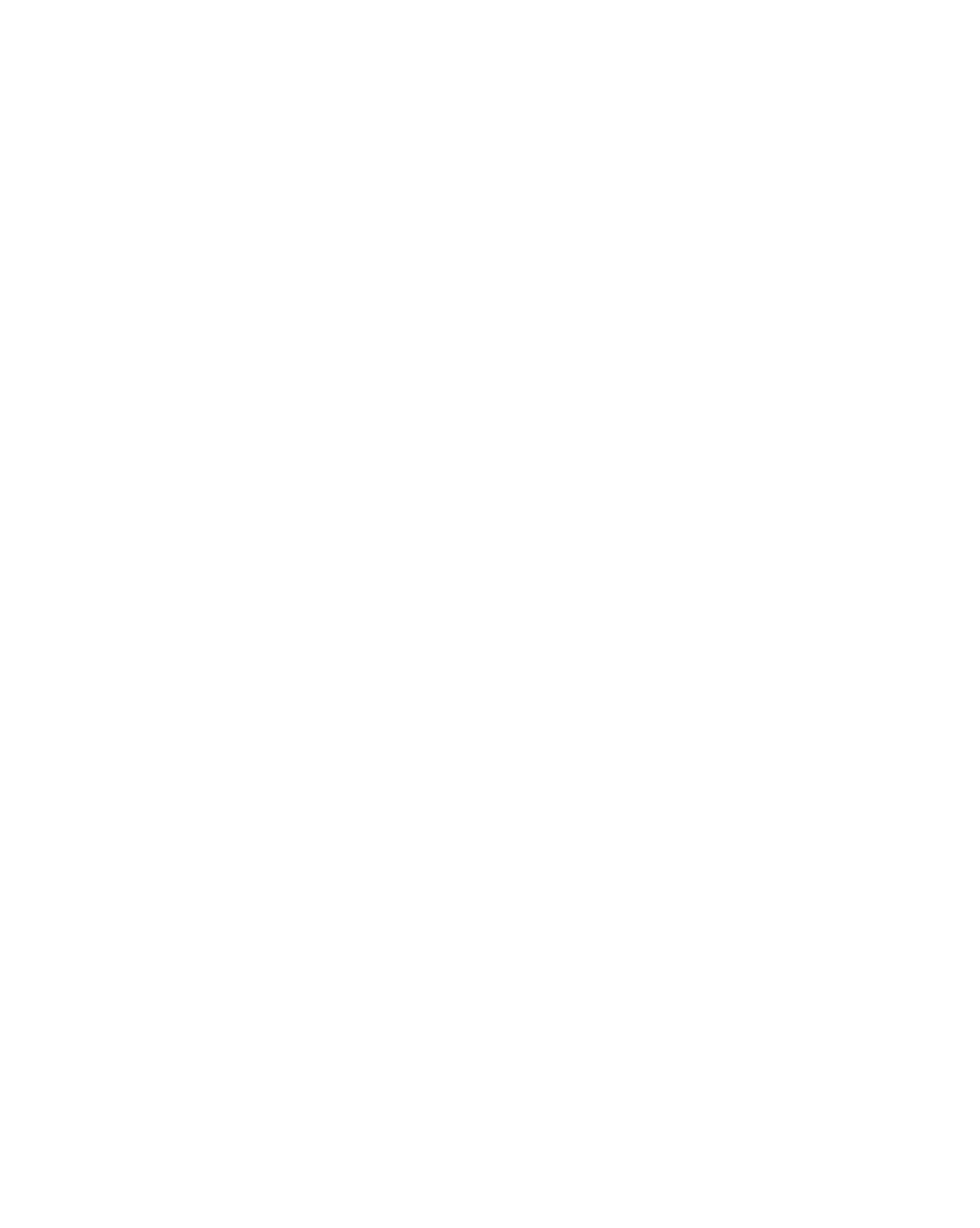
Before
Connecting
to
the
PC
Before
setting
system,
and
other
the
Unfolding
Place
the
monitor
up
the
attached
monitor,
stand
with
devices
base
its
front
ensure
facing
is
that
turned
downward
the
power
off.
on a
to
cushion
the
monitor,
or
soft
cloth.
the
computer
Hold
your
down
two
the
hands.
release
button
inside
the
stand
and
strongly
pull
out
the
stand
with
The
press
stand
release
won't
button.
move
if
you
don't
A5
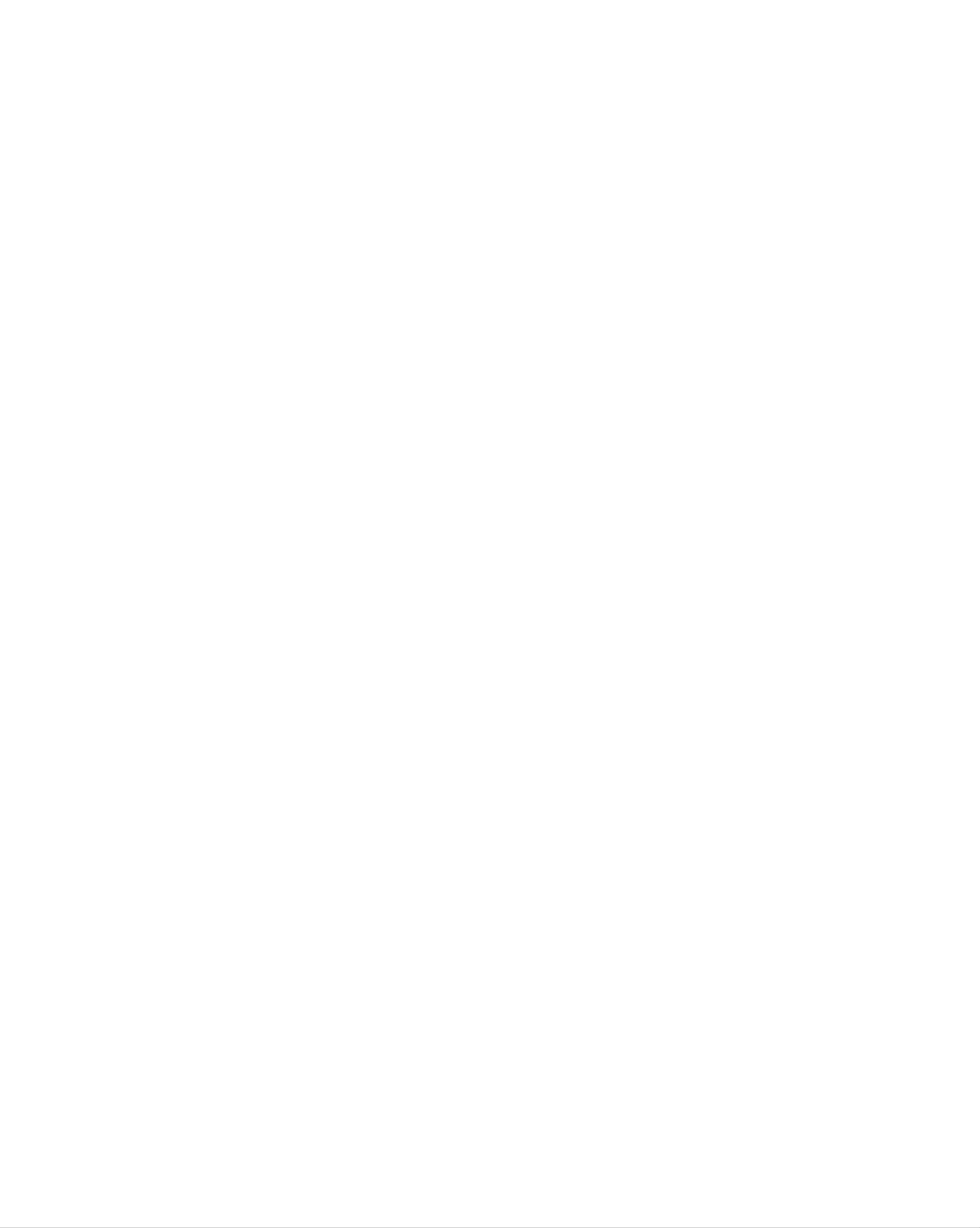
To
the cables
arrange
First,
pull
out
the
back
cap
attached
to
the
rear
of
Back
-
Open
the
Cap
the
monitor
back
cap
to
detach,
before
as
shown.
ENGLISH
Connect
the
signal
input
cable
and
the
audio
you
cable
install
to
use
the
monitor.
in
order
to
arrange
the
power
cord,
D-sub
cable
in
the
cable
holder
as
shown
in
the
following
figure.
Push
the
cable
cap
according
to
the
steps
shown
in
the
following
Cable
figure.
Holder
Cable
Cap
A6
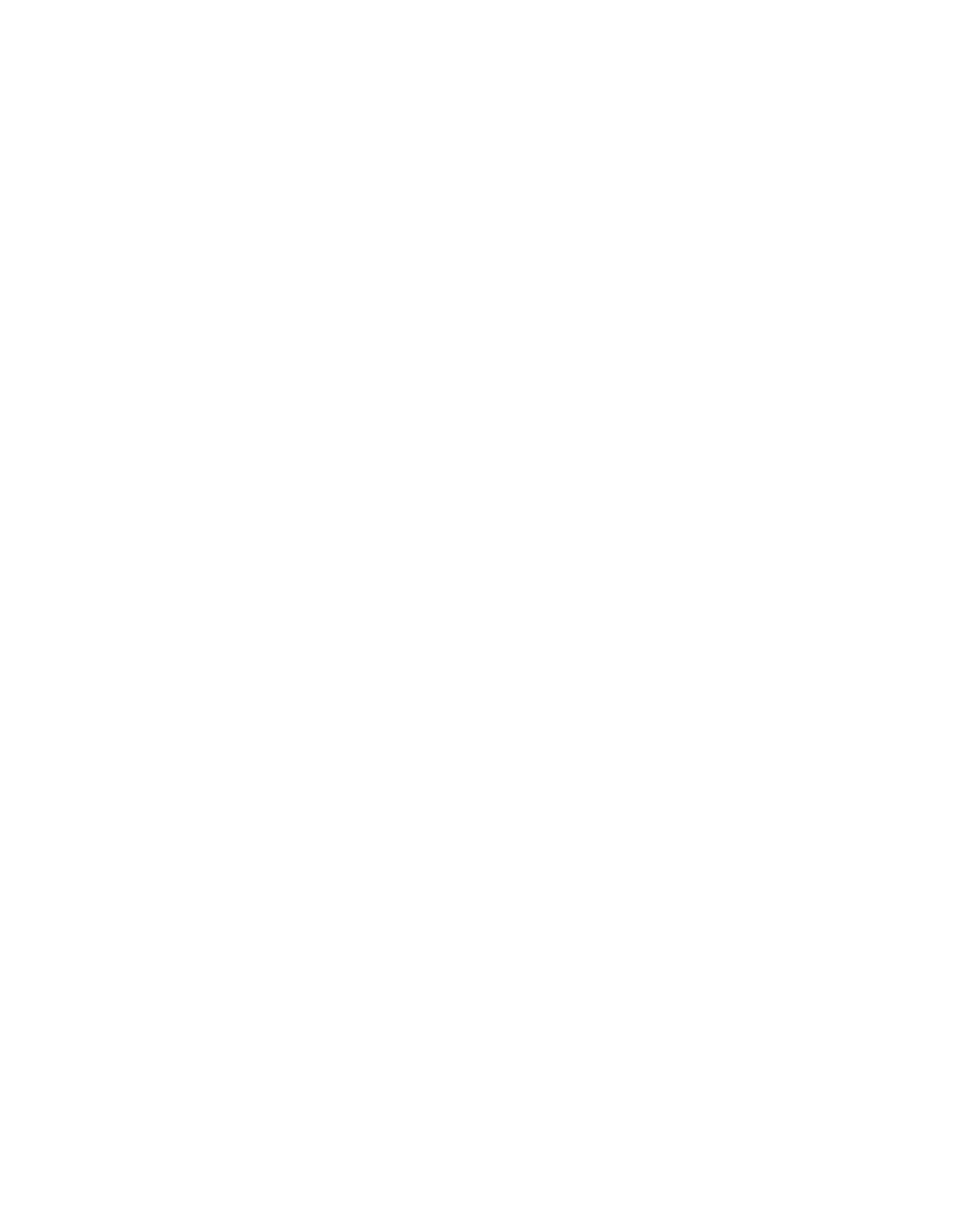
Name
and
Function
of
the
Parts
For
detailed
appropriate
Name
instructions
pages
of
of
the
this
Remote
of
each
manual.
button
Control
on
the
Buttons
remote
control,
refer
to
the
?
Input
Mute
Select
(See
?Menu
?
?
AV
next
Exit
button
Button
Button
page)
Button
Button
BRT.W
Power
Sleep
When
-
The
off
Press
after
On/Off
Button
watching
monitor
a
certain
this
appropriate
Button
AV1,
will
button
time
AV2,
be
automatically
period
repetitively
duration
S-Video
of
time.
to
turned
select
an
Volume
Check
Button
Button
PSM
When
-
Button
watching
Automatically
Press
the
intended
this
button
screen.
AV/DVD
adjusts
the
repetitively
image.
to
set
There
which
Sound
Select
is
the
not
is
Mode
sound
a
function
supported
Select
mode
:
L+L,
R+R
Auto
·PC:
(Operational
Button
Automatic
adjustment
for
the
analog
function
signal
only)
L+R
*
*
There
which
is
not
is
supported
a
function
Video
Applicable
for
Operation
LG
products
Button
only
A7
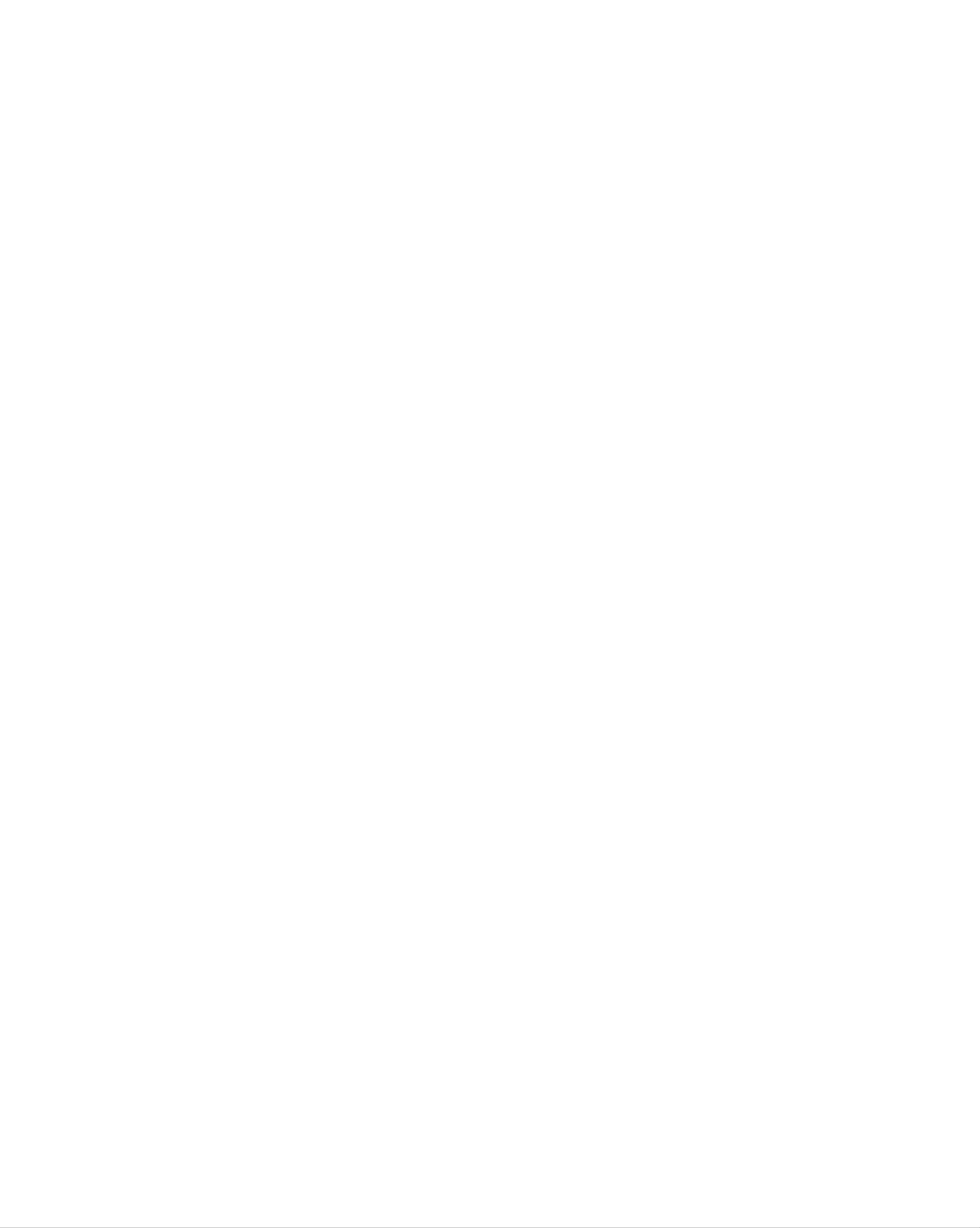
ENGLISH
?
Input
If
you
the
Window
the
following
signal
using
press
will
the
Select
the
Input
appear.
type
Button
button
Signal
you
button.
want
once,
Select
BRT.W
?
AV
This
when
The
with
Button
button
signal
the
signal
you
following
type
will
selected
type
you
be
will
want.
enabled
the
be
order.
only
AV
signal.
changed
Set
the
SOURCE
DSUB
DVI
AV1-COMPONENT
AV2-CVBS
S-VIDEO
ANALOGUE
DIGITAL
AV1-COMPONENT
->
AV2-
CVBS
->
S-VIDEO
*
?
PIP
The
order
:
SMALL
(Picture
sub-screen
shown
->
LARGE
in
is
below.
Picture)
changed
->
OFF
in
the
<Table
AV1-COMPONENT
of
PIP
Function
Support>
AV1-COMPONENT
When
'Input
the
the
contrary,
sub-screen
'Input
Signal
Signal
2'
if
can
the
can
main
PIP
1'
comes
be
displayed
screen
display
on
in
displays
'Input
on
the
the
main
Signal
screen,
sub-screen.
'Input
1'
only.
Signal
only
On
2',
AV2-CVBS
S-Video
A8
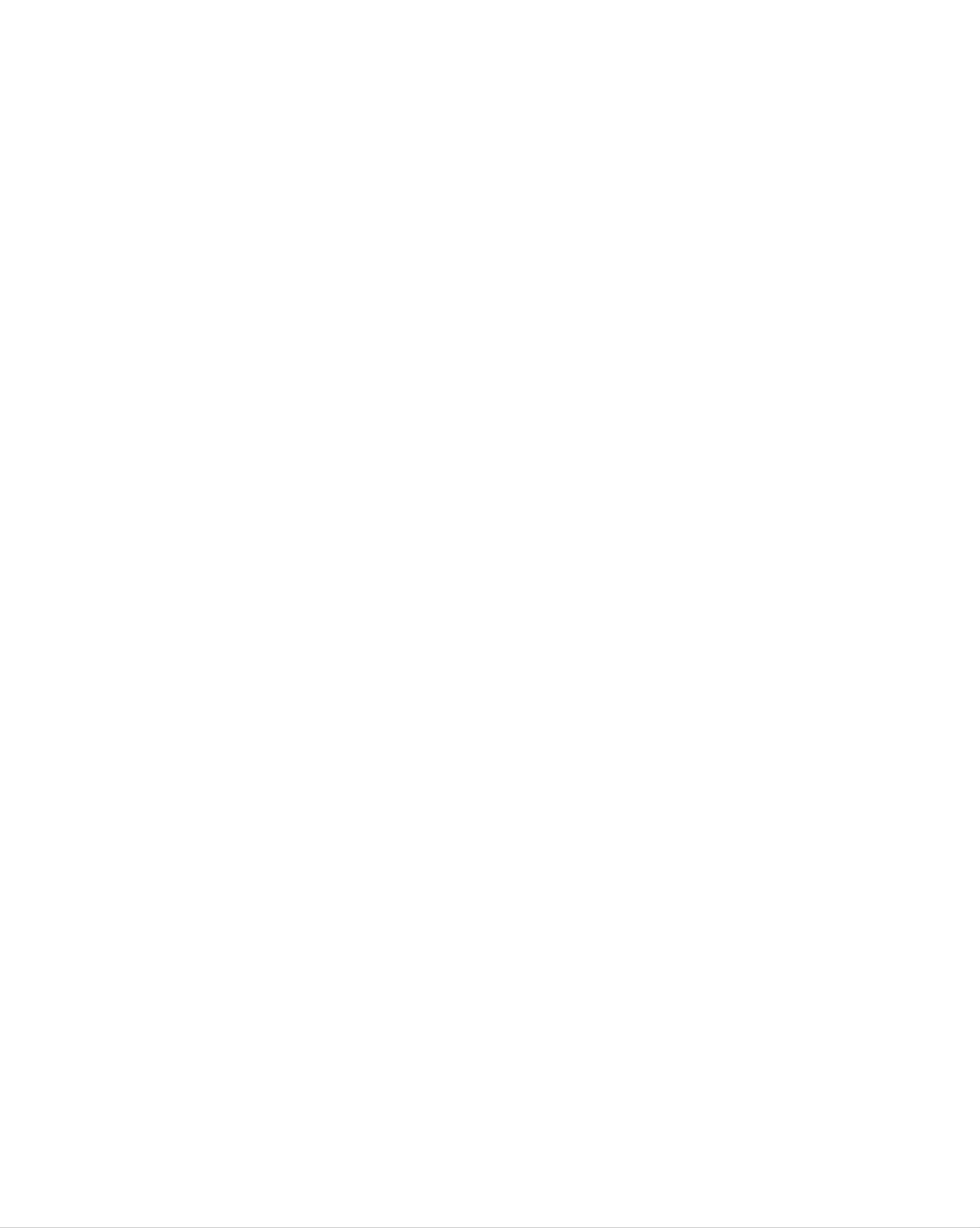
Name
and
Function
of
the
Parts
Rear
View
Audio
MIC.Out
In
AudioR
LPb
Y
Pr
S-Video
Theft
prevention
locking
MIC.In
device
Audio
MIC.Out
In
AudioR
LPb
Y
Pr
S-Video
MIC.In
DVI
Digital
DSUB
Analog
Connect
to
Component
AV
Terminal
Input
Signal
Signal
the
jack
Input
Connector
Connector
in
Terminal
the
PC
sound
card
Power
Cord
Connector
A9
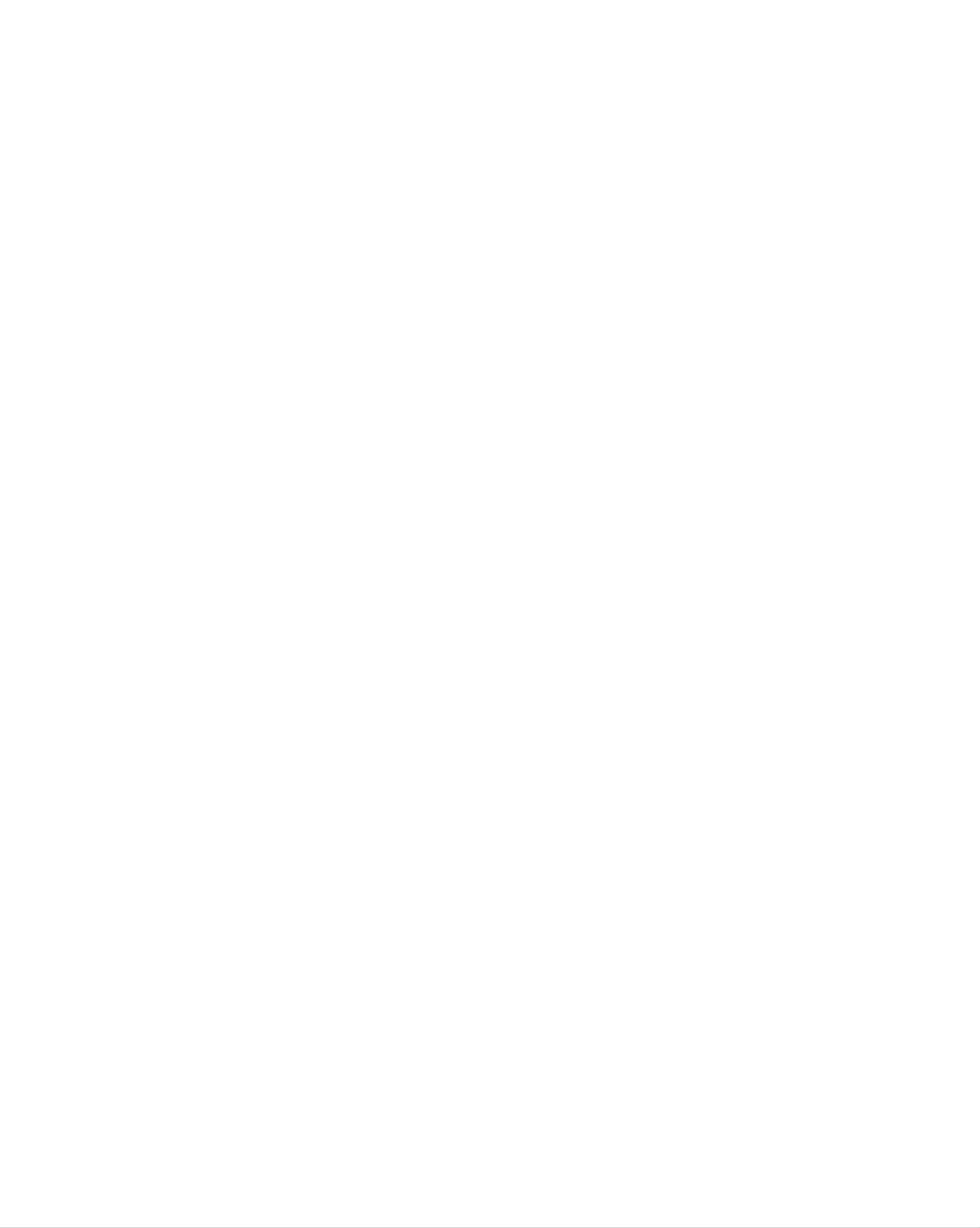
Rear
View
ENGLISH
Audio
MIC.Out
AV(CVBS)
In
Audi
LPb
Y
oR
Pr
S-Vdeo
MICIn
S-Video
AV(CVBS)
S-Video
Input
Input
Input
Terminal
Terminal(Audio)
Terminal(Video)
MIC.In
Headphone/Earphone
Terminal
Microphone
Connection
Connection
Terminal
Sound
-
Connect
the
card
PC
audio
Audio
jack
Connection
cable
in
the
Input
to
the
PC
Terminal
LINE
sound
OUT
card.
Terminal
Input
Audio
MIC.Out
In
Terminal
AudioR
L
Microphone
-
Connect
the
MIC
Connection
the
microphone
in
the
jack
PC
Terminal
cable
sound
to
card.
Component
Y
Pb
Input
Pr
Terminal
Connecting
*
Make
If
the
or
-
the
Speaker
-
*Line
If
Audio
sure
PC
PC
sound
Out
Out
to
check
application.
Out
:
in
:
The
the
the
the
card
The
terminal
PC
supports
terminal
sound
(For
sound
sound
card
both
more
connected
connected
card
details,
card
connection
Speaker
refer
to
to
has
the
only
output
terminal
Out
to
the
speaker
Speaker
and
the
speaker
in
the
Line
sound
that
Out,
card
equipped
Out,
reduce
terminal
is
PC
change
not
with
before
user's
equipped
an
the
PC
connecting
it
to
Line
Out
manual.)
with
an
amplifier.
volume.
This
to
by
the
monitor.
setting
the
amplifier.
monitor
is
jumper
integrated
with
an
amplifier.
A10

to
Connecting
External
Devices
When
First
Then,
A
B
of
all,
connect
When
When
to
Connecting
see
connecting
connecting
if
the
the
computer,
signal
input
with
with
the
the
your
monitor
cable
DVI
signal input
DSUB
PC
and
and
Audio
signal input
the
cable.
cable.
peripherals
cable.
(IBM
compatible
are
turned
off.
PC)
C
When
connecting
with
Rear
the
side
DSUB
of
the
signal input
monitor.
cable.
(Macintosh)
Audio
MIC.Out
In
AudioR
LPb
Y
Pr
S-Video
Aun
MCOut
MIC.In
PC
MAC
A
Macintosh
Use
the
Adapter
standard
B
Macintosh
(Optional)
adapter
since
an
C
incompatible
adaptor
*
When
wall
Connect
connecting
outlet.
the
to
power
a
is
available
cord.
in
the
market.
(Different
Rear
side
signaling
of
the
system)
monitor.
Audio
MIC.Out
In
AudioR
LPb
Y
Pr
A11
S-Video
MIC.In

A
If
the
system
position.
is
not
powered
up,
check
if
the
main
power
switch
is
in
the
'on'
ENGLISH
B
Select
Press
Or,
press
Turn
an
the
on
the
input
SOURCE
the
SOURCE
PC.
signal.
button
on
button
the
at
remote
the
front
(SELECT)
controller
side
of
the
to
select
monitor.
the
input
signal.
A
B
When
?
When
?
connecting
Select
connecting
Select
DVI
DSUB
with
Digital:
with
a
DVI-D
a
Analogue:
DVI-D
DSUB
signal
digital
signal
15-pin
SOURCE
input
cable.
signal.
input
DSUB
cable.
analog
signal
BRT.W
DSUB
DVI
AV1-COMPONENT
AV2-CVBS
S-VIDEO
ANALOGUE
DIGITAL
Note
*
How
Connect
Press
*
Directly
to
connect
the
the
Input
connect
to
signal
Select
to
two
cables
a
computers.
button
grounded
(DVI
in
and
a
remote
power
DSUB)
outlet
A12
to
controller
each
on
the
computer.
to
select
wall
or
a
the
power
computer
bar
with
to
use.
a
ground
wire.

to
Connecting
External
Devices
A
When
Connect
(See
When
?
Connect
page
watching
the
A11).
connecting
the
video
input
Video/DVD
cable
with
terminal with
an
as
shown
RCA
cable.
a
proper
in
the
color
below
match.
figure
(Video
and
then
--
Yellow,
connect
Sound
the
power
cord
--
(left)
White,
Monitor
Sound
(right)--Red)
?
VCR/DVD
S-Video
Red
White
Yellow
<When
connecting
RCA
Cable
RCA
cable>
R
W
Y
B
When
?
Connect
connecting
to
Monitor
the
S-Video
with
an
input
<When
S-Video
terminal
connecting
cable.
to
S-Video
watch
cable>
S-Video
high
Cable
image
?
quality
movies.
VCR/DVD
S-Video
Red
White
RCA
Cable
R
W
A13

When
HDTV
watching
C
Connect
?
Connect
the
Audio
MIC.Out
video/audio
the
input
In
L
cable
terminal
with
AudioR
as
shown
a
proper
in
color
the
belowfigure
match.
and
then,
connect
the
power
cord.
ENGLISH
Y
Green
Pb
Blue
Pr
Red
White
Red
Rear
side
of
the
Monitor
Component
Cable
(optional)
Audio Cable
Green
Blue
Red
White
Red
HDTV
Receiver
Select
Press
SOURCE
A
an
SOURCE
When
input
button
signal.
button
at
connecting
the
with
on
front
a
the
RCA
remote
side
cable.
controller
of
the
monitor.
(SELECT)
to
SOURCE
select
the
input
signal.
Or,
press
the
BRT.W
B
C
?
Select
When
?
S-VIDEO
When
cable/Audio
?
Select
connecting
connecting
AV2-CVBS
with
with
cable.
AV1-COMPONENT
a
S-Video
a
Component
cable.
DSUB
DVI
AV1-COMPONENT
AV2-CVBS
S-VIDEO
ANALOGUE
DIGITAL
A14

and
the
Screen
Selecting
Name
of
the
Buttons
Adjusting
in
the
Screen
Adjustment
Unit
Power
Power
Button
LED
?
Press
?
This
Mode).
color
the
Indicator
button
If
the
changes
to turn
lights
display
to
amber.
up
is
on
blue
in
the
power.
when
Press
the
Sleep(Energy
the
display
Saving)
button
again
operates
mode,
to turn
it
normally(On
this
indicator
off.
MENU
OSD
Adjust
Button
Select
Button
?
?
Use
Use
+-
this
the
button
button
?
Adjust
to
to
show/hide
select
the
volume.
an
the
icon
OSD
or
(On
adjust
VOL
Screen
the
Display)
setting
in
the
menu
OSD
screen.
screen.
30
A15

Name
of
the
Buttons
in
the
Screen
Unit
Adjustment
AUTO/SELECT
SOURCE
Button
Button
[For
SOURCE
PC
PROCESSING
IMAGE
-> ->
Analog
ADJUSTMENT
signal]
AUTO
AUTO/SELECT
(Remote
Controller:OK)
ENGLISH
SOURCE
?
Select the
DSUB
DVI
AV1-COMPONENT
AV2-CVBS
S-VIDEO
ANALOGUE
DIGITAL
input
signal
15-pin
DVI
digital
D-Sub
signal
analog
Component
Composite
video
SeparateVideo
signal
DSUB
DVI
AV1-COMPONENT
AV2-CVBS
S-VIDEO
ANALOGUE
DIGITAL
?
The
unit
that
receives
the
signal
from
the
remote
control.
A16

and
the
Screen
OSD
Selecting
OSD
(On
Menu
Screen
--
When
Display)
Connected
Adjusting
Screen
Tracking
to
Your
PC
Order
Icon
PICTURE
SOUND
Adjusts
Adjusts
screen
the
brightness,
audio
Function
function.
Description
contrast
and
color
that
you
prefer.
ADJUSTMENT
PIP
SETUP
Adjusts
Adjusts
Adjusts
position
PIP
the
mode
screen
of
the
function.
status
screen,
according
clock
and
to
the
phase.
circumstances.
OSD
Icon
PICTURE
Menu
Adjusts
--
When
Video/DVD
Watching
the
Function
screen
video.
Description
SOUND
PIP
SETUP
Adjusts
Adjusts
Adjusts
the
PIP
the
audio
mode
screen
function.
function.
status
(Available
according
only
to
AV1-COMPONENT)
the
circumstances.
Note
OSD(On
The
graphical
OSD
Screen
Display)
function
presentation.
enables
you
to
adjust
A17
the
screen
status
conveniently
since
it
provides

How
to
adjust
the
OSD
(On
Screen
screen.
Display)
ENGLISH
Pops
menu
up
screen
the
Move
you
where
want
adjust
to
Select
a
menu
?
icon
Use
the
Adjust
remote
the
status
controller
to
Save
adjustment
adjust
the
OSD
Exit
menu
from
screen.
screen.
the
1
2
3
Press
To
When
access
the
the
MENU
a
control,
icon
you
Button,
use
want becomes
then
the Buttons.
the
main
menu
of
highlighted,
the
press
OSD
the
appears.
SET
Button.
4
5
6
Use
the
Accept
Exit
the
the
OSD
changes
by
Pressing
by
Buttons
pressing
the
EXIT
to
the
adjust
SET
Button.
the
Button.
item
to
the
desired
level.
You
new
set
Press
in
the
How
need
computer
an
optimal
the
PC
analog
to
adjust
to
AUTO/SELECT
adjust
or
monitor
changing
signal.
the
screen
screen.
Then,
the
display
the
button
an
mode.
(AUTO
optimal
screen
when
Refer
button
connecting
to
screen
automatically.
the
the
following
in
a
remote
status
will
monitor
section
to
to
controller)
be
selected
a
PROCESSING
IMAGE
AUTO
ADJUSTMENT
that
If
adjustment
clock
fits
and
into
the
is
phase
current
not
in
satisfactory,
the
mode.
OSD
menu.
you
need
to
adjust
screen
position,
A18

and
the
Screen
Selecting
--
OSD
Adjusting
Menu
When
Screen
Adjusting
Connected
Color
to
Your
PC
PSM
PICTURE
PSM
CSM
Brightness
Contrast
30
30
Brightness
To
Contrast
To
adjust
adjust
the
the
brightness
contrast
of
of
the
the
screen.
screen.
CSM
PICTURE
MENU
PSM
CSM
6500K
DSUB
only
Analog/DVI
Digital
input
MENU
?
6500K/9300K
Selecting
a
factory
setting
9300K
User
color
set.
6500K:
9300K:
?
User
Slightly
Slightly
:
Select
PICTURE
this
PSM
CSM
reddish
bluish
option
white.
white.
to
use
the
user-defined
Red
Green
settings.
30
Red
Set
/
Green
your
own
/
Blue
color
levels.
MENU
30
Blue
30
Note
If
the
input
is
DSUB
analog/DVI
Contrast/Brightness
Digital,
the
A19
adjustable
items
in
the
PSM
function
are

Adjusting
the
SOUND
audio
SSM
Balance
function
ENGLISH
SRS
WOW
SSM
SOUND
SSM
Balance
SRS
WOW
Flat
Music
Movie
Speech
User
The
automatically
you're
best
sound
depending
currently
tone
watching.
quality
on
will
the
be
video
selected
type
that
?
Flat
?
Music
?
Movie
?
Speech
?
User
MENU
:
The
:
:
Select
:
Select
most
Select
:
Select
this
commanding
this
this
option
option
this
option
option
to
to
and
to
enjoy
enjoy
to
watch
use
the
natural
the
sublime
original
sports
user-defined
audio.
sound.
broadcasting.
sound
audio
when
listening
settings.
to
the
music.
Balance
SRS
WOW
Use
Set
The
0.1
this
the
SRS
0.5
function
SRS
WOW
WOW
1
to
function
5
balance
menu
10Khz
sound
on.
plays
back
from
the
the
mono
left
or
and
stereo
right
speakers.
sound
input
with
the
dynamic
surround
Note
effects.
If
you
When
Music
It
will
set
connected
or
the
Speech,
provide
SRS
WOW
to
the
your
rich
and
on,
computer
available
profound
user
menus
audio
and
sound
setting
the
are
'SSM'
Balance
tone.
can
setting
not
and
be
in
SRS
adjusted.
the
audio
WOW
.
menu
is
one
of
Flat,
Movie,
A20

and
the
Screen
Selecting
Screen
Adjusting
Adjusting
CLOCK/PHASE
ADJUSTMENT
and
Position
(Only
Dsub)
Auto
Image
Image
Clock
Phase
Configure
H-Position
V-Position
Auto
Image
Image
Clock
Configure
H-Position
V-Position
This
of
To
To
To
the
function
screen
move
move
minimize
image
image
is
suitable
position,
any
left
up
vertical
or
or
for
clock
right
down.
bars
analog
and
or
phase.
stripes
signal
visible
input
on
only.
the
This
screen
button
background.The
is
for
the
automatic
horizontal
adjustment
Phase
screen
To
clear
adjust
or
size
the
will
focus
sharpen
also
the
change.
of
the
display.
image
of
This
characters.
item
allows
you
to
remove
any
horizontal
noise
and
A21

PIP
Adjusting
Mode
(Multiple
PIP
PIPOn/Off
Screen)
Functions
PIP
PIP
PIP
PIP
PIP
PIP
Source
Size
Position
Image
Sound
Image
ENGLISH
Size
PIP
PIP
PIP
On/Off
Source
Size
To
To
select
adjust
an
the
input
size
of
signal
the
PIP
After
selecting
following
for
PIP.
screen.
menu
(PIP
PIP
items
:
Small,
in
can
the
be
Large)
PIP On/Off
adjusted.
menu,
the
PIP
Position
Adjust
PIP
the
PIPOn/Off
PIP
PIP
PIP
PIP
PIP
PIP
Source
Size
Position
Image
Sound
screen
position.
PIP
Image
To
IMAGE.
item
source.
adjust
to
PIP
the
Select
the
Image
image
submenu
desired
Size
of
level.
the
PIP
and
The
MENU
Press
items
screen;
the 'SET'
of
Press
the
the button
button.
sub-menu
Use
may
to
the
vary
display
the
buttons
depending
submenu
to
on
the
for
adjust
type
of
PIP
the
the
PIP
PIPOn/Off
PIP
PIP
PIP
PIP
PIP
PIP
Source
Size
Position
Image
Sound
Image
Size
PIP
PIP
PIP
PIP
Brightness
Contrast
Colour
Sharpness
PIP
Brightness
Adjust
PIP
Contrast
Adjust
PIP
Colour
Adjust
PIP
Sharpness
Adjust
PIP
PIP
the
the
screen
screen
PIP
PIP
screen
screen
brightness.
contrast.
color.
sharpness.
PIP
PIP
Size
Sound
Image
To
To
turn
select
the
the
PIP
image
sound
size
on/off.
of
the
MENU
screen.
(FULL,
4:3,
16:9,
ZOOM
)
A22

and
the
Screen
Selecting
the
Selecting
SETUP
options
Adjusting
Language
Input
Child
Image
Powr
Reset
1280X1024/75Hz
Lock
Size
Indicator
Language
Input
Child
Lock
To
If
choose
you
signal
Use
be
In
the
used
order
press
type
with
to
the
the button
you
lock
language
want
buttons
the
remote
the
using
OSD
in
once,
to
select
control.
screen
which
the
the
the
following
ON
This
control
button.
or
OFF.
feature
Input
adjustment,
names
The
can
set
are
Signal
monitor
prevent
the
Child
displayed.
Window
can
unauthorized
Lock
be
will
tab
set
appear.
up
so
viewing.
to
the
Select
that
'on'
the
it
can
only
position.
Image
Power
Size
Indicator
In
Push
To
(It
Use
If
you
order
the
select
is
not
this
set
to
unlock
menu
the
button
image
adjustble
function
OFF,
it
to
will
it,
to
do
size
set
go
the
the
on
of
the
the
D-Sub,
the
off
following
remote
screen.
DVI,
power
after
indicator
15
seconds.
:
control
(FULL,
AV1-COMPONENT
on
and
4:3,
the
If
you
set
16:9,
front
set
Child
ZOOM)
side
ON
Lock
Input
of
at
the
any
to
the
'off'
source.)
monitor
time,
the
position.
to
ON
power
or
indicator
OFF.
Reset
will
Use
be
automatically
this
initialized.
function
to
be
reset
turned
the
on.
monitor
to
the
factory
default.
However,
language
selection
will
not
A23

OSD
Menu
--
When
Watching
Video/DVD
PSM
Adjusting
PICTURE
PSM
Screen
Color
Dynamic
Standard
The
adjusts
PSM
the
depending
environment.
function
screen
on
the
automatically
image
AV
usage
quality
ENGLISH
?
Dynamic
?
Standard
MENU
:
Select
:
The
this
most
option
general
Mild
Game
User
to
and
display
natural
with
screen
a
sharp
image.
display
status.
?
?
?
Mild
Game
User
:
Select
:
Select
:
Select
PICTURE
this
this
this
option
option
option
to
to
display
to
enjoy
use
the
with
a
mild
dynamic
user-defined
Brightness
Contrast
image.
image
settings.
when
To
To
playing
adjust
adjust
the
the
a
game.
brightness
contrast
of
of
the
the
screen.
screen.
PSM
Brightness
Contrast
Colour
Sharpness
Colour
Sharpness
To
To
adjust
adjust
the
the
color
clearness
to
desired
of
the
level.
screen.
Note
If
the
'PSM'
subsequent
setting
menus
in
will
the
be
Picture
menu
automatically
is
set.
A24
set
to
Dynamic,
Standard,
Mild
or
Game
the

and
the
Screen
Selecting
the
Adjusting
SOUND
Adjusting
audio
function
SSM
Balance
SRS
WOW
SSM
SOUND
SSM
Balance
SRS
WOW
Flat
Music
Movie
Speech
User
The
automatically
you're
best
sound
depending
currently
tone
watching.
quality
on
will
the
be
video
selected
type
that
?
Flat
?
Music
?
Movie
?
Speech
?
User
MENU
:
The
:
:
Select
:
Select
most
Select
:
Select
this
commanding
this
this
option
option
this
option
option
to
to
and
to
enjoy
enjoy
to
watch
use
the
natural
the
sublime
original
sports
user-defined
audio.
sound.
broadcasting.
sound
audio
when
listening
settings.
to
the
music.
Balance
SRS
WOW
Use
Set
The
0.1
this
the
SRS
0.5
function
SRS
WOW
WOW
1
to
function
5
balance
menu
10Khz
sound
on.
plays
back
from
the
the
mono
left
or
and
stereo
right
speakers.
sound
input
with
the
dynamic
surround
Note
effects.
with
When
Music
SRS
It
will
WOW
connected
or
Speech,
provide
on,
to
the
user
your
rich
and
audio
computer
available
profound
setting
and
menus
can
the
are
sound
not
'SSM'
Balance
tone.
be
adjusted.
setting
and
in
SRS
the
WOW
audio
.
menu
is
one
of
Flat,
Movie,
A25

PIP
Adjusting
Mode
(Multiple
PIP
PIPOn/Off
Screen)
Functions
(AV1-COMPONENT)
PIP
PIP
PIP
PIP
PIP
PIP
Source
Size
Position
Image
Sound
Image
ENGLISH
Size
PIP
PIP
PIP
On/Off
Source
Size
To
To
select
adjust
an
the
input
size
of
signal
the
PIP
After
selecting
following
for
PIP.
screen.
menu
(PIP
PIP
items
:
Small,
in
can
the
be
Large)
PIP
On/Off
adjusted.
menu,
the
PIP
Position
Adjust
PIP
the
PIPOn/Off
PIP
PIP
PIP
PIP
PIP
PIP
Source
Size
Position
Image
Sound
screen
position.
PIP
Image
To
IMAGE.
item
source.
adjust
to
PIP
the
Select
the
Image
image
submenu
desired
Size
of
level.
the
PIP
and
The
MENU
Press
items
screen;
the
of
Press
'SET'
the
the button
button.
sub-menu
Use
may
to
the
vary
display
the
buttons
depending
submenu
to
on
the
for
adjust
type
of
PIP
the
the
PIP
PIPOn/Off
PIP
PIP
PIP
PIP
PIP
PIP
Source
Size
Position
Image
Sound
Image
Size
PIP
PIP
PIP
PIP
Brightness
Contrast
Colour
Sharpness
PIP
Brightness
Adjust
PIP
Contrast
Adjust
PIP
Colour
Adjust
PIP
Sharpness
Adjust
PIP
PIP
the
the
screen
screen
PIP
PIP
screen
screen
brightness.
contrast.
color.
sharpness.
PIP
PIP
Size
Sound
Image
To
To
turn
select
the
the
PIP
image
sound
size
on/off.
of
the
MENU
screen.
(FULL,
4:3,
16:9,
ZOOM
)
A26

and
the
Screen
Selecting
the
Selecting
options
Adjusting
SETUP
Language
Input
Child
Image
Power
Reset
Lock
Size
Indicator
Language
Input
Child
Lock
To
If
choose
you
signal
Use
be
the
used
press
type
with
the
the
you
language
button
want
buttons
the
remote
in
once,
using
to
select
control.
which
the
the
the
control
following
button.
ON
This
or
OFF.
feature
names
Input
The
can
are
Signal
monitor
prevent
displayed.
Window
can
unauthorized
be
will
set
appear.
up
so
viewing.
Select
that
it
can
the
only
Image
Power
Size
Indicator
In
In
Push
To
Use
If
you
order
order
the
select
this
set
to
to
the
function
lock
unlock
menu
image
OFF,
the
button
to
it
will
OSD
it,
do
size
set
go
the
on
of
the
off
screen
following
the
the
power
after
adjustment,
remote
screen.
15
:
control
(FULL,
indicator
seconds.
4:3,
on
set
and
the
If
you
the
set
Child
16:9,
front
set
Child
ZOOM)
side
ON
at
Lock
Lock
of
any
the
tab
to
monitor
to
the
time,
the
'off'
the
'on'
position.
position.
to
ON
power
or
indicator
OFF.
will
Reset
automatically
Use
be
this
initialized.
function
be
turned
to
reset
on.
the
monitor
to
the
factory
default.
However,
language
selection
will
not
A27

Troubleshooting
Is
connected?
Does
the
monitor
the
power
power
LED
cord
is
turned
No
image
on?
is
?
See
outlet.
?
See
displayed
if
the
if
power
the
power
cord
switch
is
properly
connected
is
turned
on.
to
the
ENGLISH
Power
the
Does
Does
screen
the
the
is
on,
power
appears
power
'OUT
OF
LED
LED
is
blue
extremely
look
RANGE'
amber?
but
dark.
message
?
Adjust
?
If
the
mouse
?
The
brightness
monitor
or
press
from
signal
is
in
any
the
and
power
key.
PC
contrast
saving
(video
again.
mode,
card)
is
move
out
of
the
the
appear?
vertical
monitor.
to
the
Specifications
*
Maximum
DSUB
DVI-D
or
horizontal
Adjust
resolution
:
1280x1024
:
1280x1024
the
frequency
frequency
in
this
@75Hz
@60Hz
manual.
range
range
of
by
the
referring
Does
message
the
'CHECK
appear?
SIGNAL
CABLE'
?
The
signal
connected.
?
Press
controller
the
cable
Check
'SOURCE'
to
check
between
the
signal
menu
the
input
PC
in
and
cable.
the
signal.
monitor
remote
is
not
'Unknown
Did
you
install
Monitor'
the
driver?
message
appears
?
Install
the
(http://www.lge.com)
?
See
referring
when
the
the
monitor
monitor,
if
the
plug&play
to
the
or
monitor
driver,
download
function
video
card
is
which
it
from
user
connected.
is
is
provided
the
web
site.
supported
manual.
with
by
Note
*
Vertical
every
The
*
Horizontal
horizontal
frequency.
unit
frequency:
second
likeafluorescent
is
Hz.
frequency:
interval,
The
unit
the
is
To
The
number
kHz.
enable
horizontal
the
lamp.
of
user
horizontal
to
watch
The
interval
vertical
is
lines
A28
the
frequency
the
displayed
monitor
time
to
every
display,
or
refresh
display
one
second
screen
rate
vertical
can
image
is
the
be
should
times
line.
tabulated
When
of
image
as
be
1
changed
display
is
divided
the
horizontal
tens
per
by
of
second.
the
times

Is
the
screen
position
wrong?
?
DSUB
analog
--
signal
Press
the
"AUTO"
button
in
the
remote
optimal
mode.
Position
?
See
if
If
the
supported
of
range,
controller
screen
status
adjustment
OSD
video
menu.
the
card
monitor.
by
set
to
the
to
automatically
that
is
not
fits
satisfactory,
resolution
If
the
recommended
into
the
current
and
frequency
frequency
resolution
select
use
is
the
the
are
out
in
Do
thin
lines
background
appear
screen?
on
the
the
?
DSUB
in
Control
the
optimal
mode.
Clock
Panel
analog
remote
screen
If
adjustment
OSD
--
signal
controller
status
menu.
Display
--
Press
to
automatically
that
is
not
fits
satisfactory,
--
Setting
the
into
"AUTO"
the
menu.
button
select
current
use
an
the
Horizontal
characters
noise
look
appears
blurred.
or
the
?
DSUB
in
the
optimal
mode.
Phase
analog
remote
screen
If
adjustment
OSD
signal
controller
status
menu.
--
that
is
Press
to
automatically
fits
not
satisfactory,
the
into
"AUTO"
the
current
button
select
use
an
the
No
No
mode
sound?
sound
is
is
available
engaged.
when
the
PIP
?
See
?
if
the
the
audio
volume.
cable
is
connected
Adjust
?
See
if
the
sound
is
set
properly.
?SeeiftheSoundissettoOninthePIPmenu.
properly.
Sound
Sound
is
is
too
too
dull.
low.
?
Select
?
Adjust
the
the
appropriate
volume.
equalize
sound.

The
'CHILD
LOCK'
message
appears
?
Use
the
buttons
to
select
ON
or
OFF.
The
when
pressing
the
Menu
button.
monitor
the
unauthorized
In
Child
In
Push
Child
remote
order
Lock
order
the
Lock
can
to
to
be
control.
viewing.
lock
tab
unlock
menu
to
the
set
the
to
up
This
OSD
the
it,
button
'off'
so
'on'
do
on
that
feature
screen
position.
the
following
the
position.
it
can
can
adjustment,
remote
only
be
prevent
:
control
used
set
and
with
the
set
Screen
(16
colors).
Screen
colored.
has
color
poor
is
color
unstable
resolution
or
mono-
?
Set
color)
Select
Table
?
Check
Or,
the
number
Control
menu
the
connection
re-insert
in
the
of
colors
--
Panel
Windows.
PC
video
to
more
Display
status
card.
of
than
--
Settings
the
signal
24
bits
(true
--
Color
cable.
Do
black
screen?
spots
appear
on
the
?
Several
may
appear
attributable
LCD
panel.
pixels
on
to
It
(red,
the
is
the
not
green,
screen,
unique
a
malfunction
white
which
or
black
can
be
characteristics
of
the
color)
of
LCD.
the
After-image
monitor
is
turned
appears
off.
when
the
?
If
you
may
be
function.
use
a
damaged
fixed
image
for
quickly.
a
Use
long
the
time,
screensaver
the
pixels

[17inches]
Specifications
LCD
Video
Panel
Signal
Screen
Pixel
Max.
Type
Pitch
Resolution
17
LCD
Visible
0.264mm
D-Sub
DVI-D
inches
(Liquid
(432.7mm)
Crystal
diagonal
:1280X1024
:
1280X1024
size:
TFT
(Thin
Display)
432.7mm
@75Hz
@60Hz
Film
Panel
Transistor)
Recommended
Horizontal
Vertical
Frequency
Resolution
Frequency
D-SUB
DVI-D
D-SUB
DVI-D:30-71kHz
56
-
75
:
:
SXGA
:
Hz
SXGA
30
1280X1024
1280X1024
-
83
kHz
@60Hz
@60Hz
Input
Power
Connector
Synchronization
Rated
Power
Voltage
Consumption
Type
Separate/Composite/SOG
15-pin
D-Sub
Composite
AC
On
100-240V~
Mode
type,
Video,
:
55W
50/60Hz
DVI-D
Component
1.0A
(Sync
(digital),
On
Green)/Digital
S-Video,
Tilt
Dimension/Weight
Tilt
Tilt
Size
Range
Stand
(WxLxH)
Sleep
OffMode:≤2W
Mode
-5˚~25˚
Attached
:
≤
2W
Weight
(excl.
package)
474.5mm
474.5mm
6.84
kg
x
242.0
x
115.2
(15.0
lbs)
mm
mm
x
401.7mm
x
447.7mm
Environmental
Conditions
Operational
Storage
Condition
Condition
A31
Temperature:
Temperature:
10˚C
-20˚C
~
35˚C
~
60˚C
,
Humidity:
,
Humidity:
10%
5%
~
~
80%
95%

[19inches]
LCD
Video
Panel
Signal
Screen
Pixel
Max.
Type
Pitch
Resolution
19
LCD
Visible
0.294mm
D-SUB
DVI-D
inches
(Liquid
(481.84mm)
Crystal
diagonal
:
1280X1024
:
1280X1024
size:
TFT
Display)
481.84mm
@75Hz
@60Hz
(Thin
Panel
Film
Transistor)
ENGLISH
Recommended
Horizontal
Vertical
Frequency
Resolution
Frequency
D-SUB
DVI-D
D-SUB
DVI-D:30-71kHz
56
-
75
:
:
SXGA
:
Hz
SXGA
30
1280X1024
1280X1024
-
83
kHz
@60Hz
@60Hz
Input
Power
Connector
Synchronization
Rated
Power
Voltage
Consumption
Type
Separate/Composite/SOG
15-pin
D-Sub
Composite
AC
On
100-240V~
Mode
type,
Video,
:
55W
50/60Hz
DVI-D
Component
1.0A
(Sync
(digital),
On
Green)/Digital
S-Video,
Tilt
Dimension/Weight
Tilt
Tilt
Size
Range
Stand
(WxLxH)
Sleep
OffMode:≤2W
Mode
-5˚~25˚
Attached
:
≤
2W
Weight
(excl.
package)
517.0mm
517.0mm
7.96
kg
x
242.0mm
x
119.2mm
(17.5
lbs)
x
436.0mm
x
481.7mm
Environmental
Conditions
Operational
Storage
Condition
Condition
A32
Temperature:
Temperature:
10˚C
-20˚C
~
35˚C
~
60˚C
,
Humidity:
,
Humidity:
10%
5%
~
~
80%
95%

PC
Mode
Specifications
--
Preset
Mode
Preset
VGA
VESA
VGA
VESA
VESA
mode
640
720
640
640
800
x
x
x
x
x
350
400
480
480
600
Horizontal
Frequency
(kHz)
31.469
31.468
31.469
37.500
37.879
Vertical
Frequency
(Hz)
70
70
60
75
60
10
11
12
8
9
Preset
VESA
VESA
MAC
SUN
VESA
mode
1024
1024
1152
1152
1280
x
x
x
x
x
768
768
870
900
1024
Horizontal
Frequency
(kHz)
48.363
60.123
68.681
61.805
63.981
Vertical
Frequency
(Hz)
60
75
75
65
60
VESA
1234567
Power
MAC
LED
800
832
x
x
600
624
46.875
49.725
75
75
13
VESA
1280
x
1024
79.976
75
On
Mode
Sleep
Off
Mode
Mode
Mode
Monitor
Blue
Amber
-
VESA
wall
mounting
Connected
wall-mounted
to
another
type.
VESA-compliant
For
further
information,
object
This
monitor
mounting
refer
(stand
accepts
interface
to
the
type
and
a
pad.-optional)
VESA
Wall
Mounting
Instruction
Guide.
Audio
MIC.In
In
AudioR
LPb
Y
Pr
S-Video
MIC.Out
Locking
Use
prevent
this
Device
locking
theft.
cable
(optional)
A33
to

DVI-D
ENGLISH
No.
Signal
T.M.D.S.Data2-
T.M.D.S.Data2+
T.
T.M.D.S.Data4-
T.M.D.S.Data4+
M.
D. S.
Data
2/4
Shield
DDC
DDC
Analog
123456789
10
11
12
13
T.M.D.S.Data1-
T.M.D.S.Data1+
T.
T.M.D.S.Data3-
T.M.D.S.Data3+
M.
Clock
Data
Vertical
D. S.
Data
Synchronization
1/3
Shield
14
15
16
17
18
19
20
+5V
Grounding
Hot
T.M.D.S.Data0-
T.M.D.S.Data0+
T.
T.M.D.S.Data5-
Power
Plug
M.
Detect
D. S.
(return
Data
for
0/5
+5V,
Shield
horizontal
sync
and
vertical
sync)
21
22
23
24
T.M.D.S.
T.M.D.S.Data5+
T.
T.
T.
M.
M.
M.
D. S.
D. S.
D. S.
Clock
Clock+
Clock
(Transition
Shield
Minimized
Differential
Signaling)
A34
