lg L1515SR, L1715S, L1715SR user guide
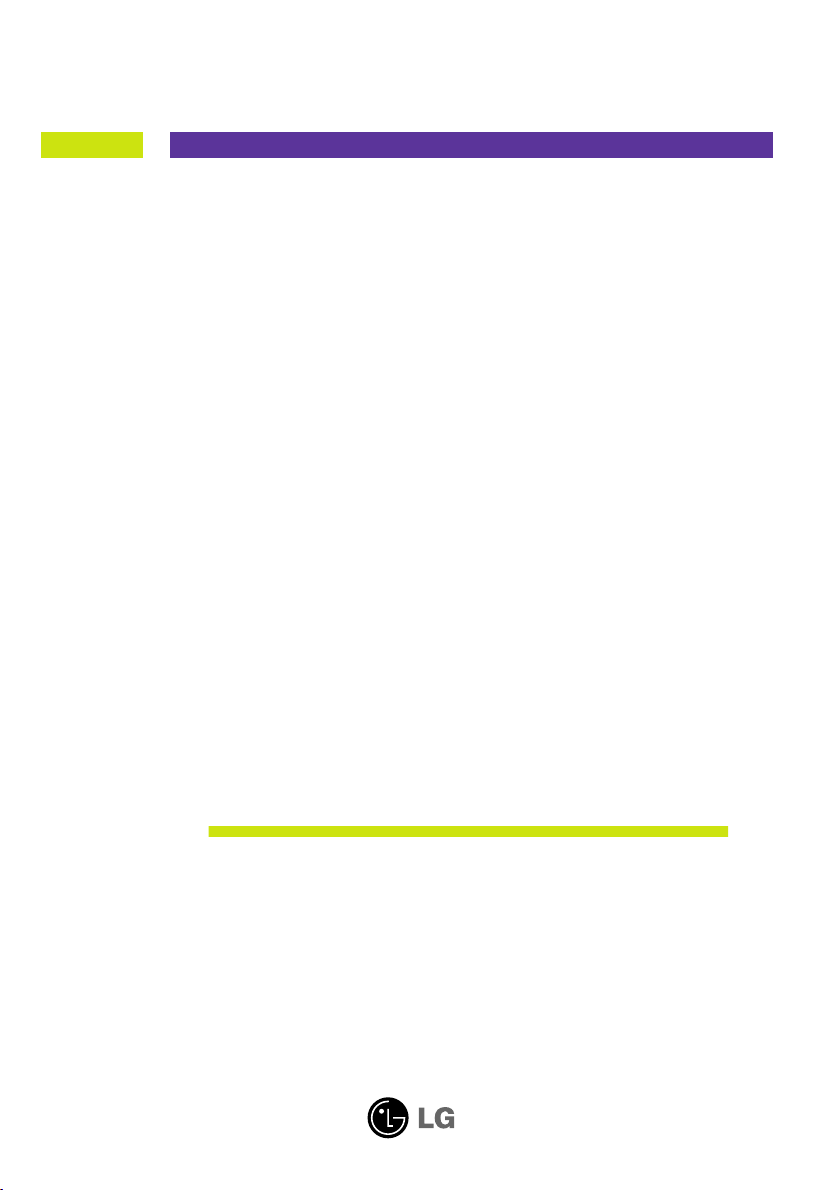
User’s Guide
L1515S
L1515SR
L1715S
L1715SR
Make sure to read the Important Precautions before using the product.
Keep the User's Guide(CD) in an accessible place for furture reference.
See the label attached on the back cover and quote this information to your
dealer when you require service.
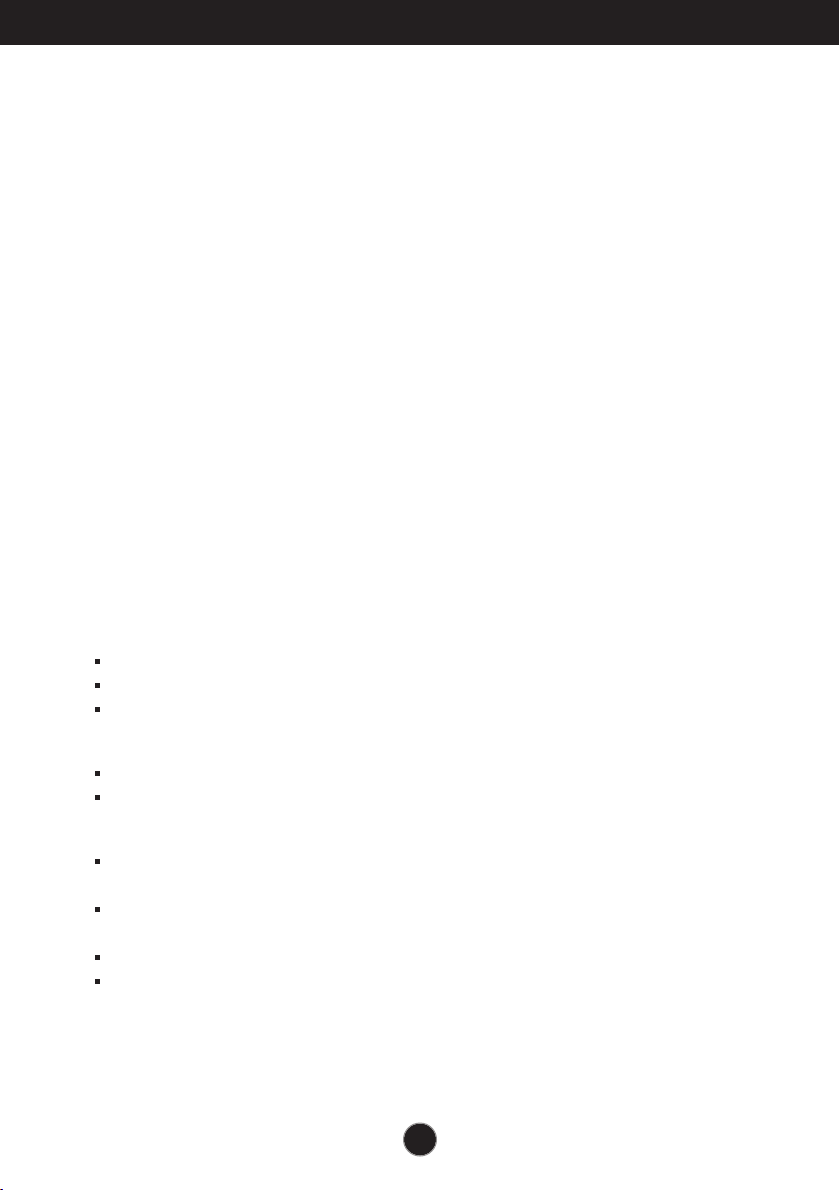
Important Precautions
This unit has been engineered and manufactured to ensure your personal
safety, however improper use may result in potential eletrical shock or fire
hazards. In order to allow the proper operation of all safeguards
incorporated in this display, observe the following basic rules for its
installation, use, and servicing.
On Safety
Use only the power cord supplied with the unit. In case you use another power
cord, make sure that it is certified by the applicable national standards if not being
provided by the supplier. If the power cable is faulty in any way, please contact the
manufacturer or the nearest authorized repair service provider for a replacement.
The power supply cord is used as the main disconnection device. Ensure that the
socket-outlet is easily accessible after installation.
Operate the display only from a power source indicated in the specifications of
this manual or listed on the display. If you are not sure what type of power supply
you have in your home, consult with your dealer.
Overloaded AC outlets and extension cords are dangerous. So are frayed power
cords and broken plugs. They may result in a shock or fire hazard. Call your service
technician for replacement.
Do not Open the Display.
There are no user serviceable components inside.
There are Dangerous High Voltages inside, even when the power is OFF.
Contact your dealer if the display is not operating properly.
To Avoid Personal Injury :
Do not place the display on a sloping shelf unless properly secured.
Use only a stand recommended by the manufacturer.
To Prevent Fire or Hazards:
Always turn the display OFF if you leave the room for more than a short period
of time. Never leave the display ON when leaving the house.
Keep children from dropping or pushing objects into the display's cabinet
openings. Some internal parts carry hazardous voltages.
Do not add accessories that have not been designed for this display.
During a lightning storm or when the display is to be left unattended for an
extended period of time, unplug it from the wall outlet.
A1

Important Precautions
On Installation
Do not allow anything to rest upon or roll over the power cord, and do not place
the display where the power cord is subject to damage.
Do not use this display near water such as near a bathtub, washbowl, kitchen
sink, laundry tub, in a wet basement, or near a swimming pool.
Displays are provided with ventilation openings in the cabinet to allow the release
of heat generated during operation. If these openings are blocked, built-up heat
can cause failures which may result in a fire hazard. Therefore, NEVER:
Block the bottom ventilation slots by placing the display on a bed, sofa, rug, etc.
Place the display in a built-in enclosure unless proper ventilation is provided.
Cover the openings with cloth or other material.
Place the display near or over a radiator or heat source.
Do not rub or strike the Active Matrix LCD with anything hard as this may scratch,
mar, or damage the Active Matrix LCD permanently.
Do not press the LCD screen with your finger for a long time as this may cause
some afterimages.
Some dot defects may appear as Red, Green or Blue spots on the screen.
However, this will have no impact or effect on the display performance.
If possible, use the recommended resolution to obtain the best image quality for
your LCD display. If used under any mode except the recommended resolution,
some scaled or processed images may appear on the screen. However, this is
characteristic of the fixed-resolution LCD panel.
On Cleaning
Unplug the display before cleaning the face of the display screen.
Use a slightly damp (not wet) cloth. Do not use an aerosol directly on the display
screen because over-spraying may cause electrical shock.
On Repacking
Do not throw away the carton and packing materials. They make an ideal
container in which to transport the unit. When shipping the unit to another
location, repack it in its original material.
On Disposal
The fluorescent lamp used in this product contains a small amount of mercury.
Do not dispose of this product with general household waste.
Disposal of this product must be carried out in accordance to the regulations of
your local authority.
A2
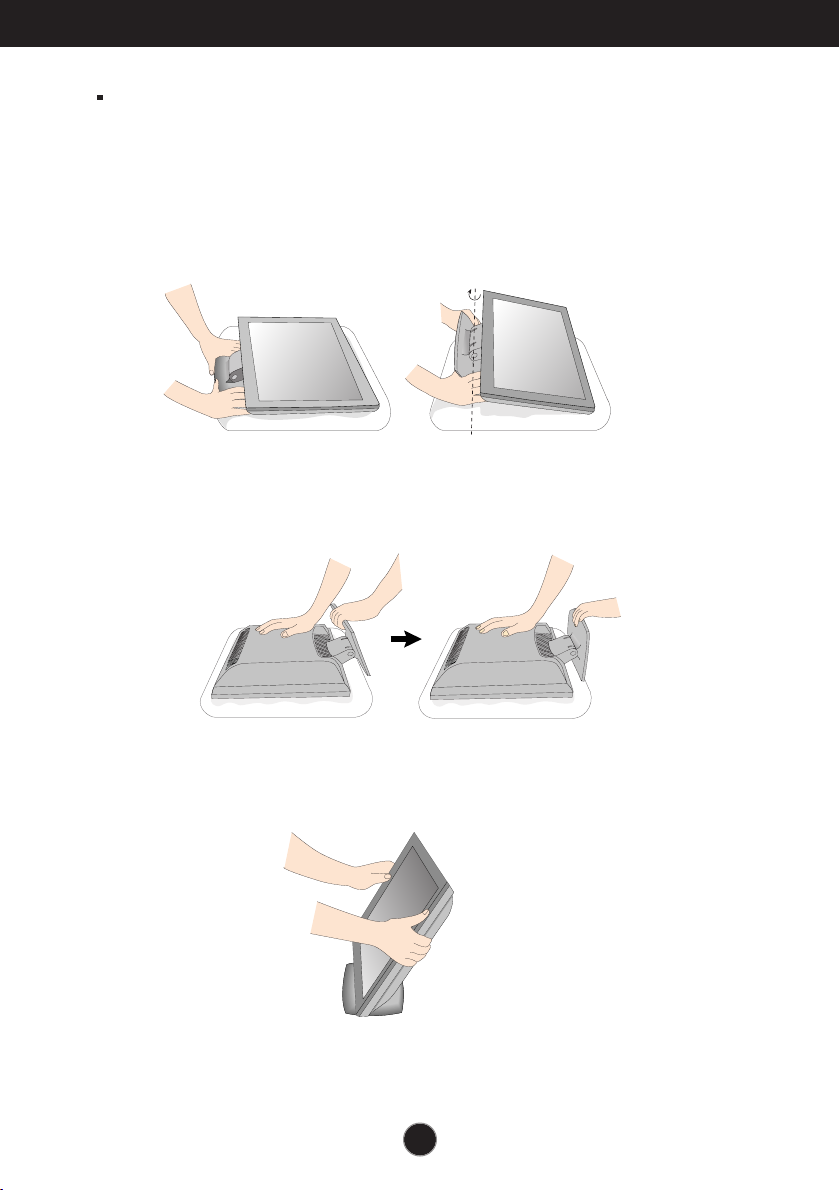
Connecting the Display
Before setting up the monitor, ensure that the power to the monitor, the
computer system, and other attached devices is turned off.
Unfolding the stand base
1. Place the monitor with its front facing upward on a cushion or soft cloth.
Expand the stand base to its first step degree (65˚), pulling it apart with two
hands.
2. Place the monitor with its front facing downward and then further expand
the stand base fully to 90 degrees. Do not apply excessive force to expand
the stand base over 90 degrees as it may damage the monitor.
3. Place the monitor upright and adjust the angle of the stand base as desired.
Adjust the stand base angle with two hands, holding the monitor head.
A3
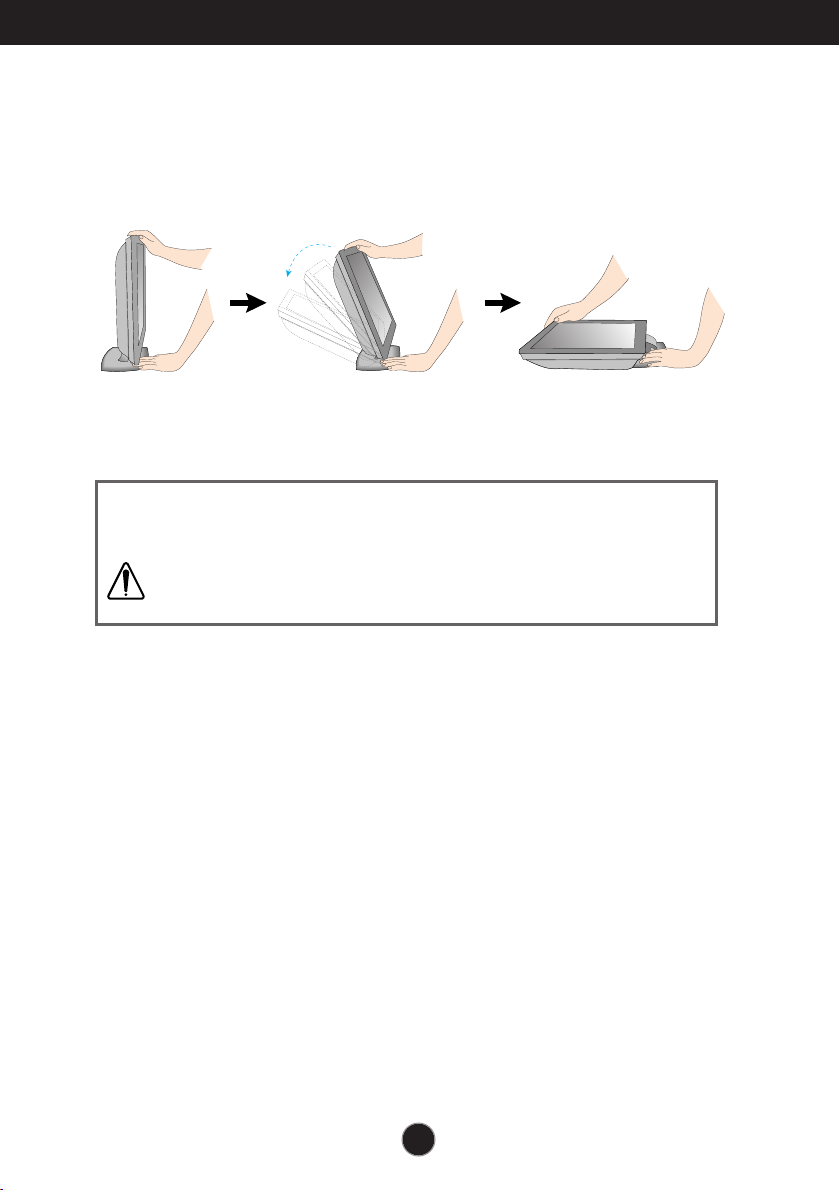
Connecting the Display
Folding the stand base
1. Face the front of the monitor and push the monitor backwards, following the
sequence shown in the picture. Be careful not to squash your hands while
you fold the stand base.
This illustration depicts the general model of connection. Your monitor may
differ from the items shown in the picture.
Do not touch or apply force to the monitor screen while expanding or
folding the stand base.
A4
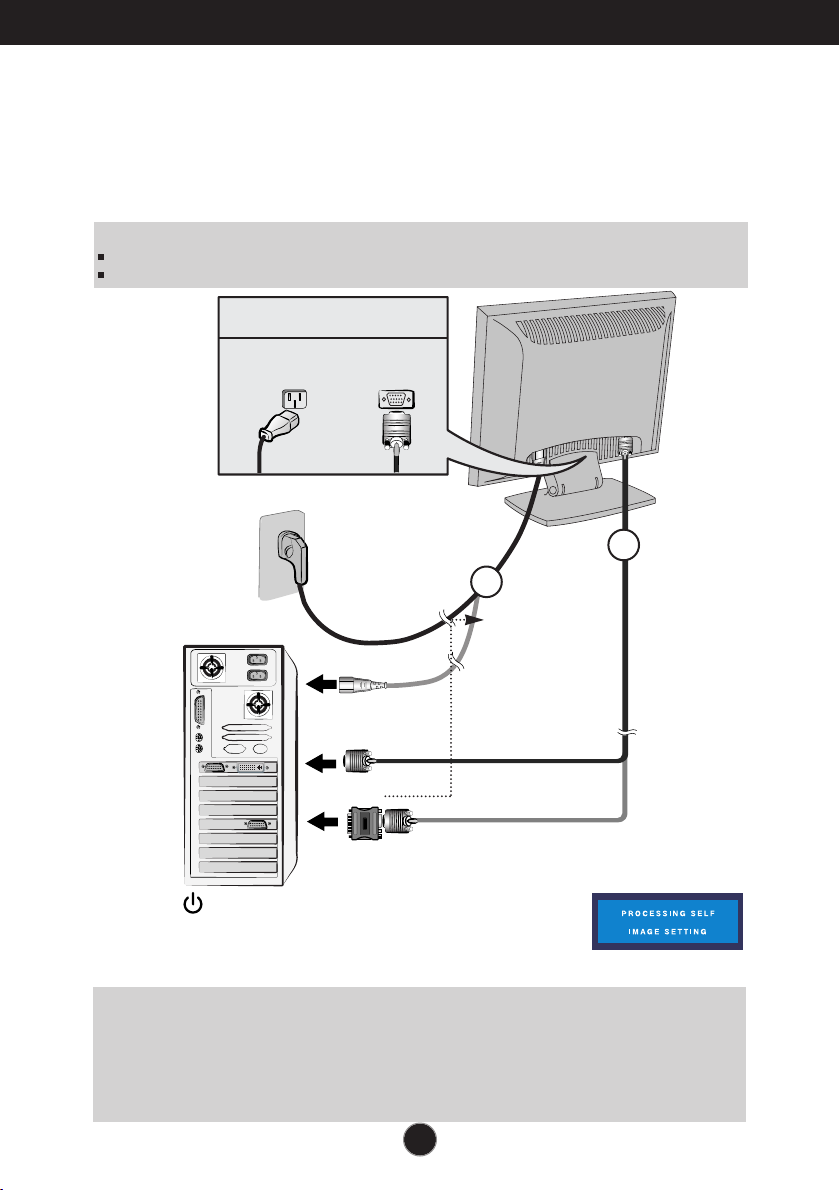
Connecting the Display
Using the Computer
1. Connect the signal cable. When attached, tighten the thumbscrews to secure
the connection.
2. Connect the power cord into a proper power outlet that is easily accessible and
close to the display.
NOTE
This is a simplified representation of the rear view.
This rear view represents a general model; your display may differ from the view as shown.
Power Cord
*
Varies according to model.
Signal Cable
Analog signal
D-sub
Wall-outlet type*
PC-outlet type*
PC
MAC
*
1
2
Mac adapter
For Apple Macintosh use, a
separate plug adapter is
needed to change the 15 pin
high density (3 row) D-sub
VGA connector on
thesupplied cable to a 15 pin
2 row connector.
3. Press button on the front switch panel to turn the
power on. When monitor power is turned on, the 'Self
Image Setting Function' is executed automatically.
(Only analog mode)
NOTE
‘ Self Image Setting Function’? This function provides the user with optimal display settings.When the user
connects the monitor for the first time, this function automatically adjusts the display to optimal settings for
individual input signals. If you want to adjust the monitor while in use, or wish to manually run this function once
again, push the ‘AUTO’ button on the front panel of the monitor. Otherwise, you may execute the ‘ Factory reset’
option on the OSD adjustment menu. However, be aware that this option initializes all the menu items except
‘Language’.
A5
