Page 1

L1400i
User Guide
Page 2

2
Unpacking................................................................. 7
For Your Safety......................................................... 8
Your Phone ............................................................. 12
Phone Components .......................................................... 12
Your Phone’s Features..................................................... 13
Display Information.......................................................... 14
Getting Started....................................................... 16
Installing the Smart Chip ................................................ 16
Charging the Battery........................................................ 17
Turning Your Phone On and Off ..................................... 18
Access Codes.................................................................... 19
Security code .................................................................... 19
General Functions ................................................. 20
Making a Call.................................................................... 20
Making a Call by Send Key.............................................. 20
Making International Calls .............................................. 20
Ending a Call ...................................................................... 20
Making a Call From the Contact List.............................. 20
Adjusting the Volume ...................................................... 21
Answering a Call.............................................................. 21
Vibrate Mode (Quick) ....................................................... 21
Signal Strength.................................................................. 21
Entering Text ..................................................................... 21
Selecting Functions and Options ....................... 25
Address Book......................................................... 26
In-Call Menu........................................................... 27
During a Call...................................................................... 27
Making a Second Call ...................................................... 27
Swapping Between Two Calls........................................ 27
Answering an Incoming Call........................................... 27
Rejecting an Incoming Call ............................................. 27
Muting the Microphone................................................... 27
Multiparty or Conference Calls ..................................... 28
Making a Second Call ...................................................... 28
Setting Up a Conference Call.......................................... 28
Activate the Conference Call on Hold ........................... 28
Table of Contents
Page 3

3
Adding Calls to the Conference Call.............................. 28
Private Call in a Conference Call.................................... 28
Ending a Conference Call ................................................ 28
Menu Tree............................................................... 29
Recent Calls ........................................................... 33
Missed Calls...................................................................... 33
Dialed Calls ....................................................................... 33
Received Calls .................................................................. 33
Delete Recent Calls ......................................................... 34
Call Durations ................................................................... 34
Last Call .............................................................................. 34
Received Calls................................................................... 34
Dialed Calls ........................................................................ 34
All Calls............................................................................... 34
Data Count ......................................................................... 34
Web data............................................................................ 34
Data call ............................................................................. 34
Total Data........................................................................... 35
Messaging .............................................................. 36
Text Messages.................................................................. 36
New Message ................................................................... 36
Inbox ................................................................................... 37
Sent ..................................................................................... 37
Drafts .................................................................................. 37
Settings............................................................................... 37
Delete All Messages ........................................................ 38
Multimedia Messages..................................................... 38
New Message ................................................................... 38
Inbox ................................................................................... 39
Outbox................................................................................. 39
Sent ..................................................................................... 40
Drafts .................................................................................. 40
Settings............................................................................... 41
Voice Mail ......................................................................... 41
Listen Voice Mail .............................................................. 42
Voice Mail Number........................................................... 42
Download Messages....................................................... 42
Page 4

4
Inbox ................................................................................... 42
Receive............................................................................... 42
Chat ..................................................................................... 42
Templates .......................................................................... 43
Text...................................................................................... 43
Multimedia ......................................................................... 43
Business Card ................................................................... 44
Check Memory.................................................................. 44
Games & Apps........................................................ 45
Shop Games....................................................................... 45
Games & Apps................................................................... 45
Favorites............................................................................. 46
Information ........................................................................ 47
Check Memory .................................................................. 47
Java Version...................................................................... 47
MEdia Mall ............................................................. 48
Shop Ringtones................................................................. 48
Shop Games....................................................................... 48
Shop Graphics................................................................... 48
Shop Multimedia .............................................................. 48
Shop Applications............................................................ 48
MEdia Home ...................................................................... 48
MEdia Net ............................................................... 49
MEdia Net .......................................................................... 50
Favorites............................................................................. 50
Go to URL............................................................................ 51
Access Point ..................................................................... 51
Cache Settings.................................................................. 52
Clear Cache ....................................................................... 52
Allow Cache....................................................................... 52
Security Certificates........................................................ 52
Information ........................................................................ 52
Instant Messaging................................................. 53
My MEdia................................................................ 59
Favorites............................................................................. 59
Page 5

5
Games & Apps................................................................... 59
Ringtones/Audio ............................................................... 59
Graphics............................................................................. 59
Multimedia Contents ....................................................... 60
Tools ................................................................................... 60
Camera ............................................................................... 60
Alarm Clock........................................................................ 62
Calendar ............................................................................. 63
Voice Memo....................................................................... 64
Calculator........................................................................... 64
Notepad.............................................................................. 65
World Clock ....................................................................... 65
Unit Converter ................................................................... 66
Infrared............................................................................... 66
Address Book......................................................... 68
Contacts ............................................................................. 68
New Contact...................................................................... 69
Speed Dials ....................................................................... 69
Voice Dials ........................................................................ 69
Groups ................................................................................ 70
Copy All Contacts ............................................................. 71
Smart Chip To Phone........................................................ 71
Phone To Smart Chip........................................................ 71
Delete All Contacts .......................................................... 71
Set Memory ....................................................................... 71
Information ........................................................................ 71
Service Dial Number ........................................................ 71
Check Memory .................................................................. 72
My Numbers ...................................................................... 73
Settings ................................................................... 73
Sounds................................................................................ 73
Shop Ringtones ................................................................. 73
Ringtones ........................................................................... 73
Volume................................................................................ 73
Ring Alert Type.................................................................. 73
Message Alert Tones....................................................... 73
Key Tones........................................................................... 73
Voice Memo....................................................................... 73
Display................................................................................ 74
Page 6

6
Wallpaper........................................................................... 74
Backlight Timer ................................................................. 74
Languages.......................................................................... 74
Menu Style......................................................................... 74
Date & Time....................................................................... 75
Set Date.............................................................................. 75
Date Format ....................................................................... 75
Set Time.............................................................................. 75
Time Format ....................................................................... 75
Auto Update....................................................................... 75
Call ...................................................................................... 75
Call Forwarding ................................................................. 75
Answer Mode.................................................................... 76
Send My Number.............................................................. 76
Call Waiting........................................................................ 76
Minute Minder................................................................... 76
Voice Dial ........................................................................... 76
Auto Redial......................................................................... 77
Send DTMF Tones ............................................................ 77
Security .............................................................................. 77
Request PIN Code............................................................. 77
Fixed Dial Number (FDN) ................................................. 78
Change Codes ................................................................... 78
Connection......................................................................... 78
Change Frequency Band ................................................. 78
GPRS Attach ...................................................................... 79
Access Point...................................................................... 79
Reset Access Point .......................................................... 79
Reset Default..................................................................... 80
Q&A.......................................................................... 81
Accessories............................................................ 83
Safety Guidelines .................................................. 84
Glossary .................................................................. 96
Index ........................................................................ 98
Page 7

7
Unpacking
Check to make sure that you have all the parts shown below.
Handset Standard Battery User GuideTravel Adapter
Page 8

8
For Your Safety
Important Information
This user guide contains important information on the
use and operation of this phone. Please read all the
information carefully for optimal performance and to
prevent any damage to or misuse of the phone. Any
changes or modifications not expressly approved in
this user guide could void your warranty for this
equipment.
Before You Start
Safety Instructions
WARNING! To reduce the possibility of electric shock,
do not expose your phone to high humidity areas, such
as the bathroom, swimming pool, etc.
Always store your phone away from heat. Never store
your phone in settings that may expose it to
temperatures less than 32°F or greater than 104°F,
such as outside during extreme weather conditions or
in your car on a hot day. Exposure to excessive cold or
heat will result in malfunction, damage and/or
catastrophic failure.
Be careful when using your phone near other
electronic devices. RF emissions from your mobile
phone may affect nearby inadequately shielded
electronic equipment. You should consult with
manufacturers of any personal medical devices such
as pacemakers and hearing aides to determine if they
are susceptible to interference from your mobile
phone. Turn off your phone in a medical facility or at a
gas station. Never place your phone in a microwave
oven as this will cause the battery to explode.
IMPORTANT! Please read the TIA SAFETY
INFORMATION on page 84 before using your phone.
Safety Information
Please read and observe the following information for
the safe and proper use of your phone and to prevent
any unanticipated damage. Also, keep the user’s manual
in an accessible place at all times after reading it.
] Unplug the power cord and charger during a
lightning storm to avoid electric shock or fire.
] Do not use your phone in high explosive areas as
the phone may generate sparks.
Page 9

9
For Your Safety
] Do not put your phone in a place subject to
excessive dust, and keep the minimum required
distance between the power cord and heat sources.
] Do not damage the power cord by bending, twisting,
pulling, or subjecting it to heat. Do not use the plug if
it is loose as it may cause fire or electric shock.
] Hold the power cord plug firmly to plug and unplug
the power cord. Ensure the plug is firmly connected.
If it is not firmly connected, it may cause excessive
heat or fire.
] Do not place a heavy item on the power cord. Do not
allow the power cord to be crimped as it may cause
fire or electric shock.
] Be careful not to let the battery contact metal
conductors such as a necklace or coins. When
shorted, it may cause an explosion.
] Do not disassemble or impact the battery as it may
cause electric shock, short-circuit, and fire. Store
the battery in a place out of reach of children.
] Using a damaged battery or placing a battery in your
mouth may cause serious injury.
] Charging is displayed on the screen after the travel
adapter is connected. If the battery is totally empty,
it takes a longer time to display “Charging.”
] Do not place items containing magnetic
components such as a credit card, phone card or a
subway ticket, near your phone. The magnetic strip
can be damaged by the phone.
] Do not hold or let the antenna come in contact with
your body during a call.
] Talking on your phone for a long period of time may
reduce the call quality due to heat generated during
the use of the phone.
] Do not allow excessive vibration or impact to the
phone.
] When you do not plan to use the phone for a long
period of time, store it in a safe area with the power
cord unplugged.
Page 10
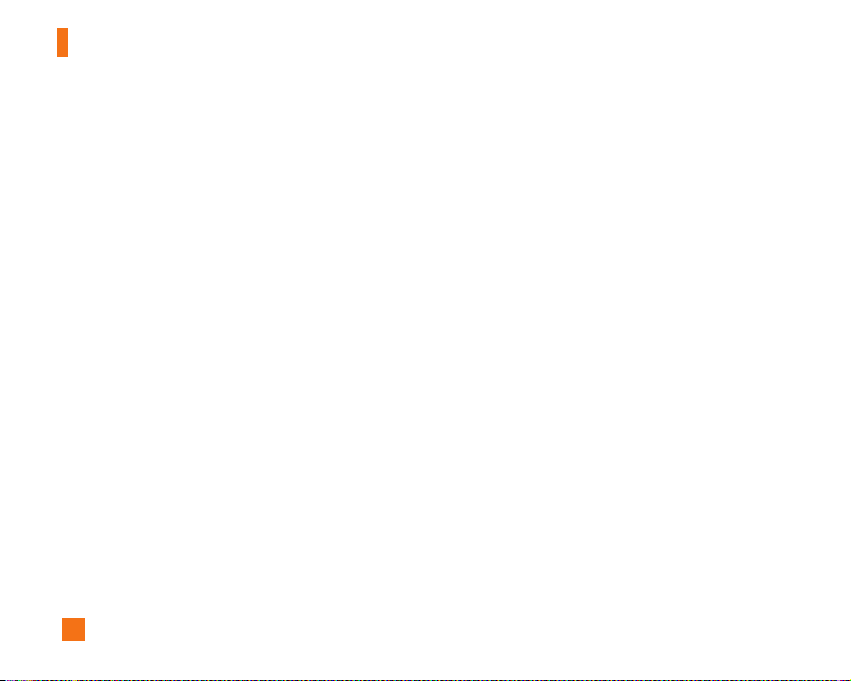
10
For Your Safety
FCC RF Exposure Information
WARNING! Read this information before operating the
phone.
In August 1996, the Federal Communications (FCC) of
the United States, with its action in Report and Order
FCC 96-326, adopted an updated safety standard for
human exposure to radio frequency (RF)
electromagnetic energy emitted by FCC regulated
transmitters. Those guidelines are consistent with the
safety standard previously set by both U.S. and
international standards bodies.
The design of this phone complies with the FCC
guidelines and these international standards.
CAUTION
Use only the supplied and approved antenna. Use of
unauthorized antennas or modifications could impair
call quality, damage the phone, void your warranty
and/or result in violation of FCC regulations.
Do not use the phone with a damaged antenna. If a
damaged antenna comes into contact with skin, a
minor burn may result. Contact your local dealer for a
replacement antenna.
Body-worn Operation
This device was tested for typical body-worn
operations with the back of the phone kept 0.6 inches
(1.5 cm) between the user's body and the back of the
phone. To comply with FCC RF exposure requirements,
a minimum separation distance of 0.6 inches (1.5 cm)
must be maintained between the user’s body and the
back of the phone. Third-party belt-clips, holsters, and
similar accessories containing metallic components
should not be used. Body-worn accessories that
cannot maintain 0.6 inches (1.5 cm) separation
distance between the user’s body and the back of the
phone, and have not been tested for typical body-worn
operations may not comply with FCC RF exposure limits
and should be avoided.
Vehicle Mounted External Antenna (optional, if
available)
A minimum separation distance of 8 inches (20 cm)
must be maintained between the user/bystander and
the vehicle mounted external antenna to satisfy FCC RF
exposure requirements.
For more information about RF exposure, visit the FCC
website at www.fcc.gov
Page 11

11
For Your Safety
FCC Part 15 Class B Compliance
This device and its accessories comply with part 15 of
FCC rules. Operation is subject to the following two
conditions: (1) This device and its accessories may not
cause harmful interference, and (2) this device and its
accessories must accept any interference received,
including interference that may cause undesired
operation.
Cautions for Battery
] Do not disassemble.
] Do not short-circuit.
] Do not expose to high temperature: 60°C (140°F).
] Do not incinerate.
Battery Disposal
] Please dispose of your battery properly or bring to
your local wireless carrier for recycling.
] Do not dispose in fire or with hazardous or
flammable materials.
Adapter (Charger) Cautions
] Using the wrong battery charger could damage your
phone and void your warranty.
] The adapter or battery charger is intended for
indoor use only.
Do not expose the adapter or battery charger to direct
sunlight or use it in places with high humidity, such as
the bathroom.
Page 12

12
Your Phone
Phone Components
1. Earpiece
7. Active flip
8. Display screen
9. Navigation key
2. Left soft key
3. Side keys
4. Send key
10. Confirmation key
11. Right soft key
13. Camera key
16. Infrared port
15. Clear key
6. Microphone
5. Alpha numeric keys
14. End / Power key
12. IM key
Page 13

13
Your Phone
Your Phone’s Features
1. Earpiece
2,11. Left soft key/Right soft key: Each of these keys
perform the functions indicated by the text on the
display immediately above them.
3. Side keys: These keys are used to control the
volume of ringtone in standby mode and speaker
volume during a call.
4. Send key: You can dial a phone number and answer
incoming calls. Press this key in standby mode to
quickly access the most recent incoming, outgoing
and missed calls.
5. Alphanumeric keys: These keys are used to dial a
number in standby mode and to enter number or
characters in edit mode.
6. Microphone: Can be muted during a call for privacy.
7. Active flip: Open the flip to answer an incoming call
and close to end the call.
8. Display screen: Displays phone status icons, menu
items, Web information, pictures and more in full
color.
9. Navigation key: Use for quick access to phone
functions.
10. Confirmation key: Short press will launch the WAP
browser. Allows you to select and confirm menu
options.
12. IM key: Directly goes to the Instant message mode.
13. Camera key: Press this key to use the camera
feature. Directly goes to the camera mode.
14. End/Power key: Allows you to power the phone on
or off, end calls, or return to Standby Mode.
15. Clear key: Allows you to delete the characters
entered or return you to the previous screen.
16. Infrared port: Indicates that you have activated the
infrared features to communicate with an IrDAcompliant device and to send or receive data.
Page 14

14
Your Phone
Backlight
A backlight illuminates the display and the keypad.
When you press any key or open the folder, the
backlight turns on. It turns off if no key is pressed
within a given period of time, depending on the
Backlight Timer menu option. After one minute, the
display turns off to conserve your battery power. To
specify the length of time the backlight is active, set
the Backlight Timer menu option (Menu 9.2.2). See
page 74 for further details.
External Display
Your phone has an external display on the cover. It
indicates when you have an incoming call or a
message. It also alerts you at the specified time when
you set an alarm by turning on its backlight and
showing corresponding icon on it.
Display Information
Icon area
Text and graphic area
Soft key indications
Area Description
First line Displays various icons. See page 15
Middle lines Display messages, instructions and
Any information that you enter, such
As number to be dialed.
Last line Shows the functions currently
Assigned to the two soft keys.
Antenna
External
display
Camera key
Infrared port
Camera
Ear-microphone
jack
Page 15

15
Your Phone
On-Screen Icons
The table below describes various display indicators
or icons that appear on the phone’s display screen.
Icon Description
Indicates the strength of the network
signal.
Indicates a call is in progress.
Indicates that GPRS service is available.
Indicates the alarm has been set and is on.
Indicates the status of the battery charge.
Indicates the receipt of a text message.
Indicates the receipt of a MMS message.
Indicates the receipt of a voice mail.
Indicates that the vibration has been set
for alert.
Indicates the silent has been set for alert.
Indicates the volume when using a
headset.
Indicates Ring has been set for alert.
Indicates that you received new download
message.
Icon Description
Indicates the Schedule function.
Page 16

16
Getting Started
Installing the Smart Chip
When you subscribe to a cellular network, you are
provided with a plug-in Smart Chip loaded with your
subscription details, such as your PIN, any optional
services available and many others.
n
Important!
The plug-in Smart Chip and its contacts can be easily
damaged by scratches or bending, so be careful when
handling, inserting or removing the card. Keep all Smart
Chips out of the reach of small children.
1. If necessary, switch off the phone by holding down
the key until the power-off image displays.
2. Remove the battery. To do so:
1 Pull and hold the battery lock above the battery
toward the top of the phone.
2 Lift the battery away, as shown.
3. Slide the Smart Chip into the Smart Chip socket so
that it locks the card into place. Make sure that the
notched corner is bottom left and the gold contacts
of the card face into the phone.
n
Note
When you need to remove the Smart Chip, slide it, as shown,
and take it out of the socket.
1
2
Page 17

17
Getting Started
4. Place the battery so that the tabs on the end align
with the slots at the bottom of the phone.
5. Press the battery until it clicks into place. Make sure
that the battery is properly installed before switching
the phone on.
Charging the Battery
Use of unauthorized accessories could damage your
phone and invalidate your warranty.
To use the travel adapter provided with your phone:
1. With the battery in position on the phone, connect
the lead from the travel adapter to the bottom of the
phone. Check that the arrow on the lead connector
is facing towards the front of the phone.
2. Connect the adapter to a standard AC wall outlet.
Only use the travel adapter that comes included with
the package.
n
Warning
You must unplug the adapter before you remove the battery
from the phone during charging; otherwise, the phone could
be damaged.
Page 18

18
Getting Started
3. When charging is finished, disconnect the adapter
from the power outlet and from the phone by
pressing on the gray tabs on both sides of the
connector while pulling the connector out.
n
Notice
] If your phone is powered on while charging, you’ll see the
bars in the battery indicator icon cycle.
When the battery is fully charged, the bars in the battery
indicator icon will flash on and off
] If your phone is powered off, the display will show the
charging status. ‘Charging’ or ‘Full’ will be displayed.
If the battery fails to charge completely:
] After turning the phone on and off, please attempt to
recharge the battery.
] After detaching and reattaching the battery, please
attempt to recharge the battery.
Turning Your Phone On and Off
1. Open the flip.
2. Hold down the key until the phone switches on.
3. If the phone asks for a PIN, enter the PIN and press
the left soft key [OK]. For further details, see page
77~78.
The phone searches for your network and after finding
it, the idle screen, illustrated below, appears on both
displays. Now, you can make or receive a call.
n
Note
The display language is preset to English at the factory. To
change the language, use the Languages menu option
(Menu 9.2.3). For further details, see page 74.
1
1
2
Page 19

19
Getting Started
4. When you wish to switch the phone off, hold down
the key until the power-off image displays.
Access Codes
You can use the access codes described in this
section to avoid unauthorized use of your phone. The
access codes can be changed by using the Change
Codes feature (Menu 9.5.3).
Security code (4 to 8 digits)
The security code protects the unauthorized use of
your phone. The default security code is set to ‘0000’
and the security code is required to delete all phone
entries and to activate the Restore Factory Settings
menu. The security code default setting can be
modified from the Security Settings menu.
Page 20

20
General Functions
Making a Call
1. Make sure your phone is powered on.
2. Enter a phone number including the area code. To
edit a number on the display screen, press the
right/left navigation keys to move the cursor to
desired position or simply press the key to
erase one digit at a time.
]
Press and hold the key to erase the entire
number.
3. Press the key to call the number.
4. When finished, press the key.
Making a Call by Send Key
1. Press the key, and the most recent incoming,
outgoing and missed phone numbers will be
displayed.
2. Select the desired number by using the navigation
key.
3. Press the key.
Making International Calls
1. Press and hold the key for the international
prefix. The ‘+’ character can be replaced with the
international access code.
2. Enter the country code, area code, and the phone
number.
3. Press the key.
Ending a Call
When you have finished a call, press the key.
Making a Call From the Contacts
You can store names and phone numbers dialed
frequently in the Smart Chip as well as the phone
memory known as the Contacts.
You can dial a number by simply looking up a name in
the Contacts. For more details on the Contacts feature,
please refer to page 68.
Page 21

21
General Functions
Adjusting the Volume
During a call, if you want to adjust the earpiece
volume, use the side keys of the phone. In idle mode
with the flip cover open, you can adjust the ring
volume using the side keys.
Answering a Call
When you receive a call, the phone rings and the
flashing phone icon appears on the screen. If the
caller can be identified, the caller’s phone number (or
name if stored in your Address Book) is displayed.
1. Open the flip and press the key or the left soft
key to answer an incoming call. If the Any Key menu
option (Menu 9.4.2) has been set to , any key
press will answer a call except for the key or the
right soft key.
n
Notice
]
To reject an incoming call, press and hold the side keys
on the left side of the phone without opening the flip.
]
If the Flip Open menu option(Menu 9.4.2) is set to , you
do not need to press any key. You can answer the call
simply by opening the flip.
2. End the call by closing the phone or pressing the
key.
n
Notice
You can answer a call while using the Address Book or other
menu features.
Vibrate Mode (Quick)
When the flip is opened, Vibrate Mode can be
activated by pressing and holding down key.
Signal Strength
If you are inside a building, being near a window may
give you better reception. You can see the strength of
your signal by the signal indicator ( ) on your
phone’s display screen.
Entering Text
You can enter alphanumeric characters by using the
phone’s keypad. For example, storing names in the
Address Book, writing a message, creating scheduling
events in the calendar all require entering text.
The following text input methods are available in the
phone.
Page 22

22
General Functions
T9 Mode
This mode allows you to enter words with only one
keystroke per letter. Each key on the keypad has more
than one letter. The T9 mode automatically compares
your keystrokes with an internal linguistic dictionary to
determine the correct word, thus requiring far fewer
keystrokes than the traditional ABC mode.
ABC Mode
This mode allows you to enter letters by pressing the
key labeled with the required letter once, twice, three
or four times until the letter is displayed.
123 Mode(Numbers Mode)
Type numbers using one keystroke per number.
To change to 123 mode in a text entry field, press
key until 123 mode is displayed.
Symbolic Mode
This mode allows you to enter special characters.
n
Notice
You can select a different T9 language from the menu option.
The default setting on the phone is T9 disabled mode.
Changing the Text Input Mode
1. When you are in a field that allows characters to be
entered, you will notice the text input mode indicator
in the upper right corner of the display.
2. If you want to change modes, press and hold down
the key. The available modes are displayed.
Using the T9 Mode
The T9 predictive text input mode allows you to enter
words easily with a minimum number of key presses.
As you press each key, the phone begins to display the
characters that it thinks you are typing based on a
built-in dictionary. As new letters are added, the word
changes to reflect the most likely candidate from the
dictionary.
1. When you are in the T9 predictive text input mode,
start entering a word by pressing keys to
Press one key per letter.
] The word changes as letters are typed - ignore
what’s on the screen until the word is typed
completely.
] If the word is still incorrect after typing completely,
press the down navigation key once or more to
cycle through the other word options.
Page 23

23
General Functions
Example: Press to type Good
Press [down navigation key]
to type Home
] If the desired word is missing from the word
choices list, add it by using the ABC mode.
2. Enter the whole word before editing or deleting any
keystrokes.
3. Complete each word with a space by pressing
the key.
To delete letters, press .
Press and hold down to erase entire words.
n
Notice
To exit the text input mode without saving your input,
press . The phone returns to the previous menu level.
Using the ABC Mode
Use the to keys to enter your text.
1. Press the key labeled with the required letter:
]
Once for the first letter
]
Twice for the second letter
]
And so on
2. To insert a space, press the key once. To delete
letters, press the key. Press and hold down the
key to clear the display.
n
Notice
Refer to the table below for more information on the
characters available using the keys.
Key
Characters in the Order Display
Upper Case Lower Case
1 . , - ¿ ? ¡ ! @ 1 . , - ¿ ? ¡ ! @ 1
2 A B C Á Ã Ç 2 a b c á ã ç 2
3 D E F É 3 d e f é 3
4 G H I Í 4 g h i í 4
5 J K L 5 j k l 5
6 M N O Ó Ñ 6 m n o ó ñ 6
7 P Q R S 7 p q r s 7
8 T U V Ú Ü 8 t u v ú ü 8
9 W X Y Z 9 w x y z 9
0
Space Key, 0 (Long press) Space Key, 0 (Long press)
Page 24
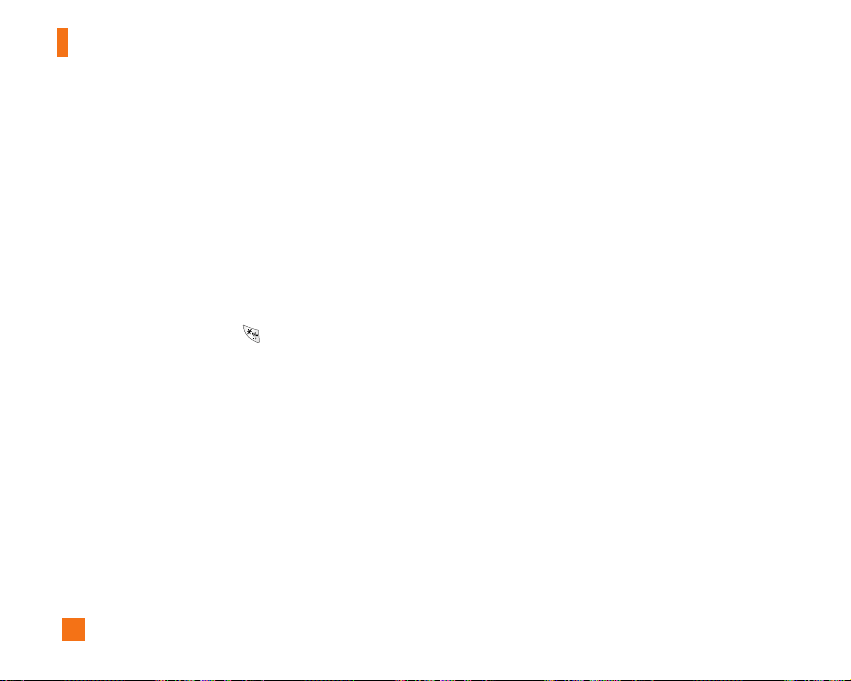
24
General Functions
Using the 123 (Numbers) Mode
The 123 Mode enables you to enter numbers in a text
message (a telephone number, for example).
Press the keys corresponding to the required digits
before manually switching back to the appropriate text
entry mode.
Using the Symbol Mode
The Symbol Mode enables you to enter various
symbols or special characters.
To enter a symbol, press the key. Use the
navigation keys to select the desired symbol and press
the [OK] key.
Page 25

25
Selecting Functions and Options
Your phone offers a set of functions that allow you to customize the phone. These functions are arranged in menus
and sub-menus, accessed via the two soft keys marked and . Each menu and sub-menu allows you to view
and alter the settings of a particular function.
The roles of the soft keys vary according to the current context; the label on the bottom line of the display just above
each key indicates its current role.
Press the left soft key to
access the available
Menu.
Press the right soft key
to access the Address
Book.
Page 26

26
Address Book
You can store phone numbers and their corresponding names in the memory of your Smart Chip.
In addition, you can store up to 255 numbers and names in the phone memory.
The Smart Chip and phone memory, although physically separate, are utilized like a single entity known as the
Contact (See page 68 for details).
Page 27
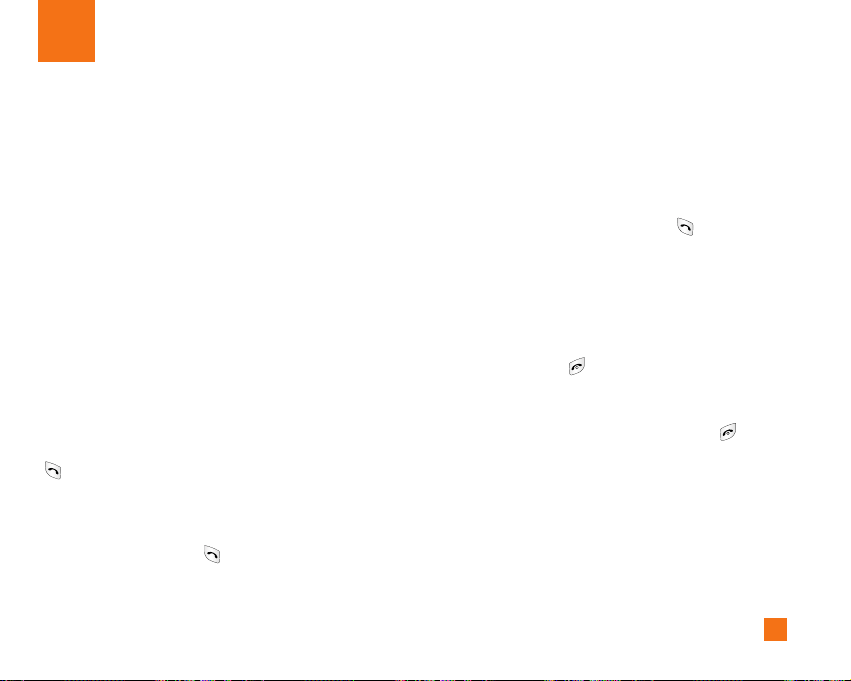
27
In-Call Menu
Your phone provides a number of control functions that
you can use during a call. To access these functions
during a call, press the left soft key [Options].
During a Call
The menu displayed on the handset screen during a
call is different than the default main menu displayed
when in idle screen, and the options are described
below.
Making a Second Call
You can get a number you wish to dial from the
Address Book to make a second call. Press the left soft
key then select Contacts.
Swapping Between Two Calls
To switch between two calls, press the left soft key or
key, and then select Swap.
Answering an Incoming Call
To answer an incoming call when the handset is
ringing, simply press the key. The handset is also
able to notify you of an incoming call while you are
already on a call. A tone sounds in the earpiece, and
the display will show that a second call is waiting. This
feature, known as Call Waiting, is only available if your
network supports it. For details of how to activate and
deactivate it see Call Waiting (Menu 9.4.4).
If Call Waiting is on, you can put the first call on hold
and answer the second, by pressing . You can end
the current call and answer the waiting call by
pressing the left soft key and then selecting Active call
menu of End call.
Rejecting an Incoming Call
You can reject an incoming call without answering by
simply pressing the key.
During a call, you can reject an incoming call by
pressing the left soft key, which is the [Menu] key and
selecting the Reject call or by pressing the key.
Muting the Microphone
You can mute the microphone during a call by pressing
the [Menu] key then selecting Mute or right soft key
[Mute]. The handset can be unmuted by pressing the
Unmute menu or right soft key [Unmute]. When the
handset is muted, the caller cannot hear you, but you
can still hear them.
Page 28
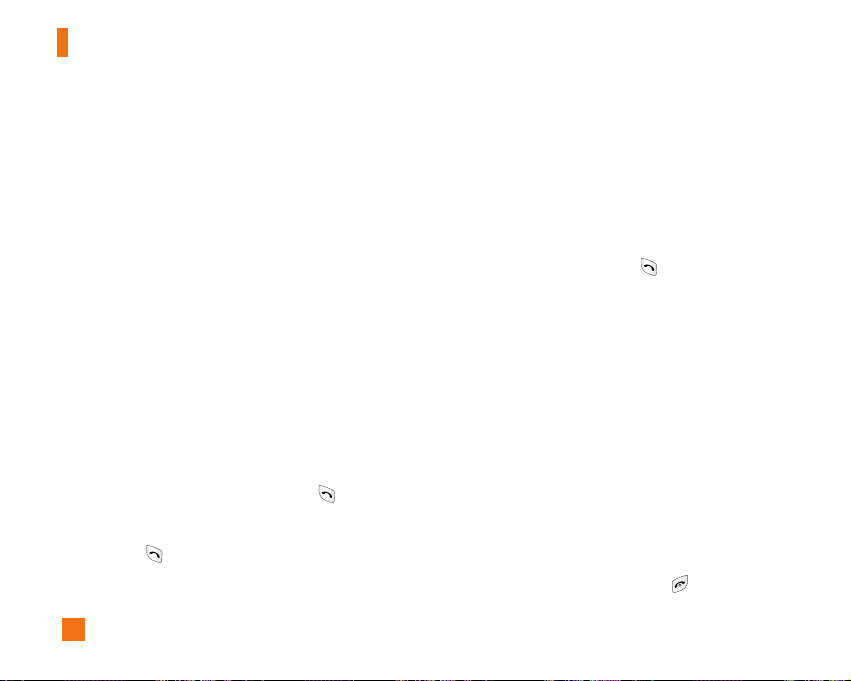
28
In-Call Menu
Multiparty or Conference Calls
The multiparty or conference service provides you
with the ability to have a simultaneous conversation
with more than one caller, if your network service
provider supports this feature. A multiparty call can
only be set up when you have one active call and one
call on hold, both calls having been answered. Once a
multiparty call is set up, calls may be added,
disconnected or separated (that is, removed from the
multiparty call but still connected to you) by the person
who set up the multiparty call. These options are all
available from the In-Call menu. The maximum callers
in a multiparty call are five. Once started, you are in
control of the multiparty call, and only you can add
calls to the multiparty call.
Making a Second Call
You can make a second call while currently on a call.
Enter the second number and press the . When the
second call is connected, the first call is automatically
placed on hold. You can swap between calls, by
pressing the key.
Setting Up a Conference Call
To set up a conference call, place one call on hold and
while the active call is on, press the left soft key and
then select the Join menu of Conference call.
Activate the Conference Call on Hold
To activate a conference call on hold, press the left
soft key, and then press the key.
Adding Calls to the Conference Call
To add a call to an existing conference call, press the
left soft key, and then select the Join menu of
Conference call.
Private Call in a Conference Call
To have a private call with one caller from a
conference call, display the number of the caller you
wish to talk to on the screen, then press the left soft
key. Select the Private menu of Conference call to put
all the other callers on hold.
Ending a Conference Call
Currently displayed caller from a conference call can
be disconnected by pressing the key.
Page 29

29
Menu Tree
The following illustration shows the available menu structure and indicates the:
] Number assigned to each menu option.
] Page where you can find the feature description.
1. Recent Calls (see page 33)
1.1 Missed Calls
1.2 Dialed Calls
1.3 Received Calls
1.4 Delete Recent Calls
1.5 Call Durations
1.5.1 Last Call
1.5.2 Dialed Calls
1.5.3 Received Calls
1.5.4 All Calls
1.6 Data Count
1.6.1 Web data
1.6.2 Data call
1.6.3 Total Data
2. Messaging (see page 36)
2.1 Text Messages
2.1.1 New Message
2.1.2 Inbox
2.1.3 Sent
2.1.4 Drafts
2.1.5 Settings
2.1.6 Delete All Messages
2.2 Multimedia Messages
2.2.1 New Message
2.2.2 Inbox
2.2.3 Outbox
2.2.4 Sent
2.2.5 Drafts
2.2.6 Settings
2.3 Voice Mail
2.3.1 Listen Voice Mail
2.3.2 Voice Mail Number
Page 30

30
Menu Tree
2. Messaging (continued)
2.4 Download Messages
2.4.1 Inbox
2.4.2 Receive
2.5 Chat
2.6 Templates
2.6.1 Text
2.6.2 Multimedia
2.6.3 Business Card
2.7 Check Memory
2.7.1 Text
2.7.2 Multimedia
3. Games & Apps (see page 45)
3.1 Shop Games
3.2 Games & Apps
3.3 Favorites
3.4 Information
3.4.1 Check Memory
3.4.2 Java Version
4. MEdia Mall (see page 48)
4.1 Shop Ringtones
4.2 Shop Games
4.3 Shop Graphics
4.4 Shop Multimedia
4.5 Shop Applications
4.6 MEdia Home
5. MEdia Net (see page 49)
5.1 MEdia Net
5.2 Favorites
5.3 Go to URL
5.4 Access Point
5.5 Cache Settings
5.5.1 Clear Cache
5.5.2 Allow Cache
5.6 Security Certificates
5.7 Information
6. Instant Messaging (see page 53)
Page 31
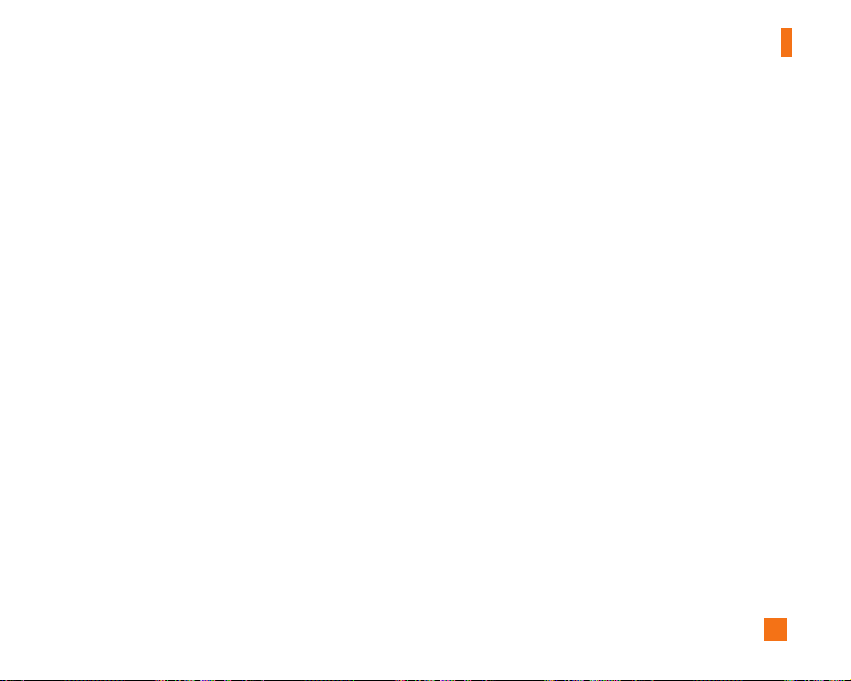
31
Menu Tree
7. My MEdia (see page 59)
7.1 Favorites
7.2 Games & Apps
7.3 Ringtones/Audio
7.4 Graphics
7.5 Multimedia Contents
7.6 Tools
7.6.1 Camera
7.6.2 Alarm Clock
7.6.3 Calendar
7.6.4 Voice Memo
7.6.5 Calculator
7.6.6 Notepad
7.6.7 World Clock
7.6.8 Unit Converter
7.6.9 Infrared
8. Address Book (see page 68)
8.1 Contacts
8.2 New Contact
8.3 Speed Dials
8.4 Voice Dials
8.5 Groups
8.6 Copy All Contacts
8.7 Delete All Contacts
8.8 Set Memory
8.9 Information
Page 32
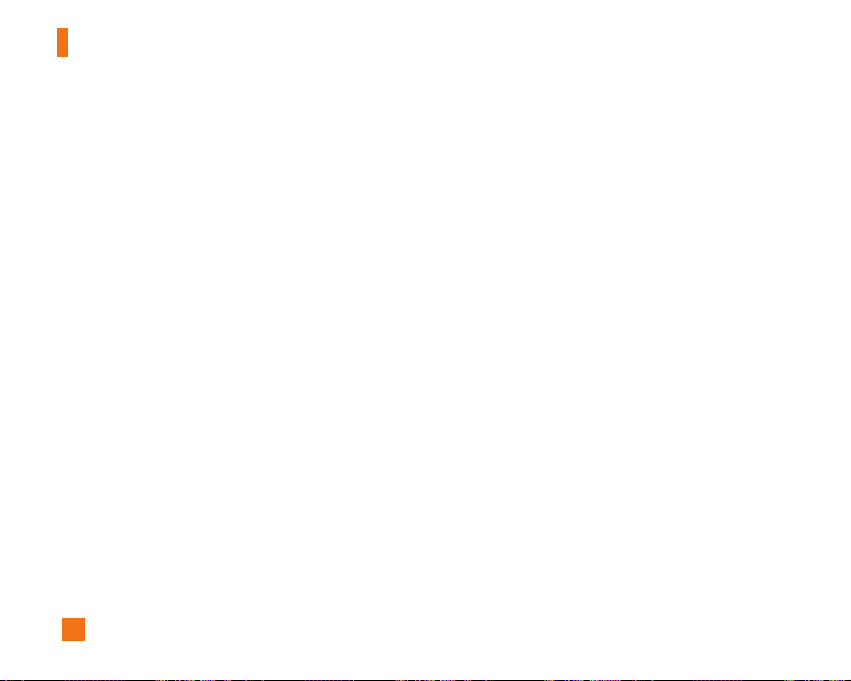
32
Menu Tree
9. Settings (see page 73)
9.1 Sounds
9.1.1 Shop Ringtones
9.1.2 Ringtones
9.1.3 Volume
9.1.4 Ring Alert Type
9.1.5 Message Alert Tones
9.1.6 Key Tones
9.1.7 Voice Memo
9.2 Display
9.2.1 Wallpaper
9.2.2 Backlight Timer
9.2.3 Languages
9.2.4 Menu Style
9.3 Date & Time
9.3.1 Set Date
9.3.2 Date Format
9.3.3 Set Time
9.3.4 Time Format
9.3.5 Auto Update
9. Settings (continued)
9.4 Call
9.4.1 Call Forwarding
9.4.2 Answer Mode
9.4.3 Send My Number
9.4.4 Call Waiting
9.4.5 Minute Minder
9.4.6 Voice Dial
9.4.7 Auto Redial
9.4.8 Send DTMF Tones
9.5 Security
9.5.1 Request PIN Code
9.5.2 Fixed Dial Number
9.5.3 Change Codes
9.6 Connection
9.6.1 Change Frequency Band
9.6.2 GPRS Attach
9.6.3 Access Point
9.6.4 Reset Access Point
9.7 Reset Default
Page 33

33
Recent Calls
You can check the record of missed, received, and
dialed calls only if the network supports the Calling
Line Identification (CLI) within the service area.
The number and name (if available) are displayed
together with the date and time at which the call was
made. You can also view call times.
Missed Calls Menu 1.1
This option lets you view the last 10 unanswered calls.
You can also:
• View the number if available and call it, or save it in
the Address Book
• Enter a new name for the number and save both in
the Address Book
• Send a message by this number
• Delete the call from the list
Dialed Calls Menu 1.2
This option lets you view the last 20 outgoing calls
(called or attempted). You can also:
• View the number if available and call it or save it in
the Address Book
• Enter new name for the number and save both in the
Address Book
• Send a message by this number
• Delete the call from the list
Received Calls Menu 1.3
This option lets you view the last 20 incoming calls.
You can also:
• View the number if available and call it, or save it in
the Address Book
• Enter a new name for the number and save both in
the Address Book
• Send a message by this number
• Delete the call from the list
Page 34

34
Recent Calls
Delete Recent Calls Menu 1.4
Allows you to delete Missed, Received and Dialed call
lists. You can delete all call lists at one time.
Call Durations Menu 1.5
Allows you to view the duration of your incoming and
outgoing calls. You can also reset the call times. The
following timers are available:
Last Call (Menu 1.5.1)
Length of the last call.
Dialed Calls (Menu 1.5.2)
Length of the outgoing calls.
Received Calls (Menu 1.5.3)
Length of the incoming calls.
All Calls (Menu 1.5.4)
Total length of all calls made and incoming calls since
the timer was last reset.
n
Notice
The actual time invoiced for calls by your service provider
may vary, depending upon network features, rounding-off for
billing, and so forth.
Data Count Menu 1.6
You can check the amount of data transferred over the
network through the GPRS information option. In
addition, you can also view how much time you are
online.
n
Notice
GPRS General Packet Radio Service
Web data (Menu 1.6.1)
You can check the data volume and the duration
through WAP.
Data call (Menu 1.6.2)
You can check the data volume and the duration
through GPRS by using an external device such as a
serial port.
Page 35

35
Recent Calls
Total Data (Menu 1.6.3)
You can check the total amount of data through WAP
and an external device.
Page 36
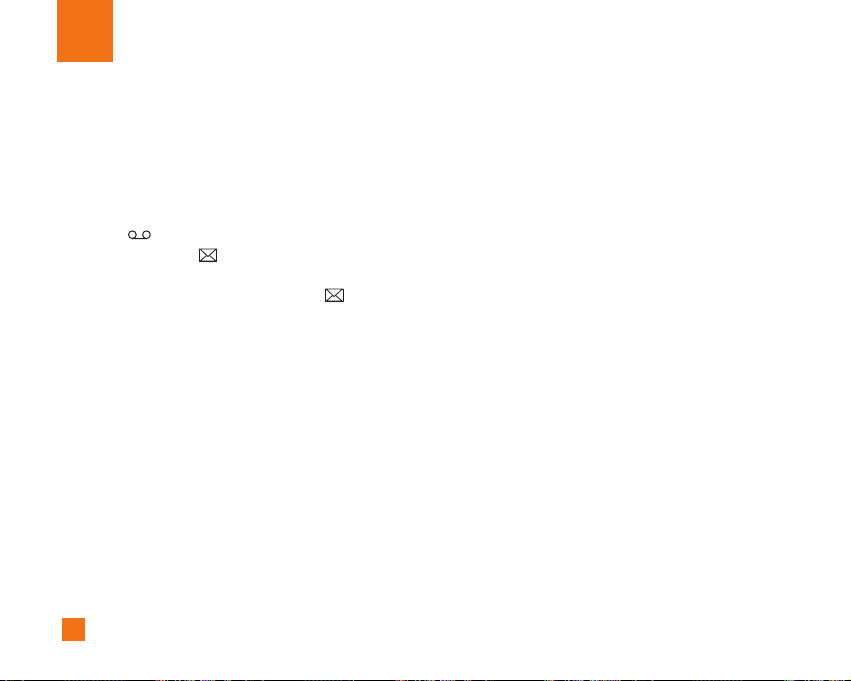
36
Messaging
Text Messages Menu 2.1
Your phone receives voice mail notification messages
and Short Message Service (SMS) messages.
Voice mail and SMS are network services. Please
contact your service provider for more information.
When the icon appears, you have received a new
voice mail. When the icon appears, you have
received a new text message. If the message memory
is full, an error message is displayed, the icon
flashes and you cannot receive any new messages.
Use the Delete option in the Inbox (Menu 2.1.2) to
delete obsolete messages. Once there is space in the
memory any undelivered SMS messages will be
received (provided sufficient space is available).
New Message (Menu 2.1.1)
You can write and edit text messages of up to 913
characters.
1. Type in a message using key presses. For details on
how to enter text, refer to page 21 (Entering Text).
2. After completing the message select the required
option by pressing the right soft key [Options].
The following options are available.
] Send to Number: Enter the phone number or select
the number from the address book.
] Send to Email: Enter the email or select the email
from the address book.
] Save to Drafts: Save the message so that it can be
sent later.
] Set T9: Set on and off for the T9 input mode.
] Set Input Language: Choose between English or
Spanish T9 language. For details on how to enter
text, refer to page 22 (Using the T9 Mode).
] Clear Text: Delete the written message.
] Cancel: Exit the text editor.
3. The following options are available. (Press the left
soft key [Insert])
] Symbol: Attach special characters.
] Picture: Send and receive text messages that
contain pictures, known as Enhanced Messaging
Service. Several preset pictures are available in the
phone and they can be replaced with new ones
received from other sources.
] Animation: Attaching an animation in a message can
be done through EMS(Enhanced Messaging Service).
Page 37

37
Messaging
] Sound: Attach sounds that are available for short
message.
] Text Templates: Use the text templates already set
in the phone.
] Contact: Attach a phone number.
] Business Card: Attach your name card.
Inbox (Menu 2.1.2)
Received text messages, page messages, and email
lists may be searched and the contents may be
viewed. Received messages are displayed from
newest to oldest.
The following options are available.
] Reply: Replies to the received message.
] Delete: Deletes the selected message from the
Inbox.
] Forward: Forwards a received message to other
recipients. After recipients are entered, the
message can be forwarded.
] Call Back: Call back the sender.
] Extract: Extract picture, sound, text webpage and
email address from the message.
Sent (Menu 2.1.3)
View lists and contents of sent messages in this menu
and also verify if transmission was successful.
The following options are available.
] Delete: Deletes the selected message from the
Outbox.
] Forward: Forwards the current message to other
recipients.
Drafts (Menu 2.1.4)
This menu option shows the preset message list. Scroll
through the list using the up/down navigation keys.
The following options are available.
] Edit: You can edit a selected message.
] Delete: Deletes the selected preset message.
Settings (Menu 2.1.5)
This menu allows you to set up default SMS information.
] Message Center Number: Allows you to store or
change the number of your email gateway required
when sending text messages. You must obtain this
number from your service provider.
Page 38

38
Messaging
] Email Gateway: Allows you to store or change the
number of your email gateway required when
sending text messages.
] Subject: If you set it to on, allows you to enter the
subject.
] Bearer Setting: You can select GPRS or GSM.
Contact your network operator or service provider
for information related to setting a selected bearer,
pricing and connection speed.
GSM Preferred/GPRS Preferred
Delete All Messages (Menu 2.1.6)
Allows you to delete all messages.
Multimedia Messages Menu 2.2
A multimedia message can contain text, images,
and/or sound clips. This feature can be used only if it is
supported by your network operator or service
provider. Only devices that offer compatible
multimedia message or e-mail features can receive
and multimedia messages. Attach to add Symbol,
Picture, Sound, Recorded Voice, Text Template.
New Message (Menu 2.2.1)
The following options are available.
• Send: Support multiple number and email addresses.
• Preview: To see the multimedia message you wrote.
• Save: Allows you to save multimedia messages in
draft or as templates.
• Delete: Deletes the MMS message.
• Slide Duration: Allows you to set timer for slide and
text.
• Slide Format: Allows you to make the message
contents aligned right, left, top and bottom.
• Add Slide: Allows you to add a slide before or after
current slide.
• Remove Slide: Deletes the selected slide.
• Add Image: Allows you to add a image before or after
current image.
• Add Sound: Allows you to add a sound before or after
current sound.
• Remove Image: Deletes the current image.
• Remove Sound: Deletes the current sound.
Page 39

39
Messaging
Inbox (Menu 2.2.2)
You will be alerted when you have received messages.
They will be stored in the Inbox. In the Inbox, you can
identify each message by icons. For detail, see the
icon directive below.
If the phone has ‘no space for message’, you can make
space in each repository by deleting messages, media
and applications.
• Timer Stop: Timer stop menu is displayed when you
receive the message including various pictures.
Usually, the pictures slide automatically. However, if
you select this menu, you can see the next picture by
pressing the left soft key manually.
• Previous Slide: View the previous page.
• Restart: Allows you to replay multimedia messages.
• Save Message: Allows you to save a multimedia
message in draft or as template.
• Save Items: Allows you to extract picture and sound.
• Details: Allows you, to view information about
received messages; Sender’s address, Subject (only
for multimedia message), Message date & time,
Message type, Message size.
• Reply: Allows you to reply to the sender.
• Reply All: Allows you to reply to the senders.
• Delete Message: Allows you to delete the current
message.
• Forward: Allows you to forward the selected
message to other recipients.
Outbox (Menu 2.2.3)
When you press the Send, the message moves to the
Outbox and from there the message is sent. If the
message fails to be sent from the Outbox, another
attempt will be made. After two attempts the message
will no longer be sent automatically. In order to send
the message that has failed twice, you must either
press the Send from the Options menu or simply turn
off and on the phone which will trigger the automatic
sending of the failed message.
While the message is being sent from the Outbox, the
Flip of the phone could be closed. Once the message
has been sent successfully, the message will move to
the Sent.
• Send: Send the selected message.
• Cancel: Cancel the selected message from being sent.
Page 40

40
Messaging
• Delete: Delete the selected message.
• Move to Draft: Cancel the sending of the message
and move to Draft.
Sent (Menu 2.2.4)
Allows you to see sent messages here. For sent
message, you can see the delivery status.
• Timer Stop: Timer stop menu is displayed when you
receive the message including various pictures.
Usually, the pictures slide automatically. However, if
you select this menu, you can see the next picture by
pressing the left soft key manually.
• Previous Slide: View the previous page.
• Restart: Allows you to replay current messages.
• Save Message: Allows you to save multimedia
message in draft or as template.
• Save Items: Save the item such as image or sound as
an attachment in a message.
• Details: Allows you to view information about outbox
messages; Subject (only for multimedia message),
Message date & time, Message type, Message size.
• Reply: Allows you to reply to the current message.
• Reply All: Allows you to reply to the all messages.
• Delete Message: Allows you to delete the current
message.
• Forward: Allows you to forward the current message
to other recipients.
Drafts (Menu 2.2.5)
Using this menu, you can preset up to five multimedia
messages that you use most frequently. This menu
shows the preset multimedia message list.
The following options are available.
• Send: Support multiple number and email addresses.
• Preview: To see the multimedia message you wrote.
• Save: Allows you to save multimedia messages in
draft or as templates.
• Delete: Allows you to delete the image or sound.
• Slide Duration: Allows you to set timer for slide and
text.
• Slide Format: Allows you to make the message
contents aligned right, left, top and bottom.
• Add Slide: Allows you to add a slide before or after
current slide.
Page 41

41
Messaging
• Remove Slide: Allows you to move to previous or
next slide.
• Add Image: Allows you to add a image before or after
current image.
• Add Sound: Allows you to add a sound before or after
current sound.
• Remove Image: Deletes the current image.
• Remove Sound: Deletes the current sound.
Settings (Menu 2.2.6)
Via this menu, you can set up default multimedia
message information.
The following options are available:
] Message Subject: Enter the message title.
] Slide Duration: Display the duration of each page
when writing the message.
] Alignment: Set the position of a message and text
message.
• Image Bottom • Image Left
• Image Top • Image Right
] Valid Period: Set the duration for keeping messages
on the network server.
] Auto Download
• On: If you select this, messages are downloaded
automatically on receipt.
• Confirm: Requires you to confirm you want to
download the message.
• Off: Defers downloading messages.
] Message Center URL: Enter the address of an MMS
server to use the MMS service.
] Access Point: For further details, see page 51.
Voice Mail Menu 2.3
This menu provides you with a quick way of accessing
your voice mailbox (if provided by your network).
Before using this feature, you must enter the voice
server number obtained from your service provider.
When new voicemail is received, the symbol will be
displayed on the screen. Please check with your
network service provider for details of their service in
order to configure the handset accordingly.
Page 42

42
Messaging
Listen Voice Mail (Menu 2.3.1)
Before using this feature, you must enter the voice
server number obtained from your service provider (see
menu option 2.3.2). You can then select this option and
press the left soft key [OK] to listen to your messages.
You can quickly connect to the first voice server by
pressing and holding the key in Idle Mode.
Voice Mail Number (Menu 2.3.2)
Allows you to change the voice mail server number, if
necessary.
n
Note
Voice Mail is a network feature. Please contact your service
provider for further details.
Download Messages Menu 2.4
Inbox (Menu 2.4.1)
You can order push messages from WAP service
providers.
Push messages are notifications of, for example, news
headlines and they may contain a text message or
address of a WAP service. For availability and
subscription, contact your WAP service provider.
Service providers can update an existing push
message every time a new push message is received.
Messages can be updated even if you have moved
them to another folder. Push messages expire and they
are deleted automatically.
] Information: Shows the information of received
push messages.
] Load: Allows you to connect to a specific site using
the information in the received push message.
] Delete: Delete the selected push message.
Receive (Menu 2.4.2)
You can set the option whether you will receive the
message or not.
Chat Menu 2.5
This menu option connects to Cingular’s chat site.
Page 43

43
Messaging
Templates Menu 2.6
There are 6 predefined messages in the list. You can
view and edit the template messages or create new
messages. Two options are available: Text and
Multimedia.
Text (Menu 2.6.1)
• Please call me back • I’m late. I will be there at
• Where are you now? • I’m on the way.
• Urgent! Please contact. • I love you
The following options are available.
] Edit: Allows you to write a new message or edit the
selected template message.
] Send via
* Text: Sends the selected template message by SMS.
* Multimedia: Sends the selected template message
by MMS.
] Delete: Allows you to delete the selected template
message.
Multimedia (Menu 2.6.2)
For further details, see page 38.
• Send: Support multiple number and email addresses.
• Preview: To see the multimedia message you wrote.
• Save: Allows you to save multimedia messages in
draft or as templates.
• Delete: Deletes the MMS message.
• Slide Duration: Allows you to set timer for slide and
text.
• Slide Format: Allows you to make the message
contents aligned right, left, top and bottom.
• Add Slide: Allows you to add a slide before or after
current slide.
• Remove Slide: Deletes the selected slide.
• Add Image: Allows you to add a image before or after
current image.
• Add Sound: Allows you to add a sound before or after
current sound.
• Remove Image: Deletes the current image.
• Remove Sound: Deletes the current sound.
Page 44

44
Messaging
Business Card (Menu 2.6.3)
This option allows you to make your own name card.
Key in the Name, Mobile number, Office number, Fax
number and E-mail address.
] Edit: Allows you to write a new message or edit the
selected name card.
] Send Via
• Text: Sends the selected name card by SMS.
• Multimedia: Sends the selected name card by
MMS.
] Delete: Allows you to delete the selected name card.
Check Memory Menu 2.7
You can check the current memory status of each
memory for SMS and MMS.
Page 45

45
Games & Apps
Java is a technology developed by Sun Microsystems.
Similar to the way you would download the Java
Applet using the standard Netscape or MS Internet
Explorer browsers, Java MIDIet can be downloaded
using the WAP enabled phone. Depending on the
service provider, all Java based programs such as
Java games can be downloaded and run on a phone.
Once downloaded, the Java program can be viewed
within the Games & Apps menu where you can select,
execute or delete. The Java program files saved in the
phone are in .JAD and .JAR formats.
n
Note
The JAR file is a compressed format of the Java program
and the JAD file is a description file that includes all detailed
information. From the network, prior to download, you can
view all detailed file descriptions from the JAD file.
n
Warning
Only J2ME (Java 2 Micro Edition) based programs will run in
a phone environment.
The J2SE (Java 2 Standard Edition) based programs will only
run in a PC environment.
Shop Games Menu 3.1
This menu option connects to Cingular’s game
download site.
Games & Apps Menu 3.2
Games & Apps menu displays the list of Java programs
downloaded using the WAP. All previous downloaded
programs can be selected, deleted or viewed in detail
within the Games & Apps menu. From the list within the
Application menu, the following options are available:
] Open: Open the selected program. The list includes
all Java programs installed in the phone.
] Delete: Delete the selected program. Once deleted,
you will not be able to restore the program unless it
is downloaded again using the WAP.
] Details: Display detailed information on the selected
program. This includes the program name, program
size, program version, vendor information and the
website address or the URL.
] Send Information: Selected Java MIDIet information
such as MIDIet name, size, version, vendor and jad
URL can be sent via SMS.
Page 46

46
Games & Apps
Favorites Menu 3.3
When a new Java program is downloaded using the
WAP, the address from which a download takes place
is known as a bookmark. The Java menu includes a
bookmark list for downloading Java programs and this
bookmark list can be viewed from the Bookmarks
menu.
] Connect: Selected address in the bookmark is used for
data connection. After successful connection, desired
Java program can be downloaded from the list.
] View: Detailed information on a bookmark can be
viewed such as name of bookmark and address of
bookmark.
] Delete: Selected bookmark is deleted. Deleted
bookmark cannot be restored so caution is required
when deleting bookmarks.
] Edit: Selected bookmark can be edited. Editing a
bookmark is done in the order of URL → Title →
Profile(Access Point) → User ID → Password. When
creating a new bookmark, same order is followed.
The service provider can require user ID and
password information, but if none is provided, no
input is necessary.
] New Favorite: New bookmark is added. If there is
no Bookmark, you get a display indicating that there
is no Bookmark. Bookmarks can be added by
pressing the left soft key [Add].
] Send URL: Selected bookmark URL can be sent via
SMS.
] Delete All: This deletes all of the selected bookmark
as well as the bookmarks directory within the
Games & Apps menu.
n
Note
After selecting the Connect function to access the Java
MIDlet Provider’s server, you may choose one of many Java
programs to download and install into your phone. Once
connected to the server, the Go button can be pressed to
view the JAD information on a desired program. The Get
button will begin the download and install process. The
download and install process will take place simultaneously
and once download is complete you can immediately run the
Java program. The installed Java program can be selected
to run at a later time from the Games & Apps menu.
Page 47

47
Games & Apps
Information Menu 3.4
The downloaded programs using the WAP are stored
in the phone memory. There is a maximum memory
capacity in a phone and once you exceed this memory,
you will not be able to store any more programs. The
View Information menu allows you to check the
available memory capacity in a phone.
Check Memory (Menu 3.4.1)
Displays maximum memory capacity and total
available memory information.
Java Version (Menu 3.4.2)
Displays current Java version.
Page 48
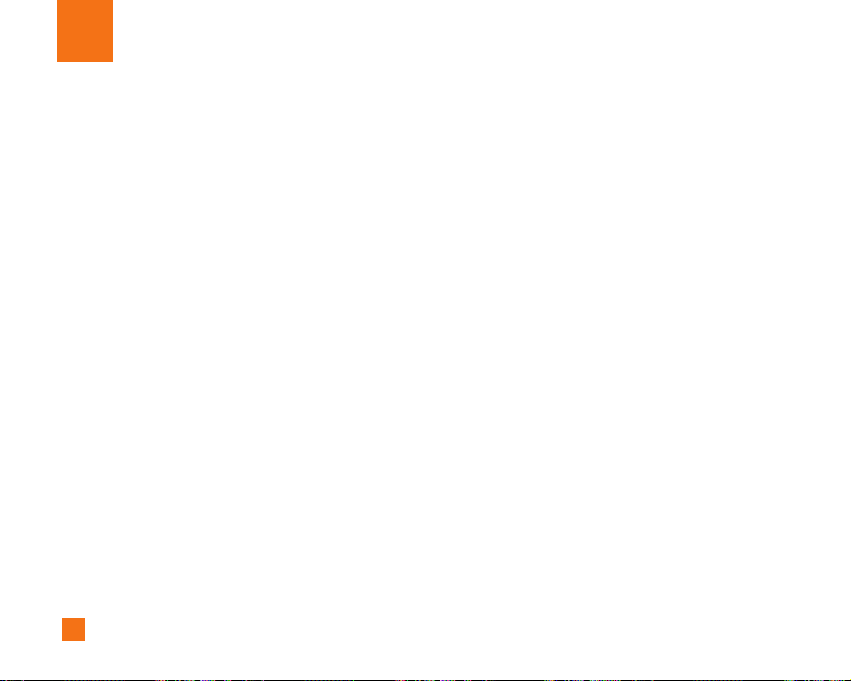
48
MEdia Mall
Shop Ringtones Menu 4.1
This menu option connects to Cingular’s ringtone
download site.
Shop Games Menu 4.2
This menu option connects to Cingular’s game
download site.
Shop Graphics Menu 4.3
This menu option connects to Cingular’s graphic
download site
Shop Multimedia Menu 4.4
This allows you to connect to
http://mmsstore.cingular.com URL and download
multimedia contents
Shop Applications Menu 4.5
This menu option connects to Cingular’s application
download site
MEdia Home Menu 4.6
Connect to a homepage. The homepage may be the site
which is defined in the activated profile. It will be defined
by the Service Provider if you have not defined it in the
activated profile. For further details, see page 49.
Page 49

49
MEdia Net
You can access various WAP(Wireless Application
Protocol) services such as banking, news, weather
reports, and flight information. These services are
specially designed for mobile phones and they are
maintained by the WAP service providers.
Check the availability of WAP services, pricing and
tariffs with your network operator and/or the service
provider whose service you wish to use. Service
providers will also give you instructions on how to use
their services.
Please contact your service provider to open an
Internet account. To use the Web Browser, you must
indicate your phone number via the My number menu
option (See page 72 for further details.)
To launch the browser in standby mode, press the
key.
Once connected, the homepage is displayed. The
content depends on the service provider.
You can open any WWW page by entering its URL
address.
To exit the browser at any time, press the key.
The idle screen is displayed.
Navigating with the WAP Browser
You can surf the Internet using either the phone keys
or the WAP Browser menu.
Using the Phone Keys
When surfing the Internet, the phone keys function
differently from the phone mode.
Using the WAP Browser Menu
There are various menu options available when surfing
the Wireless Web.
n
Note
The WAP Browser menus may vary, depending on your
version of the browser.
Key Description
up/down navigation key Scroll each line of the
content area
Page 50

50
MEdia Net
MEdia Net Menu 5.1
Connect to a homepage. The homepage may be the
site which is defined in the activated profile. It will be
defined by the Service Provider if you have not defined
it in the activated profile.
Favorites Menu 5.2
Your phone may have some pre-installed bookmarks
for sites not affiliated with LG. LG does not warrant or
endorse these sites. If you choose to access them, you
should take the same precautions, for security or
content, as you would with any site.
Options in the Bookmarks view
Options available in the Bookmarks are: Connect,
View, Edit, Move, Delete, New Bookmark, New Folder
and Send URL
] Tone Download: Download the ringtone from the
selected URL address.
• Connect: Connect to the URL address to download
the ringtone.
• View: View the URL address of the Bookmark.
• Delete: Delete the URL address.
• Edit: Modify the Bookmark.
• Move to folder: Move the Bookmark to other folder.
• New Favorite: Create new bookmark in current
folder.
• New Folder: Create new sub-folder.
• Send URL: Allows the stored URL under Bookmark
to be sent via SMS to another person.
• Delete All: Allows you to erase all bookmarks.
] Graphic Download: Download the graphic from the
selected URL address.
• Connect: Connect to the URL address to download
the graphic.
• View: View the URL address of the Bookmark.
• Delete: Delete the URL address.
• Edit: Modify the Bookmark.
• Move to folder: Move the Bookmark to other folder.
• New Favorite: Create new bookmark in current
folder.
• New Folder: Create new sub-folder.
• Send URL: Allows the stored URL under Bookmark
Page 51

51
MEdia Net
to be sent via SMS to another person.
• Delete All: Allows you to erase all bookmarks.
Go to URL Menu 5.3
You can directly connect to the site you want. You
need to enter a specific URL.
Access Point Menu 5.4
A Profile is the network information used to connect to
the internet. Cingular supports three kinds of profiles:
MEdia Net, Home and Roam.
MEdia Net is used to connect to the internet using
GPRS, Home uses CSD (Circuit Switched Data) with
Cingular gateways, and Roam uses CSD without the
Cingular network.
Because Cingular also selects a bearer automatically
according to the current network status, the user
doesn’t need to select any of them.
Each profile has submenus as follows:
] Activate: Set a current profile as a default.
] Edit: Edit the various items of the current profile.
] Rename: Revise the name of profile.
] New Access Point: Create new profile.
] Delete: Delete the profile.
] Delete All: Allows all Profiles within the Access
Point to be deleted so please take precaution prior
to using this option.
n
Note
The changes using these options may affect the other
application function.
3. Rename
4. Add New
5. Delete
6. Delete All
3. Rename
4. Add New
5. Delete
6. Delete All
3. Rename
4. Add New
5. Delete
6. Delete All
MEdia Net
1. Activate
2. Settings
Home
1. Activate
2. Settings
Roam
1. Activate
2. Settings
Page 52

52
MEdia Net
Cache Settings Menu 5.5
The information or services you have accessed are
stored in the cache memory of the phone.
Clear Cache (Menu 5.5.1)
Remove all contexts saved in cache.
Allow Cache (Menu 5.5.2)
Set a value whether a connection attempt is made
through cache or not.
n
Note
A cache is a buffer memory, which is used to store data
temporarily.
Security Certificates Menu 5.6
A list of the available certificates is shown.
Information Menu 5.7
The WAP Browser version is displayed.
Page 53

53
Instant Messaging
Instant Messaging feature can only be used with the
support of the network operator or communities such
as AIM, ICQ. For Instant Messaging users, a valid User
ID and Password will be required in order to login and
exchange messages as well as checking the online
status.
There are three ways to use the Instant Messaging
feature.
1. Through the Main Menu.
2. Through the IM hotkey (the right navigation key).
Short pressing the hotkey will bring up the IM client
and long pressing the hotkey will automatically
begin the login process for the IM community
selected previously. The menu items below might
not appear since not all IM communities support the
various options. Also the menu strings may appear
differently based on the selected IM communities.
The keywords such as User ID, Login and Contact
will be used as general terms in IM menus
according to the currently selected communities
such as AIM and ICQ.
Offline Menu
Login
This allows users to login by filling in the User ID and
Password.
n
Note
There is no need to type the User ID and Password all the
time if only Login process is successful and they are saved.
This feature is optional.
Saved Conversations
This is where a user can view saved conversations.
Settings
] Screen Name: You may select the Screen Name to
be used while in the Group chat service.
] Availability: You may select your availability status
(Available to Not Available, vice versa).
] Mood: You may select your current mood as in
Happy, Sad, Angry, Jealous, Invincible, In Love,
Sleepy, etc.
] Status Text: You may set your current status in free
text format.
Page 54

54
Instant Messaging
] Save Password: You may save your password in
Login input.
] Power-on Login: You may start login automatically
after 20 seconds or so if you save a valid password
and then reset your mobile.
] Connection: You may set your IM connection
information.
But, please check with your Network provider before
changing this information.
When you select Binding Protocol as SMS
- Binding Protocol: You can select the Bearer type
such as SMS, HTTP or Automatic.
- SMS GW Number: You can change the SMS
gateway number.
- Message Center Number: You can change the
Message Center Number.
When you select Binding Protocol as HTTP
- Binding Protocol: You can select the Bearer type
such as SMS, HTTP or Automatic.
- WV Server: You can change the WV Server
address.
- Access Point: You can change internet connection
settings.
When you select Binding Protocol as Automatic
- Binding Protocol: Phone will automatically select
Bearer type such as SMS or HTTP.
IM Information
Instant Messaging Client Information (Client Name,
Version Number) is displayed.
Online Menu / 1 to 1 conversation
After successful Login, a contact list with contacts will
appear on screen. Depending on the cursor location in
the contact list, following menu options will be
available.
When cursor is located on a Conversations List
n
Note
Conversations List contains not only contact which
conversation is already opened but also unknown contact.
] View/Hide Conversations: This provides the option
to view or hide contacts from the selected list.
Page 55

55
Instant Messaging
n
Note
When you select left/right navigation Key or Confirm Key on
the Contact List, it offers the ability to view or hide
conversations.
] Saved Conversations: You may view or delete the
stored conversation session.
] Settings
• Screen Name: You may select the Screen Name to be
used while in the Group chat service.
• Availability: You may select your availability status
(Available to Not Available).
• Mood: You may select your current mood as in
Happy, Sad, Angry, Jealous, Invincible, In Love,
Sleepy, etc.
• Status Text: You may set your current status in free
text format.
• Watcher List: You may view contacts who can
access your presence information.
• View Options: You may offer the ability to show all
contacts or only online contacts.
] Logout: This begins the Logout process.
When cursor is located on a Conversation
] View: View allows you to converse with the
selected Unknown Contact and contact which
conversation is already started. It shows
conversation of the contact which conversation is
already started.
] End Conversation: This close the selected
conversation. If an unknown contact was selected,
that contact is deleted also.
] Block/Unblock Contact: This allows you to
block/unblock the selected Conversations Contact.
] Add To List: This allows you to add the Unknown
Contact to the Contact List. After the selecting the
contact list, you may add the Unknown Contact and
once completed it is automatically deleted from the
Conversations List.
] View information: This allows you to view
information. It provides User ID, Mood, Status Text.
] Refresh Contact: This refreshes the presence
information of the selected contact.
] Settings: Please refer to the previous Settings Menu.
] Logout: This begins the Logout process.
Page 56

56
Instant Messaging
Online Menu / Group Chat
When cursor is located on a Group
Conversations List
] View/Hide Groups: You can select to view or hide
the Group Chat List.
] Join New Group: This allows you to join a new
Group Chat. In order to join, Group ID is required.
] Search Group: You can join after searching the
Group Name or Group Topic.
] Create Group: A new group chat can be created
after typing in the Group ID and the Welcome Note.
] Settings: Please refer to the previous Settings Menu.
] Logout: This begins the Logout process.
Menu options available in a Group Chat screen
] Send: This sends the typed message to all active
members within the Group Chat.
] Invite Others: This allows you to invite another
contact to the group chat. You can use the contact
list within the menu or by inviting based on the
search results. Maximum invitee number is 6. (This
is only if it’s been created by yourself.)
] Back To List: This brings the screen back to the
contact list.
] Leave Group: When leaving the active group chat
session, the buffer is cleared.
] Delete Group: This deletes the entire active group
chat, only if it’s been created by yourself. (This is
only if it’s been created by yourself.)
] Show Members: This displays current members
who have joined the active group chat session.
] Save Conversation: This stores currently active
conversation.
] T9 Languages: This selects the T9 predictive mode
Language.
When cursor is located on a Contact List
] View/Hide Contacts: This provides the option to
view or hide contacts from the selected list.
] Rename List: This renames the selected contact list.
] Add List: This adds a new contact list.
] Add Contact: This adds a new contact to the
selected contact list, in the meantime this searches
contact on the basis of E-mail Address, First Name,
Last Name.
Page 57

57
Instant Messaging
n
Note
The device only can support a maximum of 30 contacts and
therefore not all their contacts will be visible on the phone if
they have more than 30.
] Send To Others: This offers the ability to send a
message to unknown contact. When selected, User
ID must be typed in prior to starting an IM session or
conversation.
] Delete List: This deletes the selected contact list.
] Blocked List: This list is the blocked contacts.
] Refresh List: This refreshes the presence
information of the contacts within the contact list.
] Settings: Please refer to the previous Settings Menu.
] Logout: This begins the Logout process.
When cursor is located on a Contact
] Chat/View: Chat will display a screen where
conversation with selected Contact can take place /
View shows conversation of the contact which
conversation is already started.
] Set/Clear Alert: When the user sets this contact as
“Set Alert”, if presence information of the selected
contact is changed to online from offline afterwards,
it alerts as the icon and sound.
] Block/Unblock Contact: This allows or blocks
conversation with the selected Contact.
] Add Contact: This adds a new contact to the
selected contact list, in the meantime this searches
contact on the basis of E-mail Address, First Name,
Last Name.
] Delete Contact: This deletes the selected Contact.
] View Information: This allows you to view
information. It provides User ID, Mood, Status Text.
] Refresh Contact: This refreshes the presence
information of the selected contact.
] Settings: Please refer to the previous Settings
Menu.
] Logout: This begins the Logout process.
Page 58
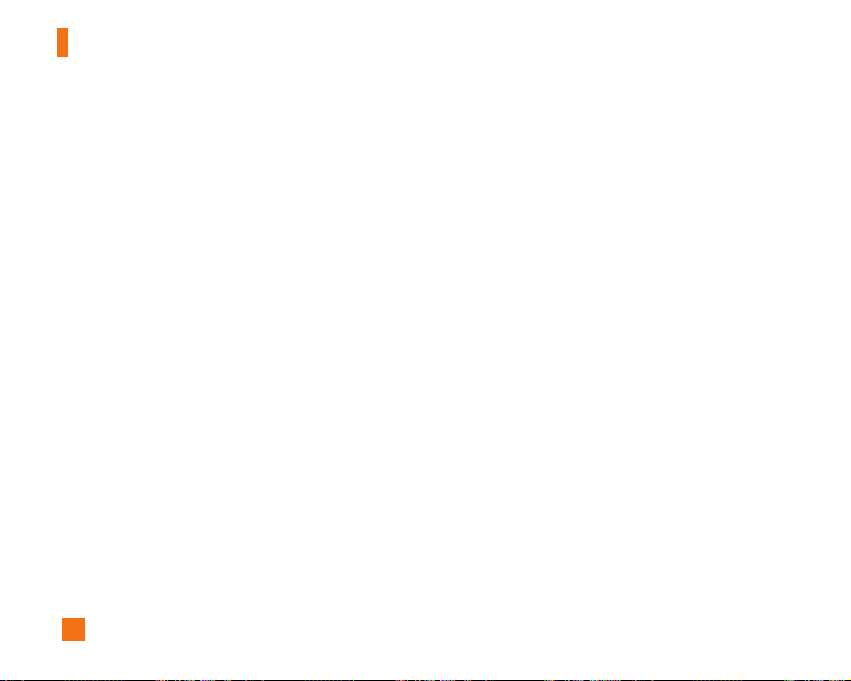
58
Instant Messaging
Menu options available in the Conversation
screen
] Send: Typed message can be sent.
] Back To List: This brings the screen back to the
contact list.
] End Conversation: This ends the active conversation
and clears the conversation buffer.
] Block/Unblock Contact: This allows or blocks
conversation with the selected Contact.
] Save Conversation: Stores currently active
conversation.
] View Information: This allows you to view
information. It provides User ID, Mood, Status Text.
] T9 Languages: This selects the T9 predictive mode
Language.
n
Note
• Within the conversation screen, you can insert Symbol,
Emoticon and Text Template by using the right soft key.
• In the conversation window, you can use a side key or
up/down navigation key for scrolling conversation.
• Maximum number of characters supported by a message is
500 characters for receiving and 160 characters for sending.
• The presence information might not update in real time so
the “Refresh List”/“Refresh Contact” option can be used
for most up to date status.
Page 59

59
My MEdia
Favorites Menu 7.1
Your phone may have some pre-installed bookmarks
for sites not affiliated with LG. LG does not warrant or
endorse these sites. If you choose to access them, you
should take the same precautions, for security or
content, as you would with any site. For further details,
see page 50.
Games & Apps Menu 7.2
For further details, see page 45 (Menu 3.2).
Ringtones/Audio Menu 7.3
The right soft key [Options] will bring up the following
options.
] Send via Text Message: iMelody Sound can be sent
via SMS.
] Send via Multimedia Message: Downloaded Sound
can be sent via MMS.
] Set as Ring Tone: This sets the Ring Tone with
currently selected Sound.
] Delete: This deletes currently selected Sound.
] Rename: This deletes the Title of currently selected
Sound.
] Delete All: This deletes all sounds.
n
Note
Sounds supplied as default can only be used under the Set
As Ring Tone mode.
Graphics Menu 7.4
The right soft key [Options] will bring up the following
options.
] Send via Text Message: EMS Picture can be sent
via SMS.
] Send via Multimedia Message: Downloaded Picture
can be sent via MMS.
] Set as Wallpaper: Currently selected Picture can be
set as a Wallpaper.
] Delete: Currently selected Picture can be deleted.
] Rename: Title of currently selected Picture can be
edited.
] Delete All: All Pictures can be deleted.
Page 60

60
My MEdia
n
Note
Pictures supplied as default can only be used under the Set
As Wallpaper mode.
Multimedia Contents Menu 7.5
The right soft key [Options] will bring up the following
options.
] Send via Text Message: EMS Animation can be sent
via SMS.
] Send via Multimedia Message: Downloaded
Animation can be sent via MMS.
] Set as Wallpaper: Currently selected Animation can
be set as a Wallpaper.
] Delete: Currently selected Animation can be
deleted.
] Rename: Title of currently selected Animation can
be edited.
] Delete All: All Animations can be deleted.
Tools Menu 7.6
Camera (Menu 7.6.1)
The phone supports 5 modes that can be set to capture
images and they are Photo ID(96X96), 128X160,
160X120, 320X240 and 640X480.
You can access camera feature directly by pressing
and holding the about or (camera key) 2
seconds.
Take Photo
Using the camera module built in your phone, you can
take pictures of people or events while on the move.
Additionally, you can send photos to other people in a
picture message.
The right soft key [Options] will bring up the following
options.
] Resolution: Sets the image size to one of Photo
ID(96X96), 128X160(Mobile), 160X120(QQVGA),
320X240(QVGA), 640X480(VGA). The selected image
size displays on the capture screen.
] Brightness: This adjusts the brightness level of the
screen and there are 5 levels of setting. (-2, -1, 0, +1,
+2)
Page 61

61
My MEdia
] White Balance: This adjusts the Light Effect level
and you can select from the following options: Auto
/ Daylight / Incandescent / Cloudy / Fluorescent.
] Zoom: Determines the zoom rate.
] Color Effect: Allows you to apply special effects to
the picture. Press the left or right navigation key to
find the tone you want to use. Color, Sepia, Mono
are available.
] Multishot: This feature enables the amount of
continuous frames that can be taken at one time.
The number of frames is determined by the image
size setting. 640X480 image size can be set at 1 Shot
and 3 Shots per press, 320X240 image size can be
set at 1 Shot, 3 Shots and 6 Shots per press, and all
other sizes can be set at 1 Shot, 3 Shots, 6 Shots and
9 Shots per press.
] Shutter Sound: Allows you to select a sound when
you press the shutter.
Sound 1 / Sound 2 / Sound 3 / Silent
] Default Settings: This restores the original camera
settings (Size, Brightness, Zoom, etc.).
Gallery
In this menu, you can review the pictures you have
taken.
This feature offers the ability to store all captured
photo images in an album. When no images have been
captured, the Empty message will be displayed. The
picture will display the last image viewed. The title of
the image will be displayed on top as well as the index
number of the displayed image. The left or right
navigation key is used to view previous or next image.
All Pictures
You can view all pictures.
General Pictures
You can view all pictures except of Photo ID Pictures.
Photo ID Pictures
This is where 96X96 size images can be stored and
they can be added to the Contacts.
The following options are available for All Pictures,
General Pictures and Photo ID Pictures menu.
] Enlarge/Thumbnail: Only available for All Pictures or
General Pictures menu.
Page 62
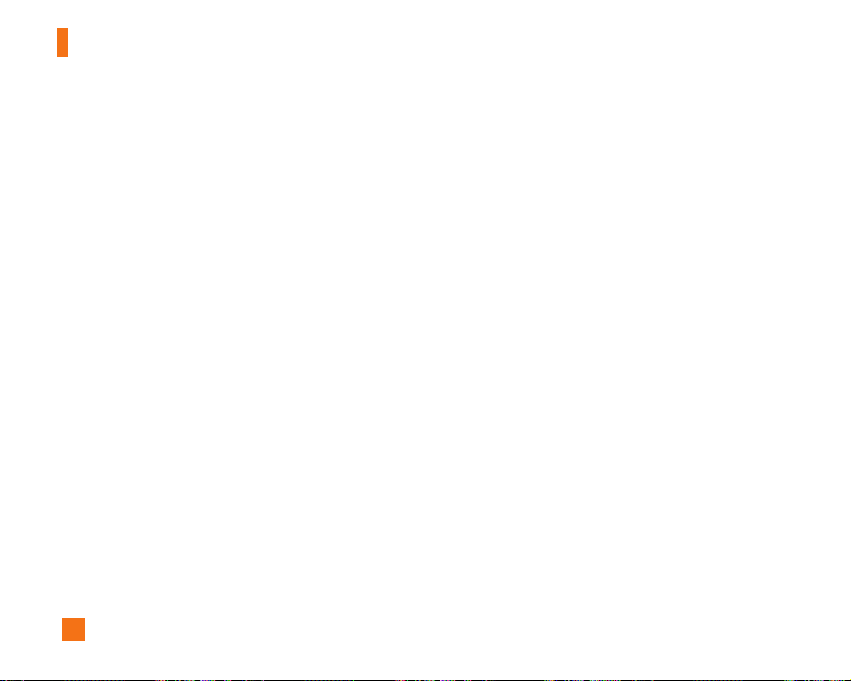
62
My MEdia
- Thumbnail: shows the photos as thumbnail images
on one screen. In thumbnail view mode, use the
navigation keys to scroll through the photos. To go
back to normal view mode, press the right soft key
[Options] and then Select Enlarge.
] Send Photo: Allows you to send a multimedia
message using the taken picture. For further details
about sending multimedia messages, see page 38.
] Set as Wallpaper: Set selected photo image as a
wallpaper.
] Delete: Delete current image.
] Slideshow: The Slide Show mode will display the
images in slide show format. The images are shown
every 1.5 second intervals when in All Pictures
mode. General Pictures mode will display all images
except for the Phonebook size (96X96) in slide show
format. Photo ID Pictures will only display the
Phonebook size images.
] Rename: Allows you to rename the taken picture.
] Delete All: Delete all images in the album.
] Information: Displays Title, Size, Date and Time
information on selected image.
Check Memory
This indicates the available memory capacity. The total
available memory is 300KB and the remaining capacity
is displayed.
Alarm Clock (Menu 7.6.2)
Set the alarm to ring at a specific time. In the Alarm
Clock menu, the following options are available:
On: Set the time(hour and minute) for activating the
alarm.
1. Enter the menu.
2. Select [On] by pressing the right/left navigation keys.
3. If you want to set the time for activating the alarm,
press the down navigation key.
4. Enter the required time, press the down navigation
key.
5. The following options are available.
• Once: The alarm rings only once and is then
deactivated.
• Daily: The alarm rings every day at the same time.
• Weekly: The alarm rings every week on the same
day and at the same time.
Page 63

63
My MEdia
• Monthly: The alarm rings every month on the same
day and at the same time.
6. Allows you to select the alarm melody by using the
right/left navigation keys.
7. Press the left soft key [Set].
Off: Cancel the alarm.
n
Notice
If this option is set to On, the alarm will ring at the specified
time, even when the phone is switched off.
To stop the alarm when it rings, open the phone and press
the right soft key[Quit].
Calendar (Menu 7.6.3)
When you enter this menu a calendar will be
displayed. Top of the screen indicates sections for
date. Square cursor is used to locate a particular day.
The under bar on the calendar indicates a schedule or
memo on that day. This function helps to remind you of
the schedule and memo. The phone will sound an
alarm tone if it has been set for a specific note.
For changing the day, month, and year.
n
Note
Your phone should be switched on to use this function.
] View: Press the right soft key [Options] to delete or
edit the note you selected.
] Edit: Allows you to edit the schedule.
] Delete: Allows you to delete the schedule.
] New Schedule: You can edit maximum of 30
characters and create up to 30 notes.
] Calendar: Allows you to consult the calendar.
] Scheduler Tone: The phone can sound an alarm
tone when the scheduled date for an event has
been reached with this option.
] All Schedules: Shows the notes that are set for all
days. Use the up/down navigation keys to browse
through the note lists. You can use the menu by
press the left soft key [Options].
Key Description
up/down navigation key Weekly
left/right navigation key Daily
key/ key Yearly
key/ key Monthly
Page 64

64
My MEdia
] Go to date: Allows you to jump to a specific date.
] Delete Old: Delete past schedule event that has
already been notified.
] Delete All: Delete all schedules. You are asked to
confirm your action.
n
Note
You can see Edit, Delete,View all schedules, Delete past, and
Delete all menus dependent on setting of the schedule.
Voice Memo (Menu 7.6.4)
Allows you to record a memo. You can record up to 3
voice messages with each message up to 30 seconds.
You can use the Voice Memo feature to:
• Play the recorded voice memos
• Delete one or all voice memos
1. Once recording is started, the message ‘Recording...’
and the remaining time is displayed.
n
Note
If all memo locations are full, you must delete an old memo
before recording a new one.
2. If you want to finish recording, press the left soft key
[Save].
] Play: Allows you to play back all memos recorded,
starting with the most recent memo. The screen
displays the date and time when the memo was
recorded.
] Delete: Allows you to delete a specific memo. All
memos recorded are played back, starting with the
most recent one.
] Record New: Allows you to record a memo.
] Rename: Allows you to rename a specific memo.
] Send via Multimedia Message: Sends the selected
voice memo by MMS.
] Delete All: Allows you to delete all memos.
Calculator (Menu 7.6.5)
Using this feature, you can use the phone as a
calculator. The calculator provides the basic
arithmetic functions: addition, subtraction,
multiplication and division.
Using the Calculator
1. Enter the first number using the numeric keys.
2. Use the navigation keys to select a sign for
calculation.
Page 65

65
My MEdia
n
Note
To include a decimal point, press the key.
3. To calculate the result, press the left soft key
[Result] or key.
Notepad (Menu 7.6.6)
To write, edit and delete a memo on a specific date,
proceed as follows.
1. Press the left soft key [New].
2. Input the memo and press the right soft key
[Options].
The following options are available.
] Save: Allows you to save the memo.
] Set T9:
] Set Input Language: Allows you to select the T9
language to use in memo.
] Exit Editor: Allows you to exit in memo editor.
Or
1. Select a memo.
2. Press the right soft key [Options].
The following options are available.
] View: Allows you to view the memo.
] Delete: Allows you to delete the memo. You can
press the right soft key [Options → Delete] to edit
the memo displayed.
] Edit: If you select a memo that already exists, you
can press the right soft key [Options → Edit] to edit
the memo displayed.
] New Note: Add a new memo, up to 20 memos and
40 characters per each memo.
] Delete All: Allows you to delete all memos. You are
asked to confirm your action.
World Clock (Menu 7.6.7)
Allows you to check the current Greenwich Mean
Time(GMT) and 53 major cities around the world, using
the left/right navigation keys.
The screen shows the city name, current date and
time.
To select the time zone in which you are located,
proceed as follows:
1. Select the city corresponding to your time zone by
pressing the left/right navigation keys one or more
times. The local date and time are displayed.
Page 66

66
My MEdia
2. Press the right soft key [Options].
3. If you want to set, press the key.
4. If you want to set Daylight Savings, press the
key in Options menu.
n
Note
The time zone setting of each city in World time menu may
be affected by network condition.
Unit Converter (Menu 7.6.8)
This converts any measurement into a unit you want.
There are 4 types that can be converted into units:
Length, Surface, Weight, and Volume.
1. You can select one of four unit types by pressing the
left soft key [Unit].
2. Select the standard value by using the left/right
navigation keys.
3. Select the unit you want to convert by pressing the
up/down navigation keys.
4. You can check the converted value for the unit you
want. Also, you can input a decimal number by
pressing the key.
Infrared (Menu 7.6.9)
This feature allows you to send or receive data/fax
through the infrared port. To use an infrared
connection:
• Install the modem driver for receiving or sending the
data/fax.
• Install the network dial-up software supplied by your
service provider or fax application program for a fax
call on your PC.
• Configure and activate an IrDA-compliant infrared
port on your PC.
• Activate the infrared feature on the phone; the
symbol appears on the right side at the bottom of the
display.
• Dial the network service number given to you by the
service provider.
If there is no communication between your phone and
the IrDA-compliant device within 30 seconds after
activation of the feature, it is automatically
deactivated.
For further details, contact your service provider.
Page 67

67
My MEdia
n
PC Sync
PC Sync is a program for data exchange between PC and the
phone by a data cable. Therefore, if you want to use this
function, you have to buy the accessory kit.
IrDA port
IrDA port
Page 68

68
Address Book
You can store phone numbers and their corresponding
names in the memory of your Smart Chip. In addition,
you can store up to 255 numbers and names in the
phone memory. The Smart Chip and phone memories,
although physically separate, are used as if they were
a single entity, called the Address Book.
Contacts Menu 8.1
1. When the idle screen is displayed, press the right
soft key [Names].
2. Press the left soft key [OK].
n
Note
You can also scroll through the Address Book from the
beginning, in idle mode with the flip cover open, by pressing
the down navigation key directly.
3. If you want to edit, delete, copy an entry, or to add
the voice to one, select [Options].
4. Once you have found the required entry, press the
to dial the number.
• View: To view in detail the selected name.
• Delete: You can delete an entry.
• New Message
- Text: You can write a text message. For further
details, see page 36~37.
- Multimedia: You can write a multimedia message.
For further details, see page 38.
• Edit: You can edit the name, mobile number, home
number, office number, E-mail, group, memo and
picture by press the left soft key [OK].
• Copy to Phone: You can copy an entry from Smart
Chip to phone.
• Copy to Smart Chip: You can copy an entry from
Phone to Smart Chip.
• Set Voice Dial: You can add voice to the entry or
change the voice tag.
• Set Primary Number: You can select the main
number out of your mobile, home or office numbers.
Choose the one that is most often used. The main
number will be displayed first, if you set this.
Page 69

69
Address Book
New Contact Menu 8.2
You can add a address book entry by using this
function. Phone memory capacity is 255 entries. Smart
Chip memory capacity depends on the cellular service
provider. You can also save 20 characters of name in
the phone memory, and save characters in the Smart
Chip. The number of characters is dependent on the
Smart Chip.
1. Open the Address Book first by pressing the right
soft key [Names] in standby mode.
2. Scroll to highlight New Contact, and press the left
soft key [OK].
3. You can add new address book entries to Smart Chip
memory or the address book memory. To select the
memory, go to Set Memory (Menu 8.8). (Refer to
page 71.)
• Adding new entries into Smart Chip memory
You can enter a name and number, and select the
required group. (Depends on the Smart Chip)
• Adding new entries into phone memory
You can enter a name, numbers, E-mail address and
memo, and select the required group.
Speed Dials Menu 8.3
You can assign any of the keys, to with a
name list entry. You can call directly by pressing this
key for 2-3 seconds.
1. Open the Address Book first by pressing the right
soft key [Names] in a standby mode.
2. Scroll to Speed Dials, then press the left soft key
[OK].
3. If you want to add a number to speed dial, select
<Empty>. Then, you can search the name from the
Address Book.
4. Select the name from the speed dial. You can
change and delete the name. In addition, you can
call by this number, write text message, and
multimedia message.
Voice Dials Menu 8.4
You can see all the phone numbers which contain
voice. You can also call directly by pressing the
key. After selecting the phone number by using the
up/down navigation keys, press the right soft key
[Options] and it will offer the following submenus:
Page 70

70
Address Book
] Listen: You can play back the voice attached to a
phone number.
] Change: You can change the voice attached to a
phone number.
] Remove: You can delete the voice attached to a
phone number.
] Call: You can call by selecting this submenu.
] Add Voice Dial: You can add a new voice to phone
number.
] Remove All: You can delete all the voice attached to
a phone number.
n
Note
The voice can only be attached to the main number which
you set. For example, if you change the main number, voice
will be automatically attached to the changed number. This
means that you cannot attach voice to mobile, office and
home numbers simultaneously. You can add a voice tag to a
phone number in the Smart Chip. The voice tag can be
erased if you remove or change the Smart Chip.
Groups Menu 8.5
There are 6 predefined groups as well as one additional
group labeled Others where you can create your own
lists.
1. You can set the phone to ring in a specific way and
display a preselected graphic icon when a particular
person calls you.
2. Scroll to Caller Groups then press the left soft key
[OK] to enter this menu.
3. Every Group list will be displayed : Family, VIP,
Friends, Colleague, Group 1, Group 2, No Groups.
4. Select the Group name that you want to manage by
pressing the right soft key [Options].
5. You will see the following submenus under the
predefined groups except for the No Groups group.
• View Members: Allows you to see the member list
in the group.
• Group Ringtone: Allows you to select the ring tone
to be used when you receive a voice phone call
from a person in the group.
• Group Icon: Allows you to select the graphic icon
to be displayed when you receive a call from a
Page 71

71
Address Book
person in the group.
• Add Member: Allows you to add the member to the
group.
• Remove Member: Allows you to delete the member
in the group.
• Rename: Allows you to assign a name to the group.
Copy All Contacts Menu 8.6
You can copy or move entries from the Smart Chip
memory to the phone memory and vice versa.
Smart Chip To Phone (Menu 8.6.1)
You can copy the entry from the Smart Chip to phone
memory.
Phone To Smart Chip (Menu 8.6.2)
You can copy the entry from the phone memory to the
Smart Chip.
The following options are available:
] Keep Original: When copying, Original Dial Number
is kept.
] Delete Original: When copying, Original Dial
Number will be erased.
Delete All Contacts Menu 8.7
You can delete all entries in the Smart Chip, Phone and
Voice Dials. This function requires the security code
except for Voice.
Press the key to return to the standby mode.
Set Memory Menu 8.8
Scroll to highlight the Set Memory option, then press
the left soft key [OK].
] If you select Ask Always when adding entry, the
phone will ask where to store.
] If you select Smart Chip or Phone, the phone will
store an entry to the Smart Chip or the phone.
Information Menu 8.9
Service Dial Number (Menu 8.9.1)
You can view the list of Service Dialing Numbers (SDN)
assigned by your network provider(If supported by the
Smart Chip). Such numbers include the emergency,
directory assistance and voice mail numbers.
1. Select the Service dial number option.
Page 72

72
Address Book
2. The names of the available services will be shown.
3. Use the up/down navigation keys to select a service.
Press the key.
Check Memory (Menu 8.9.2)
You can check how many names and numbers are
stored in the Address Book (Smart Chip and phone
memories).
My Numbers (Menu 8.9.3)
Allows you to display your phone number in the Smart
Chip.
Page 73

73
Settings
Sounds Menu 9.1
You can use the Sound Settings feature to customize
various settings, such as the:
] Ring melody, volume and type
] Sounds made when you press a key, make an error
or receive a message
Shop Ringtones (Menu 9.1.1)
This menu option connects to Cingular’s ringtone
download site.
Ringtones (Menu 9.1.2)
This option allows you to select the required ring
melody. You can choose between many different
melodies. If you have downloaded any sounds from the
Internet or received any ring tone messages, you can
view the list in this menu.
Volume (Menu 9.1.3)
] Ringtone: To set the volume level for the ringing
tones.
] Key Tone: To set the volume level for keypad tones.
] Earpiece: This can adjust the volume level.
] Headset: When using the Headset, volume level can
be adjusted.
] Handsfree: When using the Car Kit, volume level can
be adjusted.
Ring Alert Type (Menu 9.1.4)
You can select an option from Ring, Ring and Vibrate
and Vibrate then Ring.
Message Alert Tones (Menu 9.1.5)
Select the alert tone for messages.
Key Tones (Menu 9.1.6)
This menu option allows you to select a tone that the
phone sounds when you press a key. You can select
an option from Beep and Voice.
Voice Memo (Menu 9.1.7)
For further details, see page 64 (Menu 7.6.4).
Page 74
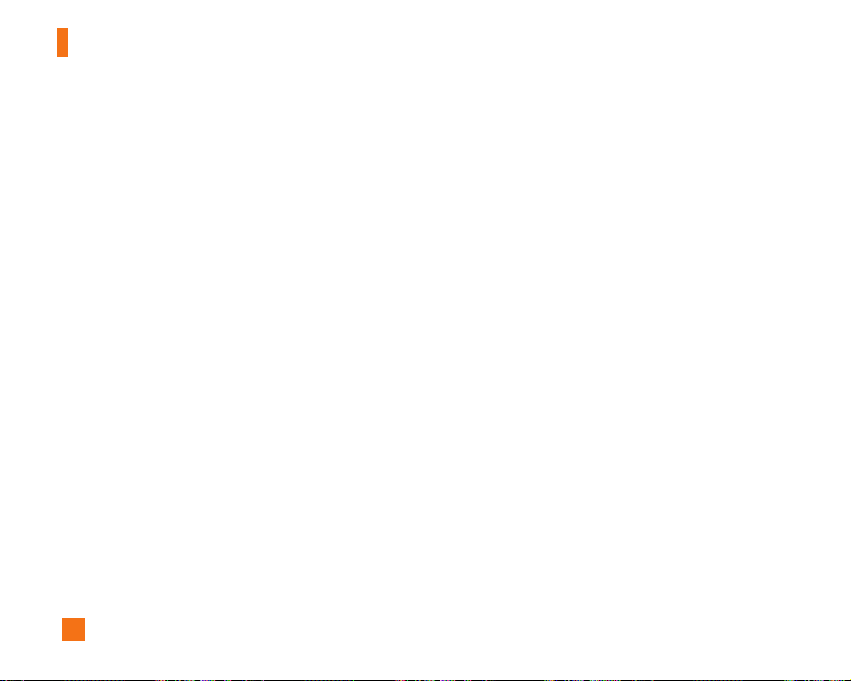
74
Settings
Display Menu 9.2
You can change the background image and the display
style for Menu Mode according to your preference.
Wallpaper (Menu 9.2.1)
This option allows you to change the background
image (wallpaper) to be displayed in idle mode.
Two options are available: Main Display and Sub
Display.
To change the background image, proceed as follows.
1. Scroll through the list by pressing the left or right
navigation key.
You have various preset images available. You can
also select the blank background and any images
downloaded from the Internet.
2. Press the left soft key [Select] when the required
image is highlighted.
The selected image is displayed.
Backlight Timer (Menu 9.2.2)
You can select whether or not the phone uses the
backlight. A marginal increase in the standby/talk time
can be achieved by turning the backlight off.
It turns off if no key is pressed within one minute.
• Off means that the backlight is never on.
• 10 seconds turns the backlight off 10 seconds after
the last key was pressed.
• 30 seconds turns the backlight off 30 seconds after
the last key was pressed.
• 60 seconds turns the backlight off 60 seconds after
the last key was pressed.
• Always On turns the backlight always on while flip
is opened. However, the sub LCD will be turned off
after 60 seconds even if you set the Always On
mode.
Languages (Menu 9.2.3)
You can select the display language. When the
language option is set to Automatic, the language is
automatically selected according to the language of
the Smart Chip used. English will be set if the language
on the Smart Chip is not supported in the phone.
Menu Style (Menu 9.2.4)
This option allows you to select the menu display style.
You can choose either Icon style or List style.
Page 75

75
Settings
Date & Time Menu 9.3
Set Date (Menu 9.3.1)
Allows you to enter the day, month and year. You can
change the date format via the Date Format menu
option.
Format: Allows you to change the time and date
formats.
Date Format (Menu 9.3.2)
YYYY/MM/DD(year/month/day)
DD/MM/YYYY(day/month/year)
MM/DD/YYYY(month/day/year)
Set Time (Menu 9.3.3)
Allows you to enter the current time. You can choose
the time format via the Time Format menu option.
Time Format (Menu 9.3.4)
24 Hours/12 Hours
Auto Update (Menu 9.3.5)
Select On to set the phone to automatically update the
time and date according to the current time zone.
Call Menu 9.4
To change the settings for call diverting:
Call Forwarding (Menu 9.4.1)
When this network service is activated, you can direct
your incoming calls to another number, for example, to
your voice mailbox number. For details, contact your
service provider. Select one of the divert options, for
example, select If busy to divert voice calls when your
number is busy or when you reject incoming calls.
The following options are available:
] All Voice Calls: Diverts voice calls unconditionally.
] If Busy: Diverts voice calls when the phone is in use.
] If No Reply: Diverts voice calls which you do not
answer.
] If Out Of Reach: Diverts voice calls when the phone
is switched off or out of coverage.
] All Data Calls: Diverts to a number with a PC
connection unconditionally.
] All Fax Calls: Diverts to a number with a fax
connection unconditionally.
• Activate: Activates the corresponding service.
Page 76
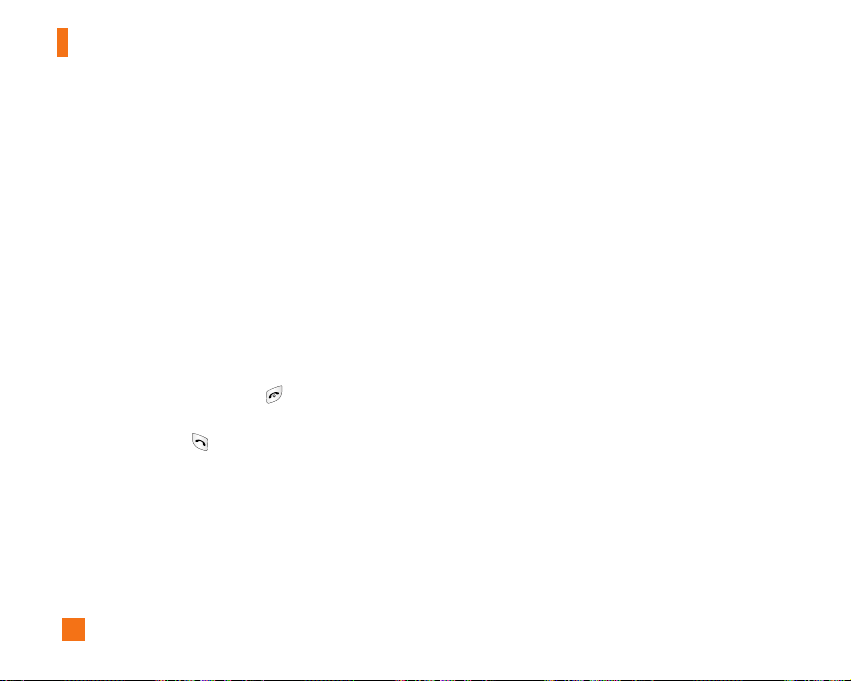
76
Settings
- To Other Number: Inputs the number for diverting.
- Favorite Number: You can check recent five
diverted numbers.
• Cancel: Cancels the corresponding service.
• View Status: Checks the status of the service.
] Cancel All: Cancels all call divert service.
Answer Mode (Menu 9.4.2)
Allows you to determine when to answer the phone.
] Flip Open: This option allows you to answer a call
simply by opening the flip.
] Any Key: You can answer an incoming call by
pressing any key, except the key.
] Send Key Only: You can answer an incoming call by
only pressing the key.
Send My Number (Menu 9.4.3)
This network service allows you to set your phone
number to be displayed (On) or hidden (Off) from the
person to whom you are calling. Select Set By
Network to reset the phone to the setting that you
have agreed upon with your service provider.
Call Waiting (Menu 9.4.4)
The network will notify you of a new incoming call
while you have a call in progress. Select Activate to
request the network to activate call waiting, Cancel to
request the network to deactivate call waiting, or View
Status, to check if the function is active or not.
Minute Minder (Menu 9.4.5)
This option allows you to specify whether the phone
must beep every minute during an outgoing call to
keep you informed of the length of the call.
Voice Dial (Menu 9.4.6)
You can make a phone call by saying a voice tag that
has been added to a contact card. Any spoken word(s)
can be a voice tag. Before using voice dialing, note
that:
• Voice tags are not language dependent. They are
dependent on the speaker’s voice.
• Voice tags are sensitive to background noise. Record
them and make calls in a quiet environment.
Page 77

77
Settings
• When recording a voice tag or making a call by using
a voice tag, the loudspeaker is in use. Hold the phone
at a short distance away from your mouth and face
so that the proximity sensor does not turn the
loudspeaker off.
• Very short names are not accepted. Use long names
and avoid similar names for different numbers.
] Automatic: You can enter the voice dial mode
whenever you open the flip.
] Manual: You can enter the voice dial mode by
holding down the key.
n
Note
You must say the name exactly as you said when you
recorded it. This may be difficult in, for example, a noisy
environment or during an emergency, so you should not rely
solely upon voice dialing in all circumstances.
Auto Redial (Menu 9.4.7)
Select On, and your phone will make a maximum of
three attempts to connect the call after an
unsuccessful call attempt.
Send DTMF Tones (Menu 9.4.8)
You can send the DTMF (dual tone multi-frequency)
tones of the number on the display during a call.
This option is helpful for entering a password or
account number when you call an automated system,
like a banking service.
Security Menu 9.5
Various codes and passwords are used to protect the
features of your phone. They are described in the
following sections (see pages 19)
Request PIN Code (Menu 9.5.1)
When the PIN code request feature is enabled, you
must enter your PIN each time you switch the phone
on. Consequently, any person who does not have your
PIN cannot use your phone without your approval.
n
Note
Before disabling the PIN code request feature, you must
enter your PIN
Page 78

78
Settings
The following options are available:
] Enable: You must enter the PIN each time the phone
is switched on.
] Disable: The phone connects directly to the network
when you switch it on.
Fixed Dial Number (FDN) (Menu 9.5.2)
Allows you to restrict your outgoing calls to selected
phone numbers, if this function is supported by your
Smart Chip. The PIN2 code is required.
The following options are available:
] Enable: You can only call phone numbers stored in
the Address Book. You must enter your PIN2.
] Disable: You can call any number.
] Number List: You can view the number list saved as
fixed dial number.
n
Note
Not all Smart Chips have a PIN2. If your Smart Chip does not,
this menu option is not displayed.
Change Codes (Menu 9.5.3)
The Change codes feature allows you to change your
current password to a new one. You must enter the
current password before you can specify a new one.
You can change the access codes: Security Code,
PIN1 Code, PIN2 Code
n
Note
PIN: Personal Identification Number.
Connection Menu 9.6
Change Frequency Band (Menu 9.6.1)
When the America(850/1900) option is selected the
device can be used in the US, and when the
Europe(1800) option is chosen the device can be used
in European countries.
n
Note
The US frequency is set at 850/1900 MHz and the European
frequency is set at 1800 MHz.
Page 79

79
Settings
n
Note
Note of caution that depending on the Smart Chip, the order
of the menu can differ. The World Phone menu option sets
the GSM frequency band between the GSM 850/1900 used in
the US or GSM 1800 used in Europe. This phone does not
automatically search and set the GSM frequency. Instead
the user must manually set the frequency band based on
his/her location. The default setting is “America (850/1900)”
so in order to switch to the European frequency, simply
select the “Europe (1800)”option from the World Phone
Setting menu. After the selection, turn the phone off and on
again to begin using the new frequency setting. When
traveling to different parts of the world, you must always set
the World Phone Setting to the correct frequency band.
GPRS Attach (Menu 9.6.2)
If you select Power On and you are in a network that
supports packet data, the phone registers to the GPRS
network and sending short messages will be done via
GPRS. Also, starting an active packet data connection,
for example, to send and receive e-mail, is quicker. If
you select When Needed, the phone will use a packet
data connection only if you start an application or
action that needs it. The GPRS connection is closed
after it is not used by any application.
n
Note
If there is no GPRS coverage and you have chosen Power
On, the phone will periodically try to establish a packet data
connection.
Access Point (Menu 9.6.3)
This feature sets the Profile during the WAP and MMS
connections. Please see page 51 for further detail. The
Profile menu under the Access Point feature will
display Add, Delete and Editor options, but the reason
why Activate option is not available is because there is
no way of knowing whether WAP or MMS will be used
to activate the content.
Reset Access Point (Menu 9.6.4)
This allows Profile information to be restored to
original setting. For example, this option will restore
the Profile that has been deleted by the Delete All
selection from the Access Point (Menu 5.4) submenu.
Page 80

80
Settings
Reset Default Menu 9.7
You can easily reset your phone to its default
configuration. To do so, proceed, as follows.
1. Select the Reset Settings menu option.
2. Enter the 4-digit phone password.
n
Note
The password is preset to 0000.
Page 81

81
Q&A
Please check to see if any problems you have encountered with the phone are described in this section before taking
the phone in for a service or calling a service engineer.
Q How do I view the list of outgoing calls, incoming
calls and missed calls?
A Press the key.
Q How do I clear all call history?
A Press the left soft key[Menu] and then the
key.
Q How do I view all numbers stored in memory?
A Press right soft key [Names] and then .
Q Why is the connection inconsistent or not audible in
certain areas?
A When frequency environment is unstable in a
certain area, connection may be inconsistent and
not audible. Relocate to another area and try again.
Q Why is the connection not consistent abruptly
disconnects even when established?
A When frequency is unstable or weak or if there are
too many users, connection may be cut off even
after it was established. Please try again later or
attempt after relocating to other areas.
Q Why does the LCD not turn on?
A Remove the battery and turn on the power after
placing it back on. If there is no change, fully charge
the battery and try again.
Q Why is there an echo when a connection is made
with certain telephones in a certain area?
A This is called the ‘Echo Phenomenon’, where it
occurs if connection volume is too high or caused
by special properties (semi electronic telephone
exchange) of the equipment on the other end.
Page 82

82
Q&A
Q Why does the phone heat up?
A The phone may get hot when there is a very long call
duration or when games are played or even when
surfing the Internet for a long time. This has no effect
upon the life of the product or performance.
Q Why does the battery life get shorter in standby
mode?
A The battery is worn out. As time passes, the battery
life gradually becomes shorter. If the battery lasts
about half the amount of time as when first
purchased, it’s time to purchase a new battery.
Q Why does the battery run out so quickly during
normal use?
A It is due to the user environment or a large number
of calls or weak signal.
Q Why is no number dialed when you recall a Address
Book entry?
A Check that the number has been stored correctly by
using the Address book Search feature. Re-store
them, if necessary.
Q Why can’t my correspondent reach me?
A Is you phone switched on ( pressed for more
than three seconds)? Are you accessing the right
cellular network? Or, you may have set an incoming
call barring option.
Page 83

83
Accessories
Travel Adapter
This adapter allows you to
charge the battery. It
supports standard U.S. 120
Volt 60Hz outlets. It takes 5
hours to charge a completely
discharged battery.
Battery
Standard battery is available.
Vehicle Power Adapter
You can operate the phone and
trickle charge the phone battery
from your vehicle by using the
vehicle power adapter. It takes
5 hours to charge a completely
discharged battery.
Headset
Connects to your phone,
allowing hands-free operation.
Includes earpiece, microphone,
and integrated call
answer/termination button.
Data Cable Kit
Connects your phone to a PC.
There are a variety of accessories available for your mobile phone. You can select these options according to your
personal communication requirements. Consult your local dealer for availability.
Page 84

84
Safety Guidelines
TIA Safety Information
Provided herein is the complete TIA Safety Information
for Wireless Handheld phones. Inclusion of the text
covering Pacemakers, Hearing Aids, and Other
Medical Devices is required in the owner’s manual for
CTIA Certification. Use of the remaining TIA language
is encouraged when appropriate.
Exposure to Radio Frequency Signal
Your wireless handheld portable telephone is a lowpower radio transmitter and receiver. When it is ON, it
receives and also sends out radio frequency (RF)
signals.
In August, 1996, the Federal Communications
Commissions (FCC) adopted RF exposure guidelines
with safety levels for handheld wireless phones. Those
guidelines are consistent with the safety standards
previously set by both U.S. and international standards
bodies:
ANSI C95.1 (1992) *
NCRP Report 86 (1986)
ICNIRP (1996)
Those standards were based on comprehensive and
periodic evaluations of the relevant scientific
literature. For example, over 120 scientists, engineers,
and physicians from universities, government health
agencies, and industry reviewed the available body of
research to develop the ANSI Standard (C95.1).
*American National Standards Institute; National
Council on Radiation Protection and Measurements;
International Commission on Non-Ionizing Radiation
Protection
The design of your phone complies with the FCC
guidelines (and those standards).
Antenna Care
Use only the supplied or an approved replacement
antenna. Unauthorized antennas, modifications, or
attachments could damage the phone and may violate
FCC regulations.
Phone Operation
NORMAL POSITION: Hold the phone as you would any
other telephone with the antenna pointed up and over
your shoulder.
Page 85

85
Safety Guidelines
Tips on Efficient Operation
For your phone to operate most efficiently:
] Do not touch the antenna unnecessarily when the
phone is in use. Contact with the antenna affects
call quality and may cause the phone to operate at a
higher power level than otherwise needed.
Driving
Check the laws and regulations on the use of wireless
phones in the areas where you drive. Always obey
them. Also, if using your phone while driving, please:
] Give full attention to driving — driving safely is your
first responsibility;
] Use hands-free operation, if available;
] Pull off the road and park before making or
answering a call if driving conditions so require.
Electronic Devices
Most modern electronic equipment is shielded from RF
signals. However, certain electronic equipment may
not be shielded against the RF signals from your
wireless phone.
Pacemakers
The Health Industry Manufacturers Association
recommends that a minimum separation of six (6’)
inches be maintained between a handheld wireless
phone and a pacemaker to avoid potential interference
with the pacemaker. These recommendations are
consistent with the independent research by and
recommendations of Wireless Technology Research.
Persons with pacemakers:
] Should ALWAYS keep the phone more than six
inches from their pacemaker when the phone is
turned ON;
] Should not carry the phone in a breast pocket.
] Should use the ear opposite the pacemaker to
minimize the potential for interference.
] If you have any reason to suspect that interference
is taking place, turn your phone OFF immediately.
Hearing Aids
Some digital wireless phones may interfere with some
hearing aids. In the event of such interference, you
may want to consult your service provider.
Page 86

86
Safety Guidelines
Other Medical Devices
If you use any other personal medical device, consult
the manufacturer of your device to determine if they
are adequately shielded from external RF energy. Your
physician may be able to assist you in obtaining this
information.
Turn your phone OFF in health care facilities when any
regulations posted in these areas instruct you to do so.
Hospitals or health care facilities may be using
equipment that could be sensitive to external RF
energy.
Vehicles
RF signals may affect improperly installed or
inadequately shielded electronic systems in motor
vehicles. Check with the manufacturer or its
representative regarding your vehicle.
You should also consult the manufacturer of any
equipment that has been added to your vehicle.
Posted Facilities
Turn your phone OFF in any facility where posted
notices so require.
Aircraft
FCC regulations prohibit using your phone while in the
air. Turn your phone OFF before boarding an aircraft.
Blasting Areas
To avoid interfering with blasting operations, turn your
phone OFF when in a ‘blasting area’ or in areas posted:
‘Turn off two-way radio’. Obey all signs and
instructions.
Potentially Explosive Atmosphere
Turn your phone OFF when in any area with a
potentially explosive atmosphere and obey all signs
and instructions. Sparks in such areas could cause an
explosion or fire resulting in bodily injury or even
death.
Areas with a potentially explosive atmosphere are
often, but not always, marked clearly. Potential areas
may include: fueling areas (such as gasoline stations);
below deck on boats; fuel or chemical transfer or
storage facilities; vehicles using liquefied petroleum
gas (such as propane or butane); areas where the air
contains chemicals or particles (such as grain, dust, or
metal powders); and any other area where you would
normally be advised to turn off your vehicle engine.
Page 87
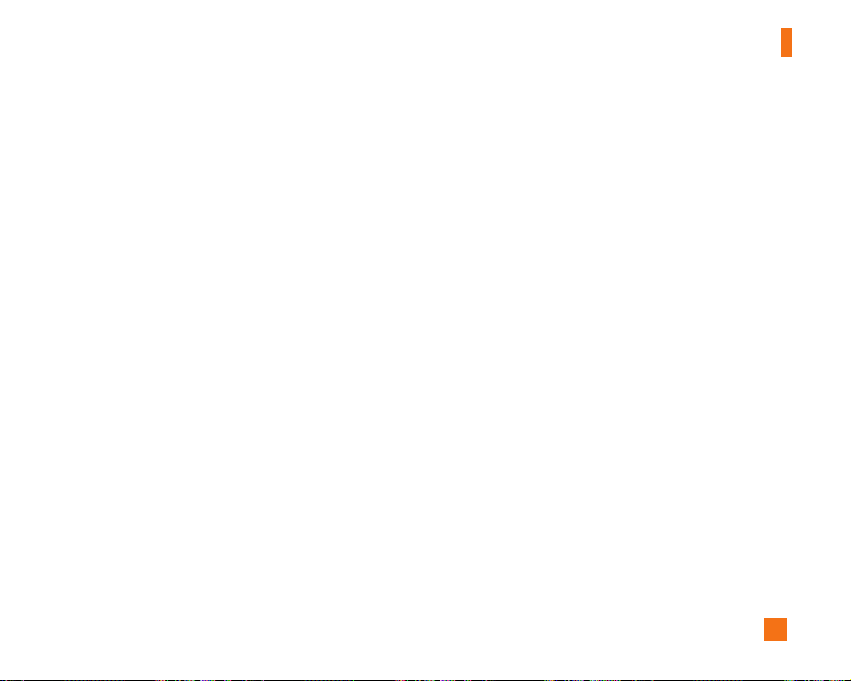
87
Safety Guidelines
For Vehicles Equipped with an Air Bag
An air bag inflates with great force. DO NOT place
objects, including either installed or portable wireless
equipment, in the area over the air bag or in the air bag
deployment area. If in-vehicle wireless equipment is
improperly installed and the air bag inflates, serious
injury could result.
FDA Consumer Update
The U.S. Food and Drug Administration’s Center for
Devices and Radiological Health Consumer Update on
Mobile Phones.
1.Do wireless phones pose a health hazard?
The available scientific evidence does not show that
any health problems are associated with using
wireless phones. There is no proof, however, that
wireless phones are absolutely safe. Wireless
phones emit low levels of radiofrequency energy (RF)
in the microwave range while being used. They also
emit very low levels of RF when in the standby mode.
Whereas high levels of RF can produce health
effects (by heating tissue), exposure to low level RF
that does not produce heating effects causes no
known adverse health effects. Many studies of low
level RF exposures have not found any biological
effects. Some studies have suggested that some
biological effects may occur, but such findings have
not been confirmed by additional research. In some
cases, other researchers have had difficulty in
reproducing those studies, or in determining the
reasons for inconsistent results.
2.What is the FDA’s role concerning the safety of
wireless phones?
Under the law, the FDA does not review the safety of
radiation-emitting consumer products such as
wireless phones before they can be sold, as it does
with new drugs or medical devices. However, the
agency has authority to take action if wireless
phones are shown to emit radiofrequency energy
(RF) at a level that is hazardous to the user. In such a
case, the FDA could require the manufacturers of
wireless phones to notify users of the health hazard
and to repair, replace, or recall the phones so that
the hazard no longer exists.
Although the existing scientific data do not justify
FDA regulatory actions, the FDA has urged the
wireless phone industry to take a number of steps,
Page 88

88
Safety Guidelines
including the following:
] Support needed research into possible biological
effects of RF of the type emitted by wireless phones;
] Design wireless phones in a way that minimizes any
RF exposure to the user that is not necessary for
device function; and
] Cooperate in providing users of wireless phones
with the best possible information on possible
effects of wireless phone use on human health.
The FDA belongs to an interagency working group of
the federal agencies that have responsibility for
different aspects of RF safety to ensure coordinated
efforts at the federal level. The following agencies
belong to this working group:
o National Institute for Occupational Safety and
Health
o Environmental Protection Agency
o Occupational Safety and Health Administration
o National Telecommunications and Information
Administration
The National Institutes of Health participates in some
interagency working group activities, as well.
The FDA shares regulatory responsibilities for wireless
phones with the Federal Communications Commission
(FCC). All phones that are sold in the United States
must comply with FCC safety guidelines that limit RF
exposure. The FCC relies on the FDA and other health
agencies for safety questions about wireless phones.
The FCC also regulates the base stations that the
wireless phone networks rely upon. While these base
stations operate at higher power than do the wireless
phones themselves, the RF exposures that people get
from these base stations are typically thousands of
times lower than those they can get from wireless
phones. Base stations are thus not the subject of the
safety questions discussed in this document.
3.What kinds of phones are the subject of this update?
The term ‘wireless phone’ refers here to handheld
wireless phones with built-in antennas, often called
‘cell’, ‘mobile’, or ‘PCS’ phones. These types of
wireless phones can expose the user to measurable
radiofrequency energy (RF) because of the short
distance between the phone and the user’s head.
These RF exposures are limited by FCC safety
guidelines that were developed with the advice of
the FDA and other federal health and safety
Page 89

89
Safety Guidelines
agencies. When the phone is located at greater
distances from the user, the exposure to RF is
drastically lower because a person's RF exposure
decreases rapidly with increasing distance from the
source. The so-called ‘cordless phones,’ which have
a base unit connected to the telephone wiring in a
house, typically operate at far lower power levels,
and thus produce RF exposures far below the FCC
safety limits.
4.What are the results of the research done already?
The research done thus far has produced conflicting
results, and many studies have suffered from flaws in
their research methods. Animal experiments
investigating the effects of radiofrequency energy
(RF) exposures characteristic of wireless phones
have yielded conflicting results that often cannot be
repeated in other laboratories. A few animal studies,
however, have suggested that low levels of RF could
accelerate the development of cancer in laboratory
animals. However, many of the studies that showed
increased tumor development used animals that had
been genetically engineered or treated with cancercausing chemicals so as to be pre-disposed to
develop cancer in the absence of RF exposure. Other
studies exposed the animals to RF for up to 22 hours
per day. These conditions are not similar to the
conditions under which people use wireless phones,
so we don’t know with certainty what the results of
such studies mean for human health.
Three large epidemiology studies have been
published since December 2000. Between them, the
studies investigated any possible association
between the use of wireless phones and primary
brain cancer, glioma, meningioma, or acoustic
neuroma, tumors of the brain or salivary gland,
leukemia, or other cancers. None of the studies
demonstrated the existence of any harmful health
effects from wireless phone RF exposures. However,
none of the studies can answer questions about
long-term exposures, since the average period of
phone use in these studies was around three years.
5.What research is needed to decide whether RF
exposure from wireless phones poses a health risk?
A combination of laboratory studies and
epidemiological studies of people actually using
wireless phones would provide some of the data that
are needed. Lifetime animal exposure studies could
be completed in a few years. However, very large
Page 90

90
Safety Guidelines
numbers of animals would be needed to provide
reliable proof of a cancer promoting effect if one
exists. Epidemiological studies can provide data that
is directly applicable to human populations, but 10 or
more years follow-up may be needed to provide
answers about some health effects, such as cancer.
This is because the interval between the time of
exposure to a cancer-causing agent and the time
tumors develop — if they do — may be many, many
years. The interpretation of epidemiological studies
is hampered by difficulties in measuring actual RF
exposure during day-to-day use of wireless phones.
Many factors affect this measurement, such as the
angle at which the phone is held, or which model of
phone is used.
6.What is the FDA doing to find out more about the
possible health effects of wireless phone RF?
The FDA is working with the U.S. National Toxicology
Program and with groups of investigators around the
world to ensure that high priority animal studies are
conducted to address important questions about the
effects of exposure to radiofrequency energy (RF).
The FDA has been a leading participant in the World
Health Organization International Electromagnetic
Fields (EMF) Project since its inception in 1996. An
influential result of this work has been the
development of a detailed agenda of research needs
that has driven the establishment of new research
programs around the world. The project has also
helped develop a series of public information
documents on EMF issues.
The FDA and the Cellular Telecommunications &
Internet Association (CTIA) have a formal
Cooperative Research and Development Agreement
(CRADA) to do research on wireless phone safety.
The FDA provides the scientific oversight, obtaining
input from experts in government, industry, and
academic organizations. CTIA-funded research is
conducted through contracts with independent
investigators. The initial research will include both
laboratory studies and studies of wireless phone
users. The CRADA will also include a broad
assessment of additional research needs in the
context of the latest research developments around
the world.
Page 91

91
Safety Guidelines
7.How can I find out how much radio frequency
energy exposure I can get by using my wireless
phone?
All phones sold in the United States must comply
with Federal Communications Commission (FCC)
guidelines that limit radio frequency energy (RF)
exposures. The FCC established these guidelines in
consultation with the FDA and the other federal
health and safety agencies. The FCC limit for RF
exposure from wireless telephones is set at a
Specific Absorption Rate (SAR) of 1.6 watts per
kilogram (1.6 W/kg). The FCC limit is consistent with
the safety standards developed by the Institute of
Electrical and Electronic Engineering (IEEE) and the
National Council on Radiation Protection and
Measurement. The exposure limit takes into
consideration the body’s ability to remove heat from
the tissues that absorb energy from the wireless
phone and is set well below levels known to have
effects. Manufacturers of wireless phones must
report the RF exposure level for each model of phone
to the FCC. The FCC website (http://www.fcc.gov/oet/
rfsafety) gives directions for locating the FCC
identification number on your phone so you can find
your phone’s RF exposure level in the online listing.
8.What has the FDA done to measure the radio
frequency energy coming from wireless phones?
The Institute of Electrical and Electronic Engineers
(IEEE) is developing a technical standard for
measuring the radio frequency energy (RF) exposure
from wireless phones and other wireless handsets
with the participation and leadership of FDA
scientists and engineers. The standard,
‘Recommended Practice for Determining the SpatialPeak Specific Absorption Rate (SAR) in the Human
Body Due to Wireless Communications Devices:
Experimental Techniques,’ sets forth the first
consistent test methodology for measuring the rate
at which RF is deposited in the heads of wireless
phone users. The test method uses a tissuesimulating model of the human head. Standardized
SAR test methodology is expected to greatly improve
the consistency of measurements made at different
laboratories on the same phone. SAR is the
measurement of the amount of energy absorbed in
tissue, either by the whole body or a small part of the
body. It is measured in watts/kg (or milliwatts/g) of
matter. This measurement is used to determine
whether a wireless phone complies with safety
guidelines.
Page 92

92
Safety Guidelines
9.What steps can I take to reduce my exposure to
radiofrequency energy from my wireless phone?
If there is a risk from these products — and at this
point we do not know that there is — it is probably
very small. But if you are concerned about avoiding
even potential risks, you can take a few simple steps
to minimize your exposure to radiofrequency energy
(RF). Since time is a key factor in how much exposure
a person receives, reducing the amount of time spent
using a wireless phone will reduce RF exposure.
If you must conduct extended conversations by
wireless phone every day, you could place more
distance between your body and the source of the
RF, since the exposure level drops off dramatically
with distance. For example, you could use a headset
and carry the wireless phone away from your body or
use a wireless phone connected to a remote
antenna.
Again, the scientific data do not demonstrate that
wireless phones are harmful. But if you are
concerned about the RF exposure from these
products, you can use measures like those described
above to reduce your RF exposure from wireless
phone use.
10.What about children using wireless phones?
The scientific evidence does not show a danger to
users of wireless phones, including children and
teenagers. If you want to take steps to lower
exposure to radiofrequency energy (RF), the
measures described above would apply to children
and teenagers using wireless phones. Reducing the
time of wireless phone use and increasing the
distance between the user and the RF source will
reduce RF exposure.
Some groups sponsored by other national
governments have advised that children be
discouraged from using wireless phones at all. For
example, the government in the United Kingdom
distributed leaflets containing such a
recommendation in December 2000. They noted that
no evidence exists that using a wireless phone
causes brain tumors or other ill effects. Their
recommendation to limit wireless phone use by
children was strictly precautionary; it was not
based on scientific evidence that any health hazard
exists.
Page 93

93
Safety Guidelines
11.What about wireless phone interference with
medical equipment?
Radio frequency energy (RF) from wireless phones
can interact with some electronic devices. For this
reason, the FDA helped develop a detailed test
method to measure electromagnetic interference
(EMI) of implanted cardiac pacemakers and
defibrillators from wireless telephones. This test
method is now part of a standard sponsored by the
Association for the Advancement of Medical
instrumentation (AAMI). The final draft, a joint effort
by the FDA, medical device manufacturers, and
many other groups, was completed in late 2000. This
standard will allow manufacturers to ensure that
cardiac pacemakers and defibrillators are safe from
wireless phone EMI.
The FDA has tested hearing aids for interference
from handheld wireless phones and helped develop
a voluntary standard sponsored by the Institute of
Electrical and Electronic Engineers (IEEE). This
standard specifies test methods and performance
requirements for hearing aids and wireless phones
so that no interference occurs when a person uses
a ‘compatible’ phone and a ‘compatible’ hearing aid
at the same time. This standard was approved by
the IEEE in 2000.
The FDA continues to monitor the use of wireless
phones for possible interactions with other medical
devices. Should harmful interference be found to
occur, the FDA will conduct testing to assess the
interference and work to resolve the problem.
12.Where can I find additional information?
For additional information, please refer to the
following resources:
FDA web page on wireless phones
(http://www.fda.gov/cdrh/phones/index.html)
Federal Communications Commission (FCC) RF
Safety Program
(http://www.fcc.gov/oet/rfsafety)
International Commission on Non-lonizing Radiation
Protection
(http://www.icnirp.de)
World Health Organization (WHO) International EMF
Project
(http://www.who.int/emf)
National Radiological Protection Board (UK)
(http://www.nrpb.org.uk/)
Page 94

94
Safety Guidelines
Consumer Information on SAR
(Specific Absorption Rate)
This Model Phone Meets the Government’s
Requirements for Exposure to Radio Waves.
Your wireless phone is a radio transmitter and
receiver. It is designed and manufactured not to
exceed the emission limits for exposure to radio
frequency (RF) energy set by the Federal
Communications Commission (FCC) of the U.S.
Government. These limits are part of comprehensive
guidelines and establish permitted levels of RF energy
for the general population. The guidelines are based
on standards that were developed by independent
scientific organizations through periodic and thorough
evaluation of scientific studies. The standards include
a substantial safety margin designed to assure the
safety of all persons, regardless of age and health.
The exposure standard for wireless mobile phones
employs a unit of measurement known as the Specific
Absorption Rate, or SAR. The SAR limit set by the FCC
is 1.6W/kg. * Tests for SAR are conducted using
standard operating positions specified by the FCC with
the phone transmitting at its highest certified power
level in all tested frequency bands. Although SAR is
determined at the highest certified power level, the
actual SAR level of the phone while operating can be
well below the maximum value. Because the phone is
designed to operate at multiple power levels to use
only the power required to reach the network, in
general, the closer you are to a wireless base station
antenna, the lower the power output.
Before a phone model is available for sale to the public,
it must be tested and certified to the FCC that it does
not exceed the limit established by the governmentadopted requirement for safe exposure. The tests are
performed in positions and locations (e.g., at the ear
and worn on the body) as required by the FCC for each
model. The highest SAR value for this model phone
when tested for use at the ear is 1.29 W/kg and when
worn on the body, as described in this user’s manual, is
1.25 W/kg. (Body-worn measurements differ among
phone models, depending upon available accessories
and FCC requirements.) While there may be differences
between SAR levels of various phones and at various
positions, they all meet the government requirement for
safe exposure.
The FCC has granted an Equipment Authorization for
this model phone with all reported SAR levels
Page 95
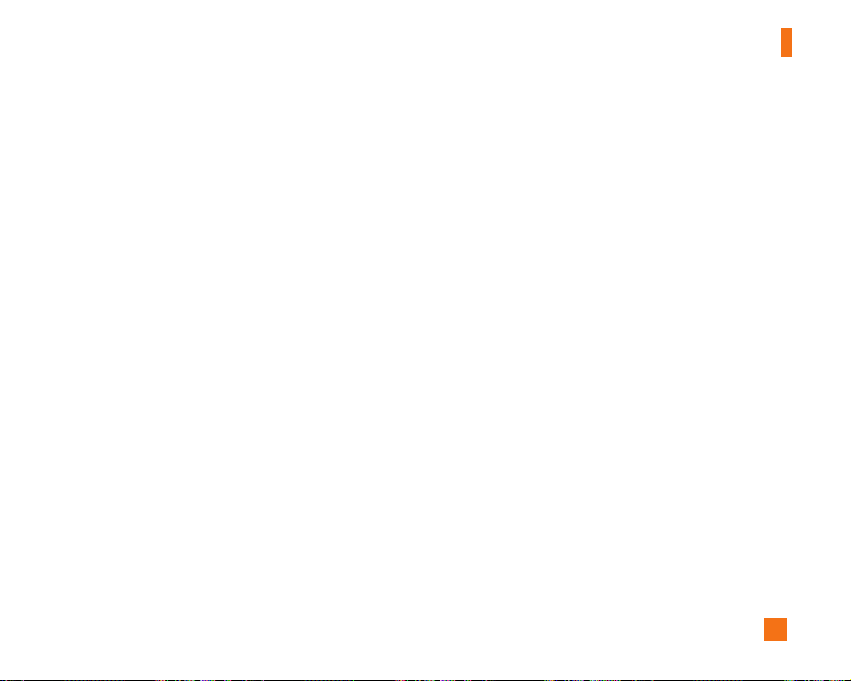
95
Safety Guidelines
evaluated as in compliance with the FCC RF emission
guidelines. SAR information on this model phone is on
file with the FCC and can be found under the Display
Grant section of http://www.fcc.gov/oet/fccid after
searching on FCC ID BEJL1400i.
Additional information on Specific Absorption Rates
(SAR) can be found on the Cellular
Telecommunications Industry Association (CTIA)
website at http://www.wow-com.com
*In the United States and Canada, the SAR limit for
mobile phones used by the public is 1.6 watts/kg
(W/kg) averaged over one gram of tissue. The
standard incorporates a substantial margin of safety
to give additional protection for the public and to
account for any variations in measurements.
Page 96

96
Glossary
To help you understand the main technical terms and abbreviations used in this booklet and take full advantage of the
feature on your mobile phone, here are a few definitions.
Call Barring
Ability to restrict outgoing and incoming calls.
Call Divert
Ability to reroute calls to another number.
Call waiting
Ability to inform users that they have an incoming call
when engaged on another call.
GPRS (General Packet Radio Service)
GPRS guaranties continuous connection to the
Internet for mobile phone and computer users. It is
based on the Global System for Mobile Communication
(GSM) circuit-switched cellular phone connections
and the Short Message Service (SMS).
GSM (Global System for Mobile Communication)
International standard for cellular communication,
guaranteeing compatibility between the various
network operators. GSM covers most European
countries and many other parts of the world.
Java
Programming language generating applications that
can run on all hardware platforms, whether small,
medium or large, without modification. It has been
promoted for and geared heavily to the Web, both for
public Web sites and Intranets. When a Java program
runs from a Web page, it is called a Java applet. When
it is run on a mobile phone or pager, it is called a
MIDlet.
Line Identification Services (Caller ID)
Service allowing subscribers to view or block the
telephone numbers of callers.
Multiparty Calls
Ability to establish a conference call involving up to
five additional parties.
Phone Password
Security code used to unlock the phone when you
have selected the option to lock it automatically each
time it switches on.
Page 97

97
Glossary
Roaming
Use of your phone when you are outside your home
area (when traveling for example).
SDN (Service Dial Number)
Telephone numbers supplied by your network provider
and giving access to special services, such as voice
mail, directory inquiries, customer support and
emergency services.
Smart Chip (Subscriber Identification Module)
Card containing a chip with all the information required
to operate the phone (network and memory
information, as well as the subscriber's personal data).
The Smart Chip fits into a small slot on the back of the
phone and is protected by the battery.
SMS (Short Message Service)
Network service sending and receiving messages to
and from another subscriber without having to speak
to the correspondent. The message created or
received (up to 160 characters long) can be displayed,
received, edited or sent.
DATE: 2005.03.18 (HS)
Patent Information
This product was manufactured under one or more of
the following U.S.
patents: 5276765 5749067 6061647
Page 98

98
Index
A
Access codes .................................................................. 19
Accessories ..................................................................... 83
Active flip..................................................................... 12,13
Add member..................................................................... 71
Address book.............................................................. 26,68
Adjusting the volume...................................................... 21
Alarm clock ...................................................................... 62
All pictures ....................................................................... 61
Answering a call ............................................................. 21
Answer mode................................................................... 76
Auto Redial....................................................................... 77
B
Backlight...................................................................... 14,74
Battery ...................................................................... 7,17,83
Bearer setting.................................................................. 38
Brightness ........................................................................ 60
Business card.................................................................. 44
C
Calculator ......................................................................... 64
Calendar ........................................................................... 63
Caller groups.................................................................... 70
Call divert.......................................................................... 96
Call durations................................................................... 34
Call waiting.................................................................. 76,96
Camera.............................................................................. 60
Clear cache...................................................................... 52
Clear key...................................................................... 12,13
Conference calls ............................................................. 28
Copy all ............................................................................. 71
D
Default settings ............................................................... 61
Delete recent calls.......................................................... 34
Dialed calls.................................................................. 33,34
Display screen............................................................ 12,13
Display information......................................................... 14
Page 99

99
Index
E
End key......................................................................... 12,13
Ending a call..................................................................... 20
Enlarge.............................................................................. 61
Entering text..................................................................... 21
F
FDN.................................................................................... 78
Fixed dial number............................................................ 78
Flip open ........................................................................... 76
G
Gallery............................................................................... 61
Games ..................................................................... 45,48,59
General pictures.............................................................. 61
Go to URL.......................................................................... 51
GPRS ................................................................................. 96
Group icon........................................................................ 70
H
Headset........................................................................ 73,83
I
Inbox........................................................................ 37,39,42
In-call menu ..................................................................... 27
Infrared ............................................................................. 66
Infrared port................................................................ 12,13
L
Languages........................................................................ 74
Last call............................................................................. 34
Lower case...................................................................... 23
M
Making a Call ................................................................... 20
Making international calls............................................. 20
Menu tree......................................................................... 29
Microphone................................................................. 12,13
Minute minder ................................................................. 76
Page 100

100
Index
Missed calls..................................................................... 33
Muting the microphone.................................................. 27
Multimedia messages .................................................... 38
Multishot........................................................................... 61
N
Navigation Key ........................................................... 12,13
O
Outbox............................................................................... 39
P
Photo ID pictures ............................................................ 61
Phone to Smart Chip....................................................... 71
Power key.................................................................... 12,13
Private call ....................................................................... 28
R
Received Calls ............................................................ 33,34
S
Security code................................................................... 19
Send Key...................................................................... 12,13
Send my number ............................................................. 76
Set memory ...................................................................... 71
Service dial number................................................... 71,97
Scheduler tone ................................................................ 63
Shutter sound .................................................................. 61
Side keys ..................................................................... 12,13
Signal strength ................................................................ 21
Smart Chip to phone ....................................................... 71
Speed dials....................................................................... 69
T
Templates......................................................................... 43
Text messages................................................................. 36
Thumbnail......................................................................... 61
Time format ...................................................................... 75
Travel adapter .............................................................. 7,83
