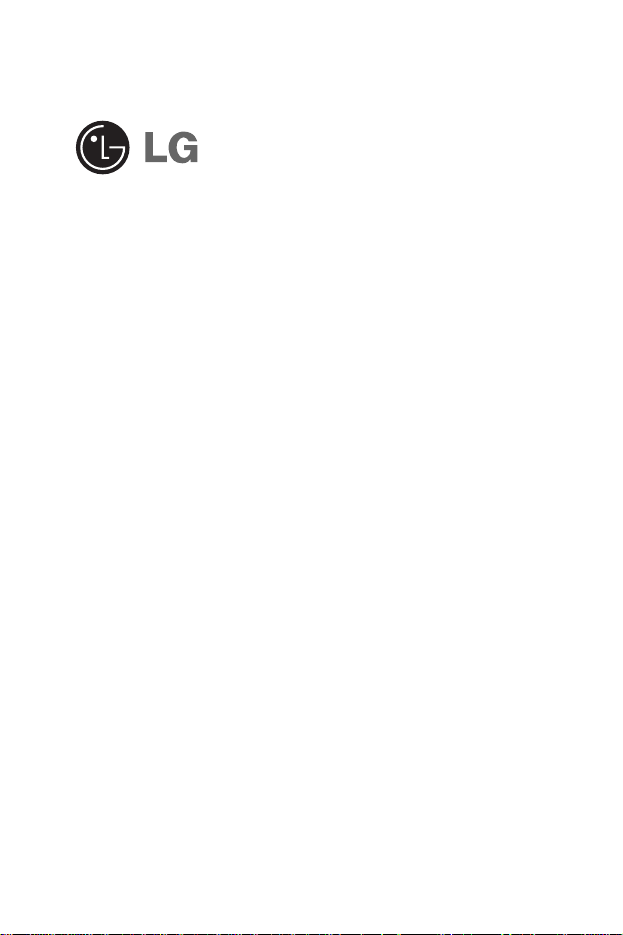
L1400
User Guide
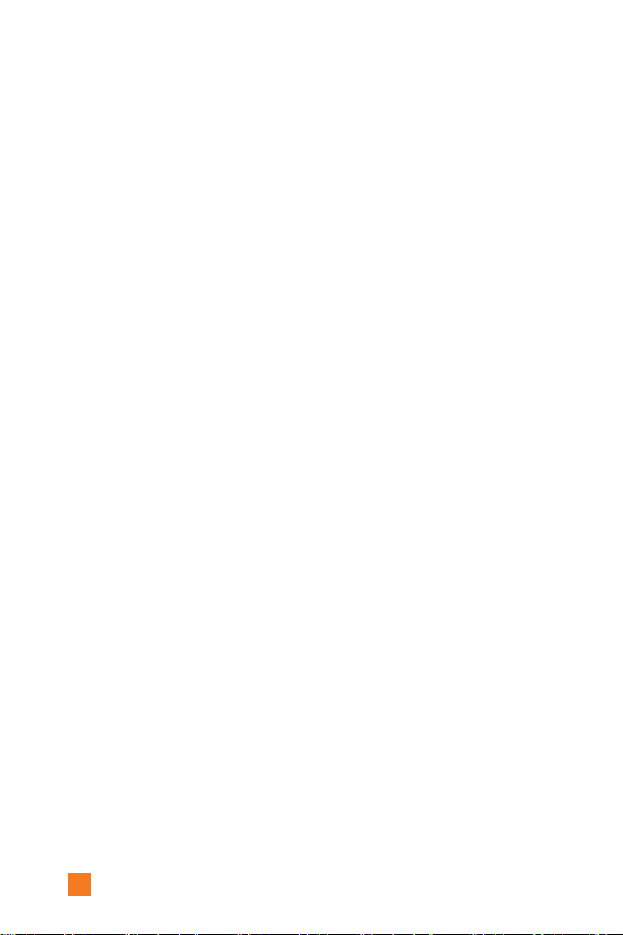
Unpacking
ŊŊŊŊŊŊŊŊŊ
8
For Your Safety
ŊŊŊŊŊŊ
9
Your Phone
ŊŊŊŊŊŊŊŊ
14
Phone Components
ŊŊŊŊŊ
14
Your Phone’s Features
ŊŊŊŊ
15
Display Information
ŊŊŊŊŊ
17
Getting Started
ŊŊŊŊŊŊ
19
Installing the SIM Card
ŊŊŊ
19
Charging the Battery
ŊŊŊŊ
22
Turning Your
Phone On and Off
ŊŊŊŊŊ
24
Access Codes
ŊŊŊŊŊŊŊŊ
25
Barring Password
ŊŊŊŊŊŊ
25
General Functions
ŊŊŊŊŊ
26
Making a Call
ŊŊŊŊŊŊŊŊ
26
Making a Call by Send Key
ŊŊ
26
Making International Calls
ŊŊŊ
26
Ending a Call
ŊŊŊŊŊŊŊŊ
26
Making a Call
From the Contact List
ŊŊŊŊ
27
Adjusting the Volume
ŊŊŊŊ
27
Answering a Call
ŊŊŊŊŊŊ
27
Vibrate Mode (Quick)
ŊŊŊŊŊ
28
Signal Strength
ŊŊŊŊŊŊŊŊ
28
Entering Text
ŊŊŊŊŊŊŊŊ
28
Selecting Functions
and Options
ŊŊŊŊŊŊŊŊ
33
Address Book
ŊŊŊŊŊŊŊ
34
In-Call Menu
ŊŊŊŊŊŊŊ
35
During a Call
ŊŊŊŊŊŊŊŊ
35
Making a Second Call
ŊŊŊŊŊ
35
Swapping
Between Two Calls
ŊŊŊŊŊ
35
Answering an Incoming Call
ŊŊ
35
Rejecting an Incoming Call
ŊŊ
36
Muting the Microphone
ŊŊŊŊ
36
Multiparty or
Conference Calls
ŊŊ ŊŊ ŊŊ ŊŊ ŊŊ
37
Making a Second Call
ŊŊŊŊŊ
37
Setting Up a
Conference Call
ŊŊŊŊŊŊ
37
Activate the
Conference Call on Hold
ŊŊ
37
Adding Calls to the
Conference Call
ŊŊŊŊŊŊ
37
Private Call in a
Conference Call
ŊŊŊŊŊŊ
38
Ending a Conference Call
ŊŊŊ
38
Menu Tree
ŊŊŊŊŊŊŊŊ
39
Recent Calls
ŊŊŊŊŊŊŊŊ
42
Missed Calls
ŊŊŊŊŊŊŊŊ
42
Dialed Calls
ŊŊŊŊŊŊŊŊŊ
42
Received Calls
ŊŊŊŊŊŊŊŊ
43
4
Table of Contents
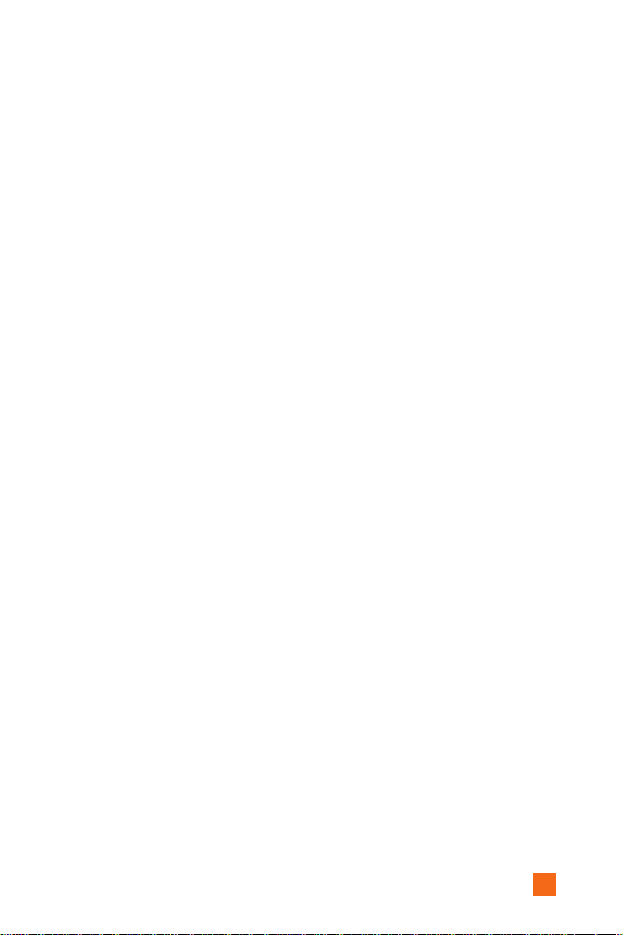
5
Delete Recent Calls
⋯⋯⋯⋯⋯
43
Call Durations
⋯⋯⋯⋯⋯⋯⋯
43
Last Call
⋯⋯⋯⋯⋯⋯⋯⋯⋯⋯
43
Received Calls
⋯⋯⋯⋯⋯⋯⋯⋯
43
Dialed Calls
⋯⋯⋯⋯⋯⋯⋯⋯⋯
43
All Calls
⋯⋯⋯⋯⋯⋯⋯⋯⋯⋯
43
Call Costs
⋯⋯⋯⋯⋯⋯⋯⋯⋯⋯
44
Last Call’s Cost
⋯⋯⋯⋯⋯⋯⋯
44
All Calls’ Cost
⋯⋯⋯⋯⋯⋯⋯⋯
44
Cost Settings
⋯⋯⋯⋯⋯⋯⋯⋯
44
Call Cost’s Limit
⋯⋯⋯⋯⋯⋯⋯
44
Set Tariff
⋯⋯⋯⋯⋯⋯⋯⋯⋯⋯
45
Auto Display
⋯⋯⋯⋯⋯⋯⋯⋯
45
Data Information
⋯⋯⋯⋯⋯⋯
45
WAP Information
⋯⋯⋯⋯⋯⋯
45
External Device
⋯⋯⋯⋯⋯⋯⋯
45
Total Data
⋯⋯⋯⋯⋯⋯⋯⋯⋯⋯
45
Messaging
⋯⋯⋯⋯⋯⋯⋯⋯⋯
46
Text Messages
⋯⋯⋯⋯⋯⋯⋯⋯
46
Write Message
⋯⋯⋯⋯⋯⋯⋯⋯
46
Inbox
⋯⋯⋯⋯⋯⋯⋯⋯⋯⋯⋯⋯
47
Outbox
⋯⋯⋯⋯⋯⋯⋯⋯⋯⋯⋯
48
Drafts
⋯⋯⋯⋯⋯⋯⋯⋯⋯⋯⋯⋯
48
Settings
⋯⋯⋯⋯⋯⋯⋯⋯⋯⋯⋯
48
Delete All
⋯⋯⋯⋯⋯⋯⋯⋯⋯⋯
49
Instant Messaging
⋯⋯⋯⋯⋯⋯
50
Login(Sign On/Connect)
⋯⋯⋯
50
Saved Conversations
⋯⋯⋯⋯⋯
50
Settings
⋯⋯⋯⋯⋯⋯⋯⋯⋯⋯⋯
51
IM Provider
⋯⋯⋯⋯⋯⋯⋯⋯⋯
51
Multimedia Messages
⋯⋯⋯⋯
57
Write Message
⋯⋯⋯⋯⋯⋯⋯⋯
57
Inbox
⋯⋯⋯⋯⋯⋯⋯⋯⋯⋯⋯⋯
58
Outbox
⋯⋯⋯⋯⋯⋯⋯⋯⋯⋯⋯
59
Sent
⋯⋯⋯⋯⋯⋯⋯⋯⋯⋯⋯⋯
60
Drafts
⋯⋯⋯⋯⋯⋯⋯⋯⋯⋯⋯⋯
61
Settings
⋯⋯⋯⋯⋯⋯⋯⋯⋯⋯⋯
62
Voice Mail
⋯⋯⋯⋯⋯⋯⋯⋯⋯
63
Listen to Voice Mail
⋯⋯⋯⋯⋯
63
Voice Mailbox Number
⋯⋯⋯⋯
63
Download Messages
⋯⋯⋯⋯⋯
64
Inbox
⋯⋯⋯⋯⋯⋯⋯⋯⋯⋯⋯⋯
64
Receive
⋯⋯⋯⋯⋯⋯⋯⋯⋯⋯⋯
64
Info Service
⋯⋯⋯⋯⋯⋯⋯⋯⋯
65
Receive
⋯⋯⋯⋯⋯⋯⋯⋯⋯⋯⋯
65
Inbox
⋯⋯⋯⋯⋯⋯⋯⋯⋯⋯⋯⋯
65
Topics
⋯⋯⋯⋯⋯⋯⋯⋯⋯⋯⋯
65
Alert
⋯⋯⋯⋯⋯⋯⋯⋯⋯⋯⋯⋯
65
Auto Display
⋯⋯⋯⋯⋯⋯⋯⋯
65
Languages
⋯⋯⋯⋯⋯⋯⋯⋯⋯⋯
66
Templates
⋯⋯⋯⋯⋯⋯⋯⋯⋯
66
Text
⋯⋯⋯⋯⋯⋯⋯⋯⋯⋯⋯⋯
66
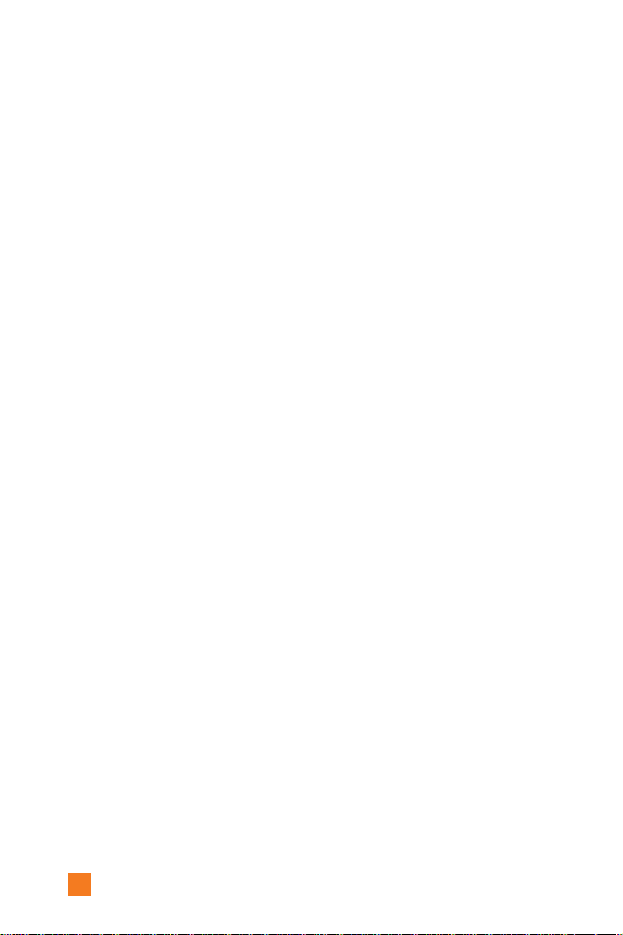
6
Multimedia
ŊŊŊŊŊŊŊŊŊ
66
Business Card
ŊŊŊŊŊŊŊŊ
66
Memory Status
ŊŊŊŊŊŊŊ
67
Games & Apps
ŊŊŊŊŊŊ
68
Shop Games
ŊŊŊŊŊŊŊŊ
68
Games & Apps
ŊŊŊŊŊŊŊ
68
Bookmarks
ŊŊŊŊŊŊŊŊŊ
69
View Information
ŊŊŊŊŊŊ
70
Memory Status
ŊŊŊŊŊŊŊŊ
70
Java Version
ŊŊŊŊŊŊŊŊŊ
70
MEdia Mall
ŊŊŊŊŊŊŊŊ
71
Shop Ringtones
ŊŊŊŊŊŊŊ
71
Shop Games
ŊŊŊŊŊŊŊŊ
7
1
Shop Graphics
ŊŊŊŊŊŊŊ
7
1
Shop MMS
ŊŊŊŊŊŊŊŊŊ
7
1
Shop Applications
ŊŊŊŊŊŊ
7
1
MEdia Home
ŊŊŊŊŊŊŊŊ
7
1
MEdia Net
ŊŊŊŊŊŊŊŊ
72
MEdia Home
ŊŊŊŊŊŊŊŊ
73
Bookmarks
ŊŊŊŊŊŊŊŊŊ
73
Go To URL
ŊŊŊŊŊŊŊŊŊ
74
Access Point
ŊŊŊŊŊŊŊŊ
75
Cache Settings
ŊŊŊŊŊŊŊ
76
Clear Cache
ŊŊŊŊŊŊŊŊŊ
76
Cache Check
ŊŊŊŊŊŊŊŊŊ
76
Security Certificates
ŊŊŊŊŊ
76
WAP Information
ŊŊŊŊŊŊ
76
My Account
ŊŊŊŊŊŊŊŊ
77
Pay My Bill
ŊŊŊŊŊŊŊŊŊ
77
Check Bill Balance
ŊŊŊŊŊ
77
View My Minutes
ŊŊŊŊŊŊ
77
Reset Voicemail Passcode
ŊŊ
77
My MEdia
ŊŊŊŊŊŊŊŊŊ
78
Bookmarks
ŊŊŊŊŊŊŊŊŊ
78
Games & Apps
ŊŊŊŊŊŊŊ
78
Ringtone/Audio
ŊŊŊŊŊŊŊ
78
Graphics
ŊŊŊŊŊŊŊŊŊŊ
79
Multimedia Contents
ŊŊŊŊ
79
Tools
ŊŊŊŊŊŊŊŊŊŊŊŊ
80
Camera
ŊŊŊŊŊŊŊŊŊŊŊ
80
Take Picture
ŊŊŊŊŊŊŊŊŊ
80
Gallery
ŊŊŊŊŊŊŊŊŊŊŊ
81
All Pictures
ŊŊŊŊŊŊŊŊŊ
81
General Pictures
ŊŊŊŊŊŊŊ
81
Photo ID Pictures
ŊŊŊŊŊŊŊ
81
Memory Status
ŊŊŊŊŊŊŊŊ
82
Alarm Clock
ŊŊŊŊŊŊŊŊŊ
83
Calendar
ŊŊŊŊŊŊŊŊŊŊ
84
Voice Recording
ŊŊŊŊŊŊŊ
86
Calculator
ŊŊŊŊŊŊŊŊŊŊ
87
Memo
ŊŊŊŊŊŊŊŊŊŊŊŊ
87
World Time
ŊŊŊŊŊŊŊŊŊ
88
Unit Converter
ŊŊŊŊŊŊŊŊ
89
Infrared
ŊŊŊŊŊŊŊŊŊŊŊ
89
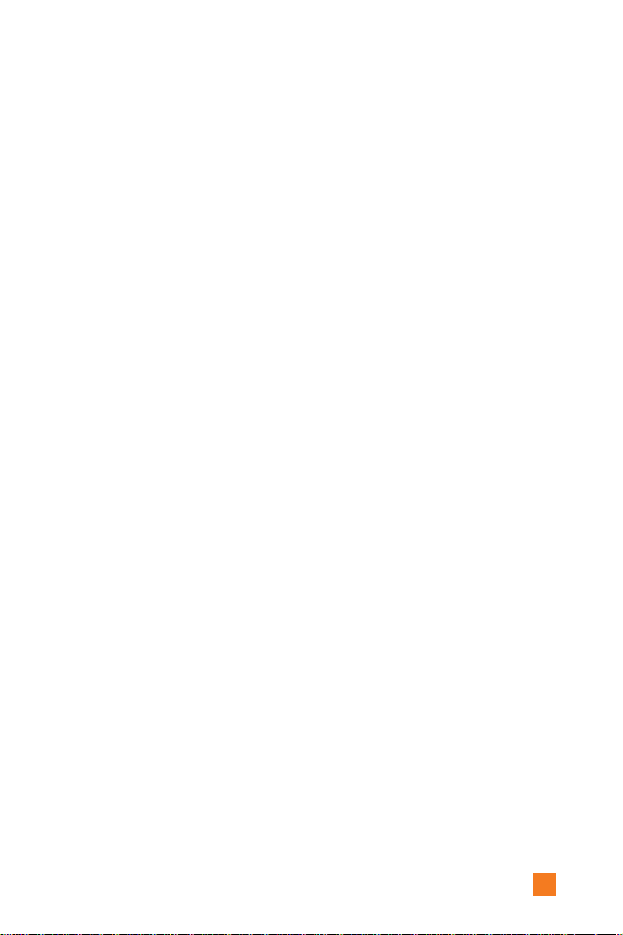
7
Address Book
ŊŊŊŊŊŊŊ
91
Contact List
ŊŊŊŊŊŊŊŊŊ
91
New Contact
ŊŊŊŊŊŊŊŊ
92
Speed Dials
ŊŊŊŊŊŊŊŊŊ
92
Voice Tag List
ŊŊŊŊŊŊŊŊ
93
Caller Groups
ŊŊŊŊŊŊŊŊ
94
Copy All
ŊŊŊŊŊŊŊŊŊŊ
95
Delete All
ŊŊŊŊŊŊŊŊŊŊ
95
Settings
ŊŊŊŊŊŊŊŊŊŊŊ
95
Information
ŊŊŊŊŊŊŊŊŊ
96
Settings
ŊŊŊŊŊŊŊŊŊŊ
97
Sounds
ŊŊŊŊŊŊŊŊŊŊŊ
97
Shop Ringtones
ŊŊŊŊŊŊŊ
97
Ringtones
ŊŊŊŊŊŊŊŊŊŊ
97
Volume
ŊŊŊŊŊŊŊŊŊŊŊ
97
Ring Alert Type
ŊŊŊŊŊŊŊ
97
Message Alert Tones
ŊŊŊŊŊ
98
Key Tones
ŊŊŊŊŊŊŊŊŊŊ
98
Voice Recording
ŊŊŊŊŊŊŊ
98
Display
ŊŊŊŊŊŊŊŊŊŊŊ
98
My Wallpaper
ŊŊŊŊŊŊŊŊ
98
Backlight
ŊŊŊŊŊŊŊŊŊŊ
99
Languages
ŊŊŊŊŊŊŊŊŊŊ
99
Menu Style
ŊŊŊŊŊŊŊŊŊ
99
Date & Time
ŊŊŊŊŊŊŊ
100
Set Date
ŊŊŊŊŊŊŊŊŊŊ
100
Date Format
ŊŊŊŊŊŊŊŊ
100
Set Time
ŊŊŊŊŊŊŊŊŊŊ
100
Time Format
ŊŊŊŊŊŊŊŊ
100
Auto Update
ŊŊŊŊŊŊŊŊ
100
Call Settings
ŊŊŊŊŊŊŊŊ
101
Call Forwarding
ŊŊŊŊŊŊŊ
101
Answer Mode
ŊŊŊŊŊŊŊŊ
102
Send My Number
ŊŊŊŊŊŊ
102
Call Waiting
ŊŊŊŊŊŊŊŊ
102
Minute Minder
ŊŊŊŊŊŊŊ
103
Voice Dial
ŊŊŊŊŊŊŊŊŊ
103
Auto Redial
ŊŊŊŊŊŊŊŊ
104
Closed User Group
ŊŊŊŊŊ
104
Send DTMF
ŊŊŊŊŊŊŊŊ
104
Security
ŊŊŊŊŊŊŊŊŊŊ
105
PIN Code Request
ŊŊŊŊŊŊ
105
Call Barring Service
ŊŊŊŊŊ
105
Fixed Dial Number (FDN)
ŊŊ
106
Change Codes
ŊŊŊŊŊŊŊ
106
Connection
ŊŊŊŊŊŊŊŊ
107
Network Selection
ŊŊŊŊŊŊ
107
World Phone
ŊŊŊŊŊŊŊŊ
108
GPRS Attach
ŊŊŊŊŊŊŊŊ
108
Access Point
ŊŊŊŊŊŊŊŊ
109
Reset Access Point
ŊŊŊŊŊ
109
Reset Setting
ŊŊŊŊŊŊŊŊ
109
Q & A
ŊŊŊŊŊŊŊŊŊŊ
110
Accessories
ŊŊŊŊŊŊŊŊ
113

8
Check to make sure that you have all the parts shown below.
Unpacking
Handset Standard
Battery
User GuideTravel Adapter
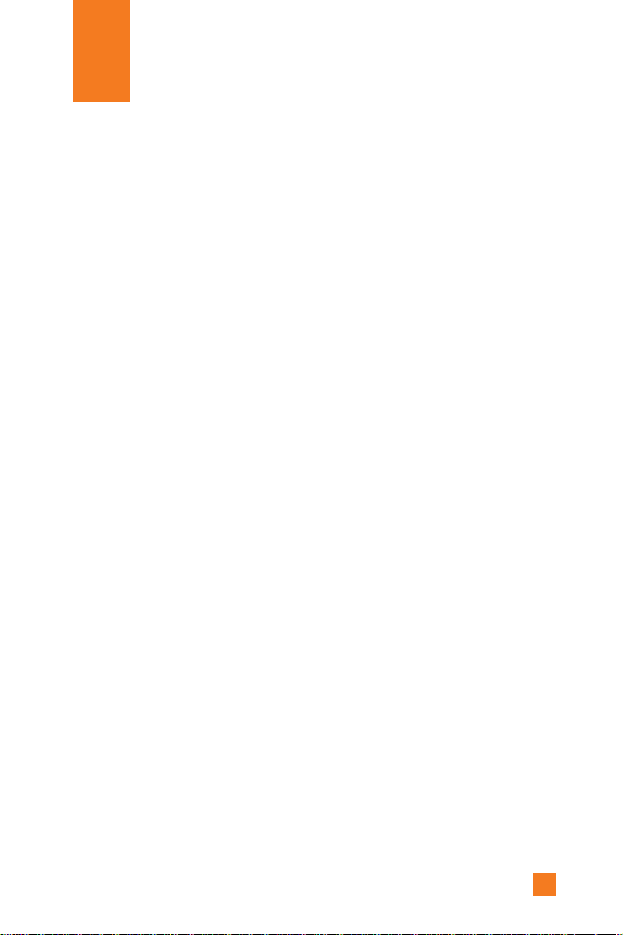
9
Important Information
This user guide contains important information on the use and operation of
this phone. Please read all the information carefully for optimal
performance and to prevent any damage to, or misuse of, the phone. Any
changes or modifications not expressly approved in this user guide could
void your warranty for this equipment.
Before You Start
Safety Instructions
WARNING! To reduce the possibility of electric shock, do not expose
your phone to high humidity areas, such as the bathroom, swimming pool,
etc.
Always store your phone away from heat. Never store your phone in
settings that may expose it to temperatures less than 32°F or greater than
104°F, such as outside during a snowstorm or in your car on a hot day.
Exposure to excessive cold or heat will result in malfunction, damage
and/or catastrophic failure.
Be careful when using your phone near other electronic devices. RF
emissions from your mobile phone may affect nearby inadequately
shielded electronic equipment. You should consult with manufacturers of
any personal medical devices such as pacemakers and hearing aides to
determine if they are susceptible to interference from your mobile phone.
Turn off your phone in a medical facility or at a gas station.
Never place your phone in a microwave oven as this will cause the battery
to explode.
IMPORTANT! Please read the TIA SAFETY INFORMATION on page
113 before using your phone.
For Your Safety
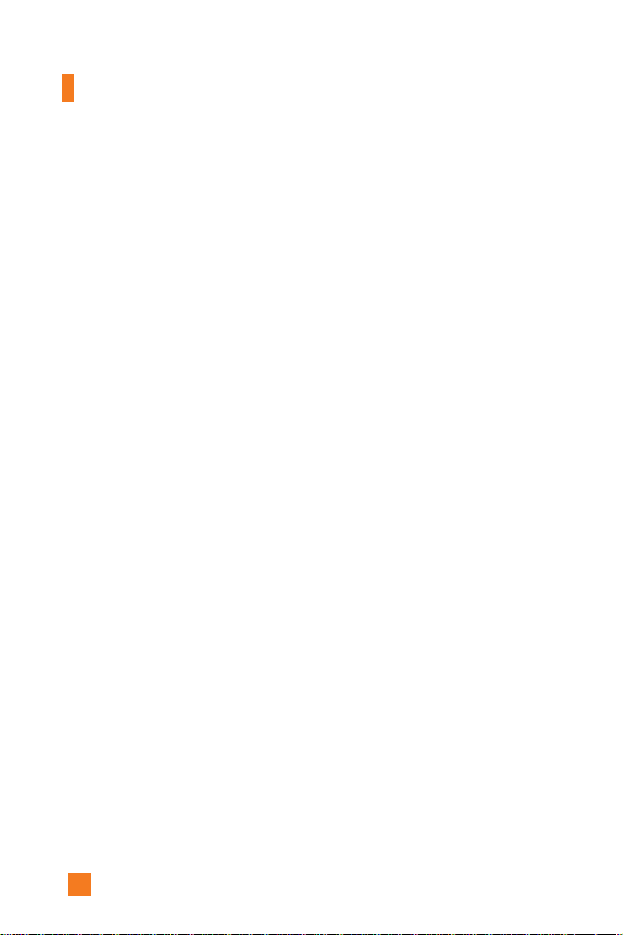
10
Safety Information
Please read and observe the following information for the safe and proper
use of your phone and to prevent any unanticipated damage. Also, keep the
user’s manual in an accessible place at all times after reading it.
]
Unplug the power cord and charger during a lightning storm to avoid
electric shock or fire.
]
Do not use your phone in high explosive areas as the phone may
generate sparks.
]
Do not put your phone in a place subject to excessive dust, and keep the
minimum required distance between the power cord and heat sources.
]
Do not damage the power cord by bending, twisting, pulling, or
subjecting it to heat. Do not use the plug if it is loose as it may cause
fire or electric shock.
]
Hold the power cord plug firmly to plug and unplug the power cord.
Ensure the plug is firmly connected. If it is not firmly connected, it may
cause excessive heat or fire.
]
Do not place a heavy item on the power cord. Do not allow the power
cord to be crimped as it may cause fire or electric shock.
]
Be careful not to let the battery contact metal conductors such as a
necklace or coins. When shorted, it may cause an explosion.
]
Do not disassemble or impact the battery as it may cause electric shock,
short-circuit, and fire. Store the battery in a place out of reach of
children.
]
Using a damaged battery or placing a battery in your mouth may cause
serious injury.
For Your Safety
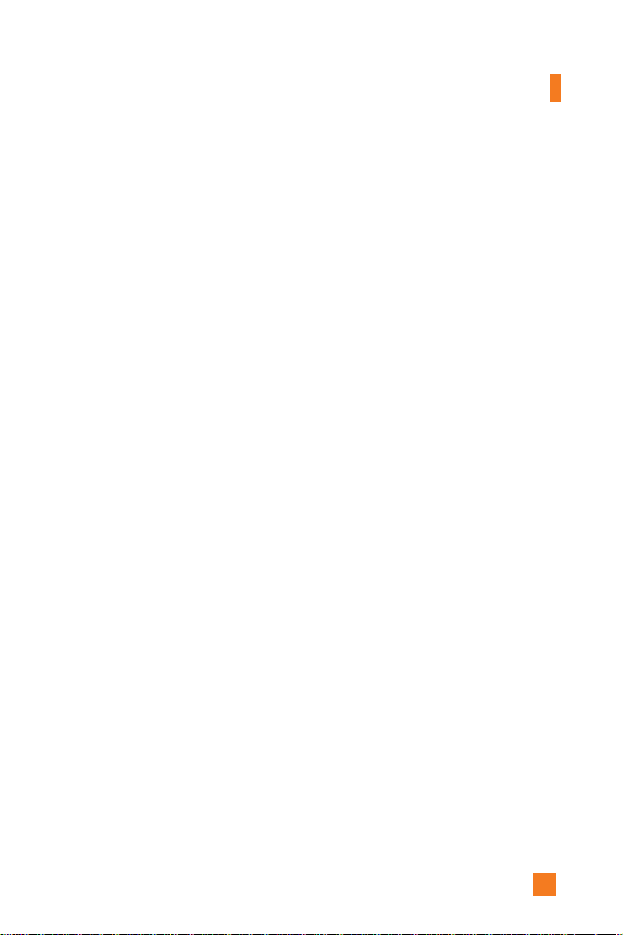
11
]
Do not place items containing magnetic components such as a credit
card, phone card, bank book or a subway ticket, near your phone. The
magnetic strip can be damaged by the phone.
]
Do not hold or let the antenna come in contact with your body during a
call.
]
Talking on your phone for a long period of time may reduce the call
quality due to heat generated during the use of the phone.
]
Do not allow excessive vibration or impact to the phone.
]
When you do not plan to use the phone for a long period of time, store it
in a safe area with the power cord unplugged.
FCC RF Exposure Information
WARNING! Read this information before operating the phone.
In August 1996, the Federal Communications (FCC) of the United States,
with its action in Report and Order FCC 96-326, adopted an updated safety
standard for human exposure to radio frequency (RF) electromagnetic
energy emitted by FCC regulated transmitters. Those guidelines are
consistent with the safety standard previously set by both U.S. and
international standards bodies.
The design of this phone complies with the FCC guidelines and these
international standards.
For Your Safety
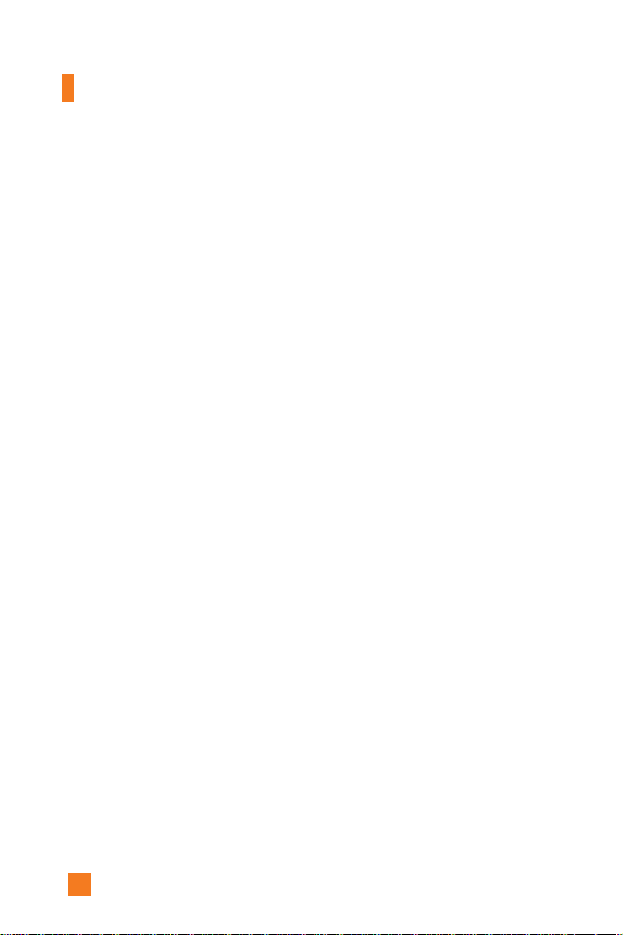
12
CAUTION
Use only the supplied and approved antenna. Use of unauthorized antennas
or modifications could impair call quality, damage the phone, void your
warranty and/or result in violation of FCC regulations.
Do not use the phone with a damaged antenna. If a damaged antenna
comes into contact with skin, a minor burn may result. Contact your local
dealer for a replacement antenna.
Body-worn Operation
This device was tested for typical body-worn operations with the back of
the phone kept 10mm between the use's body and the back of the phone.
To comply with FCC RF exposure requirements, a minimum separation
distance of 10mm must be maintained between the user’s body and the
back of the phone. Third-party belt-clips, holsters, and similar accessories
containing metallic components should not be used. Body-worn
accessories that cannot maintain 3/4 inch (2 cm) separation distance
between the user’s body and the back of the phone, and have not been
tested for typical body-worn operations may not comply with FCC RF
exposure limits and should be avoided.
Vehicle Mounted External Antenna (optional,
if available)
A minimum separation distance of 8 inches (20 cm) must be maintained
between the user/bystander and the vehicle mounted external antenna to
satisfy FCC RF exposure requirements.
For more information about RF exposure, visit the FCC website at
www.fcc.gov
For Your Safety
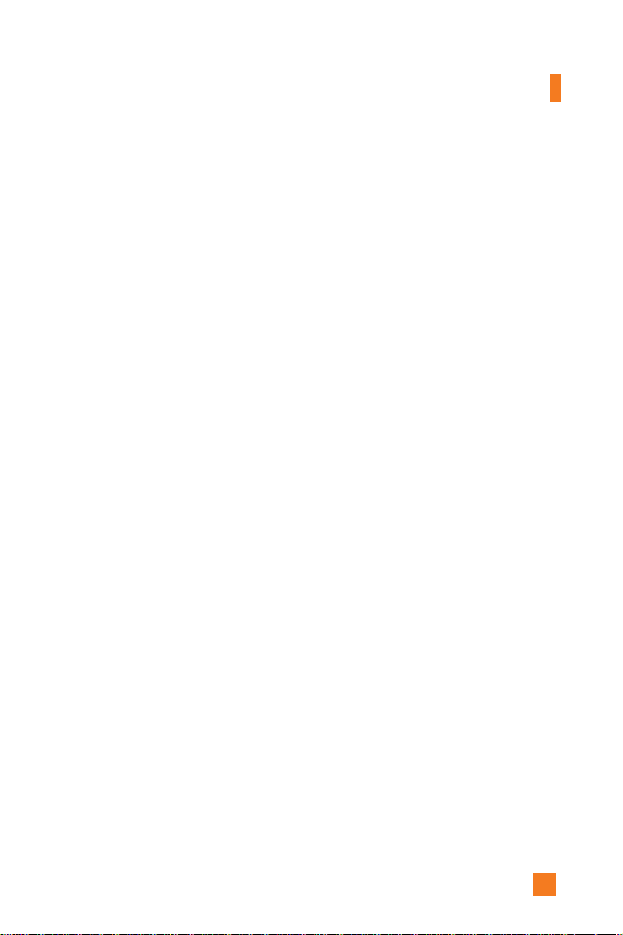
13
FCC Part 15 Class B Compliance
This device and its accessories comply with part 15 of FCC rules.
Operation is subject to the following two conditions: (1) This device and
its accessories may not cause harmful interference, and (2) this device and
its accessories must accept any interference received, including
interference that may cause undesired operation.
Cautions for Battery
]
Do not disassemble.
]
Do not short-circuit.
]
Do not expose to high temperature: 60°C (140°F).
]
Do not incinerate.
Battery Disposal
]
Please dispose of your battery properly or bring to your local wireless
carrier for recycling.
]
Do not dispose in fire or with hazardous or flammable materials.
Adapter (Charger) Cautions
]
Using the wrong battery charger could damage your phone and void
your warranty.
]
The adapter or battery charger is intended for indoor use only.
Do not expose the adapter or battery charger to direct sunlight or use it in
places with high humidity, such as the bathroom.
For Your Safety

14
1. Earpiece
7. Active flip
8. Display screen
9. Navigation key
2. Left soft key
3. Side keys
4. Send key
10. Confirmation key
11. Right soft key
12. Message key
15. Clear key
16. Infrared port
14. End / Power key
6. Microphone
5. Alpha numeric keys
13. Camera key
Phone Components
Your Phone
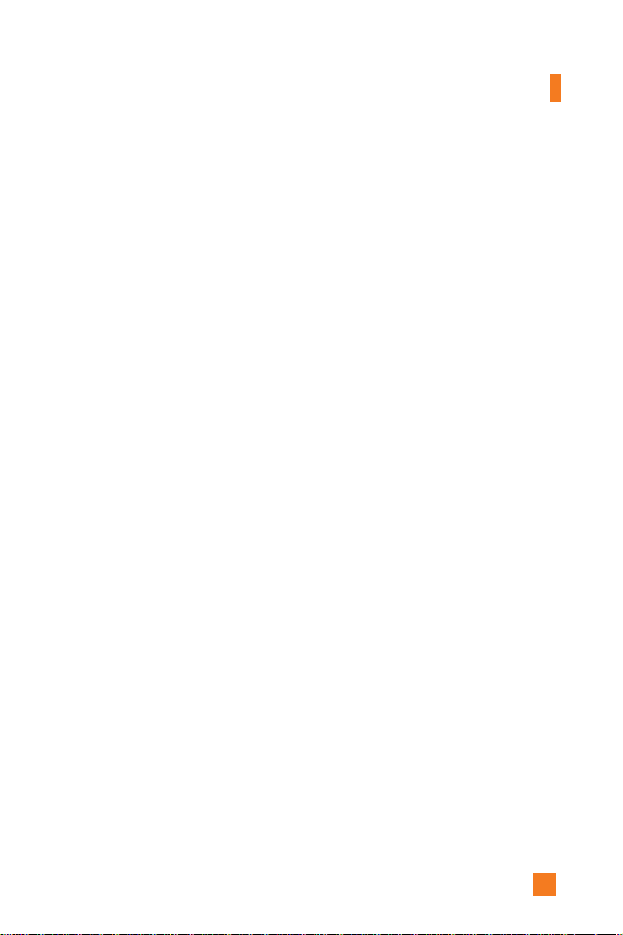
15
Your Phone’s Features
1. Earpiece
2,11. Left soft key/Right soft key: Each of these keys
perform the functions indicated by the text on the display immediately
above them.
3. Side keys: These keys are used to control the volume of ringtone in
standby mode and speaker volume during a call.
4. Send key: You can dial a phone number and answer incoming calls.
Press this key in standby mode to quickly access the most recent
incoming, outgoing and missed calls.
5. Alphanumeric keys: These keys are used to dial a number in standby
mode and to enter number or characters in edit mode.
6. Microphone: Can be muted during a call for privacy.
7. Active flip: Open the flip to answer an incoming call and close to end
the call.
8. Display screen: Displays phone status icons, menu items, Web
information, pictures and more in full color.
9. Navigation key: Use for quick access to phone functions.
10. Confirmation key: Short press will launch the WAP browser. Allows
you to select and confirm menu options.
12. Message key: Use to retrieve or send text messages.
13. Camera key: Press this key to use the camera feature. Directly goes to
the camera mode.
14. End/Power key: Allows you to power the phone on or off, end calls, or
return to Standby Mode.
15. Clear key: Allows you to delete the characters entered or return you to
the previous screen.
16. Infrared port: Indicates that you have activated the infrared features to
communicate with an IrDA-compliant device and to send or receive
data.
Your Phone

16
Ear-microphone
jack
Camera
Antenna
External
display
Camera key
Infrared port
Backlight
A backlight illuminates the display and the keypad. When you press any
key or open the folder, the backlight turns on. It turns off if no key is
pressed within a given period of time, depending on the Backlight menu
option. After one minute, the display turns off to conserve your battery
power. To specify the length of time the backlight is active, set the
Backlight menu option (Menu 9.2.2). See page 96 for further details.
External Display
Your phone has an external display on the cover. It indicates when you
have an incoming call or a message. It also alerts you at the specified time
when you set an alarm by turning on its backlight and showing
corresponding icon on it.
Your Phone
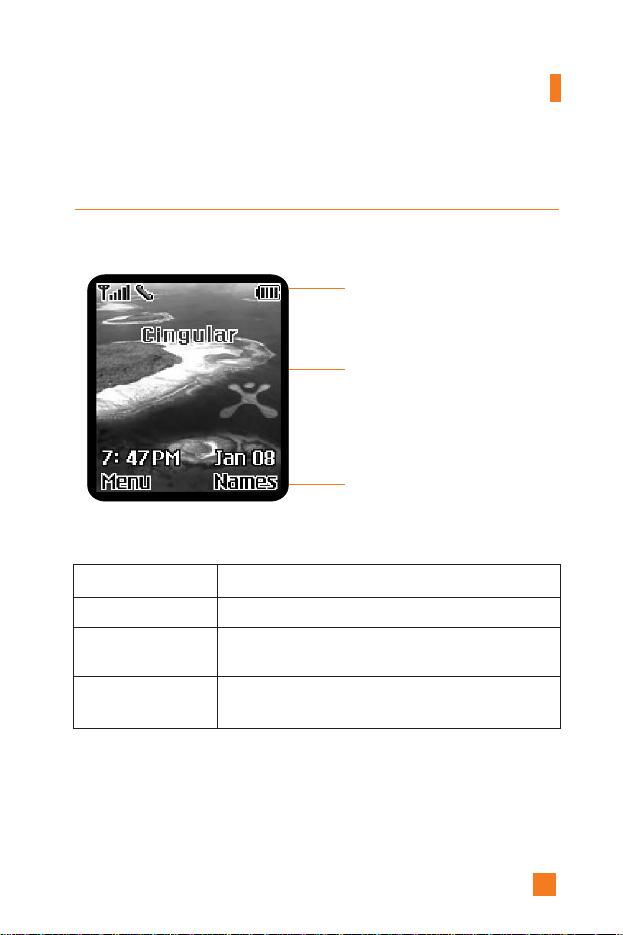
17
Icon area
Text and
graphic area
Soft key
indications
Display Information
Your Phone
Area Description
First line Displays various icons. See page 18
Middle lines Dispaly messages, instructions and Any information that
you enter, such As number to be dialed.
Last line Shows the functions currently Assigned to the two soft
keys.
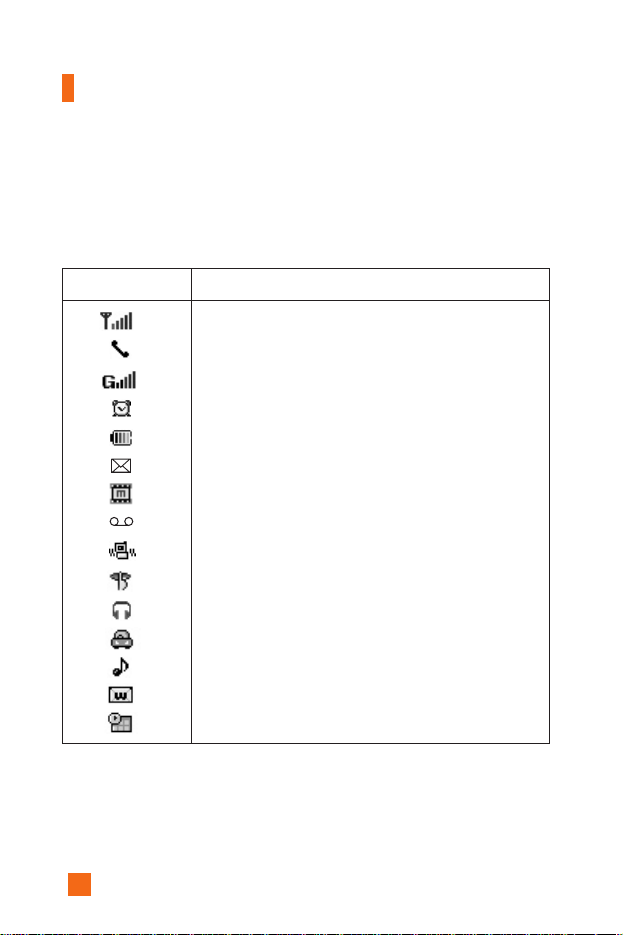
18
Your Phone
On-Screen Icons
The table below describes various display indicators or icons that appear
on the phone’s display screen.
Icon Description
Indicates the strength of the network signal.
Indicates a call is in progress.
Indicates that GPRS service is available.
Indicates the alarm has been set and is on.
Indicates the status of the battery charge.
Indicates the receipt of a text message.
Indicates the receipt of a MMS message.
Indicates the receipt of a voice mail.
Indicates that the vibration has been set for alert.
Indicates the silent has been set for alert.
Indicates the volume when using a headset.
Indicates the volume when using a Car Kit.
Indicates Ring has been set for alert.
Indicates that you received new download message.
Indicates the Schedule function.
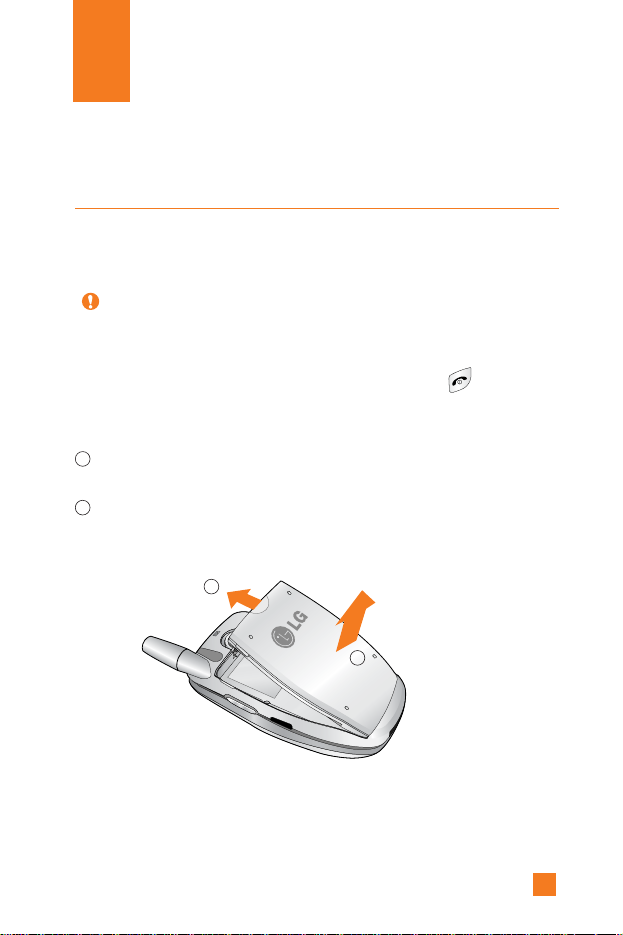
19
Installing the SIM Card
When you subscribe to a cellular network, you are provided with a plug-in
SIM card loaded with your subscription details, such as your PIN, any
optional services available and many others.
1. If necessary, switch off the phone by holding down the key until
the power-off image displays.
2. Remove the battery. To do so:
1 Pull and hold the battery lock above the battery toward the top of the
phone.
2 Lift the battery away, as shown.
Getting Started
Important! The plug-in SIM card and its contacts can be easily damaged
by scratches or bending, so be careful when handling, inserting
or removing the card. Keep all SIM cards out of the reach of
small children.
1
2
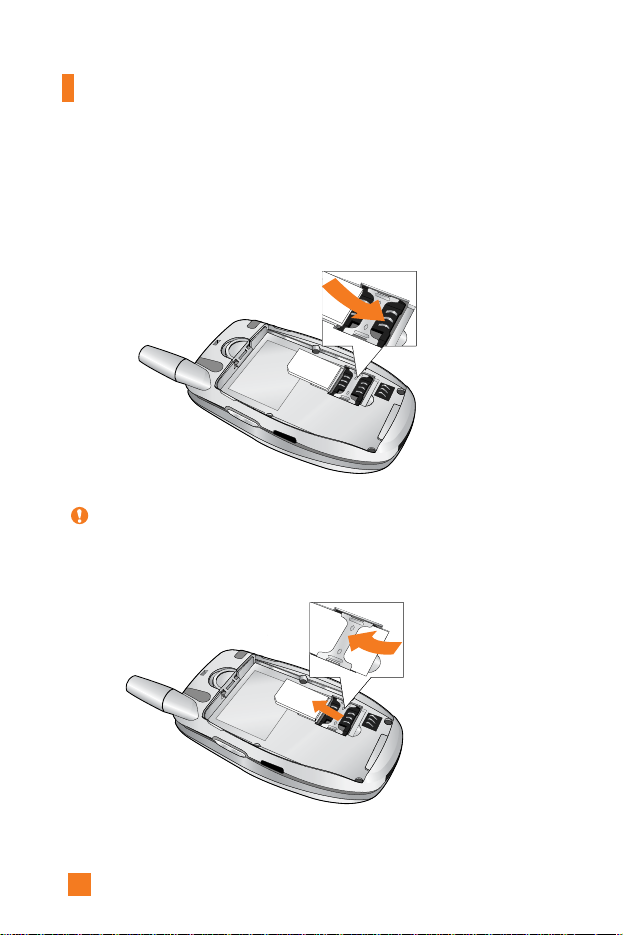
20
Getting Started
Note When you need to remove the SIM card, slide it, as shown, and take it
out of the socket.
3. Slide the SIM card into the SIM card socket so that it locks the card into
place. Make sure that the notched corner is bottom left and the gold
contacts of the card face into the phone.
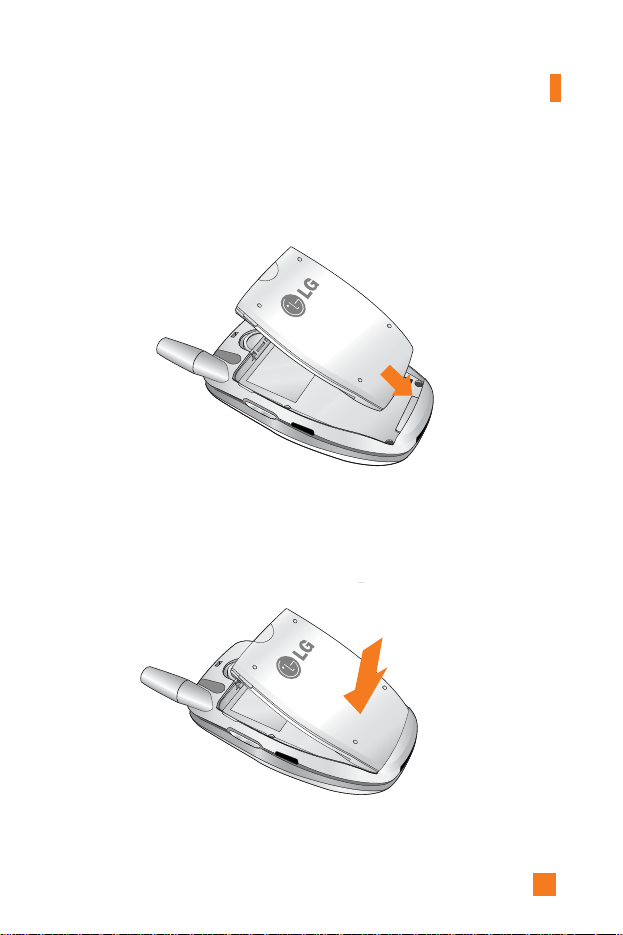
21
5. Press the battery until it clicks into place. Make sure that the battery is
properly installed before switching the phone on.
Getting Started
4. Place the battery so that the tabs on the end align with the slots at the
bottom of the phone.
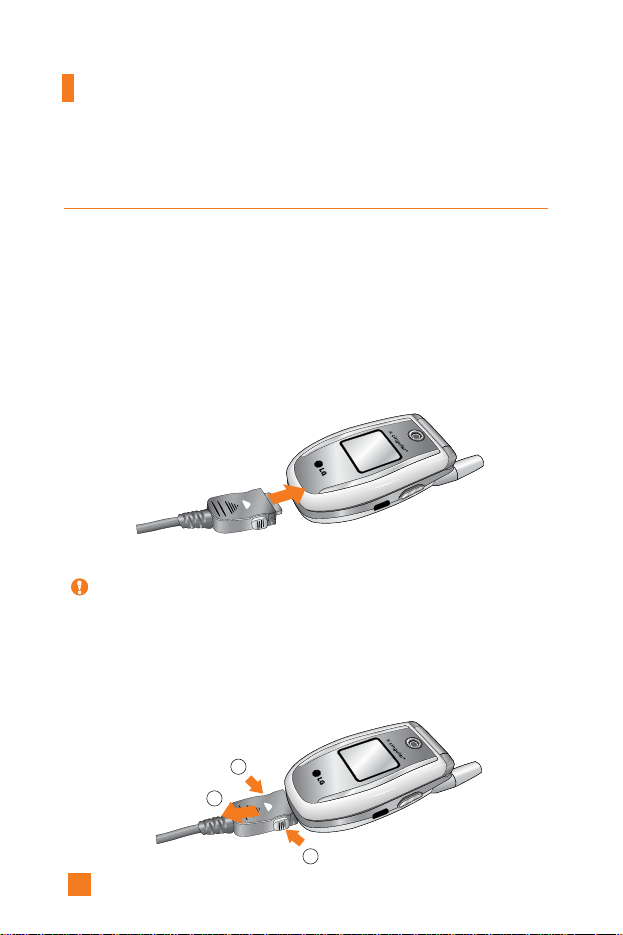
22
Getting Started
3. When charging is finished, disconnect the adapter from the power outlet
and from the phone by pressing on the gray tabs on both sides of the
connector while pulling the connector out.
Charging the Battery
Use of unauthorized accessories could damage your phone and invalidate
your warranty.
To use the travel adapter provided with your phone:
1. With the battery in position on the phone, connect the lead from the
travel adapter to the bottom of the phone. Check that the arrow on the
lead connector is facing towards the front of the phone.
2. Connect the adapter to a standard AC wall outlet. Only use the travel
adapter that comes included with the package.
Warning You must unplug the adapter before we remove the battery from
the phone during charging; otherwise, the phone could be
damaged.
1
1
2
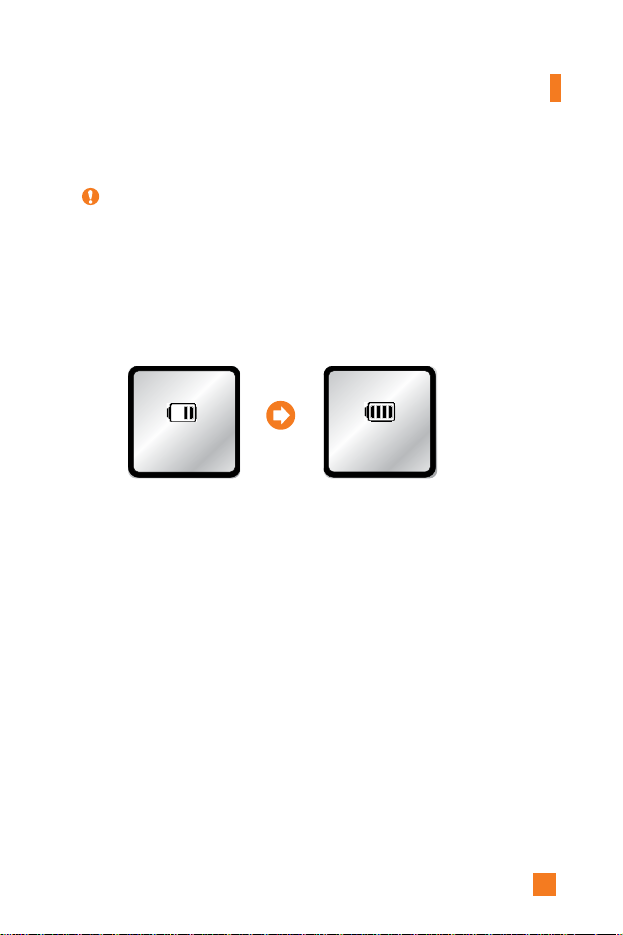
23
Getting Started
Notice
]
If your phone is powered on while charging, you’ll see the bars in the
battery indicator icon cycle.
When the battery is fully charged, the bars in the battery indicator icon will
flash on and off
]
If your phone is powered off, the display will show the charging status.
‘Charging’ or ‘Full’ will be displayed.
If the battery fails to charge completely:
]
After turning the phone on and off, please attempt to recharge the battery.
]
After detaching and reattaching the battery, please attempt to recharge the
battery.
Charging
External Display (Sub LCD)
Full
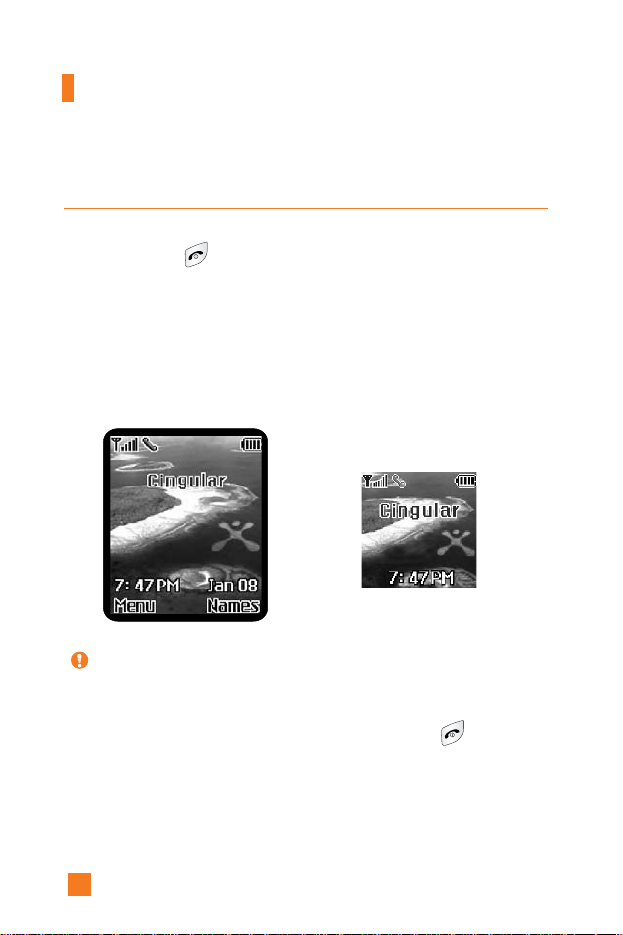
24
Turning Your Phone On and Off
1. Open the flip.
2. Hold down the key until the phone switches on.
3. If the phone asks for a PIN, enter the PIN and press the left soft key
[OK]. For further details, see page 104.
The phone searches for your network and after finding it, the idle screen,
illustrated below, appears on both displays. Now, you can make or
receive a call.
4. When you wish to switch the phone off, hold down the key until
the power-off image displays.
Note The display language is preset to English at the factory. To change the
language, use the Languages menu option (Menu 9.2.3).
For further details, see page 97.
Getting Started
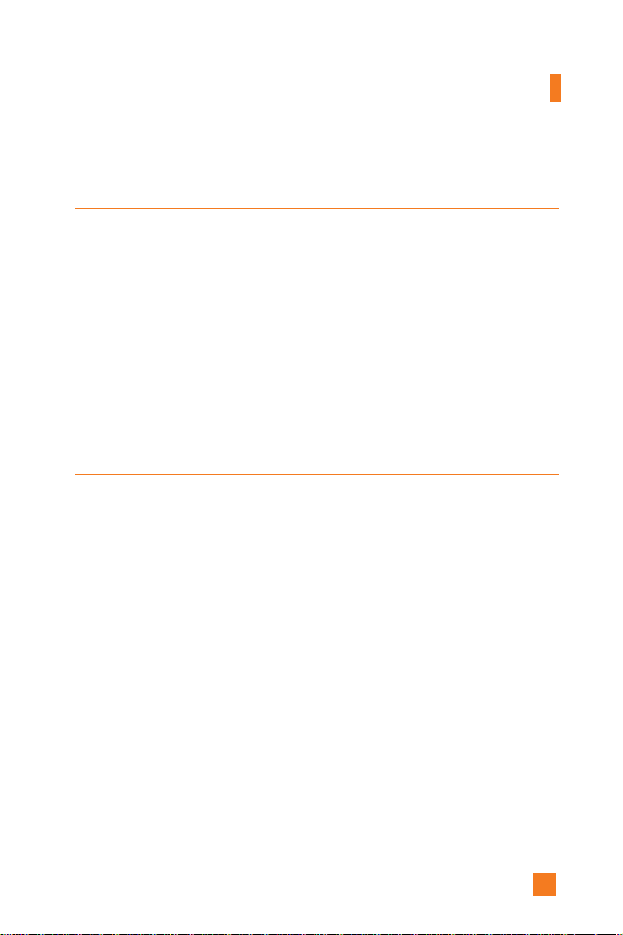
25
Access Codes
You can use the access codes described in this section to avoid
unauthorized use of your phone. The access codes can be changed by using
the Change Codes feature (Menu 9.5.4).
Security code (4 to 8 digits)
The security code protects the unauthorized use of your phone. The default
security code is set to ‘0000’ and the security code is required to delete all
phone entries and to activate the Restore Factory Settings menu. The
security code default setting can be modified from the Security Settings
menu.
Barring Password
The barring password is required when you use the Call Barring function.
The password is obtained from the service provider when you subscribe to
this function. See page 104 for further details.
Getting Started
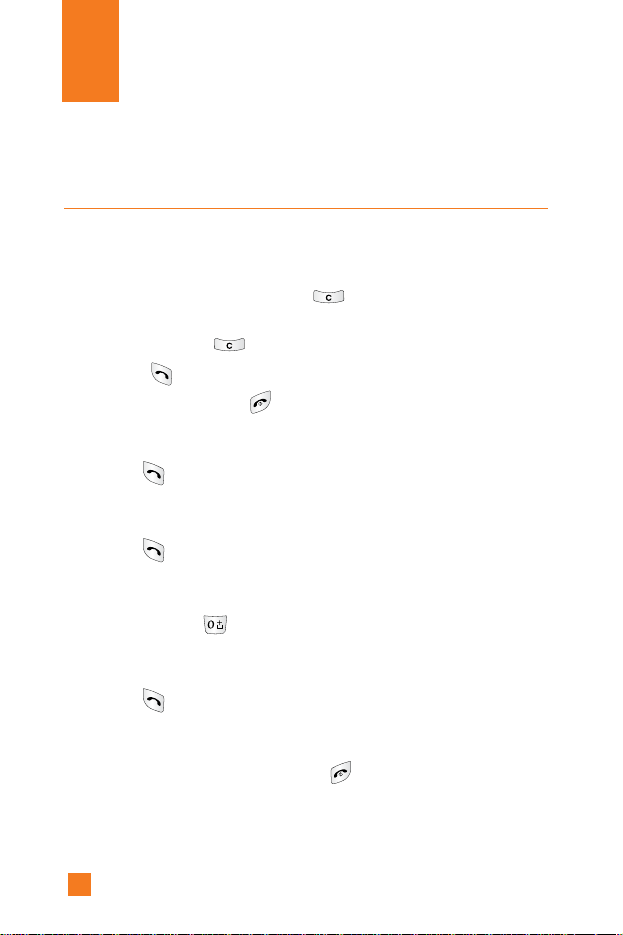
26
General Functions
Making a Call
1. Make sure your phone is powered on.
2. Enter a phone number including the area code. To edit a number on the
display screen, press the right/left navigation keys to move the cursor to
desired position or simply press the key to erase one digit at a
time.
]
Press and hold the key to erase the entire number.
3. Press the key to call the number.
4. When finished, press the key.
Making a Call by Send Key
1. Press the key, and the most recent incoming, outgoing and missed
phone numbers will be displayed.
2. Select the desired number by using the navigation key.
3. Press the key.
Making International Calls
1. Press and hold the key for the international prefix.
The ‘+’ character can be replaced with the international access code.
2. Enter the country code, area code, and the phone number.
3. Press the key.
Ending a Call
When you have finished a call, press the key.
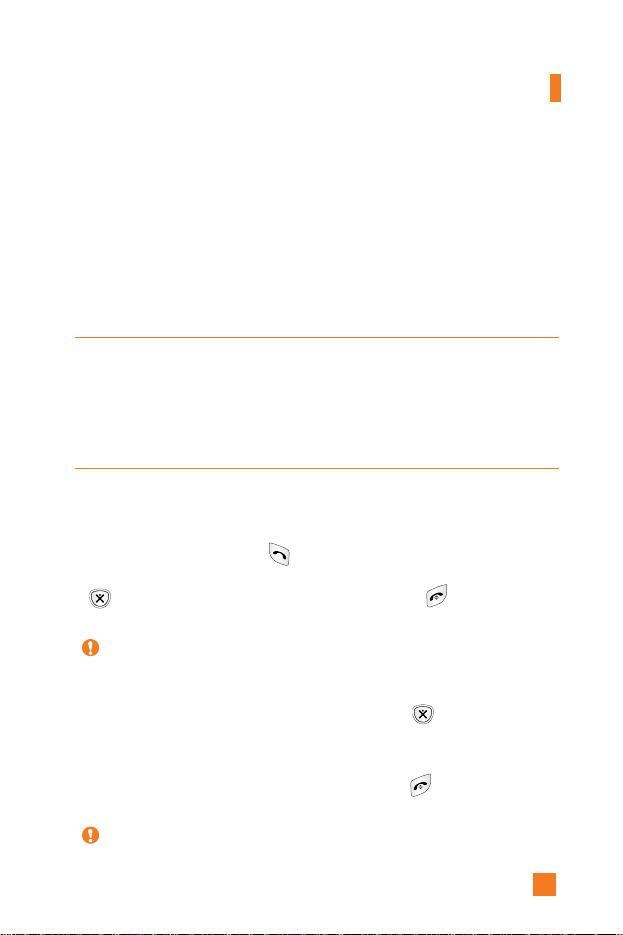
27
Making a Call From the Contact List
You can store names and phone numbers dialed frequently in the SIM card
as well as the phone memory known as the Contact List.
You can dial a number by simply looking up a name in the contact list. For
more details on the Contact List feature, please refer to page 89.
Adjusting the Volume
During a call, if you want to adjust the earpiece volume, use the side keys
of the phone.
In idle mode with the flip cover open, you can adjust the ring volume using
the side keys.
Answering a Call
When you receive a call, the phone rings and the flashing phone icon
appears on the screen. If the caller can be identified, the caller’s phone
number(or name if stored in your Address Book) is displayed.
1. Open the flip and press the key or the left soft key to answer an
incoming call. If the Any Key menu option(Menu 9.4.2) has been set to
, any key press will answer a call except for the key or the right
soft key.
2. End the call by closing the phone or pressing the key.
Notice You can answer a call while using the Address Book or other menu
features.
Notice
]
To reject an incoming call, press and hold the side keys on the left side of
the phone without opening the flip.
]
If the Flip Open menu option(Menu 9.4.2) is set to , you do not need
to press any key. You can answer the call simply
by opening the flip.
General Functions

Vibrate Mode (Quick)
When the flip is closed, Vibrate Mode can be activated by pressing and
holding down side keys. When the flip is opened, Vibrate Mode can be
activated by pressing and holding down key.
Signal Strength
If you are inside a building, being near a window may give you better
reception. You can see the strength of your signal by the signal indicator
() on your phone’s display screen.
Entering Text
You can enter alphanumeric characters by using the phone’s keypad. For
example, storing names in the Address Book, writing a message, creating
scheduling events in the calendar all require entering text.
The following text input methods are available in the phone.
T9 Mode
This mode allows you to enter words with only one keystroke per letter.
Each key on the keypad has more than one letter. The T9 mode
automatically compares your keystrokes with an internal linguistic
dictionary to determine the correct word, thus requiring far fewer
keystrokes than the traditional ABC mode.
ABC Mode
This mode allows you to enter letters by pressing the key labeled with the
required letter once, twice, three or four times until the letter is displayed.
123 Mode(Numbers Mode)
Type numbers using one keystroke per number. To change to 123 mode in
a text entry field, press key until 123 mode is displayed.
28
General Functions
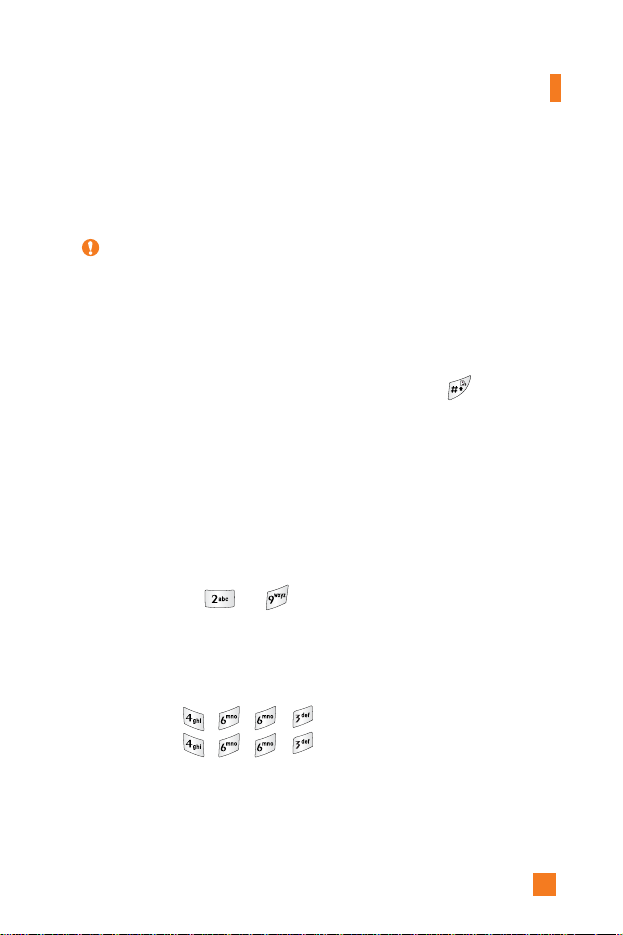
29
Symbolic Mode
This mode allows you to enter special characters.
Changing the Text Input Mode
1. When you are in a field that allows characters to be entered, you will
notice the text input mode indicator in the upper right corner of the
display.
2. If you want to change modes, press and hold down the key. The
available modes are displayed.
Using the T9 Mode
The T9 predictive text input mode allows you to enter words easily with a
minimum number of key presses. As you press each key, the phone begins
to display the characters that it thinks you are typing based on a built-in
dictionary. As new letters are added, the word changes to reflect the most
likely candidate from the dictionary.
1. When you are in the T9 predictive text input mode, start entering a word
by pressing keys to Press one key per letter.
]
The word changes as letters are typed - ignore what’s on the screen
until the word is typed completely.
]
If the word is still incorrect after typing completely, press the down
navigation key once or more to cycle through the other word options.
Example: Press to type Good
Press [down navigation key] to type
Home
]
If the desired word is missing from the word choices list, add it by
using the ABC mode.
Notice You can select a different T9 language from the menu option. The
default setting on the phone is T9 disabled mode.
General Functions
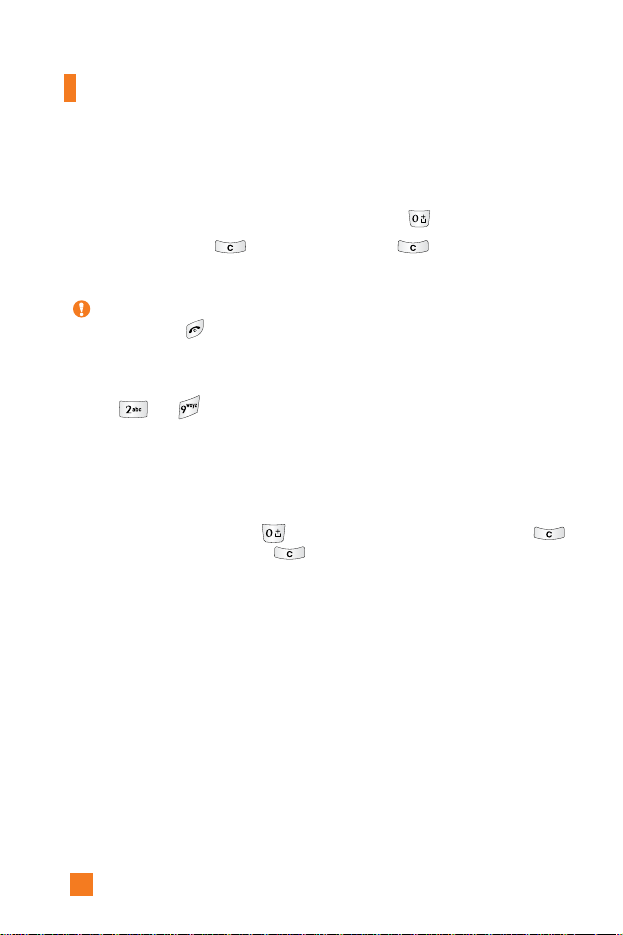
30
2. Enter the whole word before editing or deleting any keystrokes.
3. Complete each word with a space by pressing the key.
To delete letters, press . Press and hold down to erase entire
words.
Using the ABC Mode
Use the to keys to enter your text.
1. Press the key labeled with the required letter:
]
Once for the first letter
]
Twice for the second letter
]
And so on
2. To insert a space, press the key once. To delete letters, press the
key. Press and hold down the key to clear the display.
Notice To exit the text input mode without saving your input,
press . The phone returns to the previous menu level.
General Functions
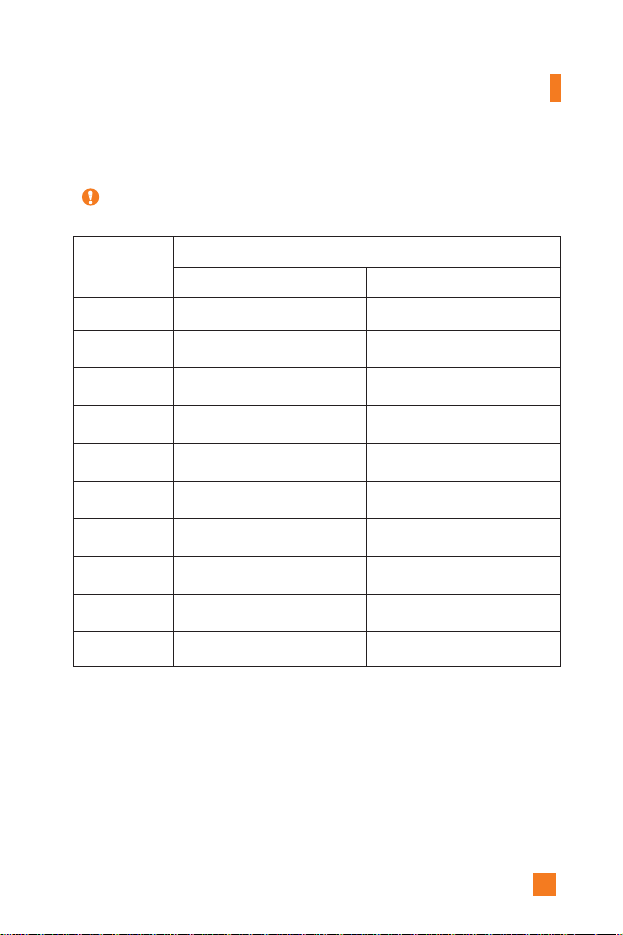
31
Characters in the Order Display
Upper Case Lower Case
. , - ¿ ? ¡ ! @ 1 . , - ¿ ? ¡ ! @ 1
A B C Á Ã Ç 2 a b c á ã ç 2
D E F É 3 d e f é 3
G H I Í 4 g h i í 4
J K L 5 j k l 5
M N O Ó Ñ 6 m n o ó ñ 6
P Q R S 7 p q r s 7
T U V Ú Ü 8 t u v ú ü 8
W X Y Z 9 w x y z 9
Space Key Space Key
Notice
Refer to the table below for more information on the characters
available using the keys.
Using the 123 (Numbers) Mode
The 123 Mode enables you to enter numbers in a text message
(a telephone number, for example).
Press the keys corresponding to the required digits before manually
switching back to the appropriate text entry mode.
1
2
3
4
5
6
7
8
9
0
Key
General Functions
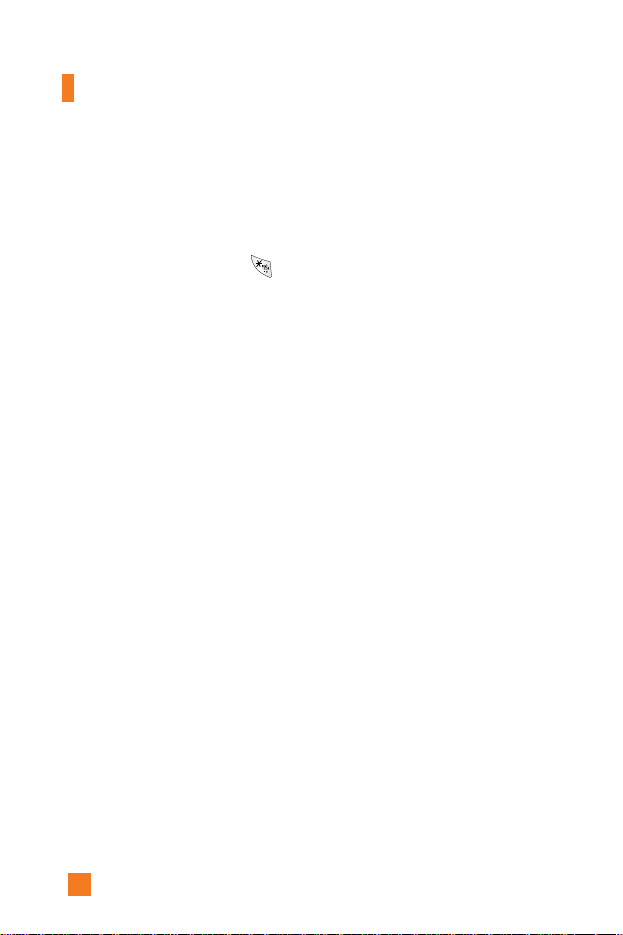
32
General Functions
Using the Symbol Mode
The Symbol Mode enables you to enter various symbols or special
characters.
To enter a symbol, press the key. Use the navigation keys to select the
desired symbol and press the [OK] key.

33
Your phone offers a set of functions that allow you to customize the phone.
These functions are arranged in menus and sub-menus, accessed via the
two soft keys marked and . Each menu and sub-menu allows
you to view and alter the settings of a particular function.
The roles of the soft keys vary according to the current context; the label
on the bottom line of the display just above each key indicates its current
role.
Press the left soft key to
access the available
Menu.
Press the right soft key
to access the Address
Book.
Selecting Functions and Options

34
You can store phone numbers and their corresponding names in the
memory of your SIM card.
In addition, you can store up to 255 numbers and names in the phone
memory.
The SIM card and phone memory, although physically separate, are
utilized like a single entity known as the Contact List. (See page 89 for
details)
Address Book
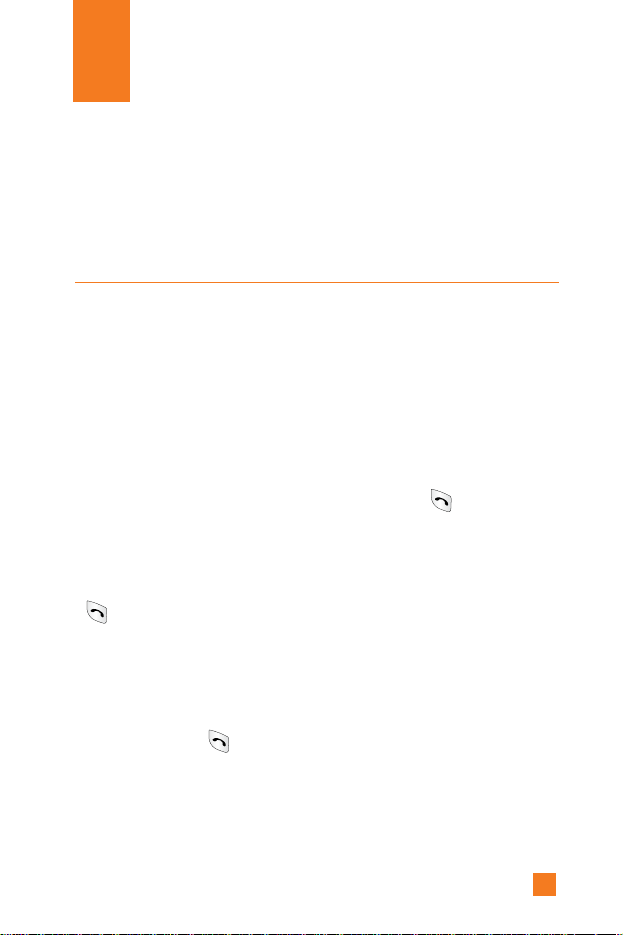
35
Your phone provides a number of control functions that you can use during
a call. To access these functions during a call, press the left soft key
[Options].
During a Call
The menu displayed on the handset screen during a call is different than
the default main menu displayed when in idle screen, and the options are
described below.
Making a Second Call
You can get a number you wish to dial from the Address Book to make a
second call. Press the left soft key then select Contact List.
Swapping Between Two Calls
To switch between two calls, press the left soft key or key, and then
select Swap.
Answering an Incoming Call
To answer an incoming call when the handset is ringing, simply press the
key. The handset is also able to warn you of an incoming call while
you are already on a call. A tone sounds in the earpiece, and the display
will show that a second call is waiting. This feature, known as Call
Waiting, is only available if your network supports it. For details of how
to activate and deactivate it see Call Waiting (Menu 9.4.4).
If Call Waiting is on, you can put the first call on hold and answer the
second, by pressing . You can end the current call and answer the
waiting call by pressing the left soft key and then selecting Active call
menu of End call.
In-Call Menu

36
In-Call Menu
Rejecting an Incoming Call
You can reject an incoming call without answering by simply pressing
the key.
During a call, you can reject an incoming call by pressing the left soft key,
which is the [Menu] key and selecting the Reject call or by pressing
the key.
Muting the Microphone
You can mute the microphone during a call by pressing the [Menu] key
then selecting Mute or right soft key [Mute]. The handset can be unmuted
by pressing the Unmute menu or right soft key [Unmute]. When the
handset is muted, the caller cannot hear you, but you can still hear them.
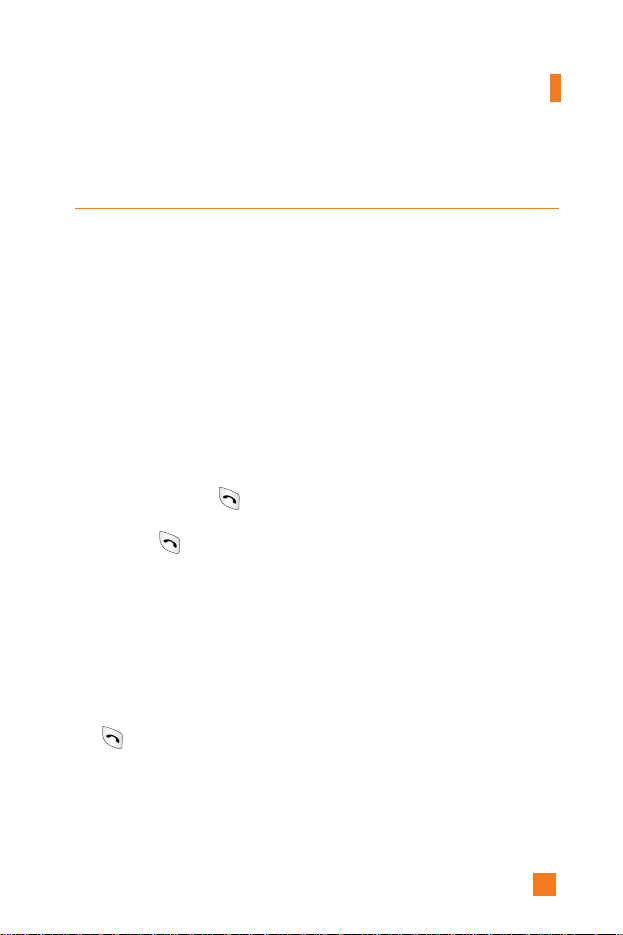
37
In-Call Menu
Multiparty or Conference Calls
The multiparty or conference service provides you with the ability to have
a simultaneous conversation with more than one caller, if your network
service provider supports this feature. A multiparty call can only be set up
when you have one active call and one call on hold, both calls having been
answered. Once a multiparty call is set up, calls may be added,
disconnected or separated (that is, removed from the multiparty call but
still connected to you) by the person who set up the multiparty call. These
options are all available from the In-Call menu. The maximum callers in a
multiparty call are five. Once started, you are in control of the multiparty
call, and only you can add calls to the multiparty call.
Making a Second Call
You can make a second call while currently on a call. Enter the second
number and press the . When the second call is connected, the first
call is automatically placed on hold. You can swap between calls, by
pressing the key.
Setting Up a Conference Call
To set up a conference call, place one call on hold and while the active call
is on, press the left soft key and then select the Join menu of Conference
call.
Activate the Conference Call on Hold
To activate a conference call on hold, press the left soft key, and then press
the key.
Adding Calls to the Conference Call
To add a call to an existing conference call, press the left soft key, and then
select the Join menu of Conference call.
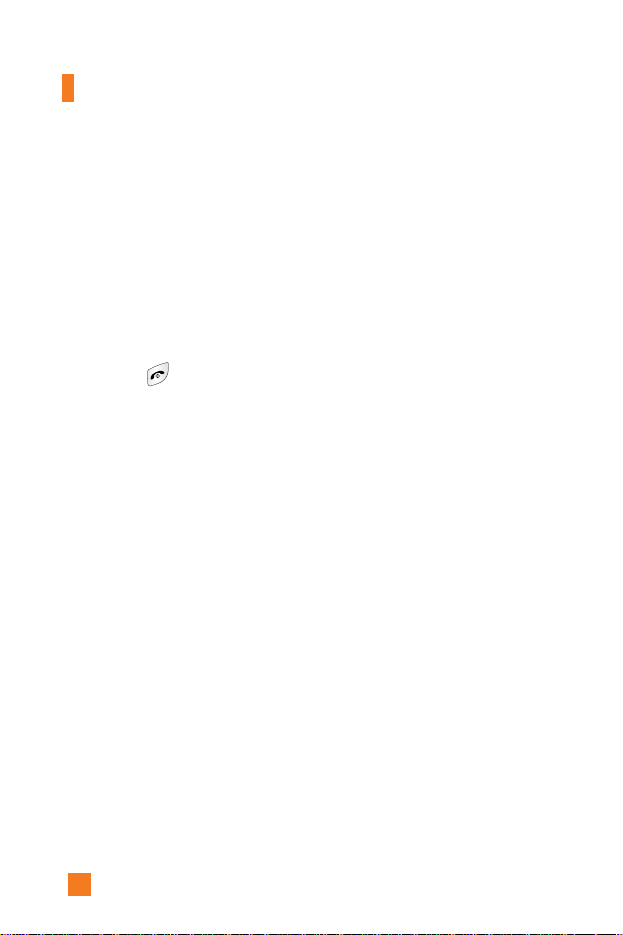
38
In-Call Menu
Private Call in a Conference Call
To have a private call with one caller from a conference call, display the
number of the caller you wish to talk to on the screen, then press the left
soft key. Select the Private menu of Conference call to put all the other
callers on hold.
Ending a Conference Call
Currently displayed caller from a conference call can be disconnected by
pressing the key.
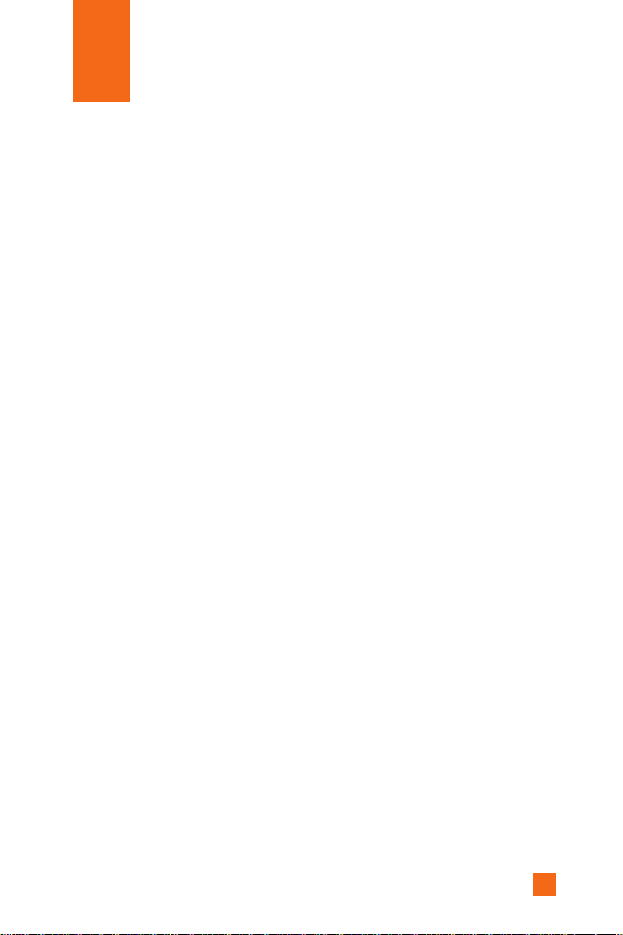
39
*
:
Shown only if supported by CPHS(Common PCS Handset Specification)
The following illustration shows the available menu structure and indicates
the:
]
Number assigned to each menu option.
]
Page where you can find the feature description.
1. Recent Calls (see page 42)
1.1 Missed Calls
1.2 Dialed Calls
1.3 Received Calls
1.4 Delete Recent Calls
1.5 Call Durations
1.5.1 Last Call
1.5.2 Received Calls
1.5.3 Dialed Calls
1.5.4 All Calls
1.6 Call Costs
1.6.1 Last Call’s Cost
1.6.2 All Calls’ Cost
1.7 Cost Settings
1.7.1 Call Cost’s Limit
1.7.2 Set Tariff
1.7.3 Auto Display
1.8 Data Information
1.8.1 WAP Information
1.8.2 External Device
1.8.3 Total Data
2. Messaging (see page 46)
2.1 Text Messages
2.1.1 Write Message
2.1.2 Inbox
2.1.3 Outbox
2.1.4 Drafts
2.1.5 Settings
2.1.6 Delete All
2.2 Instant Messaging
2.2.1 Sign On
2.2.2 Saved Conversations
2.2.3 Settings
2.2.4 IM Provider
2.3 Multimedia Messages
2.3.1 Write Message
2.3.2 Inbox
2.3.3 Outbox
2.3.4 Sent
2.3.5 Drafts
2.3.6 Settings
2.4 Voice Mail
2.4.1 Listen To Voice Mail
2.4.2 Voice Mailbox Number
2.5 Download Messages
2.5.1 Inbox
2.5.2 Receive
*
*
*
Menu Tree
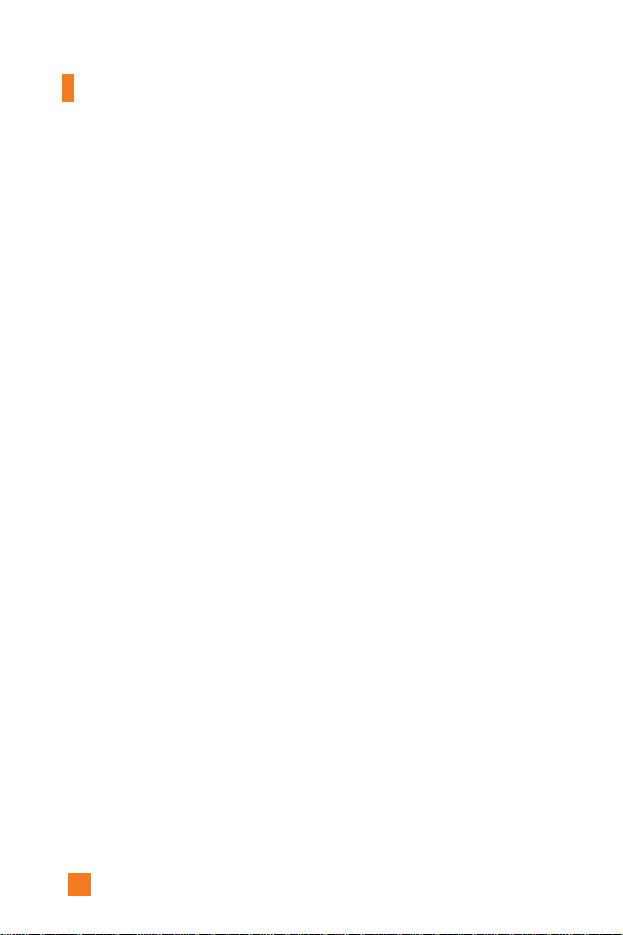
40
*
:
Shown only if supported by CPHS(Common PCS Handset Specification)
2. Messaging (continued)
2.6 Info Service
2.6.1 Receive
2.6.2 Inbox
2.6.3 Topics
2.6.4 Alert
2.6.5 Auto Display
2.6.6 Languages
2.7 Templates
2.7.1 Text
2.7.2 Multimedia
2.7.3 Business Card
2.8 Memory Status
3. Games & Apps (see page 67)
3.1 Shop Games
3.2 Games & Apps
3.3 Bookmarks
3.4 View Information
3.4.1 Memory Status
3.4.2 Java Version
4. MEdia Mall (see page 70)
4.1 Shop Ringtones
4.2 Shop Games
4.3 Shop Graphics
4.4 Shop MMS
4.5 Shop Applications
4.6 MEdia Home
5. MEdia Net (see page 71)
5.1 MEdia Home
5.2 Bookmarks
5. MEdia Net (continued)
5.3 Go To URL
5.4 Access Point
5.5 Cache Settings
5.5.1 Clear Cache
5.5.2 Cache Check
5.6 Security Certificates
5.7 WAP Information
6. My Account (see page 76)
6.1 Pay My Bill
6.2 Check Bill Balance
6.3 View My Minutes
6.4 Reset Voicemail Passcode
7. My MEdia (see page 79)
7.1 Bookmarks
7.2 Games & Apps
7.3 Ringtone/Audio
7.4 Graphics
7.5 Multimedia Contents
7.6 Tools
7.6.1 Camera
7.6.2 Alarm Clock
7.6.3 Calendar
7.6.4 Voice Recording
7.6.5 Calculator
7.6.6 Memo
7.6.7 World Time
7.6.8 Unit Converter
7.6.9 Infrared
*
Menu Tree

41
*
:
Shown only if supported by CPHS(Common PCS Handset Specification)
8. Address Book (see page 90)
8.1 Contact List
8.2 New Contact
8.3 Speed Dials
8.4 Voice Tag List
8.5 Caller Groups
8.6 Copy All
8.7 Delete All
8.8 Settings
8.9 Information
9. Settings (see page 96)
9.1 Sounds
9.1.1 Shop Ringtones
9.1.2 Ringtones
9.1.3 Volume
9.1.4 Ring Alert Type
9.1.5 Message Alert Tones
9.1.6 Key Tones
9.1.7 Voice Recording
9.2 Display
9.2.1 My Wallpaper
9.2.2 Backlight
9.2.3 Languages
9.2.4 Menu Style
9.3 Date & Time
9.3.1 Set Date
9.3.2 Date Format
9.3.3 Set Time
9.3.4 Time Format
9.3.5 Auto Update
9. Settings (continued)
9.4 Call Settings
9.4.1 Call Forwarding
9.4.2 Answer Mode
9.4.3 Send My Number
9.4.4 Call Waiting
9.4.5 Minute Minder
9.4.6 Voice Dial
9.4.7 Auto Redial
9.4.8 Closed User Group
9.4.9 Send DTMF
9.5 Security
9.5.1 PIN Code Request
9.5.2 Call Barring Service
9.5.3 Fixed Dial Number
9.5.4 Change Codes
9.6 Connection
9.6.1 Network Selection
9.6.2 World Phone
9.6.3 GPRS Attach
9.6.4 Access Point
9.6.5 Reset Access Point
9.7 Reset Setting
*
*
*
*
*
*
*
Menu Tree
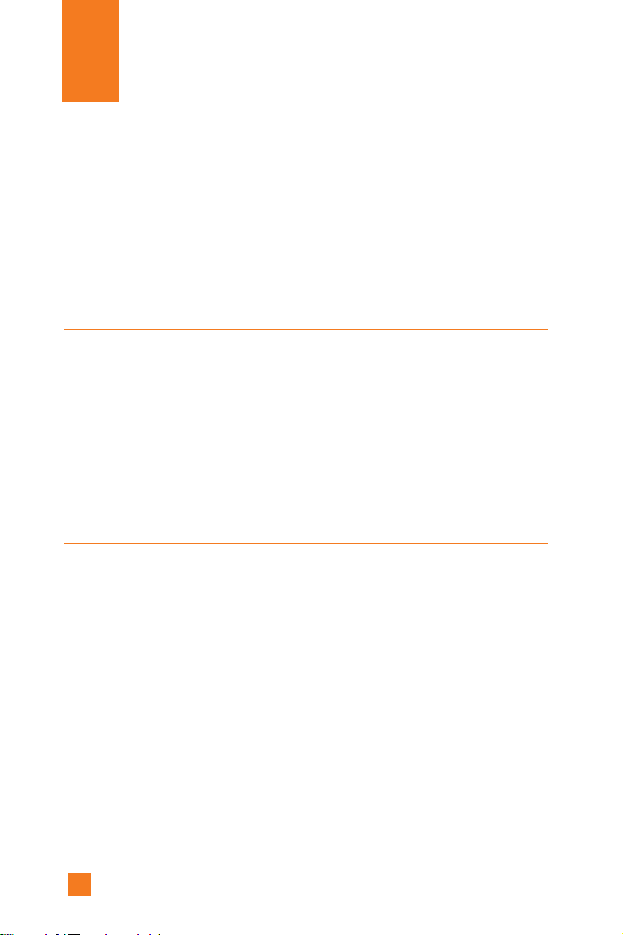
42
Recent Calls
You can check the record of missed, received, and dialed calls only if the
network supports the Calling Line Identification (CLI) within the service
area.
The number and name (if available) are displayed together with the date
and time at which the call was made. You can also view call times.
Missed Calls Menu 1.1
This option lets you view the last 10 unanswered calls. You can also:
• View the number if available and call it, or save it in the Address Book
• Enter a new name for the number and save both in the Address Book
• Send a message by this number
• Delete the call from the list
• Delete all missed calls from the list
Dialed Calls Menu 1.2
This option lets you view the last 20 outgoing calls(called or attempted).
You can also:
• View the number if available and call it or save it in the Address Book
• Enter new name for the number and save both in the Address Book
• Send a message by this number
• Delete the call from the list
• Delete all incoming calls from the list

43
Received Calls Menu 1.3
This option lets you view the last 20 incoming calls. You can also:
• View the number if available and call it, or save it in the Address Book
• Enter a new name for the number and save both in the Address Book
• Send a message by this number
• Delete the call from the list
• Delete all incoming calls from the list
Delete Recent Calls Menu 1.4
Allows you to delete Missed, Received and Dialed call lists. You can
delete all call lists at one time.
Call Durations Menu 1.5
Allows you to view the duration of your incoming and outgoing calls. You
can also reset the call times. The following timers are available:
Last Call (Menu 1.5.1)
Length of the last call.
Received Calls (Menu 1.5.2)
Length of the incoming calls.
Dialed Calls (Menu 1.5.3)
Length of the outgoing calls.
All Calls (Menu 1.5.4)
Total length of all calls made and incoming calls since the timer was last
reset.
Recent Calls

44
Notice The actual time invoiced for calls by your service provider may vary,
depending upon network features, rounding-off for billing, and so
forth.
Call Costs Menu 1.6
Call costs allows you to check the cost of the last call or all calls. The call
costs are displayed separately for each SIM card. To reset the cost, you
need the PIN2 code.
The following options are available:
Last Call’s Cost (Menu 1.6.1)
Cost of the last call made.
All Calls’ Cost (Menu 1.6.2)
Total cost of all calls made since the cost counter was last reset. If the total
cost exceeds the maximum cost set, you will no longer be able to make any
calls, except calls to the emergency services, until you reset the counter.
Cost Settings Menu 1.7
Call Cost’s Limit (Menu 1.7.1)
This network service allows you to limit the cost of your calls by selected
charging units. If you select Read, the number of remaining unit is shown.
If you select Change, you can change your charge limit.
*
*
Notice The actual cost invoiced for calls by your service provider may vary,
depending upon network features, rounding-off for billing, tax, and
so forth.
Recent Calls
*
:
Shown only if supported by SIM card

45
Set Tariff (Menu 1.7.2)
You can set the currency type and the unit price. Contact your service
providers to obtain charging unit prices. To select the Currency or 1 Unit
in this menu, you need the PIN2 code.
Auto Display (Menu 1.7.3)
This network service allows you to see automatically the cost of your last
calls.
Note
When all units have been used, no calls can be made except emergency
calls. Depending on the SIM card, you need the PIN2 code to set a call
cost limit.
Data Information Menu 1.8
You can check the amount of data transferred over the network through the
GPRS information option. In addition, you can also view how much time
you are online.
WAP Information (Menu 1.8.1)
You can check the data volume and the duration through WAP.
External Device (Menu 1.8.2)
You can check the data volume and the duration through GPRS by using
an external device such as a serial port.
Total Data (Menu 1.8.3)
You can check the total amount of data through WAP and an external
device.
Notice
GPRS General Packet Radio Service
Recent Calls

46
Text Messages
Menu 2.1
Your phone receives voice mail notification messages and Short Message
Service (SMS) messages.
Voice mail and SMS are network services. Please contact your service
provider for more information.
When the icon appears, you have received a new voice mail. When
the icon appears, you have received a new text message. If the
message memory is full, an error message is displayed, the icon
flashes and you cannot receive any new messages. Use the Delete option in
the Inbox (Menu 2.1.2) to delete obsolete messages. Once there is space in
the memory any undelivered SMS messages will be received (provided
sufficient space is available).
Write Message (Menu 2.1.1)
You can write and edit text messages of up to 918 characters.
1. Type in a message using key presses. For details on how to enter text,
refer to page 28 (Entering Text).
2. After completing the message select the required option by pressing the
left soft key [Options].
The following options are available.
]
Send To Number: Enter the phone number or select the number from
the address book.
]
Send To Email: Enter the email or select the email from the address
book.
]
Save To Drafts: Save the message so that it can be sent later.
]
T9 Languages: Choose between English or Spanish T9 language. For
details on how to enter text, refer to page 29 (Using the T9 Mode).
]
Clear Text: Deletes the written message.
]
Exit Editor: Exit the text editor.
*
*
:
Shown only if supported by SIM card
Messaging

47
The following options are available. (Press the right soft key [Attach])
]
Symbol: Attach special characters.
]
Picture: Send and receive text messages that contain pictures, known as
Enhanced Messaging Service. Several preset pictures are available in
the phone and they can be replaced with new ones received from other
sources.
]
Animation: Attaching an animation in a message can be
done through EMS(Enhanced Messaging Service).
]
Sound: Attach sounds that are available for short message.
]
Text Templates: Use the text templates already set in the phone.
]
Phone Number: Attach a phone number.
]
Business Card: Attach your name card.
Inbox (Menu 2.1.2)
Received text messages, page messages, and email lists may be searched
and the contents may be viewed. Received messages are displayed from
newest to oldest.
The following options are available.
]
Reply: Replies to the received message.
]
Delete: Deletes the selected message from the Inbox.
]
Forward: Forwards a received message to other recipients. After
recipients are entered, the message can be forwarded.
]
Return Call: Call back the sender.
]
Extract: Extract picture, sound, text webpage and email address from
the message.
Messaging

48
Outbox (Menu 2.1.3)
View lists and contents of sent messages in this menu and also verify if
transmission was successful.
The following options are available.
]
Delete: Deletes the selected message from the Outbox.
]
Forward: Forwards the current message to other recipients.
Drafts (Menu 2.1.4)
This menu option shows the preset message list. Scroll through the list
using the up/down navigation keys.
The following options are available.
]
Edit: You can edit a selected message.
]
Delete: Deletes the selected preset message.
Settings (Menu 2.1.5)
This menu allows you to set up default SMS information.
]
Message Types: Allows you to set the default message type (Text,
Voice, Fax, Paging, X.400, E-mail, ERMES). The network can convert
the messages into the selected format. The type of message you desire
can be set to Text Type.
]
Valid Period: Allows you to set the length of time for which your text
messages will be stored at the SMS center while attempts are made to
deliver them to the recipient. Possible values are Maximum, 30 Minutes,
1 Hour, 6 Hours, 1 Day and 1 Week which can be authorized by your
service provider.
*
*
*
*
Messaging
*
:
Shown only if supported by SIM card

49
]
Delivery Reports: Allows you to activate or deactivate the report
function. When this function is activated, the network informs you
whether or not your message has been delivered.
]
Reply With Same Service: Allows the recipient of your SMS message
to send you a reply via your message center, if the service is provided
by the network.
]
Message Center Number: Allows you to store or change the number
of your email gateway required when sending text messages. You must
obtain this number from your service provider.
]
Email Gateway: Allows you to store or change the number of your
email gateway required when sending text messages.
]
Subject: If you set it to on, allows you to enter the subject.
]
Bearer Setting: You can select GPRS or GSM. Contact your network
operator or service provider for information related to setting a selected
bearer, pricing and connection speed.
GSM Preferred/GPRS Preferred
Delete All (Menu 2.1.6)
Allows you to delete all messages.
*
*
*
*
*
:
Shown only if supported by SIM card
Messaging

50
Instant Messaging
Menu 2.2
Instant Message feature can only be used with the support of the network
operator or the community. For Instant Message users a valid user
ID(Screen name) will be required in order to Login(Sign On/Connect) and
exchange messages as well as check the online status.
There are three ways to use the Instant Message feature.
1. Through the Main Menu.
2. Through the Message box Menu(Pressing and holding the right
navigation key).
3. Through the IM hotkey (the left navigation key). Short pressing the
hotkey will bring up the Login screen and long pressing the hotkey will
automatically begin the login process for the IM community selected
previously.
The menu items below might not appear since not all IM communities
support the various options. Also the menu strings may appear differently
based on the selected IM communities.
Offline Menu
Login(Sign On/Connect)
(Menu 2.2.1)
This allows users to Login by filling in the User ID (Screen Name) and
Password.
Saved Conversations (Menu 2.2.2)
This is where a user can view saved conversation.
Messaging
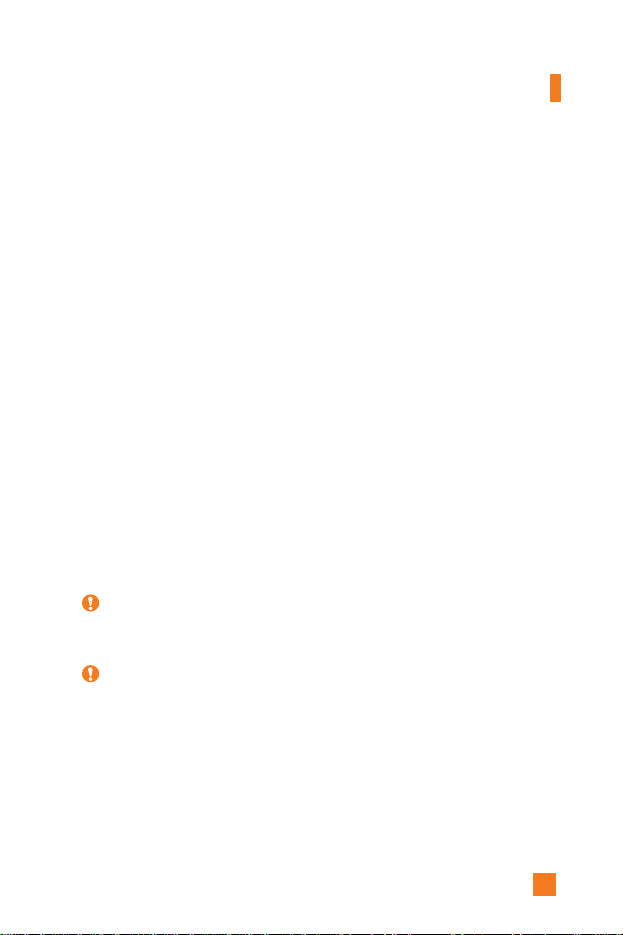
51
Messaging
Settings (Menu 2.2.3)
]
Screen Name: You may select the Screen Name to be used while in the
Group chat service.
]
Availability: You may select your availability status to Not Available
(Away / Do Not Disturb).
]
Mood: You may select your current mood as in Happy, Sad, Angry,
Jealous, In Love, Sleep, etc.
]
Status Text: You may set your current status in free text format.
IM Provider (Menu 2.2.4)
This menu option offers the ability to store your login information such as
the User ID and Password.
]
Activate: You may select the default Community.
]
Settings
* User ID (Screen Name): You can store the User ID(Screen name).
* Password: You can store the Password.
* Binding Protocol: You can select the Bearer type.
* SMS GW Number: You can change the SMS gateway number.
]
Rename: You can change the Community name.
]
Delete: You can delete the Community information
]
Delete All: You can delete all information related to the Community,
but Default Community settings are preserved.
]
Add New Provider: You can add a new Community.
Note When changing or adding a new Community, please check with your
Network provider.
Note When changing or adding a new Community, please check with your
Network provider.

52
Online Menu / 1 to 1 conversation
After successful Login (Sign On / Connect), a contactlist with
contacts(buddies) will appear on screen. Depending on the cursor location
in the contactlist(buddylist), following menu options will be available.
When cursor is located on the Unknown List (Strangers)
View/Hide Contacts (View/Hide Buddies): This provides the option to
view or hide contacts (buddies) from the selected list.
Chat (Send IM / Send Message): This offers the ability send a message to
unknown contact(stranger). When selected, User ID (Screen Name) must
be typed in prior to starting an IM session or conversation.
]
Settings
• Screen Name: You may select the Screen Name to be used while in the
Group chat service.
• Availability: You may select your availability status to Not Available
(Away / Do Not Disturb).
• Mood: You may select your current mood as in Happy, Sad, Angry,
Jealous, In Love, Sleep, etc.
• Status Text: You may set your current status in free text format.
• Watcher List: You may view contacts(buddies) who can access your
presence information.
• View Options: You may allow only contacts(buddies) online from your
contactlist(buddylist) or everyone to view.
]
Saved Conversations: You may view or delete the stored conversation
session.
]
Logout (Sign Off / Disconnect): This begins the Logout (Sign Off /
Disconnect) process.
Messaging
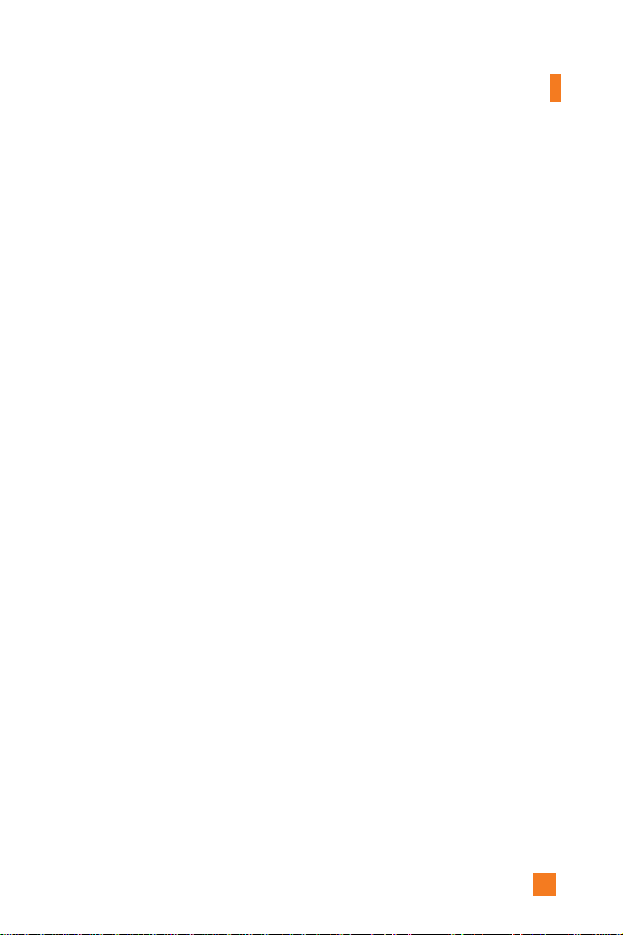
53
Messaging
When cursor is located on the Unknown Contact (Stranger)
]
Chat(Send IM/Send Message)/View: This will allow you to converse
with the selected Unknown Contact (Stranger).
]
Block/Unblock Contact (Block/Unblock Buddy): This allows or blocks
conversation with the selected Unknown Contact (Stranger).
]
Add To List: This allows you to add the Unknown Contact (Stranger) to
the Contact (Buddy) list. After the selecting the contactlist (buddylist),
you may add the Unknown Contact (Stranger) and once completed it is
automatically deleted from the Unknown List (Strangers).
]
End Conversation: Selected Unknown Contact (Stranger) is deleted and
the conversation is ended.
]
Settings: Please refer to the Settings Menu on page 52.
]
Saved Conversations: You may view or delete the stored conversation
session.
]
Logout (Sign Off/Disconnect): This begins the Logout (Sign Off /
Disconnect) process.
When cursor is located on the Contactlist (Buddylist)
]
View/Hide Contacts (View/Hide Buddies): This allows the selected
contacts (buddies) in the list to be viewed or hidden.
]
Refresh List: This refreshes the presence information of the contacts
(buddies) within the contactlist (Buddylist).
]
Rename List: This renames the selected contactlist(buddylist).
]
Add List: This adds a new contactlist(buddylist).
]
Add Contact: This adds the selected contact (buddy) to the
contactlist(buddylist), or searches in the Community.
]
Delete List: This deletes the selected contactlist(buddylist).
]
Settings: Please refer to the Settings Menu on page 52.
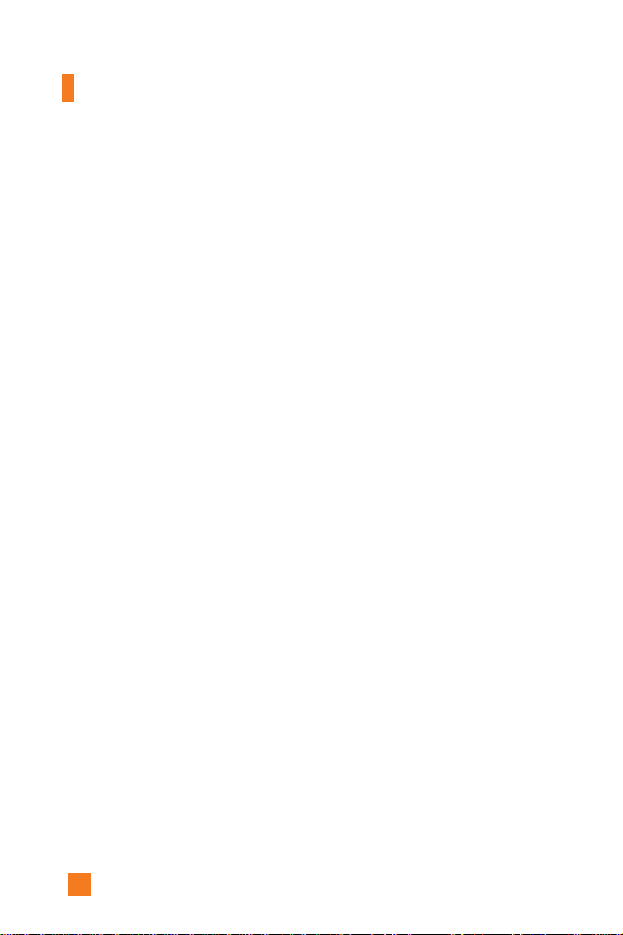
54
]
Saved Conversations: You may view or delete the stored conversation
session.
]
Logout (Sign Off/Disconnect): This begins the Logout (Sign Off /
Disconnect) process.
When cursor is located on the Contact (Buddy)
]
Chat(Send IM/Send Message)/View: This will display a screen where
conversation with selected Contact (Buddy) can take place.
]
Rename Contact(Rename Buddy): Selected Contact (Buddy) name can
be changed or renamed.
]
Block / Unblock Contact (Block / Unblock Buddy): This allows or
blocks conversation with the selected Contact (Buddy).
]
Subscribe To: This sets the automatic update of presence information
for a selected Contact (Buddy).
]
Unsubscribe To: This cancels the automatic update presence setting for
a selected Contact (Buddy).
]
Delete Contact (Delete Buddy): This deletes the selected Contact
(Buddy).
]
View Information: This allows for viewing of the selected Contact
(Buddy) information.
]
Settings: Please refer to the Settings Menu on page 52.
]
Saved Conversations: You may view or delete the stored conversation
session.
]
Logout (Sign Off/Disconnect): This begins the Logout (Sign Off /
Disconnect) process.
Messaging

55
Messaging
Menu options available in the Conversation screen
]
Send: Typed message can be sent.
]
Back To List: This brings the screen back to the contact (buddy) list.
]
End Conversation: This ends the active conversation and clears the
conversation buffer.
]
Block / Unblock Contact (Block / Unblock Buddy): This allows or blocks
conversation with the selected Unknown Contact (Stranger).
]
Save Conversation: Stores currently active conversation.
]
View Information: Selected Contact (Buddy) information can be viewed.
]
T9 Languages: This selects the T9 predictive mode Language.
* Within the conversation screen, you can insert a template using the right
soft key.
Online Menu / Group chat
When cursor is located on the Group List
]
View/Hide Groups: You can choose to view or hide the Group Chat List.
]
Join New Group: This allows you to join a new Group Chat. In order to
join, Group ID is required.
]
Search Group: You can join after searching the Group chat.
]
Make Group: A new group chat can be created after typing in the group
ID and the welcome note.
]
Settings: Please refer to the Settings Menu on page 52.
]
Saved Conversations: You may view or delete the stored conversation
session.
]
Logout (Sign Off/Disconnect): This begins the Logout (Sign Off /
Disconnect) process.
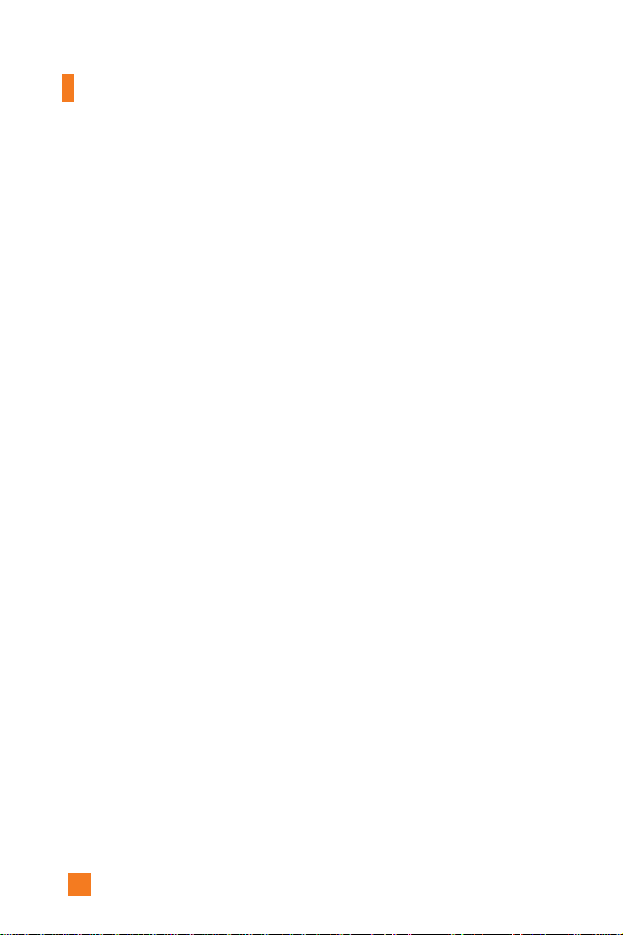
56
Menu options available in the group chat screen
(Only if it’s been created by yourself.)
]
Send: This sends the typed message to all active members within the
Group Chat.
]
Invite Others: This allows you to invite other contact (buddy) to the
group chat. You can use the contact (buddy) list within the menu or by
inviting based on the search results.
]
Back To List: This brings the screen back to the contact (buddy) list.
]
Leave Group: When leaving the active group chat session, the buffer is
cleared.
]
Save Conversation: Stored conversation can be viewed or deleted.
]
Delete Group: This deletes the entire active group chat, only if it's been
created by yourself.
]
Show Members (People here/Now chatting): This displays current
members who have joined the active group chat session.
]
T9 Languages: This selects the T9 predictive mode Language.
Messaging

57
Messaging
Multimedia Messages
Menu 2.3
A multimedia message can contain text, images, and/or sound clips. This
feature can be used only if it is supported by your network operator or
service provider. Only devices that offer compatible multimedia message
or e-mail features can receive and multimedia messages. Attach to add
Symbol, Picture, Sound, Recorded Voice, Text Template.
Write Message (Menu 2.3.1)
The following options are available.
• Send: Support mutiple number and email addresses.
• Preview: To see the multimedia message you wrote.
• Save: Allows you to save multimedia messages in draft or as templates.
• Delete: Deletes the MMS message.
• Slide Duration: Allows you to set timer for slide and text.
• Slide Format: Allows you to make the message contents aligned right,
left, top and bottom.
• Add Slide: Allows you to add a slide before or after current slide.
• Remove Slide: Deletes the selected slide.
• Add Image: Allows you to add a image before or after current image.
• Add Sound: Allows you to add a sound before or after current sound.
• Delete Image: Deletes the current image.
• Delete Sound: Deletes the current sound.

58
Inbox (Menu 2.3.2)
You will be alerted when you have received messages. They will be stored
in the Inbox. In the Inbox, you can identify each message by icons. For
detail, see the icon directive below.
If the phone has ‘no space for message’, you can make space in each
repository by deleting messages, media and applications.
• Timer Stop: Timer stop menu is displayed when you receive the
message including various pictures. Usually, the pictures slide
automatically. However, if you select this menu, you can see the next
picture by pressing the left soft key manually.
• Previous Slide: View the previous page.
• Restart: Allows you to replay multimedia messages.
• Save Message: Allows you to save a multimedia message in draft or as
template.
• Save Items: Allows you to extract picture and sound.
• Details: Allows you, to view information about received messages;
Sender’s address, Subject (only for multimedia message), Message date
& time, Message type, Message size.
• Reply: Allows you to reply to the sender.
• Reply All: Allows you to reply to the senders.
• Delete Message: Allows you to delete the current message.
• Forward: Allows you to forward the selected message to other
recipients.
Messaging
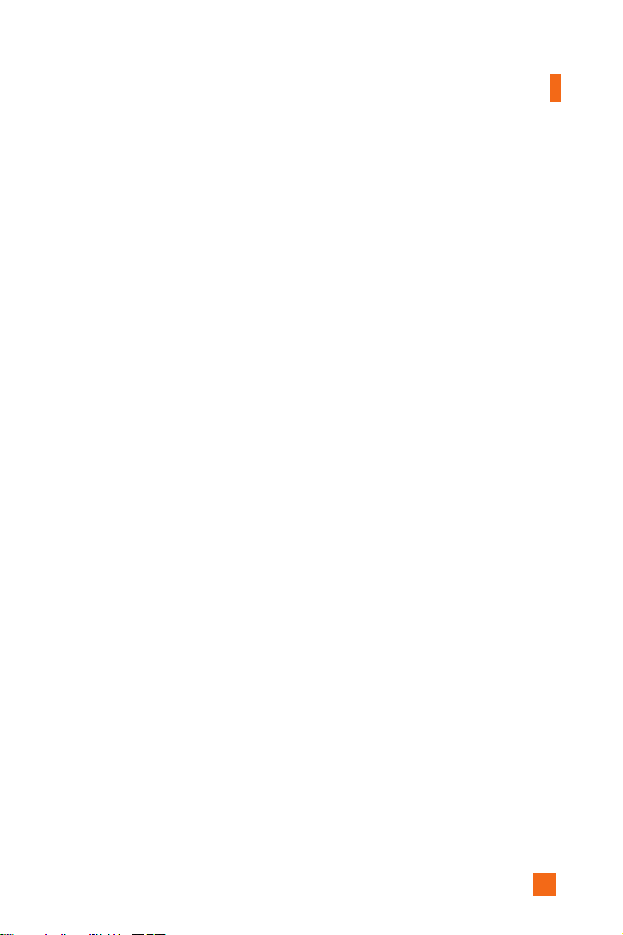
59
Messaging
Outbox (Menu 2.3.3)
When you press the Send, the message moves to the Outbox and from
there the message is sent. If the message fails to be sent from the Outbox,
another attempt will be made. After two attempts the message will no
longer be sent automatically. In order to send the message that has failed
twice, you must either press the Send from the Options menu or simply
turn off and on the phone which will trigger the automatic sending of the
failed message.
While the message is being sent from the Outbox, the Flip of the phone
could be closed. Once the message has been sent successfully, the
message will move to the Sent.
• Send: Send the selected message.
• Cancel: Cancel the selected message from being sent.
• Delete: Delete the selected message.
• Move to Draft: Cancel the sending of the message and move to Draft.

60
Messaging
Sent
(Menu 2.3.4)
Allows you to see sent messages here. For sent message, you can see the
delivery status.
• Timer Stop: Timer stop menu is displayed when you receive the
message including various pictures. Usually, the pictures slide
automatically. However, if you select this menu, you can see the next
picture by pressing the left soft key manually.
• Previous Slide: View the previous page.
• Restart: Allows you to replay current messages.
• Save Message: Allows you to save multimedia message in draft or as
template.
• Save Items: Save the item such as image or sound as an attachment in a
message.
• Details: Allows you to view information about outbox messages; Subject
(only for multimedia message), Message date & time, Message type,
Message size.
• Reply: Allows you to reply to the current message.
• Reply All: Allows you to reply to the all messages.
• Delete Message: Allows you to delete the current message.
• Forward: Allows you to forward the current message to other recipients.

61
Drafts (Menu 2.3.5)
Using this menu, you can preset up to five multimedia messages that you
use most frequently. This menu shows the preset multimedia message list.
The following options are available.
• Send: Support mutiple number and email addresses.
• Preview: To see the multimedia message you wrote.
• Save: Allows you to save multimedia messages in draft or as templates.
• Delete: Allows you to delete the image or sound.
• Slide Duration: Allows you to set timer for slide and text.
• Slide Format: Allows you to make the message contents aligned right,
left, top and bottom.
• Add Slide: Allows you to add a slide before or after current slide.
• Remove Slide: Allows you to move to previous or next slide.
• Add Image: Allows you to add a image before or after current image.
• Add Sound: Allows you to add a sound before or after current sound.
• Delete Image: Deletes the current image.
• Delete Sound: Deletes the current sound.
Messaging

62
Messaging
Settings (Menu 2.3.6)
Via this menu, you can set up default multimedia message information.
The following options are available:
]
Message Subject: Enter the message title.
]
Slide Duration: Display the duration of each page when writing the
message.
]
Alignment: Set the position of a message and text message.
• Image Bottom • Image Left
• Image Top • Image Right
]
Valid Period: Set the duration for keeping messages on the network
server.
]
Auto Download
• On: If you select this, messages are downloaded automatically on
receipt.
• Confirm: Requires you to confirm you want to download the message.
• Off: Defers downloading messages.
]
Message Center URL: Enter the address of an MMS server to use the
MMS service.
]
Access Point: For further details, see page 74.

63
Messaging
Voice Mail Menu 2.4
This menu provides you with a quick way of accessing your voice mailbox
(if provided by your network).
Before using this feature, you must enter the voice server number obtained
from your service provider.
When new voicemail is received, the symbol will be displayed on the
screen. Please check with your network service provider for details of their
service in order to configure the handset accordingly.
Listen To Voice Mail (Menu 2.4.1)
Before using this feature, you must enter the voice server number obtained
from your service provider (see menu option 2.4.2). You can then select
this option and press the left soft key [OK] to listen to your messages.
You can quickly connect to the first voice server by pressing and holding
the key in Idle Mode.
Voice Mailbox Number (Menu 2.4.2)
Allows you to change the voice mail server number, if necessary.
*
*
:
Shown only if supported by SIM card
Note Voice Mail is a network feature. Please contact your service provider
for further details.

64
Messaging
Download Messages Menu 2.5
Inbox
(Menu 2.5.1)
You can order push messages from WAP service providers.
Push messages are notifications of, for example, news headlines and they
may contain a text message or address of a WAP service. For availability
and subscription, contact your WAP service provider.
Service providers can update an existing push message every time a new
push message is received. Messages can be updated even if you have
moved them to another folder. Push messages expire and they are deleted
automatically.
]
Information: Shows the information of received push messages.
]
Load: Allows you to connect to a specific site using the information in
the received push message.
]
Delete: Delete the selected push message.
Receive
(Menu 2.5.2)
You can set the option whether you will receive the message or not.

65
Messaging
Info Service Menu 2.6
Info service messages are text messages sent by the network to GSM
phone users. They provide general information such as weather reports,
traffic news, taxis, pharmacies, and stock prices. Each type of information
is associated with a number, which can be obtained from the service
provider. When you receive an info service message, a popup message will
indicate a new message receipt or the info service message will be
displayed directly. In standby mode, the following options are available
when viewing the info service message.
Receive (Menu 2.6.1)
Ability to enable or disable the reception of broadcast messages.
Inbox (Menu 2.6.2)
The list of received broadcast messages can be searched and the contents
viewed.
Topics (Menu 2.6.3)
To create new topics, press the left soft key[Select] and then select the new
topics menu by pressing the left soft key [Options].
You can Deactivate, Edit, Delete and Add New topics by pressing the left
soft key [Select].
Alert (Menu 2.6.4)
Ability to select the alert type for a new message.
Auto Display (Menu 2.6.5)
This option will automatically display all broadcast messages received.
Scroll through the messages using the up/down navigation keys.
*

66
Messaging
Languages (Menu 2.6.6)
This option allows you to select the language preferred. The cell
broadcast message will be displayed in the language selected.
If you use all languages supported by phone, select ‘Automatic’ at the
bottom of the list.
Templates Menu 2.7
There are 6 predefined messages in the list. You can view and edit the
template messages or create new messages. Two options are available:
Text and Multimedia.
Text (Menu 2.7.1)
• Please call me back • I’m late. I will be there at
• Where are you now? • I’m on the way.
• Urgent! Please contact. • I love you
The following options are available.
]
Edit: Allows you to write a new message or edit the selected template
message.
]
Send Via Text Message: Sends the selected template message by SMS.
]
Send Via Multimedia Message: Sends the selected template message
by MMS.
]
Delete: Allows you to delete the selected template message.
Multimedia (Menu 2.7.2)
For further details, see page 57.
• Send: Support mutiple number and email addresses.
• Preview: To see the multimedia message you wrote.
• Save: Allows you to save multimedia messages in draft or as templates.
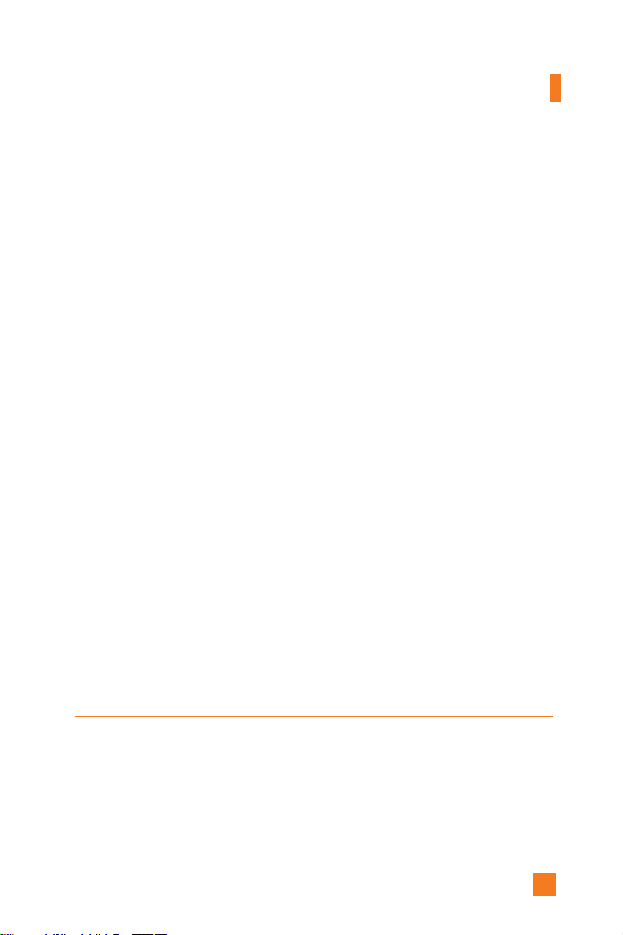
67
• Delete: Deletes the MMS message.
• Slide Duration: Allows you to set timer for slide and text.
• Slide Format: Allows you to make the message contents aligned right,
left, top and bottom.
• Add Slide: Allows you to add a slide before or after current slide.
• Remove Slide: Deletes the selected slide.
• Add Image: Allows you to add a image before or after current image.
• Add Sound: Allows you to add a sound before or after current sound.
• Delete Image: Deletes the current image.
• Delete Sound: Deletes the current sound.
Business Card (Menu 2.7.3)
This option allows you to make your own name card. Key in the Name,
Mobile number, Office number, Fax number and E-mail address.
]
Edit: Allows you to write a new message or edit the selected name card.
]
Send Via Text Message: Sends the selected name card by SMS.
]
Send Via Multimedia Message: Sends the selected name card by
MMS.
]
Delete: Allows you to delete the selected name card.
Memory Status Menu 2.8
You can check the current memory status of each memory for SMS and
MMS.
Messaging

68
Java is a technology developed by Sun Microsystems. Similar to the way
you would download the Java Applet using the standard Netscape or MS
Internet Explorer browsers, Java MIDIet can be downloaded using the
WAP enabled phone. Depending on the service provider, all Java based
programs such as Java games can be downloaded and run on a phone.
Once downloaded, the Java program can be viewed within the Games &
Apps menu where you can select, execute or delete. The Java program files
saved in the phone are in .JAD and .JAR formats.
Shop Games Menu 3.1
This menu option connects to Cingular’s game download site.
Games & Apps Menu 3.2
Games & Apps menu displays the list of Java programs downloaded using
the WAP. All previous downloaded programs can be selected, deleted or
viewed in detail within the Games & Apps menu. From the list within the
Application menu, the following options are available:
]
Open: Open the selected program. The list includes all Java programs
installed in the phone.
]
Delete: Delete the selected program. Once deleted, you will not be able
to restore the program unless it is downloaded again using the WAP.
Note The JAR file is a compressed format of the Java program and the JAD
file is a description file that includes all detailed information. From the
network, prior to download, you can view all detailed file descriptions
from the JAD file.
Warning Only J2ME (Java 2 Micro Edition) based programs will run in a
phone environment.
The J2SE (Java 2 Standard Edition) based programs will only run
in a PC environment.
Games & Apps

69
]
Details: Display detailed information on the selected program. This
includes the program name, program size, program version, vendor
information and the website address or the URL.
]
Send Information: Selected Java MIDIet information such as MIDIet
name, size, version, vendor and jad URL can be sent via SMS.
Bookmarks Menu 3.3
When a new Java program is downloaded using the WAP, the address
from which a download takes place is known as a bookmark. The Java
menu includes a bookmark list for downloading Java programs and this
bookmark list can be viewed from the Bookmarks menu.
]
Connect: Selected address in the bookmark is used for data connection.
After successful connection, desired Java program can be downloaded
from the list.
]
View: Detailed information on a bookmark can be viewed such as name
of bookmark and address of bookmark.
]
Delete: Selected bookmark is deleted. Deleted bookmark cannot be
restored so caution is required when deleting bookmarks.
]
Edit: Selected bookmark can be edited. Editing a bookmark is done in
the order of URL → Title → Profile(Access Point) → User ID →
Password. When creating a new bookmark, same order is followed. The
service provider can require user ID and password information, but if
none is provided, no input is necessary.
]
Add New: New bookmark is added. If there is no Bookmark, you get a
display indicating that there is no Bookmark. Bookmarks can be added
by pressing the left soft key[Add].
]
Send URL: Selected bookmark URL can be sent via SMS.
]
Delete All: This deletes all of the selected bookmark as well as the
bookmarks directory within the Games & Apps menu.
Games & Apps
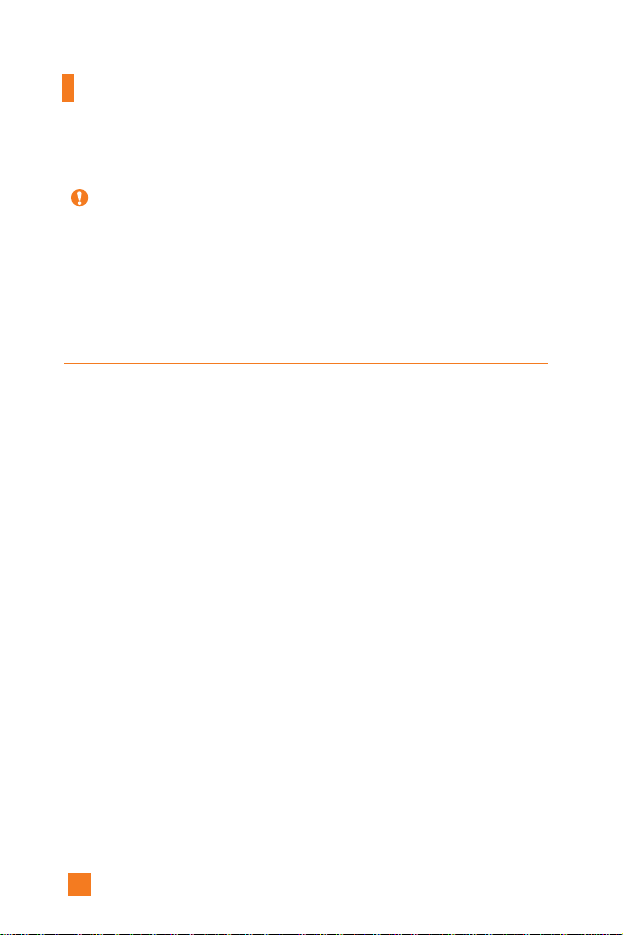
70
View Information Menu 3.4
The downloaded programs using the WAP are stored in the phone
memory. There is a maximum memory capacity in a phone and once you
exceed this memory, you will not be able to store any more programs. The
View Information menu allows you to check the available memory
capacity in a phone.
Memory Status
(Menu 3.4.1)
Displays maximum memory capacity and total available memory
information.
Java Version
(Menu 3.4.2)
Displays current Java version.
Note
After selecting the Connect function to access the Java MIDlet
Provider’s server, you may choose one of many Java programs to
download and install into your phone. Once connected to the server,
the Go button can be pressed to view the JAD information on a desired
program. The Get button will begin the download and install process.
The download and install process will take place simultaneously and
once download is complete you can immediately run the Java program.
The installed Java program can be selected to run at a later time from
the Games & Apps menu.
Games & Apps
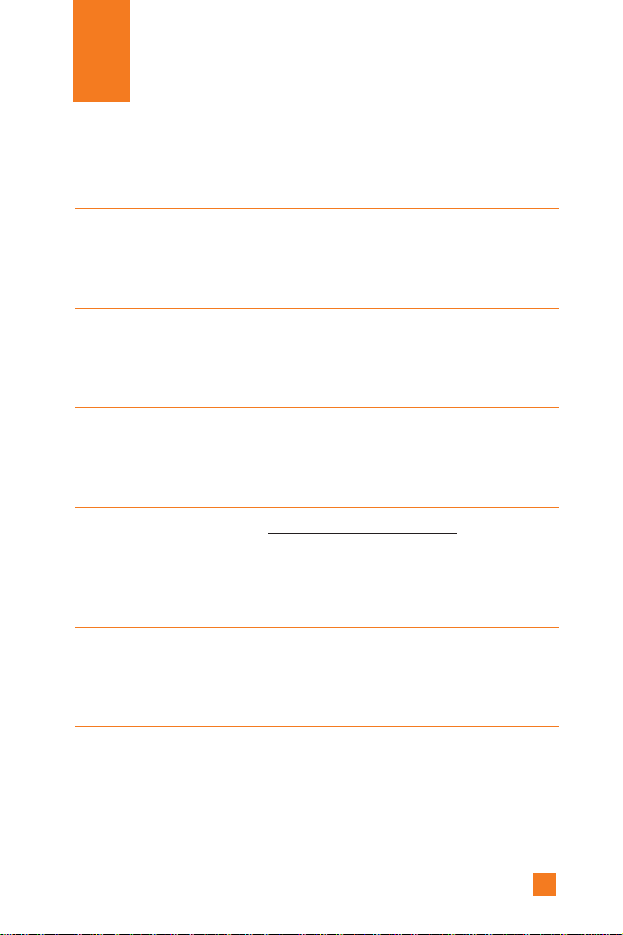
71
MEdia Mall
Shop Ringtones Menu 4.1
This menu option connects to Cingular’s ringtone download site.
Shop Games Menu 4.2
This menu option connects to Cingular’s game download site.
Shop Graphics Menu 4.3
This menu option connects to Cingular’s graphic download site
Shop MMS Menu 4.4
This allows you to connect to http://mmsstore.cingular.com URL and
download multimedia contents
Shop Applications Menu 4.5
This menu option connects to Cingular’s application download site
MEdia Home Menu 4.6
Connect to a homepage. The homepage may be the site which is defined in
the activated profile. It will be defined by the Service Provider if you have
not defined it in the activated profile. For further details, see page 70~71.

72
You can access various WAP(Wireless Application Protocol) services such
as banking, news, weather reports, and flight information. These services
are specially designed for mobile phones and they are maintained by the
WAP service providers.
Check the availability of WAP services, pricing and tariffs with your
network operator and/or the service provider whose service you wish to
use. Service providers will also give you instructions on how to use their
services.
Please contact your service provider to open an Internet account. To use
the Web Browser, you must indicate your phone number via the Own
number menu option (See page 94 for further details.)
To launch the browser in standby mode, press the key.
Once connected, the homepage is displayed. The content depends on the
service provider.
You can open any WWW page by entering its URL address.
To exit the browser at any time, press the key. The idle screen is
displayed.
Navigating with the WAP Browser
You can surf the Internet using either the phone keys or the WAP Browser
menu.
Using the Phone Keys
When surfing the Internet, the phone keys function differently from the
phone mode.
Key Description
up/down navigation key Scroll each line of the content area
MEdia Net

73
MEdia Net
Using the WAP Browser Menu
There are various menu options available when surfing the Wireless Web.
MEdia Home Menu 5.1
Connect to a homepage. The homepage may be the site which is defined in
the activated profile. It will be defined by the Service Provider if you have
not defined it in the activated profile.
Bookmarks Menu 5.2
Your phone may have some pre-installed bookmarks for sites not affiliated
with LG. LG does not warrant or endorse these sites. If you choose to
access them, you should take the same precautions, for security or content,
as you would with any site.
Options in the Bookmarks view
Options available in the Bookmarks are: Connect, View, Edit, Move,
Delete, New Bookmark, New Folder and Send URL
]
Tone Download: Download the ringtone from the selected URL
address.
• Connect: Connect to the URL address to download the ringtone.
• View: View the URL address of the Bookmark.
• Delete: Delete the URL address.
• Edit: Modify the Bookmark.
• Move: Move the Bookmark to other folder.
• New Bookmark: Create new bookmark in current folder.
Note The WAP Browser menus may vary, depending on your version of the
browser.
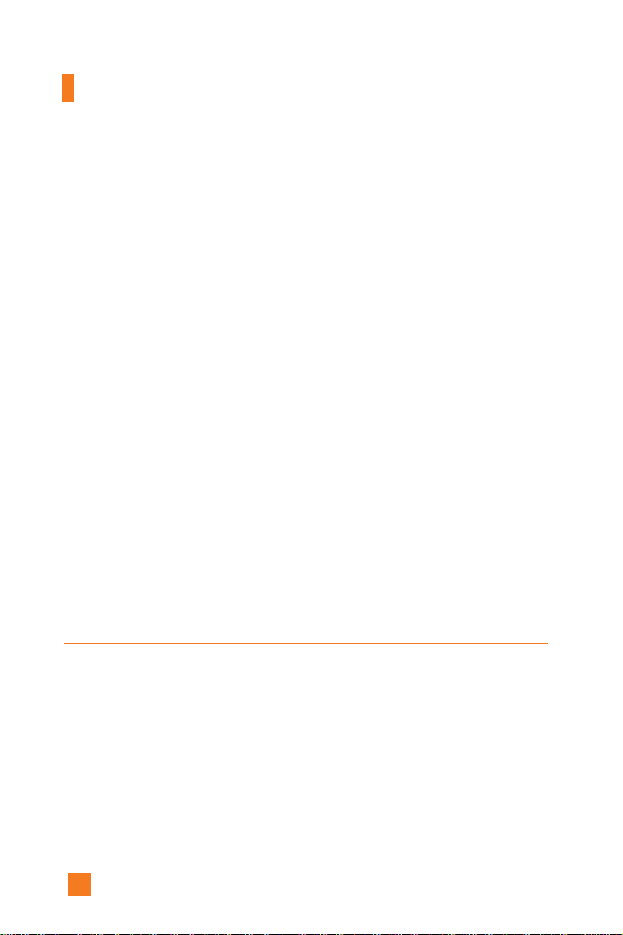
74
MEdia Net
• New Folder: Create new sub-folder.
• Send URL: Allows the stored URL under Bookmark to be sent via
SMS to another person.
• Delete All: Allows you to erase all bookmarks.
]
Graphic Download: Download the graphic from the selected URL
address.
• Connect: Connect to the URL address to download the graphic.
• View: View the URL address of the Bookmark.
• Delete: Delete the URL address.
• Edit: Modify the Bookmark.
• Move: Move the Bookmark to other folder.
• New Bookmark: Create new bookmark in current folder.
• New Folder: Create new sub-folder.
• Send URL: Allows the stored URL under Bookmark to be sent via
SMS to another person.
• Delete All: Allows you to erase all bookmarks.
Go To URL Menu 5.3
You can directly connect to the site you want. You need to enter a specific
URL.

75
MEdia Net
Access Point Menu 5.4
A Profile is the network information used to connect to the internet.
Cingular supports three kinds of profiles: MEdia Net, Home and Roam.
MEdia Net is used to connect to the internet using GPRS,
Home uses CSD (Circuit Switched Data) with Cingular gateways, and
Roam uses CSD without the Cingular network.
Because Cingular also selects a bearer automatically according to the
current network status, the user doesn’t need to select any of them.
Each profile has submenus as follows:
]
Activate: Set a current profile as a default.
]
Settings: Edit the various items of the current profile.
]
Rename: Revise the name of profile.
]
Add New: Create new profile.
]
Delete: Delete the profile.
]
Delete All: Allows all Profiles within the Access Point to be deleted so
please take precaution prior to using this option.
MEdia Net
1. Activate
2. Settings
3. Rename
4. Add New
5. Delete
6. Delete All
Home
1. Activate
2. Settings
3. Rename
4. Add New
5. Delete
6. Delete All
Roam
1. Activate
2. Settings
3. Rename
4. Add New
5. Delete
6. Delete All
Note The changes using these options may affect the other application
function.

76
Cache Settings Menu 5.5
The information or services you have accessed are stored in the cache
memory of the phone.
Clear Cache
(Menu 5.5.1)
Remove all contexts saved in cache.
Cache Check
(Menu 5.5.2)
Set a value whether a connection attempt is made through cache or not.
Security Certificates Menu 5.6
A list of the available certificates is shown.
WAP Information Menu 5.7
The WAP Browser version is displayed.
Note A cache is a buffer memory, which is used to store data temporarily.
MEdia Net

77
My Account
You can access My Account to pay a bill, check your bill balance, view
your total minutes and minutes used, and reset your voicemail passcode.
Pay My Bill
Menu 6.1
This menu allows you to connect to
“http://www.cingular.com/wap/paybill_deck” URL and pay your Cingular
bill.
Check Bill Balance
Menu 6.2
This menu allows you to connect to
“http://www.cingular.com/wap/balance_deck” URL and check your
Cingular bill balance.
View My Minutes
Menu 6.3
This menu allows you to connect to
“http://www.cingular.com/wap/view_deck” URL and view minutes used
from your last bill cycle.
Reset Voicemail Passcode
Menu 6.4
This menu allows you to connect to
“http://www.cingular.com/wap/reset_deck” URL and reset your voicemail
passcode.

78
Bookmarks Menu 7.1
Your phone may have some pre-installed bookmarks for sites not affiliated
with LG. LG does not warrant or endorse these sites. If you choose to
access them, you should take the same precautions, for security or content,
as you would with any site. For further details, see page 71~72.
Games & Apps Menu 7.2
For further details, see page 67 (Menu 3.2).
Ringtone/Audio Menu 7.3
The left soft key [Options] will bring up the following options.
]
Send Via Text Message: iMelody Sound can be sent via SMS.
]
Send Via Multimedia Message: Downloaded Sound can be sent via
MMS.
]
Set As Ring Tone: This sets the Ring Tone with currently selected
Sound.
]
Delete: This deletes currently selected Sound.
]
Edit Title: This deletes the Title of currently selected Sound.
]
Delete All: This deletes all sounds.
My MEdia
Note Sounds supplied as default can only be used under the Set As Ring
Tone mode.

79
My MEdia
Graphics Menu 7.4
The left soft key [Options] will bring up the following options.
]
Send Via Text Message: EMS Picture can be sent via SMS.
]
Send Via Multimedia Message: Downloaded Picture can be sent via
MMS.
]
Set As Wallpaper: Currently selected Picture can be set as a Wallpaper.
]
Delete: Currently selected Picture can be deleted.
]
Edit Title: Title of currently selected Picture can be edited.
]]
Delete All: All Pictures can be deleted.
Multimedia Contents Menu 7.5
The left soft key [Options] will bring up the following options.
]
Send Via Text Message: EMS Animation can be sent via SMS.
]
Send Via Multimedia Message: Downloaded Animation can be sent via
MMS.
]
Set As Wallpaper: Currently selected Animation can be set as a
Wallpaper.
]
Delete: Currently selected Animation can be deleted.
]
Edit Title: Title of currently selected Animation can be edited.
]
Delete All: All Animations can be deleted.
Note Pictures supplied as default can only be used under the Set As
Wallpaper mode.

80
My MEdia
Tools Menu 7.6
Camera
(Menu 7.6.1)
The phone supports 5 modes that can be set to capture images and they are
Photo ID(96X96), 128
X
160, 160X120, 320X240 and 640X480.
You can access camera feature directly by pressing and holding the about
or (camera key) 2 seconds.
Take Picture
Using the camera module built in your phone, you can take pictures of
people or events while on the move. Additionally, you can send photos to
other people in a picture message.
The right soft key [Options] will bring up the following options.
]
Image Size: Sets the image size to one of Photo ID(96X96),
128X160(Mobile), 160X120(QQVGA), 320X240(QVGA),
640X480(VGA). The selected image size displays on the capture screen.
]
Brightness: This adjusts the brightness level of the screen and there are
5 levels of setting. (-2, -1, 0, +1, +2)
]
White Balance: This adjusts the Light Effect level and you can select
from the following options: Auto / Daylight / Incandescent / Cloudy /
Fluorescent.
]
Zoom: Determines the zoom rate.
]
Image Effect: Allows you to apply special effects to the picture. Press
the left or right navigtion key to find the tone you want to use. Color,
Sepia, Mono are available.
]
Multishot: This feature enables the amount of continuous frames that
can be taken at one time. The number of frames is determined by the
image size setting. 640X480 image size can be set at 1 Shot and 3 Shots
per press, 320X240 image size can be set at 1 Shot, 3 Shots and 6 Shots
per press, and all other sizes can be set at 1 Shot, 3 Shots, 6 Shots and 9
Shots per press.

81
My MEdia
]
Shutter Sound: Allows you to select a sound when you press the
shutter.
Sound 1 / Sound 2 / Sound 3 / Silent
]
Default Settings: This restores the original camera settings (Size,
Brightness, Zoom, etc.).
Gallery
In this menu, you can review the pictures you have taken.
This feature offers the ability to store all captured photo images in an
album. When no images have been captured, the Empty message will be
displayed. The picture will display the last image viewed. The title of the
image will be displayed on top as well as the the index number of the
displayed image. The left or right navigation key is used to view previous
or next image.
All Pictures
You can view all pictures.
General Pictures
You can view all pictures except of Photo ID Pictures.
Photo ID Pictures
This is where 96X96 size images can be stored and they can be added to
the phone contact list.
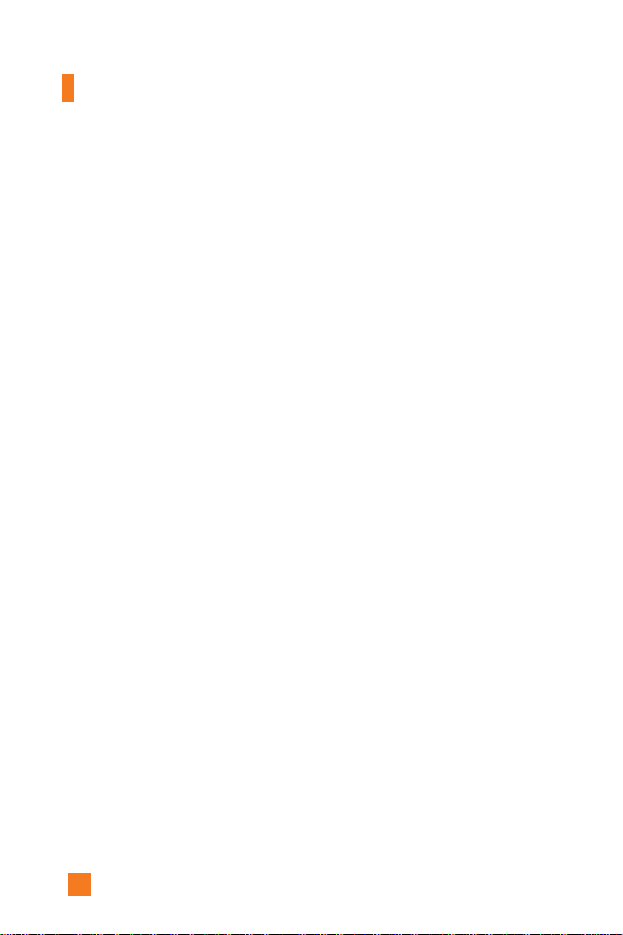
82
My MEdia
The following options are available for All Pictures, General Pictures
and Photo ID Pictures menu.
]
Enlarge/Thumbnail (Only available for All Pictures or General Pictures
menu).
- Thumbnail: shows the photos as thumbnail images on one screen. In
thumbnail view mode, use the navigation keys to scroll through the
photos. To go back to normal view mode, press the left soft key
[Options] and then Select Enlarge.
]
Add To Existing Contact (Only available for Photo ID Pictures menu):
Allows you to add the picture in a Contact List to each entry which you
want.
]
Send Photo: Allows you to send a multimedia message using the taken
picture. For further details about sending multimedia messages, see
page 57.
]
Set As Wallpaper: Set selected photo image as a wallpaper.
]
Delete: Delete current image.
]
Slideshow: The Slide Show mode will display the images in slide show
format. The images are shown every 1.5 second intervals when in All
Pictures mode. General Pictures mode will display all images except for
the Phonebook size (48X80) in slide show format. Photo ID Pictures
will only display the Phonebook size images.
]
Rename: Allows you to rename the taken picture.
]
Delete All: Delete all images in the album.
]
Picture Information: Displays Title, Size, Date and Time information on
selected image.
Memory Status
This indicates the available memory capacity. The total available memory
is 300KB and the remaining capacity is displayed.

83
My MEdia
Alarm Clock (Menu 7.6.2)
Set the alarm to ring at a specific time. In the Alarm Clock menu, the
following options are available:
On: Set the time(hour and minute) for activating the alarm.
1. Enter the menu.
2. Select [On] by pressing the right/left navigation keys.
3. If you want to set the time for activating the alarm, press the down
navigation key.
4. Enter the required time, press the down navigation key.
5. The following options are available.
• Once: The alarm rings only once and is then deactivated.
• Daily: The alarm rings every day at the same time.
• Weekly: The alarm rings every week on the same day and at the same
time.
• Monthly: The alarm rings every month on the same day and at the
same time.
6. Allows you to select the alarm melody by using the right/left navigation
keys.
7. Press the left soft key [Set].
Off: Cancel the alarm.
Notice If this option is set to On, the alarm will ring at the specified time,
even when the phone is switched off.
To stop the alarm when it rings, open the phone and press the right
soft key[Quit].
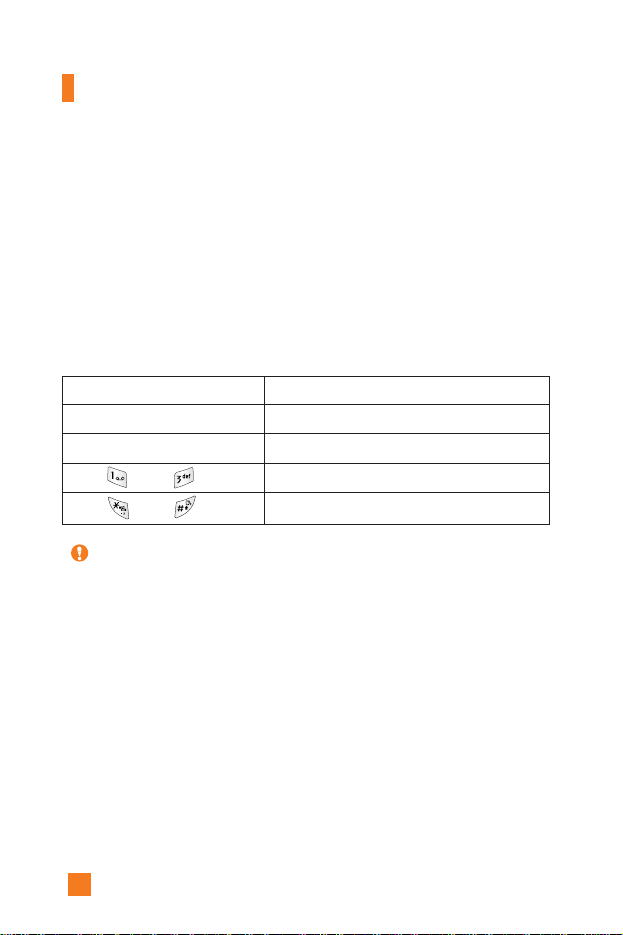
84
My MEdia
Calendar (Menu 7.6.3)
When you enter this menu a calendar will be displayed. Top of the
screen indicates sections for date. Square cursor is used to locate a
particular day. The under bar on the calendar indicates a schedule or
memo on that day. This function helps to remind you of the schedule and
memo. The phone will sound an alarm tone if it has been set for a
specific note.
For changing the day, month, and year.
]
View: Press the left soft key [Options] to delete or edit the note you
selected.
]
Edit: Allows you to edit the schedule.
]
Delete: Allows you to delete the schedule.
]
Add New: You can edit maximum of 30 characters and create up to 30
notes.
]
Calendar: Allows you to consult the calendar.
]
Scheduler Tone: The phone can sound an alarm tone when the
scheduled date for an event has been reached with this option.
Note Your phone should be switched on to use this function.
Key Description
up/down navigation key
left/right navigation key
key/ key
key/ key
Weekly
Daily
Yearly
Monthly
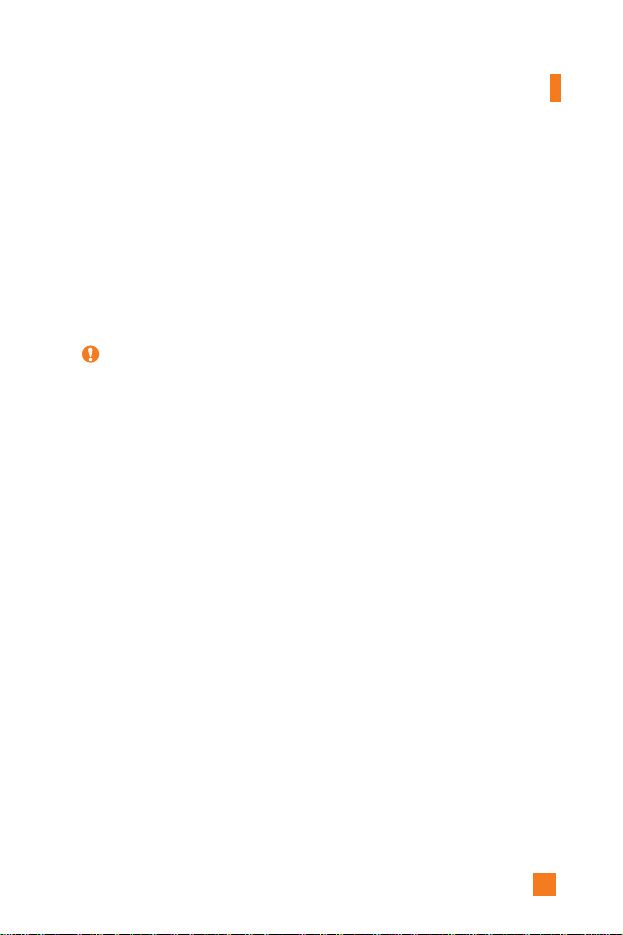
85
My MEdia
]
View All Schedules: Shows the notes that are set for all days. Use the
up/down navigation keys to browse through the note lists. You can use
the menu by press the left soft key [Options].
]
Go To Date: Allows you to jump to a specific date.
]
Delete Past: Delete past schedule event that has already been notified.
]
Delete All: Delete all schedules. You are asked to confirm your action.
Note
You can see Edit, Delete,View all schedules, Delete past, and Delete
all menus dependent on setting of the schedule.
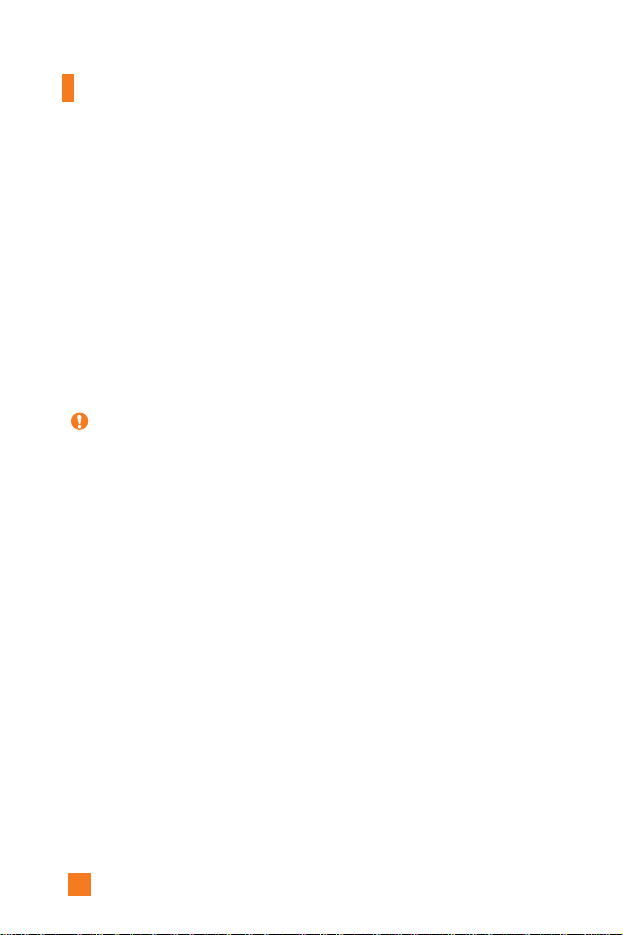
86
My MEdia
Voice Recording (Menu 7.6.4)
Allows you to record a memo. You can record up to 3 voice messages
with each message up to 30 seconds.
You can use the Voice Memo feature to:
• Play the recorded voice memos
• Delete one or all voice memos
1. Once recording is started, the message ‘Recording...’ and the remaining
time is displayed.
2. If you want to finish recording, press the left soft key [Save].
]
Play: Allows you to play back all memos recorded, starting with the
most recent memo. The screen displays the date and time when the
memo was recorded.
]
Delete: Allows you to delete a specific memo. All memos recorded are
played back, starting with the most recent one.
]
Record New: Allows you to record a memo.
]
Rename: Allows you to rename a specific memo.
]
Send Via Multimedia Message: Sends the selected voice memo by
MMS.
]
Delete All: Allows you to delete all memos.
Note If all memo locations are full, you must delete an old memo before
recording a new one.
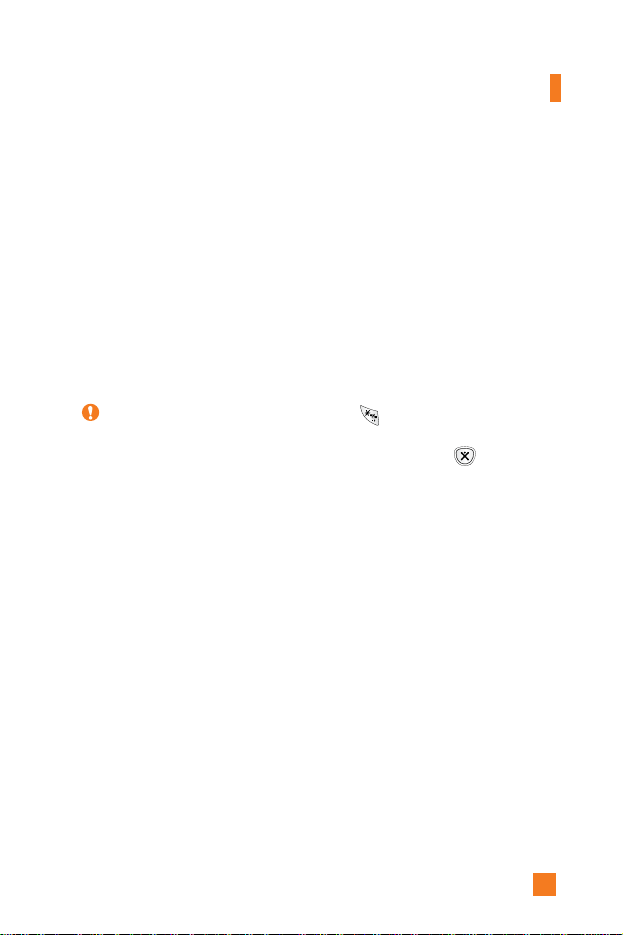
87
My MEdia
Calculator (Menu 7.6.5)
Using this feature, you can use the phone as a calculator. The calculator
provides the basic arithmetic functions: addition, subtraction,
multiplication and division.
Using the Calculator
1. Enter the first number using the numeric keys.
2. Use the navigation keys to select a sign for calculation.
3. To calculate the result, press the left soft key [Result]or key.
Memo (Menu 7.6.6)
To write, edit and delete a memo on a specific date, proceed as follows.
1. Press the left soft key [Add].
2. Input the memo and press the left soft key [Options].
The following options are available.
]
Save: Allows you to save the memo.
]
T9 Languages: Allows you to select the T9 language to use in memo.
]
Exit Editor: Allows you to exit in memo editor.
Or
1. Select a Memo.
2. Press the left soft key [Options].
Note To include a decimal point, press the key.
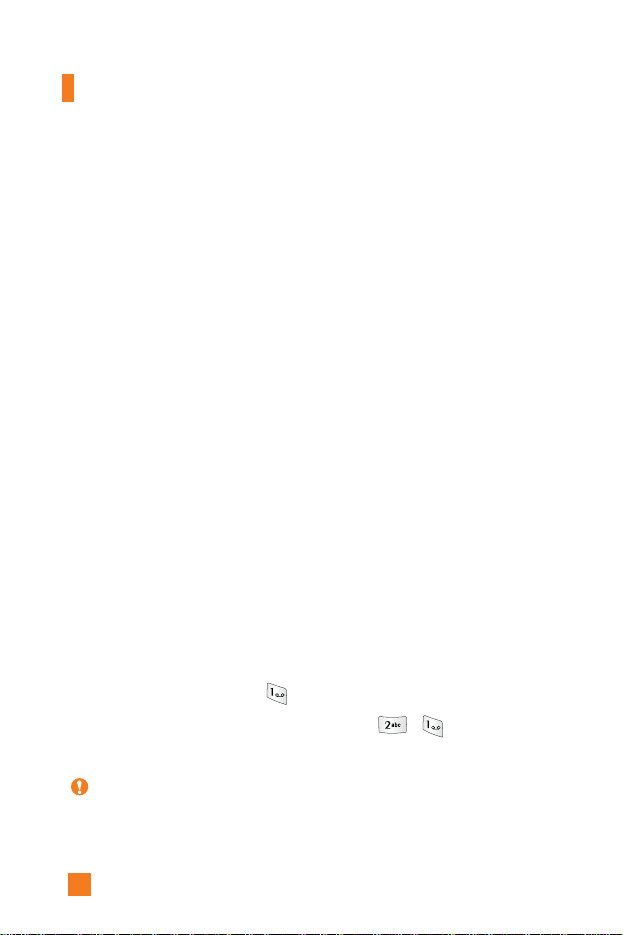
88
My MEdia
World Time (Menu 7.6.7)
Allows you to check the current Greenwich Mean Time(GMT) and 51
major cities around the world, using the left/right navigation keys.
The screen shows the city name, current date and time.
To select the time zone in which you are located, proceed as follows:
1. Select the city corresponding to your time zone by pressing the left/right
navigation keys one or more times. The local date and time are
displayed.
2. Press the left soft key [Options].
3. If you want to set, press the key.
4. If you want to set Daylight Savings, press the key in
Options menu.
Note The time zone setting of each city in World time menu may be affected
by network condition.
The following options are available.
]
View: Allows you to view the memo.
]
Delete: Allows you to delete the memo. You can press the left soft key
[Options → Delete] to edit the memo displayed.
]
Edit: If you select a memo that already exists, you can press the left soft
key [Options → Edit] to edit the memo displayed.
]
Add New: Add a new memo, up to 20 memos and 40 characters per
each memo.
]
Delete All: Allows you to delete all memos. You are asked to confirm
your action.
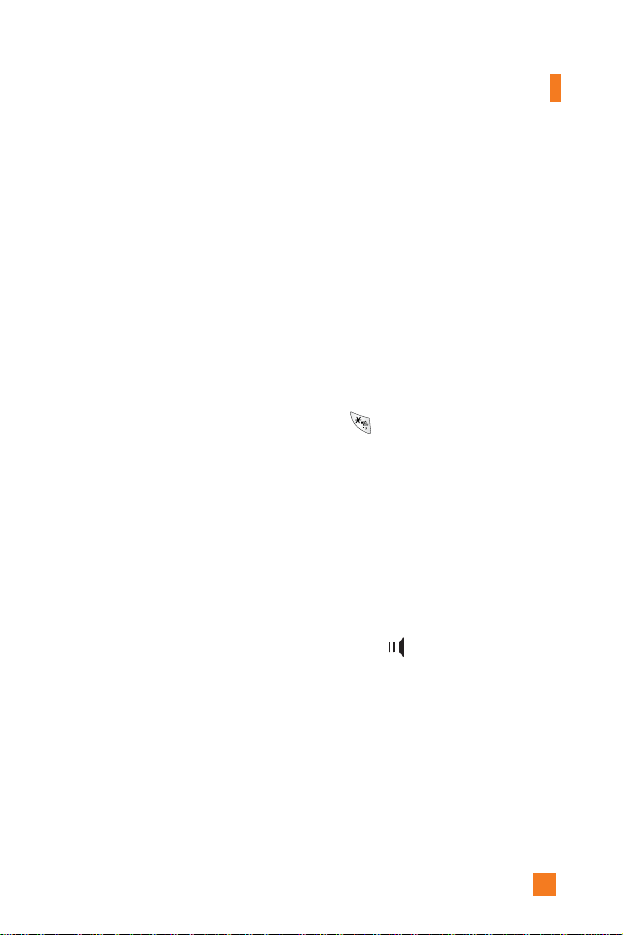
89
My MEdia
Unit Converter (Menu 7.6.8)
This converts any measurement into a unit you want.
There are 4 types that can be converted into units: Length, Surface,
Weight, and Volume.
1. You can select one of four unit types by pressing the left soft key [Unit].
2. Select the standard value by using the left/right navigation keys.
3. Select the unit you want to convert by pressing the up/down navigation
keys.
4. You can check the converted value for the unit you want. Also, you can
input a decimal number by pressing the key.
Infrared (Menu 7.6.9)
This feature allows you to send or receive data/fax through the infrared
port. To use an infrared connection:
• Install the modem driver for receiving or sending the data/fax.
• Install the network dial-up software supplied by your service provider or
fax application program for a fax call on your PC.
• Configure and activate an IrDA-compliant infrared port on your PC.
• Activate the infrared feature on the phone; the symbol appears on the
right side at the bottom of the display.
• Dial the network service number given to you by the service provider.
If there is no communication between your phone and the IrDA-compliant
device within 30 seconds after activation of the feature, it is automatically
deactivated.
For further details, contact your service provider.
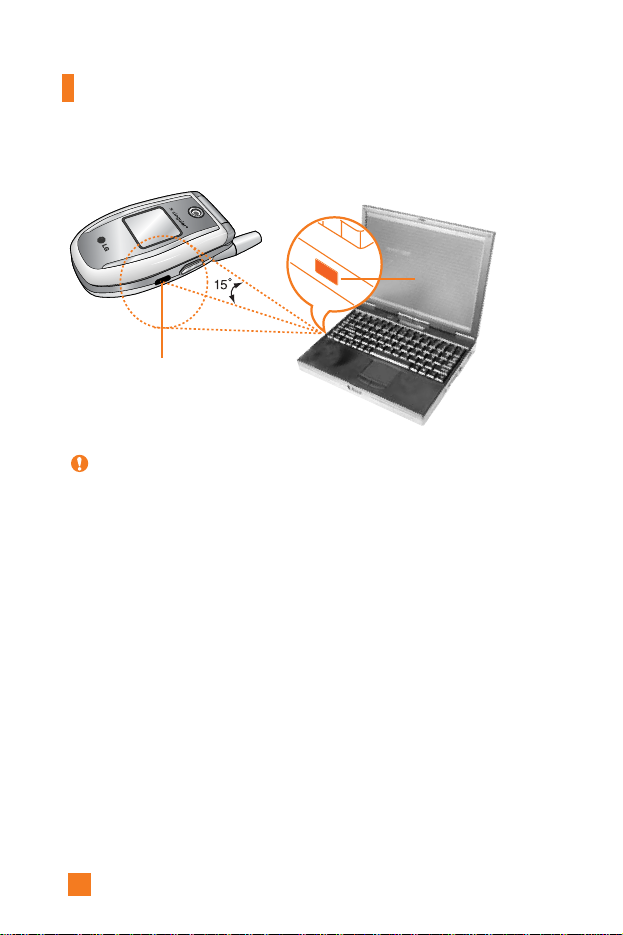
90
PC Sync PC Sync is a program for data exchange between PC and the
phone by a data cable. Therefore, if you want to use this function,
you have to buy the accessory kit.
IrDA port
IrDA port
My MEdia

91
Address Book
You can store phone numbers and their corresponding names in the memory
of your SIM card. In addition, you can store up to 255 numbers and names in
the phone memory. The SIM card and phone memories, although physically
separate, are used as if they were a single entity, called the Address Book.
Contact List Menu 8.1
1. When the idle screen is displayed, press the right soft key [Names].
2. Press the left soft key [Select].
3. If you want to edit, delete, copy an entry, or to add the voice to one, select
[Options].
4. Once you have found the required entry, press the to dial the number.
• View Detail: To view in detail the selected name.
• Delete: You can delete an entry.
• Write Text Message: You can write a text message. For further details,
see page 46.
• Write Multimedia Message: You can write a multimedia message. For
further details, see page 57.
• Edit: You can edit the name, mobile number, home number, office
number, E-mail, group, memo and picture by press the left soft key
[Select].
• Copy To Phone: You can copy an entry from SIM to phone.
• Copy To SIM: You can copy an entry from Phone to SIM.
• Voice Tag: You can add voice to the entry or change the voice tag.
• Main Number: You can select the main number out of your mobile, home
or office numbers. Choose the one that is most often used. The main
number will be displayed first, if you set this.
Note You can also scroll through the Address Book from the beginning, in
idle mode with the flip cover open, by pressing the down navigation
key directly.

92
Address Book
New Contact Menu 8.2
You can add a address book entry by using this function. Phone memory
capacity is 255 entries. SIM card memory capacity depends on the cellular
service provider. You can also save 20 characters of name in the phone
memory, and save characters in the SIM card. The number of characters is
dependent on the SIM.
1. Open the Address Book first by pressing the right soft key [Names] in
standby mode.
2. Scroll to highlight New Contact, and press the left soft key [Select].
3. You can add new address book entries to SIM memory or the address
book memory. To select the memory, go to Set memory (Menu 8.8.1).
(Refer to page 93.)
• Adding new entries into SIM memory
You can enter a name and number, and select the required group.
(Depends on the SIM)
• Adding new entries into phone memory
You can enter a name, numbers, E-mail address and memo, and select the
required group.
Speed Dials Menu 8.3
You can assign any of the keys, to with a name list entry. You
can call directly by pressing this key for 2-3 seconds.
1. Open the Address Book first by pressing the right soft key [Names] in a
standby mode.
2. Scroll to Speed Dials, then press the left soft key [Select].
3. If you want to add a number to speed dial, select <Empty>. Then, you
can search the name from the Address Book.

93
Address Book
4. Select the name from the speed dial. You can change and delete the
name. In addition, you can call by this number, write text message, and
multimedia message.
Voice Tag List Menu 8.4
You can see all the phone numbers which contain voice. You can also call
directly by pressing the key. After selecting the phone number by
using the up/down navigation keys, press the left soft key [Options] and it
will offer the following submenus:
]
Listen: You can play back the voice attached to a phone number.
]
Change: You can change the voice attached to a phone number.
]
Remove: You can delete the voice attached to a phone number.
]
Call: You can call by selecting this submenu.
]
Add New Voice Tag: You can add a new voice to phone number.
]
Remove All: You can delete all the voice attached to a phone number.
Note The voice can only be attached to the main number which you set. For
example, if you change the main number, voice will be automatically
attached to the changed number. This means that you cannot attach
voice to mobile, office and home numbers simultaneously. You can add
a voice tag to a phone number in the SIM card. The voice tag can be
erased if you remove or change the SIM card.

94
Address Book
Caller Groups Menu 8.5
There are 7 predefined groups as well as one additional group labeled
Others where you can create your own lists.
1. You can set the phone to ring in a specific way and display a preselected
graphic icon when a particular person calls you.
2. Scroll to Caller Groups then press the left soft key [Select] to enter this
menu.
3. Every Group list will be displayed: Family, VIP, Friends, Colleague,
Group 1, Group 2, Others.
4. Select the Group name that you want to manage by pressing
the left soft key [Options].
5. You will see the following submenus under the predefined groups
except for the Others group.
• Member List: Allows you to see the member list in the group.
• Group Ring Tone: Allows you to select the ring tone to be used when
you receive a voice phone call from a person in the group.
• Group Icon: Allows you to select the graphic icon to be displayed
when you receive a call from a person in the group.
• Add Member: Allows you to add the member to the group.
• Delete Member: Allows you to delete the member in the group.
• Rename: Allows you to assign a name to the group.

95
Copy All Menu 8.6
You can copy or move entries from the SIM card memory to the phone
memory and vice versa.
SIM To Phone (Menu 8.6.1)
You can copy the entry from the SIM card to phone memory.
Phone To SIM (Menu 8.6.2)
You can copy the entry from the phone memory to the SIM card.
The following options are available:
]
Keep Original: When copying, Original Dial Number is kept.
]
Delete Original: When copying, Original Dial Number will
be erased.
Delete All Menu 8.7
You can delete all entries in the SIM, Phone and Voice Tag List. This
function requires the security code except for Voice.
Press the key to return to the standby mode.
Settings Menu 8.8
Set Memory (Menu 8.8.1)
Scroll to highlight the Set Memory option, then press the left soft key
[Select].
]
If you select Variable when adding entry, the phone will ask where to
store.
]
If you select SIM or Phone, the phone will store an entry to the SIM or
the phone.
Address Book

96
Information Menu 8.9
Service Dial Number (Menu 8.9.1)
You can view the list of Service Dialing Numbers (SDN) assigned by your
network provider(If supported by the SIM card). Such numbers include the
emergency, directory assistance and voice mail numbers.
1. Select the Service dial number option.
2. The names of the available services will be shown.
3. Use the up/down navigation keys to select a service. Press the key.
Memory Status (Menu 8.9.2)
You can check how many names and numbers are stored in the Address
Book (SIM card and phone memories).
Own Number (Menu 8.9.3)
Allows you to display your phone number in the SIM card.
*
*
*
:
Shown only if supported by SIM card

97
Sounds Menu 9.1
You can use the Sound Settings feature to customize various settings, such
as the:
]
Ring melody, volume and type
]
Sounds made when you press a key, make an error or receive a message
Shop Ringtones (Menu 9.1.1)
This menu option connects to Cingular’s ringtone download site.
Ringtones (Menu 9.1.2)
This option allows you to select the required ring melody. You can choose
between many different melodies. If you have downloaded any sounds
from the Internet or received any ring tone messages, you can view the list
in this menu.
Volume (Menu 9.1.3)
]
Ringtone: To set the volume level for the ringing tones.
]
Key Tone: To set the volume level for keypad tones.
]
Call: This can adjust the volume level.
]
Headset: When using the Headset, volume level can be adjusted.
]
Car Kit: When using the Car Kit, volume level can be adjusted.
Ring Alert Type
(Menu 9.1.4)
You can select an option from Ring, Ring and Vibrate and Vibrate then
Ring.
Settings
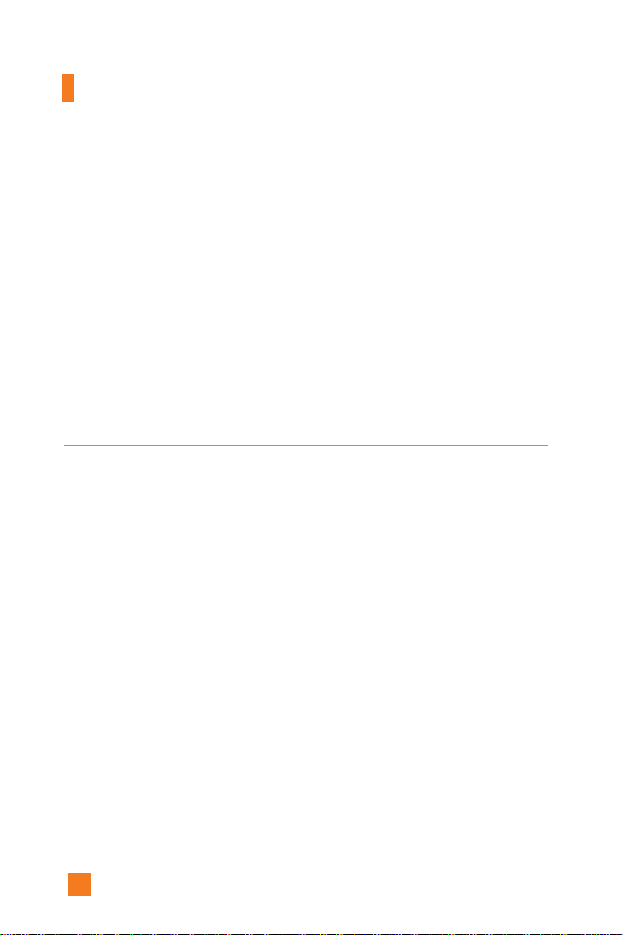
98
Settings
Message Alert Tones (Menu 9.1.5)
Select the alert tone for messages.
Key Tones (Menu 9.1.6)
This menu option allows you to select a tone that the phone sounds when
you press a key. You can select an option from Beep and Voice.
Voice Recording (Menu 9.1.7)
For further details, see page 84 (Menu 7.6.3).
Display Menu 9.2
You can change the background image and the display style for Menu
Mode according to your preference.
My Wallpaper (Menu 9.2.1)
This option allows you to change the background image (wallpaper) to be
displayed in idle mode.
Two options are available: Main Display and Sub Display.
To change the background image, proceed as follows.
1. Scroll through the list by pressing the left or right navigation key.
You have various preset images available. You can also select the blank
background and any images downloaded from the Internet.
2. Press the left soft key [Select] when the required image is highlighted.
The selected image is displayed.
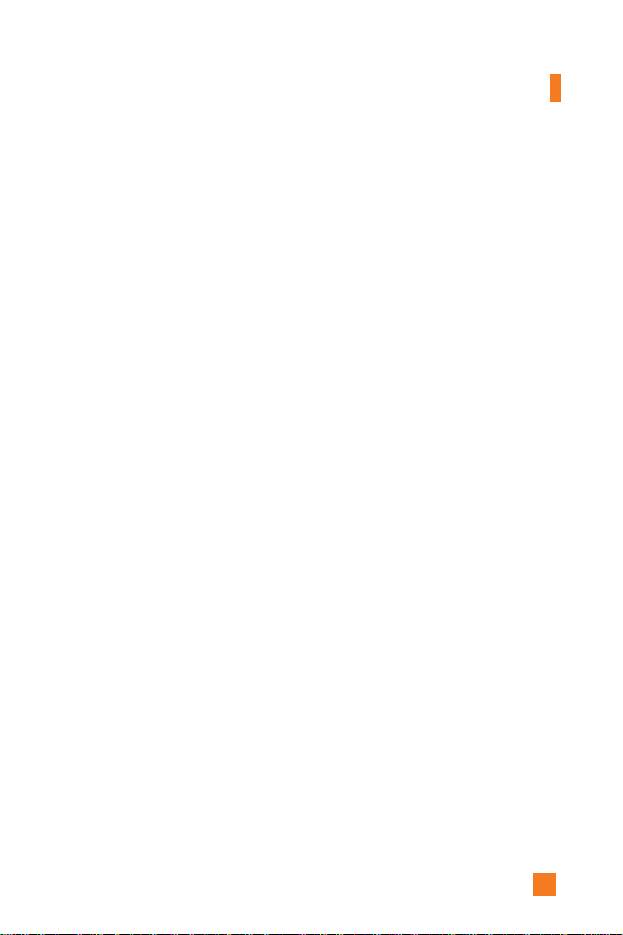
99
Settings
Backlight (Menu 9.2.2)
You can select whether or not the phone uses the backlight. A marginal
increase in the standby/talk time can be achieved by turning the backlight
off.
]
Main Display
It turns off if no key is pressed within one minute.
• Off means that the backlight is never on.
• 10 Seconds turns the backlight off 10 seconds after the last key was
pressed.
• 30 Seconds turns the backlight off 30 seconds after the last key was
pressed.
• 60 Seconds turns the backlight off 60 seconds after the last key was
pressed.
• Always On turns the backlight always on while flip is opened.
]
Sub Display
Off/10 Seconds/30 Seconds/60 Seconds/Always On
Languages (Menu 9.2.3)
You can select the display language. When the language option is set to
Automatic, the language is automatically selected according to the
language of the SIM card used. English will be set if the language on the
SIM card is not supported in the phone.
Menu Style (Menu 9.2.4)
This option allows you to select the menu display style. You can choose
either Icon style or List style.
*
:
Shown only if supported by SIM card
*
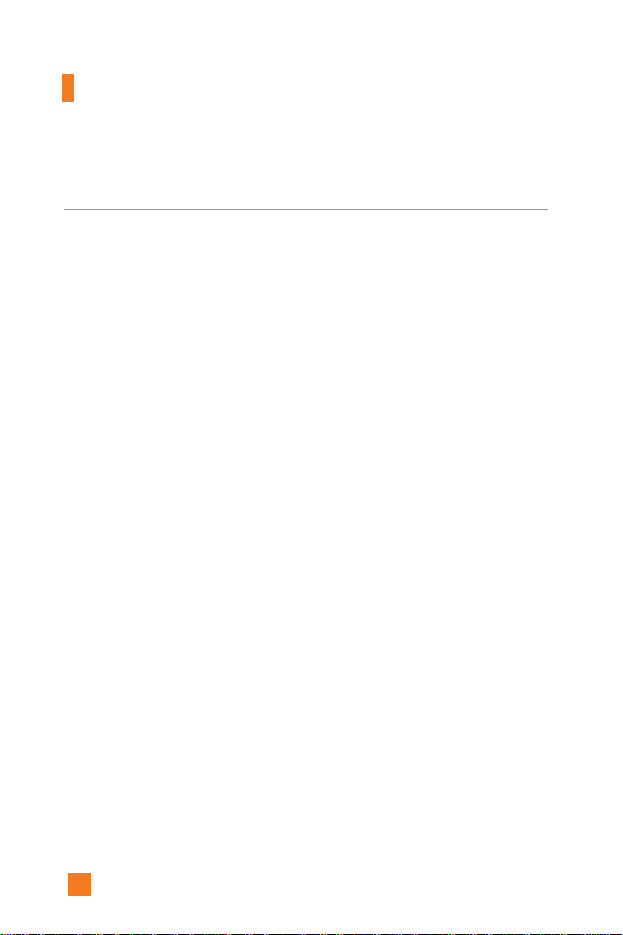
100
Settings
Date & Time Menu 9.3
Set Date (Menu 9.3.1)
Allows you to enter the day, month and year. You can change the date
format via the Date Format menu option.
Format: Allows you to change the time and date formats.
Date Format (Menu 9.3.2)
YYYY/MM/DD(year/month/day)
DD/MM/YYYY(day/month/year)
MM/DD/YYYY(month/day/year)
Set Time (Menu 9.3.3)
Allows you to enter the current time. You can choose the time format via
the Time Format menu option.
Time Format (Menu 9.3.4)
24 Hours/12 Hours
Auto Update (Menu 9.3.5)
Select On to set the phone to automatically update the time and date
according to the current time zone.
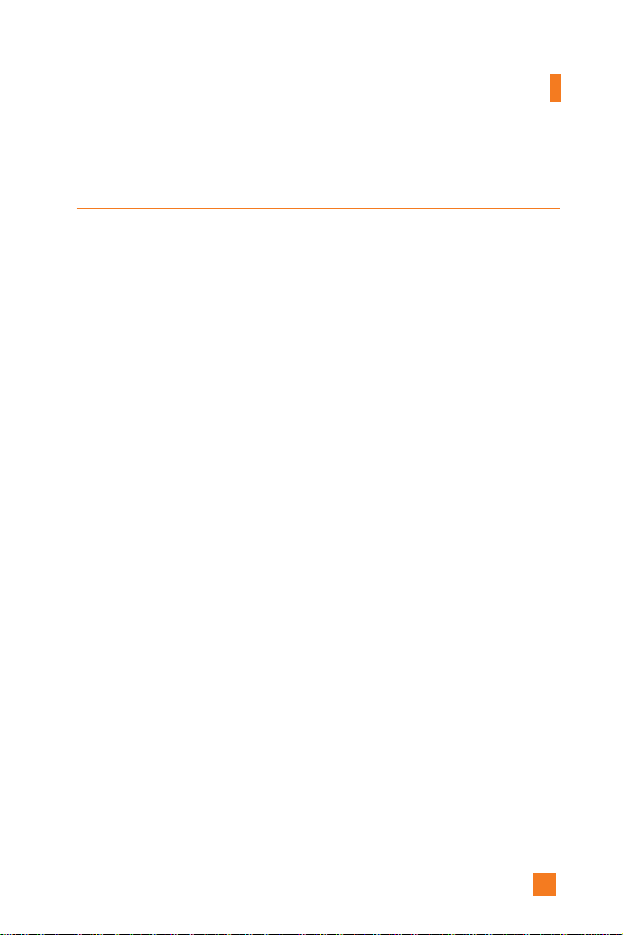
101
*
:
Shown only if supported by SIM card
Settings
Call Settings Menu 9.4
To change the settings for call diverting:
Call Forwarding (Menu 9.4.1)
When this network service is activated, you can direct your incoming calls
to another number, for example, to your voice mailbox number. For
details, contact your service provider. Select one of the divert options, for
example, select If busy to divert voice calls when your number is busy or
when you reject incoming calls.
The following options are available:
]
All Voice Calls: Diverts voice calls unconditionally.
]
If Busy: Diverts voice calls when the phone is in use.
]
If No Reply: Diverts voice calls which you do not answer.
]
If Out Of Reach: Diverts voice calls when the phone is switched off or
out of coverage.
]
All Data Calls: Diverts to a number with a PC connection
unconditionally.
]
All Fax Calls: Diverts to a number with a fax connection
unconditionally.
• Activate: Activates the corresponding service.
- To Voice Mail: Forwards to voice mail center. This function does not
include All Data Calls and All Fax Calls menus.
- To Other Number: Inputs the number for diverting.
- Favorite Number: You can check recent five diverted numbers.
• Cancel: Cancels the corresponding service.
• View Status: Checks the status of the service.
]
Cancel All: Cancels all call divert service.
*

102
Settings
Answer Mode (Menu 9.4.2)
Allows you to determine when to answer the phone.
]
Flip Open: This option allows you to answer a call simply by opening
the flip.
]
Any Key: You can answer an incoming call by pressing any key, except
the key.
]
Send Key Only: You can answer an incoming call by only pressing
the key.
Send My Number (Menu 9.4.3)
This network service allows you to set your phone number to be displayed
(On) or hidden (Off) from the person to whom you are calling. Select Set
By Network to reset the phone to the setting that you have agreed upon
with your service provider.
Call Waiting (Menu 9.4.4)
The network will notify you of a new incoming call while you have a call
in progress. Select Activate to request the network to activate call waiting,
Cancel to request the network to deactivate call waiting, or View Status,
to check if the function is active or not.
*
*
*
:
Shown only if supported by SIM card
