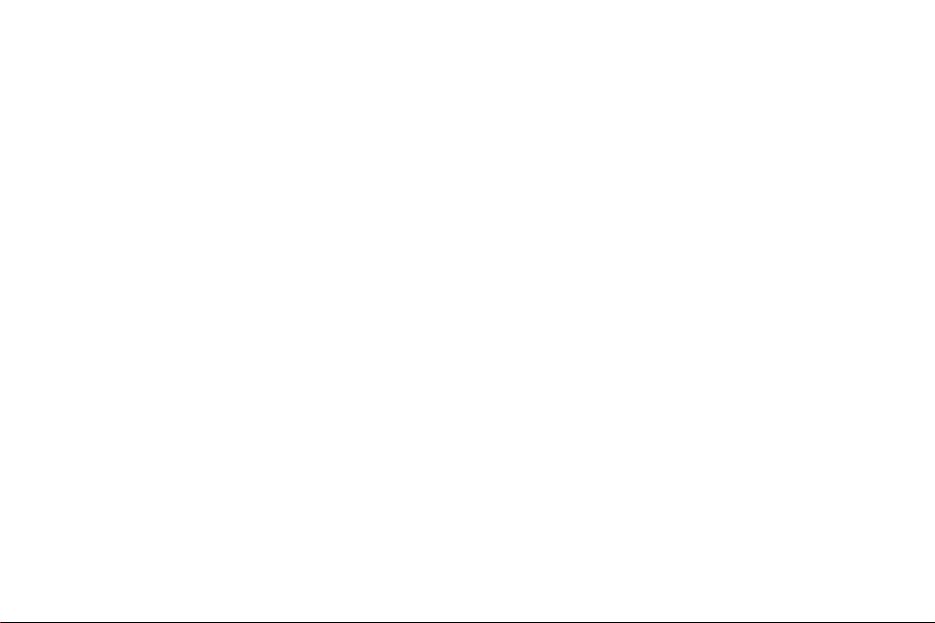
3
This guide will get you up and running with your LG L1100 in no time.
Before using your LG L1100, please remember to register with Orange and
insert your SIM Card.
The first 30 pages of this guide take you through how to get started,
explaining your phone’s main features. To learn more about specific features or
services, simply use the Contents.
the future’s bright, the future’s Orange
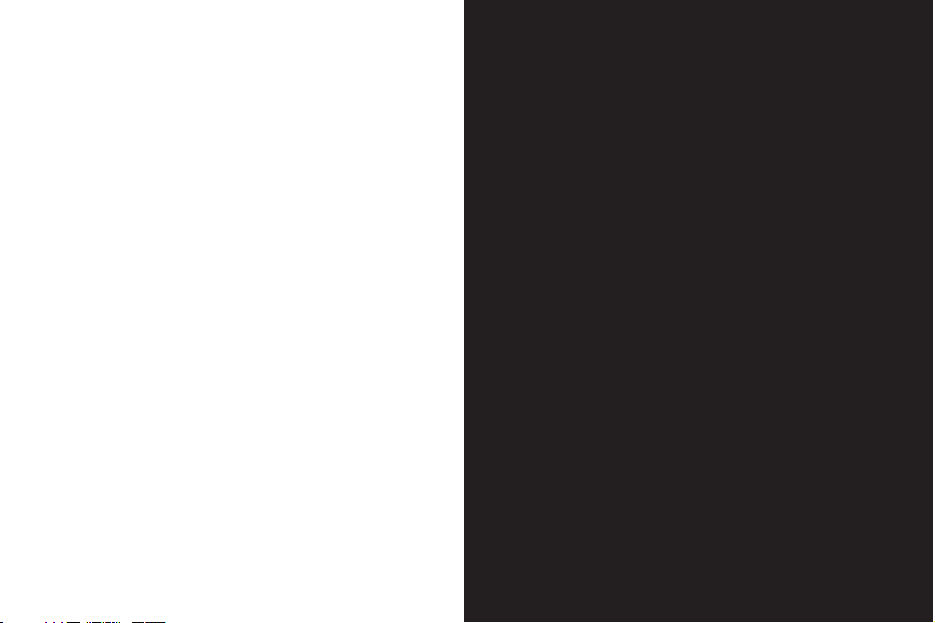
contents
getting started
Register with Orange .................................. 8
Insert your SIM Card and battery .............. 10
Plug in and charge ................................... 12
Outside your phone ................................... 13
Shortcuts ................................................. 16
Explore the menus..................................... 17
Make you first call ..................................... 19
Receive your first call................................. 20
Add your first contact ................................ 21
Send your first text message ..................... 22
Access Orange wap .................................. 24
Take your first photograph ......................... 26
Send your first photo message ................. 27
1 making calls
Options while you’re on call ...................... 30
Avoid accidental calls ............................... 31
Options on how to answer a call................ 31
Redial a number ........................................ 32
Call waiting and missed calls ..................... 33
Conference calling..................................... 34
Line 2 ....................................................... 36
Caller id..................................................... 37
2 manage your contacts
Save a contact .......................................... 40
Caller groups............................................. 42
Add photos to a contact ........................... 42
Search for or edit a contact ...................... 43
Delete contacts ......................................... 44
Personalise your contacts.......................... 45
Copy or back up contacts ........................ 46
Orange Directory Enquiries ........................ 47
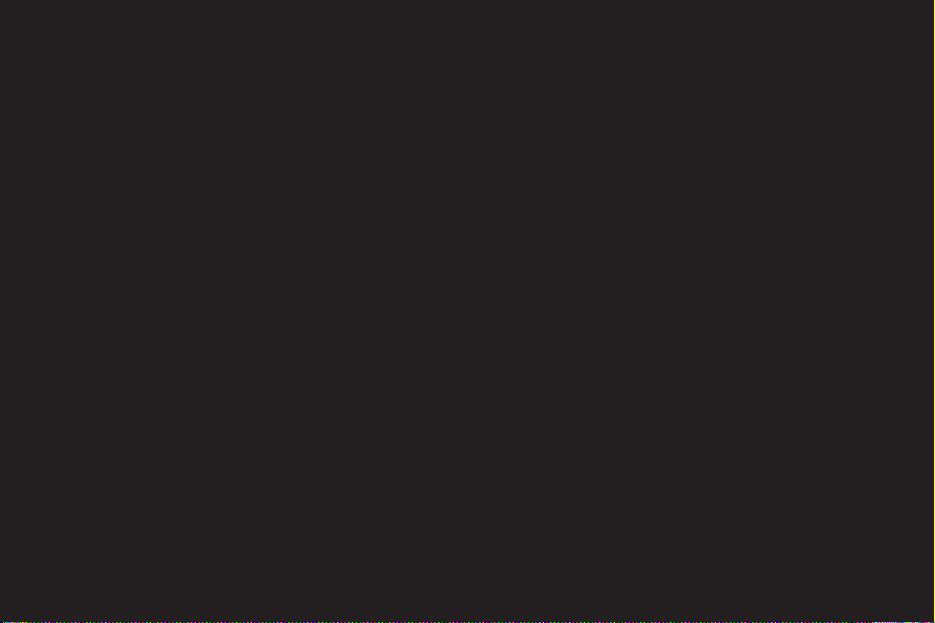
3 manage your calls
Orange Answer Phone............................... 50
Answer Phone Call Return ......................... 50
Add a personal greeting............................. 51
Call divert .................................................. 54
Fixed dial .................................................. 55
Call Barring .............................................. 56
Speed dial ................................................ 57
Voice dial .................................................. 58
Call records .............................................. 58
Minute beep ............................................. 59
4 Orange Photo Messaging
Take a photograph..................................... 62
View your gallery........................................ 63
Send a photo message.............................. 64
Read a photo message ............................. 65
Create a photo message template ............ 66
Manage your files ...................................... 67
5 messaging
Send a text message................................. 70
Predictive text ........................................... 70
Text templates .......................................... 71
Photo messages........................................ 72
Send to a group ....................................... 73
Receive a text message............................. 73
6 Orange Multi Media services
Orange World ........................................... 76
Orange emails ............................................79
Bookmarks ............................................... 79
Orange Text and Voice Media .................... 81
Orange Information menu .......................... 81
Orange Internet ......................................... 83
7 organise your time
Orange Answer Fax .................................. 86
Voice memos............................................. 86
contents
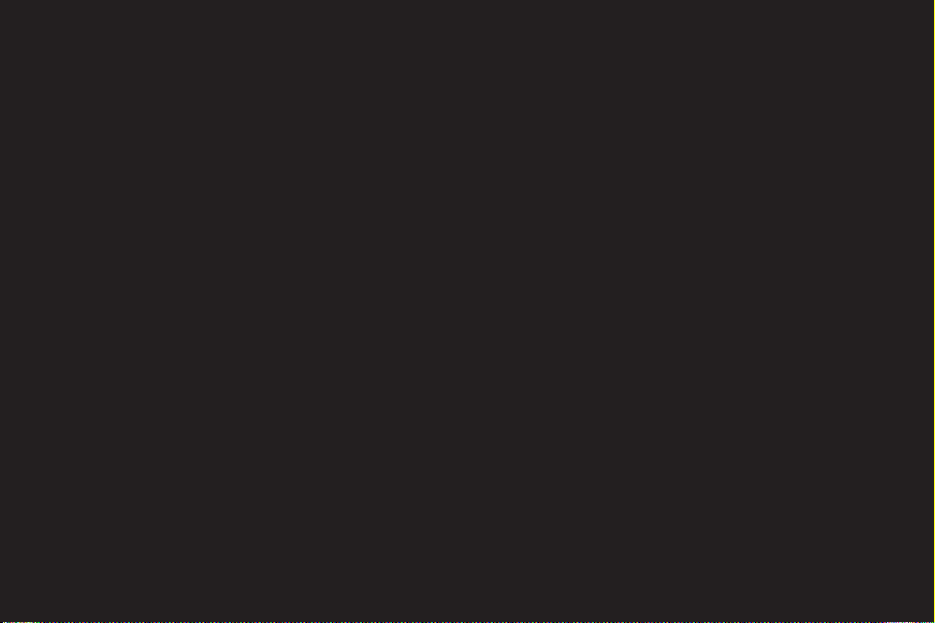
Calculator ................................................. 87
Convertor .................................................. 87
8 personalise your phone
Adjust your ring tones................................ 90
Choose a profile ........................................ 90
Wallpaper and screen saver ...................... 91
Text input settings .................................... 92
Choose your language .............................. 92
9 manage your time
Time and Date .......................................... 94
Alarm clock .............................................. 94
Calendar .................................................. 95
10 games
Games ..................................................... 98
Wap games .............................................. 98
Download Assistant .................................. 99
11 International services
Pay monthly customers .......................... 102
Pay as you go ......................................... 102
Switch networks ..................................... 106
Answer Phone and GPRS abroad ........... 107
12 ensure your phone is secure
Orange Care............................................ 110
SIM Card PIN .......................................... 112
Secure your phone ................................. 113
Security code .......................................... 114
14 reference
Safety...................................................... 116
Paperwork............................................... 125
Orange Care terms and conditions................. 127
Pay monthly terms and conditions ................. 140
Pay as you go terms and conditions .............. 157
Declaration of Conformity......................... 170
contents
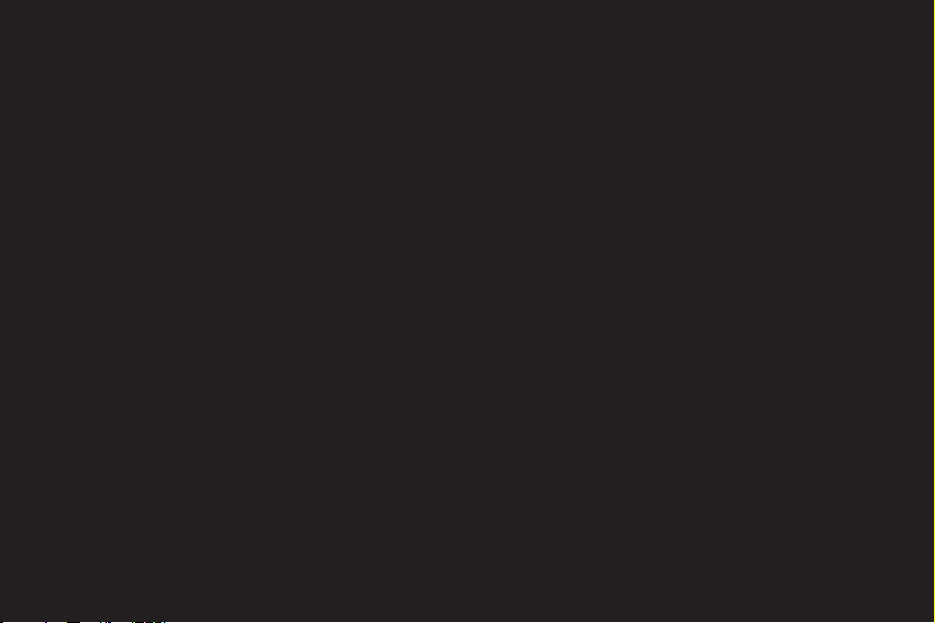
getting started
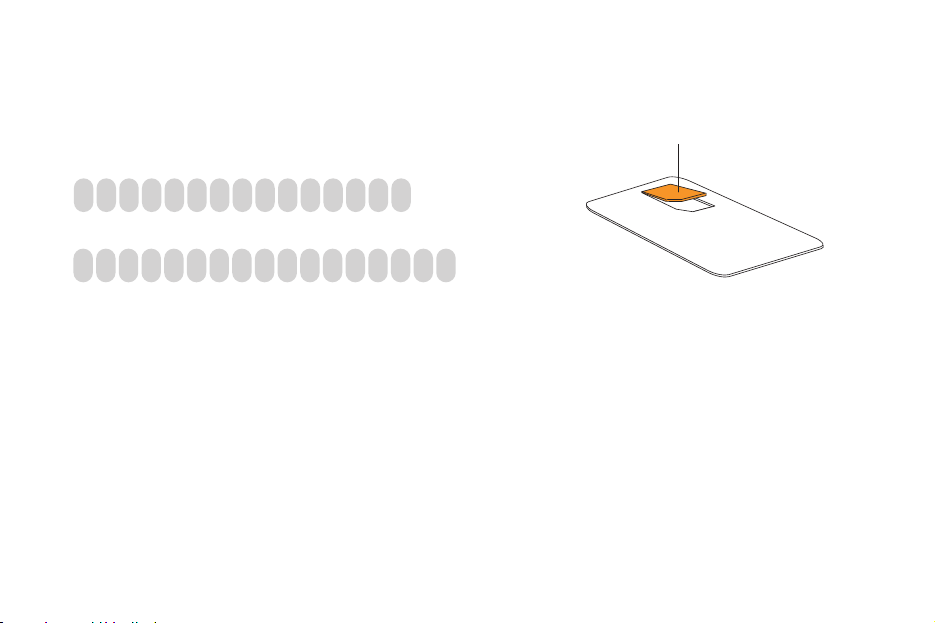
8
1 Find the IMEI number on the sticker inside your LG L1100.
You may need the number in future if your handset is lost or stolen.
2 Find the SIM Card number on the back of your SIM Card.
3 If you are already with Orange when you register, you will be asked for your Orange password.
If you are new to Orange you should have a new password ready.
4 Contact Orange Customer services to register. If you are already with Orange and wish to
register an upgraded phone, call 0800 079 0027.
If you are new to Orange and will be paying monthly call 07973 100 980.
If you are new to Orange and will be a pay as you go customer, call 0800 079 0006.
You can also register online at www.orange.co.uk/payasyougo/registration
register with Orange
SIM Card
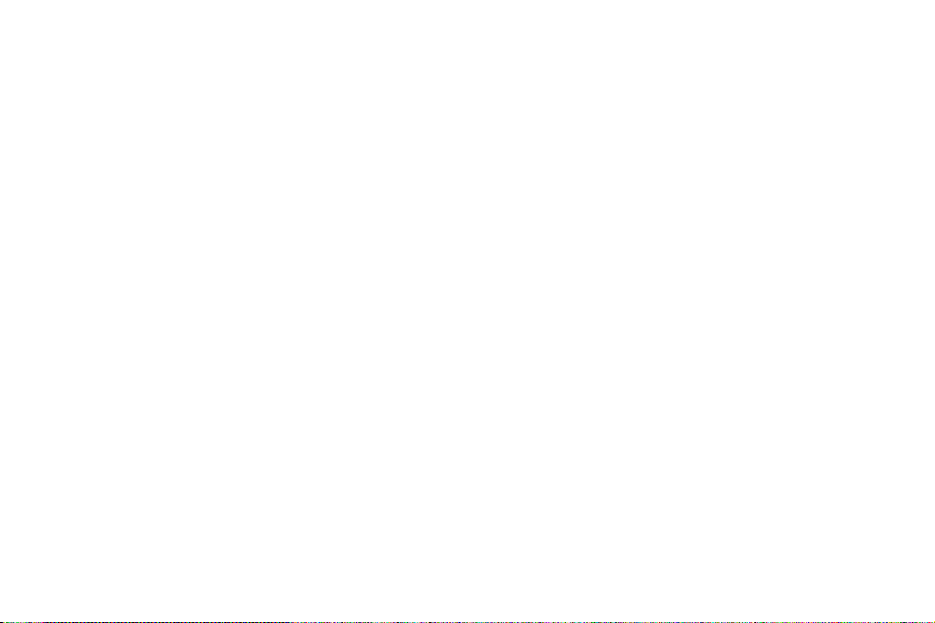
9
After you register
Orange will update your SIM Card over the air with a text message. When you first turn your phone on, you will see the
SIM update message. You can leave it in your inbox until you are ready to delete it. Turn your phone off and back on
again to enable it to make your first call.
And lastly
When you apply to register on the Orange network, you and Orange agree to be bound by the Orange terms and
conditions set out in this guide. You may want to take time to read and consider them before you register.
register with Orange
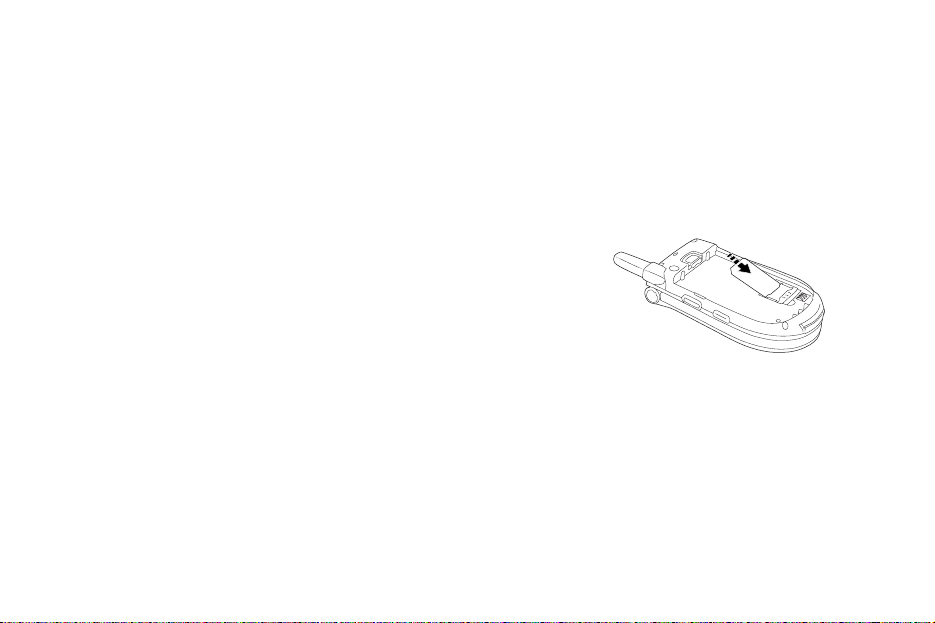
10
1 Look for the plastic card that is in your Orange box. If you can’t find it, the SIM Card may have already been inserted into
your phone. If it is not in your phone or your box, please return to the shop that you bought the phone from and ask for a
SIM Card.
2 Remove the SIM Card from its plastic surround by carefully pushing it out.
Its contacts are easily damaged so take care when doing this and try to
avoid touching them.
3 Remove the all in one battery and cover. Insert your SIM Card so that the
cut off corner fits into the surround.
Note: If you’ve upgraded your phone you must insert your new SIM Card
to use Multi Media Messaging. Your Orange phone number will not change.
insert your SIM Card
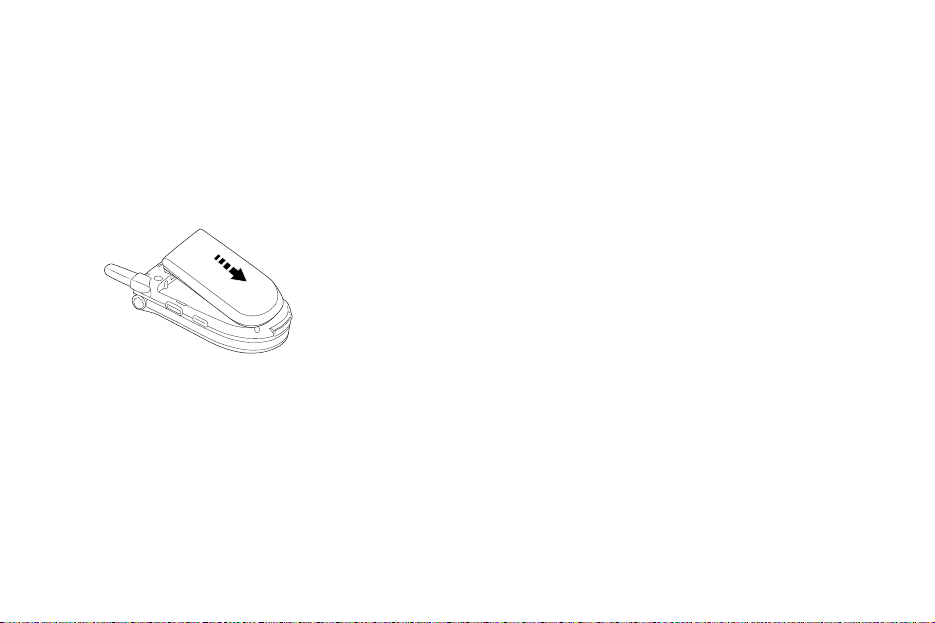
11
1 Slide the battery onto the contact points and press it down until it clicks into place.
insert your battery
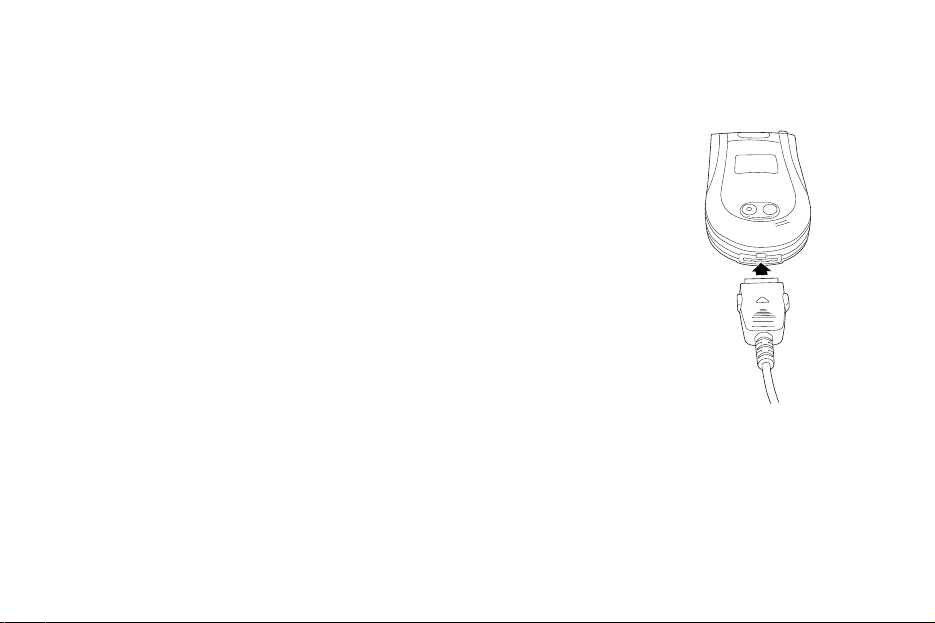
12
1 Plug your charger into a mains socket.
2 Insert the lead into the socket on the base of your phone. The battery indicator in
the top right-hand corner of the display will show up to four bars while charging.
Do not remove the battery while charging your phone. The first charge must be
for a minimum of 4 hours in order to achieve optimum performance.
plug in and charge
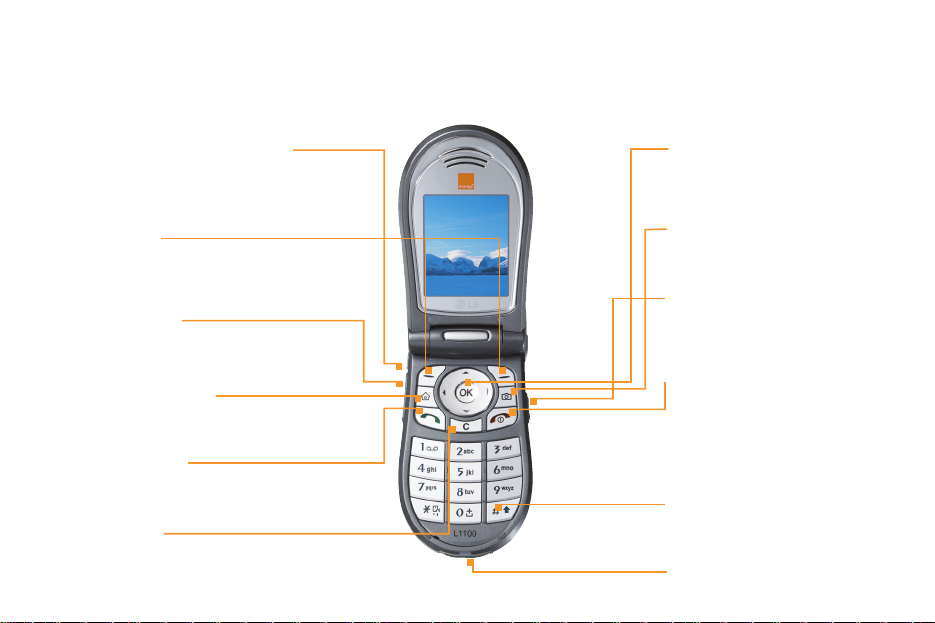
13
outside your LG L1100
camera key
To go straight to the
camera viewfinder.
camera button
Press once to go straight to
the viewfinder, and again to
take a photo.
switch/end call
Press and hold to switch your
phone on, end a call or divert
it to your Orange Answer
Phone. Press to return to the
main display at any time.
5-way navigation key
Move through the menu
options and access your
home links.
soft keys
These control how you choose a function.
volume keys
Turn the volume up and down.
answer a call
Answer a call or to make an
outgoing call.
clear key
Clear text and move back a screen.
accessory connector socket/
headset socket
Lift grey flap to insert accessories.
Orange World key
Press and hold to go straight to
the Orange World home page.
charger socket
hash key
To switch between Line 1 &
Line 2 press and hold.

14
outside your LG L1100
mirror
Aim the camera lens for
self portraits.
external display
View incoming call information.
camera lens
Take photos to send as Orange
Photo Messages or store on
your phone.

15
outside your LG L1100
switch your phone on
To switch your phone on and off,
press and hold
Start Up
When you switch your phone on
for the first time, you will see the
Start Up guide, which gives you
useful information and tips about
getting to know your LG L1100.
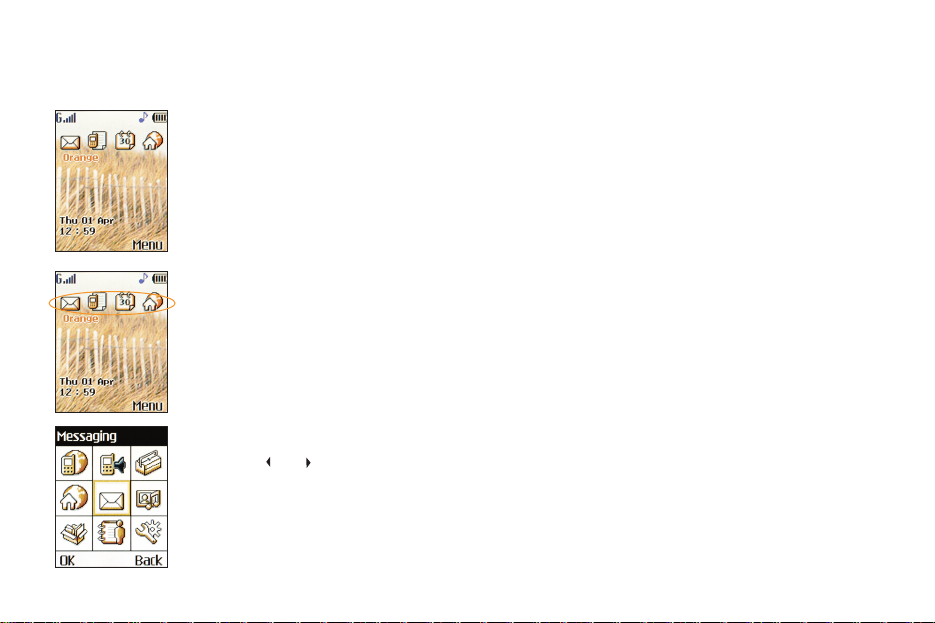
16
1 Start Up
The Home screen allows you direct access to the main features of your phone.
2 shortcuts
These symbols link you to four of the most frequently used features on the LG L1100.
These are:
■ Inbox
■ Call history
■ Calendar
■ Orange World
Press or to scroll to the shortcuts on the Home screen. Scroll down to access different
functions in the shortcuts.
3 To access the main menu, press Menu from the Home screen. Scroll with the navigation pad to
find your way around the menus. Each menu has its own set of sub-menus. To access each
menu, scroll to the one you want and press OK.
shortcuts
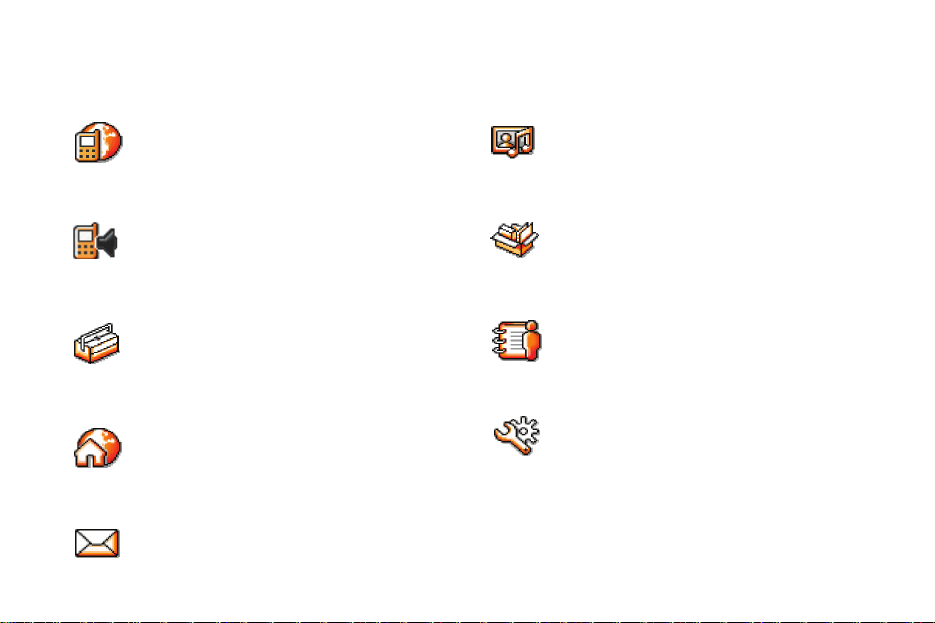
17
WAP
Browse the Orange World and wap sites straight
from your phone, even when on the move.
Profiles
Change the way your phone behaves to
personalise it and suit how you use it.
Extras
Write memos and use your calendar and alarm
clock to organise your time.
Orange World
Use Orange World to access up to date
information including news and entertainment
information.
Messaging
Read and compose text and photo messages.
explore the menus
Media album
Store your photos and downloads in your
Media album.
Apps & Games
Have fun on your phone with the preset games
and download new games and applications.
Address book
Store the names and numbers of your friends,
family and colleagues in your Address book.
Settings
Customise your phone’s display by changing
your wallpaper, greeting note and menu colours.
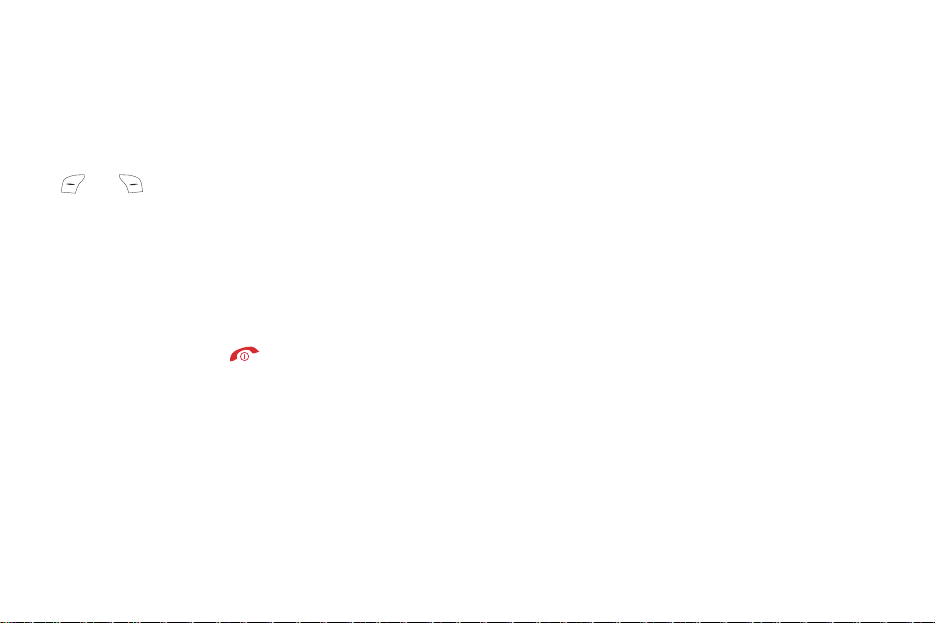
18
make your selection
On your display you will see which feature the soft keys
and control. From the Home screen, the right soft
key will access Menu.
From inside the menus, the soft key functions change
according to the command shown above each key.
You can return to the main display at any time from any
menu simply by pressing
explore the menus

19
make your first call
1 Press and hold this button to
turn your phone on.
2 Dial the number you want to
call, but don’t forget to use
the full area code.
3 Press to make the call.
avoid accidental calls
It’s a good idea to keep the phone
closed when you’re not using it to
avoid pressing keys by mistake.
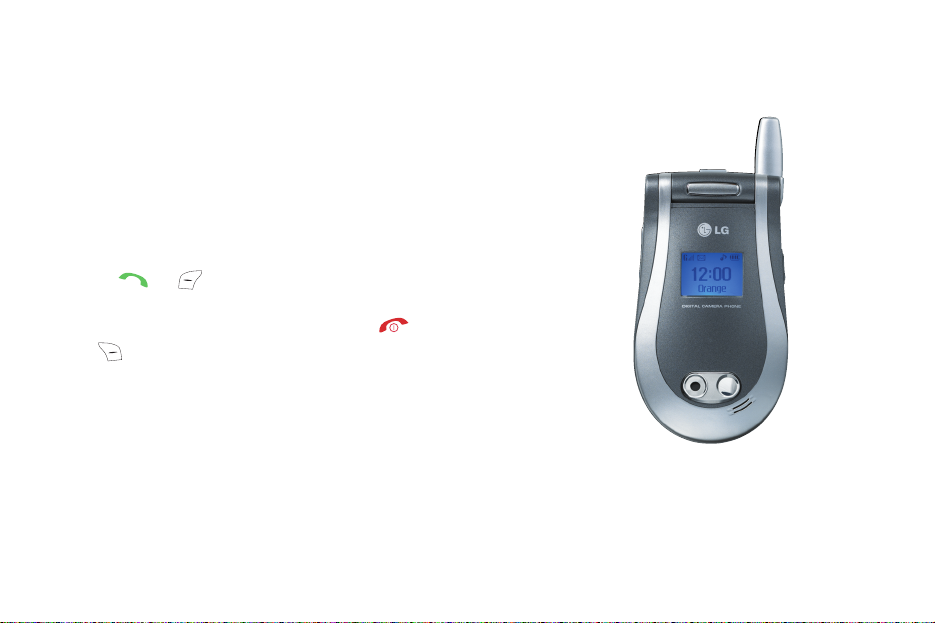
20
receive your first call
1 When your phone rings, you will see the number or name
of the person calling you on the outer display.
2 To answer the call, open the Active Flip and
press or
If you do not want to answer the call, press
or to busy the call to your Orange Answer Phone.
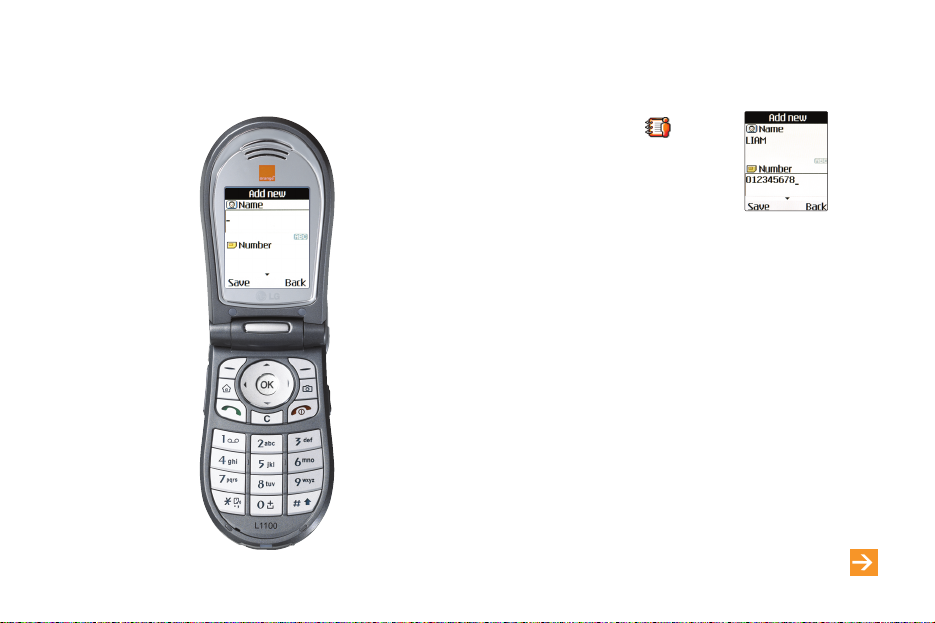
21
add your first contact
1 Press Menu and select
2 Select Add new. Enter the contact’s
name and press OK.
3 You can save several phone numbers and an email
address for a contact. Scroll left or right with the
navigation pad until the option you want is
highlighted, then press OK.
4 Enter the contact number with the correct dialling
code and press Save.
listen to calls at the right volume
When you are on a call, press the top of the volume
button to increase the earpiece volume or the bottom
of the volume button to decrease the volume.
learn more... about your contacts on page 40
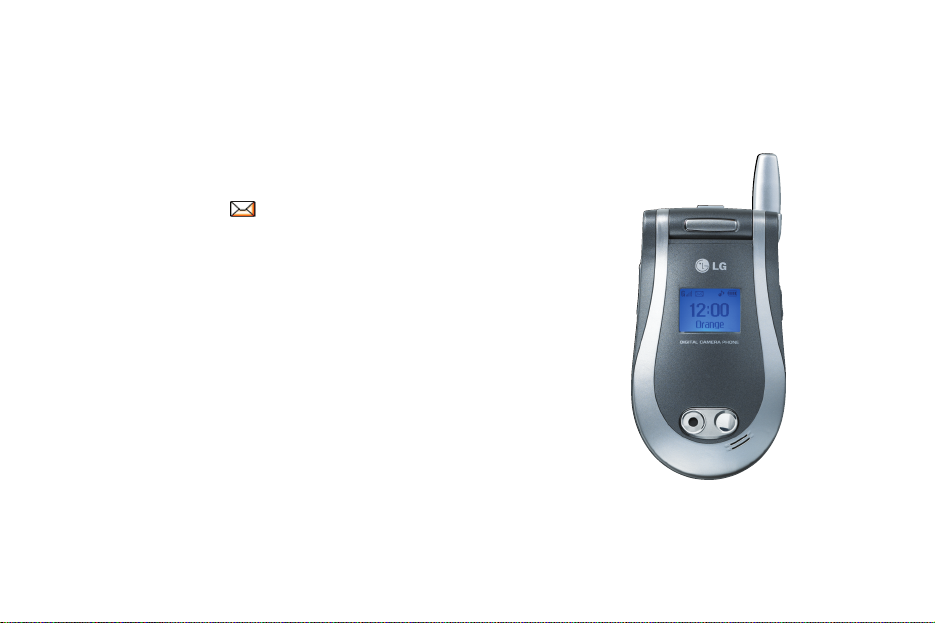
22
1 Press Menu and select
2 Select Text messages, then Write message.
3 Write your message. With predictive text you only need to press the
key for a letter once. So, for example, to write the word orange you
would press 6, 7, 2, 6, 4 and 3. To accept the word that appears
press 0 and a space will be added and you can enter the next word.
Scroll up or down with the navigation pad to see the alternative word
options. When the correct word appears, press 0 to insert the word
and add a space. If your word doesn’t appear, press Spell, then enter
the word and press Save.
send your first text message
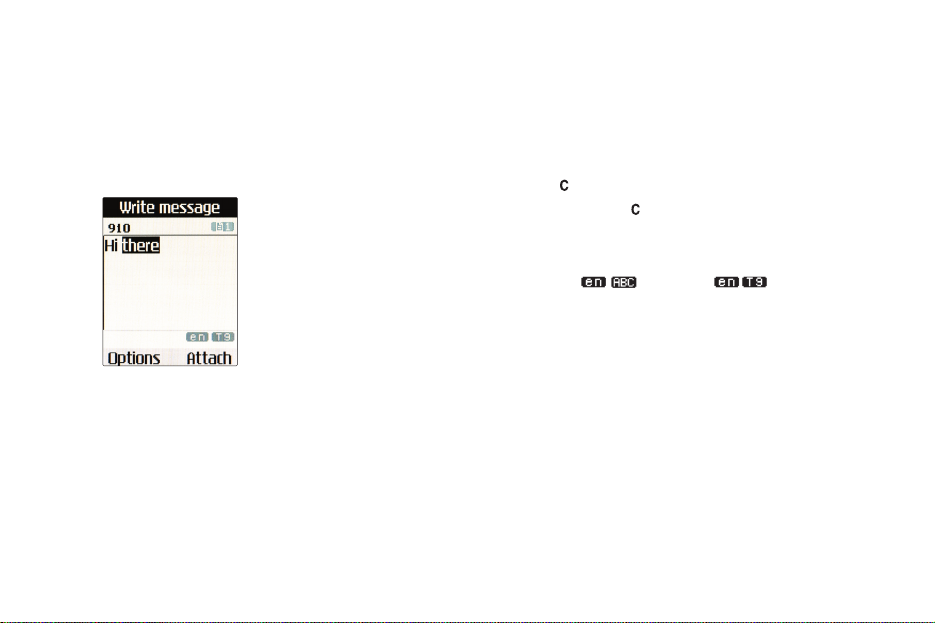
23
■ To delete a single character, press
■ To delete the entire message, press and hold
■ Press 0 for a space.
■ Press * to choose from a selection of common symbols and punctuation marks.
■ Press # to change between standard , predictive and numerical
text, as well as upper and lower case.
■ In standard mode, press 1 repeatedly to cycle through a list of punctuation marks.
In predictive mode, press briefly to insert a full stop.
4 When you have finished writing your message, select Options, then Send to number.
5 Enter the phone number and press Options, then select Send.
send your first text message
learn more... about messaging on page 62
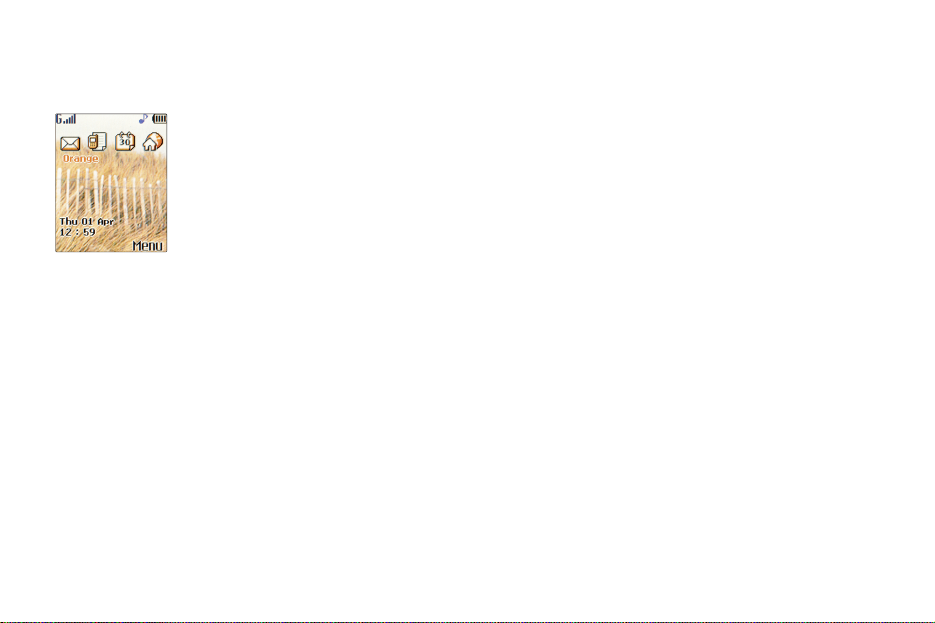
24
1 Select Orange World from your phone’s Home screen.
When you visit the Orange wap site a screen similar to the one to the left will be at the
start of your journey.
2 You can click on Channels to open a full list of features that may be useful to you
or click on any of the links listed to shortcut straight to them.
3 So, for example if you are looking to download a new game to your phone, scroll to Games.
visit your first wap site
learn more... about Orange World on page 76
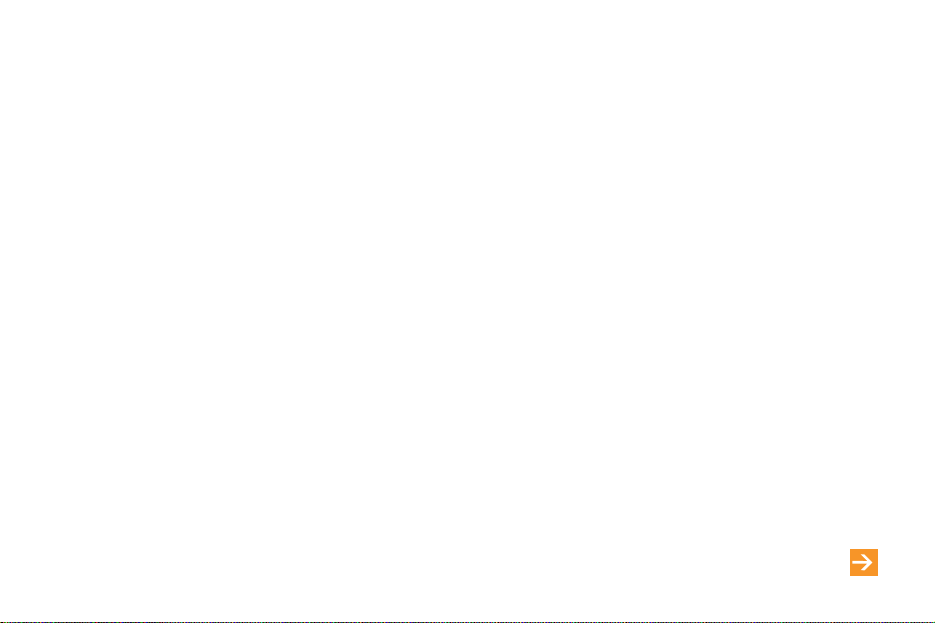
25
4 Click on Your page to set up quick links to all your favourite sites. You can easily check the
results of your favourite football team or even see if your train is running late before you leave
the house in the morning.
You don’t need to register, simply click on Your page and follow the links.
5 Click on Messaging to access your Orange Email account to keep in touch wherever you
have your phone.
You can also easily access other wap email services, chat with your friends and learn more
about messaging services.
6 Find is a very useful feature to help you, wherever you are:
■ find your nearest restaurant, pub, post office, cash point, taxi service and more
■ access more than a thousand wap sites - official football club sites and their unofficial
fanzines, and celebrities and auction sites
■ find a phone number, and even use Google™ search.
learn more... about Orange World on page 76
visit your first wap site
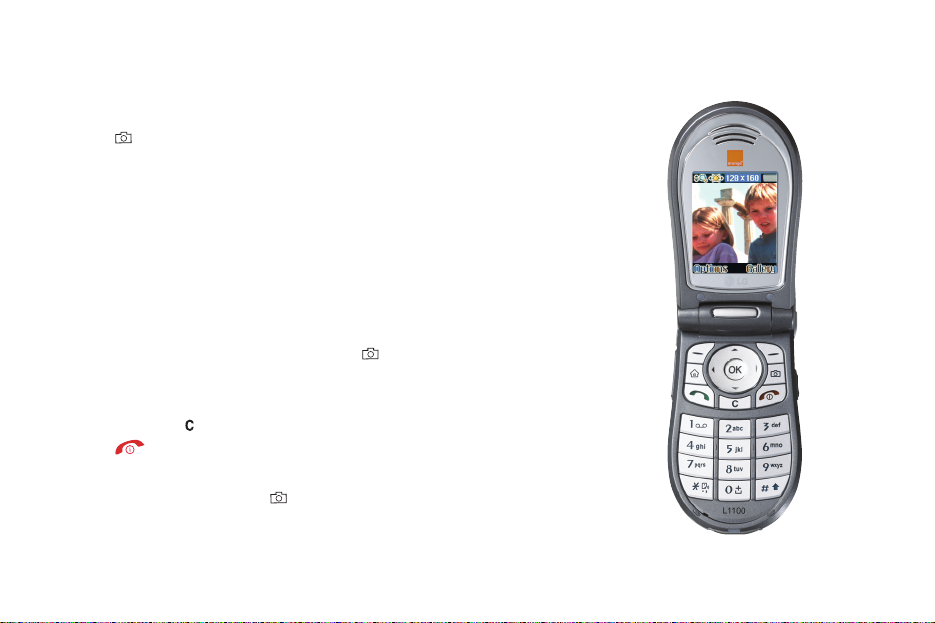
26
take your first photograph
1 Press to activate your camera. Alternatively, open the viewfinder by pressing
the camera button on the right side of your phone. You will automatically see the
Photo Viewfinder in the display.
2 Hold your phone up with the lens level with your subject.
3 Scroll with the navigation pad to adjust your image. Scrolling left and right controls
the brightness and scrolling up and down zooms in and out.
4 When you are ready to take the picture press or OK to take the photo.
5 The photo is automatically saved. To return to the viewfinder, press OK. To delete
the photo, press . To close the viewfinder and return to the Home screen,
press
6 To access your pictures, press and select Gallery. Scroll to and select the
picture you want to look at and open it by pressing OK.
learn more... about photographs on page 62

27
send your first photo message
1 Take the photo as previously described.
2 If you want to add text to send with the photo, you can write it in the normal
way above the photo. Press Done, then select Send. Press Yes to confirm
your choice.
3 Select Address book to scroll through and add a phone contact from your
Address book. Alternatively, scroll to the next field and enter the contact’s
number using the keypad.
4 Select Menu, then select Send photo msg.
learn more... about photo messaging on page 64
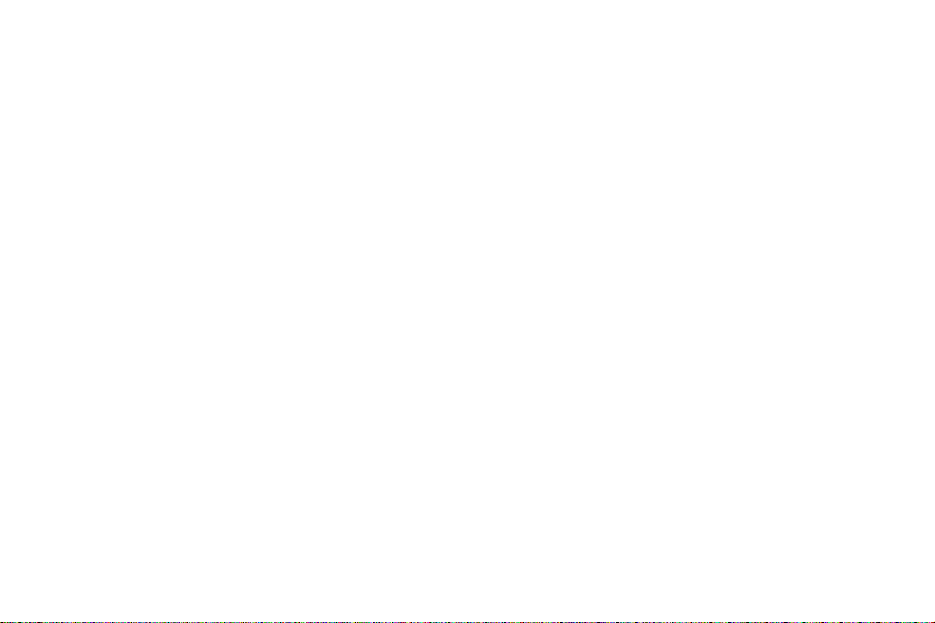
28
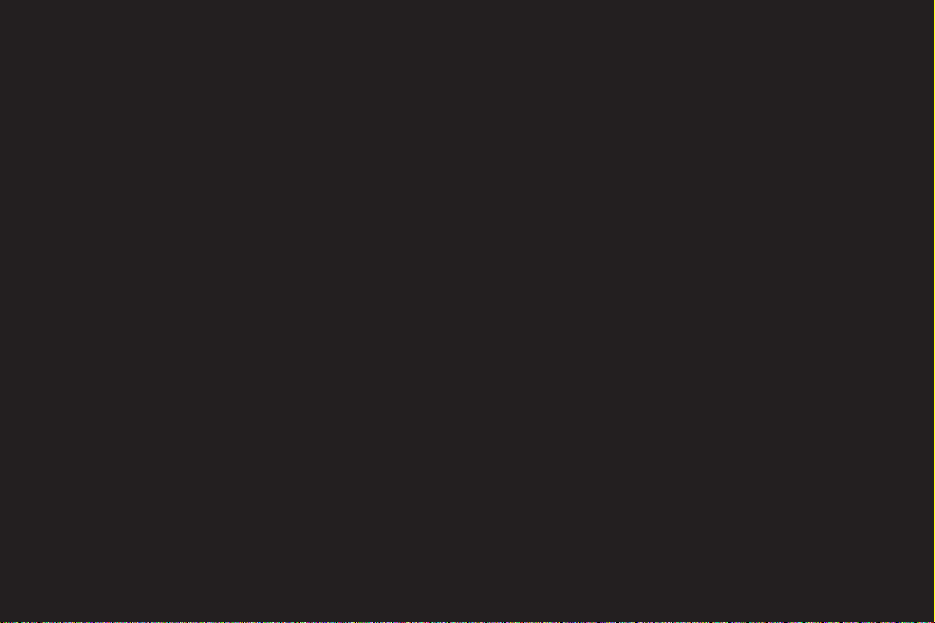
1
make calls
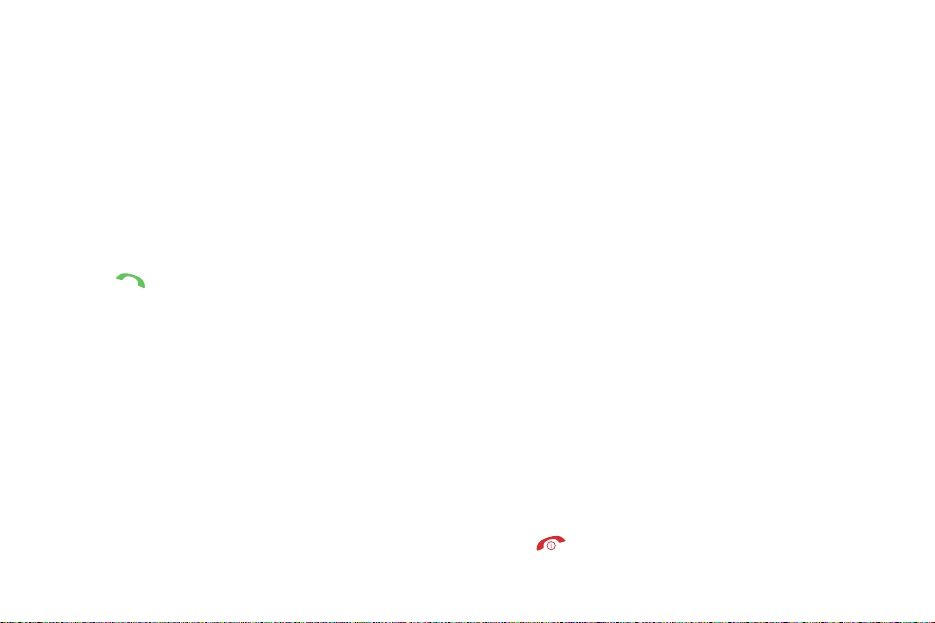
access a list of options whilst you are on a call
To access call options:
1 Dial the number you want to call, but don’t forget to use the
full area or international code.
2 Press to make the call. Press the top or the bottom of
the volume button on the side of the phone to increase or
decrease the earpiece volume if you wish.
3 Press Options to choose from the following:
■ Hold call
Select Hold call, then press OK to put the call on hold. To
return to the call, press Options, then select Retrieve call
and press OK
■ End call
Choose to end Active, Held or All calls
■ Messages
Takes you to the Messaging menu
■ DTMF off
Turn DTMF on to send DTMF tone sequences, for
example when using a telephone bank account
■ Mute on
Mute the sound of your voice when you need to say
something privately. Press Options, then Mute off to
reactivate your phone’s microphone
■ Memopad
When you need to remember a phone number while on a
call, write it in your Memopad. When you end your call,
the number is shown on your display and you can save it
or send it in an SMS or photo message
■ Record
Record up to 30 seconds of your phone conversations.
Note: When recording a conversation, you are required
by law to inform the other person that you are recording
their speech.
4 Press to end the call.
make calls
30
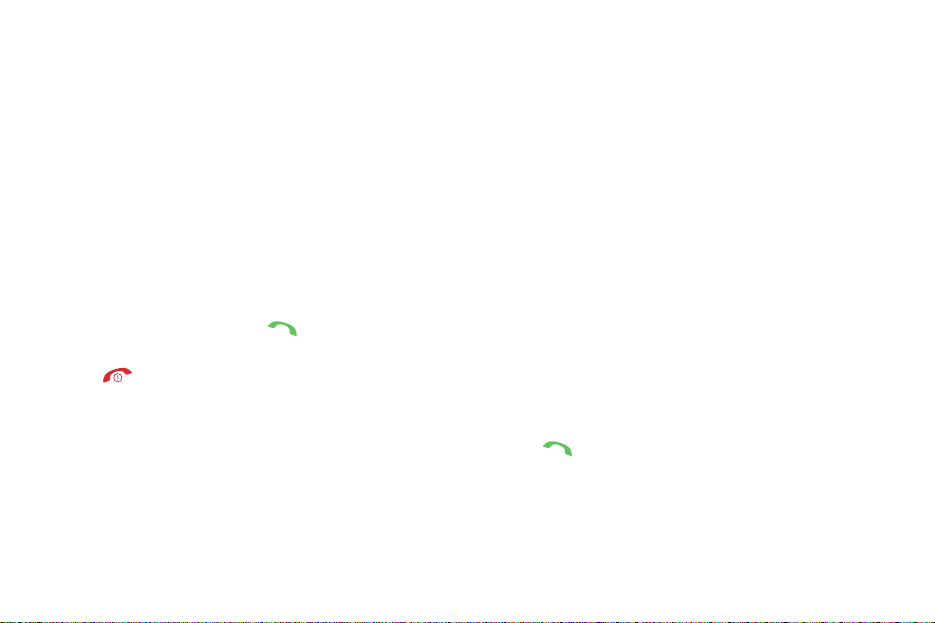
avoid accidental calls
It’s a good idea to keep the Active Flip on your phone
closed when you’re not using it to avoid pressing keys
by mistake.
choose whether you answer a call or not
When your phone rings, press to answer the call.
Press to busy the call to your Answer Phone.
choose how you want to answer a call
To change the way you answer a call:
1 Press Menu, then scroll to Settings and press OK.
2 Select Call settings, then Answer mode. Choose from:
■ Flip open
Open your phone’s Active Flip to answer.
■ Any key
Press any key to answer, apart from the end call key
and the right soft key.
■ Only send key
You can only answer a call using the accept call
key
.
3 Scroll to the mode you want to use, then press Select.
make calls
31
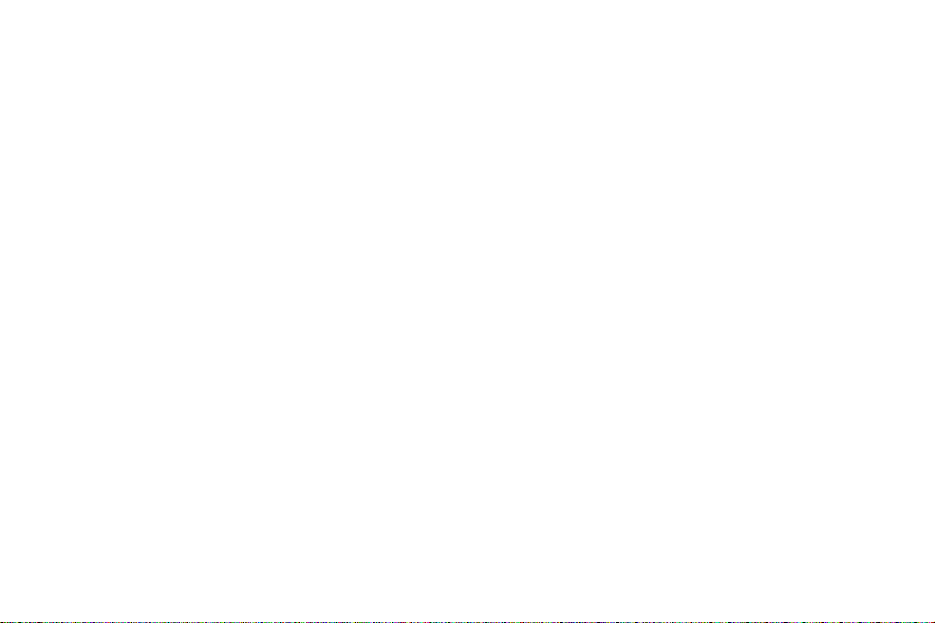
redialling a number
If you call someone and get disconnected or forget to tell
them something, you can call them straight back by
redialling the last dialled number.
To redial the phone number last called press the call
key twice.
To redial other numbers that were previously dialled:
1 Press the call key once.
2 Scroll to the phone number you want and press the call
key to call it.
You can also set up Automatic Redial so that your phone
continually redials a number if it has been unable to
establish a connection.
1 Press Menu, then scroll to and select Settings.
2 Select Call settings, then Auto redial.
3 Scroll to On and press Select.
make calls
32
