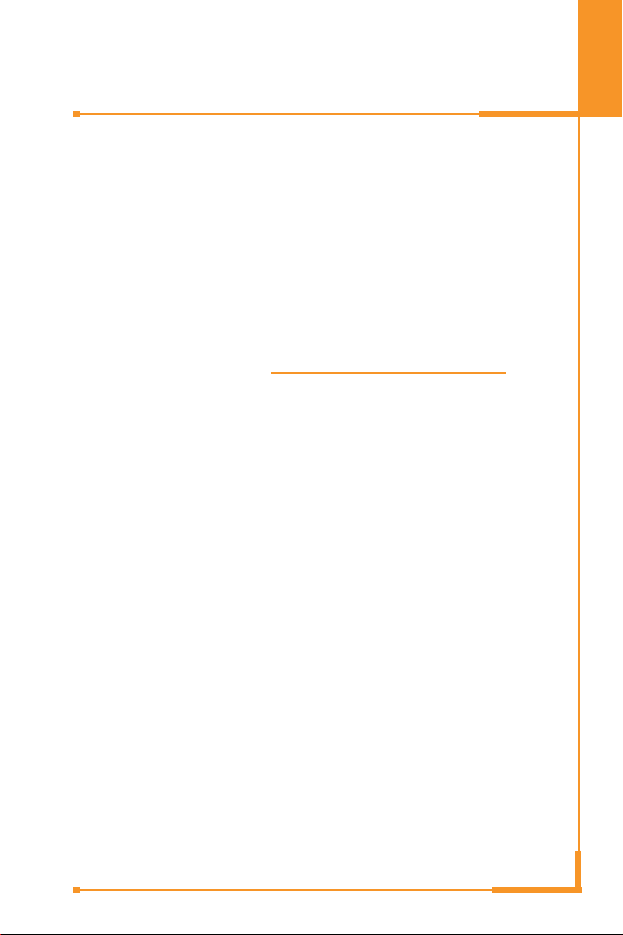
ENGLISH
GPRS Phone
USER’S MANUAL
MODEL: L1100
Please read this manual carefully
before operating your mobile phone.
Retain it for future reference.
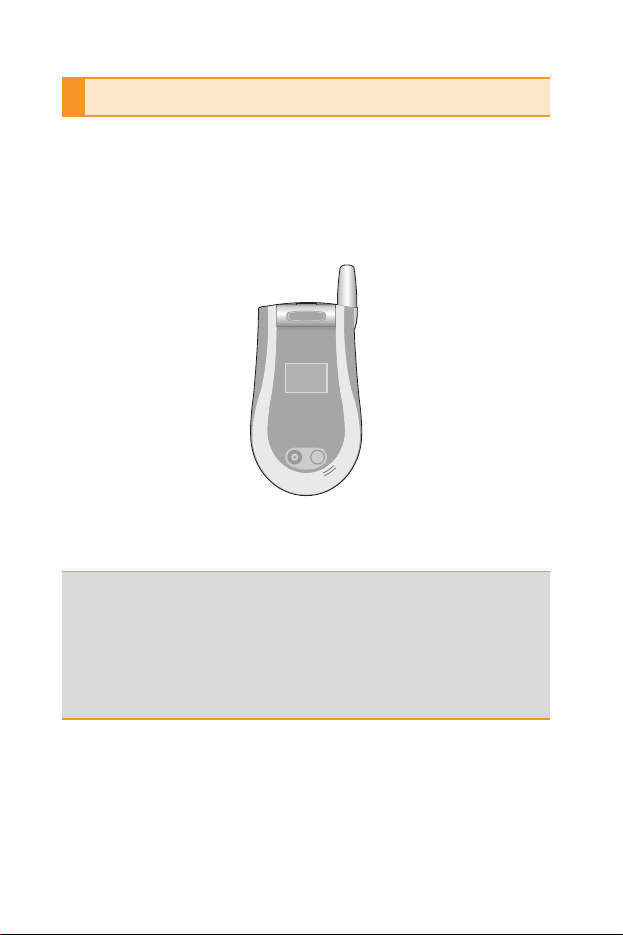
This user’s guide contains important information on the use and
operation of this phone. Please read all the information carefully
for optimal performance and to prevent any damage to or misuse
of the phone. Any changes or modifications not expressly
approved in this user’s guide could void your warranty for this
equipment.
Introduction
Congratulations on your purchase of the advanced and
compact L1100 mobile phone, designed to operate with
the latest digital mobile communication technology.
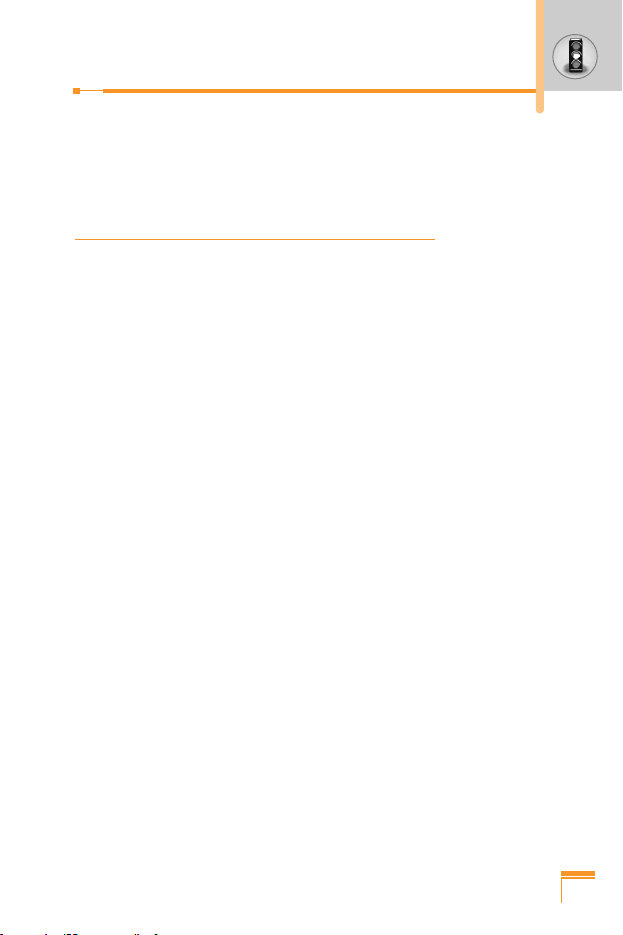
3
Read these simple guidelines. Breaking the rules may be
dangerous or illegal. Further detailed information is given in this
manual.
Exposure to radio frequency energy
Radio wave exposure and Specific
Absorption Rate (SAR) information
This mobile phone model L1100 has been designed to comply with
applicable safety requirement for exposure to radio waves. This
requirement is based on scientific guidelines that include safety
margins designed to assure this safety of all persons, regardless of
age and health.
• The radio wave exposure guidelines employ a unit of
measurement known as the Specific Absorption Rate, or SAR.
Tests for SAR are conducted using standardized method with the
phone transmitting at its highest certified power level in all used
frequency bands.
• While there may be differences between the SAR levels of
various LG phone models, they are all designed to meet the
relevant guidelines for exposure to radio waves.
• The SAR limit recommended by the international Commission on
Non-Ionizing Radiation Protection (ICNIRP), which is 2W/kg
averaged over ten (10) gram of tissue.
• The highest SAR value for this model phone tested by DASY4
for use at the ear is 0.712 W/kg (10g).
• SAR data information for residents in countries/regions that have
adopted the SAR limit recommended by the Institute of Electrical
and Electronics Engineers (IEEE), which is 1.6 W/kg averaged
over one (1) gram of tissue (for example USA, Canada, Australia
and Taiwan).
Guidelines for safe and efficient use
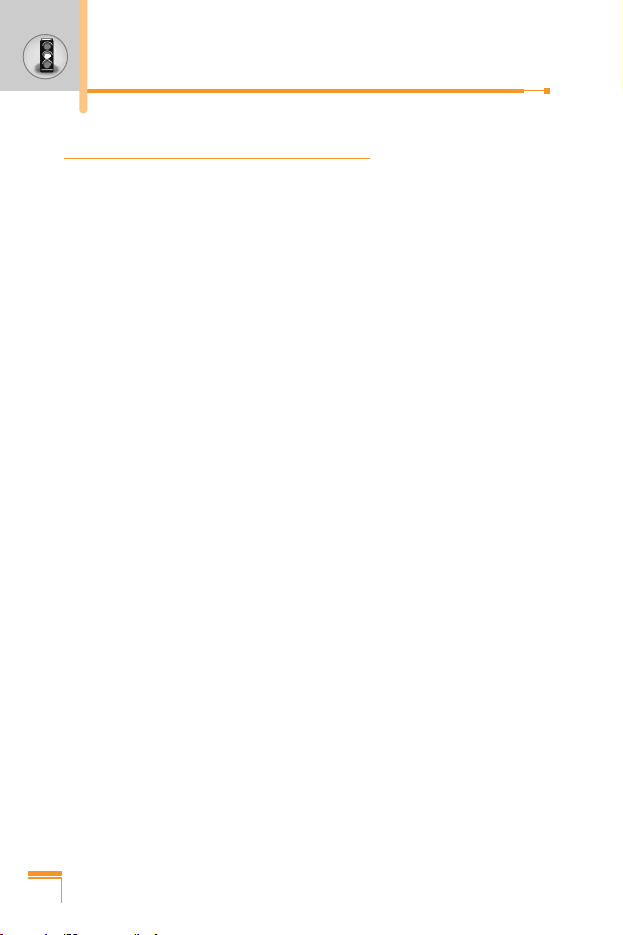
4
Product care and maintenance
Warning: Use only batteries, charger and accessories
approved for use with this particular phone model. The use of
any other types may invalidate any approval or warranty
applying to the phone, and may be dangerous.
• Do not disassemble this unit. Take it to a qualified service
technician when repair work is required.
• Keep away from electrical appliance such as a TV, radio or
personal computer.
• The unit should be kept away from heat sources such as
radiators or cookers.
• Do not drop.
• Do not subject this unit to mechanical vibration or shock.
• The coating of the phone may be damaged if covered with wrap
or vinyl wrapper.
• Use dry cloth to clean the exterior of the unit.
(Do not use solvent such as benzene, thinner or alcohol.)
• Do not subject this unit to excessive smoke or dust.
• Do not keep the phone next to credit cards or transport tickets;
it can affect the information on the magnetic strips.
• Do not tap the screen with a sharp object; otherwise, it may
damage the phone.
• Do not expose the phone to liquid or moisture.
• Use the accessories like an earphone cautiously.
Do not touch the antenna unnecessarily.
Guidelines for safe and efficient use
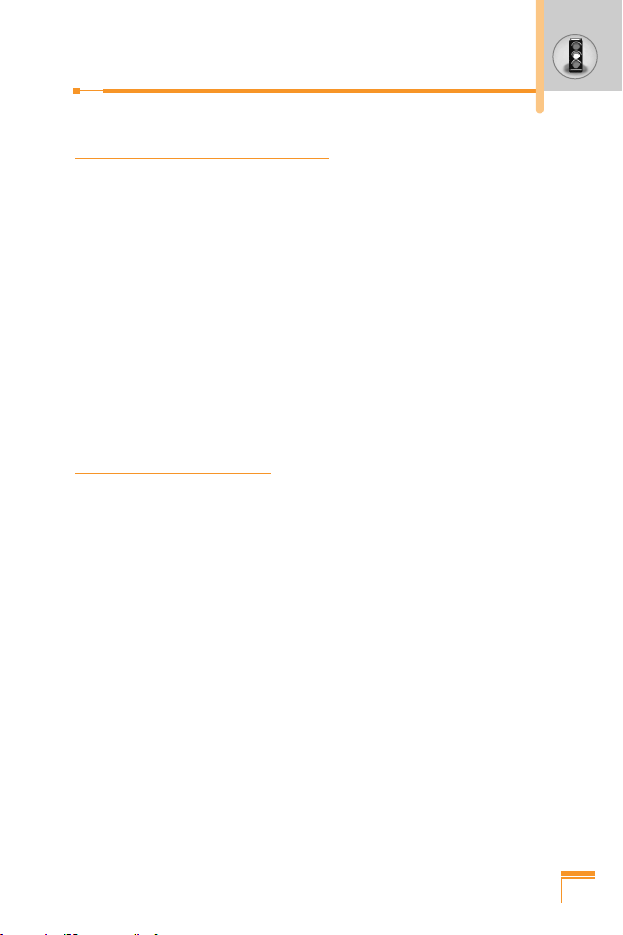
Efficient phone operation
To enjoy optimum performance with minimum power consumption
please:
• Hold the phone as you speak to any other telephone. While
speaking directly into the microphone, angle the antenna in a
direction up and over your shoulder. If the antenna is extendable/
retractable, it should be extended during a call.
• Do not hold the antenna when the phone is in use. If you hold it, it
can affect call quality, it also may cause the phone to operate as
a higher power level that needed and shorten talk and standby
times.
• If your mobile phone supports infrared, never direct the infrared
ray at anyone’s eye.
Electronics devices
All mobile phones may get interference, which could affect
performance.
• Do not use your mobile phone near medical equipment without
requesting permission. Avoid placing the phone over the
pacemaker, i.e. in your breast pocket.
• Some hearing aids might be disturbed by mobile phones.
• Minor interference may affect TVs, radios, PCs, etc.
5
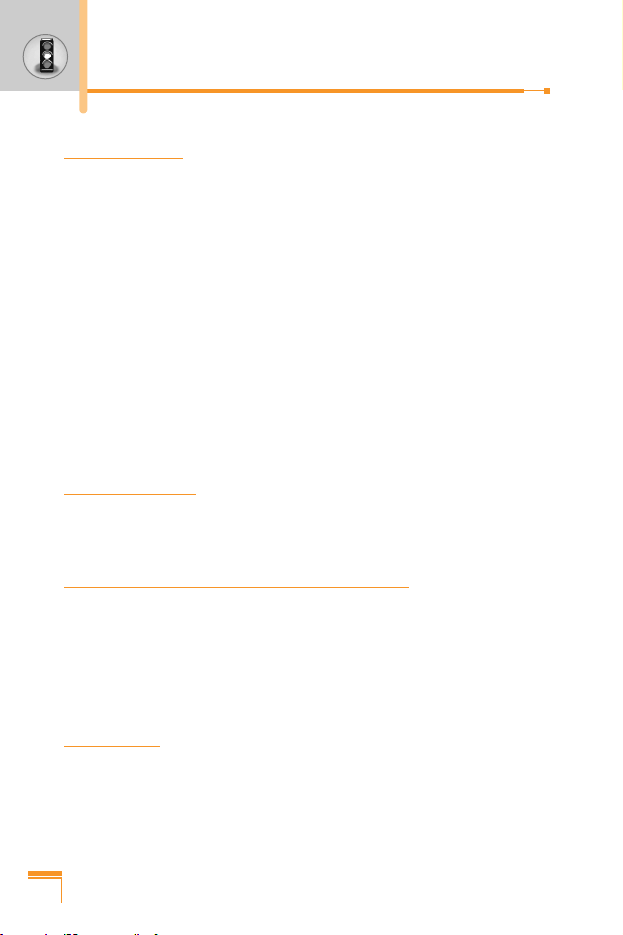
Road safety
Check the laws and regulations on the use of mobile phones in the
areas when you drive.
• Do not use a hand-held phone while driving.
• Give full attention to driving.
• Use a hands-free kit, if available.
• Pull off the road and park before making or answering a call if
driving conditions so require.
• RF energy may affect some electronic systems in your motor
vehicle such as car stereo, safety equipment.
• When your vehicle is equipped with an air bag, do not obstruct
with installed or portable wireless equipment. It can cause
serious injury due to improper performance.
Blasting area
Do not use the phone where blasting is in progress. Observe
restrictions, and follow any regulations or rules.
Potentially explosive atmospheres
• Do not use the phone at a refueling point. Don’t use near fuel or
chemicals.
• Do not transport or store flammable gas, liquid, or explosives in
the compartment of your vehicle, which contains your mobile
phone and accessories.
In aircraft
Wireless devices can cause interference in aircraft.
• Turn off your mobile phone before boarding any aircraft.
• Do not use it on the ground without crew permission.
6
Guidelines for safe and efficient use
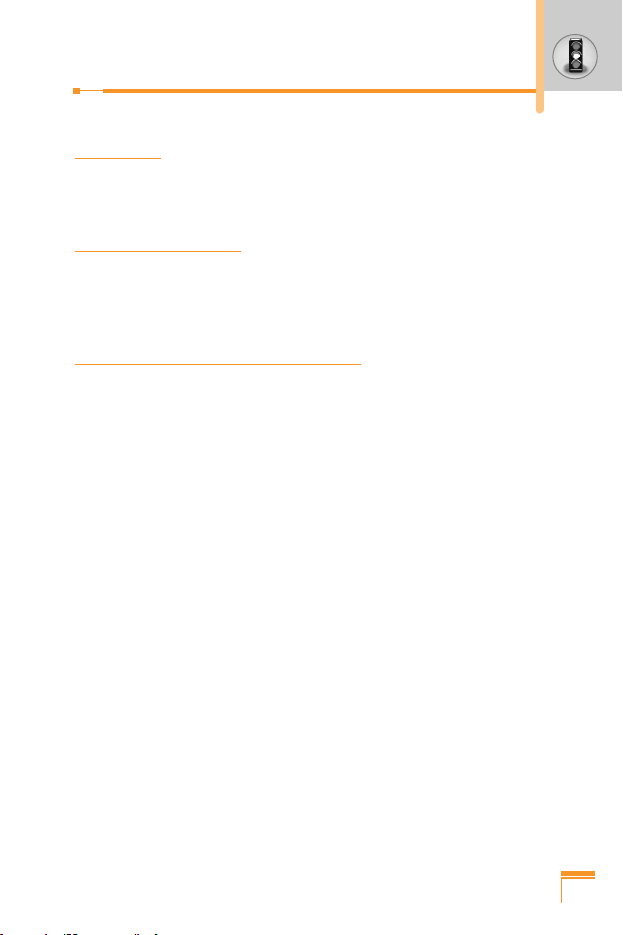
Children
Keep the phone in a safe place out of children’s reach. It includes
small parts which if detached may cause a choking hazard.
Emergency calls
Emergency calls may not be available under all cellular networks.
Therefore, you should never depend solely on the phone for
emergency calls. Check with your local service provider.
Battery information and care
• You do not need to completely discharge the battery before
recharging. Unlike other battery systems, there is no memory
effect that could compromise the battery’s performance.
• Use only LG batteries and chargers. LG chargers are designed to
maximize the battery life.
• Do not disassemble or short-circuit the battery pack.
• Keep the metal contacts of the battery pack clean.
• Replace the battery when it no longer provides acceptable
performance. The battery pack may be recharged hundreds of
times until it needs replacing.
• Recharge the battery if it has not been used for a long time to
maximize usability.
• Do not expose the battery charger to direct sunlight or use it in
high humidity, such as the bathroom.
• Do not leave the battery in hot or cold places, this may deteriorate
the battery performance.
7
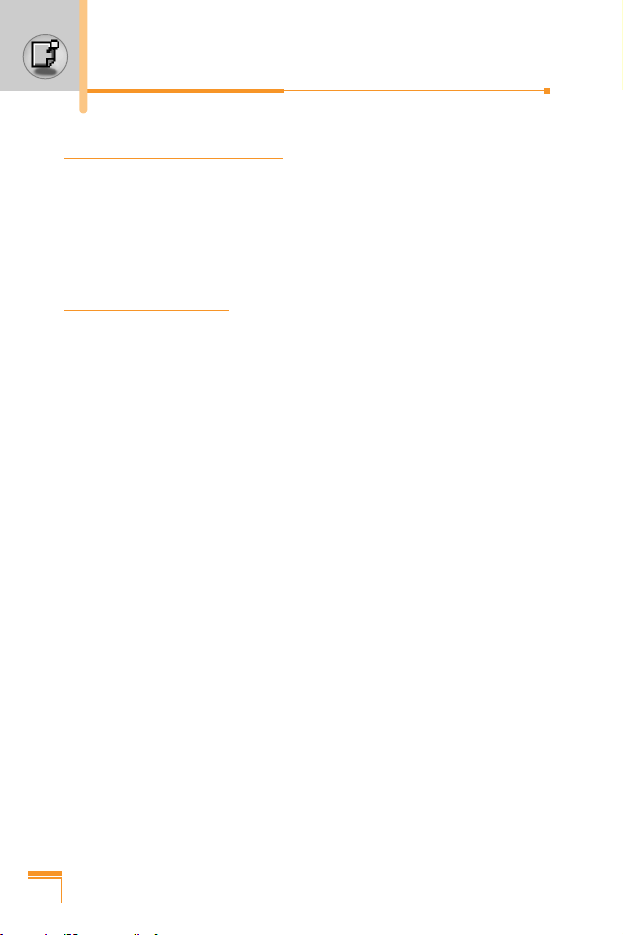
Important Information
This user guide contains important information on the use and
operation of this phone. Please read all the information carefully for
optimal performance and to prevent any damage to, or misuse of,
the phone. Any changes or modifications not expressly approved in
this user guide could void your warranty for this equipment.
Before You Start
Safety Instructions
WARNING! To reduce the possibility of electric shock, do not
expose your phone to high humidity areas, such as the bathroom,
swimming pool, etc.
Always store your phone away from heat. Never store your
phone in settings that may expose it to temperatures less than 32°F
or greater than 104°F, such as outside during a snowstorm or in
your car on a hot day. Exposure to excessive cold or heat will result
in malfunction, damage and/or catastrophic failure.
Be careful when using your phone near other electronic
devices. RF emissions from your mobile phone may affect nearby
inadequately shielded electronic equipment. You should consult
with manufacturers of any personal medical devices such as
pacemakers and hearing aides to determine if they are susceptible
to interference from your mobile phone. Turn off your phone in a
medical facility or at a gas station. Never place your phone in a
microwave oven as this will cause the battery to explode.
IMPORTANT! Please read the TIA SAFETY INFORMATION on
page 103 before using your phone.
Safety Information
Please read and observe the following information for the safe and
proper use of your phone and to prevent any unanticipated damage.
Also, keep the user’s manual in an accessible place at all times
after reading it.
8
For Your Safety
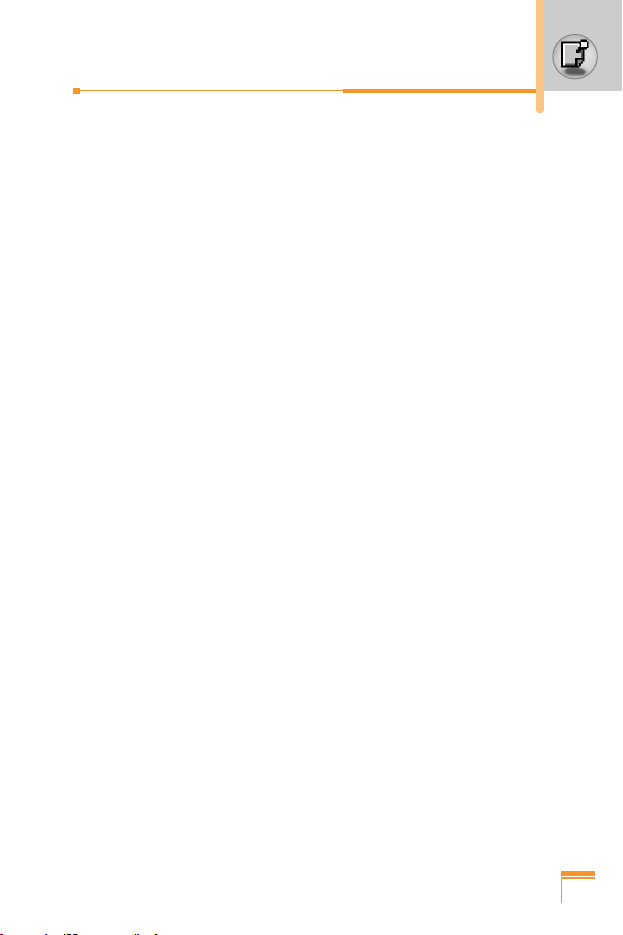
• Unplug the power cord and charger during a lightning storm to
avoid electric shock or fire.
• Do not use your phone in high explosive areas as the phone may
generate sparks.
• Do not put your phone in a place subject to excessive dust, and
keep the minimum required distance between the power cord and
heat sources.
• Do not damage the power cord by bending, twisting, pulling, or
subjecting it to heat. Do not use the plug if it is loose as it may
cause fire or electric shock.
• Hold the power cord plug firmly to plug and unplug the power
cord. Ensure the plug is firmly connected. If it is not firmly
connected, it may cause excessive heat or fire.
• Do not place a heavy item on the power cord. Do not allow the
power cord to be crimped as it may cause fire or electric shock.
• Be careful not to let the battery contact metal conductors such as
a necklace or coins. When shorted, it may cause an explosion.
• Do not disassemble or impact the battery as it may cause electric
shock, short-circuit, and fire. Store the battery in a place out of
reach of children.
• Using a damaged battery or placing a battery in your mouth may
cause serious injury.
• Do not place items containing magnetic components such as a
credit card, phone card, bank book or a subway ticket, near your
phone. The magnetic strip can be damaged by the phone.
• Do not hold or let the antenna come in contact with your body
during a call.
• Talking on your phone for a long period of time may reduce the
call quality due to heat generated during the use of the phone.
• Do not allow excessive vibration or impact to the phone.
• When you do not plan to use the phone for a long period of time,
store it in a safe area with the power cord unplugged.
9
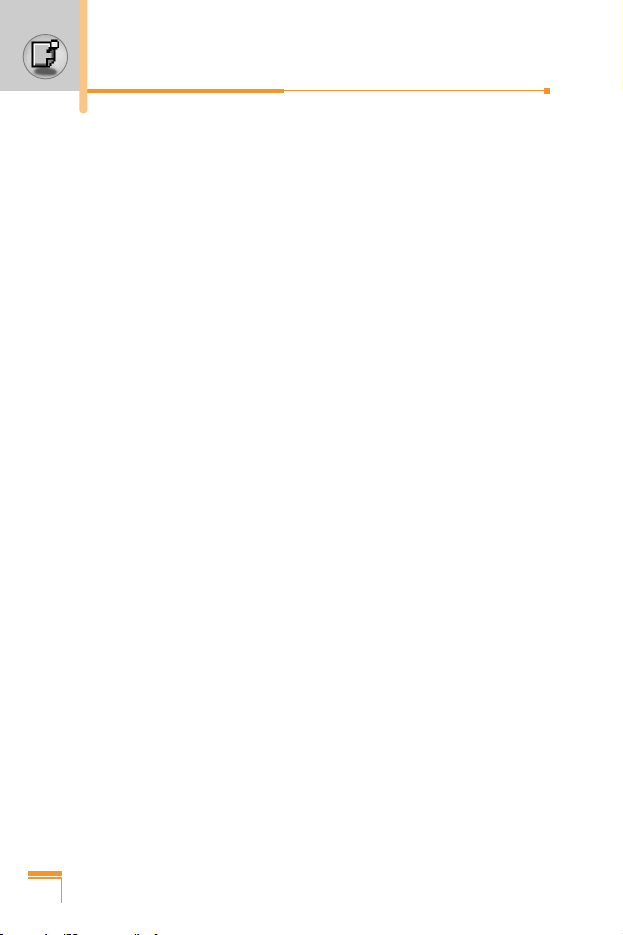
FCC RF Exposure Information
WARNING! Read this information before operating the phone.
In August 1996, the Federal Communications (FCC) of the United
States, with its action in Report and Order FCC 96-326, adopted an
updated safety standard for human exposure to radio frequency
(RF) electromagnetic energy emitted by FCC regulated transmitters.
Those guidelines are consistent with the safety standard previously
set by both U.S. and international standards bodies.
The design of this phone complies with the FCC guidelines and
these international standards.
CAUTION
Use only the supplied and approved antenna. Use of unauthorized
antennas or modifications could impair call quality, damage the
phone, void your warranty and/or result in violation of FCC
regulations.
Do not use the phone with a damaged antenna. If a damaged
antenna comes into contact with skin, a minor burn may result.
Contact your local dealer for a replacement antenna.
Body-worn Operation
This device was tested for typical body-worn operations with the
back of the phone kept 1.5 cm between the user's body and the back
of the phone. To comply with FCC RF exposure requirements, a
minimum separation distance of 1.5 cm must be maintained
between the user’s body and the back of the phone. Third-party
belt-clips, holsters, and similar accessories containing metallic
components should not be used. Body-worn accessories that
cannot maintain 0.6 inches (1.5 cm) separation distance between the
user’s body and the back of the phone, and have not been tested
for typical body-worn operations may not comply with FCC RF
exposure limits and should be avoided.
10
For Your Safety
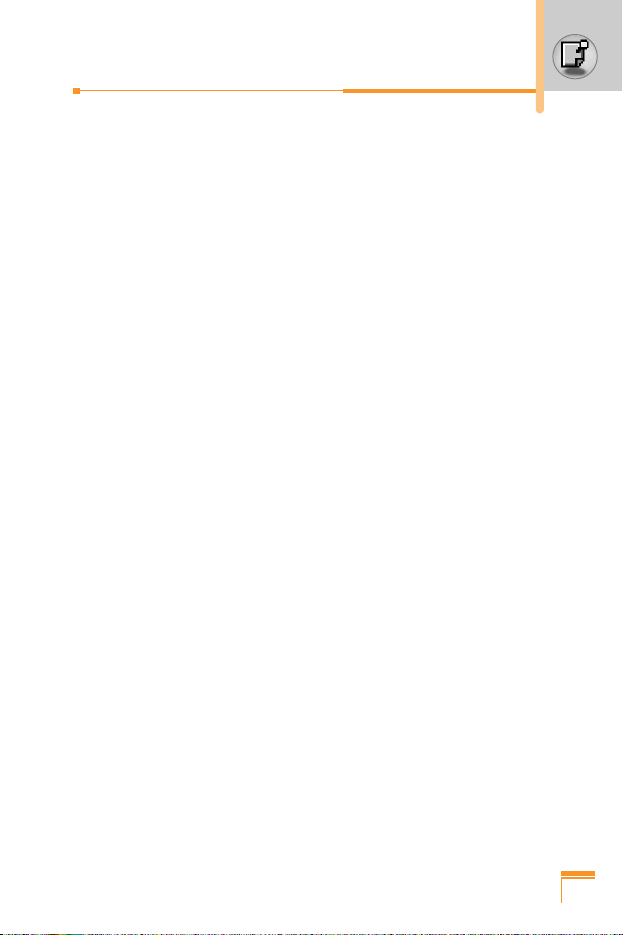
Vehicle Mounted External Antenna
(optional, if available)
A minimum separation distance of 8 inches (20 cm) must be
maintained between the user/bystander and the vehicle mounted
external antenna to satisfy FCC RF exposure requirements.
For more information about RF exposure, visit the FCC website at
www.fcc.gov.
FCC Part 15 Class B Compliance
This device and its accessories comply with part 15 of FCC rules.
Operation is subject to the following two conditions: (1) This device
and its accessories may not cause harmful interference, and (2) this
device and its accessories must accept any interference received,
including interference that may cause undesired operation.
Cautions for Battery
• Do not disassemble.
• Do not short-circuit.
• Do not expose to high temperature: 60°C (140°F).
• Do not incinerate.
Battery Disposal
• Please dispose of your battery properly or bring to your local
wireless carrier for recycling.
• Do not dispose in fire or with hazardous or flammable materials.
Adapter (Charger) Cautions
• Using the wrong battery charger could damage your phone and
void your warranty.
• The adapter or battery charger is intended for indoor use only.
Do not expose the adapter or battery charger to direct sunlight or
use it in places with high humidity, such as the bathroom.
11
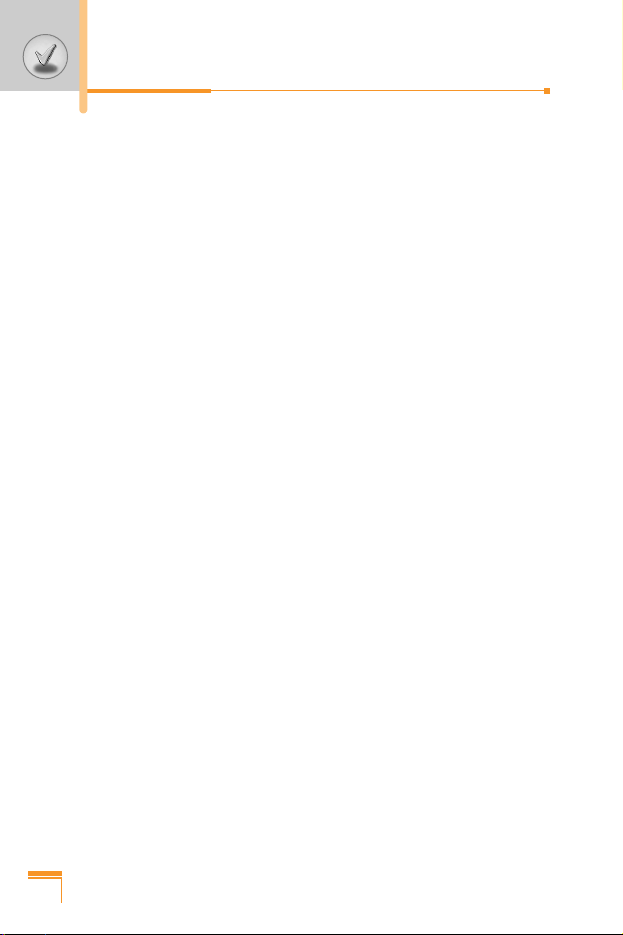
12
Your phone
..............................................................................
16
• Phone components
...............................................................
16
• Your phone’s features
...........................................................
17
• Side of the Key
.....................................................................
18
• Display information
...............................................................
18
Getting started
........................................................................
20
• Installing the SIM card and the handset battery
...................
20
• Charging the battery
.............................................................
21
• Disconnecting the adapter
....................................................
22
• Turning your phone on and off
..............................................
23
• Access codes
........................................................................
24
General functions
...................................................................
26
• Making and answering calls
..................................................
26
• Entering text
..........................................................................
28
• Address book
.......................................................................
32
• In-call menu
..........................................................................
32
• Multiparty or conference calls
...............................................
34
• Call register
............................................................................
38
• Camera
.................................................................................
42
Menu tree
.................................................................................
45
Selecting functions and options
...........................................
47
Broswer [Menu 1]
....................................................................
48
• Home [Menu 1-1]
..................................................................
49
• Bookmarks [Menu 1-2]
..........................................................
49
• Go to URL [Menu 1-3]
...........................................................
49
• Service messages [Menu 1-4]
...............................................
50
Contents
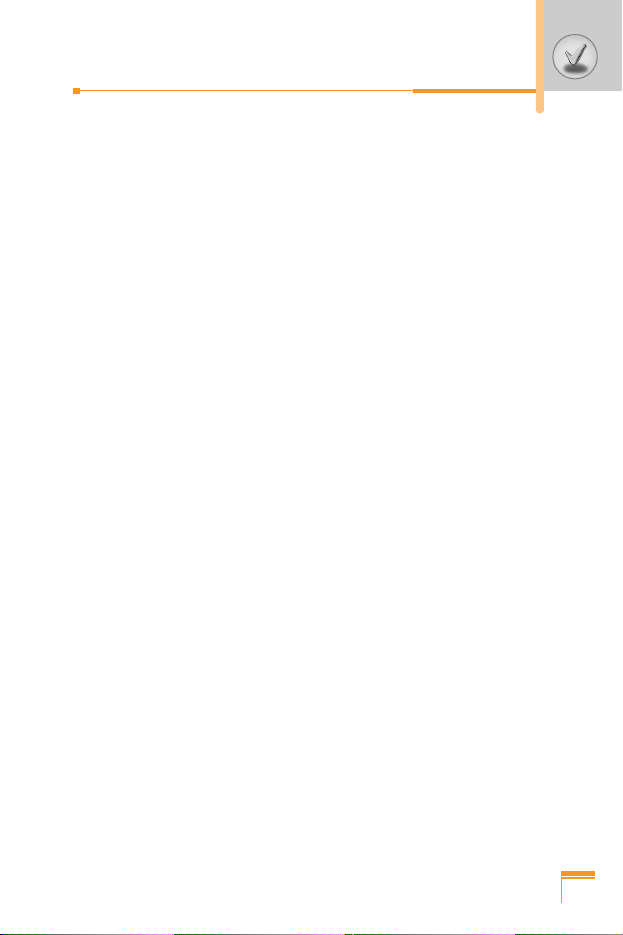
13
• Cache settings [Menu 1-5]
....................................................
50
• Account settings [Menu 1-6]
.................................................
51
• Security [Menu 1-7]
...............................................................
51
Profiles [Menu 2]
.....................................................................
52
Extras [Menu 3]
.......................................................................
54
• Calendar [Menu 3-1]
.............................................................
54
• Memo [Menu 3-2]
..................................................................
55
• Alarm clock [Menu 3-3]
.........................................................
56
• Voice recorder [Menu 3-4]
....................................................
56
• Calculator [Menu 3-5]
............................................................
57
• Unit converter [Menu 3-6]
.....................................................
58
• World time [Menu 3-7]
...........................................................
59
• Activate IrDA [Menu 3-8]
.......................................................
60
Orange World [Menu 4]
..........................................................
61
• Orange World [Menu 4-1]
.....................................................
61
• Your page [Menu 4-2]
...........................................................
61
• Channel guide [Menu 4-3]
....................................................
61
• Your phone [Menu 4-4]
.........................................................
61
• Orange PLUS [Menu 4-5]
.....................................................
61
Messages [Menu 5]
.................................................................
62
• Text message [Menu 5-1]
......................................................
62
• Picture message [Menu 5-2]
.................................................
67
• Answer phone [Menu 5-3]
.....................................................
73
• Info messages [Menu 5-4]
....................................................
73
• Templates [Menu 5-5]
...........................................................
75
• Memory status [Menu 5-6]
....................................................
77
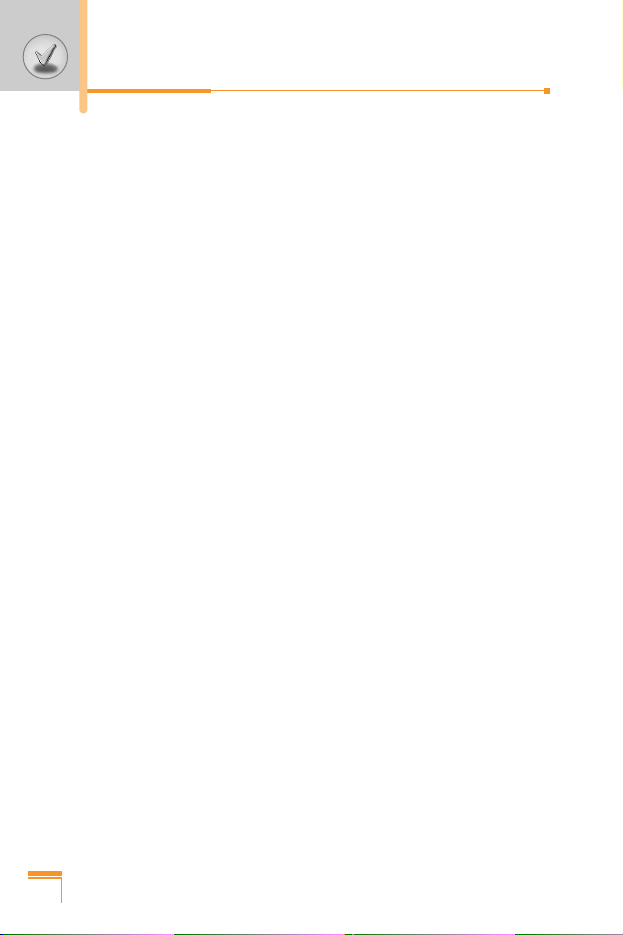
14
Media album [Menu 6]
............................................................
78
• Picture [Menu 6-1]
.................................................................
78
• Animation [Menu 6-2]
............................................................
78
• Sound [Menu 6-3]
.................................................................
78
• Memory status [Menu 6-4]
....................................................
78
Apps & Games [Menu 7]
.........................................................
79
• Applications [Menu 7-1]
........................................................
79
• Games [Menu 7-2]
................................................................
80
• Download [Menu 7-3]
............................................................
71
• Information [Menu 7-4]
..........................................................
82
Address book [Menu 8]
..........................................................
83
• Search [Menu 8-1]
................................................................
83
• Add new [Menu 8-2]
..............................................................
84
• Speed dials [Menu 8-3]
..........................................................
85
• Voice list [Menu 8-4]
............................................................
86
• Caller groups [Menu 8-5]
......................................................
87
• Copy all [Menu 8-6]
...............................................................
88
• Delete all [Menu 8-7]
.............................................................
88
• Settings [Menu 8-8]
...............................................................
88
• Information [Menu 8-9]
..........................................................
89
Settings [Menu 9]
....................................................................
90
• Date & Time [Menu 9-1]
........................................................
90
• Display settings [Menu 9-2]
...................................................
90
• Call settings [Menu 9-3]
........................................................
92
• Network settings [Menu 9-4]
.................................................
96
• GPRS settings [Menu 9-5]
....................................................
97
Contents
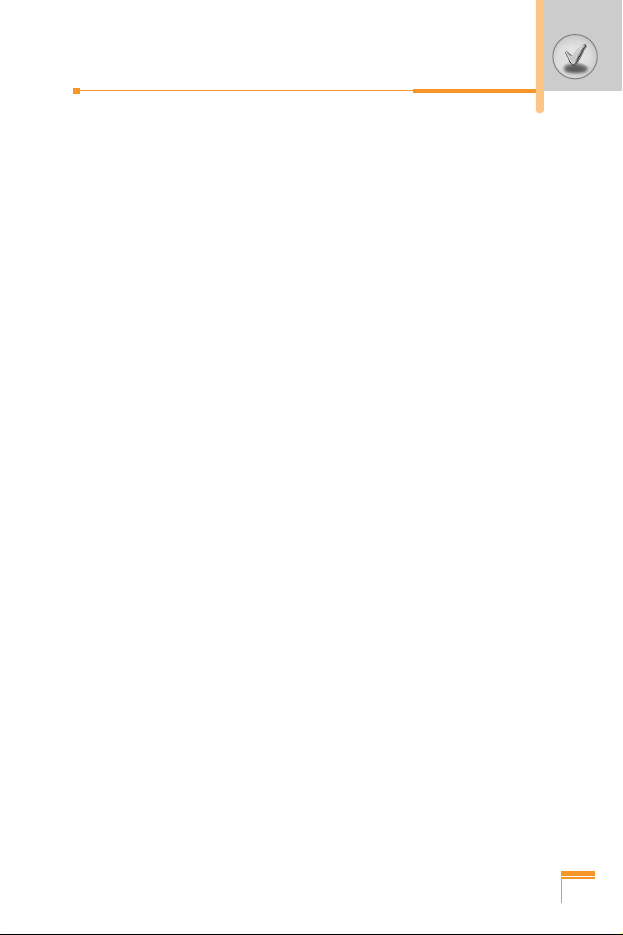
15
• Security settings [Menu 9-6]
.................................................
98
• Reset settings [Menu 9-7]
...................................................
102
Q&A
........................................................................................
103
Safety Guidelines
..................................................................
106
• FDA Consumer Update
.......................................................
106
• Consumer Information on SAR
...........................................
114
Accessories
...........................................................................
116
Technical Data
.......................................................................
117
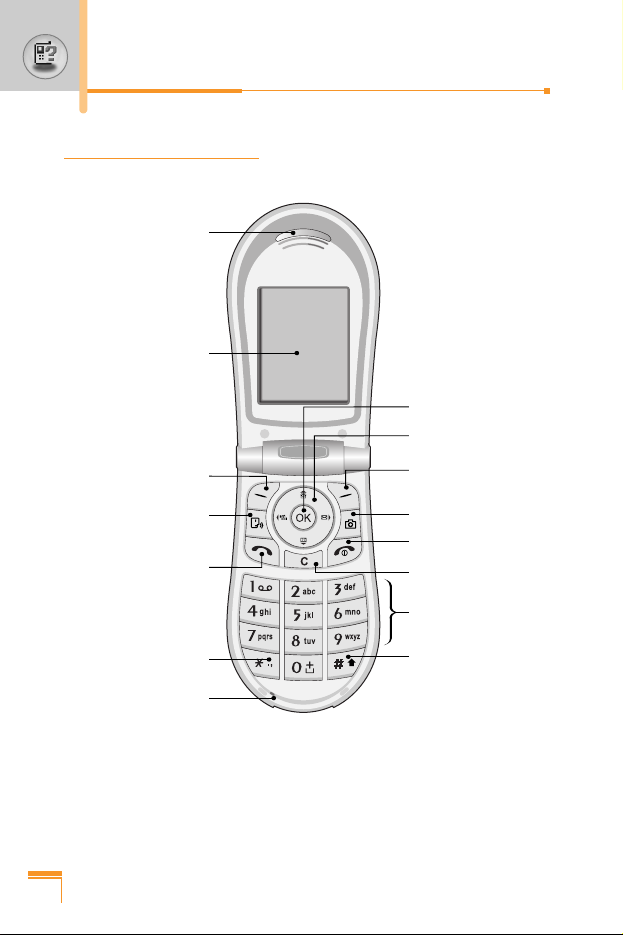
Phone components
Earpiece
LCD Screen
Left soft Key
Orange key
Send Key
Star Key
Microphone
Right soft Key
Camera key
End/Power Key
Clear Key
Alphanumeric keys
Hash Key
Confirm key
Navigation keys
16
Your phone
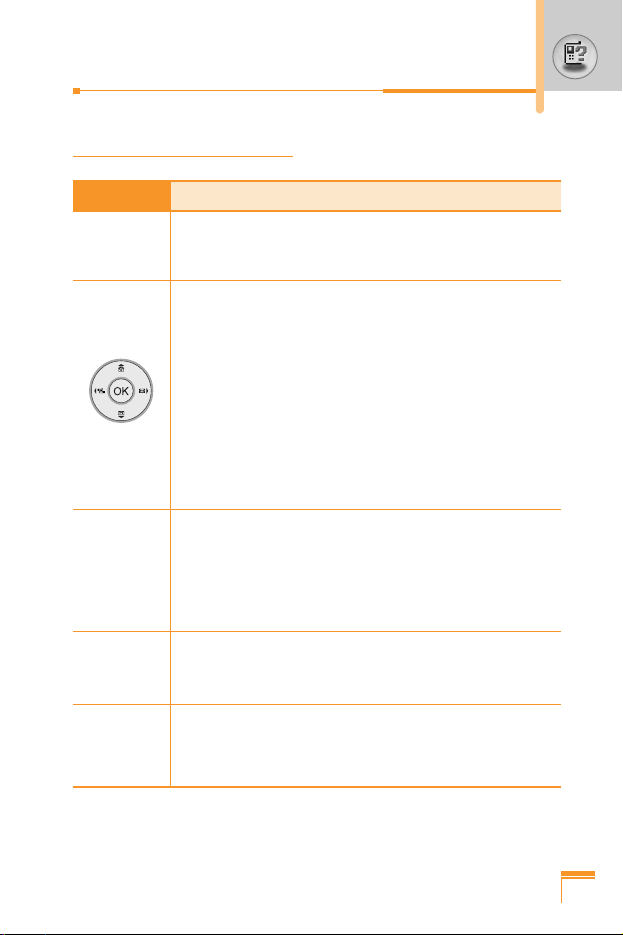
17
Your phone’s features
Key Description
Left soft key / Right soft key
<>
Each of these keys performs the function indicated
by the text on the screen immediately above it.
Navigation keys
Use for quick access to phone functions.
• Up navigation key
By pressing this key in standby mode, you can
move the bottom of the address book.
• Down navigation key
You can move the top of the address book.
• Left/ Right navigation key
A shortcut key to the Orange world menu.
OK key (=Confirm key)
Selects menu options and confirms actions.
Send Key
S
Dials a phone number and answers incoming calls.
You can also quickly access the latest incoming,
outgoing and missed calls by pressing the key in
standby mode. In standby mode, you can access call
register menu if you press this key for a long time.
Alphanumeric keys
Enter numbers, letters and some special characters.
End / Power key
E
Used to end a call or reject a call and also to go back
to standby mode. Hold this key down to turn the
phone on/off.
~
0
9
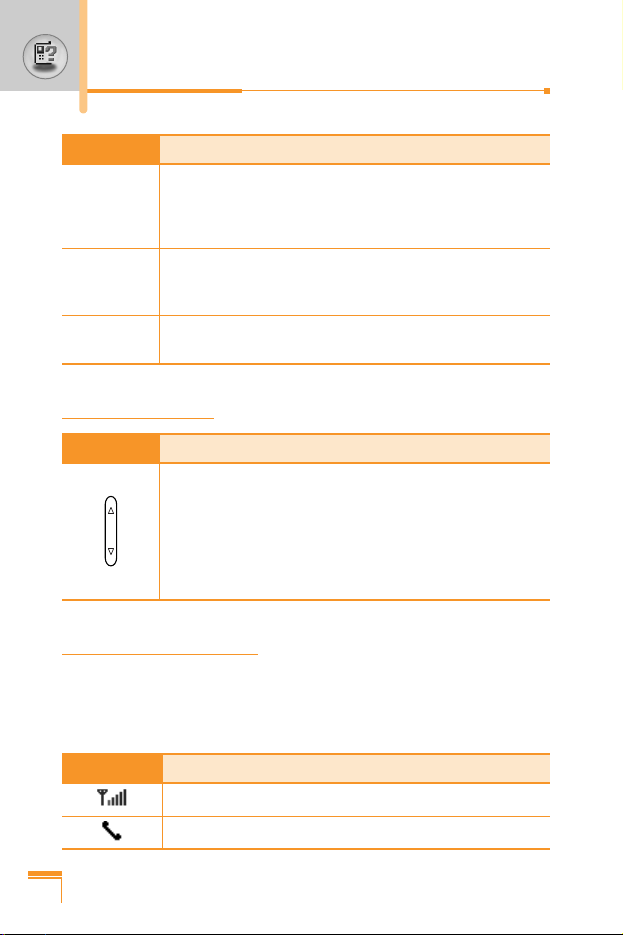
18
Side of the Key
Key Description
Clear key
C
Deletes a character by each press. Hold the key
down to clear all input all input. Also use this key to
go back to the previous screen.
Q
Camera key
Press this key to use the camera feature. Directly
goes to the camera mode.
T
Orange key
A shortcut key to Orange world menu.
Key Description
Side Key
• Controls the volume of key tone in standby mode
with the sliding keypad down.
• Controls the earpiece volume during a phone call.
• With the sliding keypad up, pressing one of these
displays the current time and date by turns.
Display information
The table below describes various display indicators or icons that
appear on the phone’s display screen.
On-Screen Icons
Icon Description
Indicates the strength of the network signal.
Indicates a call is in progress.
Your phone
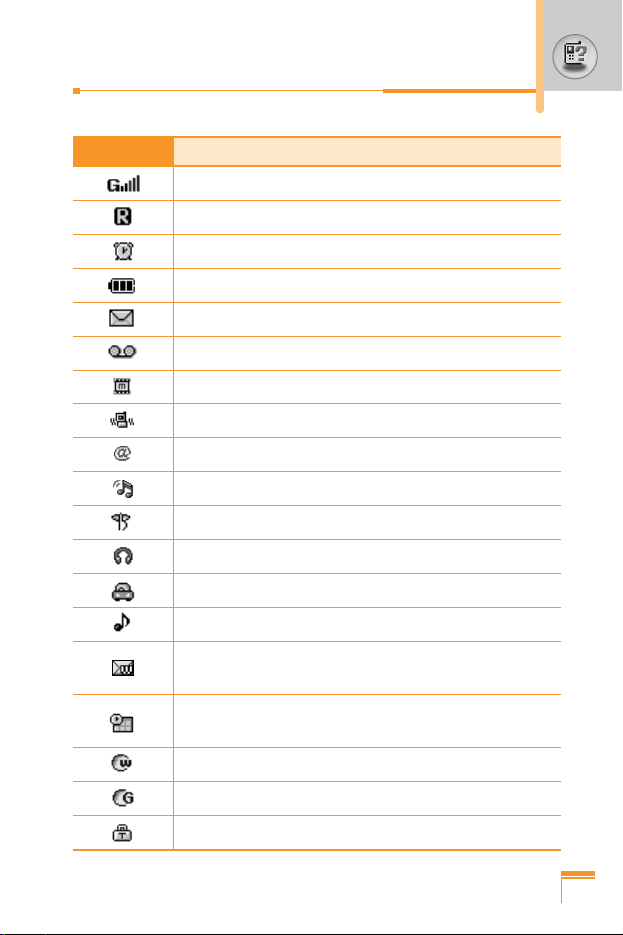
19
Icon Description
Indicates that GPRS service is available.
Indicates that you are roaming on another network.
Indicates the alarm has been set and is on.
Indicates the status of the battery charge.
Indicates the receipt of a text message.
Indicates the receipt of a voice message.
Indicates the receipt of a MMS message.
Indicates that the vibration ringer has been set.
Indicates the receipt of an e-mail message.
Indicates the Loud profile is activated.
Indicates the Silent profile is activated.
Indicates the Headset profile is activated.
Indicates the Car profile is activated.
Indicates the General profile is activated.
Indicates that you can use the push message
service.
Indicates that you have a schedule for the selected
day in the schedule menu.
Indicates that the phone is accessing the WAP.
Indicates that you are using GPRS.
Indicates that you entered the security page.
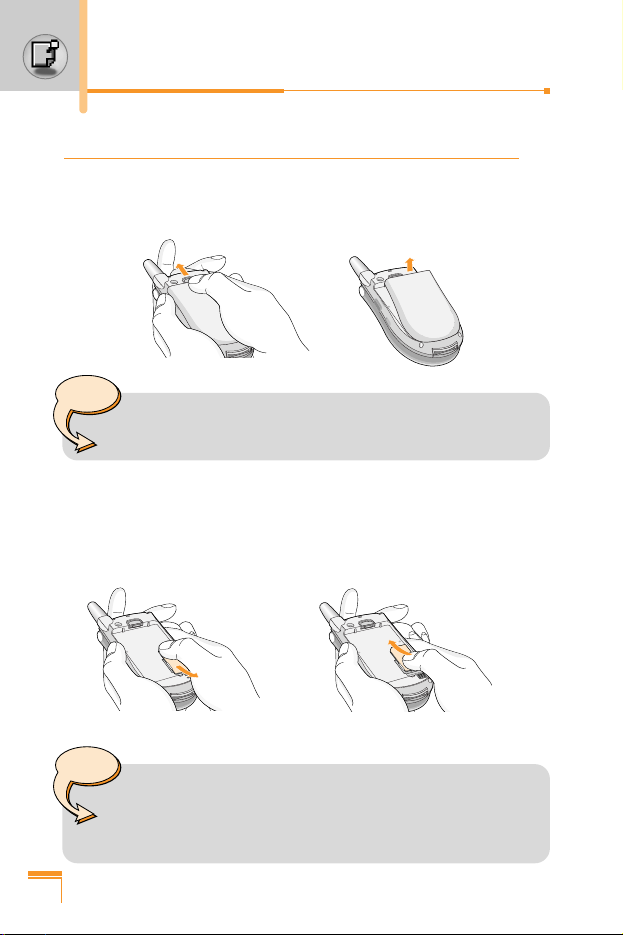
20
Installing the SIM card and the handset battery
1. Make sure the power is off before you remove the battery.
Press the battery release latch up and remove the battery from
the phone at a 45 degree angle.
2. Insert the SIM card into the holder. Slide the SIM card into the
SIM card holder. Make sure that the SIM card is inserted
properly and that the gold contact area on the card is facing
downwards. To remove the SIM card, press down lightly and pull
it in the reverse direction.
Note
• Removing the battery from the phone when the power
is on may cause the phone to malfunction.
Note
• The metal contact of the SIM card can be easily
damaged by scratches. Pay special attention to the SIM
card while handling. Follow the instructions supplied
with the SIM card.
To insert the SIM card To remove the SIM card
Getting started
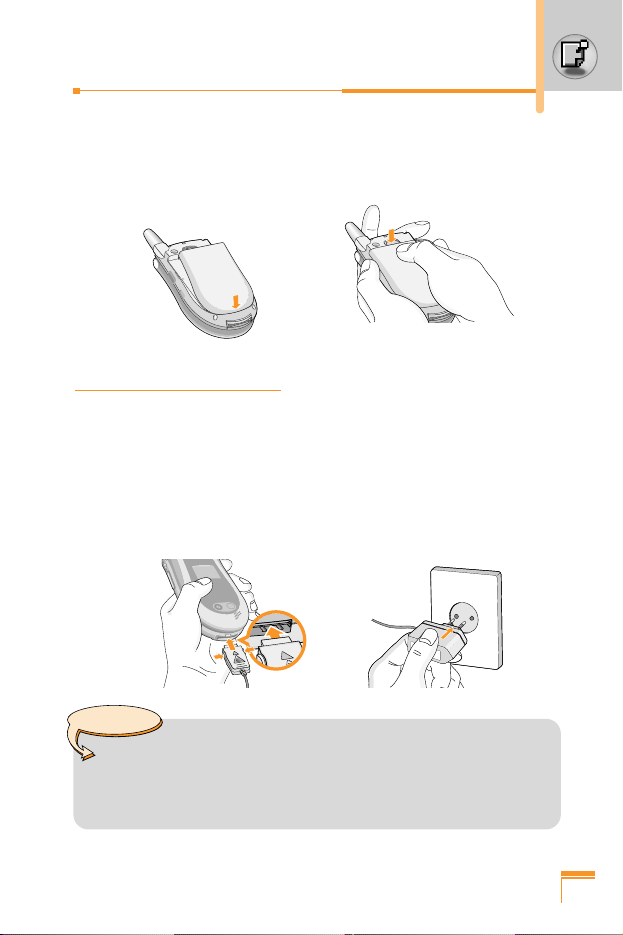
21
2. Position the lugs on the bottom of the battery into the retaining
holder. Then, push the top half of the battery into position until
the latch clicks
Charging the battery
Only use the mains adapter supplied with your phone.
1. With the battery in position on the phone, connect the lead from
the travel adapter to the bottom of the phone. Make sure that the
arrow on the lead connector is facing towards the front of the
phone.
2. Connect the other end of the adapter to the power outlet.
Caution
• Use of unauthorised accessories could damage your
phone and invalidate your warranty.
Do not force the connector as this may damage the
phone and/or the mains adapter.
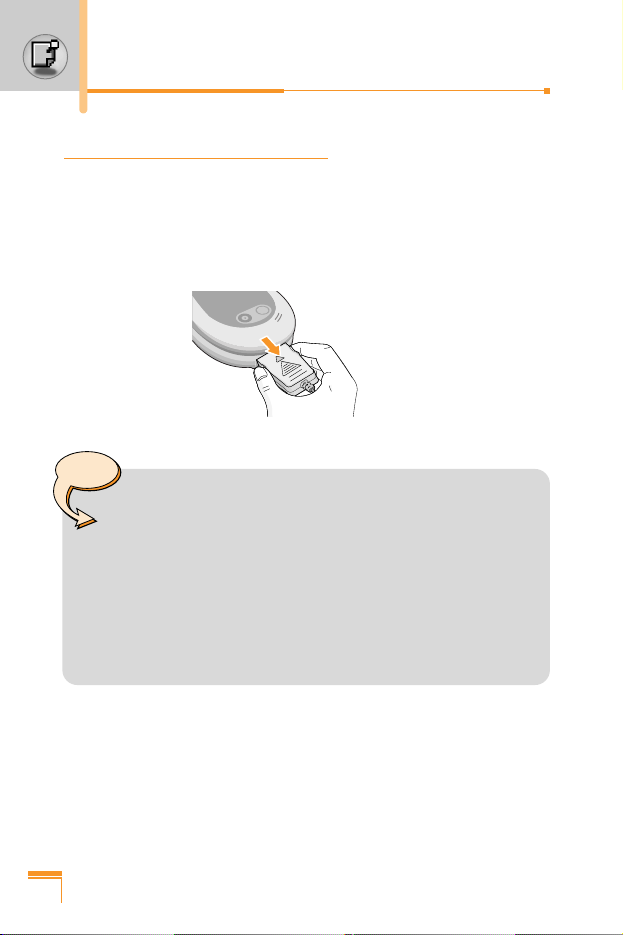
22
Disconnecting the adapter
1. When charging is finished, the moving bars of the battery icon
stop and ‘Full’ is displayed on the screen.
2. Unplug the adapter from the power outlet. Disconnect the
adapter from the phone by pressing the grey tabs on both sides
of the connector and pull the connector out.
Note
• Ensure the battery is fully charged before first using the
phone.
• Do not remove the battery or SIM card while charging.
• In the case the battery is not properly charged, please
turn the phone off and on using the power key, then
recharge the battery. After detaching and reattaching
the battery, please recharge the battery. After
detaching and reattaching the battery, please attempt
to recharge the battery.
Getting started
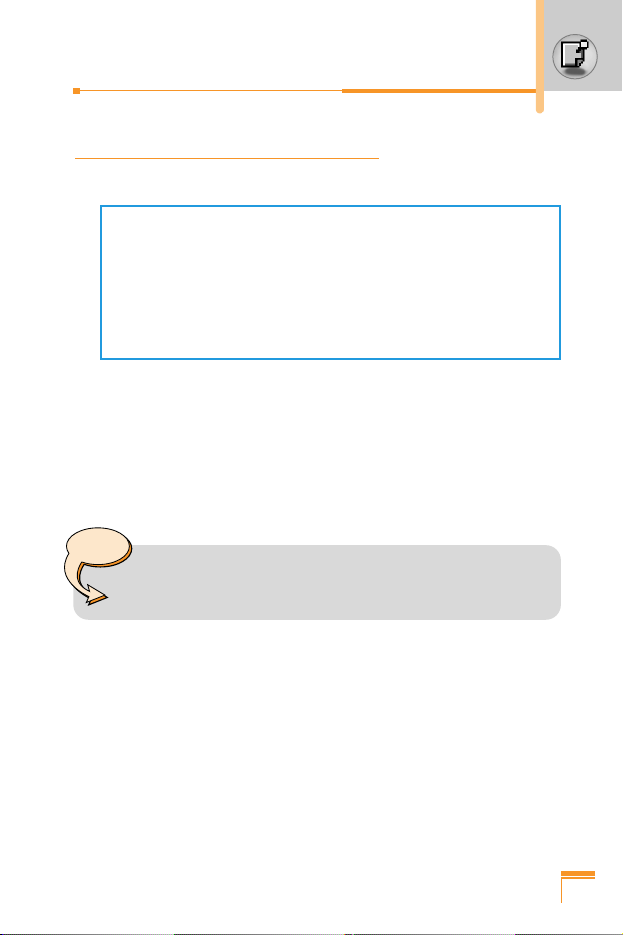
23
Turning your phone on and off
Turning your phone ON
1. Install a battery to the handset and connect the phone to an
external power source such as the travel adapter, cigarette
lighter adapter or hands-free car kit. Or install a charged battery
pack to the handset.
2. Press E for a few seconds until the LCD screen is turned on.
3. Depending on the status of the PIN code request setting you
may need to enter your PIN code.
Turning your phone OFF
1. Press E for a few seconds until the LCD screen is turned off.
Note
• Like any other radio devices, avoid any unnecessary
contact with the antenna while your phone is on.
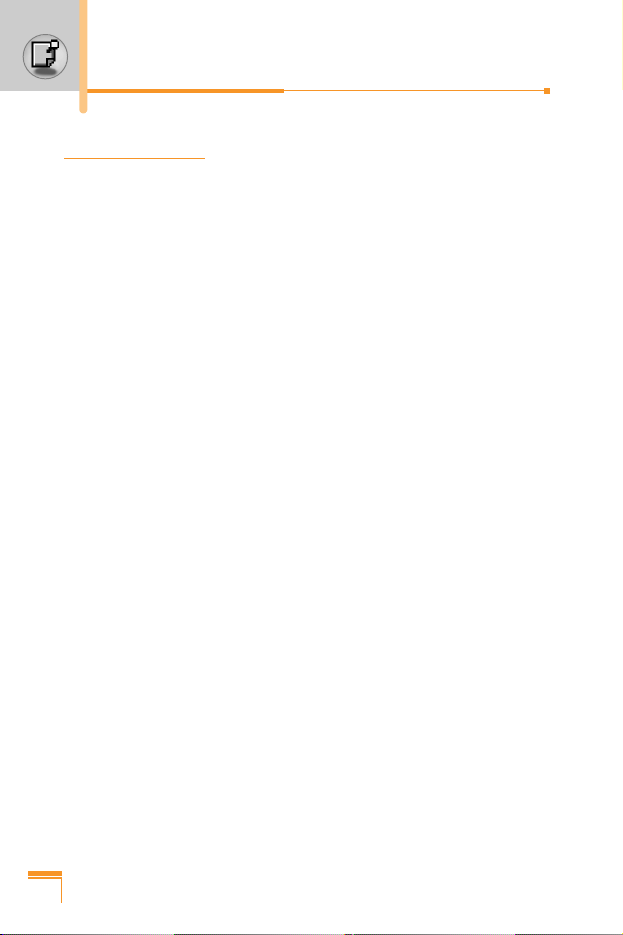
24
Getting started
Access codes
You can use the access codes described in this section to avoid
unauthorised use of your phone. The access codes (except PUK
and PUK2 codes) can be changed by using the Change codes
feature [Menu 3-6-5].
PIN code (4 to 8 digits)
The PIN (Personal Identification Number) code protects your SIM
card against unauthorised use. The PIN code is usually supplied
with the SIM card. When the PIN code request is set to Enable,
your phone will request the PIN code every time the phone is
switched on. When the PIN code request is set to Disable, your
phone connects to the network directly without the PIN code.
PIN2 code (4 to 8 digits)
The PIN2 code, supplied with some SIM cards, is required to
access functions such as Advice of Call Charge and Fixed dial
number. These functions are only available if supported by your
SIM card. Check with your network for further information.
PUK code (4 to 8 digits)
The PUK (PIN Unblocking Key) code is required to change a
blocked PIN code. The PUK code may be supplied with the SIM
card. If not, contact your network operator for the code. If you lose
the code, also contact your network operator.
PUK2 code (4 to 8 digits)
The PUK2 code, supplied with some SIM cards, is required to
change a blocked PIN2 code. If you lose the code, also contact your
network operator.
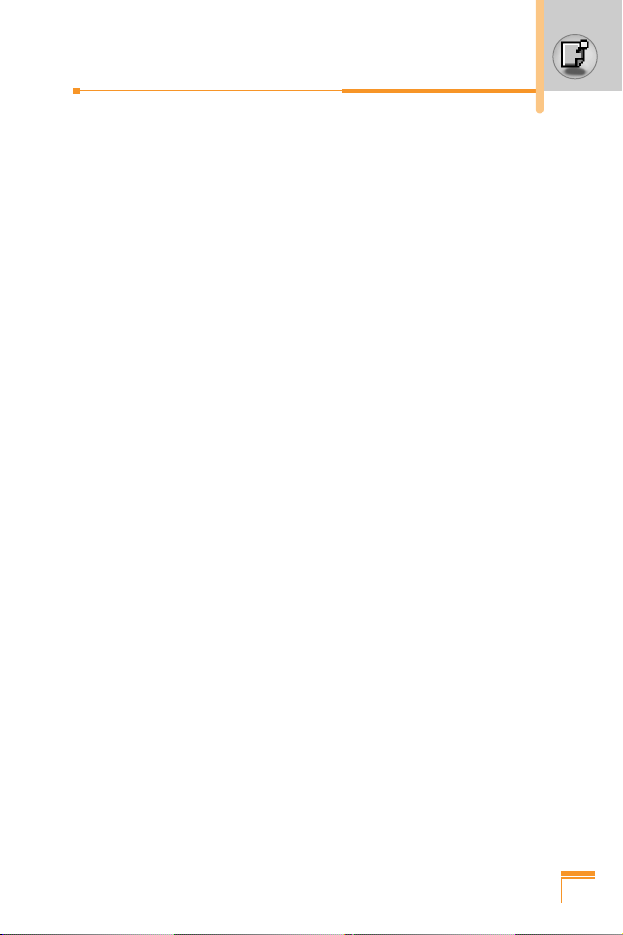
25
Security code (4 to 8 digits)
The security code protects the unauthorised use of your phone.
The default security code is set to ‘0000’ and the security code is
required to delete all phone entries and to activate the Reset
settings menu. Also, the security code is required to enable or
disable the phone lock function to prevent unauthorised use of the
phone. The security code default setting can be modified from the
Security settings menu.
Barring password
The barring password is required when you use the Call barring
function. You obtain the password from your network operator when
you subscribe to this function. See page 84 for further details.
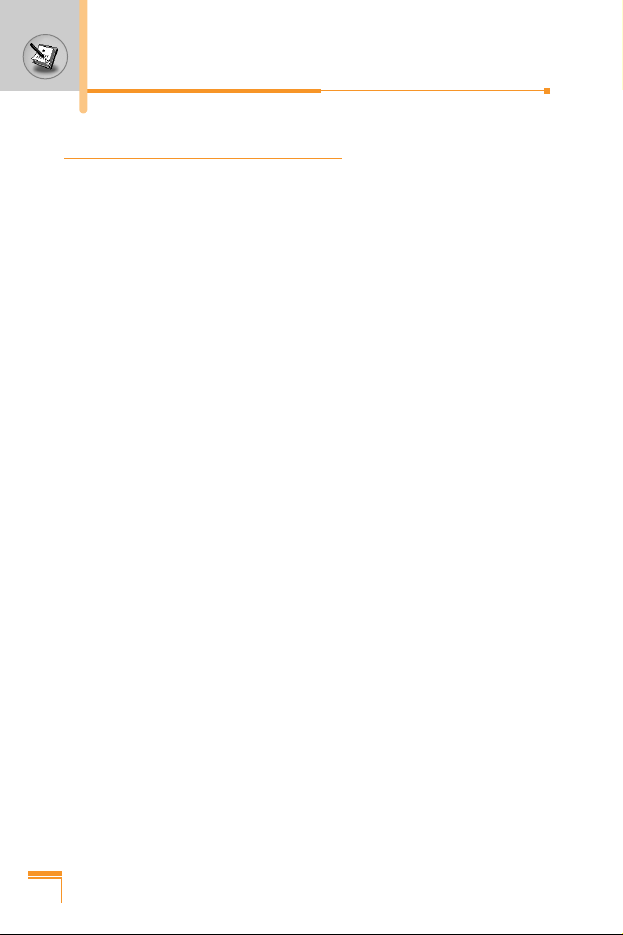
General functions
26
Making and answering calls
Making a call
1. Make sure your phone is switched on.
2. Enter a phone number, including the area code. To edit a
number on the LCD screen, press the right/left navigation keys to
move the cursor to the desired position or simply press the clear
key (C) to erase one digit at a time.
Press and hold the clear key (C) to erase the entire number.
3. Press the send key (S) to call the number.
4. To end the call, press the end key (E) or the right soft key.
You can also end the call by sliding the keypad up.
Making a call using the send key
1. In standby mode, press the send key (S), and the latest
incoming, outgoing and missed phone numbers will be displayed.
2. Select the desired number by using the up/down navigation key.
3. Press S.
Making an international call
1. Press and hold the 0 key for the international prefix. The ‘+’
character automatically selects the international access code.
2. Enter the country code, area code, and the phone number.
3. Press S.
Ending a call
When you have finished your call, press the end key (E).
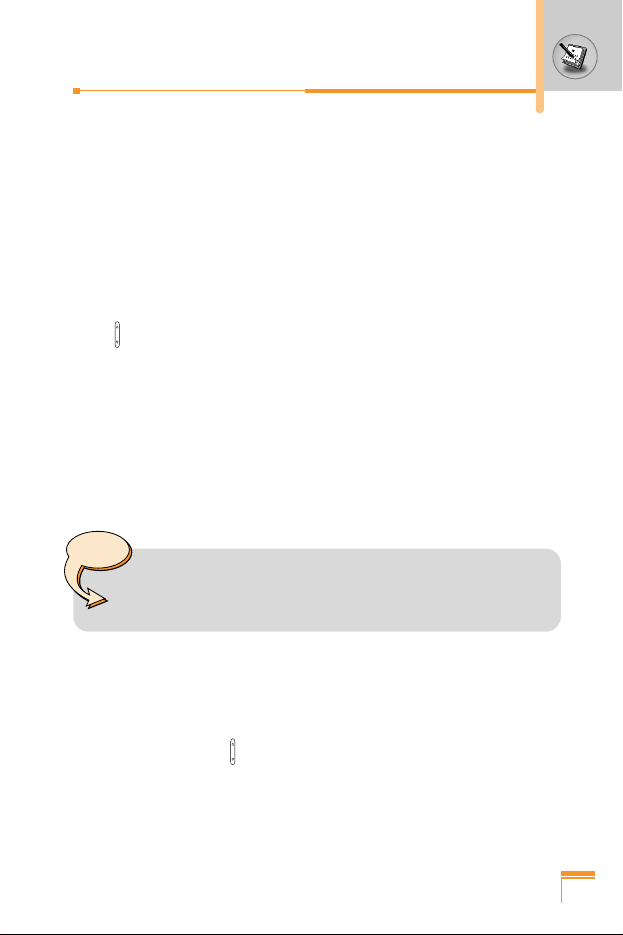
27
Making a call from the address book
You can save the names and phone numbers dialled regularly in the
SIM card and/or phone memory, which is Address book. You can
dial a number by simply looking up the desired name in the Address
book. For further details on the Address book feature, please refer
to page 39-40.
Adjusting the volume
If you want to adjust the earpiece volume during a call, use the side
keys . Press the up side key to increase and down side key to
decrease the volume.
Answering a call
When you receive a call, the phone rings and the flashing phone
icon appears on the screen. If the caller can be identified, the
caller’s phone number (or name if saved in the address book) is
displayed.
1. To answer an incoming call, open the flip.
2. To end the call, closed the flip or press the E.
Manner mode (Quick)
You can activate the manner mode by pressing and holding down
one of the side keys ( ) in the state of sliding keypad up.
Note
You can answer a call while using the Address book or
other menu features.
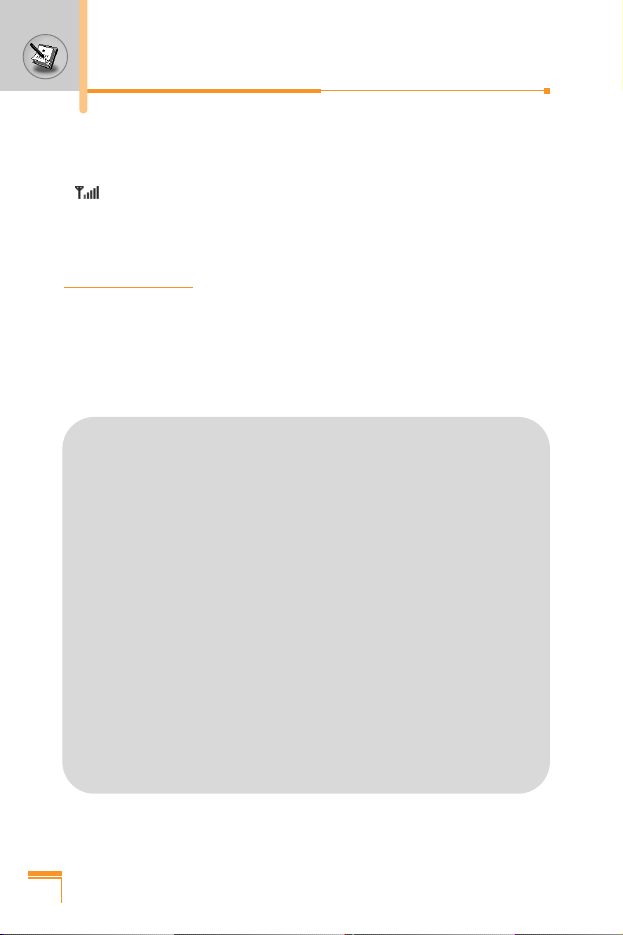
28
General functions
T9 mode
This mode lets you enter words with only one keystroke per
letter. Each key on the keypad has more than one letter. The
T9 mode automatically compares your keystrokes with an
internal dictionary to determine the correct word, thus requiring
far fewer keystrokes than the traditional ABC mode. This is
sometimes known as predictive text.
ABC mode
This mode lets you enter letters by pressing the key labelled
with the required letter once, twice, three or four times until the
letter is displayed.
123 mode (Number mode)
Type numbers using one keystroke per number. To change to
123 mode in a text entry field, press the # key until 123
mode is displayed.
Signal strength
You can check the strength of your signal by the signal indicator
( ) on the LCD screen of your phone. Signal strength can vary,
particularly inside buildings. Moving near to a window may improve
reception.
Entering text
You can enter alphanumeric characters by using the phone’s
keypad. For example, storing names in the address book, writing a
message, creating a personal greeting or scheduling events in the
calendar all require entering text.
The following text input methods are available in the phone.
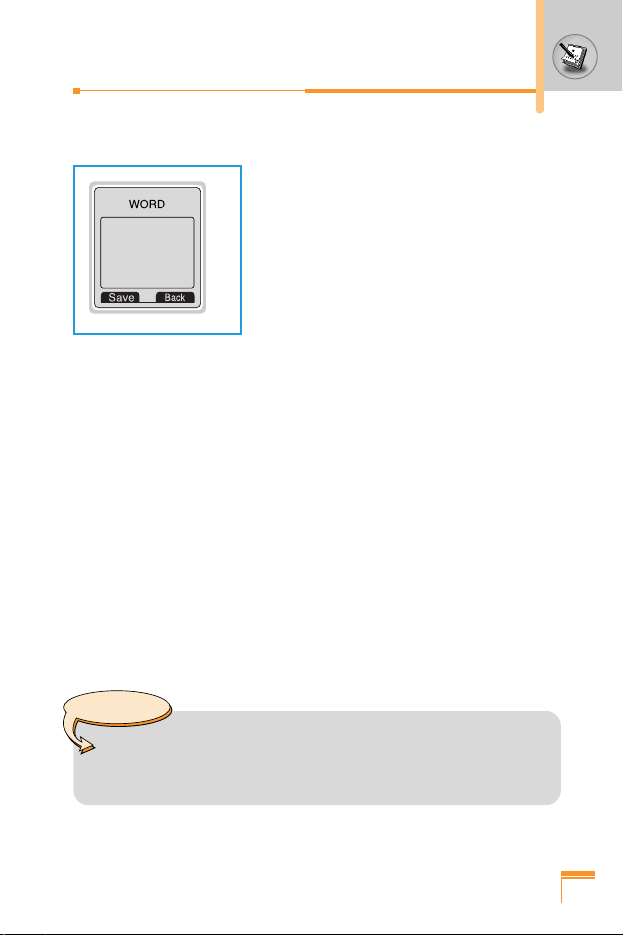
29
Changing the text input mode
1. When you are in a field that allows
characters to be entered, you will notice
the text input mode indicator in the lower
right corner of the LCD screen.
2. Change the text input mode by pressing
#. You can check the current text input
mode in the lower right corner of the LCD
screen.
Using the T9 mode
The T9 predictive text input mode lets you enter words easily with a
minimum number of key presses. As you press each key, the phone
begins to display the characters that it thinks you are typing based
on the built-in dictionary. You can also add new words in the
dictionary. As new words are added, the word changes to reflect the
most likely candidate from the dictionary.
1. When you are in the T9 predictive text input mode, start entering
a word by pressing keys 2 to 9. Press one key per letter.
– The word changes as letters are typed. Ignore what’s on the
screen until the word is typed completely.
– If the word is still incorrect after typing completely, press the
down navigation key once or more to cycle through the other
word options.
Example
• Press 4 6 6 5 to type Good.
• Press 4 6 6 3 [Down navigation key] to
type Home.
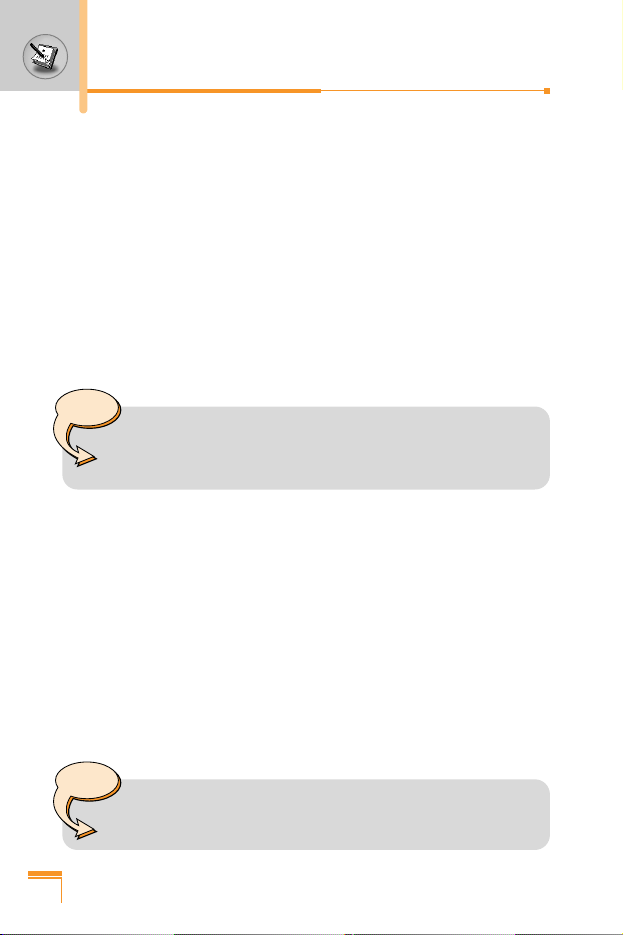
30
General functions
– If the desired word is missing from the word choice list, add it
using the ABC mode.
– You can select the language of the T9 mode. Press the left
soft key [Option], then select T9 languages. Select the
desired language of T9 mode. You can also turn off the T9
mode by selecting T9 off. The default setting on the phone is
T9 enabled mode.
2. Enter the whole word before editing or deleting any keystrokes.
3. Complete each word with a space by pressing the 0 key.
To delete letters, press C. Press and hold down to erase C
entire words.
Using the ABC mode
Use the 2 to 9 keys to enter your text.
1. Press the key labelled with the required letter:
– Once for the first letter
– Twice for the second letter
– And so on
2. To insert a space, press the 0 key once. To delete letters,
press the C key. Press and hold down the C key to clear
the whole display.
Note
• To exit from the text input mode without saving your
input, press E. The phone goes back to standby
mode.
Note
• Refer to the table below for more information on the
characters available using the alphanumeric keys.
