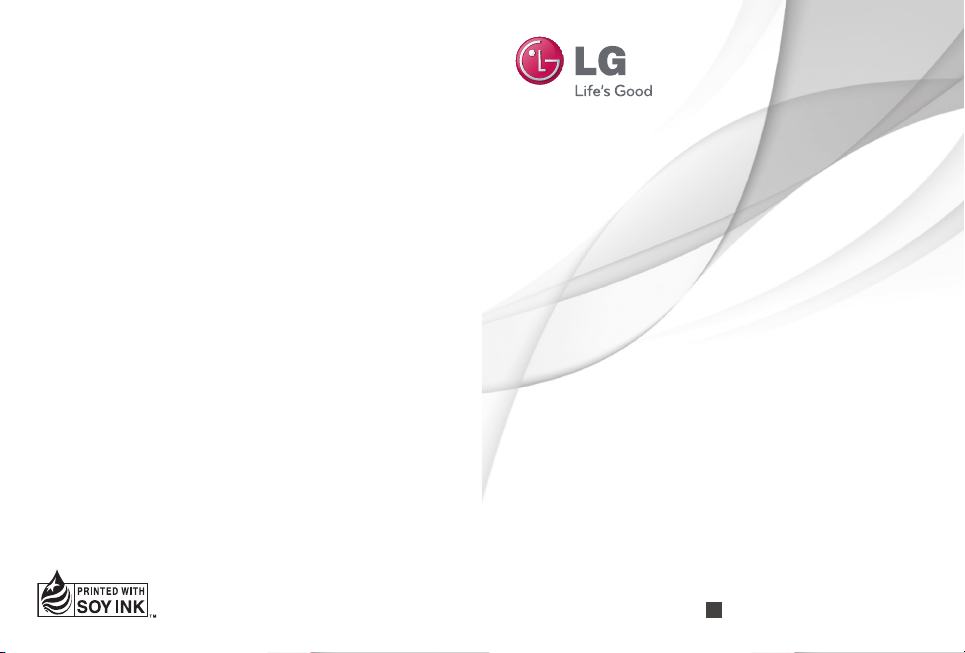
User Guide
L-06C
P/NO : (1.0) www.lg.com
ENGLISH
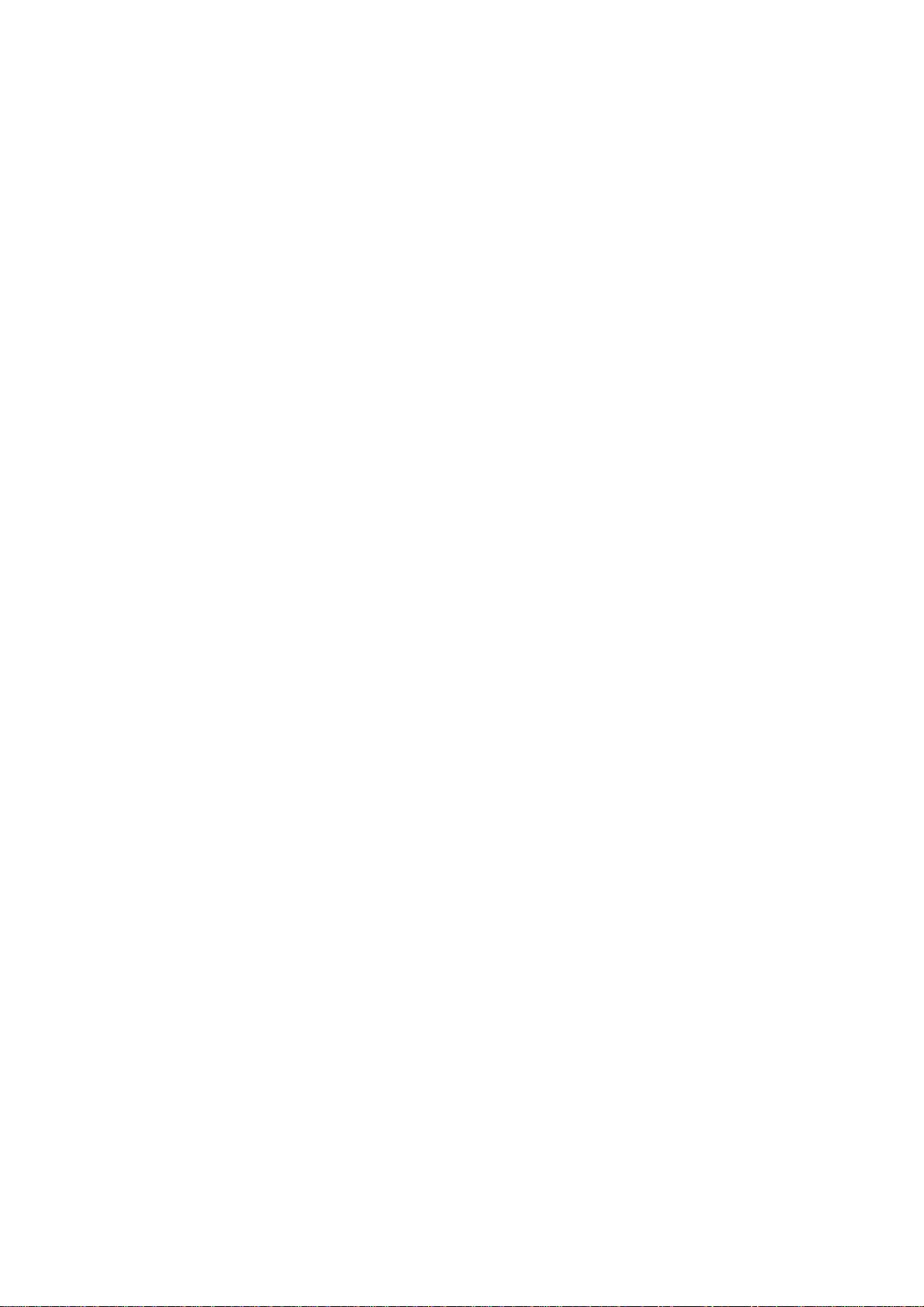
Part 15.21 statement
This device is not intended for sale in the USA.
" Change or Modifications that are not expressly approved by the manufacturer could void
the user's authority to operate the equipment. “
Part 15.105 statement
This equipment has been tested and found to comply with the limits for a class B digital
device, pursuant to Part 15 of the FCC Rules.
These limits are designed to provide reasonable protection against harmful interference in
a residential installation. This equipment generates uses and can radiate radio frequency
energy and, if not installed and used in accordance with the instructions, may cause harmful
interference to radio communications. However, there is no guarantee that interference will
not occur in a particular installation. If this equipment does cause harmful interference or
television reception, which can be determined by turning the equipment off and on, the user
is encouraged to try to correct the interference by one or more of the following measures:
- Reorient or relocate the receiving antenna.
- Increase the separation between the equipment and receiver.
- Connect the equipment into an outlet on a circuit different from that to
which the receiver is connected.
- Consult the dealer or an experienced radio/TV technician for help.
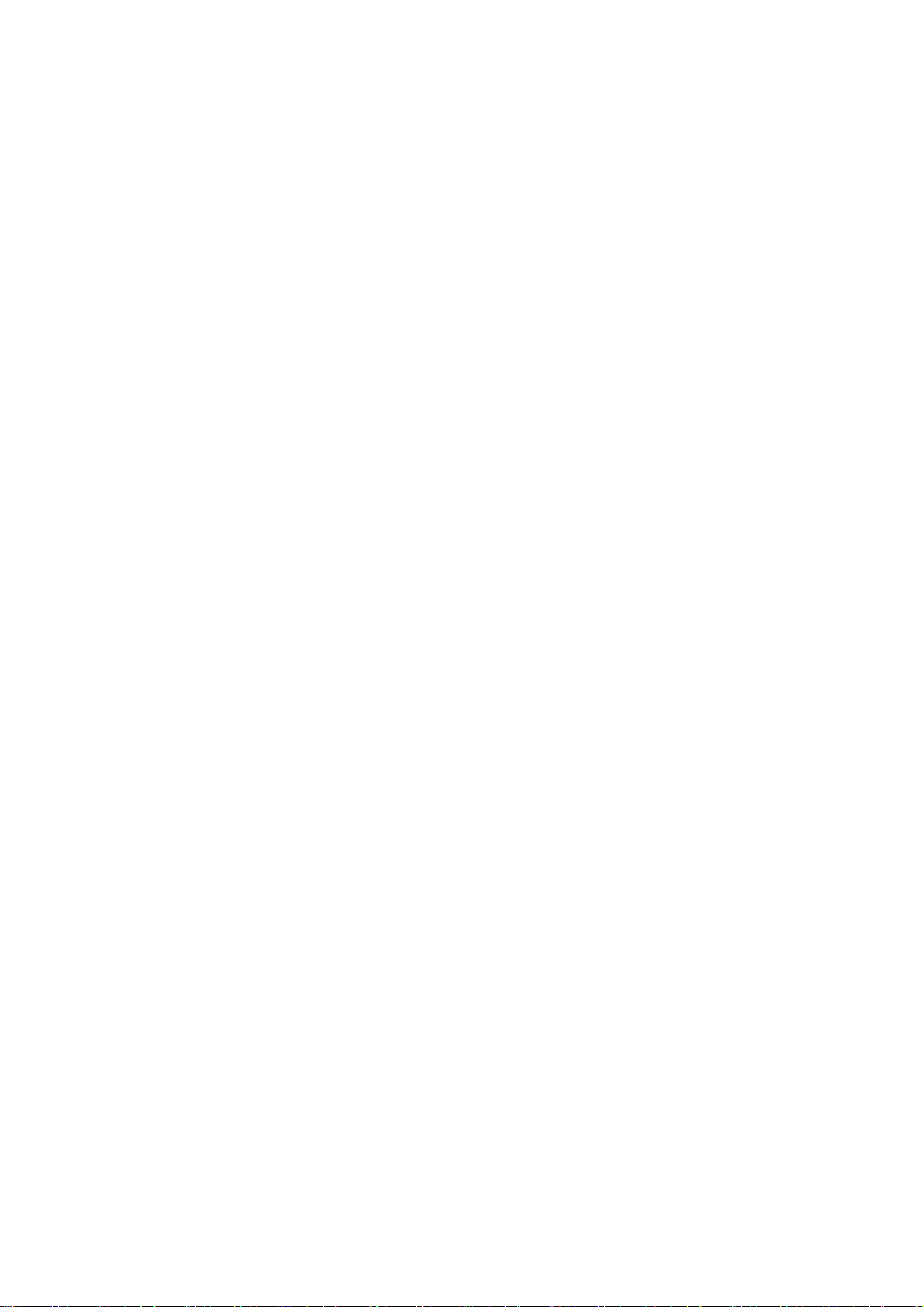
FCC Part 15 Class B Compliance
This device and its accessories comply with part 15 of FCC
rules and ICES-003 Class B digital apparatus requirements
for Industry Canada. Operation is subject to the following
two conditions:(1) This device and its accessories may not
cause harmful interference, and (2) this device and its
accessories must accept any interference received, including
interference that may cause undesired operation.
Body-worn Operation
This device was tested for typical body-worn operations
with the back of the phone kept 0cm (0.00inches) between
the user’s body and the back of the phone. To comply with
FCC RF exposure requirements, a minimum separation
distance of 0cm (0.00 inches) must be maintained between
the user's body and the back of the phone. Third-party
belt-clips, holsters, and similar accessories containing
metallic components should not be used. Body-worn
accessories that cannot maintain 0cm (0.00 inches)
separation distance between the user's body and the back
of the phone, and have not been tested for typical body-
worn operations may not comply with FCC RF exposure
limits and should be avoided.
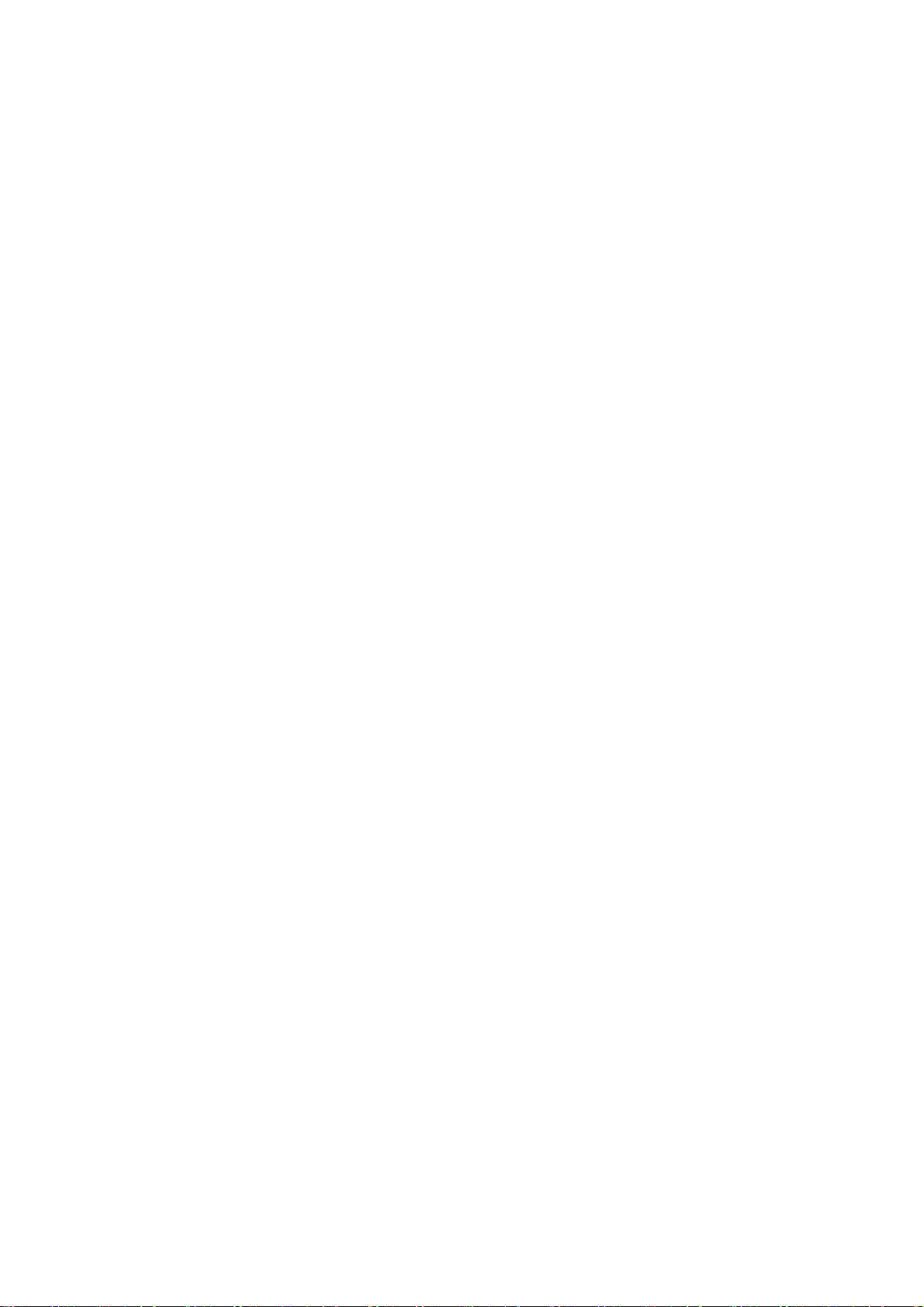
Conformité aux normes FCC Part 15 Class B
Cet appareil et ses accessoires sont conformes aux
normes FCC Part 15 Class B de la Federal
Communications Commission et aux exigences pour
appareils numériques ICES-003 Class B d’Industrie
Canada.Son fonctionnement est sujet aux deux conditions
suivantes :(1) Cet appareil et ses accessoires ne doivent
pas provoquer de brouillage préjudiciable, et (2) cet
appareil et ses accessoires doivent accepter toutes les
interférences reçues, y compris celles pouvant causer un
fonctionnement indésirable.
Utilisation comme appareil portatif
Ce téléphone a été testé en vue d’une utilisation type
comme appareil portatif, avec une distance de 0 cm (0,00
pouces) entre l’arrière de l’appareil et le corps de
l’utilisateur. Pour satisfaire aux exigences de la FCC en
matière d’exposition aux radiofréquences, une distance
d’au moins 0 cm (0,00 pouces) doit être maintenue entre
le corps de l’utilisateur et l’arrière du téléphone. Les
pinces de ceinture, les étuis et autres accessoires
semblables d’autres marques et contenant des
composantes métalliques ne doivent pas être utilisés.Les
accessoires portatifs empêchant le maintien d’une
distance de 0 cm (0,00 pouces) entre le corps de
l’utilisateur et l’arrière du téléphone et qui n’ont pas été
testés en vue d’une utilisation type comme accessoires
portatifs peuvent ne pas satisfaire aux limites d’exposition
aux radiofréquences stipulées par la FCC et, par
conséquent, ne doivent pas être utilisés.
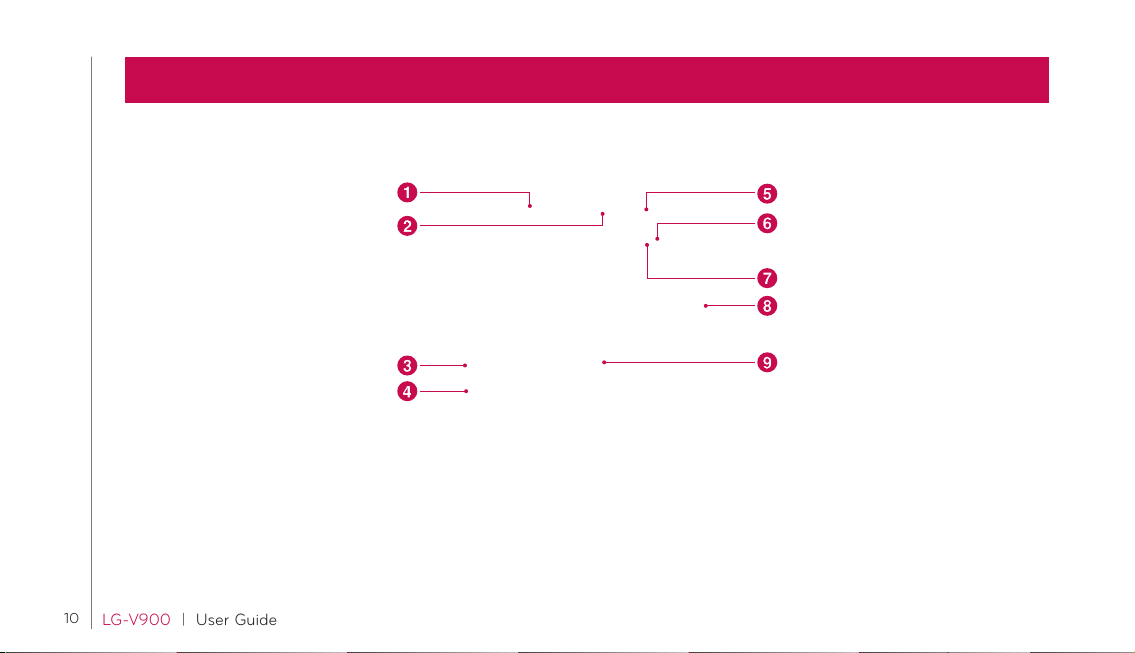
Understanding your device
Device components
10
LG-V 90 0 | User Guide
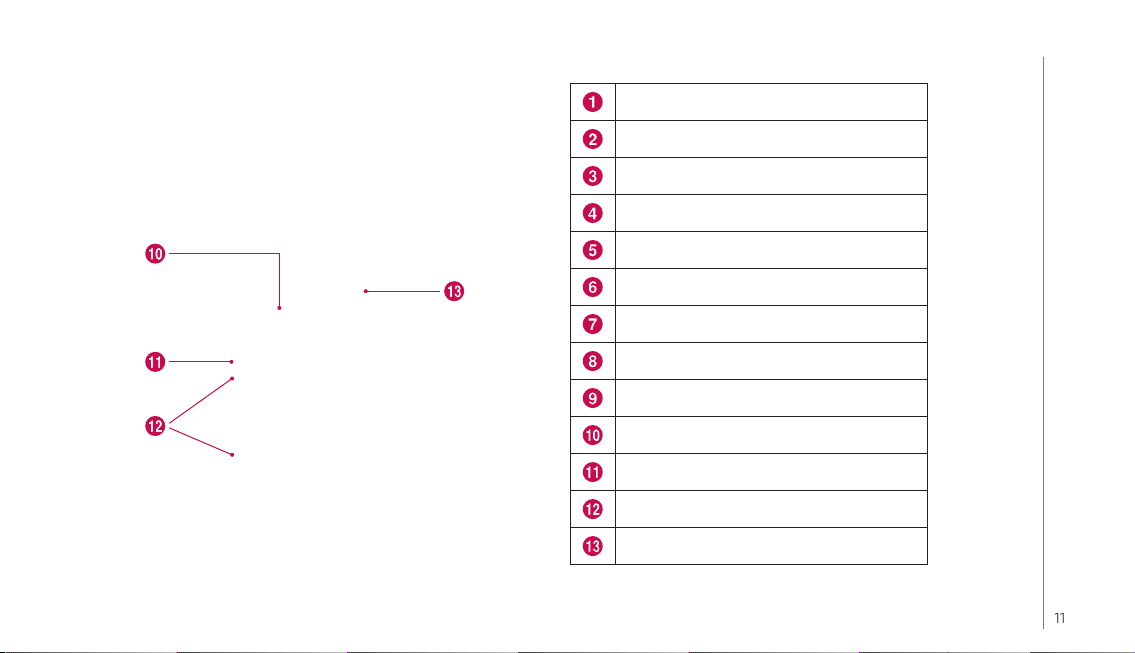
Power
Headset
USB cable port
HDMI cable port
Power/Lock Key
Camera Lens
Proximity Sensor
Volume Up/Down Key
Touch screen
SIM card slot
Flash light
Camera Lens
Reset button
11
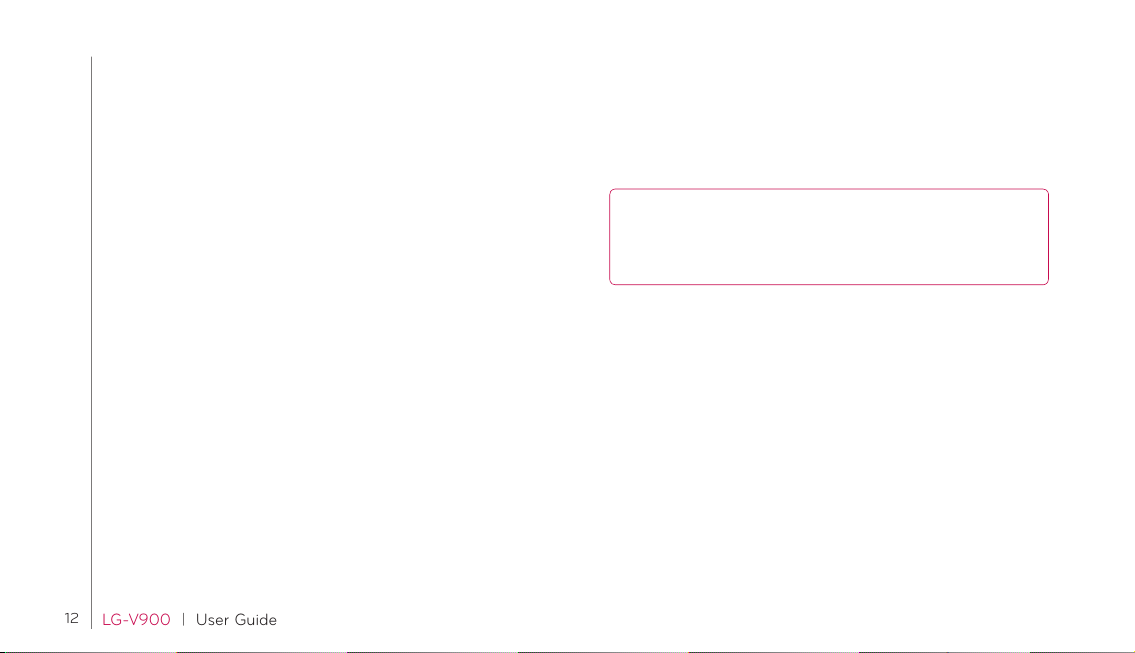
Inserting SIM card
Press and slide the cover with both hands.1.
Slide the SIM card into the SIM card slot. Make sure the 2.
gold contact area on the card is facing downwards.
Slide the cover until the battery cover clicks into place.3.
12
LG-V 90 0 | User Guide
Charging your battery
Your device has internal rechargeable battery inside. The battery
must be fully charged initially to improve battery lifetime.
Insert the charger connector to the device and plug the other
end into an electrical outlet.
NOTICE: Please use only an approved charging accessory
to charge your LG device. Improper handling of the charger
port, as well as the use of an incompatible charger, may cause
damage to your device and void the warranty.
Optimizing Battery Life
You can extend your battery’s life between charges by turning off
features that you don’t need to run constantly in the background.
You can also monitor how applications and system resources
consume battery power.
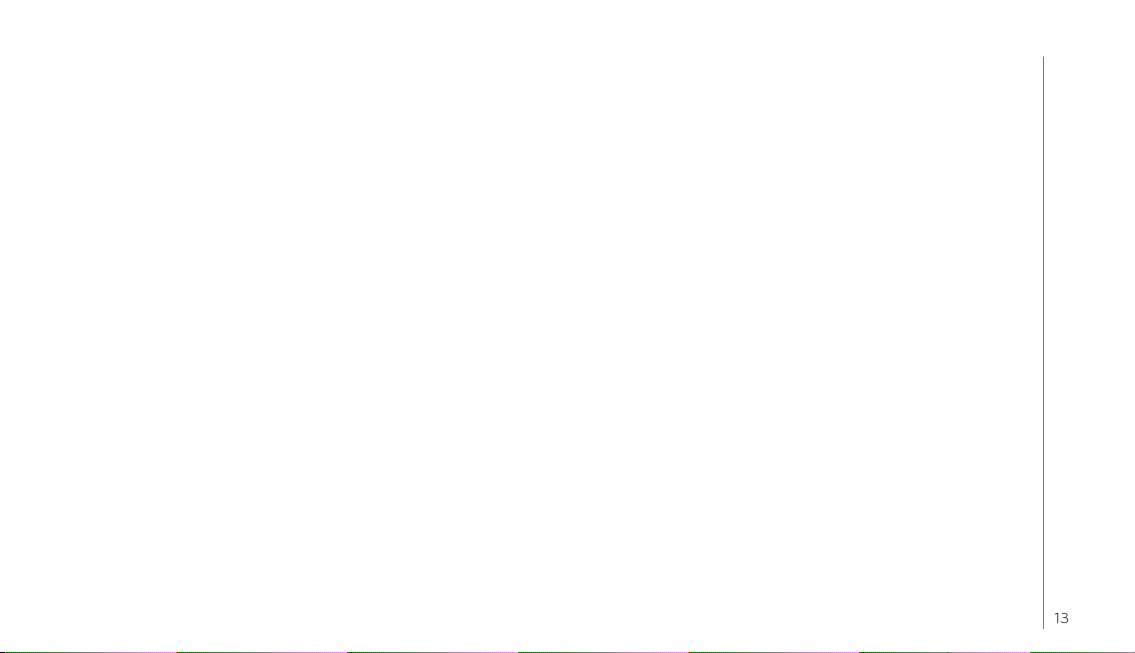
To extend the life of your battery
Turn off radio communications that you aren’t using, such as
•
Wi-Fi, Bluetooth, or GPS.
•
Turn down screen brightness and set a shorter screen timeout.
Turn off automatic syncing for Google Mail™, Calendar,
•
Contacts, and other applications.
•
Some applications you’ve downloaded may cause your
battery’s life to be reduced.
Turning on and off your device
To turn on the device, press and hold the • Power/Lock key for a
few seconds.
•
To turn off the device, press and hold the
select Power off.
Power/Lock key and
Resetting your device when the screen freezes
If the device does not respond to user input or the screen
freezes:
Remove the back cover, press the RESET button and power on
the device. If it still does not work, please contact the service
center.
13
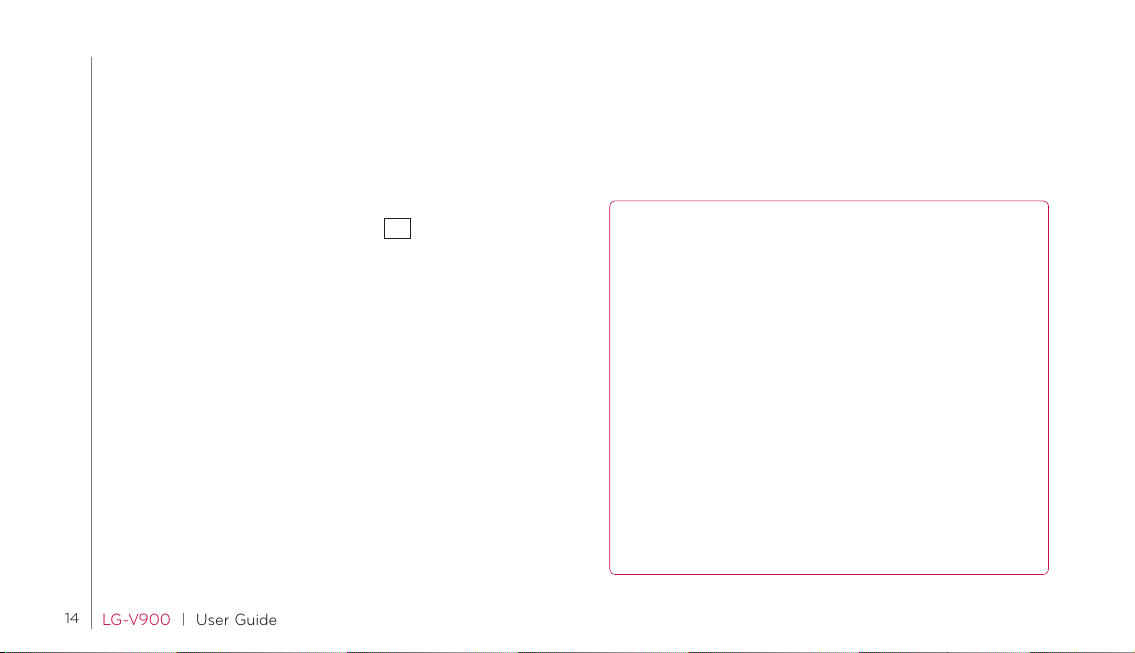
Locking and unlocking the Screen
When you do not use the device for a while, the screen is turned
off and locked automatically to prevent unintended operation
and save the battery power. When you are not using your device,
press the Power/Lock button to lock your device.
You can turn on the screen by pressing the 1. Power/Lock
button shortly. Your Lock Screen will appear.
When you touch and hold the key 2.
appears on the screen around your finger.
Drag your finger to the line of the big circle. The screen is 3.
unlocked and the last screen you were working on opens.
To adjust the delay before the screen turns off.
Settings• > Display > Screen timeout
Set Unlock Pattern
You can lock your screen so that only you can unlock it to make
calls, access your data, buy applications, etc.
Setting a Lock Pattern for the First Time
Enter the below menu and follow instructions to set up.
14
LG-V 90 0 | User Guide
, then the big circle
•
From then on, any time you wish to turn the device on or unlock
the screen, you will need to draw your unlock pattern to unlock
the screen.
You can also lock your screen by using a PIN or Password. Once
it is set, you can change it from Change screen lock menu.
NOTES:
•
•
- If you’ve created a Google account on the device, touch For go t
- If you haven’t created a Google account on the device, you
> Location & security > Set up screen lock > Pattern
Settings
You have 5 opportunities to enter your unlock Pattern, PIN
or Password. If you used all the 5 opportunities, you can
attPassword. If you used all the 5 opportunities, you can
attempt it after 30 seconds.
When you can’t recall your unlock Pattern, PIN, or Password:
pattern? Then, you are required to sign in with your Google
account to unlock your device.
need to perform a factory reset.
(Caution: If you perform a factory reset, all user applications
and user data will be deleted. Please remember to back up
any important data before performing a factory reset.)
Turn the power off.1.
Press and hold the following keys for 5 seconds.2.
When the power turns on, release these keys.3.
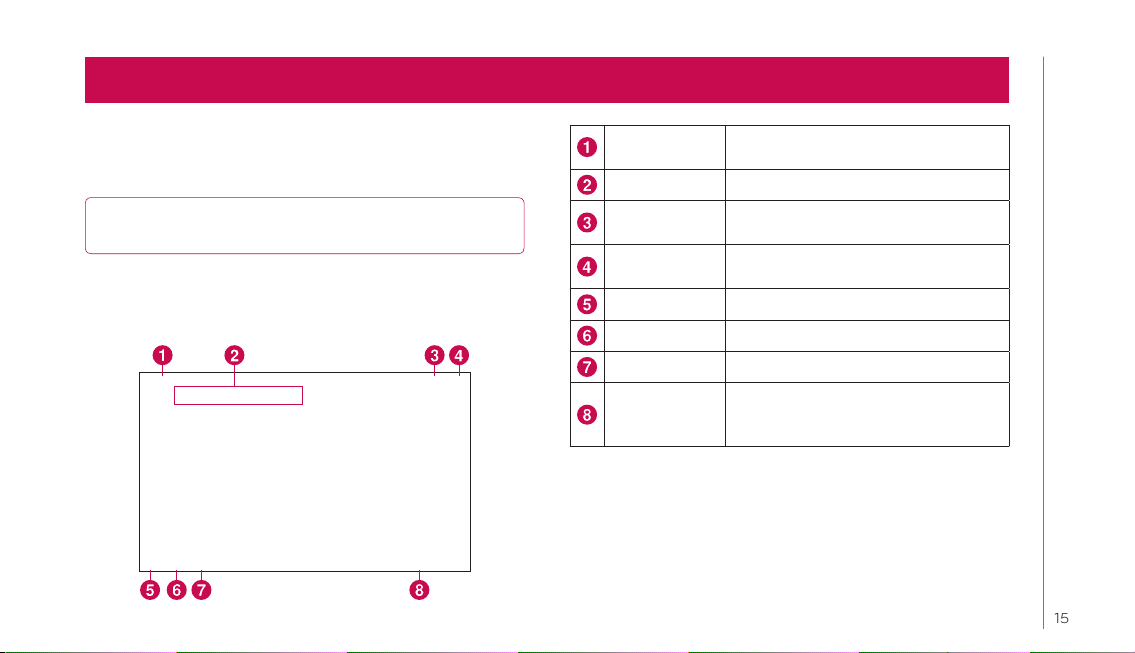
Your Home Screen
Simply swipe your finger to the left or right to view your Home
screen panels. You can also customize each panel with widgets
and shortcuts to your favorite applications, folders and wallpapers.
NOTE: Some screen images may be different depending on
your device provider.
The Home screen is your starting point to access all the features
on your device. It displays application shortcuts, icons, widgets,
and other features.
Google Search™
Google search Opens the Google search application.
Apps Luncher
Home Screen
Settings
Back Go to the previous screen.
Home Return to the home screen.
Multi-Tasking Show running applications.
Status bar
Search for items via the Google search
engine.
Open the Launch screen to view
installed applications.
Customize your home screens.
Shows device status information
including the time, signal strength,
battery status, and notification icons.
Customizing the Home Screen
You can personalize your Home screen by adding application
icons, shortcuts, widgets, and other items to any Home screen
pane. You can also change the wallpaper.
15
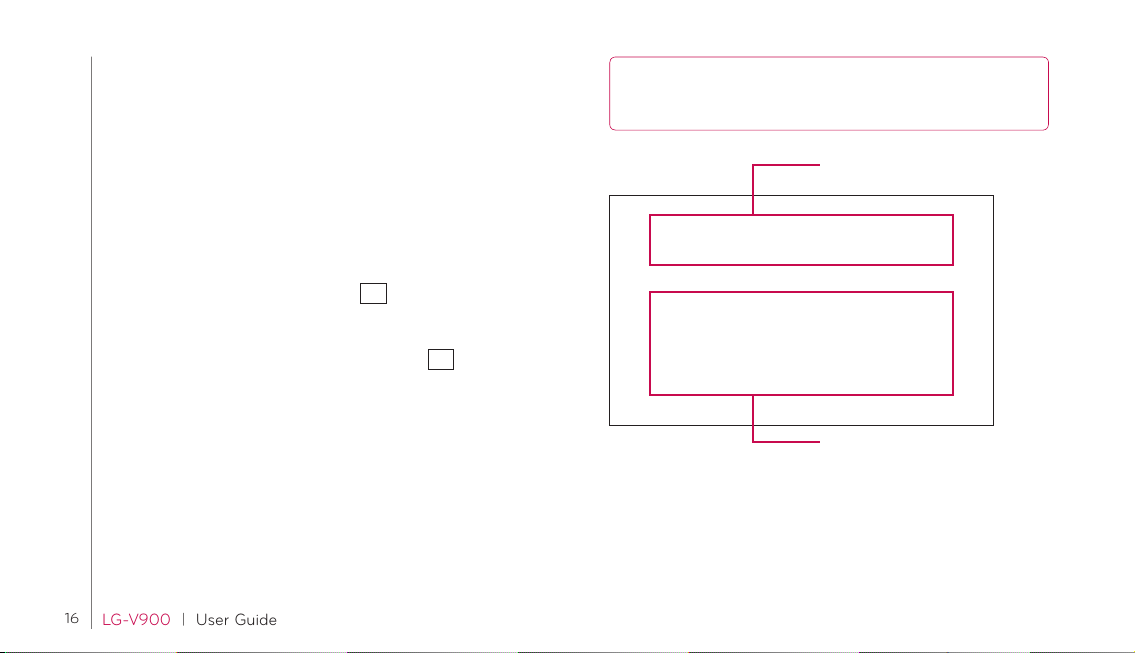
To move an item on the Home screen
Touch and hold the item. 1.
Drag the item to a new location on the screen. Pause at the 2.
left or right edge of the screen to drag the item onto the
next available Home screen pane.
When the item is where you want it, lift your finger.3.
To delete an item from the Home screen
Touch and hold the item, then the Apps luncher icon is 1.
changed to a trash can.
Drag the item to the trash can 2.
Adding Widgets on your Home screens
You can edit Home screens by touching 1. on the Home
screen.
Touch and hold the items from the Widgets, then drag it to 2.
the Home screen you want.
Pause on the Home screen and when the Home screen get 3.
enlarged, drag the item to the location you want.
When the item is where you want it, lift your finger.4.
Return to the 5. Home screen settings automatically.
16
LG-V 90 0 | User Guide
NOTE: If there is no available space on a particular Home
screen panel, Add will not be available; you must delete or
remove an item before you can add another item.
Home screen panes
.
Applications, widgets, shortcuts,
and other items

Changing the Home screen wallpaper
Go to the Home screen pane where you want to change a 1.
wallpaper.
Touch 2. Home screen settings, then Wallpapers.
Select an image from Wallpaper gallery.3.
Adding More
You can add a specific shortcut menus to the home screen from
your device book, Bookmark and so on.
Tap More and choose the menus you want to add.
Adding a quick contact icon to your Home screen
You can create a quick access icon of your favorite friend on your
home screen. It makes you easy to create a call, message and
email and so on.
Go to the Home screen pane where you add a icon.1.
Touch 2. Home screen settings, then More.
When you select a contact, it displays all of your contact list 3.
on your screen. Select a contact you want to add from the
list.
17

Status icons
The Status Bar appears at the bottom of every screen. It displays icons indicating that you’ve
received notifications and icons indicating the device’s status, along with the current time.
Below is a table explaining the meaning of icons you’re likely to see in the Status bar.
Icon Description
18
LG-V 90 0 | User Guide
No SIM card
No signal
Wi-Fi is on and connected
Wired headset
Call forward
Call hold
Speakerphone
Call mute
Missed call
Bluetooth on
Icon Description
Bluetooth connected
System warning
Alarm
New voicemail
Flight mode
Silent
Vibrate
No SD card
Battery fully charged
Battery is charging
Icon Description
Data in
Data out
Data in and out
USB to PC
Download
Upload
GPS is acquiring
GPS is on

Using the Multi-tasking functions
Multi-tasking is easy with Android because open applications
keep running even when you open another application. There’s
no need to quit an application before opening another. You
can use and switch among several open applications. Android
manages each application, stopping and starting them as
needed, to ensure that idle applications don’t consume resources
unnecessarily.
Opening and Switching Applications
Simply touch on the screen to check the application list
currently running. You can also return to the application from the
list.
Notification Panel
Here you can check and manage Wi-Fi, Bluetooth as well as
other notifications, such as the arrival of new messages, calendar
events, alarms, as well as ongoing events, such as when you are
in a call.
When you receive a notification, text appears briefly and the
notification icon will be displayed in the Status Bar. Depending
on your settings, you may hear a notification sound and/or the
device may vibrate.
You can open the Notifications panel to view a list of all recent
notifications. Tap the status bar once to check overall information
of your device. If you tap one more on it, you can get all the
information of you device.
19

Icon Description
Touch screen tips
Your touchscreen provides an excellent way to interact with and
use your device.
Here are some tips on how to navigate around your device.
Touch – A single finger touch selects items.
Touch and hold – Touch and hold an item on the screen by
touching it and not lifting your finger until an action occurs.
Drag – To scroll through a list or move slowly, drag across the
touch screen.
Flick – To scroll through a list or move quickly, flick across the
touch screen (drag quickly and release).
20
LG-V 90 0 | User Guide
Airplane mode
Wi-Fi
Lock screen or intation
Display
Sound
Notifications
Settings
Swiping – Swiping means to quickly drag your finger vertically or
horizontally on the screen to move the area of focus or to scroll
through a list. For example: slide your finger left or right on the
Home screen to scroll among the five panels.
Rotating the screen – The screen can be rotated to change the
orientation from portrait (default) to landscape. For example:
rotate the device horizontally to change to landscape orientation
when entering text to provide a larger keyboard or when viewing
be content to minimize scrolling.
Double-tap – Double-tap to zoom a web page or a map.
Zoom-in and Zoom-out – Pinch or apart your fingers together on
the screen when you’re viewing images, web pages or on maps to
zoom in and out.

WARNING: Placing a heavy object on the device or sitting
on it can damage its LCD and touch screen functionalities. Do
not cover on the LCD’s proximity sensor with a protective film.
This can cause the sensor to malfunction.
Onscreen Keyboard
The onscreen keyboard displays automatically on the screen
when you need to enter text. To manually display the keyboard,
simply touch a text field where you want to enter text.
Text Input Methods
Swype (default): Swype™ is a text input method that allows you to
enter a word by sliding your finger from letter to letter, lifting your
finger between words.
Android keyboard: The Android keyboard can also be used to
enter text. To switch to the Android keyboard, touch and hold a
text field, then touch Input method > Android keyboard.
Icon Description
Shift Key: Touch once to capitalize the next letter
you type. Double-tap for all caps.
Setting key
Icon Description
Number and Symbols Key: Touch to change input
to number and symbol entry caps.
Enter Key
Key: Remove keypad from the screen.
Delete Key
Using the onscreen keyboard
Touch a text field where you want to type. The onscreen keyboard
will open automatically.Text fields for device numbers and
other special purposes may display numbers and symbols or
other custom keyboards to make it easier to enter the required
information.
21

Wi-Fi
With Wi-Fi, you can use high-speed Internet access within the
coverage of the wireless access point (AP). You can enjoy wireless
Internet with Wi-Fi without extra charges. Once the Wi-Fi setting
is ON, a list of active Wi-Fi networks is displayed when within rage
of a wireless network connected to the internet. You may need a
password depending on the network.
Turn on Wi-Fi
1. Activate Wi-Fi settings ON from Home menu > Wi-Fi.
2. Wait until the list of active Wi-Fi is displayed.
Select 3. Wi-Fi you want to connect.
NOTE: If you are out of Wi-Fi zone or set Wi-Fi settings OFF,
additional charges may be applied from your mobile operator.
USB Tethering & Portable Wi-Fi hotspot
This is a great feature when there are no wireless connections
available. You can share your device’s mobile data connection
with a single PC via USB cable. This will provide an internet
service to a PC over the mobile network.
22
LG-V 90 0 | User Guide
•
NOTE: To use USB tethering, you need to install “LG PC
Suite” on to your PC first. LG PC Suite is downloadable from
the following site: http://www.lg.com
And by turning your device into a portable Wi-Fi hotspot, you can
share your device’s data connection more than a single device at
once.
•
When your device is sharing its data connection, an icon
appears in the status bar and as an ongoing notification in the
notifications drawer.
> Wireless & Network settings > Tethering & portable
Settings
hotspot > USB tethering > ON
> Wireless & Network settings > Tethering & portable
Settings
hotspot > Portable Wi-Fi hotspot > ON
USB tethering is active
Portable Wi-Fi hotspot is active
Both USB tethering and Portable Wi-Fi hotspot are active

Bluetooth
Bluetooth is a short-range wireless communications technology
that devices can use to exchange information . The most
common Bluetooth devices are headphones for making calls or
listening to music, hands-free kits for cars, and other portable
devices, including laptops and cell devices.
To connect to a Bluetooth device, you must turn on your device’s
Bluetooth. To use your device’s Bluetooth with another device,
you must first pair the two devices. Pairing creates a secure
connections between the two devices.
Turn on Bluetooth
Settings• > Wireless & networks > Bluetooth
Touch the menu to turn it on.
The Status bar displays icons that indicate Bluetooth status.
To pair your device with a Bluetooth device
You must pair your device with another device before you connect
to it.
If Bluetooth is off, you need to turn Bluetooth ON first.
•
> Wireless & networks > Bluetooth settings >
Settings
Find nearby devices
Your device will scan for and display the IDs of all available 1.
Bluetooth in-range devices.
If the device you want to pair with isn’t on the list, make
sure the target device is set to be discoverable, then scan
again.
Touch the ID of the device you want to pair with your device. 2.
If you’re prompted to enter a passcode, try entering 0000
or 1234 (the most common passcodes), or consult the
documentation that came with the target device to find its
passcode.
Once the pairing is successful, your device will connect to 3.
the device.
23

Google account set up
At the setup screen, touch 1. Create or Sign in.
Enter your username and password.2.
Touch Sign in.3.
Now your Gmail, Google Contacts, and Google Calendar events
will all be loaded to your device automatically.
You must sign into a Google Account to use Gmail™, Google
Talk™, Market and other Google Applications and to take
advantage of other Google services on your device. If you do not
have a Google Account, you are prompted to create one when
the first time you open a Google application on your device.
After you sign in, your contacts, Gmail™ messages, Calendar
events and other information from these applications and
services on the web are synchronized with your device and will be
automatically synchronized.
24
LG-V 90 0 | User Guide
Adding additional accounts
After setup, you can add Google™, Microsoft Exchange
ActiveSync, Facebook, conventional email, and other kinds of
accounts to your device, and sync some or all of their data.
However, only the first Google Account you sign into is backed
up to Google servers. Some applications that only work with a
single account display data only from the first account that you
sign into.

Google Applications
You can use Google Applications after signing in with your
Google account. To use Google Applications, your device must
have a data connection.
Finding locations from Maps
You can find your current location, view real-time traffic conditions
and get detailed directions. You can search on a street map or a
satellite image to locate an address or a landmark.
If you join Google Latitude, you can view your friends’ locations
on your maps.
Searching for a location
Search – Enter the place you are looking for.
Directions – This will let you find out the route of your entered
place. Touch to input the data. Choose from Contacts or Point on
Map or My current location.
Layers – You can switch view from Traffic to Satellite or Terrain.
My Location – Point your current location on the map.
Join Latitude – Share your location with friends you choose.
More – Clear map or find Starred items and more.
Getting directions
From a map, 1. Menu > Directions.
Enter your start point and destination by touch on the map 2.
or type the address, or find from contacts.
Choose the transportation and touch 3. GO.
Downloading applications from Market
Android Market™ lets you download useful applications and
games. If you install applications and games from Android
Market™, they appear in the menu. You can check downloaded
application by tapping Downloads tab.
Downloading applications
Select a category from 1. Apps and Games to browse its
contents.
Choose an application to install.2.
Removing applications
Select Downloads tab.1.
Choose an application to remove and select Remove.2.
25

You can also remove an application from the Settings menu.
•
WARNING: To protect your device and personal data,
download applications only from trusted sources, such as
Android Market™. If some applications are not properly
installed on your device, your device may not work normally
or a serious error can occur. You will need to uninstall those
applications and all of its data and settings from the device.
Gmail™
Gmail™ is configured when you first set up your device.
Depending on your synchronization settings, Gmail™ on your
device is automatically synchronized with your Gmail™ account on
the web.
The inbox conversations list is your default Gmail™ view. Press the
Menu key, then touch Refresh to send or receive new emails and
to synchronize your emails with your Gmail™ account on the web.
Google Talk™
It lets you chat with other people who also use Google Talk™. You
remain signed in, even when you’re using other applications, until
you deliberately sign out.
26
LG-V 90 0 | User Guide
Managing Your Friends List
Your Google Talk™ Friends list contains the friends you’ve invited
to become friends or whose invitations you’ve accepted in Google
Talk™. Friends can invite each other to chat in Google Talk™
and see each others’ online status in Google Talk™ and other
applications, such as in Gmail™ and Google Maps™.
To add a friend : Add friend > Send invitation
Chatting with a friend
Apps• > Talk > Find the friend you want to chat with > Enter
message > Send
The messages that you exchange are displayed on the screen and
include information about the chat, such as whether it’s on the
record, the time a message was sent (if there’s no response after a
short while), etc.
To sign out of Google Talk™
You can sign out of Google Talk™. For example, if you want to
limit Google Talk™ conversations to your computer. Also, signing
out can extend your battery life.
•
> Talk > Friends list > > Sign out
Apps
You will no longer receive chat notifications or see others’ Google
Talk™ status in other applications, such as Gmail™.

Message
Your device combines SMS and MMS into one intuitive, easy-touse menu.
Viewing Messages
All messages are threaded by Contact. Messages exchanged
with another party can be displayed in chronological order so that
you can conveniently see an overview of your conversation.
•
> Messaging > Select a Contact
Apps
Composing and Sending a message
Apps• > Messaging > New message > Compose new message
> Send
If an image, video or audio file is added to an SMS message, it
will be automatically converted into an MMS message.
You can liven up your messages using emoticons. Select Insert
Smiley from
.
Changing your message settings
You can change the settings based on your preferences.
•
> Messaging > > Settings
Apps
27

Email
Enjoy user-friendly Email environment with your device. You can
add multiple Email accounts using POP3, IMAP and Exchange
ActiveSync.
Adding an account
The first time you open the Email application, a setup wizard
opens to help you set up an email account. Your service provider
or system administrator can provide the account settings you
need.
After the initial setup, Email displays the contents of your inbox.
If you have added more than one account, you can switch among
accounts.
Changing account settings
Once you finished setting up the email account, you can change
the general settings basically and set your favorite ringtone for
your new arrived email, or remove accounts here.
•
> Email > Ta p
Apps
Ta p• > select Account settings
28
LG-V 90 0 | User Guide
Using Combined view
If you added more than one account, you can view all messages
sent to all accounts. Then you can find different color label on
the inbox list which distinguishes accounts.
•
Combined view from the left-top menu between accounts
Tap
you signed up. You can also switch accounts by tapping it on
this menu.
Composing an email
Ta p•
Apps• > Email > Ta p
Remove an email account
Apps > Email > Tap • > Account settings > Remove account

Social NetworkingContacts
You can add contacts on your device and synchronize them
with the contacts in your Google account or other accounts that
support syncing contacts.
Adding a new contact
Tap 1. to create a new contact.
If you want to add a picture to the new contact, touch the 2.
image area. You can take a picture directly or select a
photo from Gallery.
Enter information you want to add.3.
Tap 4. Done when you finish editing.
Editing a contact
Tap on the contact and select Done when you finish editing.
Searching for a contact
Tap • Find contacts on the left-top side of your screen, and
type the name you want to find. It will list up a searching result
immediately.
With the large screen, your device enables you to generate better
environment for enjoying the social networking and manage your
blog in on-line communities. You can update your photos and
messages, view your friends’ updates in real-time.
If you don’t have an account of social networking services such
as Facebook and Twitter yet, visit their web sites or open the
application on your device to set it up.
Viewing and updating your status
Choose a social networking application you want to access. 1.
Enter your e-mail address and password that you set up on 2.
your community then log in.
Update your status with comments or upload photos.3.
Removing accounts on your device
Settings > Accounts & sync > touch the account you want to
delete > Remove account.
29

Calendar
Calendar makes you easy to create and manage events,
meetings, and appointments.
When you first set up your device, you configured it to use an
existing Google Account, or you created a new account. The first
time you open the Calendar application on your device, it displays
any existing calendar events from your Google Account on the
web.
Calendar will keep your events synchronized between your device
and the web.the contact and select Done when you finish editing.
Viewing your calendar
Apps• > Calendar > On left-top of the screen, touch the period
of time that you specify.
Creating an event
Apps• > Calendar >
30
LG-V 90 0 | User Guide
Change settings of Synchronizing and displaying
You can control whether an account synchronizes changes to
calendar events between a Google™ or other calendar service
with the Settings.
•
> Calendar > > Settings > Calendars
Apps

Camera
Getting to know your view finder
Zoom Zoom in or zoom out
Flash Enable and disable Flash
White balance
Color effect Choose a color tone for a new photo
Scene mode Change Scene mode
Camera settings Change the camera settings
Capture Taking a photo
Switching lenses
Video mode
Gallery
Adjust the amount of sunlight
entering the image
Switching between inner and outer
lens
Touch video icon to go to the video
mode
Access your saved photos from within
the camera mode
31

Taking a photo
Apps1. > Camera
Holding the device, point the lens towards the subject you 2.
want to photograph.
Touch the capture button lightly, then the photo is saved 3.
automatically.
Tagging location information to your photo
Active to use your device’s location-based services. Take pictures
wherever you are and tag them with the location. If you upload
tagged pictures to a blog that supports geotagged photographs,
you can see the pictures displayed on a map.
NOTE: This function is only available when GPS is active.
Apps• > Camera > Camera settings > Store location > ON
32
LG-V 90 0 | User Guide

Video Camera
Getting to know your view finder
Zoom Zoom in or zoom out
Flash Enable and disable Flash
White balance
Color effect Choose a color tone for a new photo
Scene mode Change Scene mode
Camera settings Change the camera settings
Record Taking a video
Video quality
Camera mode
Gallery
Adjust the amount of sunlight
entering the image
Adjust quality right to your purpose
to use.
Touch camera icon to go to the
camera mode
Access your saved videos from within
the videomode
33

Gallery
You can store multimedia files to a memory to have easy access
to all your image and video files.
•
Drag the Album View switch
contents of the album in stacks.
•
Use the slider bar
horizontally through your pictures.
Viewing and browsing pictures
Turn the device to view the picture in upright (portrait) or
•
sideways (landscape) orientation. The picture is displayed in the
new orientation.
•
Touch the picture to view the available menus.
Touch the Zoom icon to zoom in our out or just double-tap the
•
screen. You can also use the pinch-to-zoom method; spread
out your two finger tips to zoom in and gather your two finger
tips to zoom out.
•
When the picture is zoomed in, drag the picture to view parts
that are not in view.
•
When the picture is zoomed to fit in the window, swipe left or
right to view the next or previous picture in the album.
34
LG-V 90 0 | User Guide
to the right to view the
at the bottom of the screen to scroll
Using a picture as a Contact icon or
Wallpaper
Choose images to use as wallpaper or identify callers.
Touch and hold a photo, then touch 1. More > Set as.
Choose from 2. Contact icon or Wallpaper.
Getting details about your photo
You can view a photo’s detailed information, such as Name, Date,
Time, Size and Type. Touch and hold a photo, then touch More
> Details.
Sharing a picture
Apps• > Gallery > Select a picture > Menu > Share
In the menu that opens, touch the application you would like to
use to share the selected videos. Enter the necessary information
and send it.

Sharing a video
You can share a video by sending it in an Email or with a
multimedia message. You can also share a video by uploading it
to the YouTube™ web site.
While viewing an album, touch and hold a folder or a video.1.
Put a check mark the videos you wish to share.2.
Touch 3. Share.
In the menu that opens, touch the application you would 4.
like to use to share the selected videos. Enter the necessary
information and send it.
Deleting files
You can delete the entire contents of one or more albums or
individual images or videos from an album.
While viewing an album, touch and hold an album, or a 1.
picture and a video.
Put a check mark or uncheck the album(s) you want to 2.
delete.
Select 3. Delete.
35

Music
The Music application plays audio files that are stored on your
device’s memory. Copy audio files from your computer onto the
memory before you open the Music application.
The Music application searches the memory for music files you
copied to your memory, then builds a catalog of your music
based on the information contained in each music file. This can
take from a few seconds to several minutes, depending on how
may files you have copied onto the memory.
When the catalog is complete, the Music library screen opens,
with tabs that you can touch to view your music library organized
by Artists, Albums, Songs, or Playlists.
To control playback
The Playback screen contains several icons that you can touch to
control the playback of songs, albums, and playlists
36
LG-V 90 0 | User Guide
Icon Description
Touch to pause playback.
Touch to resume playback.
Touch to skip to the next track in the album,
playlist, or shuffle.
Touch to skip to the previous track in the album,
playlist, or shuffle.
Touch to open the current playlist.
Touch to play the current playlist in shuffle mode
(tracks are played in random order).
Touch to set repeat mode: don’t repeat, repeat
the playlist, or repeat the current track.

Browser
Browser gives you a fast, full colour world of games, music, news,
sports, entertainment, and much more, right on your mobile
device. Wherever you are and whatever you’re into.
NOTE: Additional charges apply when connecting to these
services and downloading content. Check data charges with
your network provider.
Icon Description
Open a new window.
Add the current web page as Bookmark.
Refresh the web page.
Go to the page you connected later than current
page.
Goes to the previous page.
Add Bookmark and show Bookmark list, recently
visited web page history
Search web pages
Opening webpages
Apps• > Browser > Tap search field and input the URL, then
.
Opening multiple pages
With this feature, you can use multiple web page simultaneously.
Just tap
to open a new web page.
Adding Bookmarks to your home screen
Make quick access menus to your home screen with this feature.
You can add icons of your favorite site and make easy access by
tapping an icon on your home screen like other menus.
•
> Browser > > Add bookmark > Add to Homescreen
Apps
> OK
Changing browser settings
Apps• > Browser > > Settings
37

Settings
The Settings application contains most of the tools for
customizing and configuring your device. Some of functions are
detailed on another chapter.
•
> Settings
Apps
Wireless & networks
Allows you to manage Wi-Fi and Bluetooth connections. You can
also set Mobile networks and Airplane mode.
Airplane mode – When Airplane mode is activated, all wireless
communications are disabled.
Wi-Fi settings – This allows you to set up and manage wireless
access points.
•
– Checkmark to turn on Wi-Fi so you can connect to
Wi-Fi
Wi-Fi networks.
•
Network notification
when an open Wi-Fi network becomes available.
•
Wi-Fi networks
previously configured and those detected when the device last
scanned for Wi-Fi networks.
38
LG-V 90 0 | User Guide
– Checkmark to receive a notification
– Displays a list of Wi-Fi networks you’ve
•
Add Wi-Fi
entering its SSID (the name it broadcasts) and security type.
– network Allows you to add a Wi-Fi network by
Display
Auto-rotate screen – Checkmark to automatically switch the
orientation of the screen as you turn the device sideways.
Animation – Opens a dialog where you can set whether you want
to enjoy animated transitions for some effects, for all supported
effects, or to enjoy a device without any optional animation
effects.
Screen timeout – Opens a dialog where you can set how long
to wait after you touch the screen or press a button before
the screen darkens. For the best battery performance, use the
shortest convenient timeout.
Location & Security
This allows you to set your preferences for using and sharing your
location when your search for information and use location-based
applications.

Use wireless networks – If you check Use wireless networks, your
device will be determine your approximate location by using Wi-Fi
and mobile networks. When you check this option, you’re asked
whether you consent to allowing Google™ to use your location
when providing these services.
Use GPS Satellites – If you check Enable GPS satellites, your
device will be determine your location to street-level accuracy.
Set up screen lock – Set unlock pattern to secure your device.
When setting this option, a set of screens open and guide you
through drawing a screen unlock pattern. You can also set a PIN
or Password instead of a Pattern or leave it as None.
When you turn on your device or wake up the screen, you’re
prompted to draw your unlock pattern to unlock the screen.
Set up SIM card lock – Set up a PIN to be required for device
use or change the SIM PIN.
Visible passwords – Select to show passwords as you type them
or deselect to hide passwords.
Select device administrators – Add device administrators.
Use secure credentials – Allows you to access secure certificates.
Set password – Set or change the credential storage password.
Clear storage – Clear credential storage of all contents and reset
its password.
Applications
This allows you to view details about the applications installed on
your device, manage their data, force them to stop, and to set
whether you want to permit installation of applications that you
obtain from websites and email.
WARNING: To protect your device and personal data,
download applications only from trusted sources, such as
Android Market™.
Unknown Sources – Permits installation of applications that you
obtain from websites, email, or other locations other than Android
Market™.
Manage Applications – Opens a list of all the applications and
other software installed on your device, along with their sizes.
Development – Allows you to set options for application
development.
Accounts & sync
Allows you to activate Background data synchronization or Autosync. You can also verify or add accounts and change their data
and synchronization settings.
39

This allows you to add, remove, and manage your Google™ and
other supported accounts. You also use these settings to control
how and whether all applications send, receive, and sync data on
their own schedules and whether all applications can synchronize
user data automatically.
Privacy
You can also perform a Factory data reset. Erases all of your
personal data from device storage, including information about
your Google Account, any other accounts, your system and
application data and settings, and any downloaded applications.
Make sure you backup any important data before performing this
function.
Storage
Check total available SD card space. Touch Unmount SD card to
safely remove the SD card. Touch Format the SD card if you want
to delete all data from the SD card.
Language & input
Set local language and region, text input, and autocorrect
options.
40
LG-V 90 0 | User Guide
Accessibility
You use the Accessibility settings to configure any accessibility
plug-ins you have installed on your device.
NOTE: Requires additional plug-ins to become selectable.
About device
View legal information and check device status and software
version.

DivX
DivX Mobile
ABOUT DIVX VIDEO: DivX® is a digital video format created by
DivX, Inc. This is an official DivX Certified® device that plays DivX
video. Visit www.divx.com for more information and software tools
to convert your files into DivX video.
ABOUT DIVX VIDEO-ON-DEMAND: This DivX Certified® device
must be registered in order to play purchased DivX Video-onDemand (VOD) movies. To obtain your registration code, locate
the DivX VOD section in your device setup menu. Go to vod.divx.
com for more information on how to complete your registration.
DivX Certified® to play DivX® video up to 320 x 240.
DivX®, DivX Certified® and associated logos are trademarks of
DivX, Inc. and are used under license.
Software update
LG Mobile Device Software update from internet
For more information on using this function, please visit the
http://update.lgmobile.com or http://www.lg.com/common/index.
select country and language.
jsp
This Feature allows you to update the firmware of your device to
the latest version conveniently from the internet without the need
to visit a service centre.
As the mobile device firmware update requires the user’s full
attention for the duration of the update process, please make
sure to check all instructions and notes that appear at each step
before proceeding. Please note that removing the USB data
cable or battery during the upgrade may seriously damage you
mobile device.
Installing an Open Source OS
If you install an open source OS on your device, and do not use
the OS provided by the manufacturer, this may cause your device
to malfunction.
WARNING: If you install and use an OS other than the one
provided by the manufacturer, your device is no longer covered
by the warranty.
41
