LG KZ-17LZ23 User Manual
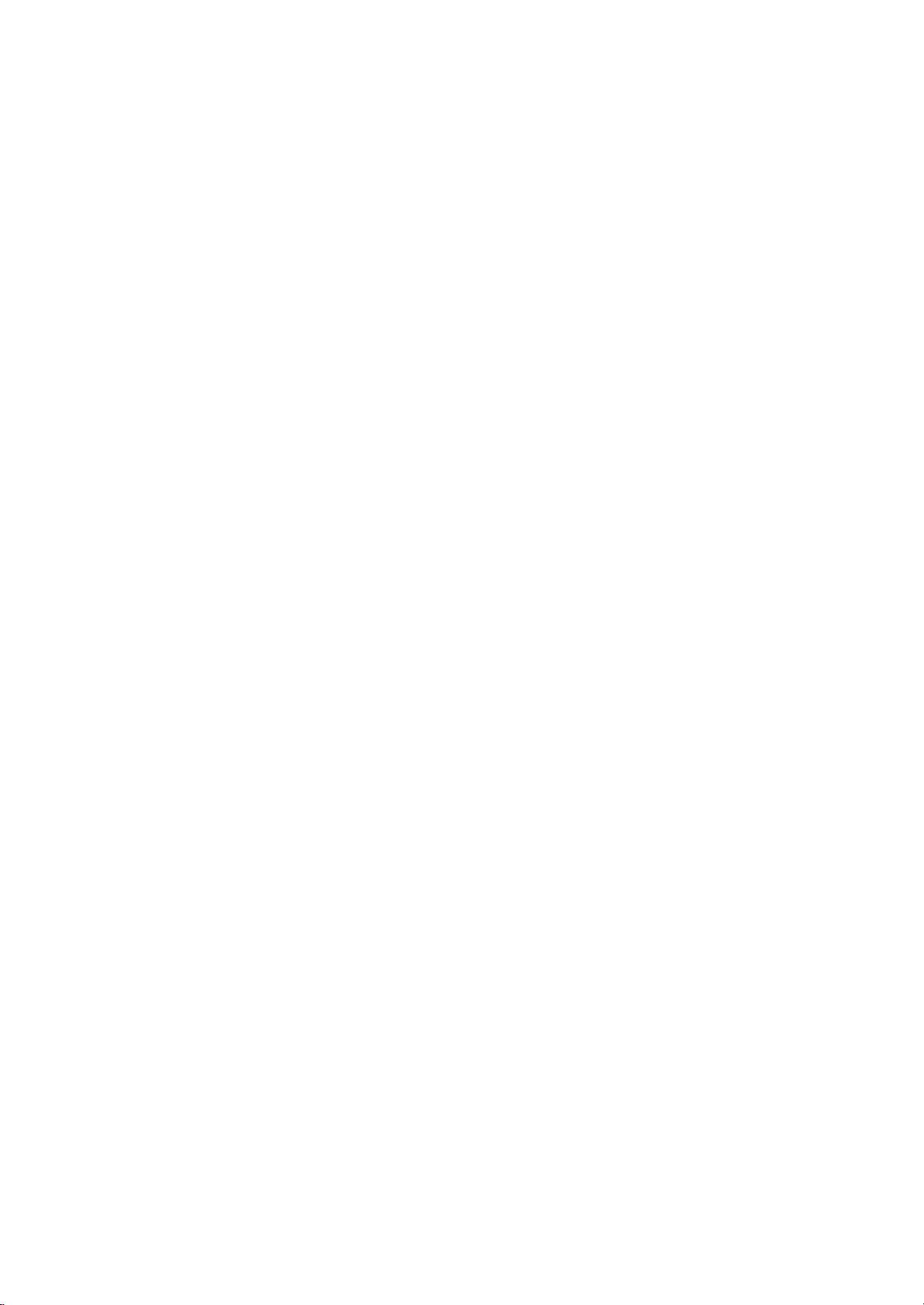
Digital
LCD
Combi
TV
OWNER'S
MANUAL
Please
read
this
manual
carefully
before
operating
your
set.
Retain
it
for
future
reference.
Record
model
number
and
serial
number
of
the
set.
See
the
label
attached
on
the
back
cover
and
quote
this
infor-
mation
to
your
dealer
when
you
require
service.
Model
number
:
Serial
number
:
P/NO
:
3828TUL287J(0407-REV00)
Printed
in
Korea
BZ03
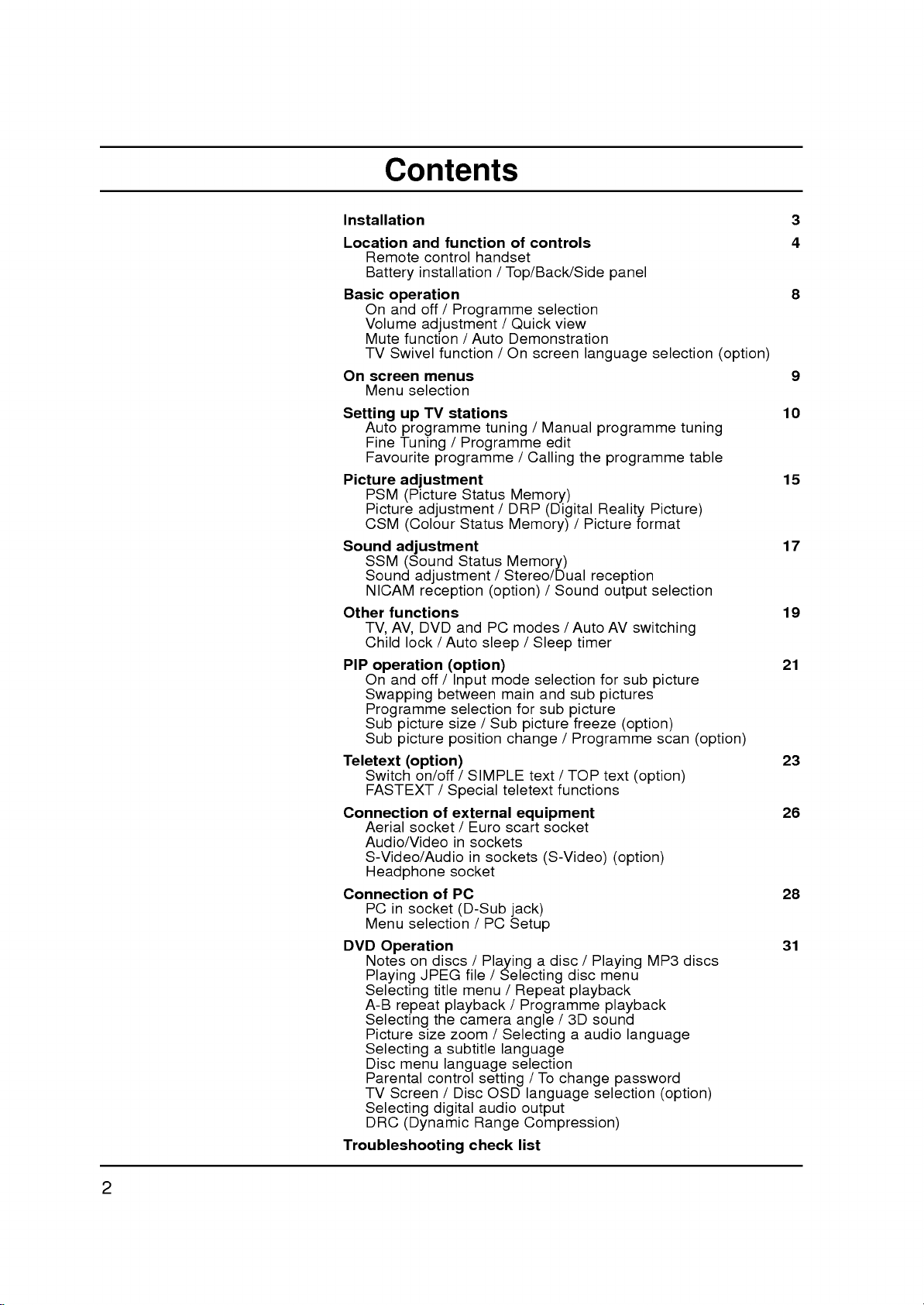
2
Contents
Installation
3
Location
and
function
of
controls
4
Remote
control
handset
Battery
installation
/
Top/Back/Side
panel
Basic
operation
8
On
and
off
/
Programme
selection
Volume
adjustment
/
Quick
view
Mute
function
/
Auto
Demonstration
TV
Swivel
function
/
On
screen
language
selection
(option)
On
screen
menus
9
Menu
selection
Setting
up
TV
stations
10
Auto
programme
tuning
/
Manual
programme
tuning
Fine
Tuning
/
Programme
edit
Favourite
programme
/
Calling
the
programme
table
Picture
adjustment
15
PSM
(Picture
Status
Memory)
Picture
adjustment
/
DRP
(Digital
Reality
Picture)
CSM
(Colour
Status
Memory)
/
Picture
format
Sound
adjustment
17
SSM
(Sound
Status
Memory)
Sound
adjustment
/
Stereo/Dual
reception
NICAM
reception
(option)
/
Sound
output
selection
Other
functions
19
TV, AV,
DVD
and
PC
modes
/
Auto
AV
switching
Child
lock
/
Auto
sleep
/
Sleep
timer
PIP
operation
(option)
21
On
and
off
/
Input
mode
selection
for
sub
picture
Swapping
between
main
and
sub
pictures
Programme
selection
for
sub
picture
Sub
picture
size
/
Sub
picture
freeze
(option)
Sub
picture
position
change
/
Programme
scan
(option)
Teletext
(option)
23
Switch
on/off
/
SIMPLE
text
/
TOP
text
(option)
FASTEXT
/
Special
teletext
functions
Connection
of
external
equipment
26
Aerial
socket
/
Euro
scart
socket
Audio/Video
in
sockets
S-Video/Audio
in
sockets
(S-Video)
(option)
Headphone
socket
Connection
of
PC
28
PC
in
socket
(D-Sub
jack)
Menu
selection
/
PC
Setup
DVD
Operation
31
Notes
on
discs
/
Playing
a
disc
/
Playing
MP3
discs
Playing
JPEG
file
/
Selecting
disc
menu
Selecting
title
menu
/
Repeat
playback
A-B
repeat
playback
/
Programme
playback
Selecting
the
camera
angle
/
3D
sound
Picture
size
zoom
/
Selecting
a
audio
language
Selecting
a
subtitle
language
Disc
menu
language
selection
Parental
control
setting
/
To
change
password
TV
Screen
/
Disc
OSD
language
selection
(option)
Selecting
digital
audio
output
DRC
(Dynamic
Range
Compression)
Troubleshooting
check
list
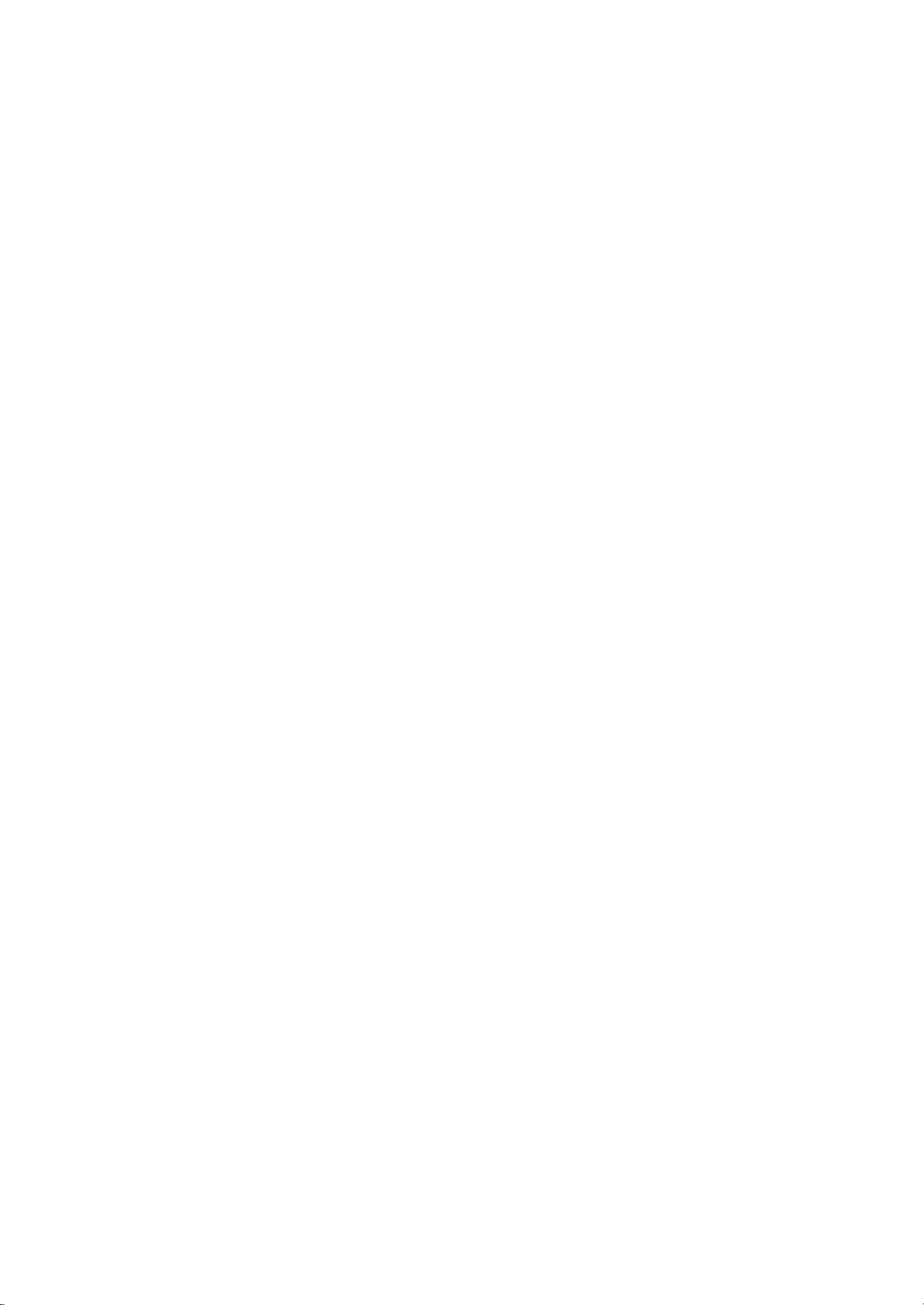
Installation
Power
This
set
operates
on
an
AC
mains
supply,
the
voltage
is
as
indicat-
ed
on
the
label
on
the
back
cover.
Never
apply
DC
power
to
the
set.
In
the
event
of
thunderstorms
or
powercuts,
please
pull
out
the
aer-
ial
and
mains
plugs.
a.
Open
the
back
panel
cover.
b.
After
connecting
the
power
cord
to
the
set,
connect
the
power
cord
to
an
AC
mains.
c.
Close
the
back
panel
cover.
Warning
To
prevent
fire
or
shock
hazard,
do
not
expose
the
set
to
rain
or
moisture.
Do
not
rub
or
strike
the Active
Matrix
LCD
with
anything
hard
as
this
may
scratch,
mar,
or
damage
the Active
Matrix
LCD
permanently.
The
working
life
of
this
set
is
7
years
since
the
date
of
delivery
to
consumer.
Service
Never
remove
the
back
cover
of
the
set
as
this
can
expose
you
to
high
voltage
and
other
hazards.
If
the
set
does
not
operate
proper-
ly,
unplug
it
and
call
your
dealer.
Aerial
Connect
the
aerial
cable
to
the
socket
marked
+75
Ω
on
the
back.
For
the
best
reception
an
outdoor
aerial
should
be
used.
Location
Position
your
set
so
that
no
bright
light
or
sunlight
falls
directly
onto
the
screen.
Care
should
be
taken
not
to
expose
the
set
to
any
unnecessary
vibration,
moisture,
dust
or
heat.
Also
ensure
that
the
set
is
placed
in
a
position
to
allow
a
free
flow
of
air.
Do
not
cover
the
ventilation
openings
on
the
back
cover.
This
standing
angle
can
be
adjusted
as
shown
in
pictures.
When
you
install
the
set
to
use
the
wall
mounting
bracket
(optional
parts),
fix
it
carefully
so
as
not
to
drop.
The
set
has
Kensington
Security
System
Connector
on
the
back
panel.
Connect
the
Kensington
Security
system
cable
(not
supplied).
Cleaning
Unplug
the
set
before
cleaning
the
face
of
the
LCD
Screen.
Dust
the
set
by
wiping
the
screen
and
the
cabinet
with
a
soft,
clean
cloth.
If
the
screen
requires
additional
cleaning,
use
a
clean,
damp
cloth.
Do
not
use
liquid
cleaners
or
aerosol
cleaners.
3
3
12
b
a
c
Manufactured
under
license
from
Dolby
Laboratories.
"Dolby"
and
the
double-D
symbol
are
trademarks
of
Dolby
Laboratories.
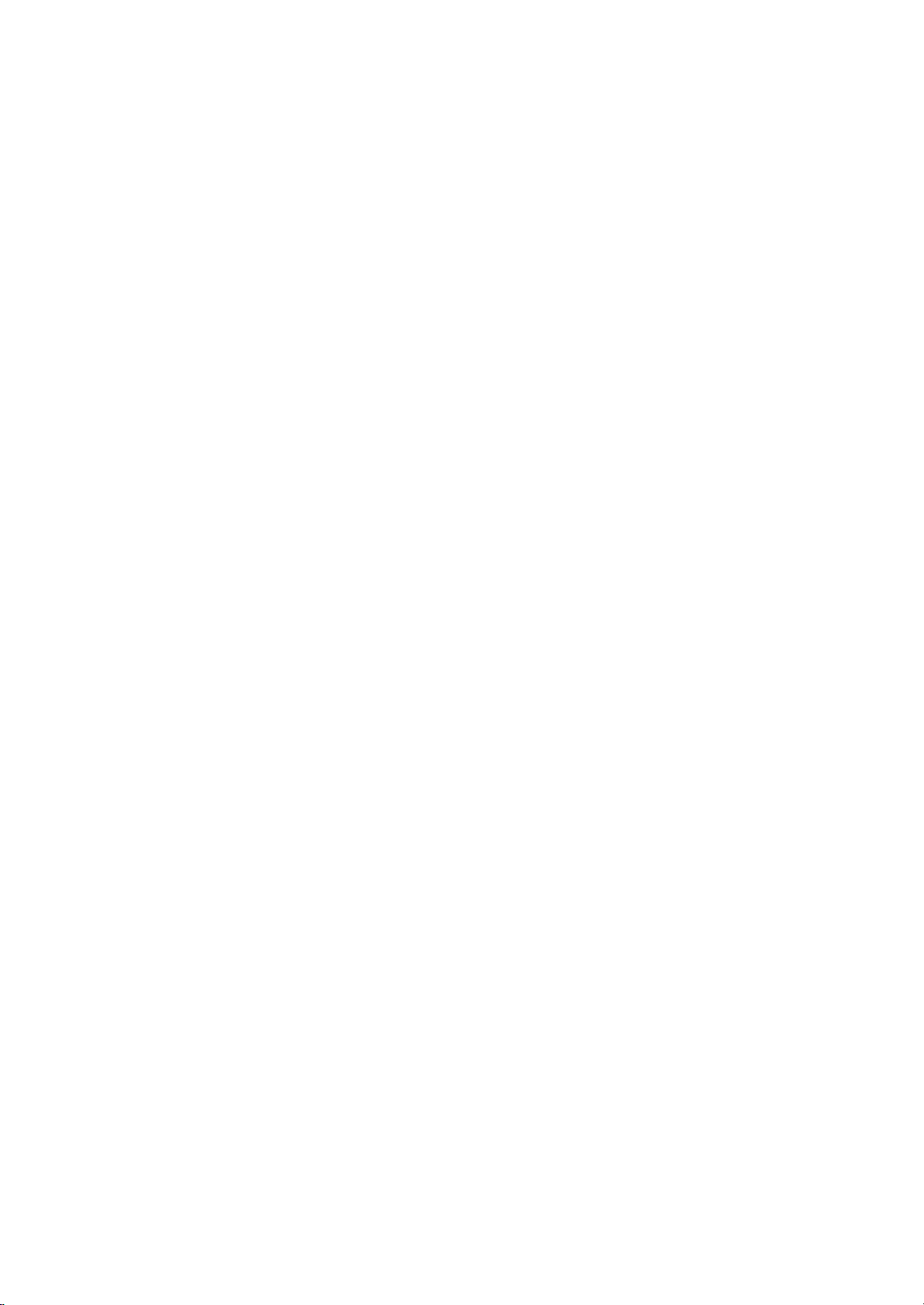
123
456
7
PSM
SSM
MULTIMEDIA
8
0
LIST/ZOOM
ARC
9
POWER
OPEN/CLOSE
TV/AV
MUTE
I/II/AUDIO
PIP
TEXT/SUB-T
PR-
PR+
INPUT
EXIT
SWAP
MENU
PR
VOL
OK
VOL
PR
PLAY/PAUSE
/II
A-B
DISC
MENU
3D
SOUND
PROGRAM
TITLE
MENU
ANGLE
?
REPEAT
STOP
STILL
SCAN
SIZE
POSITION
SLEEP
M
SKIP
SCAN
SKIP
SCAN
Location
and
function
of
controls
All
the
functions
can
be
controlled
with
the
remote
control
handset.
Some
functions
can
also
be
adjusted
with
the
buttons
on
the
front
panel
of
the
set.
Only
the
remote
control
handset
supplied
will
operate
this
set.
Remote
control
handset
Before
you
use
the
remote
control
handset,
please
install
the
bat-
teries.
See
the
next
page.
1.
POWER
switches
the
set
on
from
standby
or
off
to
standby.
2.
OPEN/CLOSE
Open
or
close
the
disc
tray.
3.
MUTE
switches
the
sound
on
or
off.
4.
PIP
BUTTONS
(option)
PIP
switches
the
sub
picture
on
or
off.
PR
+/-
selects
a
programme
for
the
sub
picture.
SWAP
alternates
between
main
and sub
picture.
INPUT
selects
the
input
mode
for
the
sub
picture.
SIZE
adjusts
the
sub
picture
size.
STILL
(option)
freezes
motion
of
the
sub
picture.
POSITION
relocates the
sub
picture
in
up/down
or
left/right
direction.
SCAN
switches
on
the
programme
scan
mode
through
3/12
sub
pic-
tures
and
9
main
pictures.
5.
SWAP
returns
to
the
previously
viewed
programme.
selects
a
favourite
programme.
6.
MENU
selects
a
menu.
7.
D
/
E
(Programme
Up/Down)
selects
a
programme
or
a
menu
item.
switches
the
set
on
from
standby.
F
/
G
(Volume
Up/Down)
adjusts
the
volume.
adjusts
menu
settings.
OK
accepts
your
selection
or
displays
the
current
mode.
8.
NUMBER
BUTTONS
switches
the
set
on
from
standby
and
selects
a
programme.
9.
PSM
(Picture
Status
Memory)
recalls
your
preferred
picture
setting.
10.
SLEEP
sets
the
sleep
timer.
11.
STILL
(option)
freezes
motion
of
the
picture.
4
1
2
3
4
5
6
9
10
11
7
8
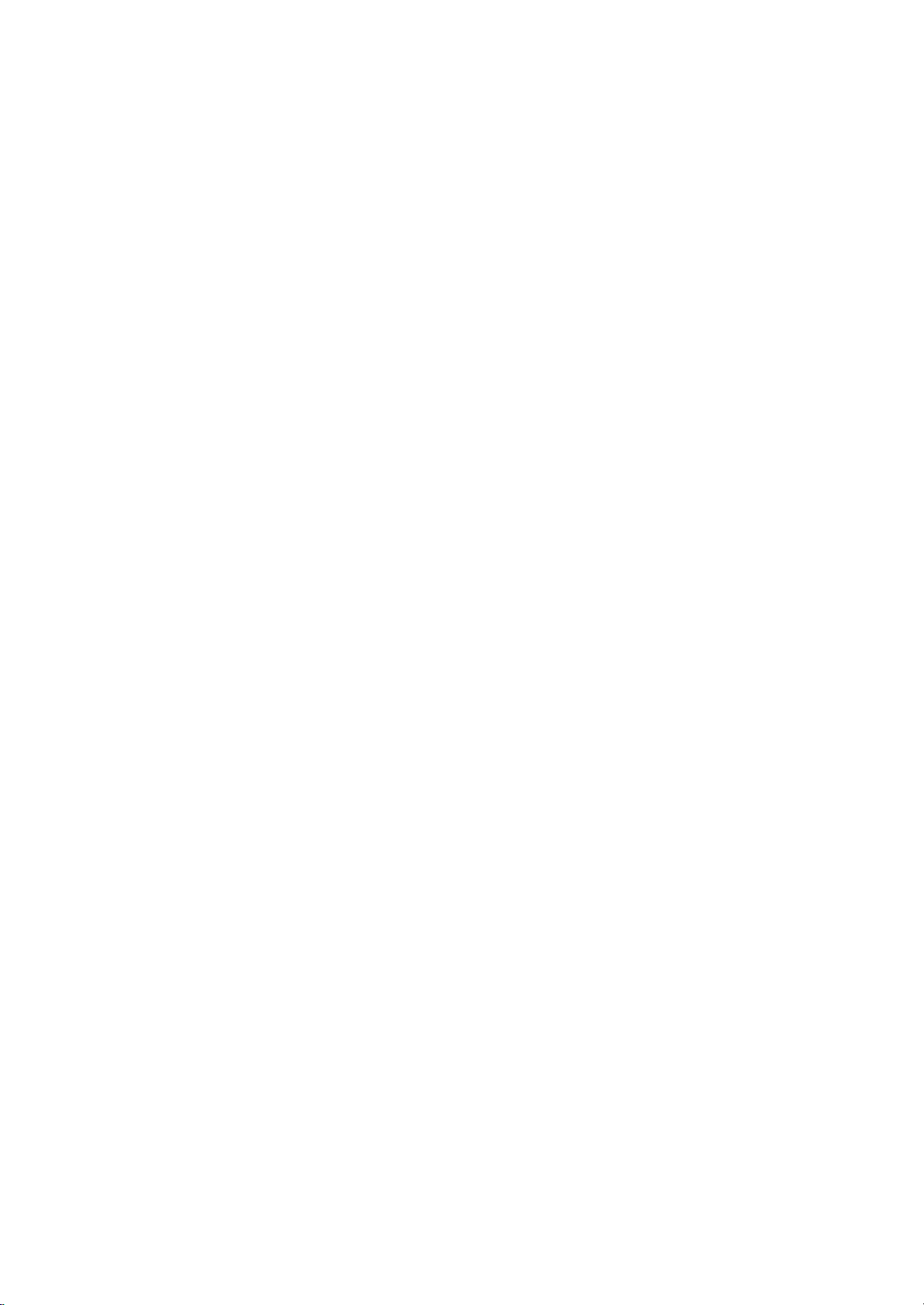
Location
and
function
of
controls
12.
TV/AV
selects
the
remote
operating
mode.
clears
the
menu
from
the
screen.
switches
the
set
on
from
standby.
13.
I/II/AUDIO
(option)
selects
the
language
during
dual
language
broadcast.
selects
the
sound
output
(option).
changes
the
AUDIO
status
during
DVD
playback.
14.
TELETEXT
BUTTONS/SUB-T
(option)
These
buttons
are
used
for
teletext.
For
further
details,
see
the
'Teletext'
section.
changes
the
subtitle
language
during
DVD
playback.
15.
EXIT
exits
from
each
mode.
16.
SSM
(Sound
Status
Memory)
recalls
your
preferred
sound
setting.
17.
MULTIMEDIA
selects
DVD
or
PC
monitor
mode.
clears
the
menu
from
the
screen.
switches
the
set
on
from
standby.
18.
LIST/ZOOM
(option)
displays
the
programme
table.
changes
the
picture
size
during
DVD
playback.
19.
DVD
BUTTONS
controls
a
LG
DVD
player.
For
further
details,
see
the
'DVD
Operation'
section.
20.
ARC
select
your
desired
picture
format.
Note
:
In
teletext
mode,
the
PR
+/-,
SWAP
and
INPUT
buttons
are
used
for
teletext
function.
Battery
installation
The
remote
control
handset
is
powered
by
two
AAA
type
batteries.
To
load
the
batteries,
turn
the
remote
control
handset
over
and
open
the
battery
compartment.
Install
two
batteries
as
indicated
by
the
polarity
symbols
(
and
)
marked
inside
the
compartment.
Note
:
To
avoid
damage
from
possible
battery
leakage,
remove
the
batteries
if
you
do
not
plan
to
use
the
remote
control
handset
for
an
extended
period
of
time.
5
123
456
7
PSM
SSM
MULTIMEDIA
8
0
LIST/ZOOM
ARC
9
POWER
OPEN/CLOSE
TV/AV
MUTE
I/II/AUDIO
PIP
TEXT/SUB-T
PR-
PR+
INPUT
EXIT
SWAP
MENU
PR
VOL
OK
VOL
PR
PLAY/PAUSE
/II
A-B
DISC
MENU
3D
SOUND
PROGRAM
TITLE
MENU
ANGLE
?
REPEAT
STOP
STILL
SCAN
SIZE
POSITION
SLEEP
M
SKIP
SCAN
SKIP
SCAN
12
13
14
15
16
17
20
19
18
+
-
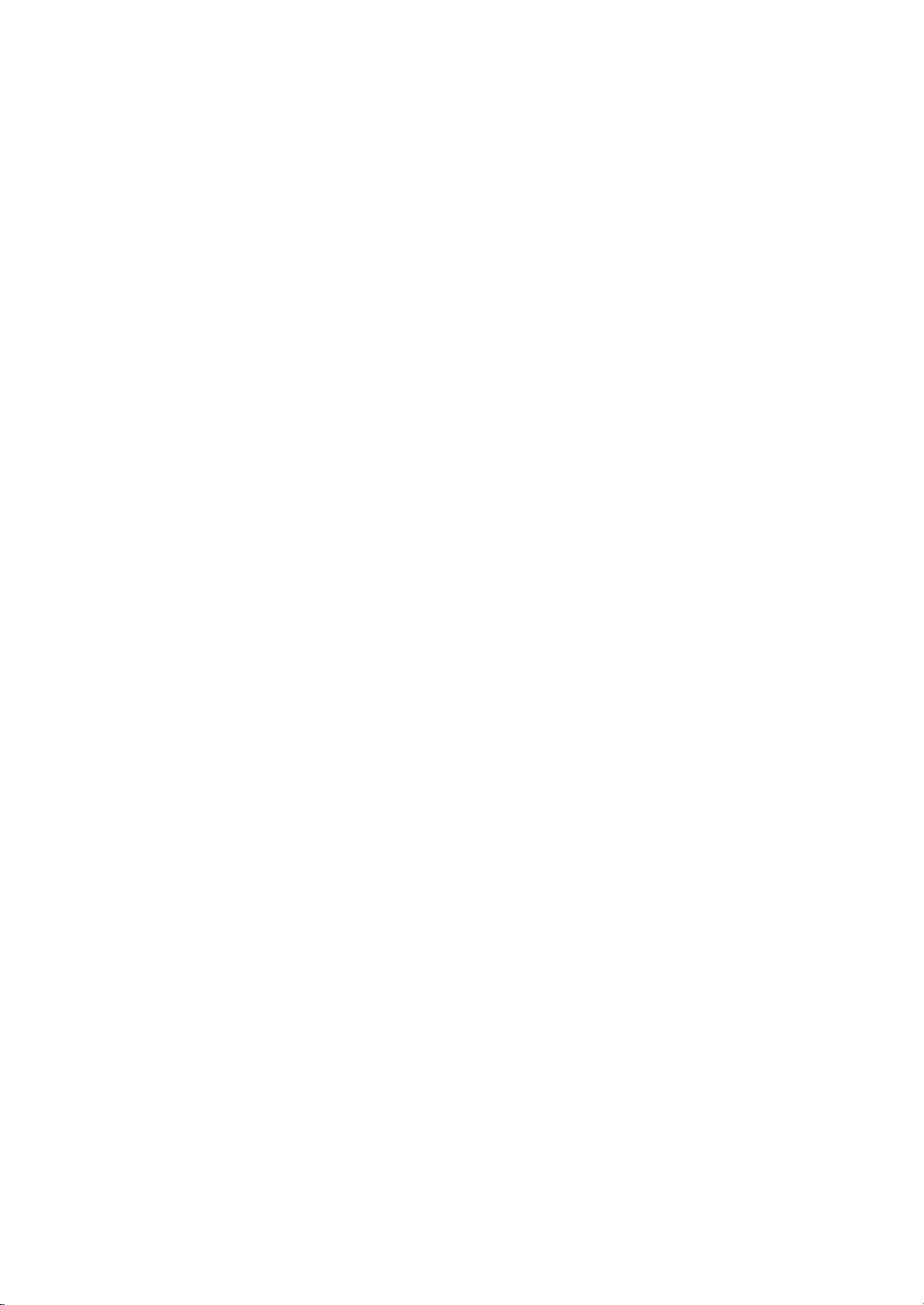
1.
ON/OFF
(
/I)
switches
the
set
on
from
standby
or
off
to
standby.
Note
:
Power
line
lives
even
when
the
power
is
off.
2.
TV/AV//DVD/PC
selects
the
remote
operating
mode.
clears
the
menu
from
the
screen.
switches
the
set
on
from
standby.
3.
MENU
selects
a
menu.
4.
OK
accepts
your
selection
or
displays
the
current
mode.
5.
F
/
G
(Volume
Up/Down)
adjusts
the
volume.
adjusts
menu
settings.
6.
D
/
E
(Programme
Up/Down)
selects
a
programme
or
a
menu
item.
switches
the
set
on
from
standby.
7.
REMOTE
CONTROL
SENSOR
8.
LED
(Light
Emitting
Diode)
DISPLAY
illuminates
brightly
when
the
set
is
switched
on.
:
POWER/STANDBY
indicator
:
MONO
indicator
:
STEREO
indicator
:
DUAL
indicator
:
DPM
indicator
9.
STOP
Stops
playback.
10.
PLAY/PAUSE
Start
or
pause
playback.
11.
SKIP/SCAN
Starts
playback
from
the
selected
chapter
or
track.
12.
REPEAT
Repeat
playback.
13.
OPEN/CLOSE
Open
or
close
the
disc
tray.
Note
:
When
DISC
TRAY
doesn't
work,
press
the
OPEN/CLOSE
button
on
the
side
panel
for
a
moment.
14.
DISC
TRAY
Place
a
disc
on
the
disc
tray.
Note
:
Insert
a
disc
after
facing
a
logo-printed
side
to
front.
See
a
figure.
Location
and
function
of
controls
6
Top
panel
side
panel
SKIP/SCAN
SKIP/SCAN
STOP
PLAY/PAUSE
REPEAT
OPEN/CLOSE
78
MONO
STEREO
ST
DUAL
DPM
ON/OFF
TV/AV/
DVD/PC
MENU OK
VOL PR
12345
6
14
9
10
11
12
13
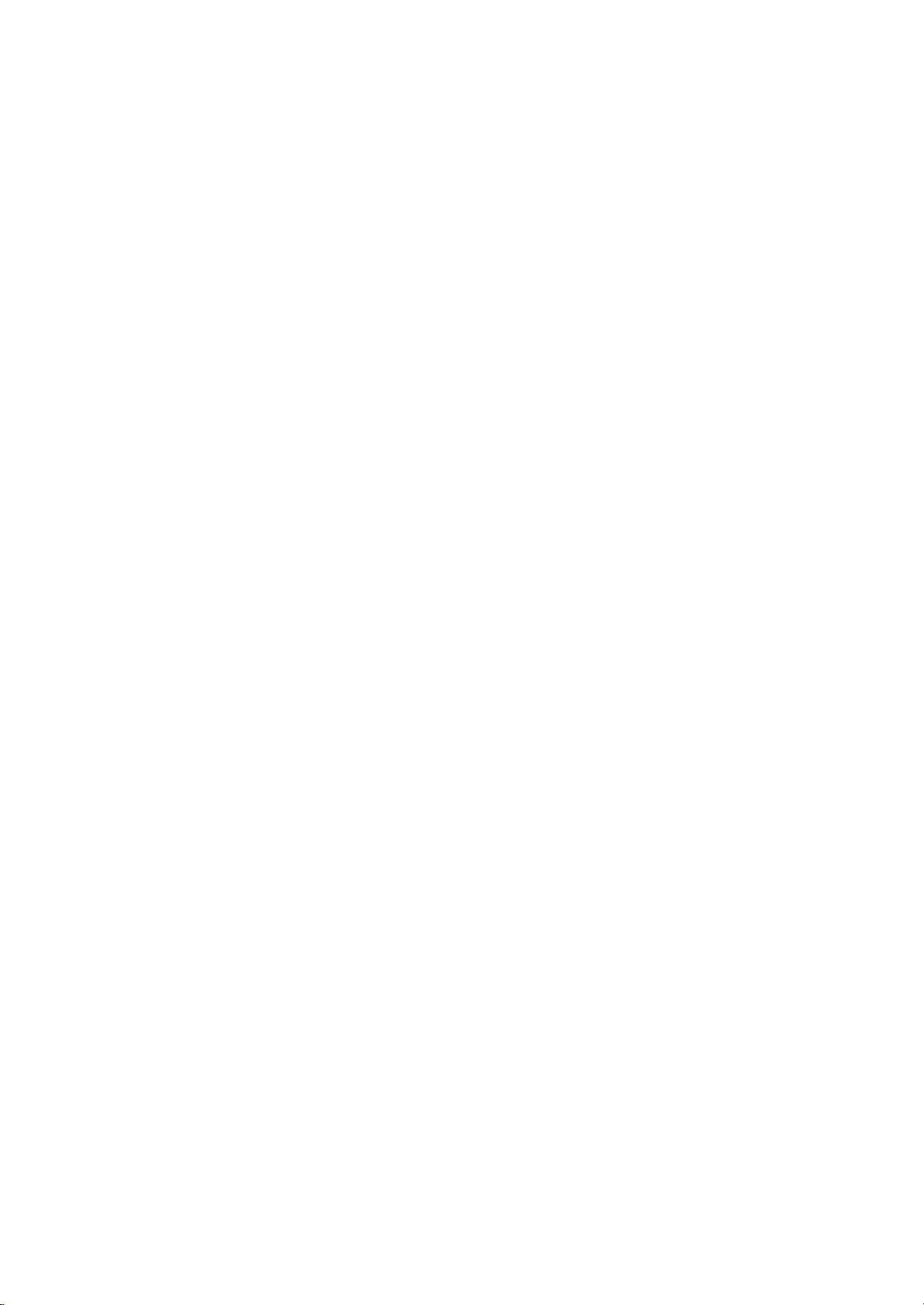
R
S-VIDEO
VIDEO L / MONO AUDIO
AV2
1.
DC
15V
INPUT
SOCKET
2.
EURO
SCART
SOCKET
(AV1)
3.
DVD
VIDEO
OUT
SOCKET
(option)
4.
DVD
DIGITAL
SOUND
OUT SOCKET
(option)
Connect
to
digital
audio
from
various
types
of
equipment.
5.
PC/SOUND
INPUT
SOCKETS
Connect
the
monitor
output
socket
of
the
PERSONAL
COM-
PUTER
to
this
socket.
6.
AERIAL
SOCKET
7.
HEADPHONE
SOCKET
Connect
the
headphone
plug
to
this
socket.
8.
AUDIO/VIDEO
IN
SOCKETS
(AV2)
Connect
the
audio/video
out
sockets
of
external
equipment
to
these
sockets.
S-VIDEO/AUDIO
IN
SOCKETS
(S-VIDEO)
Connect
the
video
out
socket
of
an
S-VIDEO
VCR
to
the
S-
VIDEO
socket.
Connects
the
audio
out
sockets
of
the
S-VIDEO
VCR
to
the
audio
sockets
as
in
AV2.
Location
and
function
of
controls
7
Back
panel
Side
panel
ANT
IN
+75
‰
PC
SOUND
DVD
OUT
OPTICAL
DIGITAL
SOUND
OUT
VIDEO
DC
IN
(15V)
PC
INPUT
1
1
2
34
5
6
7
8
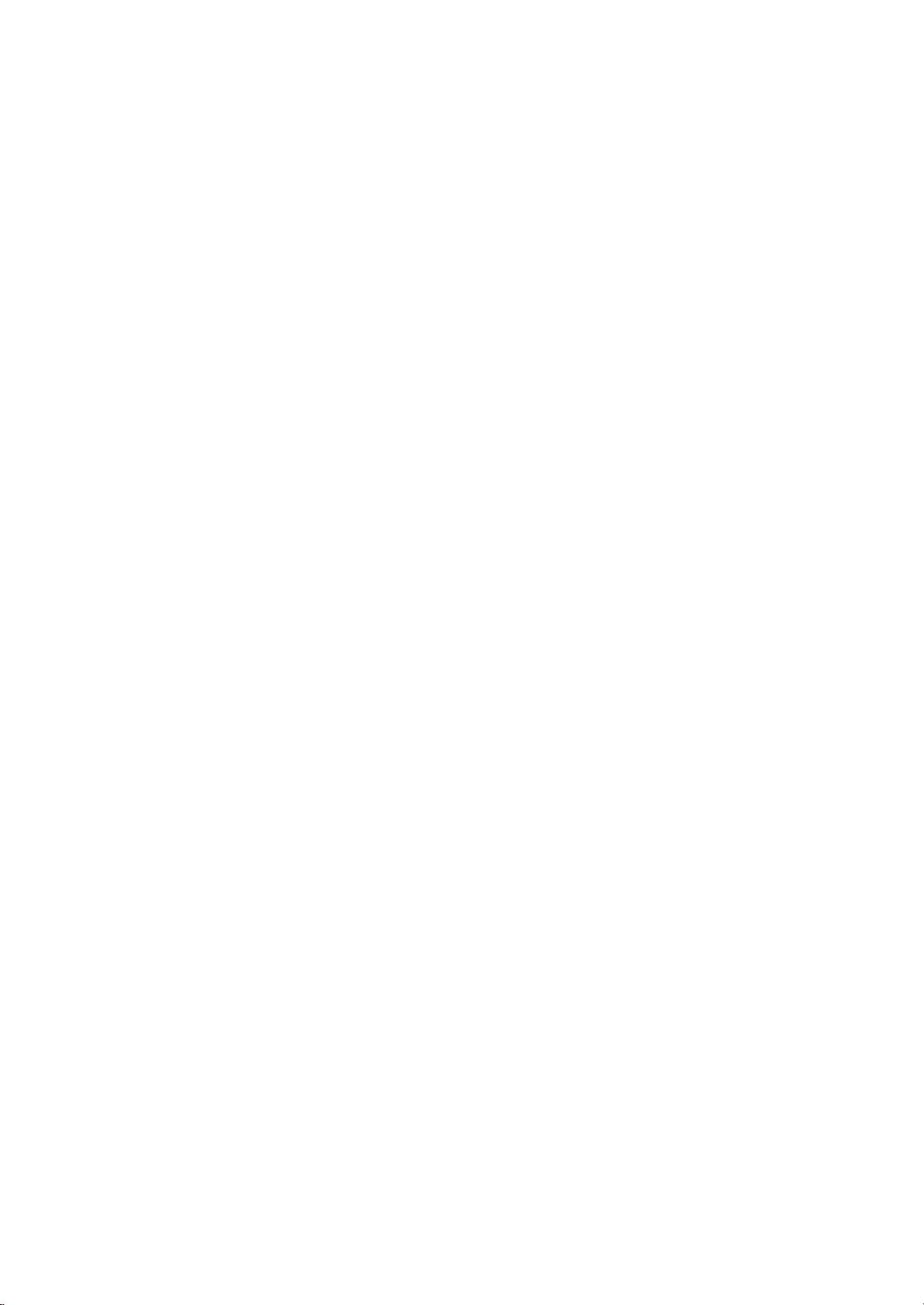
Basic
operation
On
and
off
1.
Press
the
POWER,
D
/
E,
TV/AV,
MULTIMEDIA
or
NUMBER
buttons
to
switch
it
on
fully.
2.
Press
the
POWER
button.
The
set
reverts
to
standby
mode.
3.
Pull
out
mains
plugs
to
switch
the
set
off.
Note
:
If,
while
the
set
is
switched
on,
the
mains
plug
is
discon-
nected
the
set
will
switch
to
standby
or
power
on
when
the
mains
plug
is
replaced
in
the
mains
power
socket.
Programme
selection
You
can
select
a
programme
number
with
the
D
/
E
or
NUMBER
buttons.
Volume
adjustment
Press
the
F
/
G
button
to
adjust
the
volume.
Quick
view
Press
the
SWAP
button
to
view
the
last
programme
you
were
watching.
Note
:
This
function
works
only
when
Favourite
programme
is
set
to
Off.
Otherwise
each
press
of
this
button
will
select
a
stored
favorite
programme.
Mute
function
Press
the
MUTE
button.
The
sound
is
switched
off
and
the
display
appears.
You
can
cancel
it
by
pressing
the
MUTE,
F
/
G,
I/II
or
SSM
button.
Auto
Demonstration
To
review
all
the
menus
programmed
in
the
set,
press
the
OK
but-
ton
of
the
top
panel
controls
for
about
10
seconds.
To
stop
auto
demonstration,
press
any
button
of
the
top
panel
controls
and
the
POWER
button
of
the
remote
control.
TV
Swivel
function
You
can
manually
turn
TV
set
at
left
or
right
direction
by
25
degrees,
so
that
the
watching
degree
is
suitable
for
your
position.
On
screen
language
selection
(option)
The
menu
can
be
displayed
on
the
screen
in
your
desired
lan-
guage.
First
select
your
language.
1.
Press
the
MENU
button
and
then
D
/
E
button
to
select
the
Special
menu.
2.
Press
the
G
button
and
then
D
/
E
button
to
select
Language.
3.
Press
the
F
/
G
button
to
select
your
desired
language.
All
the
on
screen
displays
will
appear
in
the
selected
language.
Press
the
OK
button.
4.
Press
the
EXIT
button
to
return
to
normal
TV
viewing.
8
123
456
7
SSM
MULTIMDIA
8
0
9
POWER
TV/AV
MUTE
I/II
EXIT
SWAP
MENU
PR
VOL
OK
VOL
PR
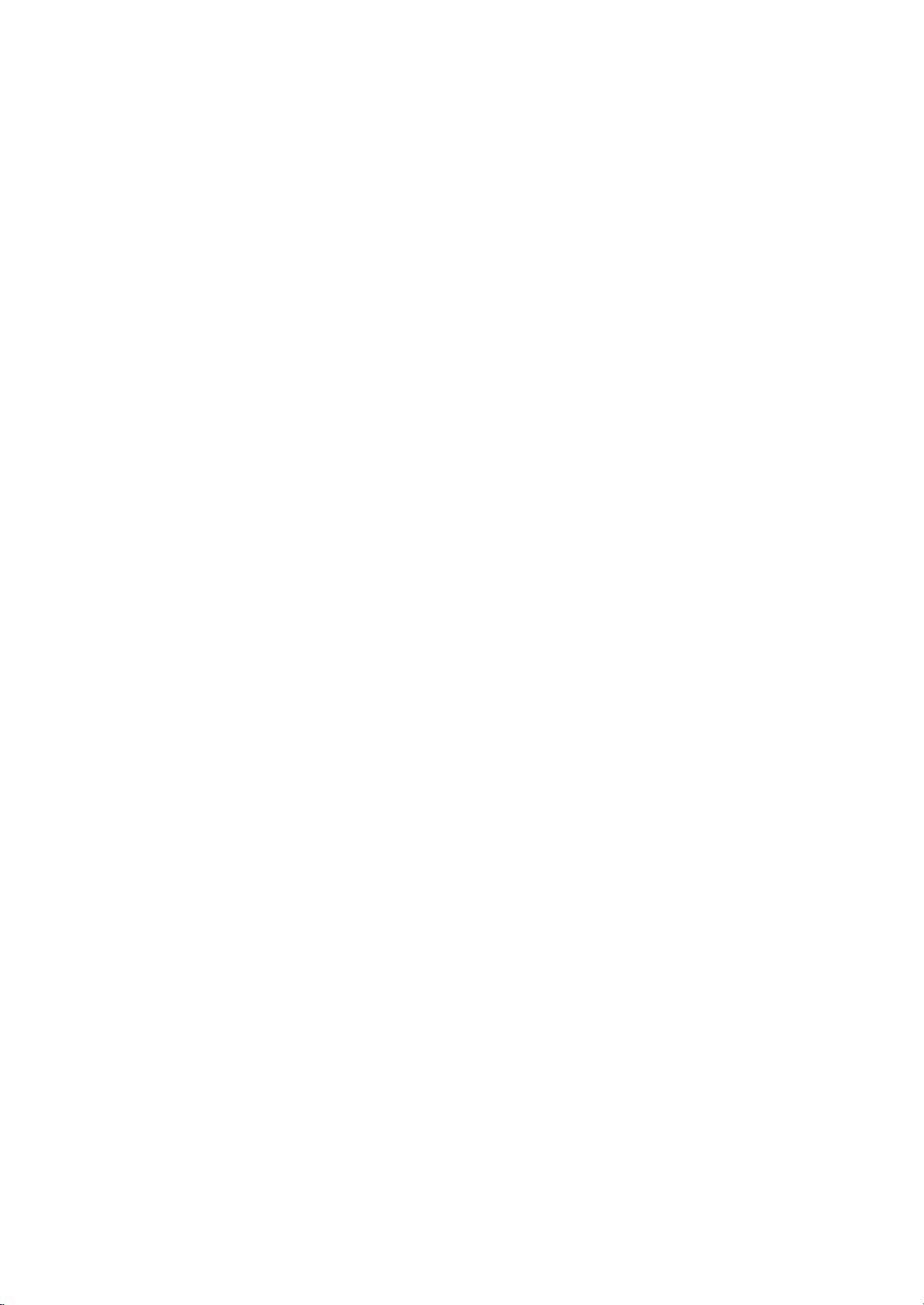
Menu
selection
1.
Press
the
MENU
button
and
then
D
/
E
button
to
display
each
menu.
2.
Press
the
G
button
and
then
D
/
E
button
to
select
a
menu
item.
3.
Change
the
setting
of
an
item
in
the
sub
or
pull-down
menu
with
F
/
G
button.
You
can
move
to
the
higher
level
menu
by
pressing
the
OK
but-
ton
and
to
move
to
the
lower
level
menu
by
pressing
the
MENU
button.
Note
:
a.
In
the
PC
mode,
the
Station
menu
is
not
displayed.
b.
In
the
TV/AV
mode,
the
RGB-PC
menu
is
not
displayed.
c.
In
the
teletext
mode,
menus
are
not
displayed.
d.
On
some
models,
the
Language
will
not
be
displayed.
On
screen
menus
9
EXIT
MENU
PR
VOL
OK
VOL
PR
TV
programme
Auto
programme
Manual
programme
Programme
edit
Favourite
programme
Station
System
BG
Storage
from
0
Start
Storage
4
System
BG
Channel
V/UHF
5
Fine
GGG
Search
GGG
Name
CO5
0C03
5S69
1BLN03
6S17
2C12
7S22
3S66
8C09
4S67
9C11
Off
1.
--
-----
2.
--
-----
3.
--
-----
4.
--
-----
5.
--
-----
Delete
Copy
Move
Skip
Station
menu
PSM
Dynamic
DRP
On
CSM
Cool
Picture
Picture
menu
SSM
Flat
AVL
Off
Balance
0
Sound
Sound
menu
Input
TV
Child
lock
Off
Auto
sleep
Off
Language
English
Special
Special
menu
DEFG
OK
MENU
EXIT
DEFG
OK
MENU
EXIT
DEFG
OK
MENU
EXIT
DEFG
OK MENU
EXIT
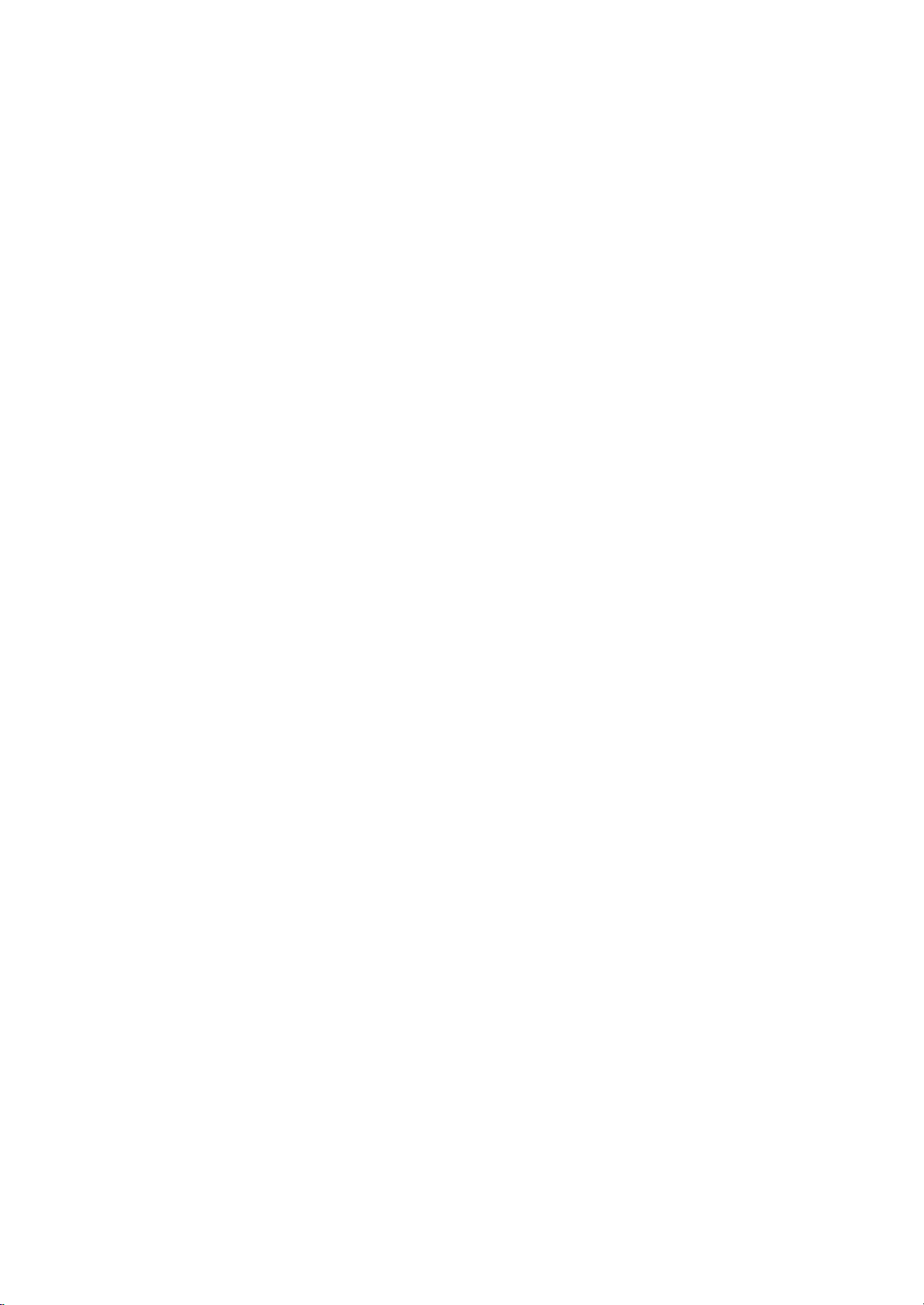
Setting
up
TV
stations
Up
to
100
TV
stations
can
be
stored
by
programme
numbers
(0
to
99).
Once
you
have
preset
the
stations,
you
will
be
able
to
use
the
D
/
E
or
NUMBER
buttons
to
scan
the
stations
you
have
programmed.
Stations
can
be
tuned
using
automatic
or
manual modes.
Auto
programme
tuning
All
stations
that
can
be
received
are
stored
by
this
method.
It
is
rec-
ommended
that
you
use
auto
programme
during
installation
of
this
set.
1.
Press
the
MENU
button
and
then
D
/
E
button
to
select
the
Station
menu.
2.
Press
the
G
button
and
then
D
/
E
button
to
select
Auto
pro-
gramme.
3.
Press
the
G
button.
Select
a
TV
system
with
the
F
/
G
button
on
the
System
menu;
L
:
SECAM
L/L'
(France)
BG
:
PAL
B/G,
SECAM
B/G
(Europe/East Europe)
I
:
PAL
I/II
(U.K./Ireland)
DK
:
PAL
D/K,
SECAM
D/K
(East
Europe)
4.
Press
the
D
/
E
button
to
select
Storage
from.
5.
Select
the
beginning
programme
number
with
the
F
/
G
button
or
NUMBER
buttons
on
the
Storage
from
pull-down
menu.
Any
number
under
10
is
entered
with
a
numeric
'0'
in
front
of
it,
i.e.
'05'
for
5.
6.
Press
the
D
/
E
button
to
select
Start.
7.
Press
the
G
button
to
begin
auto
programming.
All
receivable
stations
are
stored.
The
station
name
is
stored
for
stations
which
broadcast
VPS
(Video
Programme
Service),
PDC
(Programme
Delivery
Control)
or
TELETEXT
data.
If
no
station
name
can
be
assigned
to
a
station,
the
channel
number
is
assigned
and
stored
as
C
(V/UHF
01-69)
or
S
(Cable
01-47),
followed
by
a
number.
To
stop
auto
programming,
press
the
MENU
button.
When
auto
programming
is
completed,
the
Programme
edit
menu
appears
on
the
screen.
See
the
'Programme
edit'
section
to
edit
the
stored
programme.
8.
Press
the
EXIT
button
to
return
to
normal
TV
viewing.
10
123
456
78
0
9
EXIT
MENU
PR
VOL
OK
VOL
PR
Auto
programme
Manual
programme
Programme
edit
Favourite
programme
Station
Station
System
BG
Storage
from
0
Start
Auto
programme
Manual
programme
Programme
edit
Favourite
programme
Station
System
BG
Storage
from
0
Start
9
C54
35%
Auto
programme
Manual
programme
Programme
edit
Favourite
programme
DEFG
OK MENU
EXIT
MENU
EXIT
DEFG
OK
MENU
EXIT
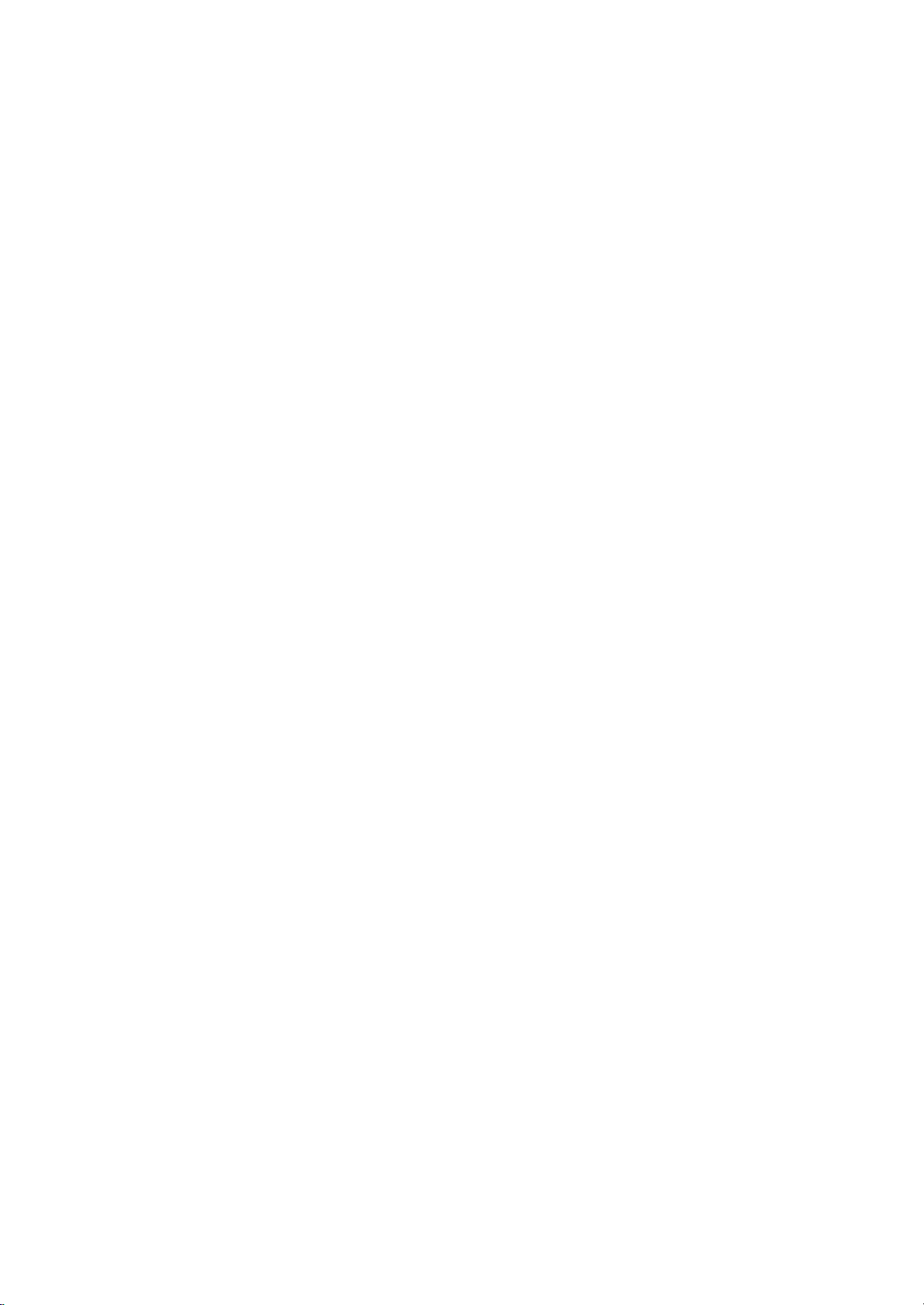
Setting
up
TV
stations
Manual
programme
tuning
Manual
programme
lets
you
manually
tune
and
arrange
the
sta-
tions
in
whatever
order
you
desire.
Also
you
can
assign
a
station
name
with
five
characters
to
each
programme
number.
1.
Press
the
MENU
button
and
then
D
/
E
button
to
select
the
Station
menu.
2.
Press
the
G
button
and
then
D
/
E
button
to
select
Manual
pro-
gramme.
3.
Press
the
G
button
and
then
D
/
E
button
to
select
Storage.
4.
Select
the
desired
programme
number
(0
to
99)
with
the
F
/
G
button
or
NUMBER
buttons
on
the
Storage
menu.
Any
number
under
10
is
entered
with
a
numeric
'0'
in
front of
it,
i.e.
'05'
for
5.
5.
Press
the
D
/
E
button
to
select
System.
6.
Select
a
TV
system
with
the
F
/
G
button
on
the
System
menu;
L
:
SECAM
L/L'
(France)
BG
:
PAL
B/G,
SECAM
B/G
(Europe/East Europe)
I
:
PAL
I/II
(U.K./Ireland)
DK
:
PAL
D/K,
SECAM
D/K
(East
Europe)
7.
Press
the
D
/
E
button
to
select
Channel.
8.
Press
the
F
/
G
button
to
select
V/UHF
or
Cable
on
the
Channel
menu.
If
possible,
select
the
channel
number
directly
with
the
number
buttons.
Any
number
under
10
is
entered
with
a
numeric
'0'
in
front
of
it,
i.e.
'05'
for
5.
9.
Press
the
D
/
E
button
to
select
Search.
10.
Press
the
F
/
G
button
to
commence
searching
on
the
Search
pull-down
menu.
If
a
station
is
found
the
search
will
stop.
11.
Press
the
OK
button
to
store
it.
The
display
Stored
will
appear.
12.
To
store
another
station,
repeat
steps
3
to
11.
13.
Press
the
EXIT
button
to
return
to
normal
TV
viewing.
11
123
456
78
0
9
EXIT
MENU
PR
VOL
OK
VOL
PR
Auto
programme
Manual
programme
Programme
edit
Favourite
programme
Station
DEFG
OK
MENU
EXIT
Station
Storage
4
System
BG
Channel
V/UHF
5
Fine
GGG
Search
GGG
Name
CO5
Auto
programme
Manual
programme
Programme
edit
Favourite
programme
DEFG
0-9OKMENU
EXIT
Station
Storage
4
System
BG
Channel
V/UHF
5
Fine
GGG
Search
GGG
Name
CO5
Auto
programme
Manual
programme
Programme
edit
Favourite
programme
DEFG
OK
MENU
EXIT
Stored
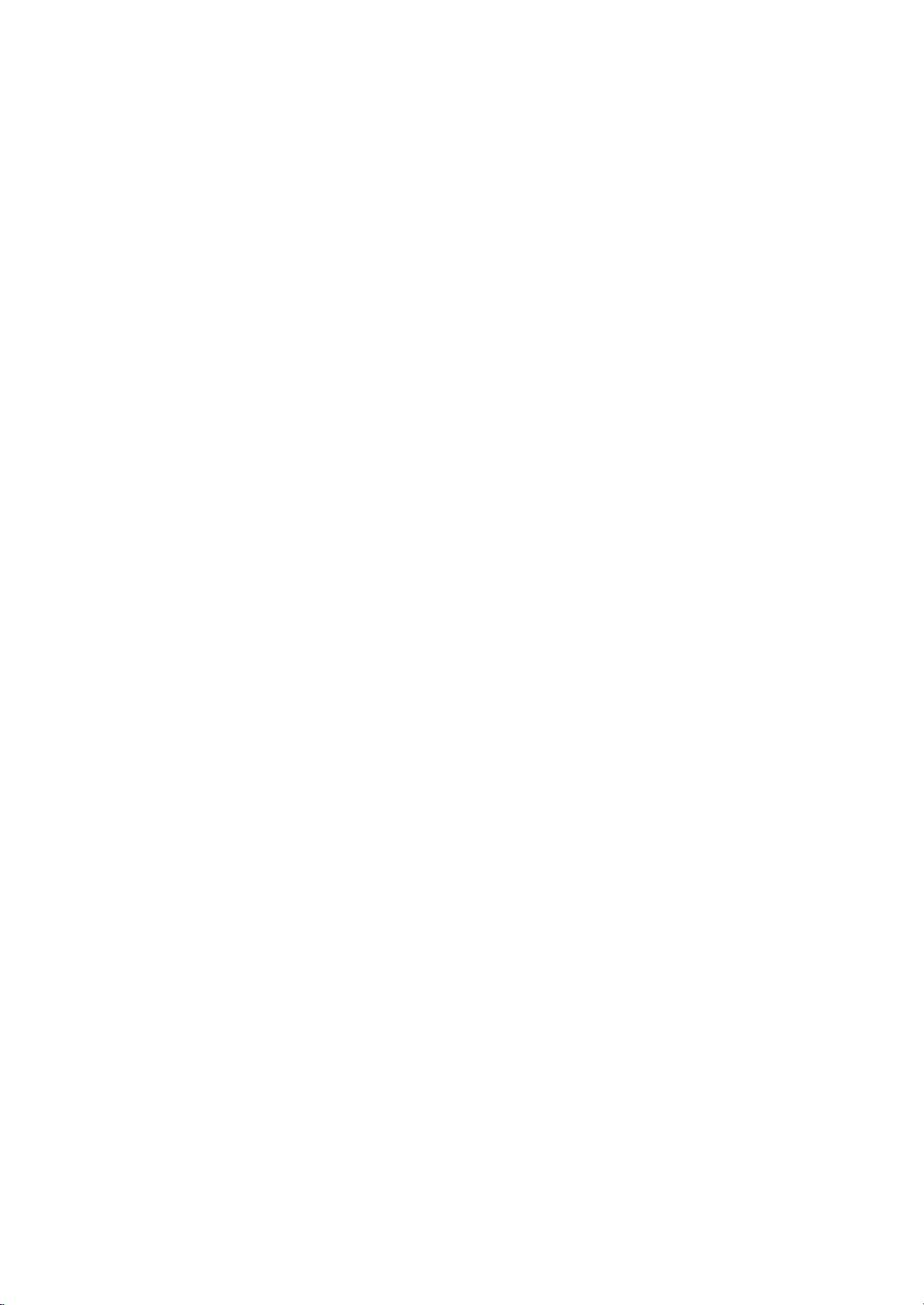
123
456
78
0
9
EXIT
MENU
PR
VOL
OK
VOL
PR
Setting
up
TV
stations
Assigning
a
station
name
1.
Repeat
the
'Manual
programme
tuning'
steps
1
to
2.
2.
Press
the
G
button
and
then
D
/
E
button
to
select
Name.
3.
Press
the
G
button
and
then
D
/
E
button
to
use
a
blank,
+,
-,
the
numeric
0
to
9
and
the
alphabet
A
to
Z.
4.
Select
the
position
by
pressing
the
F
/
G
button
and
then
make
your
choice
of
the
second
character,
and
so
on.
5.
Press
the
OK
button
to
store
it.
The
display
Stored
will
appear.
6.
Press
the
EXIT
button
to
return
to
normal
TV
viewing.
Fine
tuning
Normally
fine
tuning
is
only
necessary
if
reception
is
poor.
1.
Repeat
the
'Manual
programme
tuning'
steps
1
to
2.
2.
Press
the
G
button
and
then
D
/
E
button
to
select
Fine.
3.
Press
the
F
/
G
button
to
fine
tune
for
the
best
picture
and
sound
on
the
Fine
menu.
4.
Press
the
OK
button
to
store
it.
The
display
Stored
will
appear.
5.
Press
the
EXIT
button
to
return
to
normal
TV
viewing.
The
finely
tuned
programme
will
be
indicated
by
a
yellow
num-
ber
during
programme
selection.
12
Auto
programme
Manual
programme
Programme
edit
Favourite
programme
Station
DEFG
OK
MENU
EXIT
Station
Storage
4
System
BG
Channel
V/UHF
5
Fine
GGG
Search
GGG
Name
CO5
Auto
programme
Manual
programme
Programme
edit
Favourite
programme
DEFG
OK
MENU
EXIT
Stored
