LG KD-36D, KD-24N, KD-36N, KD-24D, KD/E-36EXE Quick Reference Manual
...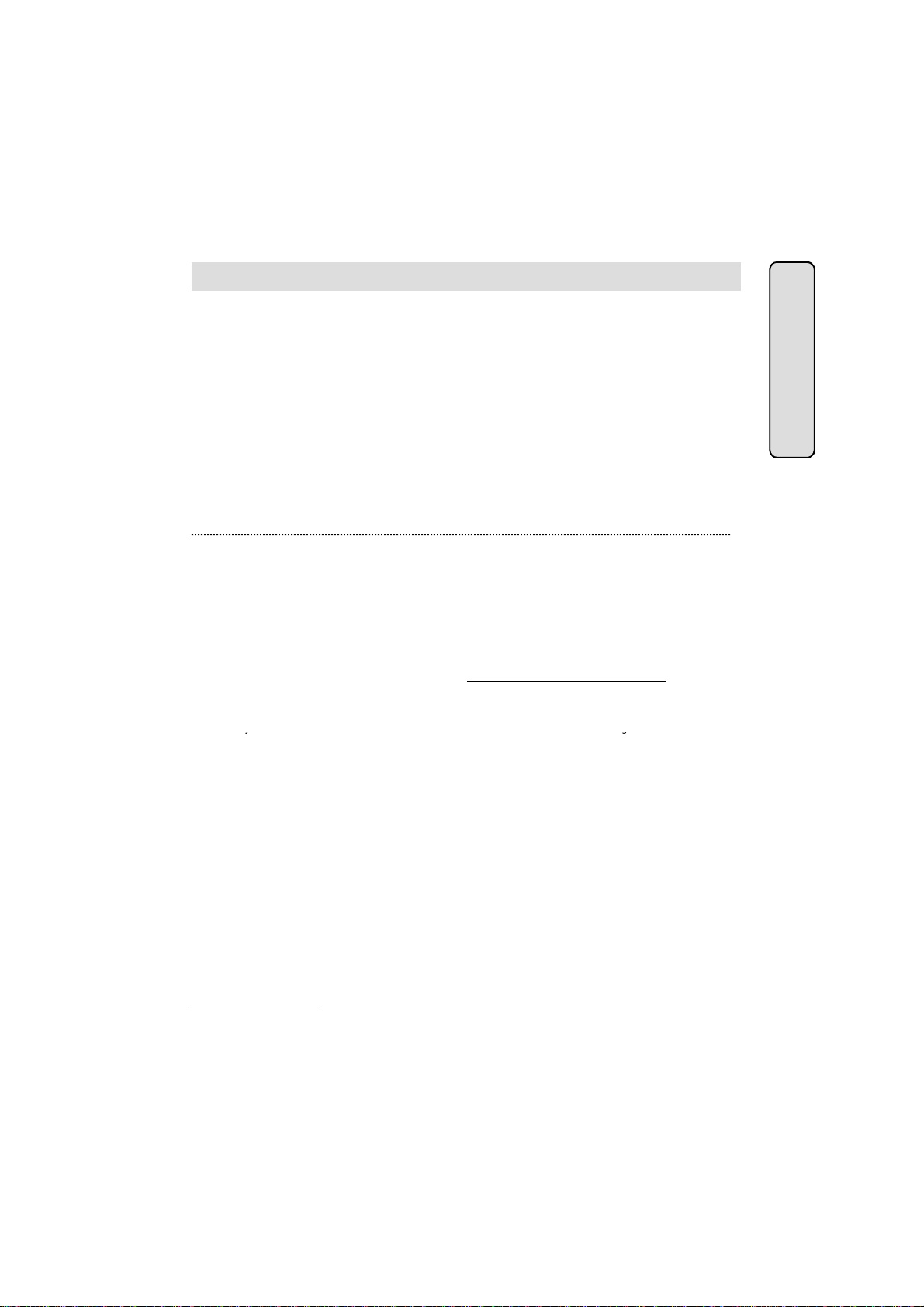
●
DIGITAL KEY TELEPHONE / Quick Reference Guide
KD, KD/E, LKD Series
●
Press MON/SPEAKER button
y
If you dial a station that is unattended or in Do
g
y
g
Quick Reference Guide for Digital Key Telephone
Fixed Feature Buttons
● FLASH button is used to terminate an outside call
and re-seize dial tone without having to hang up
the handset.
● SPEED button provides you with access to speed
dialing, save number redial and last number redial.
● TRANS (TRANSFER) button is used to transfer an
outside call from a station to another.
● CALLBK (CALLBACK) button allows you to leave
a callback indication at a station that is busy,
unattended, or in Do Not Disturb.
● CONF button is used to establish conference calls.
● DND/FWD (Do Not Disturb/FORWARD) button
allows you to forward your calls to another
destination, or make DND mode.
Call Forward
● Press DND/FWD button and dial the desired Call
Forward type.
- 0 : Follow me (not available in GDK-16/20W)
- 1 : Unconditional
- 2 : Busy calls
- 3 : No answer calls
- 4 : Busy/no answer calls
- 5 : Station off-net
- 6 : Incoming outside line to off-net (Sys. ATD only)
- 7 : No Answer DVU forward-1(after 4sec)
- 8 : No Answer DVU forward-2(after predefined time)
- 9 : Bus
DVU forward
- # : Cancel previous call forward
● Dial the station number or press DSS button or
intercom group where calls are forwarded.
(Confirmation tone is heard.)
.
Call Wait (Camp-on)
If you dial a busy station, you may alert it to your call.
● After receiving intercom busy tone, dial * or the last
digit of called station number or press DSS button.
● When the called party answers, consult with them
or hang up to transfer the call, if any.
● MUTE button allows you to switch the built in
microphone on or off when using the speakerphone
or the handset microphone when using the handset.
● MON/SPEAKER button enables you to make a phone
call without lifting handset. It turns the telephone on
and off when using the speakerphone.
● HOLD button enables you to place an outside caller
on hold.
● REDIAL allows you to make last number redial and
auto call number redial.
● ▼ VOLUME ▲ bar allows you to adjust speakerphone
and handset volume.
Leaving a Message Waiting Indication
Not Disturb, you can leave a message waiting
indication.
● Dial the desired intercom station. Busy tone or
DND tone is heard.
● Press CALLBK button. The called party’s CALLBK
button LED will flash.
To answer a Message Waiting Indication,
● Press flashing CALLBK button and the station that
left message will be signaled with tone ringing.
● If called station does not answer, press the CALLBK
button once to leave a messa
Placing an Outside Call on Hold
While connected to an outside line,
● Press HOLD/SAVE button.
- Once for system hold
- Twice for exclusive hold
● Reverse if hold preference is programmed to
system hold.
● Press HOLD/SAVE button. (in GDK-16/20W)
CO line call will be put on hold according to the
Hold Preference.
Quick Ref. Gui
de
e.
Conference
● Call the desired party (internal or outside). When
called party answers, press CONF button.
● Add next conference party by selecting another
outside line or intercom station.
● When the party answers, press CONF button twice.
All parties are connected.
To terminate a conference,
The conference initiator should be actively in the
conference.
● Hang up, or press CONF button to finish the
conference (only for conference initiator).
Last Number Redial
The last dialed number on an outside line is saved.
● Press REDIAL button. Or,
● Press SPEED button and dial *.
Save Number Redial (*)
If you wish to save a number you dialed,
● After dialing the number of an outside party, keep
the handset off-hook.
● Press SPEED button twice.
To dial a saved number,
● Press SPEED button and dial #.
Note : The feature which is marked
(*), is not available in GDK-16/20W.
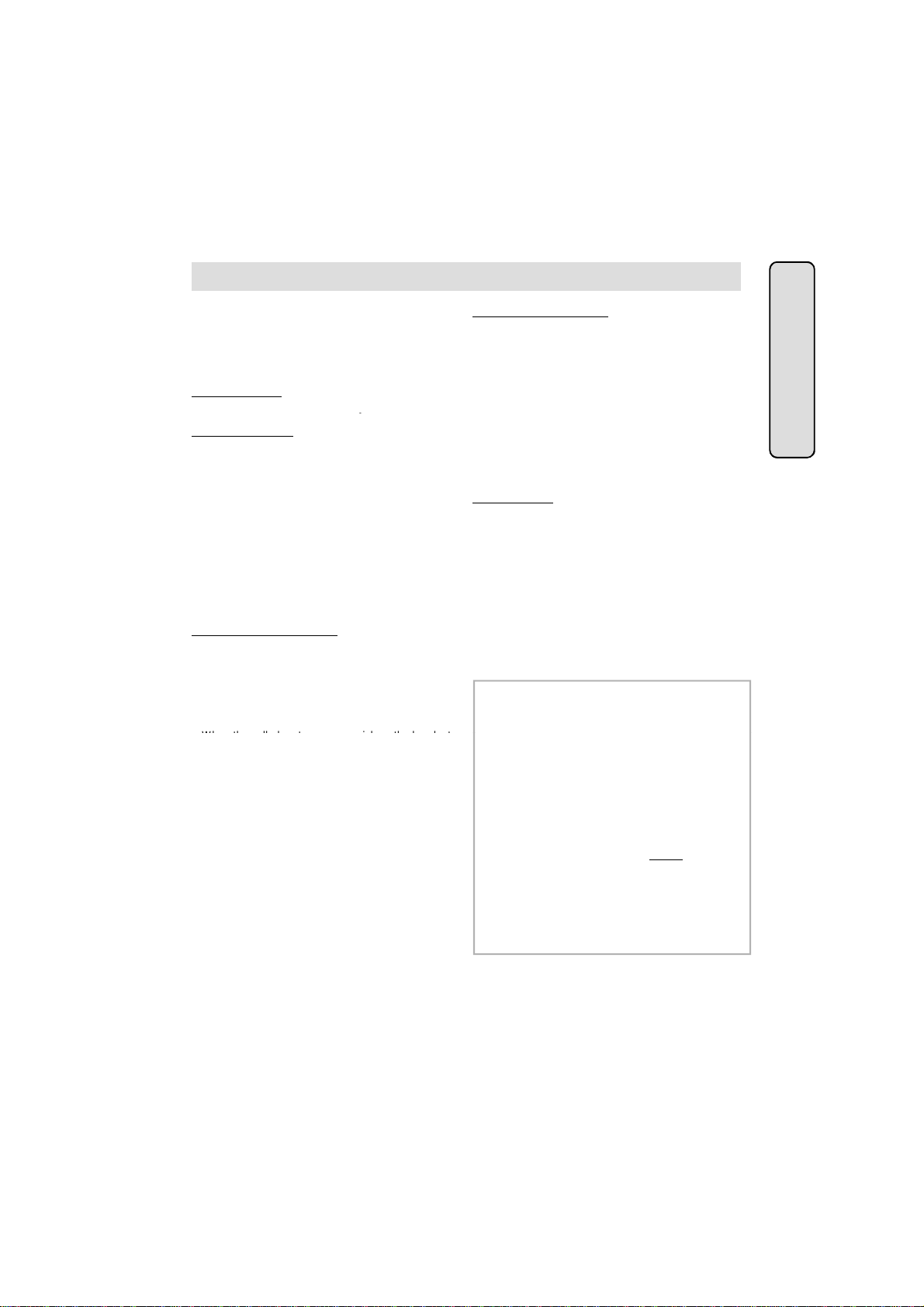
●
DIGITAL KEY TELEPHONE / Quick Reference Guide
KD, KD/E, LKD Series
If th
l
Wh
t
21~99
(GDK
16/20W)
Quick Reference Guide for Digital Key Telephone
Call Transfer
While connected to an outside call,
● Press TRANS/PGM button.
● Dial station number or DSS button.
(You can select a screened or unscreened transfer.)
Screened Transfer
When that extension answers, announce the transfer
and hang up to complete call transfer.
Unscreened Transfer
When the called extension begins to signal, hang up
to complete call transfer.
Storing Speed Dial Numbers
● Press TRANS/PGM button and then SPEED button.
● Dial the speed number bin.
- Station Speed Number bin :00~19
01~20 (GDK-16/20W)
- System Speed Number bin :200~999 (GDK-186)
(Attendant programmed) 200~399 (GDK-100/34i)
21~99 (GDK-16/20W)
● Dial the phone numbers to be stored.
● Press HOLD/SAVE button to save the number.
To erase an exiting speed bin,
● Press TRANS/PGM button and then SPEED button.
● Dial speed number bin to be erased.
● Press HOLD/SAVE button.
Dialing a Speed Number
● Press SPEED button and dial the speed number
bin.
●
en the called party answers, pick up the handse
or use speakerphone.
Voice Over (*)
It is available when the station has been programmed
with voice over.
● When a busy keyset engaged in an internal or
external call is called through camp-on by a caller,
HOLD/SAVE button of busy keyset is flashing.
● After tone, the busy keyset will be connected to
both parties.
Queuing (*)
You see that a particular line is busy and want to be
placed on a list waiting for the first line in the group
or station to become available.
● Lift handset or press MON/SPEAKER button.
● Press the busy outside line button, specific line
group button or DSS button.
● Pressing CALLBK button, your CALLBK button
is lighting and confirmation tone is heard.
● Hang up or press MON/SPEAKER button.
To answer a queue request,
● When the busy outside line button, specific line
group button or DSS button returns to idle, you
hear ringing and the queued line button flashes.
● Lift handset and dial outside line.
Attendant Clock Set
The attendant can set the Time/Date without entering
Admin. Programming.
● Press TRANS/PGM button.
● Dial # 1.
● Enter Date/Time. (YYMMDDHHmm)
If there is no need to change date or time, press * key.
● Press HOLD/SAVE button.
In GDK-16/20W,
● Press TRANS/PGM button.
● Dial # 1.
● Enter Date (YYMMDDHH) and press HOLD/SAVE
button.
● Enter Time (HHmm) and press HOLD/SAVE button.
ere is no need to change date or time, do not dia
current date/time and press HOLD/SAVE button.
Flexible Buttons Programming
● Press TRANS/PGM button.
● Press a flexible button to be programmed.
● See the below chart and dial the desired code.
● Press HOLD/SAVE button.
Direct Station Select 100~291 (GDK-186)
Call Park 601~619 (GDK-186)
Call Wait (Camp-on) TRANS/PGM + 8 5
Station Speed Dial SPEED + bin no.
System Speed Dial SPEED + bin no.
All Call Page 4 9 (# 0 in GDK-16/20W)
Universal Night Answer 6 9
Last Number Redial SPEED + *
Save Number Redial(*) SPEED + #
To erase a flexible button,
● Press TRANS/PGM button.
● Press the flexible button to be erased.
● Press HOLD/SAVE button.
100~171 (GDK-100)
100~133 (GDK-34i)
100~115 (GDK-16)
100~133 (GDK-20W)
601~610 (GDK-100)
601~605 (GDK-34i)
601~606 (GDK-16/20W)
(00~19 / 01~20:GDK-16/20W)
200~999 (GDK-186)
200~399 (GDK-100/34i)
-
Quick Ref. Gui
de
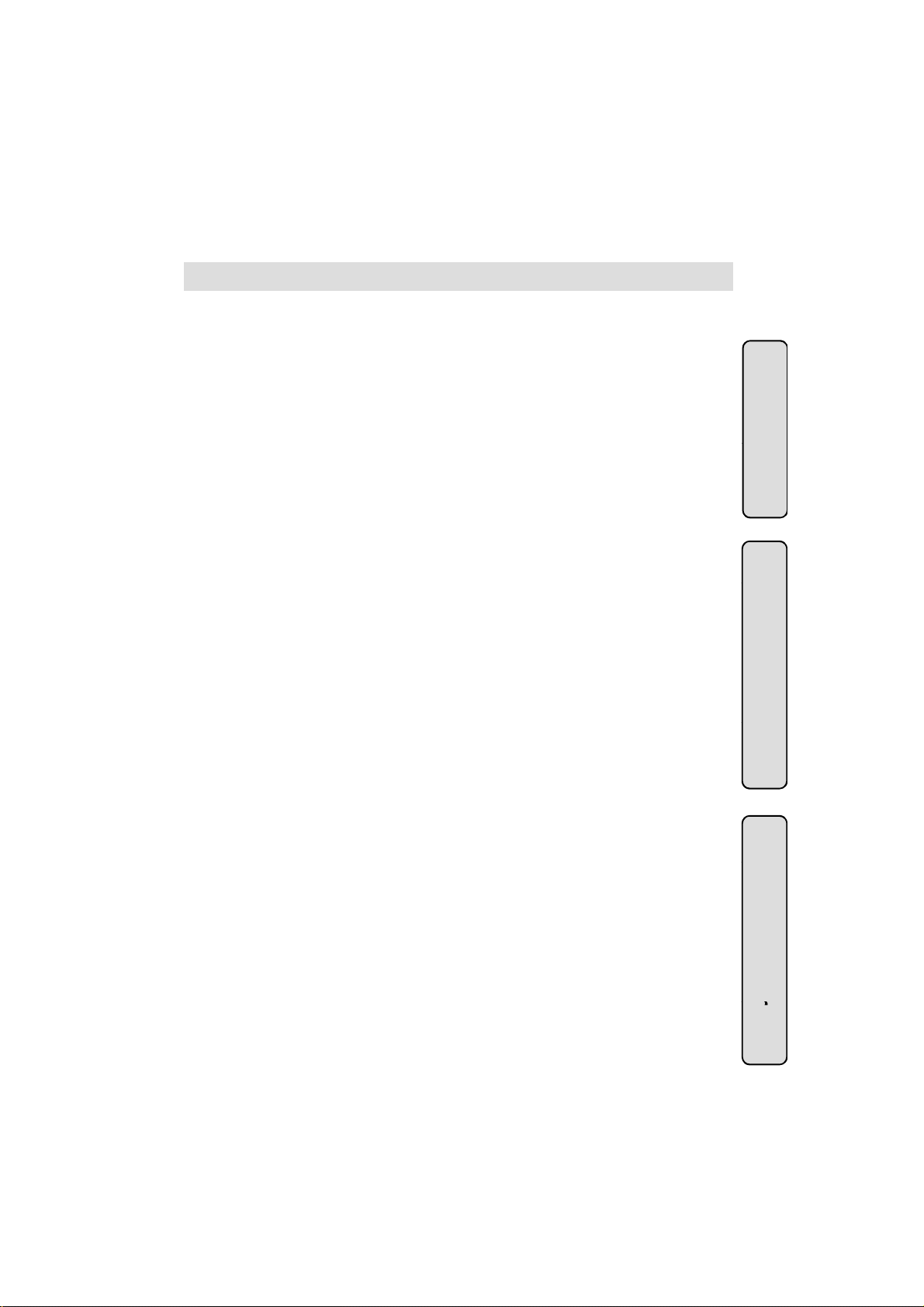
● DIGITAL KEY TELEPHONE KD, KD/E, LKD SERIES
Digital Key Telephone Family
............................... .............................................................................…….
5
e
e
Placing an Intercom on Hold
16
r
Call Forward
20
r
r
r
CONTENTS
Button Arrangement for Digital Key Telephone Family ................ ..................................................... …. 7
CO Line Features
Placing an Outside Call ............................................................................................................... ..…………. 9
Answering an Outside Call............................................................................. ...................…………………... 9
Call Transfer ....................................................... ..........................................................……………………… 9
Last Number Redial..................................................................................................................……………..10
Save Number Redial.................................................................... .................................... ........…………….. 10
Dial Memo......................................................... ............................................................…………………….. 10
Auto Call Number Redial................................................................................ ......................................…….11
Queuing............................................................................. ...................................…….... ...………………….11
Executive/Secretary Transfer ..................................................... .....................................................…........ 11
Step Call .......................................................................................................................................………… 11
Speed Dial Numbers ............................................................... .................................... .........................…...12
Storing Dial By Name ...........................................................................................................................…... 13
Call Park ..............................................................................................................................................…... 13
Universal Night Answer.......................................................................... ..............................……………….. 14
Intercom Features
Changing Intercom Answer Mode ........................................................................................................….. . 15
Placing an Intercom Call ....................................................................... .................................................…..15
Answering an Intercom Call .................................. ...............................................................................….. 16
.................................... .................................... ...........................….…………..
Changing Differential Ring ............................................... ...................................................................…... 16
Voice Over........................................... ........................................... .........................………………………….17
Answering a Call Wait with Voice Over ..................................................................................................….. 17
Answering a Queue Request .................................................................................................................….. 17
Directed Call Pick-up.......................................................................................................................... ....…...18
Call Wait (Camp-on) ............................................................................................ .................................…... 18
Mute .................................... ...............................................................................................................…….18
Call Back...............................................................................................................................................…... 19
Message Waiting....................................................................................................................……………….19
Do Not Disturb........................................................ .................................... ................………………………..19
............................................................................................................... ......………………….
Paging ................................................ ..................................... ...................…………………………………...21
Flash ............................................................................... .................................... ....………………………….22
Speakerphone .........................................................................................................................……………. 23
Speaker Volume Control............................................................. ....................................…………………….23
Ring Volume Control ................................................................... .................................... ......................….. 23
System Features
Placing an Intercom Group Call...................................... ....................................................................……...24
Placing a CO Call on Hold ......................................................................................... ..........................….…24
Group Call Pick-up............................................................................................... ................................….... 24
Conference ............................................................................. .................................... ...…………………... 25
Access Authorization Code...................................................................................................................... ... 26
Blocking Outside Calls ............................................................................ ...................................... .......…… 27
Restoring Outside Calls .................................................................... ...................................................…... 27
Wake-up Call ..........................................................................................................................……………...28
Using Dial By Name ........................................ .................................... ................................................…….29
Programming Your Name into Display ................................................................................ .................…... 31
Pre-selected Message ............................................................................................. .............................….. 31
User Custom Message Programming ........................................................... ........................................…... 32
Background Music........................................................ ................................... ........…………………………. 33
DISA (Direct Inward System Access) ................................... ...............................................................……. 33
Voice Announcement ................................................................................... ............….………………………34
CO Message Wait ………………………………………………………………………………………..……………37
LCD Language Change .......................................................... ....................................... ..…………………..38
Alarm Reset ...................................................................................................…………………………………38
Two-way Recording ……………………………………………………………………………………………………38
Auto Call Distribution (ACD) Operation …………………………………………………………...…………………39
3
CO Line F
atures
Intercom Featu
es
System Featu
es
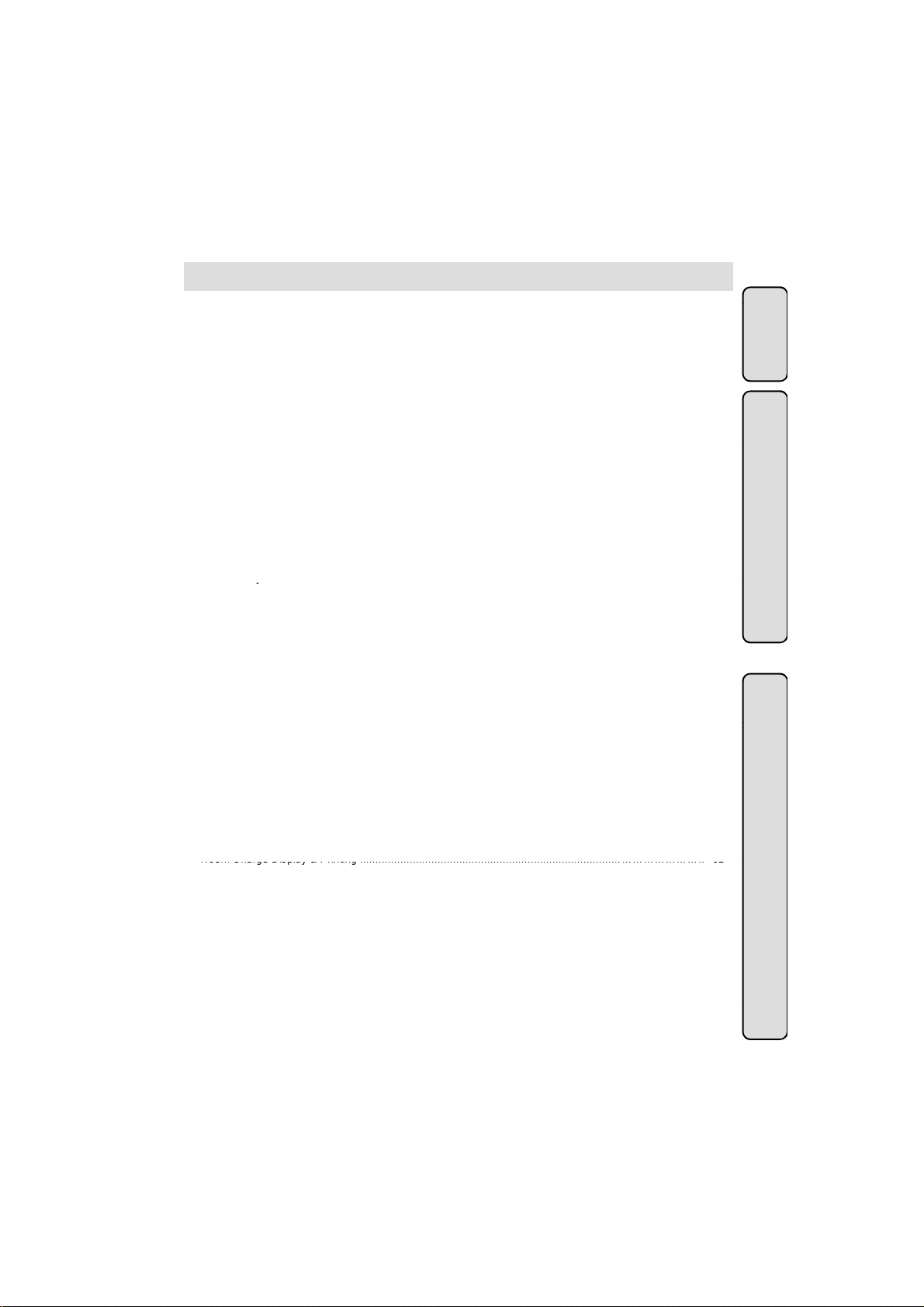
● DIGITAL KEY TELEPHONE KD, KD/E, LKD SERIES
a
Large LCD Keyset Features
a
t
y
t
y
p
Room Charge Display & Printing .................................................................................……………………..
62
p
Auto Internal Speed Directory
66
CONTENTS
LCD Brightness Control .................................................................................................. ....................……. 41
Door Open ..................................... ..............................................................…………………………………. 41
Calendar Display................................ ...................................................................…………………………… 41
Flexible Button Programming .............................................................................................................……. 42
Attendant Operation
Wake-up Call.....................................................................................................................…………………. 44
System Greetings................................................ ...... ... ... ...... ... ...... ... ...... ... ... ...... ... ...... ... .................….…... 45
Attendant Clock Set ........................................................ ...................................…………………………….. 46
Changing Time/Date Format ..............................................................................................................…….. 46
To Set Current Time 1 Hour Early/Late ……………………………………………………………………………..47
System Speed Dial............................................................. ..................................... ............................….... 47
Attendant Intrusion ................................................................................................................…... ………… 48
Day/On-demand/Night Mode Service (Manual/Automatic) ......................................................................…. 48
To Print out Accumulated SMDR Records...........................................................................………………… 49
To Erase SMDR Record................................................................................................. ......................…… 50
Dial By Name …………………………………………………………………………………………………………. 51
Customized Message............................................................ .............................................................…….. 51
CO Outgoing Disable.................................................................... ............................................…... ………. 52
Temporary COS Change.............................................................................................. ....................………. 52
Traffic Anal
Erasing Station Message .......................................................................................................................….. 54
Attendant LCD Language ............................................................... .....................................................…….55
Intercom Box BGM Selection by Attendant ............................... ...........................................................…… 55
Overriding a Key Telephone in Do Not D i sturb ......................................................................................……55
Attendant DSS Operation ..................................................... .................................………………………….. 56
Hotel Operation
Introduction.................................................................................. ...................................…………………….57
Register Hotel Name................................... ........................................................................ ......... .....….…...57
Check-In.............................................. ..................................... ................................………………………... 57
Check-In /Change a Guest's Room Status..................................................... ………………………………... 58
Register & Change a Guest Name (Room Status Type 1).....................................................………………. 58
Class of Service (Room Status Type 2)............................ .........................…………………………………… 59
Guest Alarm Call (Room Status Type 3).....................................................………………………………….. 59
Intercom Enable/Disable (Room Status Type 4).....................................................………………………….. 59
Room to Room Call Group (Room Status Type 5).............................. .......................……………………….. 60
Authorization Code (Room Status Type 6).................................... ................................. ...................……….60
Pre-paid Call Charge (Room Status Type 7)...........................................……………………………………….60
Call Charge Rate (Room Status Type 8)..............................................................................................….... 61
Baby Listening .................................................... ......................................……………………………………. 61
Check-Out ......................................................................……………………………………………………….. 61
Printing a Guest's Room Status ........................................................................…………………………….. 62
Intercom Cal Enable/Disable ...................................................................................................................….62
One-Time CO Call Enable ......................................................................................…………………………. 63
Change LCD Display Language .....................................................................................…………………… 63
Bath Alarm .....................................................................................……………………………………………. 64
Maid Status …………………………………………………………………………………………………………… 64
Register Bar & Mini-Bar Charge …………….……………………………………………………………………… 65
Room to Room Call Group…………………………………………………………..………………………………. 65
Room Rate Assign……………………………………………………………………………………………………. 65
Fee for Part Time……………………………………………………………………………………………………… 66
Multiple Front Desk …………………………………………………………………………………………………... 67
New Cabina Call ……………………………………………………………………………………………………… 67
Brief SMDR Print ………………………………………………………………………………………………………67
Index (Alphabetical Order) .............................................. ................................ .......…………………………. 68
sis......................................................................................………………………………………. 53
……………………………………………………………………………………….
4
L
rge LCD
A
tendant Operat
ion
Hotel O
eration
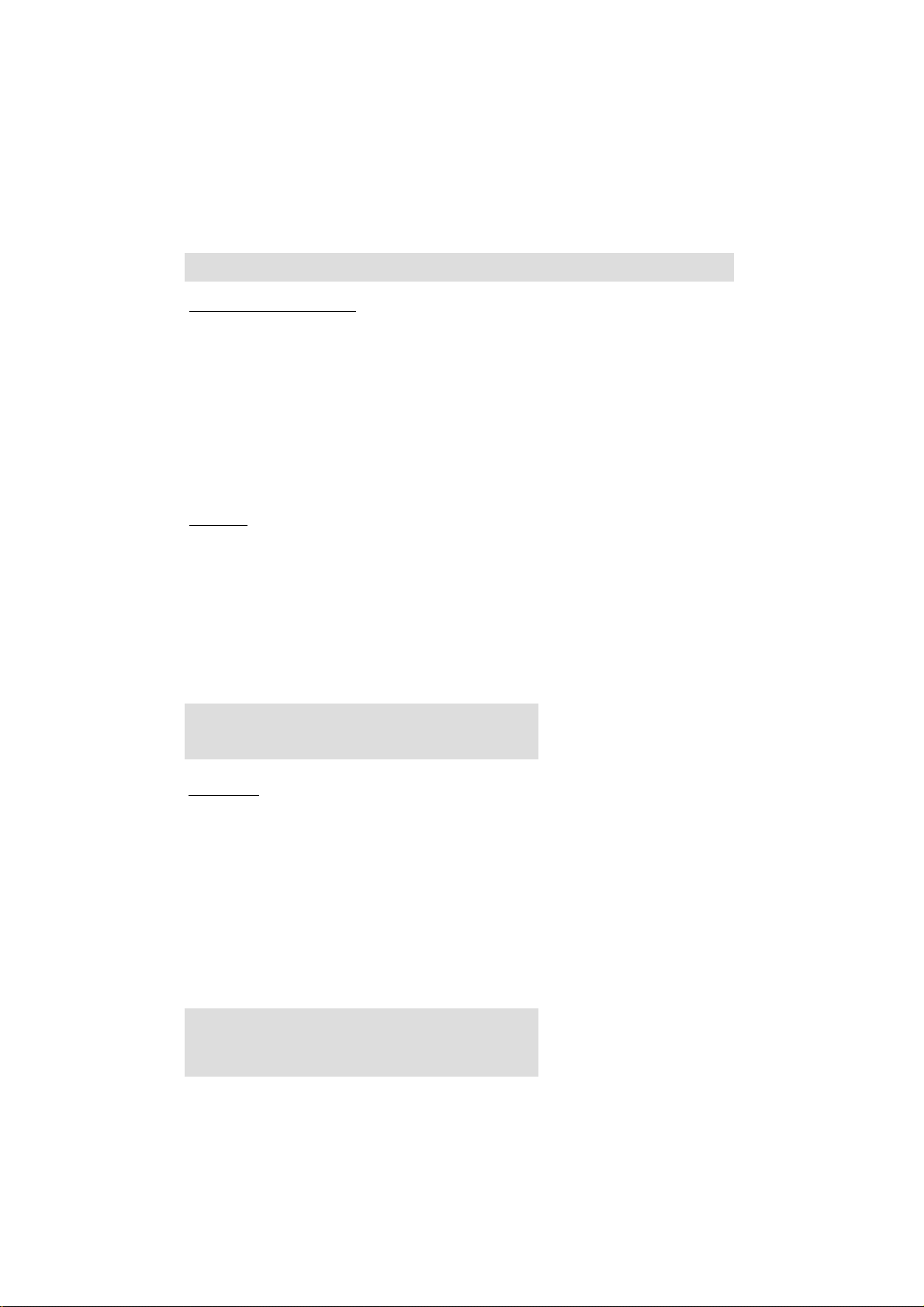
● DIGITAL KEY TELEPHONE KD, KD/E, LKD SERIES
Large Digital Key Telephone
(You cannot use Large LCD keyset with GDK
-
16/20W system.)
KD-36N
LCD Displa
Flexible Buttons
Digital Key Telephone Family
● KD-33LD ● KD/E-36LD
KD Series
● KD-36D ● KD-24N
KD-36D : LCD Display, 24 Flexible Buttons
: No
KD-24D : LCD Display, 12 Flexible Buttons
KD-24N : No LCD Display, 24 Flexible Buttons
y, 24
KD/E Series
● KD/E-36EXE ● KD/E-24ENH ● KD/E-8BTN
KD/E-36EXE : LCD Display, 24 Flexible Buttons
KD/E-36ENH : No LCD Display, 24 Flexible Buttons
KD/E-24EXE : LCD Display, 12 Flexible Buttons
KD/E-24ENH : No LCD Display, 24 Flexible Buttons
KD/E-8 BTN : No LCD Display, 8 Flexible Buttons
5
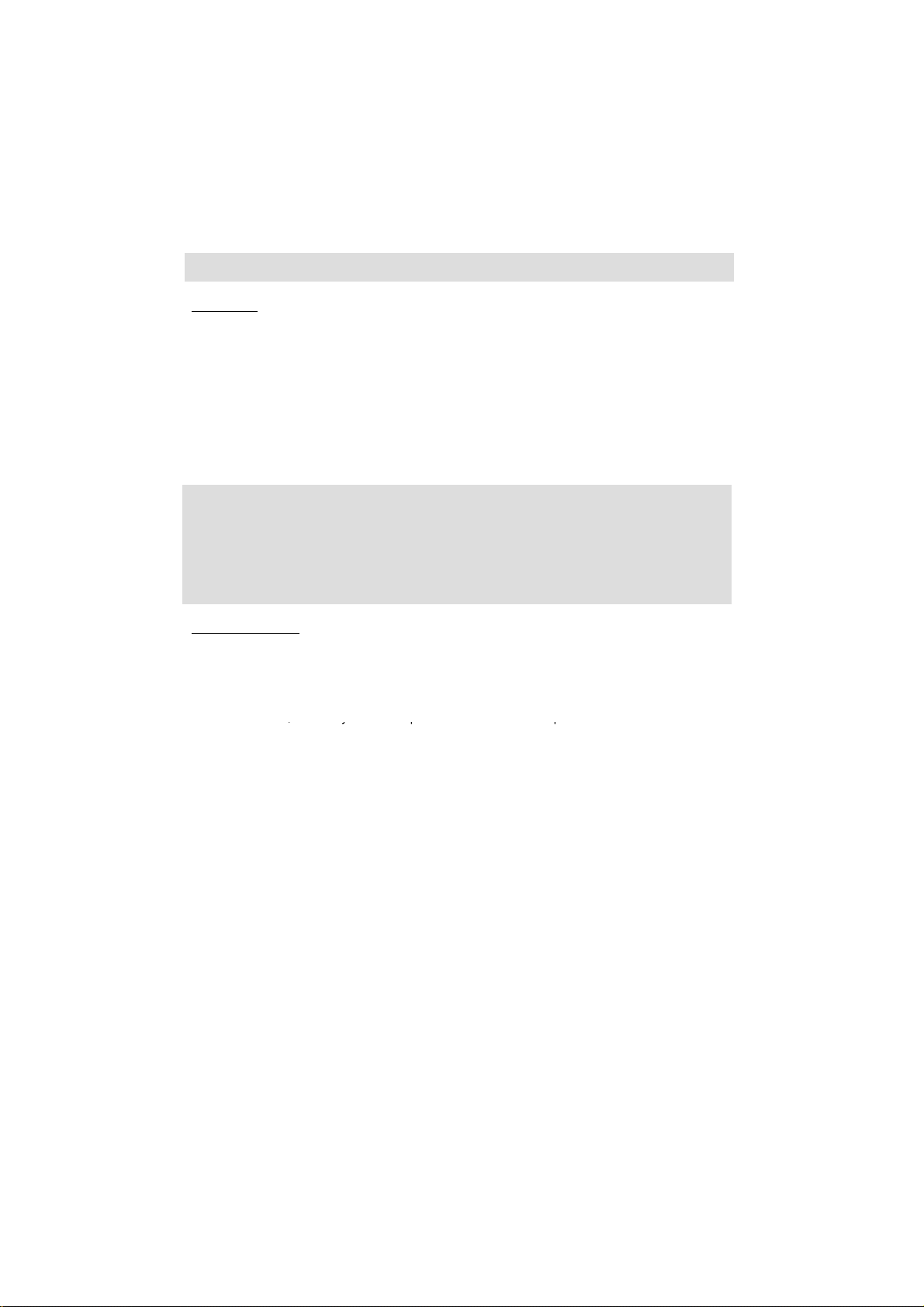
● DIGITAL KEY TELEPHONE KD, KD/E, LKD SERIES
LKD Series
(You cannot use LKD
-
30LD with GDK
-
16/20W system.)
,
,y p
p
Digital Key Telephone Family
● LKD-2N/S ● LKD-8D/S ● LKD-30LD
LKD-2N/S: No LCD Display, 2 Flexible Buttons
LKD-8D/S: LCD Display, 8 Flexible Buttons
LKD-30D: LCD Display, 30 Flexible Buttons (Dual LED with Flex. BTN 01~24 & Single LED with 25~30)
LKD-30LD: Large LCD Display, 30 Flexible Buttons (Dual LED with Flex. BTN 01~24 & Single LED with 25~30)
LKD-DSS: 48 Flexible Buttons
※ The LKD series keysets can be normally operated in the following S/W version or later.
GDK-34i: GS40P-1.2A // GDK-100: GS00P-3.2A // GDK-186: GS86P-5.1A
GDK-34i: GS40P-1.1Cd // GDK-100: GS00P-3.1Df // GDK-186: GS86P-4.0Ee
KE/C, KD/C Series (CTI is not available with GDK-16/20W syste m.)
KE/C, KD/C Series keysets have normal functions as KD, KD/E keysets and CTI (Computer
Telephony Integration) function to connect PC (RS-232C Interface Function). Connecting CTI
Module, the KE/C, KD/C keyset operates to transmit/receive data to communicate with PC.
Installation Guide for Connection CTI Module to KE/C, KD/C keys et
1. Connect KE/C
KD/C keyset to KTU port of CTI module with 6-pin line cord.
2. Connect KSU to KSU port of CTI module with 4-pin line cord.
3. Connect the serial port of PC to the serial port of CTI module with 9-pin RS-232C cable.
6
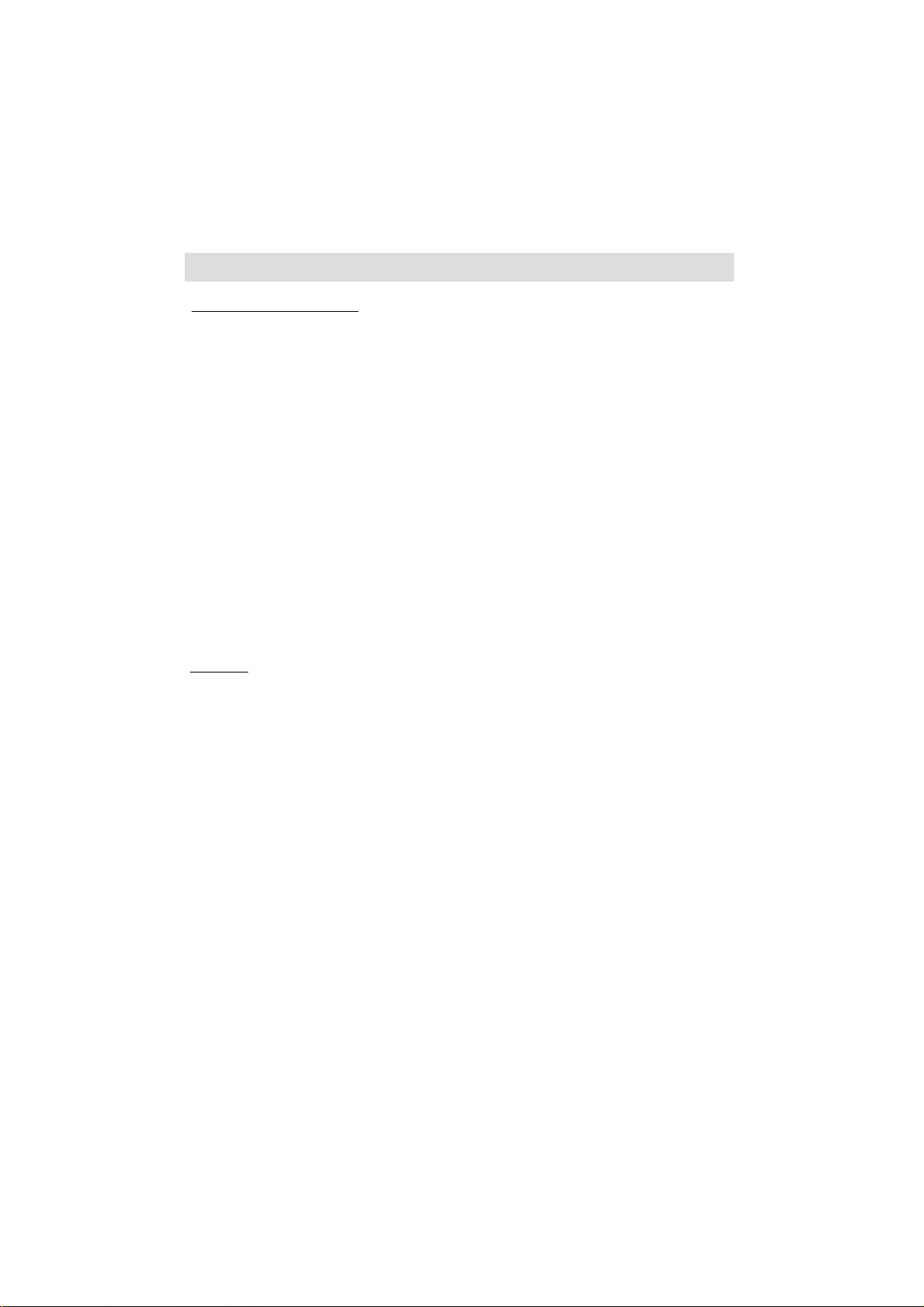
● DIGITAL KEY TELEPHONE KD, KD/E, LKD SERIES
Large Digital Key Telephone
(You cannot use Large LCD keyset with GDK
-
16/20W system.)
Button Arrangement for Digital Key Telephone Family
● KD-33LD ● KD/E-36LD
KD Series
● KD-36D ● KD-36N ● KD-24D ● KD-24N
7
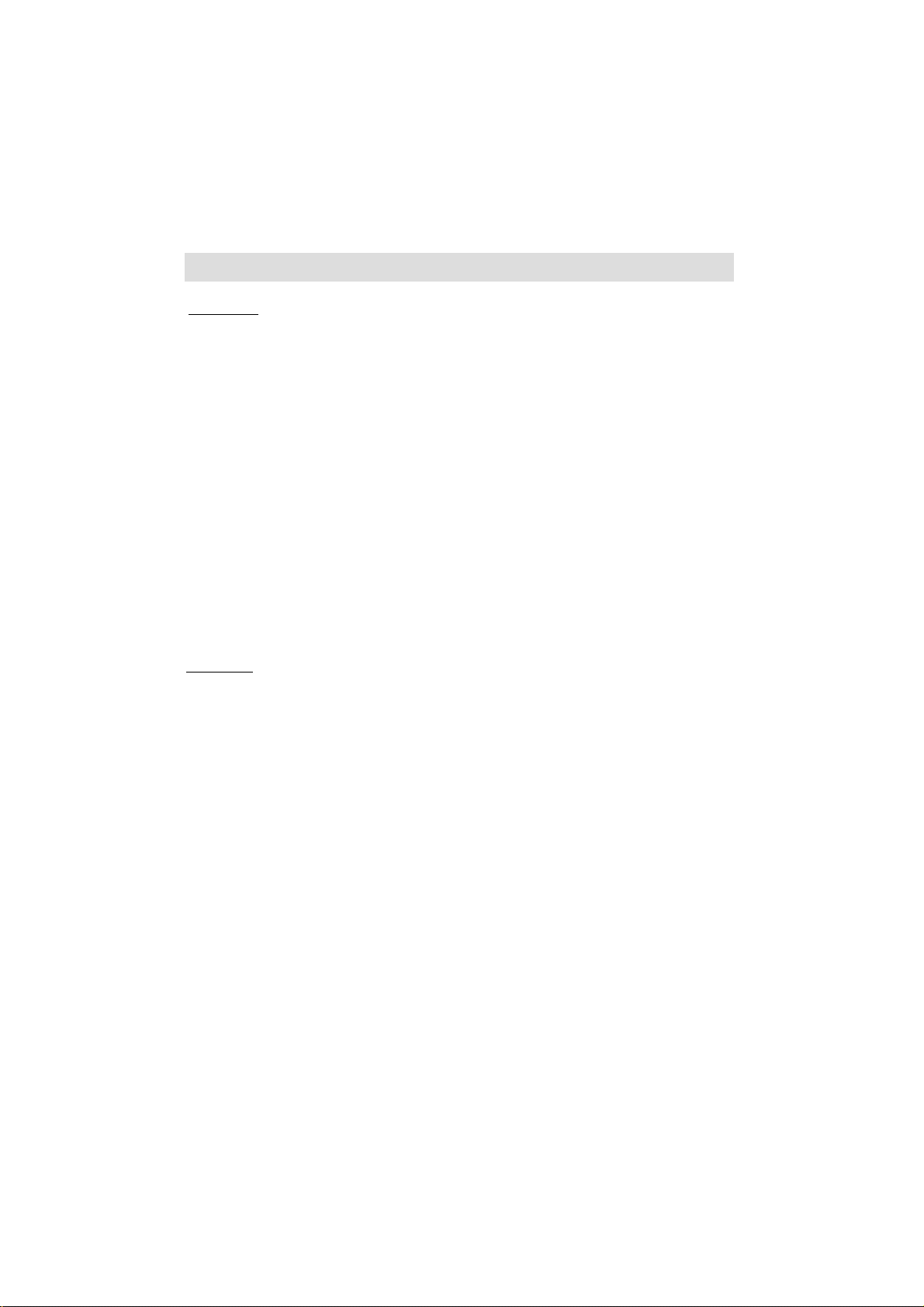
● DIGITAL KEY TELEPHONE KD, KD/E, LKD SERIES
Button Arrangement for Digital Key Telephone Family
KD/E Series
● KD/E-36EXE ● KD/E-24ENH ● KD/E-8BTN
LKD Series
● LKD-8D/S ● LKD-30D
● In LKD-8D/S, 2N/S, REDIAL key has the function of FLASH in older system software versions, ie GDK-
16 S/W version 1 and GDK-186/100/34i versions 5.4/3.4/1.4 and below.
8
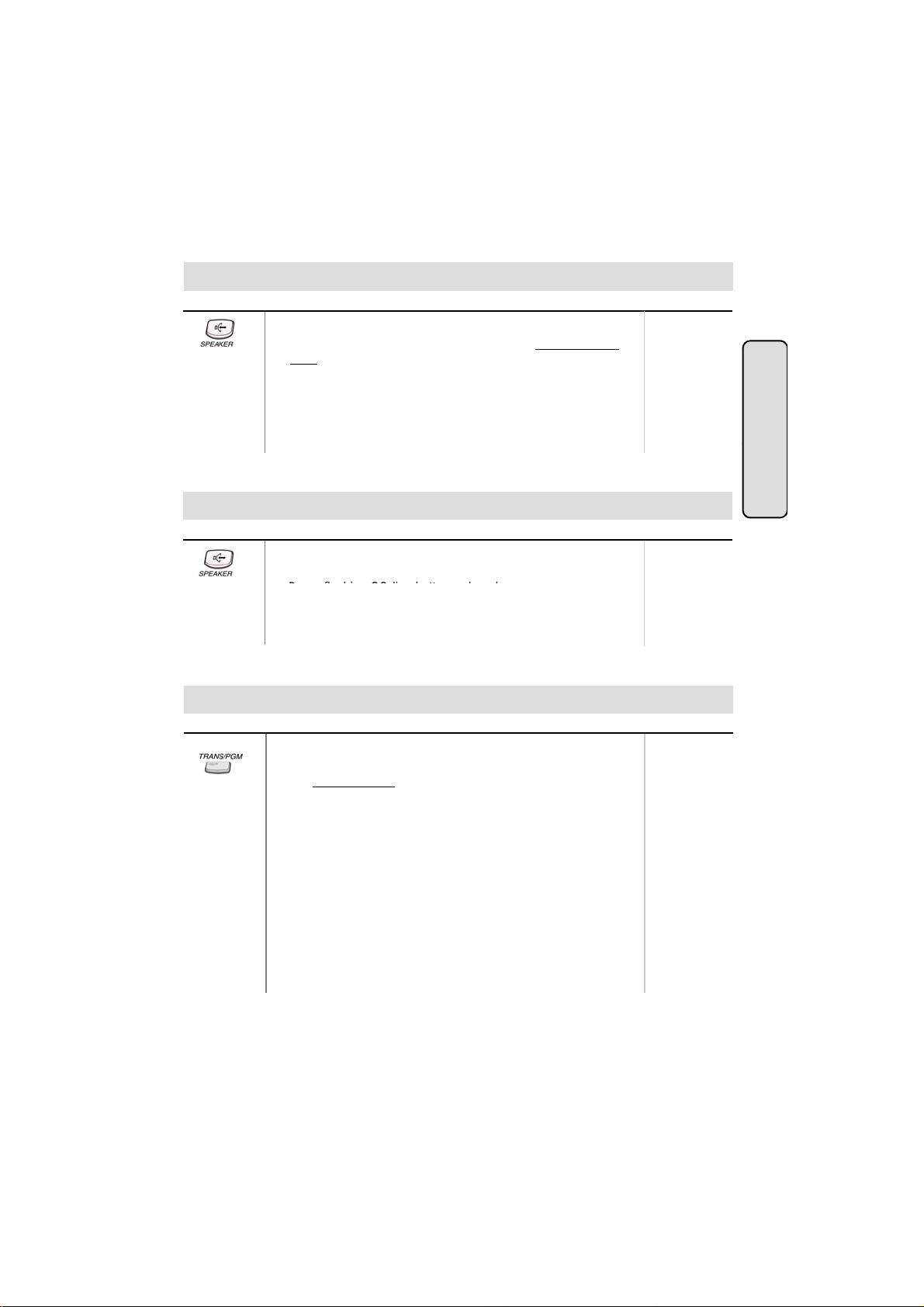
● DIGITAL KEY TELEPHONE / USER’S GUIDE KD, KD/E, LKD Series
Button
Procedures
Range
e
16
6
e
P
Button
Procedures
Range
Placing an Outside Call
● Lift handset or press MON/SPEAKER button.
● Press outside line button, pool button or dial CO line access
code.
● Dial desired party.
● When called party answers, lift handset or use speakerphone.
9, 8 +
186 : 01 ~ 48
100 : 01 ~ 24
34i : 01 ~ 09
16/20W : 1 ~ 4
Or, 88 +
186 : 01 ~ 96
100 : 01 ~ 48
34i : 01 ~ 34
: 1 ~
20W: 1 ~ 8
CO Line F
atures
Answering an Outside Call
Button Procedures
● Lift handset or press MON/SPEAKER button to use
speakerphone.
●
ress flashing CO line button or loop key.
(If your phone is programmed with Preferred Line Answer, you
may answer just by lifting handset.)
Range
Call Transfer
Screened
Transfer
To transfer an outside call to the other extension,
● Press TRANS/PGM button. (The outside call is put on hold.)
● Dial station number or appropriate DSS button.
● You can make a screened or unscreened transfer.
When the called extension answers, notice the call transfer and
hang up to complete call transfer.
186 : 100 ~ 291
100 : 100 ~ 235
34i : 100 ~ 177
16 : 100 ~ 115
20W: 100 ~ 133
Unscreened
Transfer
While the station you called rings, hang up to complete call
transfer.
To answer screened transfer,
● When a station rings according to Intercom Answer Mode
selection, answer the intercom call.
● The transferring party hangs up, the call will be connected.
Note : 1) The feature which is marked (*), is not availabl e in GDK-16/20W.
2) The button description in this manual is based on LKD series keyset.
9
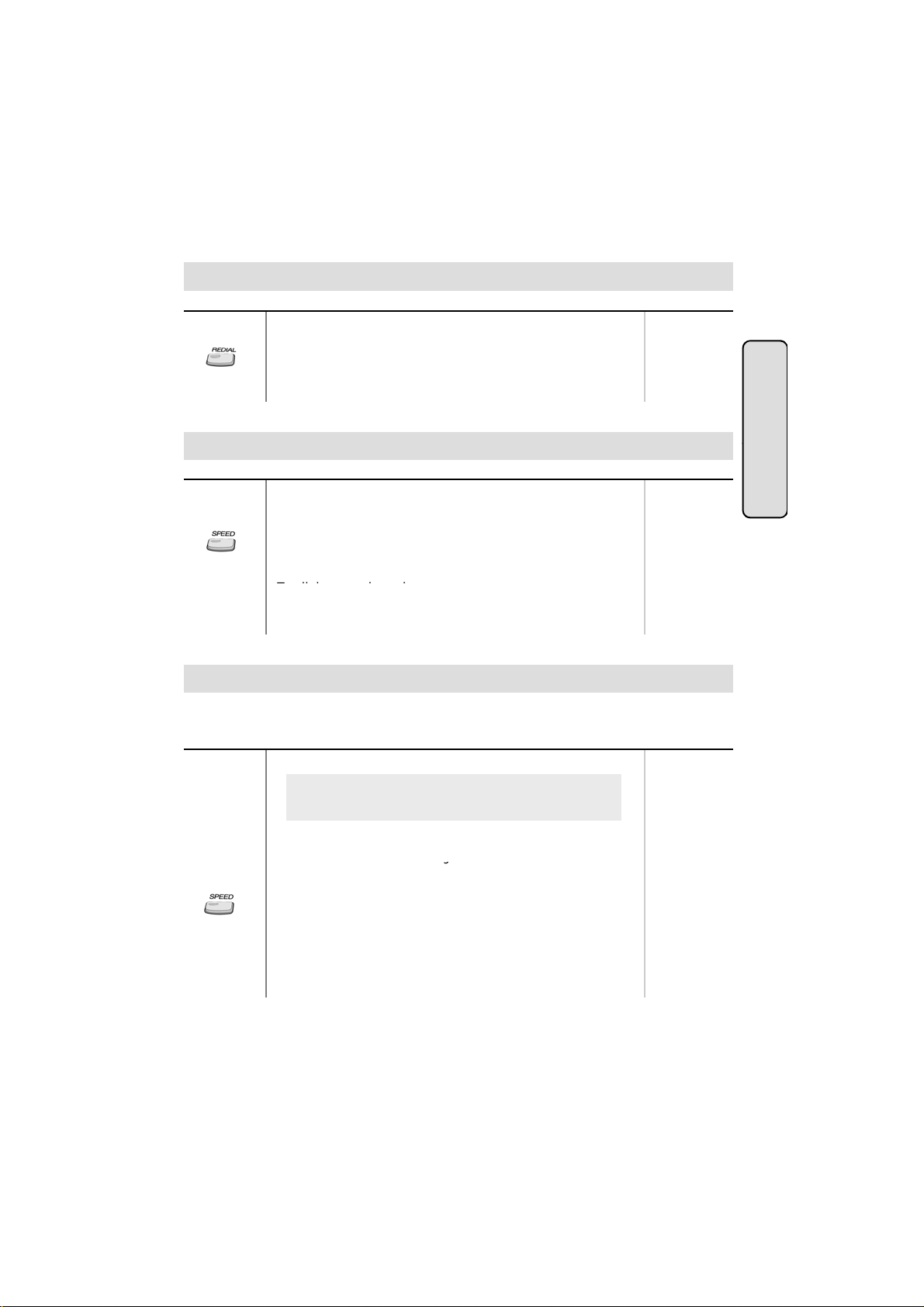
● DIGITAL KEY TELEPHONE / USER’S GUIDE KD, KD/E, LKD Series
Button
Procedures
Range
e
Save Number Redial
(*)
e
To dial
g
redial bin for future use
g
Last Number Redial
The last dialed number on an outside line is saved.
To redial the last dialed number,
● Press REDIAL button. Or,
● Press SPEED + *.
CO Line F
Button Procedures
If you want to save a number you dialed,
● After dialing the number of an outside party, keep handset
off-hook state.
● Press SPEED button twice.
● Hang up.
a saved number,
● Press SPEED + #.
Range
Dial Memo (*)
While on an outside line or intercom call, you may enter and save a number in the save number
Button Procedures
.
● Press the programmed DIAL MEMO button.
To program [DIAL MEMO] button,
[TRANS/PGM] + flexible button + [TRANS/PGM] + 8 0 +
[HOLD/SAVE]
● Dial the desired number.
● Press DIAL MEMO button a
ain to save.
To dial the dial memo number,
● Press SPEED + #.
Range
atures
To check the dial memo number,
● In idle state, press DIAL MEMO button.
● The saved number is displayed on the LCD.
10
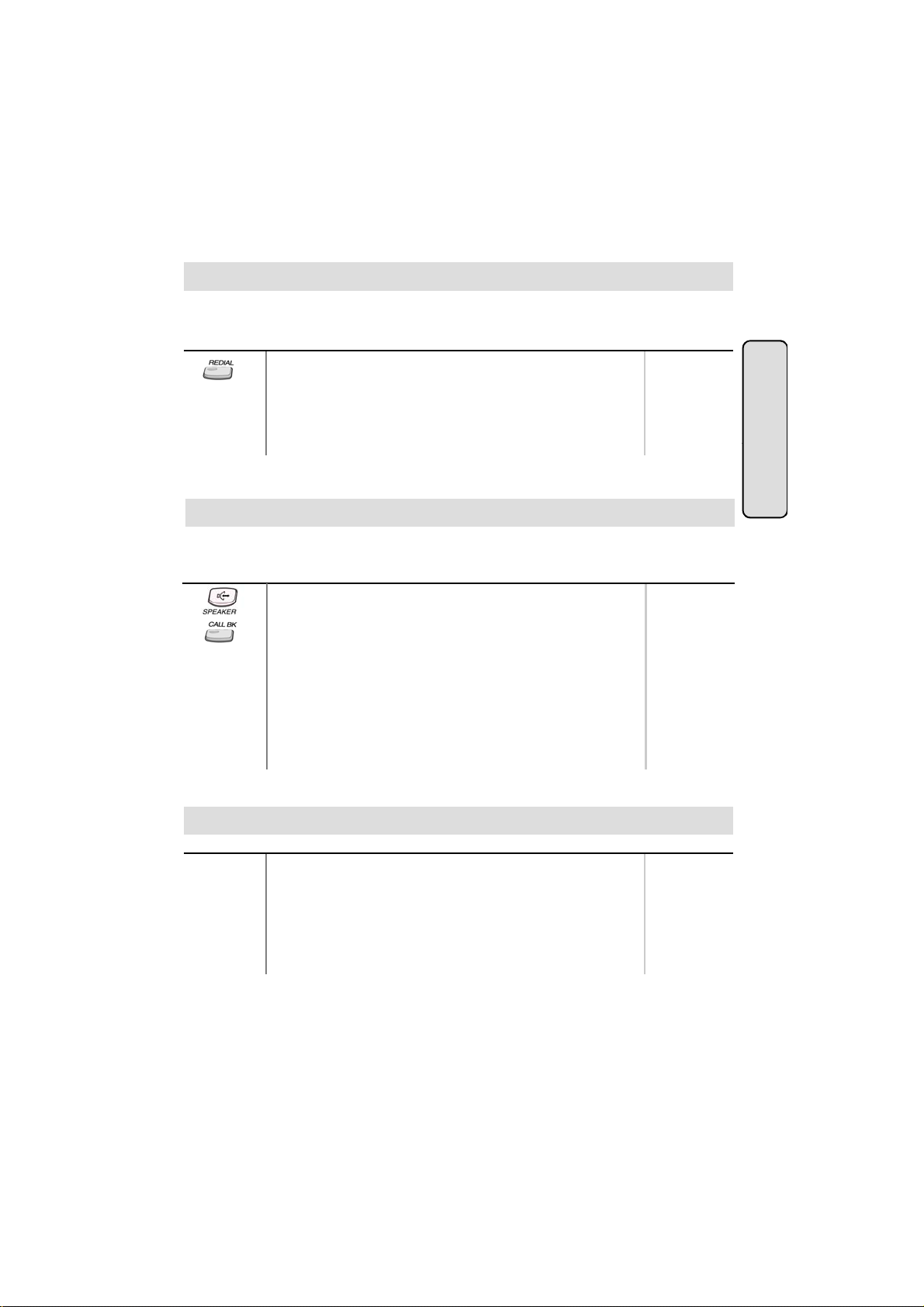
● DIGITAL KEY TELEPHONE / USER’S GUIDE KD, KD/E, LKD Series
When the called party is busy or does not answer the call, the system can automatically redial
e
e
you hear ring and the queued line button is flashing
Auto Call Number Redial (*)
the number by pre-programmed time interval.
Button Procedures
● Press REDIAL button.
● Hang up.
● A busy or no answer number will be redialed automatically after
pre-programmed time interval while MUTE button is lighting.
● When called party answers, lift handset to talk.
Range
Queuing (*)
When a CO line is busy, you can request a call back when the CO line is available. As soon as it
becomes idle, you can be the first extension to get the CO line.
Button Procedures
● Lift handset or press MON/SPEAKER button.
● Press busy outside line button or specific line group button.
● Pressing CALLBK button , your CALLBK button is lighting and
confirmation tone is heard.
● Hang up or press MON/SPEAKER button.
To answer a queue request,
● When the busy CO line or specific line group returns to idle,
.
● Lift handset and dial a desired phone number.
Range
CO Line F
atures
Executive/Secretary Transfer (*)
Button Procedures
● When the Executive Station is busy or DND (Do Not Disturb),
all calls will go to the Secretary Station.
● The Secretary Station may signal the Executive Station that is
in DND by using Call Wait feature. (Press * key or dial the last
digit of the number of Executive station or press the DSS
button to operate Call Wait feature.)
11
Range
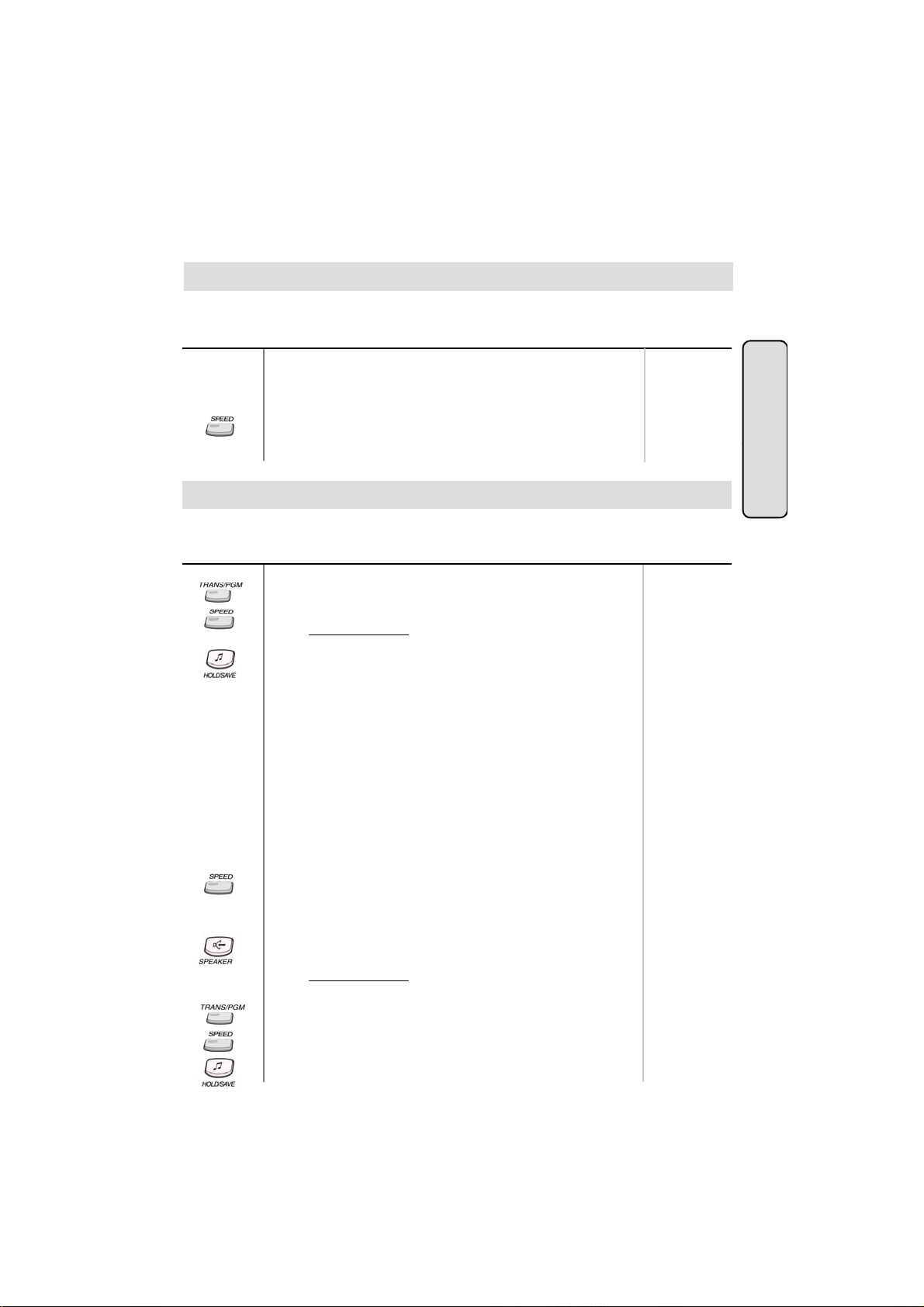
● DIGITAL KEY TELEPHONE / USER’S GUIDE KD, KD/E, LKD Series
Wh
diff
e
last digit
e
To store station speed numbers
T
Step Call (*)
en an extension is busy, you can make a call to a
erent station by dialing only the last digit
of new station number.
Button Procedures
● Dialing an extension number, and the station is busy.
● After hearing ICM busy tone, dial the last digit of the next
Range
extension number in the same 10’s group.
(ex. If station “112” is busy, dial digit “4” to call station “114”.)
● It can be used for CO line call by pressing SPEED button +
.
Speed Dial Numbers (Station Basis)
Each extension can program up to 20 individual speed dial numbers in the station. The numbers
are entered and stored by the user and it can be recalled at any time.
Button Procedures
,
● Press TRANS/PGM button.
● Press SPEED button.
● Dial speed number bin.
● Dial the phone numbers to be stored.
● Press HOLD/SAVE button.
● Enter name for Dial by Name. (optional)
Or,
● Press TRANS/PGM button.
● Press SPEED button.
● Dial speed number bin.
● Press desired outside line or specific line group button.
● Dial the phone number to be stored.
● Press HOLD/SAVE button.
● Enter name for Dial by Name. (optional)
● Press HOLD/SAVE button.
Range
Station Speed bin
186/100/34i :
00~19
16/20W: 01~20
GDK-16/20W:
Dial by Name is
not available.
GDK-16/20W:
Line group button
is not available.
CO Line F
atures
To use station speed numbers,
● Lift handset or press MON/SPEAKER button.
● Press SPEED button.
● Dial speed number bin.
To use system speed numbers,
● Lift handset or press MON/SPEAKER button.
● Press SPEED button.
● Dial speed number bin.
o erase station speed numbers,
● Press TRANS/PGM button.
● Press SPEED button.
● Dial speed number bin to be erased.
● Press HOLD/SAVE button.
12
System Speed bin
186 : 200~999
100 : 200~399
34i : 200~399
16/20W: 21~99
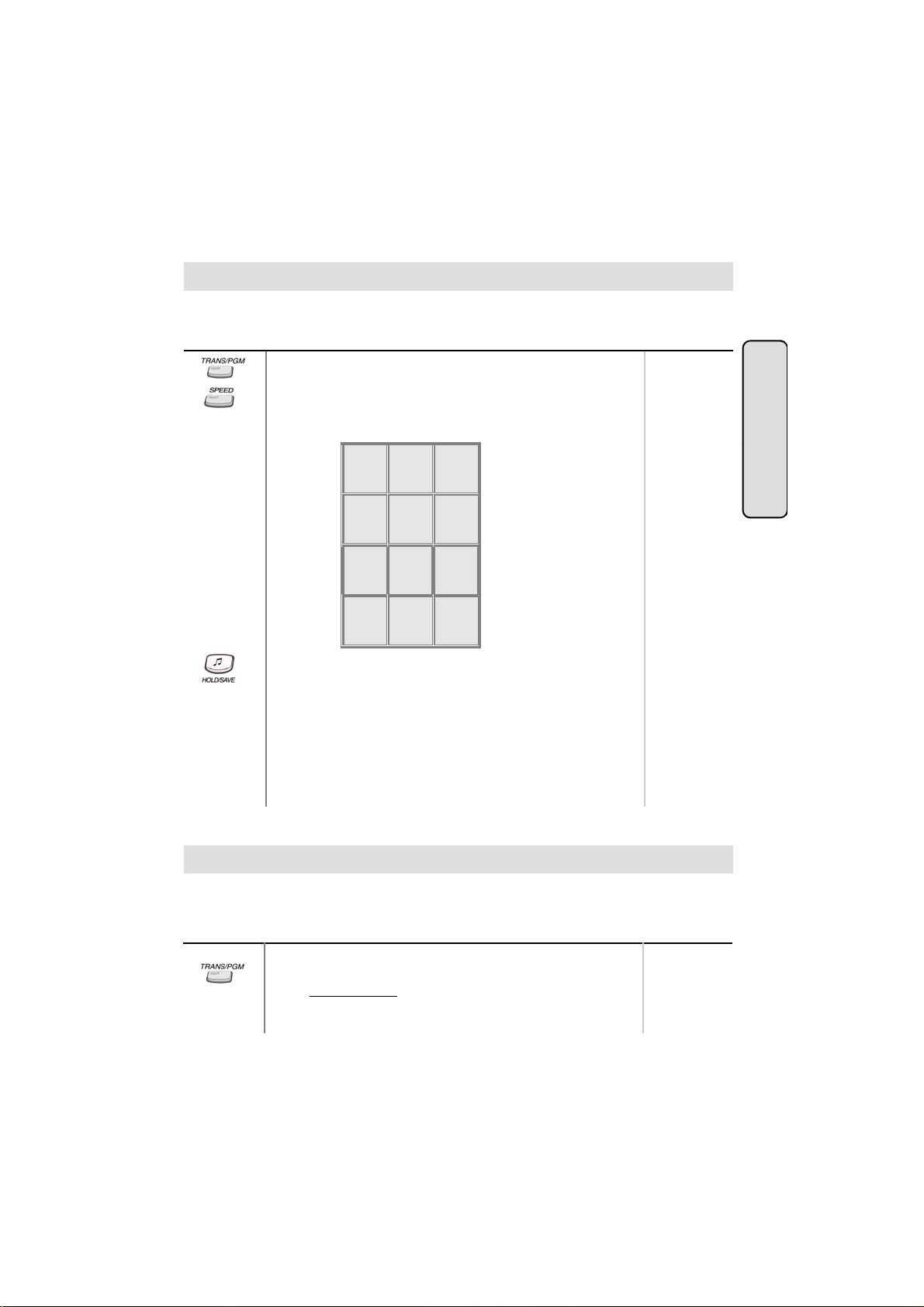
● DIGITAL KEY TELEPHONE / USER’S GUIDE KD, KD/E, LKD Series
Users for
digital display phone can enter the called party s name so they can dial by name instead
e
e
8
80
erased
Call Park
16/20W : 601~606
Storing Dial by Name
of dialing the phone number.
Button
● Press TRANS/PGM button.
● Press SPEED button and speed number bin.
● Dial the desired phone number.
● Press HOLD/SAVE button.
● Enter the name up to 16 letters using the code below;
● Press HOLD/SAVE button.
In GDK-16,
● Pressing [▼] key while entering name, the last character will be
.
● While entering a name, you may press ‘4,5,6’ or ‘7,8,9’ as a
second digit instead of ‘1,2,3’.
(Ex. To enter ‘J”, you may press ‘5 1’, ‘5 4’ or ‘5 7’.)
Q - 11
Z - 12
. - 13
1 - 10
G - 41
H - 42
I - 43
4 - 40
P - 71
R - 72
S - 73
Q - 7*
7 - 70
*1 - Blank
*2 - :
*3 - ,
Procedures
A - 21
B - 22
C - 23
2 - 20
J - 51
K - 52
L - 53
5 - 50
T - 81
U - 82
V - 83
-
0-00 #
D - 31
E - 32
F - 33
3 - 30
M - 61
N - 62
O - 63
6 - 60
W - 91
X - 92
Y - 93
Z - 9#
9 - 90
’
Range
CO Line F
atures
A call can be parked in a parking location and the call will be retrieved by dialing the location
number. Also, the call can be picked up by other extension with making a page announcement
to inform parking location.
Button Procedures
While connected to an outside call,
● Press TRANS/PGM button.
● Dial parking location.
13
Range
186 : 601~619
100 : 601~610
34i : 601~605
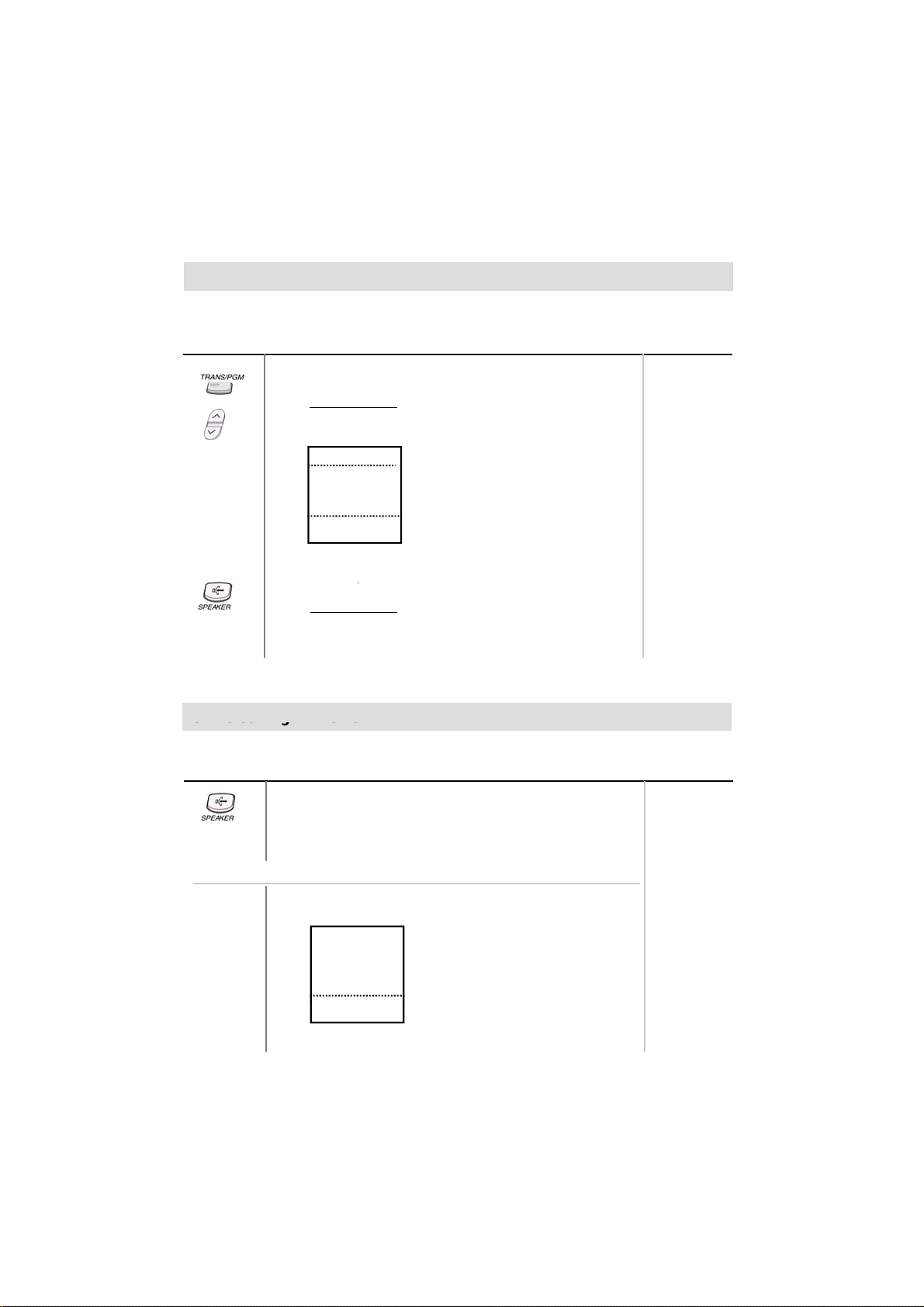
● DIGITAL KEY TELEPHONE / USER’S GUIDE KD, KD/E, LKD Series
A call can be parked in a parking location and the call will be retrieved by dialing the location
p
U
er
Universal Night Answer
STA 102 (T)
Call Park (Cont’d)
number. Also, the call can be picked up by other extension with making a page announcement
to inform parking location.
Button Procedures
Range
While connected to an outside call,
● Press TRANS/PGM button.
● Dial parking location.
● Press PAGE down(▼) key, and you will see the following
on the display.
CALL PARK (01-19)
■
GROUP PICKUP
■
DIR PICKUP (STA#)
■
■
■
STA 102 (T)
▣
NOV 02 01:40pm
● Select CALL PARK.
■
■
■
■
■
▲
▼
186 : 601~619
100 : 601~610
34i : 601~605
16/20W: 601~606
To retrieve a parked call,
● Lift handset or press MON/SPEAKER button.
● Dial parking location.
niversal Night Answ
When CO lines are programmed for UNA and the system is placed into night mode, users can
answer incoming CO line calls employing dial code regardless of pick-up group..
Button Procedures
● Lift handset or press MON/SPEAKER button.
● Press flashing CO line button. If a CO line button is not
assigned, dial 6 9.
● You will be connected to ringing outside line.
Range
Or using display, (Only in KD-33LD, KD/E-36LD, LKD-30LD)
● Press the 4th menu key from main menu and you will see
the following on the display.
■
INT PAGE (01-20)
■
INT ALL CALL
■
EXT ALL CALL
■
INT/EXT ALL CALL
■
MEET ME
▣
NOV 02 01:40pm
■
■
■
■
■
▲
▼
14

● DIGITAL KEY TELEPHONE / USER’S GUIDE KD, KD/E, LKD Series
Button
Procedures
Range
e
e
NOV 02
01:40pm
▼
▣
,
,
Universal Night Answer (Cont’d)
● Press PAGE down(▼) key twice, and you will see the
following on the display.
ACC CO-GR (01-48)
■
ACC 1 CO (01-96)
■
UNIV NITE ANSWER
■
TIE ROUTE (01-30)
■
ALARM RESET
■
STA 102 (T)
● Select UNIV ANSWER key.
■
■
■
■
■
▲
If an outside line is assigned for UNA and the attendant
station is placed into night service mode, you will be
connected to ringing outside line.
Changing Intercom Answer Mode
Button
Procedures
● Press TRANS/PGM button.
● Dial 4 9.
● Dial 1 for Handsfree, 2 for Tone ring, or 3 for Privacy announce.
● Press HOLD/SAVE button.
Range
CO Line F
atures
Placing an Intercom Call
Button Procedures
● Dial intercom number or press programmed DSS button.
● You will hear
- Ring back tone in TN (Tone) mode. Wait for called station
to answer the ringing.
- 3 bursts of tone in HF(Handsfree) or PV(Privacy) mode.
Begin your announcement after the tone.
15
Range
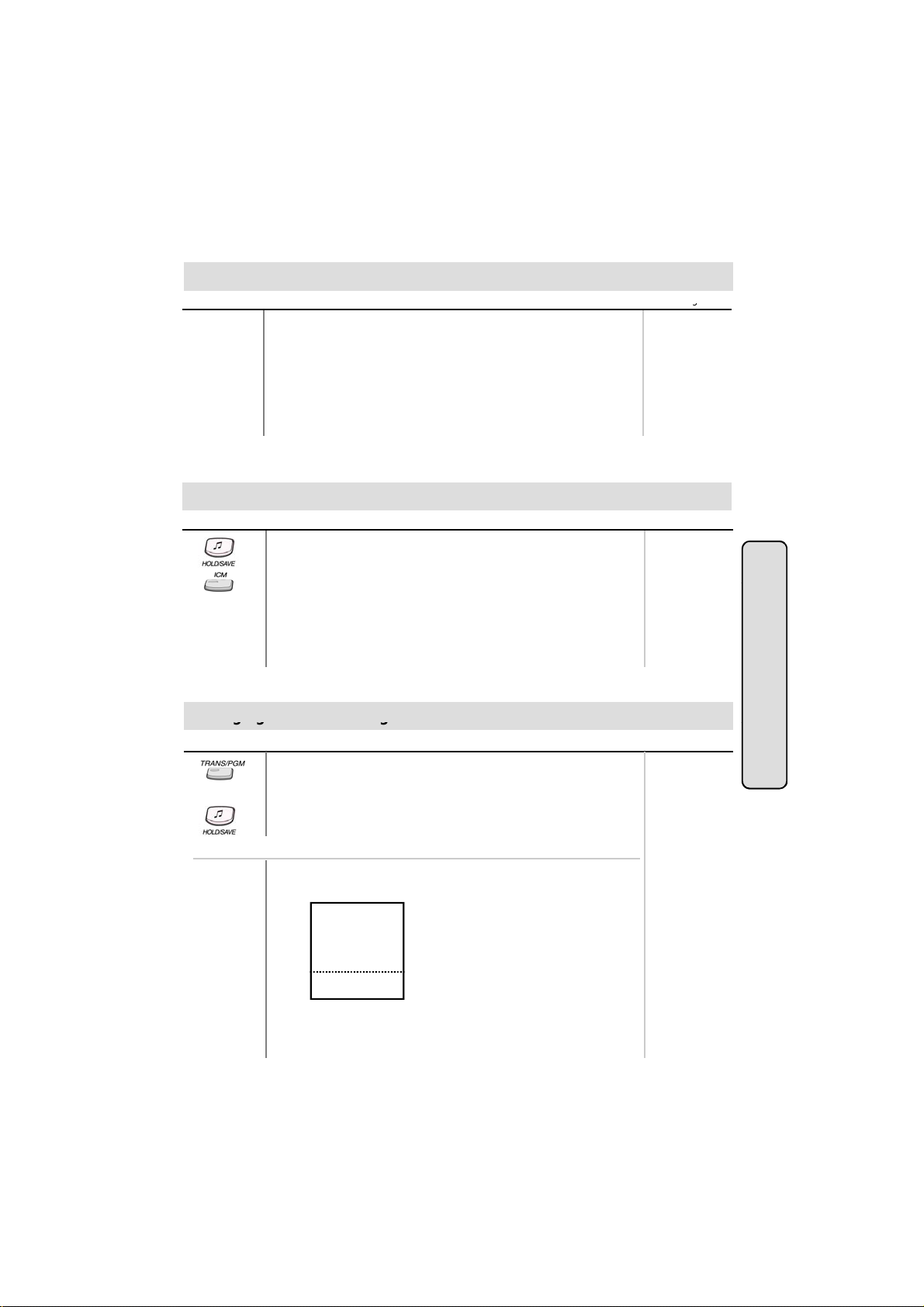
● DIGITAL KEY TELEPHONE / USER’S GUIDE KD, KD/E, LKD Series
Button
Procedures
g
r
g
r
gg g
Answering an Intercom Call
Range
● With your intercom answer mode setting,
- in TN mode, intercom ring is heard. Lift handset to talk.
- in PV mode, 3 bursts of tone and one-way announcement is
heard. Lift handset to talk.
- in HF mode, 3 bursts of tone and announcement is heard.
Reply with handsfree mode or lift handset for privacy.
Placing an Intercom on Hold (*)
Button Procedures
● If your phone has ICM button, you may put an intercom call on
hold by pressing HOLD/SAVE button.
● Or, while on an intercom call, press ICM button.
● The ICM button flashes and intercom dial tone will be heard.
To retrieve intercom call on hold,
● Press the flashing ICM button and lift handset.
Range
Intercom Featu
Changing Differential Rin
Button Procedures
● Press TRANS/PGM button.
● Dial 5 0 .
● Select the ring type by dialing 1~4.
● Press HOLD/SAVE button.
Or using display, (Only in KD-33LD, KD/E-36LD, LKD-30LD)
● Press the 5th menu key from main menu to select PROGRAM.
and you’ll see the following on the display.
ATD PROGRAM
■
STATIONPROGRAM
■
LCD BRIGHTNESS
■
RING VOLUME
■
SPEAKER VOLUME
■
STA 102 (T)
▣
NOV 02 01:40pm
● Select STATION PROGRAM.
On the display, you will see the following.
■
■
■
■
■
▲
▼
16
es
Range
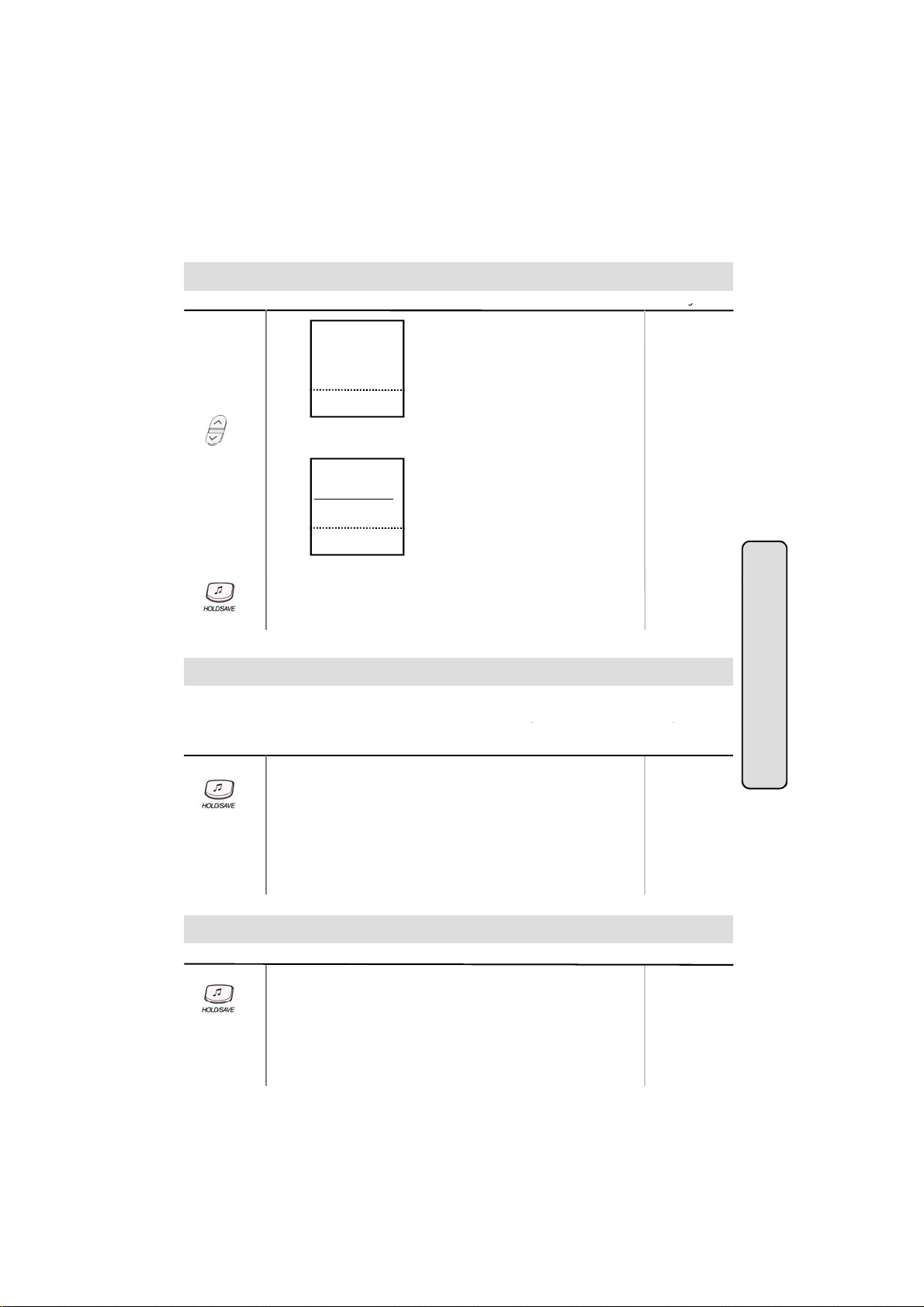
● DIGITAL KEY TELEPHONE / USER’S GUIDE KD, KD/E, LKD Series
Button
Procedures
g
On the display, you will see the following
r
Select the ring type (1~4) by pressing dial button 1~4
g
r
gy
Press
HOLD/SAVE
button again to alternate the call
internal call will
Changing Differential Ring
Range
S>WAKE-UP SET
■
S>WAKE-UP ERASE
■
S>REG PASSWORD
■
S>CHG PASSWORD
■
S>INTERCOM ONLY
■
STA 102 (T)
NOV 02 01:40pm
▣
● Press PAGE down(▼) key twice.
■
■
■
■
■
▲
▼
.
S>DIFFER RING
■
■
LGE/GS86P-5.5Ca
■
■
■
STA 102 (T)
▣
NOV 02 01:40pm
● Select DIFFER RING key.
●
● Press HOLD/SAVE button.
■
■
■
■
■
▲
▼
.
Voice Over (*)
This feature provides voice announcement to a busy station without interrupting the existing
conversation. The announcement is received over the existin
busy station hears both incoming parties.
Button Procedures
● When a busy keyset engaged in an internal or external call is
called through camp-on by a caller, HOLD/SAVE button of
busy keyset is flashing.
After tone, the busy keyset can be connected to both parties.
● Press HOLD/SAVE button in the busy keyset to converse with
new call.
●
conversation so that only the
Range
.
Intercom Featu
es
Answering a Call Wait with Voice Over
Button Procedures
● You hear camp-on tone and HOLD/SAVE button is flashing.
● Press HOLD/SAVE button to talk with the second caller.
● You will be connected to the first caller when the second caller
The first caller is placed on hold.
hangs up.
17
Range
GDK-16/20W:
The previous
be disconnected.
The previous
external call will
be on hold.
